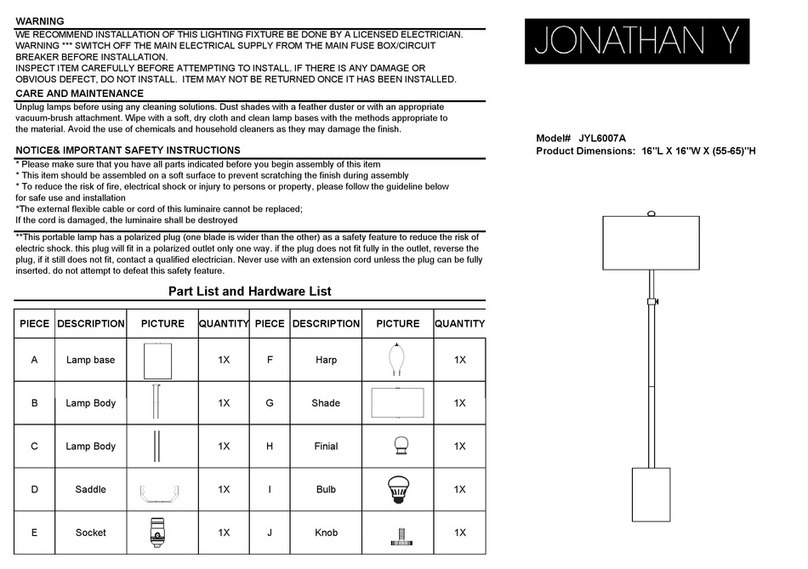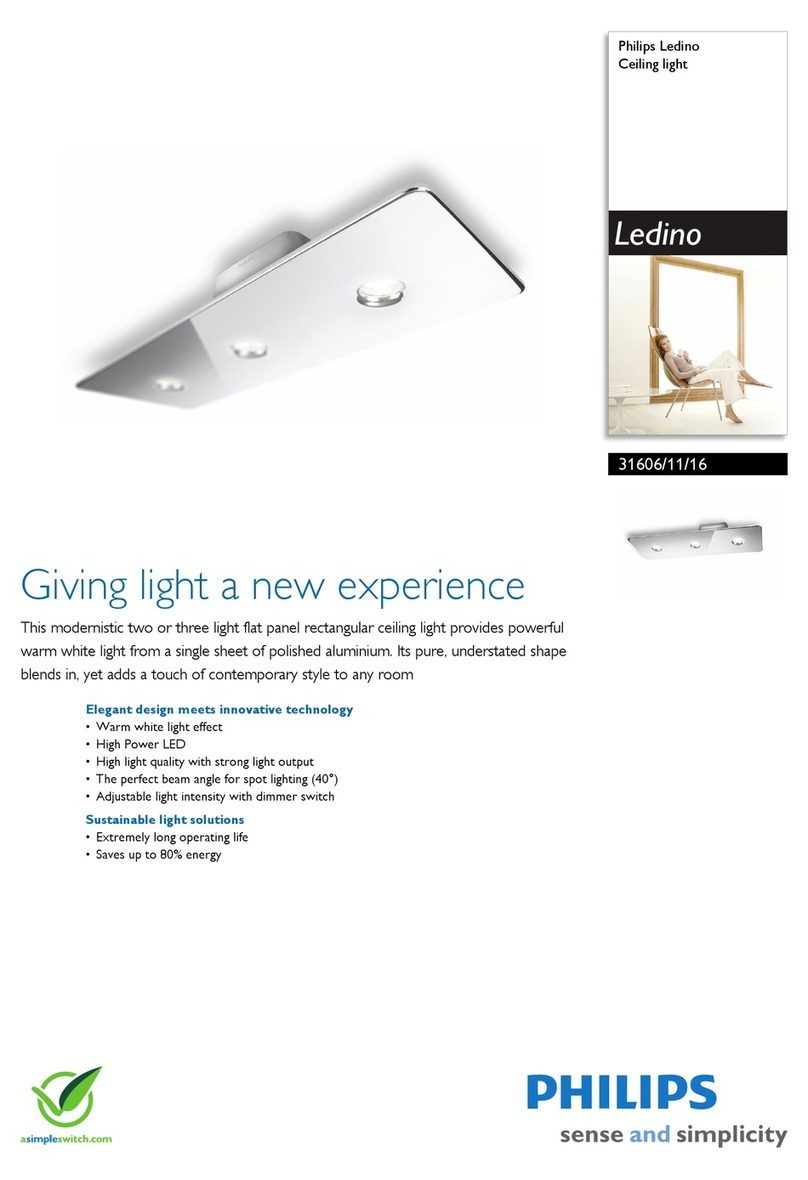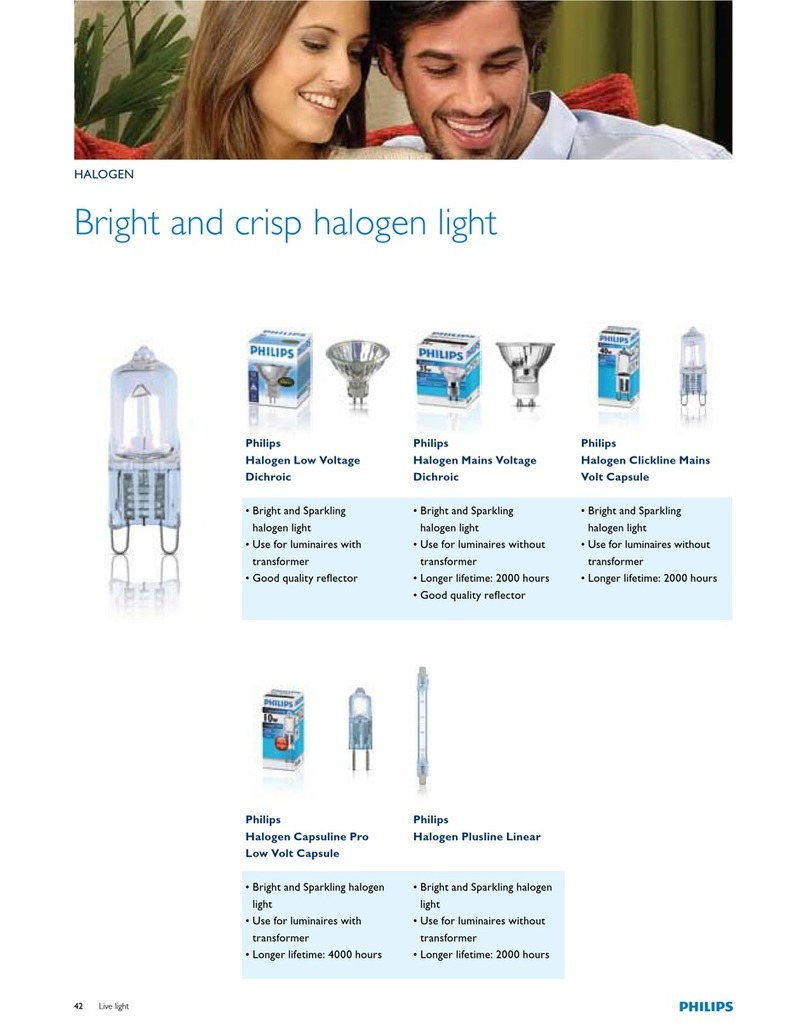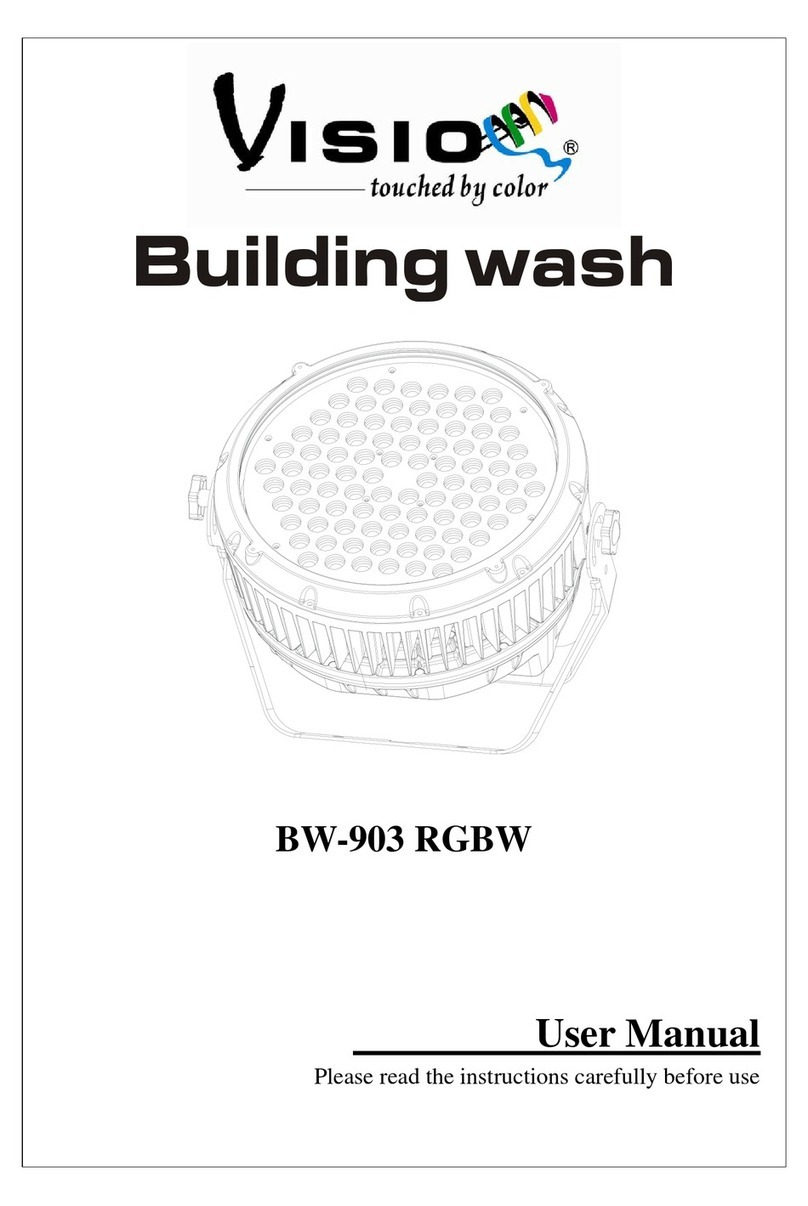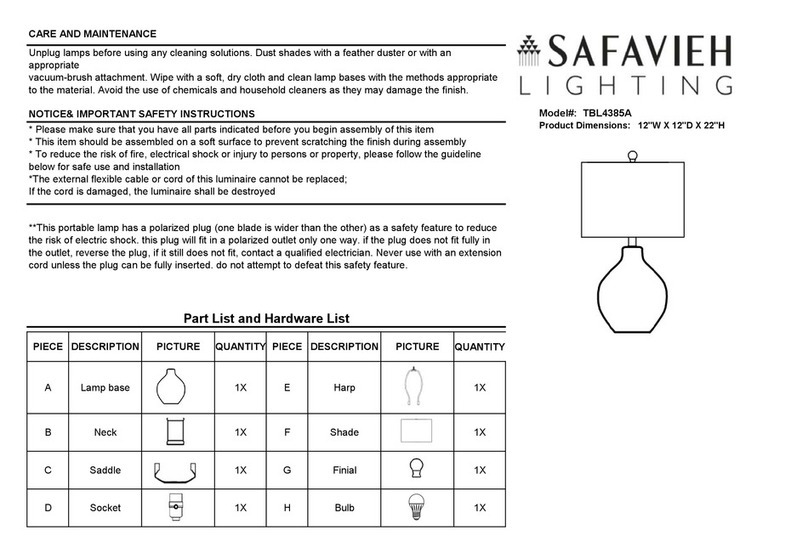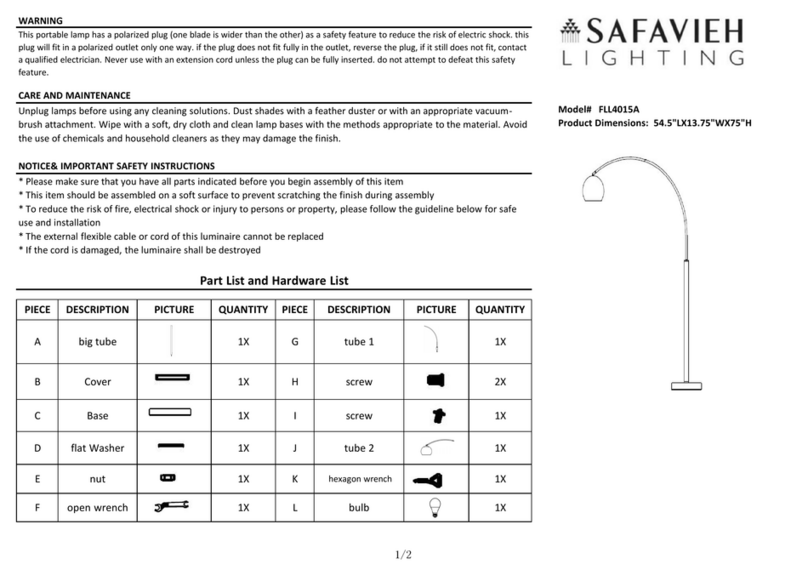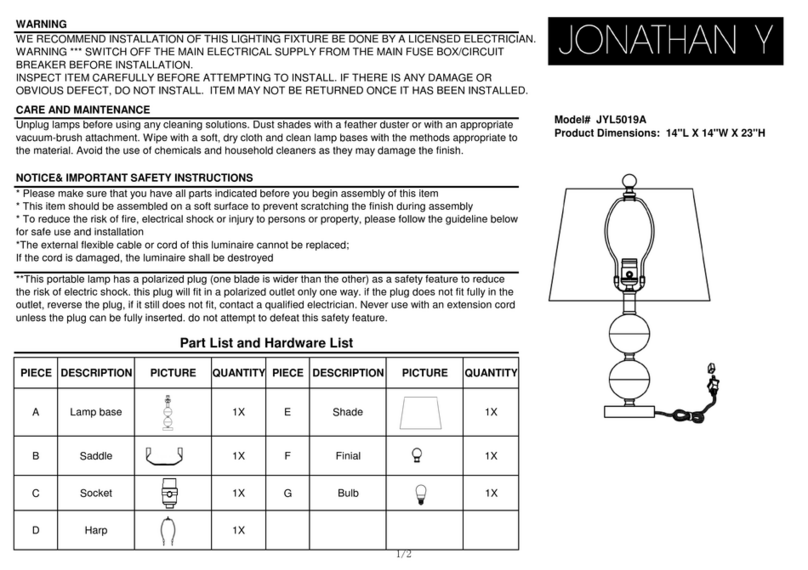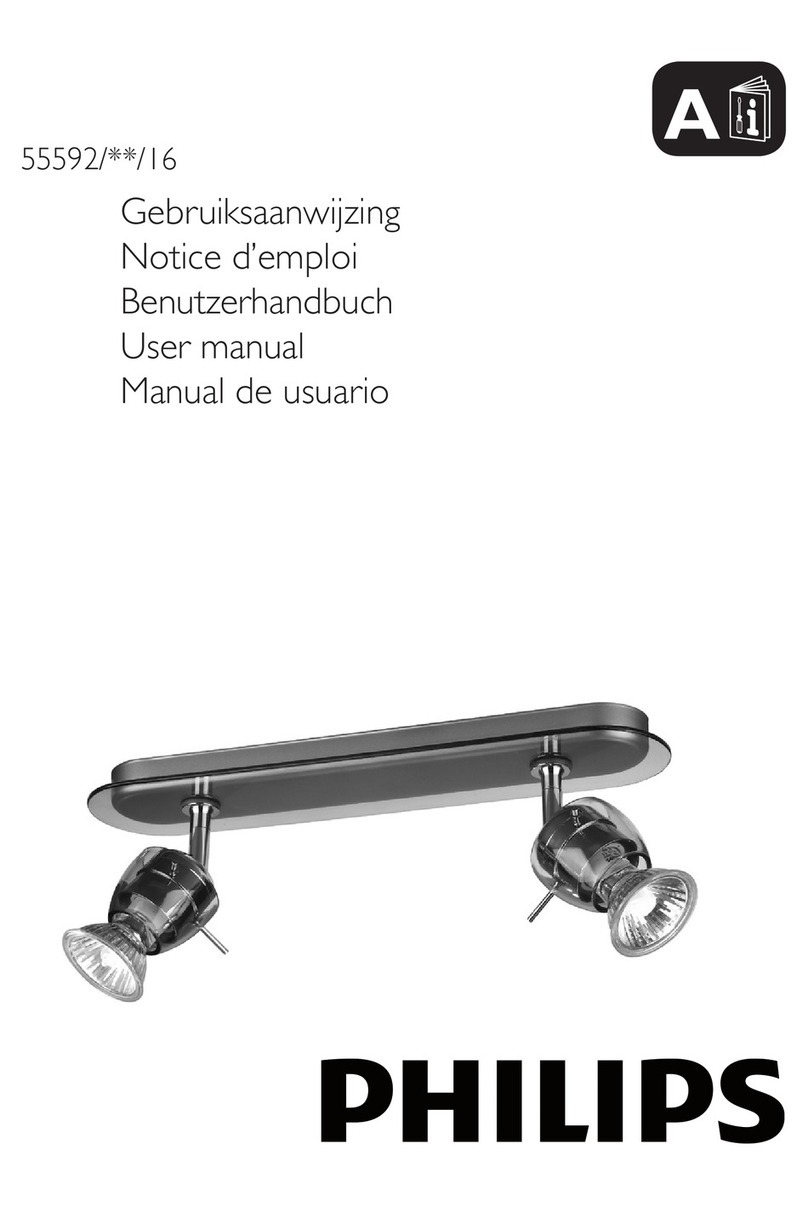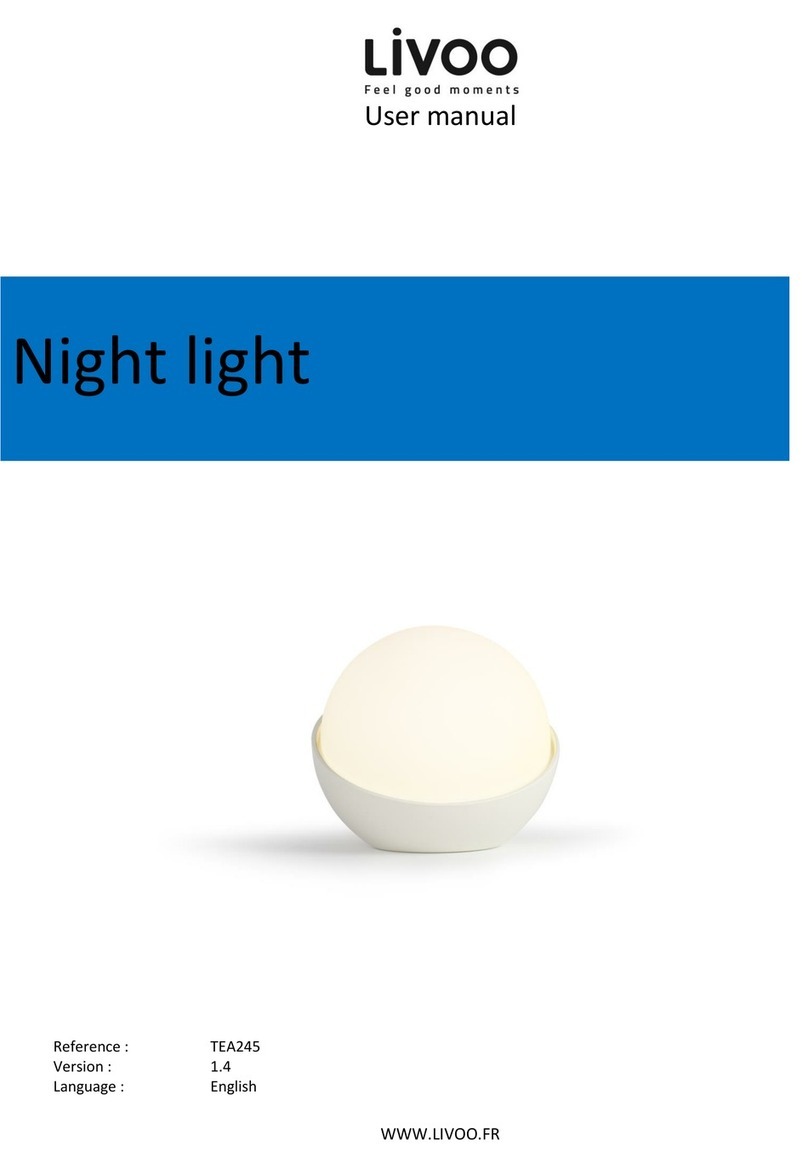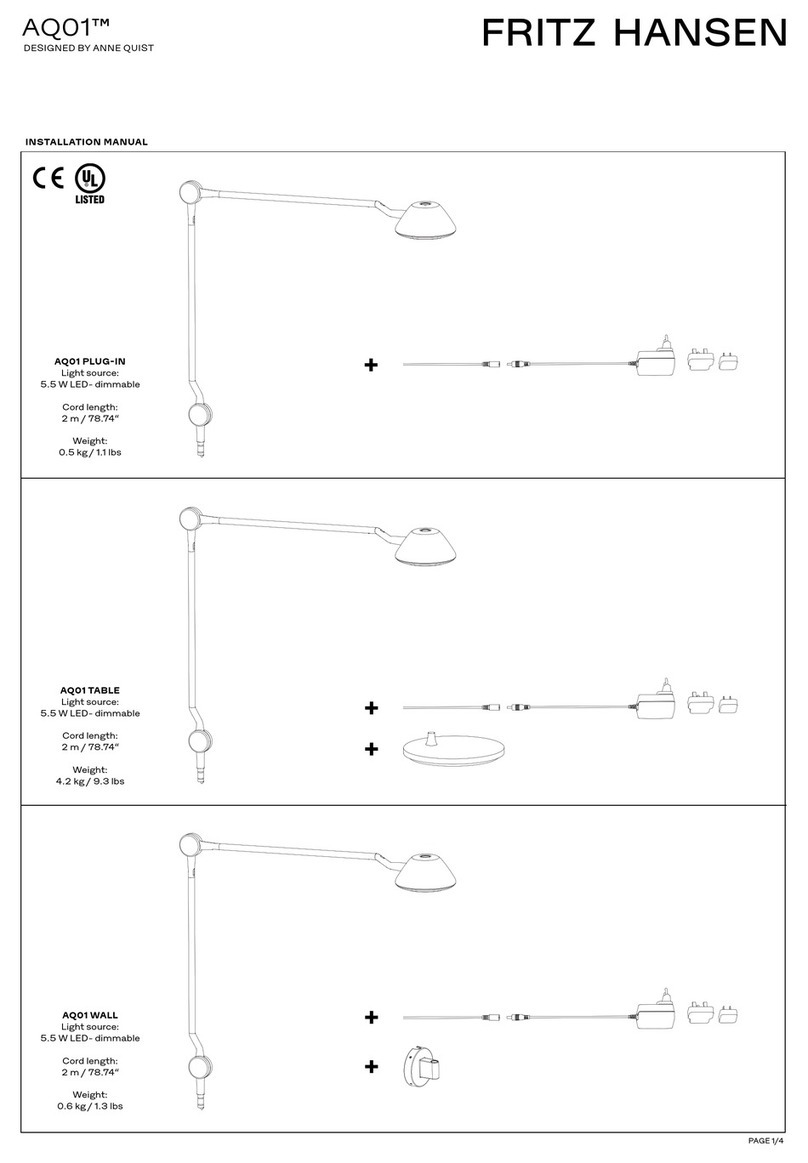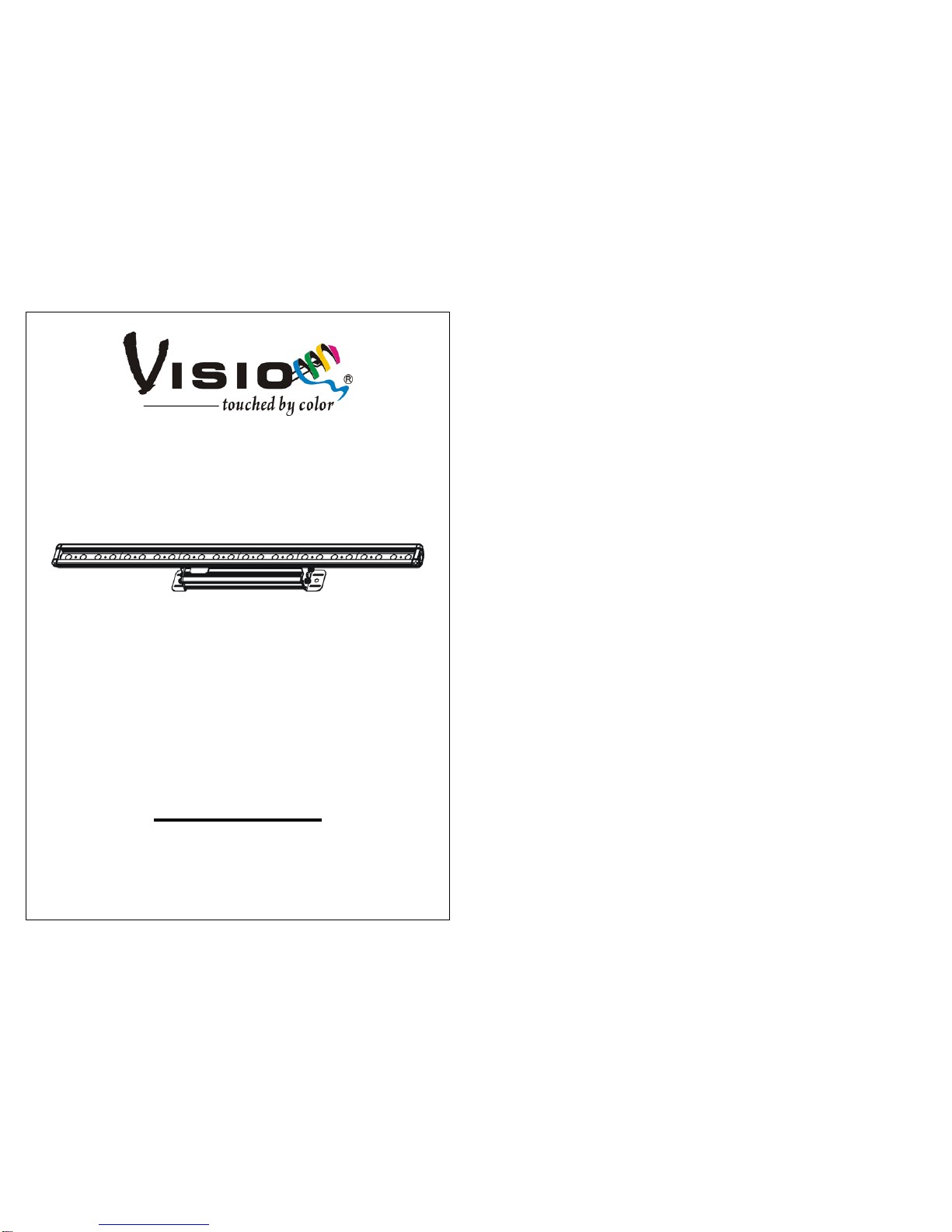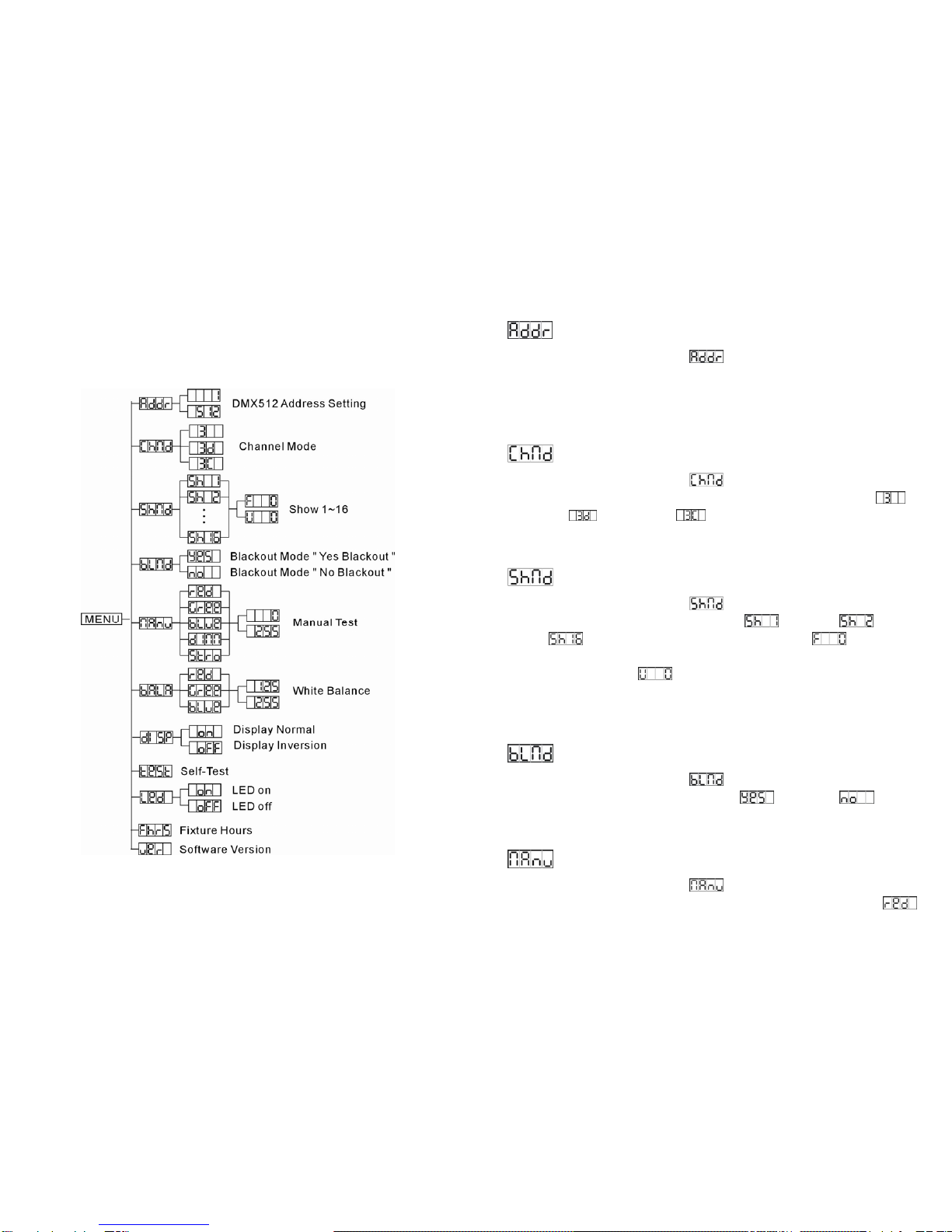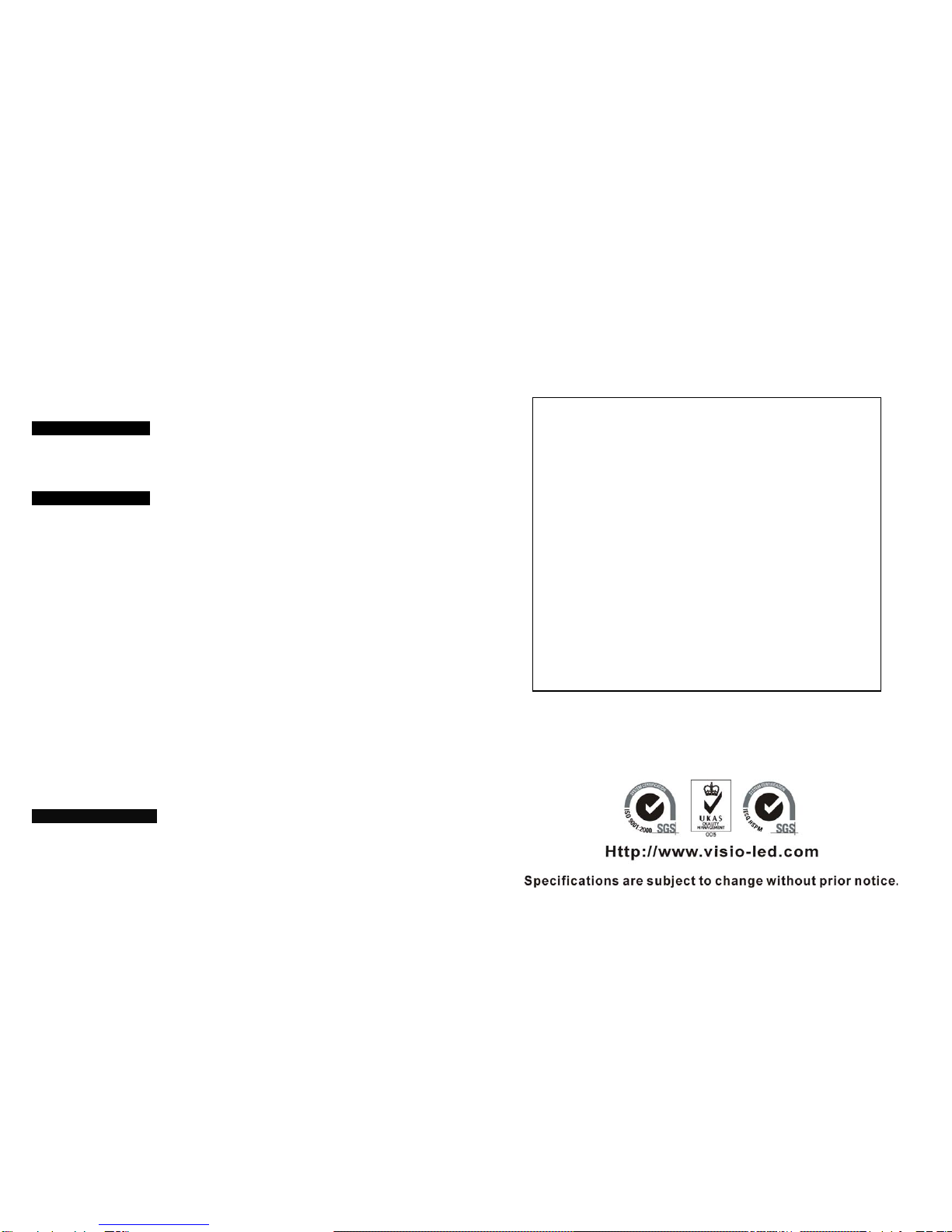6A
, , (dimmer) or (strobe). Press the ENTER button, and use
the DOWN and UP button to adjust the values. Once select, press the ENTER button to
setup (or automatically exit menu mode after idling one minute). Back to the previous
functions without any change press the MENU button.
White Balance
Press the MENU button up to when the is shown on the display. Press the ENTER
button and the display will blink. Use the DOWN and UP button to select the ,
, , press the ENTER button to confine and use the DOWN and UP button to
adjust white balance. Once select, press the ENTER button to store (or automatically exit
menu mode after idling one minute). Back to the previous functions without any change
press the MENU button.
Display Inversion
Press the MENU button up to when the is showing on the display. Press the
ENTER button and the display will blink. Use the DOWN and UP button to select the
(normal) or (inversion) mode. Once the mode has been selected, press
the ENTER button to setup or automatically return to the main functions without any change
after 8 seconds. To go back to the previous functions without any change press the MENU
button.
Self-Test
Press the MENU button up to when the is blinking on the display. Press the ENTER
button and the unit will run the built-in programmer for self-test. To go back to the main
functions press the MENU button.
LED on/off
Press the MENU button up to when the is shown on the display. Press the ENTER
button and the display will blink. Use the DOWN and UP button to select the (LED
display always on) or ( LED display off one minute after exit menu mode). Once
select, press the ENTER button to store (or automatically exit menu mode after idling one
minute). To go back to the main functions press the MENU button.
Fixture Hours
7A
Press the MENU button up to when the is blinking on the display. Press the ENTER
button and the display will show the number of working hours of the unit. To go back to the
main functions press the MENU button.
Software version
Press the MENU button up to when the is blinking on the display. Press the ENTER
button and the display will show the software version of the unit. To go back to the main
functions press the MENU button again.
5. How To Control The Unit
You can operate the unit in three ways:
1. By master/slave built-in preprogram function
2. By DMX controller
No need to turn the unit off when you change the DMX address, as new DMX address
setting will be effected at once. Every time you turn the unit on, it will move all the motors to
their ‘home’ position and you may hear some noises for about 20 seconds. After that the unit
will be ready to receive DMX signal or run the built-in programs.
5.1 Master/Slave Built In Preprogrammed Function
By linking the units in master/slave connection, the first unit or master unit will control the
other units to give an automatic light show. This function is good when you want an instant
show. You have to select (show 1) or (show 2) or (show 3) …or
(show 16) for the first unit. Its DMX input jack will have nothing plugged into it. The
other units will automatically be slave units, their DMX input jacks will connect with the DMX
output jacks of the last units.
5.2 DMX Controller
Use universal DMX controller to control the units, you have to set DMX address from 1 to
512 so that the units can receive DMX signal.
Press the MENU button up to when the is shown on the display. Pressing ENTER
button and the display will blink. Use DOWN and UP button to change the DMX 512 address.
Once the address has been selected, press ENTER button to setup (or automatically exit
menu mode after idling one minute). To go back to the main functions press the MENU
button. Please refer to the following diagram to address your DMX512 channel for the first 4