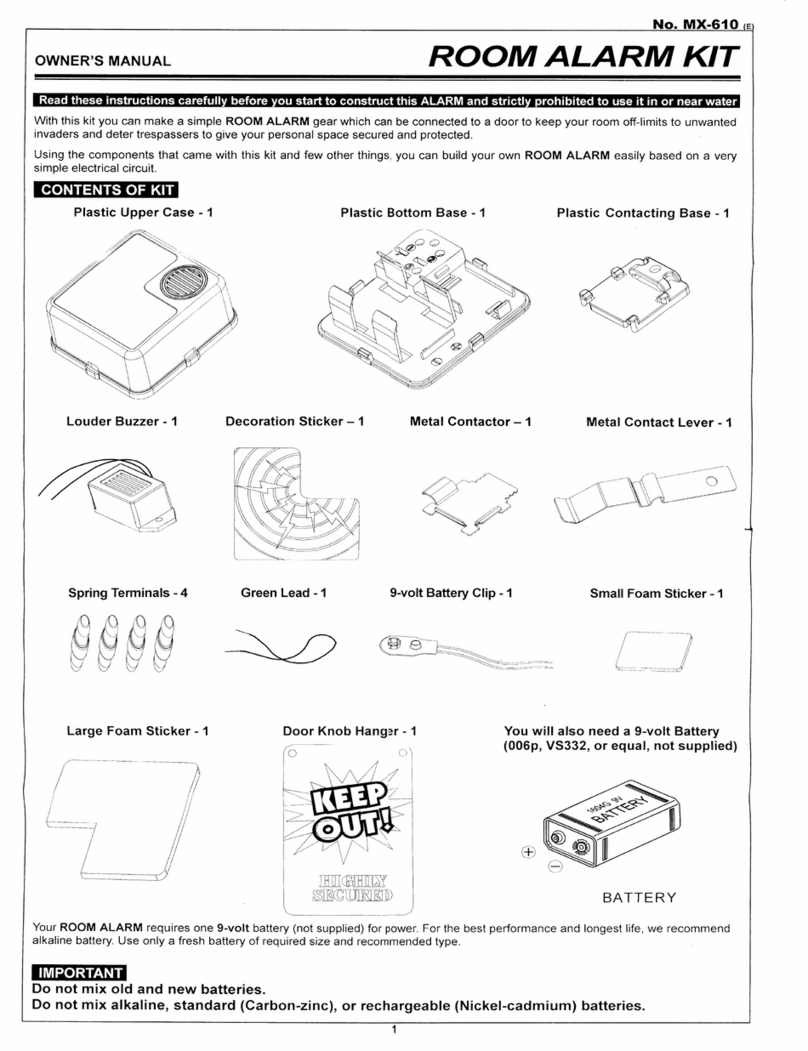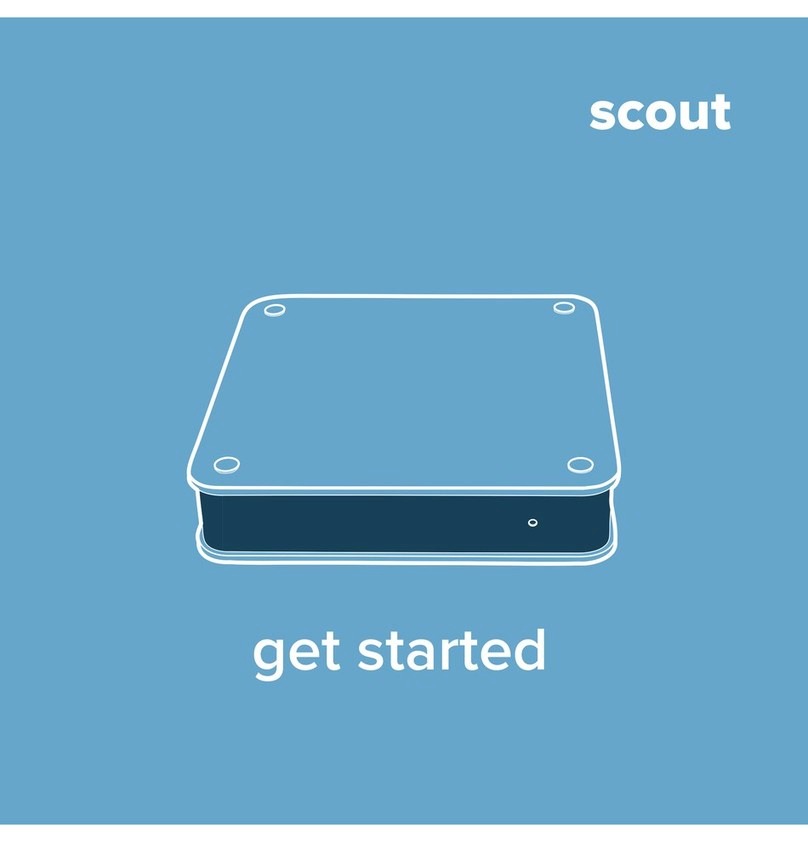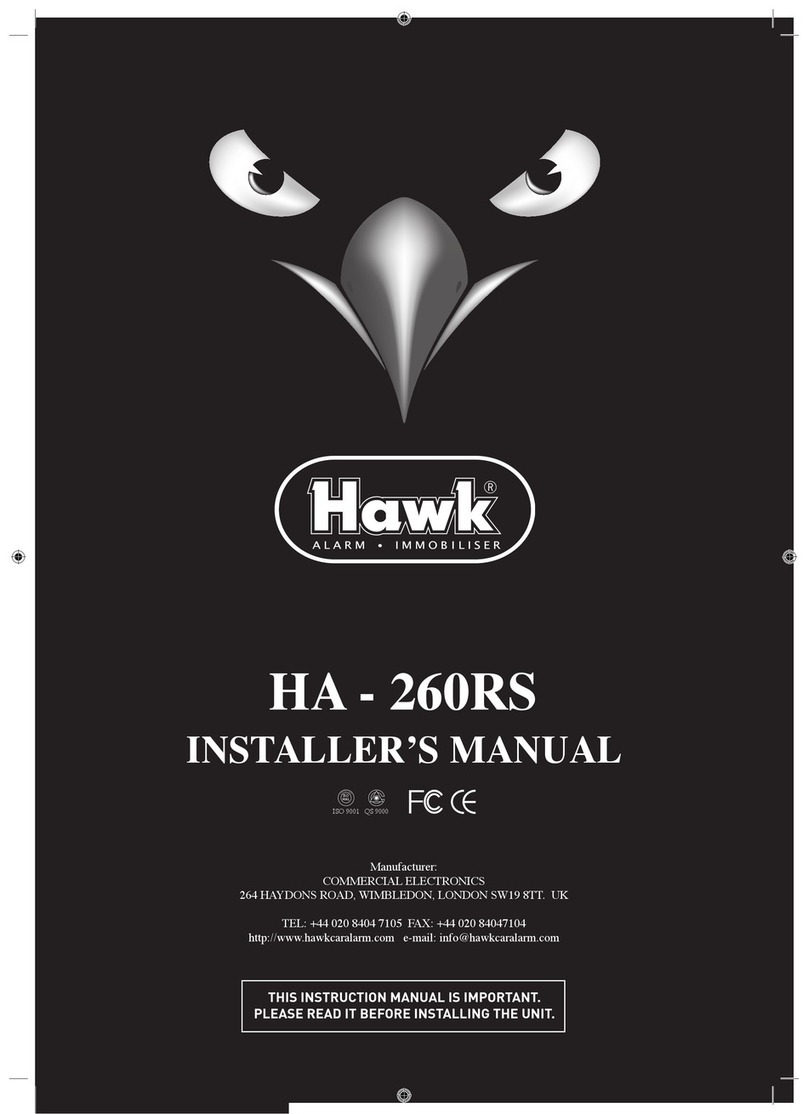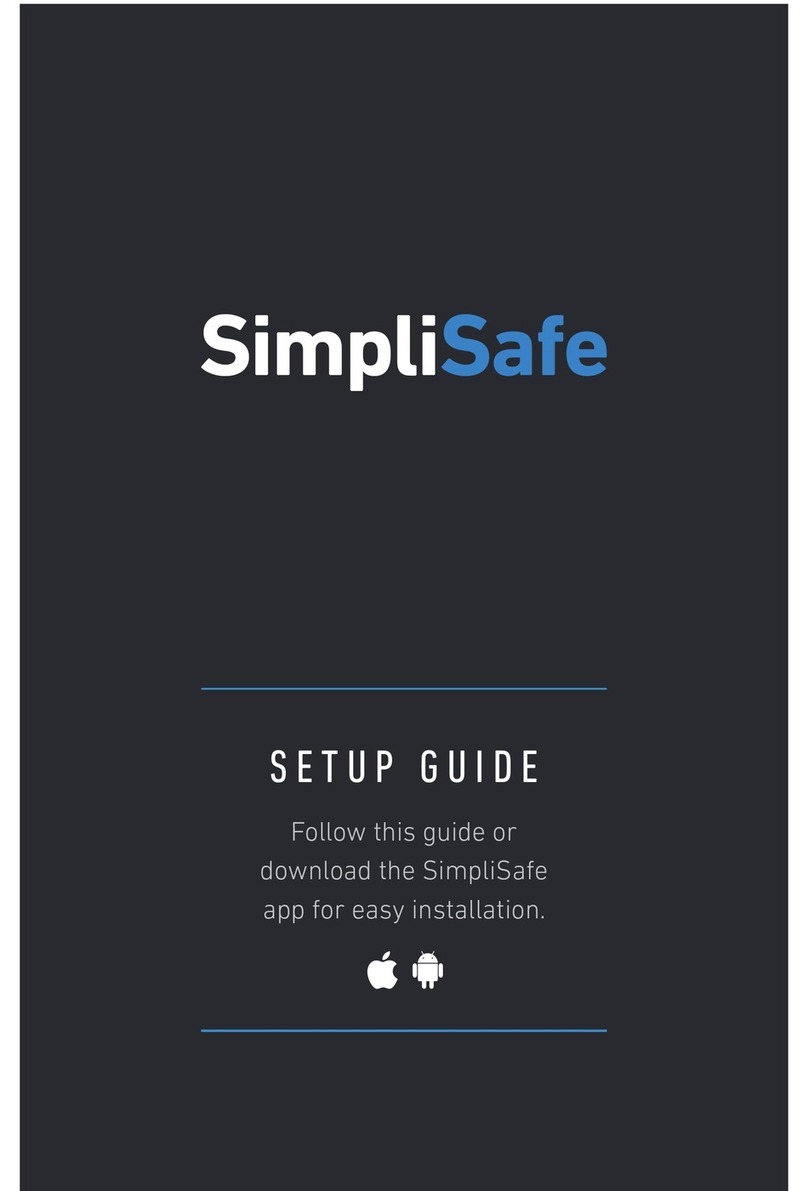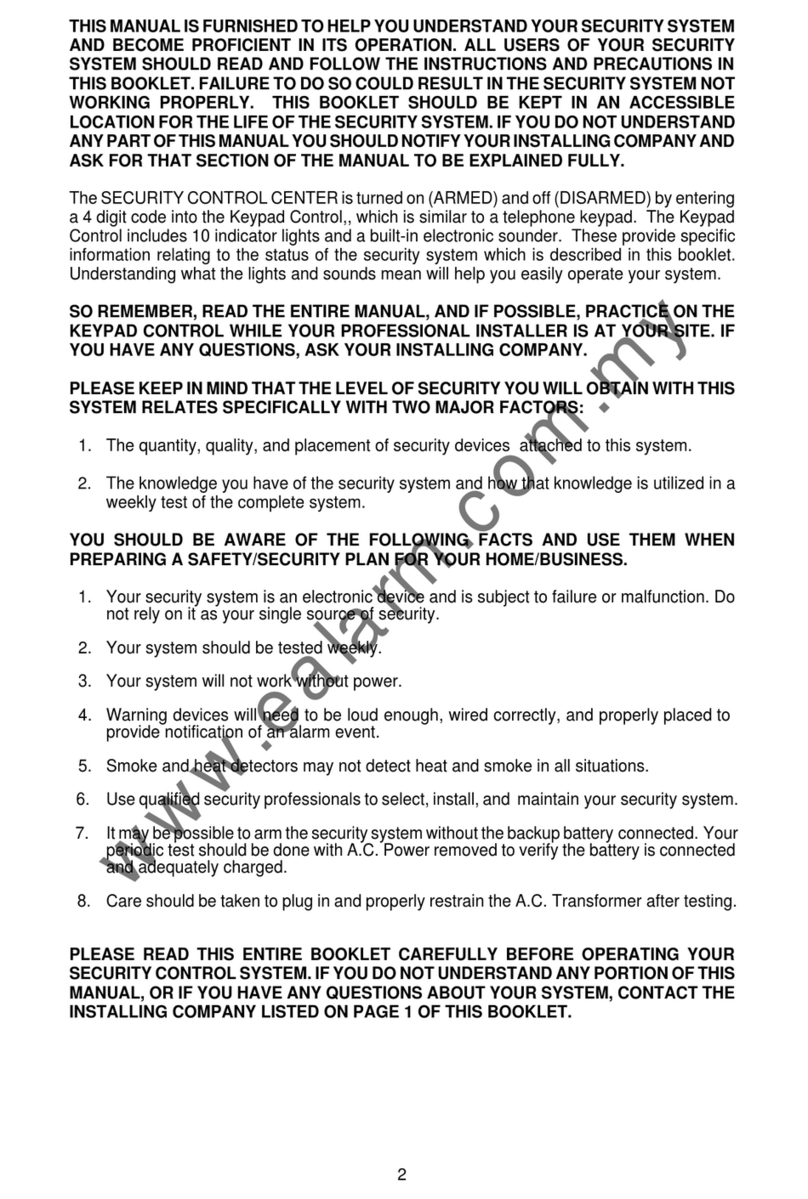Vision Controls Cam SS XP User manual

Cam SS XP
Digital Video Recorder (DVR) Workstation
(Version 1.04)
User Manual
Rev10-18-2002
Information contained in this document is subject to change without
notice.
All rights reserved. © 2002

1
FCC (Federal Communication Commission) Notice
This equipment has been tested and found to be in compliance with the
criteria for Class B digital devices as referred in Part 15 of the FCC
Rules. The FCC Rules are designed to provide reasonable protection so
that an equipment complying with those criteria will not cause harmful
interference when installed indoors. This equipment may generate
radio frequency energy and, if not installed in accordance with
instructions, it could cause harmful interference to wireless
communications. However, certain installation in special way may also
cause interference. If this equipment causes interference to the
reception of radio and television, users shall eliminate the interference
by using any or several of the following measures:
■Reorient and relocate the receiving antenna.
■Increase the distance between the equipment and receiver.
■Connect the equipment to an outlet on a different branch circuit
from the receiver
■Seek help from a dealer or an experienced radio/TV technician.
All Rights Reserved © 2002 Vision Controls Corp.
Windows 95?Windows 98?Windows ME?Windows 2000?Windows XP
and Words are the trademarks of Microsoft Corporation;
Other trademarks and trade names may be used in this document to
refer to either the entities claiming the marks and names or their
products.

2
INTRODUCTION
Cam SS XP Surveillance System is an all-in-one system that integrates
various functions including monitoring, alarming, controlling, remote
monitoring, video recording and playing. Cam SS XP transfers recorded
image signals into digital signals and after compression saves those files to
the hard drive on that PC. With many years’efforts, we have successfully
applied SMC (Super Motion Compression) to this system.
Although the SMC (Super Motion Compression) provides the extra high
image compression ratio, the image quality is not affected because of the
increased compression ratio. Small volumes of data enable it to transmit
images through limited bandwidth (narrow band) transmission media (e.g.
MODEM) at a better performance than normal. SMC may be currently the
only image compression technology specifically developed for the security
market.
Cam SS XP system has the following features:
■SMC (Super Motion Compression) with high video compression ratio
provides superior image quality with extended available recording
time.
■Adjustable image sensitivity, quality and recording speed.
■Image data can be striped across multiple hard drives on a single
computer.
■Provides up to 9 audio channels per system to be used for synced
audio recording.
■Intelligent real-time motion detection and alarm functions.
-Adjustable sensitivity of motion detection
-Motion detection triggering local alarm
-Motion detection triggering remote alarm (dialing out to a telephone,
a pager or a remote Cam SS XP system)
■Individual alarm settings for each camera
■Programmable alarm schedules for each camera.
■Alarm log
■Scheduled recoding
■Recyclable recording
■Quick search for stored video files
■Multitude of playback functions
■The following functions may be performed through PSTN, LAN,
Internet or Intranet: remote monitoring, video recording, PTZ control,
output port control, searching and downloading video files.
■Create snapshots during recording, playback or remote monitoring.
■Output port (Device) control and input port (Sensor) detecting.
■Control of the traditional PTZ and high speed dome cameras.
■Dome Camera: preset control

3
■Dome Camera: auto-pan control
■Dome Camera: cruise of preset positions (with programmable dwell
time at each preset position)
■Input sensor triggered preset position panning of the dome camera.
■Video Lost Alarm.
■Superb multi-functions:
-Simultaneous remote monitoring and control of a different remote site
-Simultaneous remote monitoring and control by a different remote
site
-Simultaneous receiving of different camera triggered alarms
-Simultaneous playing of several video files
-Simultaneous viewing of several pictures
-Simultaneous performance of all the foregoing functions
■Clipping of video files
■Hiding the recording screen
■Password protection
■Automatically start recording video upon boot.
■Automatically shut down the computer when system supervisor
closes the Cam SS XP program.
INTRODUCTION ............................................................ 2

4
Chapter 1: Installation............................................. 9
1.1 Installing the Cam SS XPApplication Software.................. 9
1.2 Uninstalling the old Cam SS version.................................10
Chapter 2: System Overview .................................11
2.1 Starting Cam SS XP.........................................................11
2.2 Main Screen ....................................................................12
2.2.1 Image Section..................................................................12
2.2.2 System Functionallity Section...........................................13
Chapter 3: System Setup ...................................... 20
3.1 Board Setup.....................................................................21
3.2 Camera Setup..................................................................22
3.3 Host Setup.......................................................................23
3.4 Users...............................................................................26
3.4.1 New User Setup...............................................................27
3.4.2 Editing User.....................................................................28
3.4.3 Delete User......................................................................28
3.5 Database Setup...............................................................29
3.5.1 Adding A New Database...................................................29
3.5.2 Editing a Database Entry..................................................30
3.5.3 Deleting a Database Entry ...............................................30
3.6 Sound Bank.....................................................................31
3.6.1 New Sound......................................................................31
3.6.2 Edit..................................................................................32
3.6.3 Delete..............................................................................32

5
3.6.4 Preview............................................................................32
3.7 Address Book ..................................................................33
3.7.1 Adding a New Entry to the Address Book .........................33
3.7.2 Edit..................................................................................35
3.7.3 Delete..............................................................................35
3.8 Program Setup (Scheduled Recording)............................35
3.8.1 New Recording Schedule.................................................36
3.8.2 Edit Program....................................................................38
3.8.3 Deleting a recording schedule..........................................38
3.9 I/O Devices......................................................................38
3.10 Emap...............................................................................39
Chapter 4: Recording............................................ 46
4.1 Recording Windows.........................................................46
4.1.1 Activate Recording of Cameras ................................46
4.1.2 Inactivate Recording of Cameras..............................46
4.1.3 Camera Status Display.....................................................46
4.1.4 Caption......................................................................47
4.1.5 Caption color..............................................................47
4.1.6 Unmask Motion Detection Area ..................................48
4.1.7 Snapshot....................................................................48
4.1.8 Video Configuration....................................................48
4.2 Recording Setup..............................................................48
4.2.1 Camera Setup..................................................................48
4.2.2 Mode...............................................................................51
4.2.3 Motion Detection Setup....................................................52

6
4.2.4 PTZ control select............................................................53
4.2.5 Alarm setup .....................................................................53
4.3 Preview............................................................................53
Chapter 5: Playback .............................................. 54
5.1 Video Playback ........................................................54
5.1.1 Parameter Mode..............................................................54
5.1.2 File Mode.........................................................................55
5.2 Video File Playback .........................................................57
5.2.1 Stop ...........................................................................58
5.2.2 Play............................................................................58
5.2.3 Pause.........................................................................59
5.2.4 Backward Search.......................................................59
5.2.5 Forward Search.........................................................59
5.2.6 Forward with single Image.........................................60
5.2.7 Backward with single Image.......................................60
5.2.8 Snapshot................................................................60
5.2.9 Start Video Clip.......................................................60
5.2.10 End Video Clip........................................................60
5.2.11 Save the Video Clip................................................60
5.2.12 Playback clip..........................................................60
5.2.13 Caption...................................................................61
5.2.14 Caption Color .........................................................61
5.2.15 Zoom In.....................................................................61
5.2.16 Zoom Out..................................................................61
5.2.17 End............................................................................61
5.2.18 Fast and slow playback..................................................61

7
5.3 Load picture / Print picture ...............................................62
Chapter 6: Alarms.................................................. 63
6.1 Alarm Setup.....................................................................63
6.1.1 Alarm Event Period..........................................................64
6.1.2 Activate condition.............................................................64
6.1.3 Alarm Actions...................................................................64
6.2 Alarm Log ............................................................72
Chapter 7: I/O Device............................................. 73
7.1 I/O Device Setup..............................................................73
7.1.1 Selecting the desired I/O device.......................................73
7.1.2 Adding an I/O device........................................................74
7.1.3 Editing I/O Device............................................................74
7.1.4 Deleting an I/O Device.....................................................74
7.1.5 Setting up an I/O Device..................................................75
7.2 PTZ Control Panel ...........................................................80
7.2.1 Direction Control..............................................................80
7.2.2 Iris, Focus, Zoom Control.................................................80
7.2.3 Preset point function and setup........................................81
7.2.4 The Cruise Function and Setup........................................81
7.2.5 Auto Pan function and setup ............................................82
7.3 Output Port Control..........................................................82
Chapter 8: Cam SS Server .................................... 83
8.1 Starting Cam SS Server...................................................83
8.1.1 A System Administrator ( System Supervisor)...................83

8
8.1.2 A common Cam SS Server user.......................................83
8.2 Cam SS Server Window...................................................83
8.2.1 Login / Logout..................................................................83
8.2.2 Adding a new user ...........................................................83
8.2.3 Editing and deleting a user...............................................84
8.2.4 The Connection Contents.................................................85
8.2.5 Connecting to other Cam SS Server ................................85
8.2.6 Auto Start.........................................................................85
8.2.7 Shuting Down the Cam SS Server ...................................85
8.2.8 Exiting Cam SS Server ....................................................86
Chapter 9: Remote Access......................... 87
9.1 Remote Access Via TCP/IP..............................................88
9.2 Remote Access Via Modems............................................91
9.3 Remote PTZ and Output Port Control Functions...............93
9.4 Other Remote Access Functions......................................94
9.5 Remote Monitoring Only ..................................................94
9.6 Examples of remote connections......................................95
10.0 Additional Features Included in this Release………………97

9
Chapter 1: Installation
1.1 Installing Cam SS XP Application Software
■Load the Windows operating system.
■Put the Cam SS XP system CD into your CD-Rom drive.
■After double clicking “My Computer”; double click the CD-ROM drive.
■Double Click “Cam SS XP.exe”. The following installation picture will
appear on the screen.
■Follow the instructions and select the Next button to continue the
installation.
Note:Installation programs will inform whether your computer
needs to restart after the installation.

10
1.2 Uninstalling the old version
Use Add/Remove Programs located in the Control Panel to remove the
previous version of Cam SS XP. Select the Cam SS XP on the
Add/Remove Program in the Control Panel. Then click the Remove(R)
icon to remove the Cam SS XP program.
The video files and directories are not actually removed during the
uninstall process, those directories created during the previous
installation still exist. The user may use go into C:\Program Files\Cam
SS XP (assume it is the directory selected in previous installation). Delete
those directories and files unless the user chooses to keep those
directories and the image files.
Note:In order to prevent abnormal execution of the new version of
Cam SS XP programs, it is recommended to delete all of the
associated files other than those subdirectories in the Cam SS
XP directory.

11
Chapter 2: System Overview
To execute Cam SS XP program, simply double-click on the shortcut icon
on the Windows Desktop as illustrated below. (It is recommended to set the
monitor resolution to 1024x768, 32bit true color or above for better screen
display.)
Alternatively, you may select the Cam SS XP program from the Program
folder.
2.1 Starting Cam SS XP
At the very first run of Cam SS XP after installation, Cam SS XP will
request user to define the user name and password for the Administrator.
The Administrator is the user with highest privileges. Please document this
appropriately. Cam SS XP system cannot be started and the System Setup
cannot be performed until the System Supervisor is set up.
From then on the Cam SS XP program will enter the main screen. Under
the main screen, press the esc. key or the login/logout button at the
bottom right hand corner, the Cam SS XP program will then request user to
login with a user name and password.
Users will have limited access for operation depending on the predefined
access auditing. These limitations do not apply to the Administrator. Please
refer to chapter 3.4 for the setting of user names/passwords and the auditing
rights associated with those users.

12
2.2 Main Screen
After entering into the Cam SS XP program, you will see the Main Screen
as follows:
The Main Screen consists of 2 sections. The top section will be the System
Image Section and the buttom will be System Function Section. To access
most of the configuration controls users need to click the reveal button, this
opens the control panel board.
2.2.1 Image Section
This section displays the images from the local cameras when the system
is not on-line with other systems. The system can be on-line with other
Cam SS XP systems through a LAN, Internet, Intranet or Modem. This
section may display the images from cameras of other Cam SS XP hosts
selected from the “Host” option in the System Function Section.
To use the PTZ control on any of the cameras on this section, move the
mouse to the desired camera view and click the left button once to select
the camera. Then, perform the desired PTZ control.
Screen Imagine: All of the images displayed in this section can be
enlarged or reduced. First, move the mouse to the desired image and
double left click on the image to enlarge it. The images will be re-
arranged at this time to accommodate the displays of all the images. The
image will be full screen if you double click again. Another double click
will return us to the enlarged image.

13
When the remote connection is activated, you can monitor without
recording. First we have to choose the desired remote site from the host
menu, and then choose the selected cameras for monitoring. Click the
record button , the following image will shown:
Select the needed function. Press the OK button. You will then able to
receive live video from the remote site for either recording or monitoring
without recording.
Motion Detection Area Setup: To select the motion detection area, click
and hold on the left mouse button at the image; then move the mouse to
select the desired area. Finally, release the mouse button, and the setup
then completes. There is no upper limit to the number of motion detection
areas for each camera.
2.2.2 System Functional Section
Main buttons in this system functional section are explained as follows:
Minimize: The main screen will be minimizing after pressing this
button, and will be shown in the system tray.
Full Screen: The image will be a full screen display mode when
pressing this button. Press ESC key to return to
original screen size.
On Line help: Provides on-line help for system operations.
Exit: Exits the program. (Only the Administrator may exit.)

14
About: Contains the copyrights and registration information of the
product.
Please follow the procedures below to complete the registration:
1. Click Register button using the left mouse button, the following
dialogue box appears:
2. Input the user name and registration number and then click OK button.
i. User name can be made up.
ii. You may find the registration number from the package box.
Note:The registration number is case sensitive. Please enter the
correct number. Please note the difference of the alphabetic
letter “O” and the numeric letter “0” (zero) and capital and
small letters.
There are four buttons on the right hand side of the System Function
Section; their functions are as follows:

15
Record: By pressing this button, it will activate all the preset
cameras to start video/audio recording.
Stop: By pressing this button, it will stop all video/audio
recording.
Log in/Out: During the execution of the system, the user password
is required before one can perform any of the programs
operations. If a user wants to be away for a while and
deny others’ access to the system, he/she may logout of
the program first. Then, all the programs operations
(functions) will be inaccessible. You cannot even exit
the program. The system will not be functional until a
user logs back in with his/her password. When a user
logs out of the program, it will automatically show a
full screen image. The user will then need to press the
ESC button to log back in. The login dialogue box will
appear again for the input of password and user name.
After the correct password and user names are in, the
program will then be once again functional.
Playback: By pressing this button, the playback operating panel
will appear in the lower main screen. The panel shown
as follows..
Please refer to Chapter 5 for more description of the playback panel.
Functional panel button
By pressing the button, the panel will change from
To

16
This functional panel includes Remote Access, Auto Scan, System
Setup, Log, E-Map and Mute functions.
Remote access: Allows linkage to Cam SS XP host sites.
Avaliable through modems and TCP/IP.
Please refer to Chapter 9 for a detailed
description.
Auto Scan: Enlarges the images being recorded in the
Image section and cycles through those
images in a preset order. This does not
affect the operation of recording.
System Setup: Setting of the system functions. Please
refer to Chapter 3 for the detail
descriptions.
Log: Records the times of logins and logouts for
each local user, times and messages when
alarms occur for both local and remote
sites. Please refer to Chapter 6.2 for the
detailed descriptions for the alarm log
book.
E-Map: This function not yet available.
Mute: Shuts down all the audio output from the
sound card including the alarm.
A Status Panel is located in the upper part of the function panel as
follows.
This Status Panel displays the status of the current system and the
functions as follows.
1. Host: Displays the name of the Host computer.
2. Free: Displays the hard disk spaces available in the database.
3. Current: Displays the current time.
4. Status: Display the position of the camera, video/audio recording
status. (Displays “video” for recording, monitoring mode if not

17
displayed. Displays “Audio” when recording sound. No display when
not recording)
5. Image function icon: This section includes the following functions:
Unmask Motion Detection Area:
This lets you cancel all of the motion detection areas on the
designated camera.
Snapshot:
Click on the camera wanted in the image area. The system will
capture that image and convert it into a picture, which will be
saved in the database as a BMP file. Please refer to Chapter 5.3
for detail descriptions of how to retrieve the saved picture.
Caption:
Choose the camera you want the caption to be displayed on. The
caption will display camera name, start recording time, and
current time by clicking this icon. Clicking the icon again will
hide this caption.
Caption color:
You may change the color of the caption of the selected camera
by clicking this icon; the following window then appear; select
the desired color and then click the OK button. The setting then
finishes.
Video Configuration:
This button lets you change the video configuration of a camera.
Simply drag the respective buttons to adjust the image’s
Brightness, Contrast, Saturation and Hue. To return to the

18
system default settings, click the Default Colors button.
Under the Status Panel, by clicking the left mouse button, the status panel
will be hided and shown as follows.
Display / Hide the Control Panel:
When clicking this icon, a control panel will reveal on the right hand
side of the Image Section like below.

19
The Control Panel contains 3 panels, Host, PTZ Control and
Output Control. Each panel is as follow.
Host: Selects and controls a local or a remote host
when the Cam SS XP system is online through
Modem, LAN, and Intranet or Internet. (Please
refer to Chapter 9 for further descriptions)
PTZ Control: This is primarily to control the local and the
remote PTZ cameras or speed dome cameras.
We can use this to adjust IRIS, focus, zoom,
up/down, right/left movement, cruise of preset
positions and auto pan of cameras. (Please refer
to Chapter 7 for further descriptions)
Output Port Control: This is used to control either the local or
remote output ports. (Please refer to Chapter 7
for further descriptions)
Table of contents