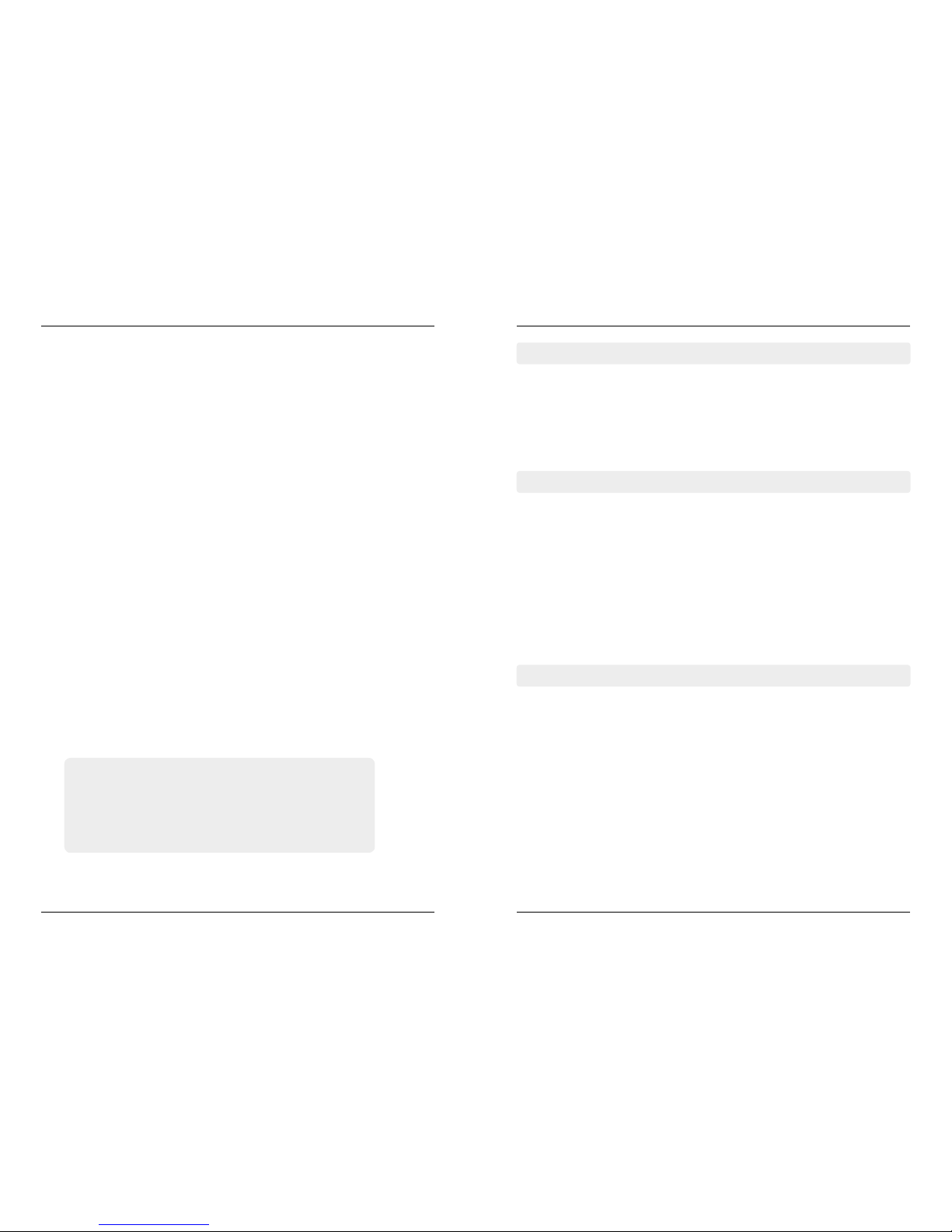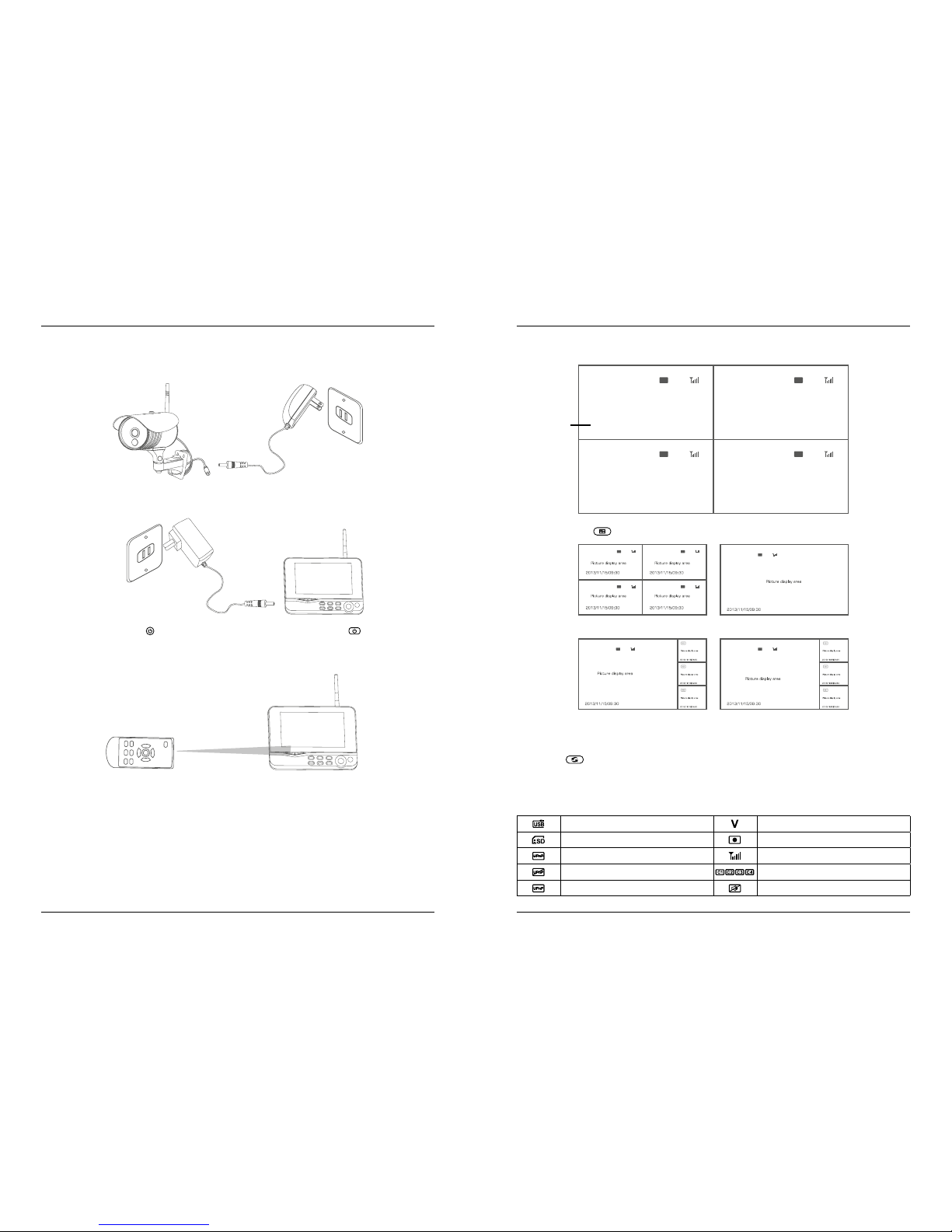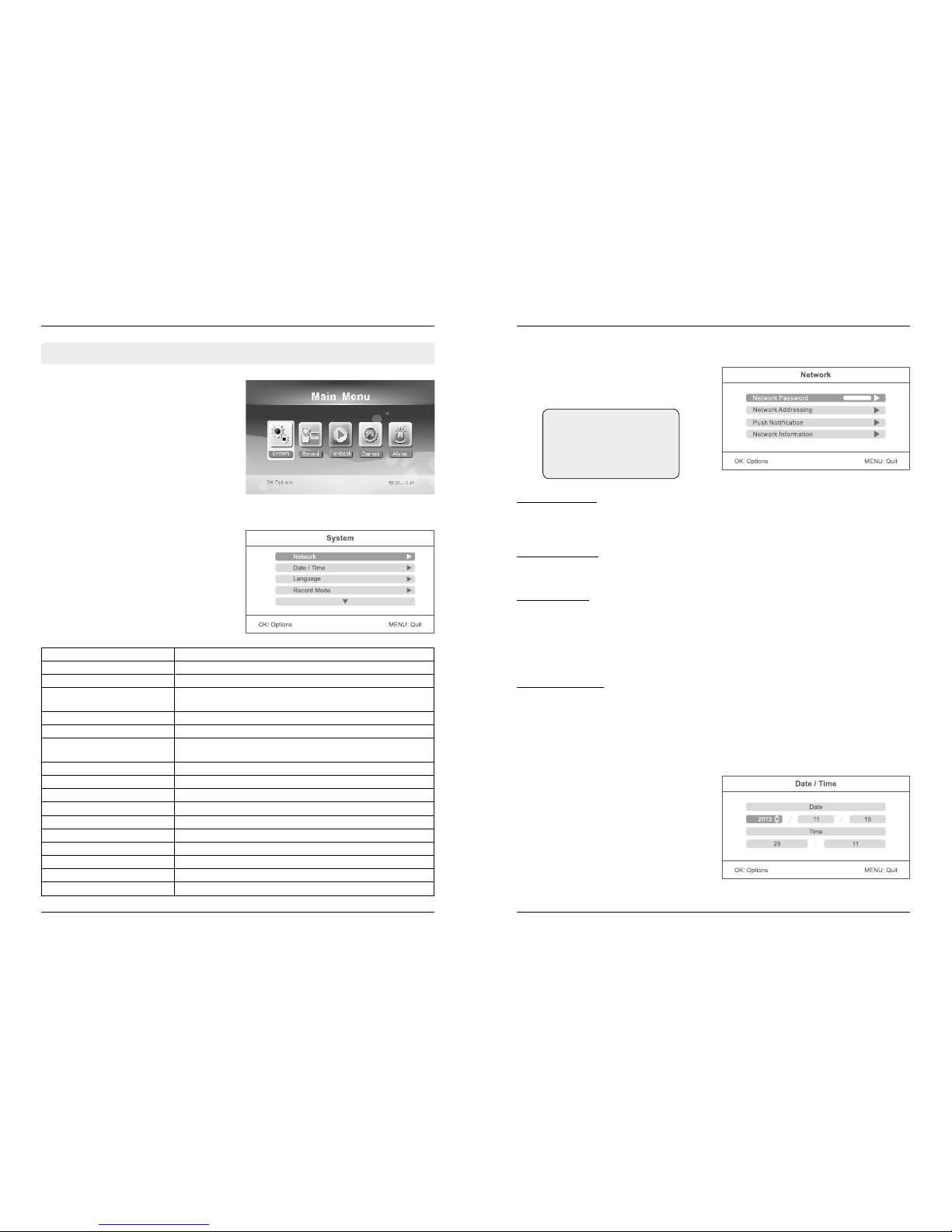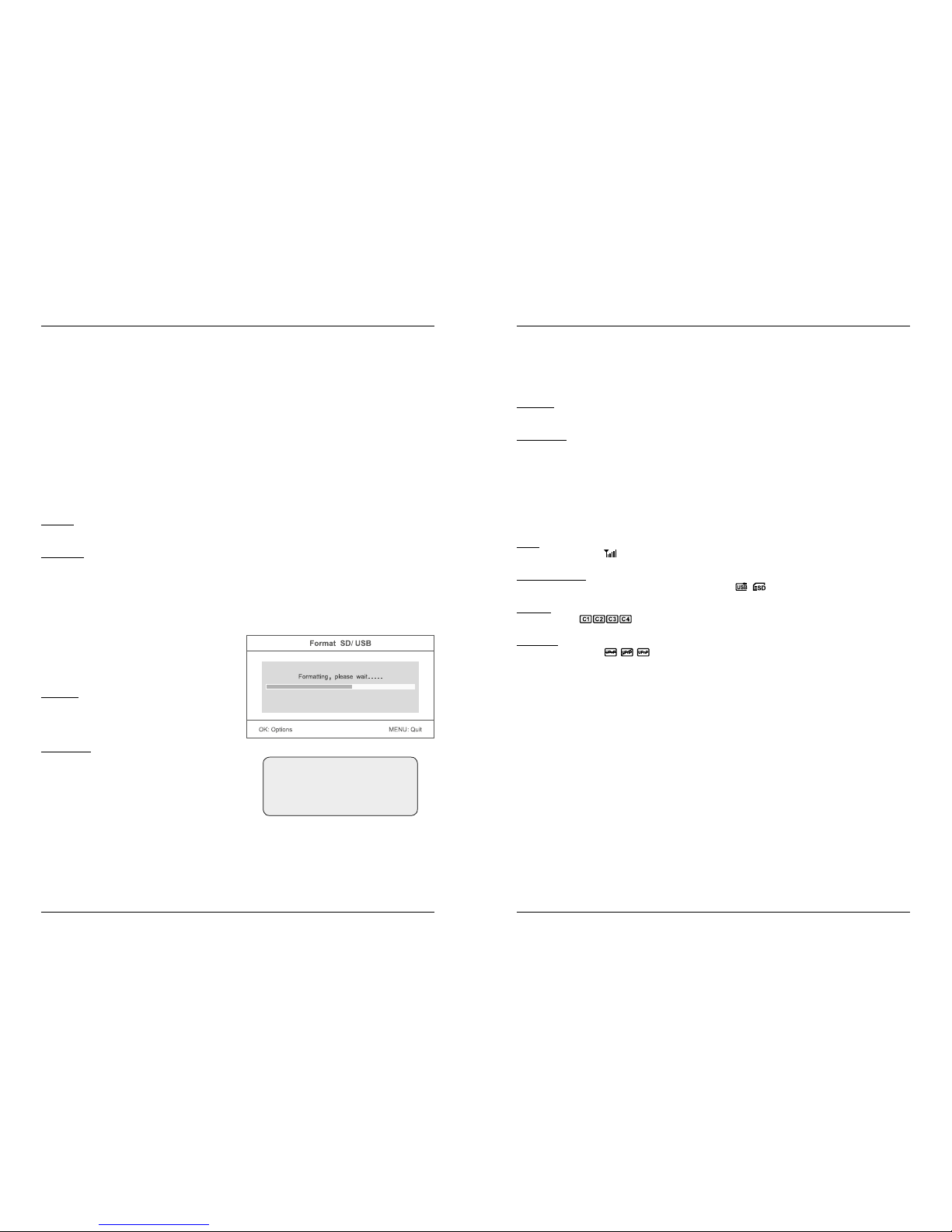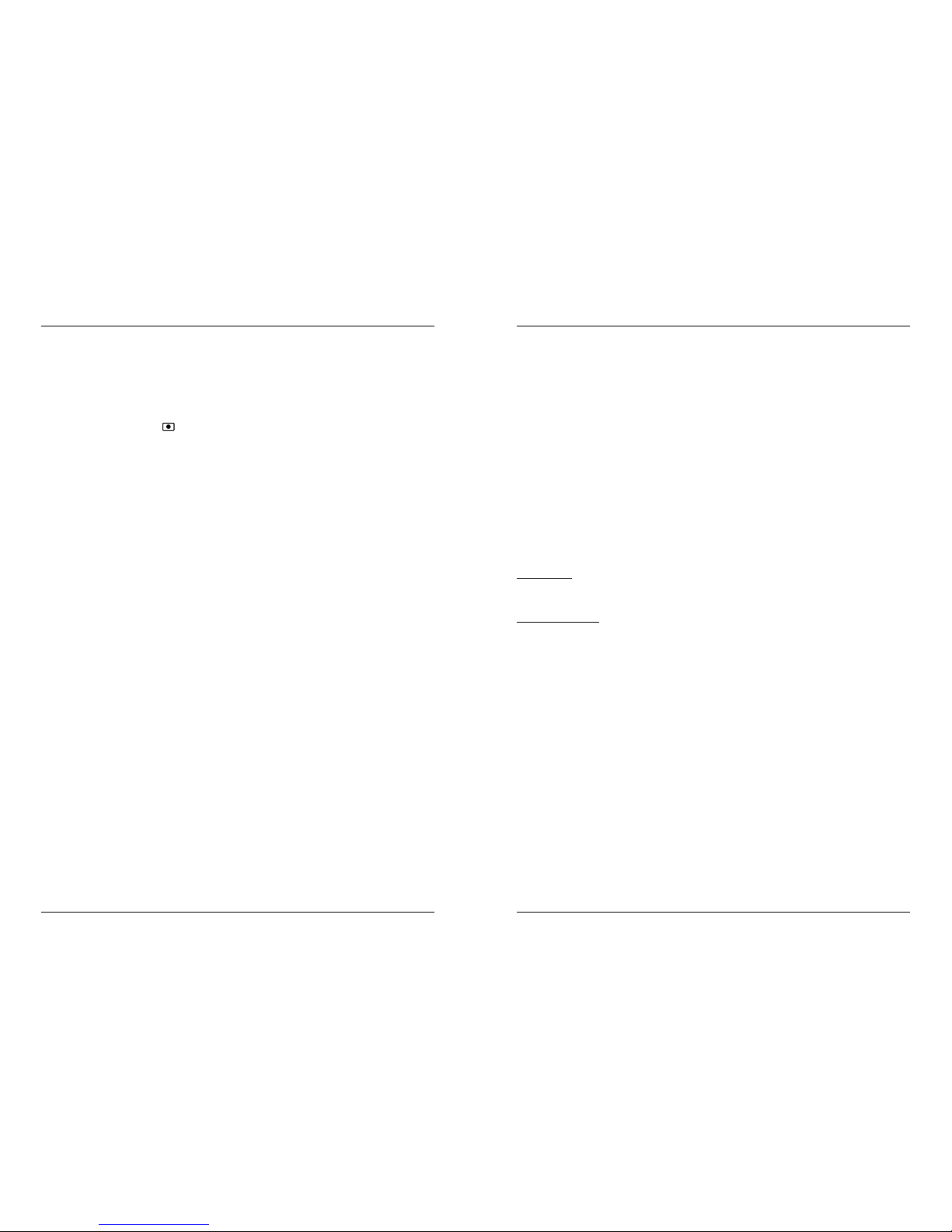1. General Information
1.1 Introduction ..................................................................03
1.2 Features........................................................................03
1.3 Delivery.........................................................................03
2. Designations ...................................................................04
3. Installation.......................................................................05
4. Operating .........................................................................06
5. Main menu
5.1 System
Network (only at IP version) .........................................09
Date / Time ...................................................................09
Language......................................................................10
Record Mode................................................................10
Format SD/USB.............................................................10
Storage for Recording ..................................................11
Display Items................................................................11
TV System.....................................................................11
System Information ......................................................11
System Upgrade...........................................................12
Scan Mode Periode ......................................................12
Mute .............................................................................12
Load Default .................................................................12
Brightness ....................................................................12
Volume..........................................................................13
Alarm Volume ...............................................................13
Power Saving Mode .....................................................13
5.2 Record
Timer Recording ...........................................................14
Motion Detection .........................................................15
PIR Recording...............................................................16
Manual Recording ........................................................16
5.3 Playback
Playback........................................................................17
Delete ...........................................................................17
Video Output ................................................................17
5.4 Camera
Pairing ...........................................................................18
Activation......................................................................19
PIP Setting ....................................................................19
5.5 Alarm ............................................................................20
6. Operating with Android devices
Connect to the network .....................................................21
Download & Operation of the app for Android devices.....21
Setting the Push Notification .............................................24
7. Operating with iOS devices
Connect to the network .....................................................25
Download & Operation of the app for iOS devices............25
Setting the Push Notification .............................................28
8. Specifications.................................................................29
9. Troubleshooting .............................................................30
This product is a wireless surveillance system with recording function. It consists of two, three, or
four cameras and a 7“ TFT LCD monitor. The display is four split-screen can display the monitoring
images from the connected cameras. In addition, the cameras have an infrared detection of the
human body with alarm function. Optionally, the video surveillance system over an IP feature that
allows you to transfer the surveillance video to your smartphone or tablet.
• Easy installation without cables
• Completely digital, no interference
• 7“ TFT LCD monitor with built-in VCR
• Supports SD cards (up to 32 GB - SDHC recommended) or external hard drives (up to 1TB)
• Supports up to 4 cameras / 24 hours / 7 days non-stop recording function
• Multiple recording modes: manual, schedule, motion, continuous recording
• 20 m night vision range
• Video quality: 4 channel VGA 10fps, 30fps VGA 1 channel
• Weatherproof outdoor cameras with up to 300 m transmission range
• Video output for larger monitors
• IR-cut function
2x camera set
•2x Ccamera
•3x Antenna
•1x 7“ TFT LCD Monitor
•1x Power adapter (monitor)
•2x Power supply (camera)
•1x AV cable
•1x Remote Control
•1x Allen key
•1x Screw set
•1x User manual
•1x Network adapter (optional)
4x camera set
•4x Ccamera
•5x Antenna
•1x 7“ TFT LCD Monitor
•1x Power adapter (monitor)
•4x Power supply (camera)
•1x AV cable
•1x Remote Control
•1x Allen key
•1x Screw set
•1x User manual
•1x Network adapter (optional)
Content
02 03
1. General Information
ENGLISH ENGLISH
1.1 Introduction
1.2 Features
1.3 Delivery
only at IP version