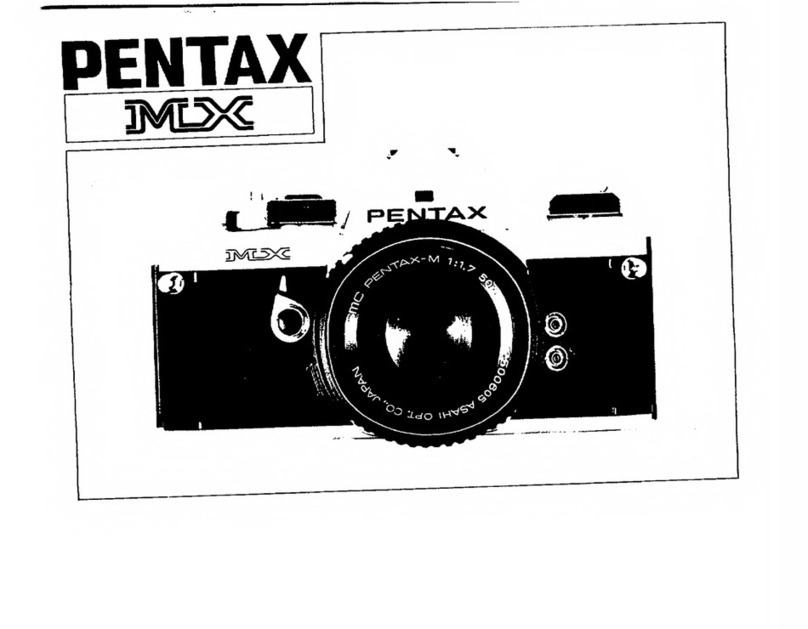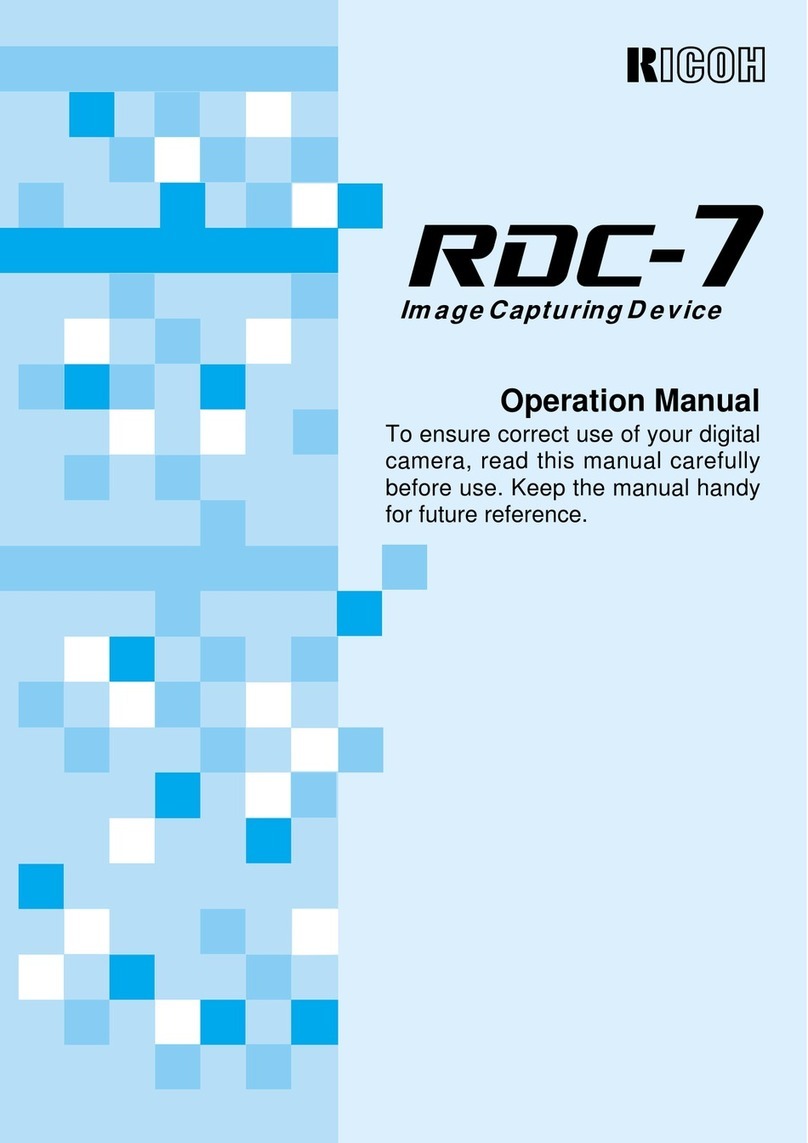Vision Research Phantom Flex4K User manual

PN: ZDOC-64105-MA-0001 Rev 1
Flex4K
MANUAL
PHANTOM
When it’s too fast to see, and too important not to.®

Phantom Flex4K Manual
PN: ZDOC-64101-MA-0001 Rev2
Last Updated: October 2016
w w w . phantomhighspeed.com

PN: ZDOC-64101-MA-0001 Rev2
Last Updated: October 2016
100 Dey Road
Wayne, NJ 07470 USA
+1.973.696.4500
www.phantomhighspeed.com
when it’s too fast to see, and too important not to.®
Phantom Flex4K
MANUAL

PN: ZDOC-64101-MA-0001 Rev2
06.10.2012
Written and produced by the Marketing Department at Vision Research.
The contents of this manual are subject to change without notification.
w w w . phantomhighspeed.com

Phantom Flex4K Manual
Contents
11
Camera Overview
25
39
413
533
639
753
857
Connectors
Quick Start Guide
On-Camera Controls
Phantom CineMag IV & CineStation IV
Control via Phantom Software
Download & Image Processing
Video Configurations
961
Accessories
10 69
Support

Phantom Flex4K Manual
•Maximum 938 fps at full resolution of 4096 x 2304; 1000 fps at
4096 x 2160; 1984 fps at 2048 x 1080 or 1920 x 1080; 2949 fps
at 1280 x 720
•Minimum frame rate: 15 fps
•Super-35 mm sensor; 31.7 mm diagonal (27.6 mm x 15.5 mm)
•Exposure Index range 250-1250 (recommended EI 800-1000 Color)
•Ultra-fast (1 millisecond) rolling shutter adjustable from 1˚ to 360˚
•Exposure time (shutter speed) from 5 µs to 1/frame-rate
•32, 64 or 128 GB of internal volatile RAM memory
•Phantom CineMag IV non-volatile recording media (1 TB & 2 TB)
•CineMag IV supports Cine Raw and Apple ProRes 422 HQ recording
formats
•Monitoring: Three main 3G HD-SDI outputs, which can be configured
as independent 1080p signals, or used together to supply a dual-link
4K output while maintaining a live HD signal
•Video outputs can switch between Rec709 and Phantom Log
•Viewfinder: Camera supports both component and HD-SDI-based
viewfinders. Vision Research offers a full HD OLED EVF.
•Optional interchangeable battery mounts
•Lens mount: PL standard, interchangeable w/ Nikon F and
Canon EF
•2x 12V and 2x 24V unregulated accessory outputs
•Both Mac and Windows based software for download and file
conversion
•Full featured on-camera control interface
•Playback and save controls on both sides of the camera
•Memory can be partitioned for multi-cine
•Genlock for simplified 3D shooting and synchronizing video playback
•Phantom Remote Control Unit (RCU) compatible
key features

Chapter 1: Camera Overview
1
Camera Overview
1
Introduction The Phantom Flex4K is a digital cinema camera capable
of shooting standard sync-sound or ultra slow-motion
frame rates up to 1,000 frames-per-second (fps) at
4K resolution, and up to approximately 2,000 fps at 2K.
A proprietary super-35mm 4K CMOS sensor provides
ultra low-noise images with exceptional detail and a wide
dynamic range.
The on-camera control menu is designed to adjust all
important camera settings and eliminate the need for a
computer on set or in the field.
Raw and video workflows are supported. CineMag IV
recording media uses the latest in non-volatile storage
technology to store image data quickly and safely.

2
Phantom Flex4K Manual
Recording Options
Sensitivity & Exposure Index The low noise performance of the Flex4K sensor allows
for the ‘effective ISO’ to be dialed in with the camera’s
Exposure Index function, with minimal compromise to
image quality.
Exposure index (EI) range: from 250 to 1250
Recommended EI: 800 - 1000
Controlling the Phantom Flex4K is easier than ever with
a full-featured on-camera control interface for both basic
and advanced camera operation. Set up universal capture
and recording parameters before the shoot, while retaining
access to the more commonly adjusted parameters like
frame rate and exposure settings at the push of a button.
Capture, trigger, playback and save controls can be found
on both sides of the camera in order to provide a seamless
workflow for different shooting environments.
Control is also possible with Phantom PCC software or a
handheld Phantom Remote Control Unit (RCU).
Each Phantom Flex4K ships standard with both Windows
(PCC) and Mac-based download solutions. Vision Research
is providing one license of the popular Glue Tools Cine
Toolkit, and Séance™download software for the Mac. This
provides the ability to download Flex4K raw files in Mac
OSX, and direct compatibility with most Quicktime-based
edit and color grading software.
Select ‘Loop mode’ for the fastest high-speed workflow.
Loop mode records into the RAM buffer at the camera’s
top speeds, then once the camera is triggered the files
can be quickly off-loaded to an installed Phantom
CineMag IV.
For longer record times use run/stop (R/S) mode and
record directly to a 2TB CineMag IV at up to 120 frames-
per-second at 4K (max 90 fps to the 1TB CineMag IV).
This is an excellent option when ultra high-speed is not
required.
Camera Controls
Workflow Solutions

Chapter 1: Camera Overview
3
Like previous Phantom cameras, the Flex4K records
Vision Research’s proprietary Cine Raw format. These
files are captured in 12-bit and efficiently saved to the
CineMag IV in a 10-bit ‘packed’ format. The Cine Raw
files are compatible with many of the industry’s top editing
and post production software packages, or they can be
converted to a variety of formats using software provided
with the camera.
As an alternative to Cine Raw, the Flex4K offers a high-
quality, compressed recording format. Choose to capture
files directly in Apple ProRes 422 HQ to the CineMag IV.
This increases record duration, decreases file size, and
simplifies the process straight out of the camera. Note
that when working with ProRes, there are limits to the
resolution (full 4K or 2K only).
A third workflow option is recording the 3G-SDI video
playback with a video-based field recorder. These devices
are easy to find, easy to use, and take advantage of the
camera’s in-camera video scaling for high-quality video
via two 3G HD-SDI outputs.
The Flex4K allows various configurations for monitoring
the image via the camera’s four total HD-SDI outputs,
and one return. Each output is customizable for monitoring
with frame guides, or as a clean output for use with field
recorders. The outputs can also be switched from
displaying standard gamma to a pre-set Log curve.
All HD-SDI outputs support video scaling for a sharp
1080p output of the camera’s full sensor. Two of the 3G
HD-SDI outputs can also be combined for a 4:2:2 ultra-HD
signal, which will allow the full resolution to be viewed on
4K production monitors.
The viewfinder and monitor feeds can be set to always
show a live feed, so the DP can follow the action and
frame up the next shot while the last shot is still being
saved or reviewed from the other outputs. Zoom (focus
assist) and threshold (exposure assist) functions are
also available.
Image Monitoring & Video Outputs
File formats

4
Phantom Flex4K Manual
rear panel
B
C
D
I
H
G
F
E
A
J

Chapter 2: Connectors
5
Connectors
2
3G HD-SDI output – Supports 1080/720p standards.
3G HD-SDI output – Both Rec A and Rec B support
1080/720p standards or combine them for a dual-link
4K video output.
3G HD-SDI input – Accepts feed from separate source,
switches monitor output. Also supports Genlock.
3.5mm headphone jack - Monitor the AES/EBU audio
being input via the Sync connector
7-pin Fischer – For RS-232 and 24V power – Used
with Phantom RCU and Bluetooth Dongle (BT-Dongle II).
8-pin Fischer – Gb Ethernet CAT-5 UTP – for software
connection.
12-pin Fischer – For F-Sync, TC In, TC Out, Audio,
Trigger signal via Capture cable or Flex4K Mini Break-
Out-Box (Mini-BOB).
3-pin Fischer – For Primary power (+12 - 28 VDC
unregulated) input.
Remove the back plate to gain access to a power tap
for optional battery mounts. Options are available for
a 26V Hawk Woods mount, 14.4V Anton Bauer Gold
mount (pictured), and 14.4V V-Lock (new) standards.
Monitor
Rec B
Rec A
Return
Audio Out
Remote
Ethernet
Sync
12 - 28 VDC Power
Battery Interface (optional)
A
B
C
D
E
F
G
H
I
J

6
Phantom Flex4K Manual
front panels
Camera view front (left)
Camera view front (right)
AB
C
D
E
F
G

Chapter 2: Connectors
7
Standard BNC – For SDI-based viewfinders – Including
the Phantom OLED HD EVF.
4-pin Hirose – For 12V viewfinder or on-camera
monitor power.
7-pin Fischer – Provides +12V power and component
signal for viewfinders such as the Sony HDVF35W.
Also works with the Phantom YPRPB cable.
This connector can be factory-replaced with a 20-pin
Hirose for Panasonic viewfinders, contact your sales
rep for more details.
2-pin Lemo – 12V accessory power.
3-pin Fischer – +12 - 28 VDC unregulated
(matches input voltage) auxiliary power + trigger.
12-pin Hirose connector for ENG style lenses.
3-pin Fischer – +12 - 28 VDC unregulated
(matches input voltage) auxiliary power + trigger.
(HD-SDI) Viewfinder
VF PWR
Component VF
+12 VDC
R/S
Lens
R/S
A complete cable connector reference and
pin-out guide is available in the last section
of this manual.
A
B
C
D
E
F
G

8
Phantom Flex4K Manual
cinemag door
Latch to open and close the Phantom CineMag door.
Phantom CineMag Door Release
A
A

Chapter 3: Quick Start Guides
9
Quick Start Guide
3
via on-camera controls
Connect the Phantom power supply or suitable power
(+12 - 28 VDC) to the Power input.
Connect and power an HD-SDI monitor and/or viewfinder
to the Mon or VF HD-SDI connectors
Insert a Phantom CineMag IV, if available. For detailed
instruction see ‘Phantom CineMag IV & CineStation IV’
chapter.
From any of the ‘Home’ menu options; press the button
above / below the parameter to be set.
Rotate the knob, in ether direction, to change the selected
parameter, then press the center of the knob to confirm.
•Set ‘Resolution’ to the required Width x Height
•Choose the required ‘FPS’ (speed / frame rate)
and ‘Shutter’ (exposure time).
•Select ‘Loop’ mode or ‘R/S’ (Run/Stop directly
records to a CineMag at lower frame rates) mode
by holding in the ‘Mode’ button for 2 seconds.
•In ‘Loop’ mode, set the Trigger position (‘T’) by
holding in the select knob. It can be set to the
end (default), the beginning, or some position in
between to determine where the circular buffer
stops when a trigger signal is detected.
•In ‘R/S’ mode the trigger is automatically set to the
end, and the trigger is used to both start and stop
the recording.
The Flex4K is unlike previous Phantom cameras in that a
black reference is not required under most circumstances.
However, if you notice the black level shift, hold down the
‘Tools’ button to close the internal shutter and perform a
black reference.
Power Up Camera
Setup Video Monitor
Insert Phantom CineMag IV
Set Recording Parameters
Perform Black Reference

10
Phantom Flex4K Manual
From the ‘Home’ menu; press the button above WB (White
Balance). Choose one of the pre-sets, or perform an Auto
WB by pointing the camera towards a non-saturated white
area to fill the center of the frame. Press the button above
‘Auto’ in the WB menu and select ‘OK’.
Basic ‘Loop’ mode recording:
Hold in the ‘Trigger’ button for 2 seconds to put the
camera into capture mode. The button will glow red when
the camera is recording.
Press the ‘Trigger’ button when the event happens, keep
in mind the trigger position
Press the on-camera ‘Playback’ button to start playback.
The camera should start playing the latest RAM cine
captured.
Rotate the knob or apply long press to the play-forward
button to fast forward. A longer press increases fast
forward playback. Same with reverse play.
Locate the first image to be saved and tap the forward or
reverse buttons to pause playback. Then press the ‘Mark
In’ button to define a new start point. Play forward and
select the ‘Mark out’ position.
Press the button above ‘Save’ to save the marked
portion of the selected cine to a Phantom CineMag IV
(This option is disabled when playing back a cine from
the mag).
Perform White Balance
(Color Cameras Only)
Playback
Save to Phantom CineMag IV
Arm Camera
Trigger
Edit Cine
In ‘Loop’ mode the images are first recorded to
the internal RAM buffer, then previewed
and saved.
A long-press of the Mark In or Mark Out
buttons will re-set those points.

Chapter 3: Quick Start Guides
11
Switch from playing the RAM cine to the latest CineMag
cine and scrub through the playback to confirm the save.
Tap the trigger to return to live. Hold down the trigger
button for 2 seconds to start the next recording.
Basic ‘R/S’ mode recording:
To begin recording, hold in the ‘Trigger’ button for
2 seconds. The button will glow red when the camera
is recording.
The menu and video display will indicate the take
number and update the amount of space available in
the CineMag IV as it records.
Press the ‘Trigger’ button again to stop the recording.
Press the on-camera ‘Playback’ button to start playback.
The camera should start playing the latest cine captured
in the CineMag IV.
Rotate the knob or apply long press to the play-forward
button to fast forward. A longer press increases fast
forward playback. Same with reverse play.
Tap the trigger button to return to live on the video display.
Hold down the trigger for 2 seconds to start the next
recording.
Review the File Saved to CineMag
Re-Arm the Camera
In ‘Run/Stop (R/S)’ mode the images are
recorded directly to the CineMag IV at a lower
maximum frame rate but a longer possible
duration.
Playback
Arm Camera
Trigger
Re-Arm the Camera

12
Phantom Flex4K Manual
right side buttons
A
B
C
D
E
F
G
H I J

Chapter 4: On-Camera Controls
13
On-Camera
Controls
4
By default, long press locks all menu buttons.
Cycles through video tools: Zoom 1; Zoom 2; and
threshold for exposure assist. Long press initiates
BREF (black reference).
Button is not active
Enters playback menu allowing takes to be played,
edited, and saved to Phantom CineMag IV.
Powers up camera when running on battery.
Hold for 5 seconds to power-off camera.
Functions change based on active menu.
Same as above.
Trigger camera when in recording (capture) mode.
Long press starts recording, Short press stops
recording.
Returns to the previous screen.
Press to enter main menu. Scroll through settings in
all menus, and press to select.
Lock
Tools
User
Play
Power
Soft Buttons 1, 2, 3
Soft Button 4, 5, 6
Trigger
Return
Menu Button and Control Knob
A
B
C
D
E
F
G
H
I
J

14
Phantom Flex4K Manual
left side buttons
Tools
Playback
User 2 / Reverse
User 1 / Forward
Trigger
A
B
C
D
E
A
B
C
D
E
Table of contents
Other Vision Research Digital Camera manuals