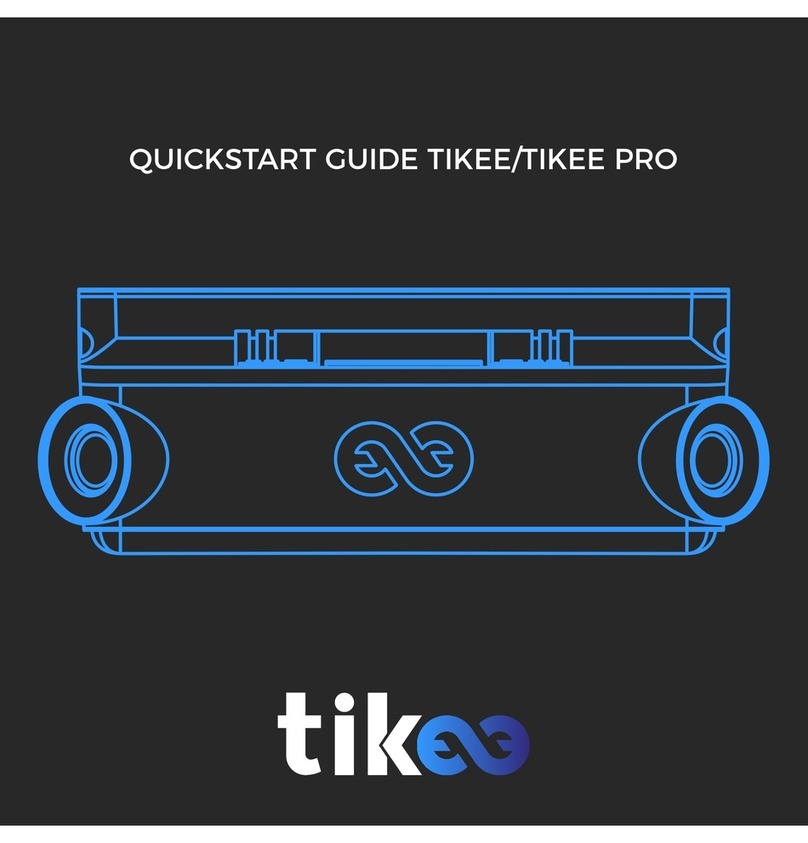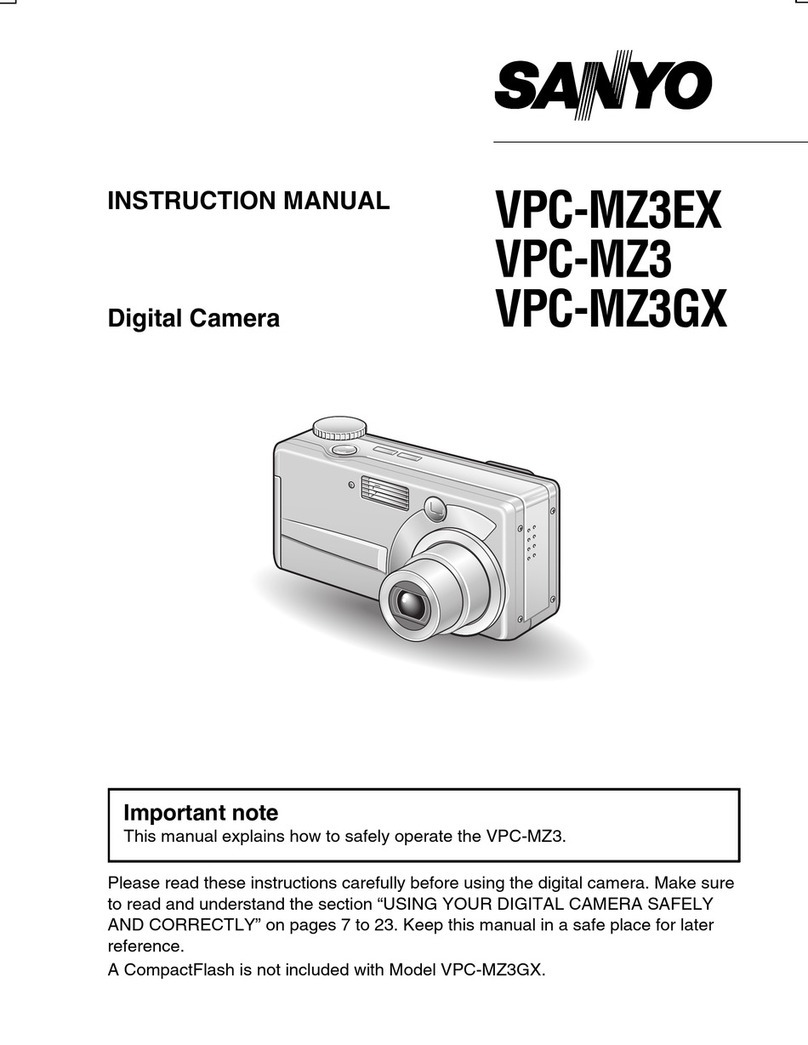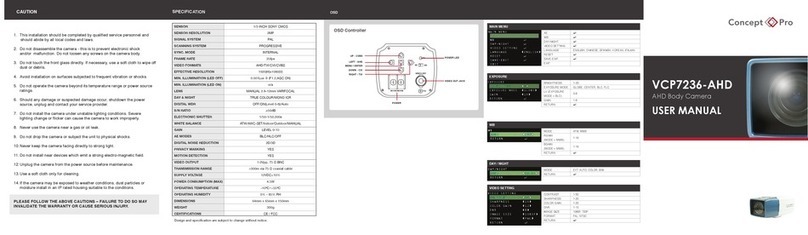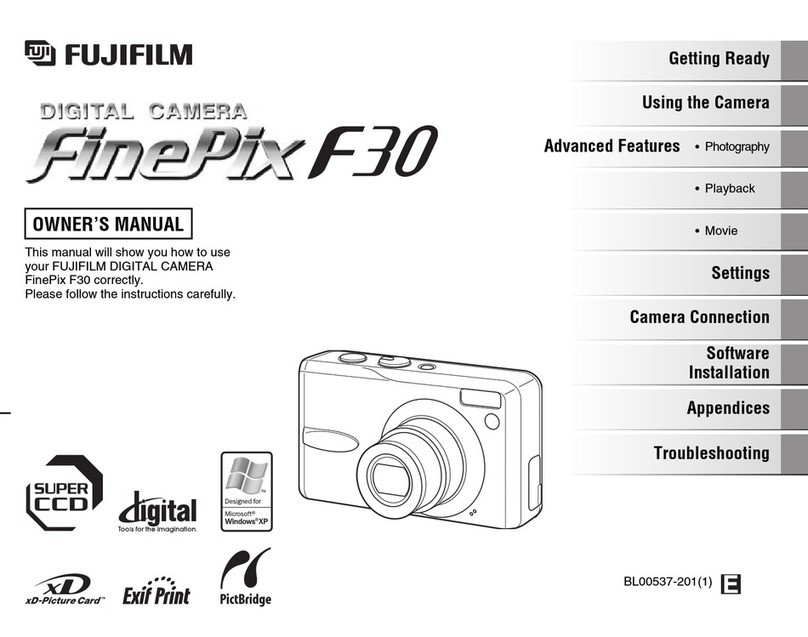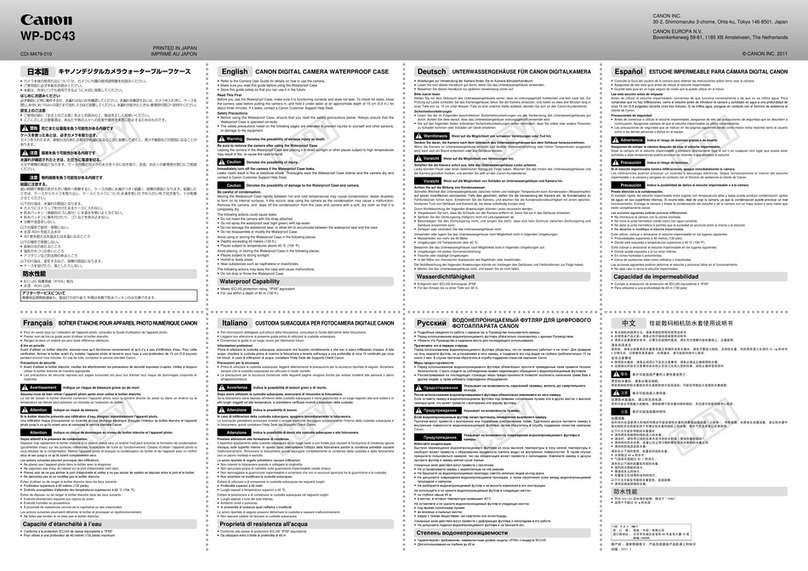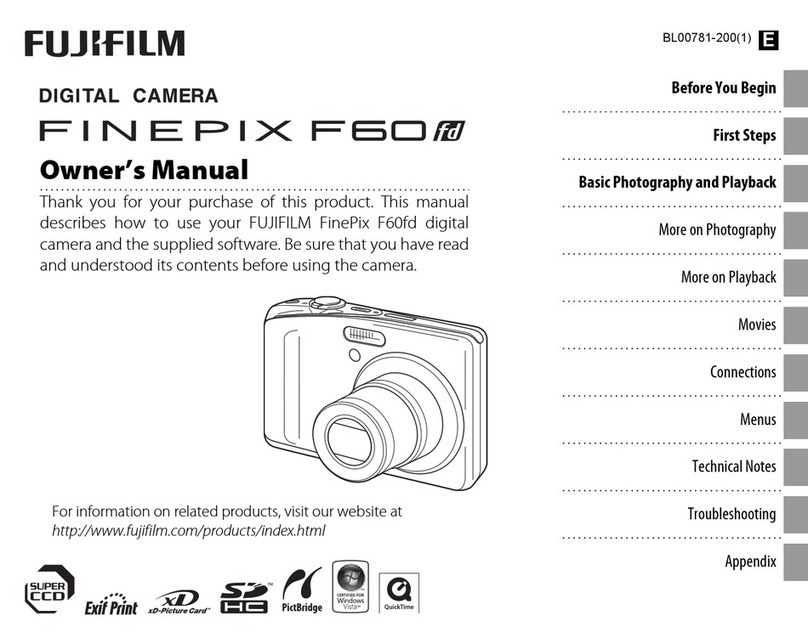Enlaps Tikee User manual

USER’S GUIDE TIKEE / TIKEE PRO - V3.0

1
Table of contents........................................................................................................................1
1. Beginning
Overview of your Tikee/TikeePRO..................................................................................2
Package contents.....................................................................................................................2
Prerequisites................................................................................................................................3
Creating a user account on the web application Mytikee...............................3
First charge of the device....................................................................................................4
Downloading the mobile app Tikee Remote..........................................................4
2. Tikee presentation
MicroSD card (not supplied)..............................................................................................5
Micro SIM card(not supplied)............................................................................................5
Buttons and LEDs....................................................................................................................6
3. Tikee’s first start up
First connection and first setting....................................................................................7
Recommendations for installing and for framing with your Tikee..........7
Settings of the solar panel..................................................................................................8
4. Getting started with the mobile app Tikee Remote
Connect your Tikee to the mobil app........................................................................10
Setting up the connection of your Tikee...................................................................11
Advanced settings.................................................................................................................13
Update your Tikee..................................................................................................................14
Setting up a timelapse sequence.................................................................................15
Format and size of the images...................................................................................... 16
Autonomy.....................................................................................................................................16
Starting a timelapse sequence......................................................................................16
Checking the progess of a timelapse sequence..................................................17
Checking the status of your Tikee................................................................................17
User account.............................................................................................................................18
5. Getting started with the web app Mytikee
Foreword.......................................................................................................................................19
Setting up your Tikee...........................................................................................................19
Editing a timelapse project.............................................................................................22
Visualizing a timelapse......................................................................................................28
Enlaps support........................................................................................................................30
6. Maintenance and cautions....................................................................................31
7. Battery information.......................................................................................................32
8. Trademarks..............................................................................................................................34

2
Here are the main components of the box :
LOCKING SYSTEM
Lock the position of the solar panel once the tilt adjusted
LOCKING SYSTEM
Lock the position of the solar panel once the rotation adjusted
The back side of Tikee has many functions.
Each function is explained below with its corresponding icon.
1. Beginning
Overview of your Tikee/TikeePRO
Package contents
1x Tikee/ TikeePRO 1x Quick start guide 1x Hexagon wrench
to lock the rotation and
the tilt of the solar panel
1x Microfiber cloth
Beginning
Power button
A long press (3 seconds) to
turn on/off your Tikee.
Micro SIM slot
Slot to insert a micro SIM (only
for TikeePRO).
Power LED and Trigger LED
To indicate status, battery level and in-
progress sequence.
Left Led: on/off and Battery
Right Led: Shooting
MicroSD card slot
Slot to insert a memory card
Micro USB port
To recharge your Tikee
(Micro USB cable not supplied).
Trigger button
To start or to stop a pre-set
timelapse sequence.
2
Solar panel
Anti-theft insert
2
1
1

3
Prerequisites
Some elements are needed to ensure the optimal functioning of your Tikee:
- A microSD card (not supplied) is needed to use your Tikee (see dedicated section)
(see dedicated chapter).
- A smartphone (supported versions: Android 5.0 and up/iOS 10.0 and up - min. Bluetooth version
4.1)
- A tablet or a computer with an Internet connection (to edit and publish your time lapses)
TikeePRO users: a micro SIM card (not supplied) is needed for the upload of data with 3G/4G
network
Creating a user account on the web application Mytikee
Previously you have to create an account on MyEnlaps web app to then use web and mobile
applications. If you have not yet created an account, connect from a mobile phone, a computer
or a tablet to https://my.tikee.io
Follow the steps below:
Step 1: Click on ‘‘Get started’’
Beginning

4
Step 2: Fill in your personal information
Once the general terms of use of the web application read, please check the box ‘‘I agree to the
terms of use’’.
Your login IDs are the same on the web application and on the mobile application.
Tikee Remote is the essential mobile application for your Tikee. You can control
it and set timelapses with your personal settings.
This mobile application is required to set up your Tikee camera.
Smartphone compatibility: Bluetooth 4.1 and +.
Android version 5 and up or iOS 10 and up.
Caution : For an optimal use of your Tikee/TikeePRO, you have to fully charge the battery
before the first use.
Plug a USB cable (not supplied) into your Tikee into the dedicated USB slot.
Make sure that the logo is facing down to avoid damaging the USB slot.
Plug the other end of the USB cable into your computer or into a power adapter
(not supplied), and then into a power outlet.
Note : the sealing of your Tikee is not guaranteed when the USB cable is plugged
into the USB slot. If a power supply unit is used, be sure that the voltage is 5V and
that the delivered current is more than 1A.
Beginning
First charge of the device
Downloading the mobile app

5
Insert the microSD card into the slot on the back side of your Tikee
Technical information about microSD cards compatible with Tikee :
- microSDHC, microSDXC,
- 8GB to 128GB capactity,
- UHS-1 class and speed class minimum U1 or U3
Note: Before use, we strongly recommend to format the microSD card (see corresponding
chapter). This can be done directly from the mobile application.
Important : Push-pull insertion and extraction system; a slight click allows you to clip or unclip
the card from its slot. Never pull the card directly but respect the push-pull system.
It is important to respect the slots provided for the microSD card and the micro SIM card. Al-
though both cards have the same format and fit into the slot of each other, the slots are not inter-
changeable and the Tikee will not work if you interchange it.
It is strictly forbidden to insert any object (clamp, metal objects, etc.) in the slot of the microSD
card or in the micro SIM card slot.
To use the 4G network with your TikeePRO you have to previously
subscribe to a 4G subscription with data plan (access to the data
network) with the telecommunication provider of your choice.
Inserting the SIM card: chip face down, angle left to the bottom - see below.
Tikee presentation
Micro SIM card
2. Tikee presentation
MicroSD card (not supplied)
Important : Push-pull insertion and extraction
system; a slight click allows you to clip or unclip the
card from its slot. Never pull the card directly but
respect the push-pull system.

6
What volume of monthly data to choose?
Few exemples :
- 1 photo every 15 minutes, 24/24 : about 7,2 GB/month
- 1 photo every hour, 10h a day
: about
0,75 GB/month
- 1 photo every minute for 5 hours a day : about 22,5 Go/month
Caution : Although both cards have the same format and fit into the slot of each other, the slots
are not interchangeable and the Tikee will not work if you interchange it.
Power button
• Press 3 seconds : power on your Tikee
• One press when the Tikee is on : display the battery level
• Press 3 seconds : power off your Tikee
Trigger button
• Press once : start a time lapse sequence
• Press 3 seconds : stop shooting
Power LED
• Off : Your Tikee is turned off, in standby or a sequence is on progresse
• On : Your Tikee is powered on and active - no sequence in progress
The color is related to the battery level:
: Full battery (75%-100%)
: Battery level between 50% and 75%
: Low battery (25%-50%)
: Very low battery (5%-25%)
Empty battery : flashes twice and turns of
Trigger LED
• Off : no sequence in progress
• Slow blue flash every 10 seconds : in progress sequence
• 0.5 second red flash : bug (microSD card missing, full or not compatible)
• Slow green flash every 10 seconds : ended sequence
Size of the package (in GB/month) =
_ hours of shot per day x _ photos per hour x 2.5 MB per pair of images x 30 days
Tikee presentation
Buttons and LEDs

7
For a period of a few hours shooting, your Tikee can be installed on its rubber sole on a sufficiently
flat and not tilted surface or on a camera tripod.
For a period of several days/months shooting, we recommend to use a rigid support which ensure
a same framing over time and secure the position of your Tikee. If you want you will find a set of
accessories for your Tikee on our store at: https://enlaps.io/products-accessories/?lang=en
To avoid the theft and/or acts of vandalism, place your Tikee in a discreet location, high up and
use an anti-theft system (your Tikee has a dedicated anti-theft insert).
Caution : Be sure to respect the safety instructions related to work at heights and every recom-
mandation of security and installation of the site where your place your Tikee.
Be sure that the proper installation of the fixing support and of the Tikee are correct to prevent
any risk of falling. The Tikee should not be installed in balanced or tilted/movable surface that
could lead to its fall.
We cannot be held responsible for any damages that may result from improper use of our solution.
By connecting to Tikee camera with the Tikee Remote mobile application:
- Check that the last update is done. If this is not the case, update by accessing to the
manufacturer’s website https://enlaps.io/update/?lang=en
- Check the battery status. A full charge (= 100%) is necessary
- Check network quality. Achieve and validate a connection test.
Tikee’s first start up
3. Tikee’s first start up
First connection and first setting
Recommendations for installing and for framing with
your Tikee

8
Your Tikee has wide angle optics. When photos are uploaded to the web application, it makes the
fusion of the left image and the right image. The images are first put flat and then combined to
get a single panoramic image.
Therefore we recommend to keep your Tikee as horizontal as possible during the installation to
minimize distortion of the image (you can use a bubble level or your smartphone with a dedicated
mobile application).
Caution : If the camera is tilted (high-angle shot or low-angle), the wide angle leads to a
deformation of the skyline on the final panorama
Important : To avoid problems of image fusion, please be sure that no object is placed less
than 5 meters in the foreground of the Tikee
.
* Place the focus area in such way that it is facing Tikee and centered between the two lenses.
Once you have chosen the framing, lock the position of your Tikee so that there is no change in
the framing over the time.
Be sure to use a hard mounting bracket to ensure a same framing of the shooting over the time.
We recommend to use the stainless steel arm designed by Enlaps for Tikee.
The autonomy of your Tikee through the solar resource is directly related to the installation
location. It depends on:
- the shade on the photovoltaic panel during the day (roof, pole, tree,...), the more shade the less
energy is produced;
- the orientation of the solar panel (South in the Northern Hemisphere, North in the Southern
Hemisphere);
- the tilt of the solar panel (flat close to the equator, about 30° in France);
- outside temperature (warmer and more performance degrades);
- the shooting interval;
- the duration of the shooting per day;
- the quality of the network in the case of a connected use (Wifi or 4G).
Tikee’s first start up
Settings of the solar panel
Tikee view angle (°220)
5m
Avoid object in this area
You should center your focus object
in this area more than 5 meters from
the Tikee *

9
After the desired framing chosen (cf. page 8-9), you have to adjust the position of the solar panel.
1. Setting the orientation of the solar panel:
2. Setting the inclination of the solar panel:
The tilt of Tikee can be
locked here.
Start with the orientation of
the panel to full south if you are in the
Northern Hemisphere, or full north in
the Southern Hemisphere. You can use
a compass, a watch with a compass
function or a mobile application on
your smartphone
(For example The PV Optimizer
application (iOS only) which allows you
to adjust the rotation and inclination
of the panel).
Tilt the panel according to the latitude
of your position (approximately 30° in
France for example).
Once the panel has been tilted at the
desired angle, lock it with the 2 screws
located on either side of the photovoltaic
panel (by squeezing moderately).
Tikee’s first start up
The rotation of Tikee can
be locked here.

10
Before you keep reading, make sure you have followed the instructions of Chapter 1 - Beginning.
1. Once your Tikee is powered on and nearby, launch the mobile app Tikee remote and log in with
your IDs - same as the web app.
2. Select your Tikee in the nearby Tikee list.
In if several Tikee are within the range of, they are differentiated by their serial number, readable
on the label.
Your Tikee is then associated with your user account. The association prevents any other user
account to use your Tikee. For more information, please refer to the corresponding chapter.
Getting started with the mobile app Tikee Remote
4. Getting started with the mobile app Tikee Remote
Connect your Tikee to mobile app

11
Save
Test connection
Wireless setup
3G / 4G
Wi
3. You access directly to the status screen of your Tikee:
4. Accessing the wireless settings:
Click on the WiFi (Tikee/TikeePRO) or 4G (TikeePRO) icon and set up the connection.
It allows the data upload from your Tikee to the web application.
Grey icon(s): disabled connectivity Blue icon(s): connectivity enabled
Setting up the connection of your Tikee to Mytikee web
app
If you want use your Tikee’s WiFi modem or 4G LTE modem (TikeePRO only) to regularly upload
photos to Mytikee web application, you have to complete the following settings.
Active connectivity mode is displayed on the mobile application screen.
To view the active connectivity mode, follow this path on the mobile application:
Grey icon(s): disabled connectivity Blue icon(s): connectivity enabled
Save
Test connection
Wireless setup
3G / 4G
Wi
Getting started with the mobile app Tikee Remote
To disconnect from Tikee
Tikee’s name
Firmware relase of Tikee

12
Connecting to WiFi (Tikee and TikeePRO)
The WiFi connection is not possible on WiFis that require a connection to a web portal (which is
often the case on an industrial site or on free networks WiFis).
SSID : name of the WiFi to which you want to be connected to.
Case sensitive
Password or security key : enter the password/security key of
the wireless network. Case sensitive
Security type : choose from the drop-down menu the type of
wireless network security.
Note: Most actual equipment uses ‘‘WPA2-PSK’’ security
Once the parameters filled to save them click on: Save
We recommand to test the connection of your Tikee once the
parameters are set up.
For that click on ‘’Test connection’’. This step may take several
minutes because the Tikee will check all of the steps to be
connected to Mytikee web application server.
At the end of the test you will receive a notification about the
success or not of the test.
In case of failure: check if the quality of the wireless network is sufficient (for example you can test
the connection on your smartphone beforehand) and that the IDs are correct.
Connecting to a 3G/4G telecom network (TikeePRO)
Previously you have to insert an active microSIM (with send data activated) into the dedicated
slot of your Tikee.
Username: to complete if provided by your mobile operator
Password : this field is optional
APN : this field is required - most of the time you can find it on
the website of your telecom service provider or on your mail
opening line
PIN 1 : This is the PIN code of the SIM card. Leave blank if PIN
off.
PIN 2 : to complete if provided by your mobile operator
Once the parameters filled to save them
click on : Save
We recommand to test the connection of your Tikee once the
parameters are set up. For that click on ‘’Test connection’’.
Getting started with the mobile app Tikee Remote

13
This step may take several minutes because the Tikee will check all of the steps to be connected
to Mytikee web application server.
At the end of the test you will receive a notification about the success or not of the test.
Not connecting your Tikee
If not configured, the Tikee will not send any data.
If no network is in range or if you do not want the photos be automatically sent to the Mytikee
web app: click the Wifi and/or 4G icons to shaded them, connectivity is then disabled.
In this case, photos backup will be made locally on the microSD card and this will allow you to get
a right image (RIGHT) and a left image (LEFT). Then, if you wish, you will be able to merge these
images by drag and drop in the web application - see page 27.
Tip : By setting up a Wifi or 4G network (TikeePRO) but by disabling photos upload, the Tikee
camera will send only its status (battery, network, microSD card, etc.) for remote monitoring.
Advanced settings
Formatting the microSD card
We recommend to format the microSD card before first use. You can format it directly from the
mobile application.
Here is the path on the mobile application to format the microSD card.
You cannot format the microSD card when a timelapse sequence is in progress.
Unlinking your Tikee from your user account
The association of a Tikee with a user account is automatic and occurs during the first linking
(connection of your Tikee to the mobile app). During the following connections, the Tikee linked
to your account are marked with 2 chains:
A Tikee can only be associated with a single user account. It is possible to connect several
smartphones with the same user account.
Getting started with the mobile app Tikee Remote
Linked TikeeUnlinked Tikee

14
If you want another user to use your Tikee with an other Mytikee account you can unlink it from
your account. This unlink can also be done on the web app.
You will not be able to link with a Tikee associated with another account than yours. You have to
unlink it first.
Caution : Once unlinked, any user who has downloaded the Enlaps mobile application can
be linked to your Tikee. It is strongly recommended to not unlink a Tikee having a current
sequence. The Tikee keeps its setting (if it has one) during a unlink.
Modify the interval for sending images on the web app
Advanced settings > Sending photos > «From» button : choose the sending rhythm.
Important / Caution : The reduction of this interval for sending images can significantly reduce
the camera’s autonomy (more intense solicitation with data sending).
Updating your Tikee
Check at www.enlaps.io/update if a new version of the firmware of your Tikee is available. You
can also fill in your email address on this page to get an email when a new version of firmware is
available.
If an update is available, download it from a computer and then copy it on the microSD card
previously formated (see chapter about formating) of your Tikee. The update may take several
minutes.
1
Camera off
- Insert the microSD card into the dedicated slot.
2 Turn on your Tikee and go to :
The update may take several minutes. Once completed, you will receive a notification on the
mobile app and the app will disconnect.
If the camera is on charge, it will restart automatically (the Power LED will go out and then start
flashing before becoming fixed again).
If the camera is not in charge, it will turn off. All you have to do is restart it with the power button
cccc.
After the update is complete, you can reconnect to the mobile application. The update file is
automatically deleted from the micro SD card once it is done.
We recommended to connect your Tikee to a USB plug. The update is only done if the battery
level is higher than 50%
Getting started with the mobile app Tikee Remote

15
To create your first sequence, click on
Choose the type of sequence and set it up.
SHORT TERM LONG TERM
*Without sending
** Set 00h to 23h59 for shooting 24/24
***Every 25 images and at least once a day or according
to your send interval settings
Once your timelapse sequence is configured, a « Start now» notifications appears. You can validate
by clicking on «Yes» or launch it from the mobile application by clicking on ‘’Start recording’’ or by
pressing the button Trigger on your Tikee (see corresponding chapter).
The timelapse will start at the time you set.
Once the time lapse starts: the power LED turns off and the trigger LED flashes in blue every 10s.
You can put an end to an ongoing sequence by pressing again the ‘’Trigger’’ button.
Note : in case of stopping an in progress short-term sequence before the end normally set, the
images are not uploaded in the web application but are kept on the microSD card.
You can check the status of your Tikee at any time by clicking on:
Getting started with the mobile app Tikee Remote
Setting up a timelapse sequence
Minimum interval
Maximum interval
DNG Format
Max. duration
Shooting during
a period of the day
Upload of photos
on the web app
Minimum interval
Maximum interval
DNG Format
Max. duration
Shooting during
a period of the day
Upload of photos
on the web app
5s
45s
No
12h or 3000
photos max
No
Yes, one timelapse
ended
1min
24h
DNG* (TikeePro)
and JPEG
Start date and End date
or Infinite (depends on the
interval, the sunshine and the
connectivity)
Yes**
Yes***

16
Left and right image stored on the SD card : 4608 x 3456 each, approx. 4 MB (8 MB per pair)
Left and right images sent on the web app : 2664 x 1998, approx. 2.5 MB per pair
Panoramic image resolution after fusion : 4260 x 1534, approx. 2.5 MB per panoramic image
TikeePRO only
The DNG format images are not uploaded, nor usable on the web app.
Left and right image stored on the SD card: 4608 x 3456, approx. 37.5 MB (75 MB per pair)
Autonomy
The autonomy of your Tikee depends on several factors:
- the sunshine and the exposure of the solar panel;
- the type of time lapse (short or long term) and the shooting interval;
- the upload of photos on the cloud (or no) and the quality of the connection.
Here are estimates of autonomy using only tbattery energy (these numbers may be significantly
revised upwards by using the Tikee under conditions of an outdoor time lapse on battery and
solar panel) and with an ambient temperature of 20°C:
Below 60% of battery, the Tikee camera no longer sends photos to the cloud but continues to
take photos and stores them on the microSD card. Tikee will send these photos (and next photos)
as soon as the battery is above 70% of charge.
Starting a timelapse sequence
Once the time lapse sequence(s) are set up, you can start the time lapse(s) from the status menu
on the mobile app by clicking on ‘Starting recording’, or by pressing the ‘Trigger’ button ( ) at
the rear side of your Tikee.
1 photo every 5 minutes:
8d(24/24) / 14 d (12 h/24)
1 photo every 15 minutes:
20 d (24/24) / 30 d (12 h/24)
1 photo every 30 minutes:
30 d (24/24) / 41 d (12 h/24)
1 photo every hour:
41 d (24/24) / 50 d (12 h/24)
2 photos per day: 60 days
1 photo every 5 minutes:
2.6 d (24h/24) / 5d(12h/24)
1 photo every 15 minutes:
7d(24h/24) / 13 d (12h/24)
1 photo every 30 minutes:
13 d (24h/24) / 21 d (12h/24)
1 photo every hour:
21 d (24h/24) / 31 d (12h/24)
2 photos per day : 52 days
Long-term
timelapse
Without upload With upload (125 kb/s)
Short-term timelapse Maximum 12 hours Maximum 10 hours
Getting started with the mobile app Tikee Remote
Format and size of the images
JPEG
DNG

17
The sequence(s) start(s) when the Trigger LED flashes slowly every 10s during the whole shooting
Note : If you create new time lapses sequences and that your Tikee is still in timelapse capture
mode, you don’t need to start again the new time lapses sequences.
Checking the progress of a timelapse sequence
You can check the status of each scheduled timelapse sequences by clicking on it from the mosaic
sequences menu.
‘’Long-term’’ sequences can be searched, edited and removed.
‘’Short-term’’ sequences can be searched and removed, but not edited.
When a sequence is in progress you can know how much images have been shot and if you have
set up the connection
To stop a timelapse sequence, click on «Stop timelapse» button
Note : A short-term timelapse sequence can not be restarted. A long-term timelapse sequence
can be restarted if its setting is still valid.
To remove the setting of a time lapse sequence :
Go to sequences menu, click on the sequence and choose delete.
This only causes the removal of settings and does not delete the project on Mytikee web application
or the photos on the microSD card.
Checking the status of your Tikee
You can check the status of your Tikee by clicking on: on the left top of the mobile app
Indicates the status of your Tikee. The different status are:
- Idle - Waiting,
- Timelapse in progress - Timelapse done
- Active camera (take pictures according to sequence’s setting)
- Inactive camera (it does not take into account sequence’s setting)
Indicates the remaining battery percentage of Tikee.
Indicates the available space on the memory card.
Note : It should remain at least 200 MB of free space to start a
sequence.
Click on this button after setting up a timelapse sequence to start
recording
Getting started with the mobile app Tikee Remote

18
User account
Version of the mobile app
You can check the version of the mobile app installed and
the connected user (Mytikee account) on your smartphone
by clicking on:
Disconnecting from the mobile app
The mobile app will keep your user’s ID from the first
connection.
If you want to log off from the mobile application, go to My
Account (opposite image).
Getting started with the mobile app Tikee Remote

19
Upload of photos on the web app : From the mobile app you have to select ‘’Yes’’ when creating a
new time lapse sequence for ‘’Upload of photos on the web application’’ to directly or later make
the most of all the features of the web app: combined images, edition, view and sharing.
Photo set : database of all of the shot photos during an in progress or ended time lapse sequence
These are merged to obtain a panoramic image.
Project : A project uses a photo set to create a time lapse video. You can create an infinite number
of projects based on the same photo set.
Example : For a long-term time lapse (several months) you can create a time lapse video based on
a specific week or on of all the period of shooting from the same photo set. These 2 time lapses
are from 2 separate projects but based on the same photo set.
Caution : The calculation of the fusion of left and right images of your Tikee requires between
25 and 100 images. Prior to this calculation, the project would not appear in your account and
so the final pictures won’t be visible. You can check the status of your Tikee on the web app to
confirm its proper functioning.
The calculation of fusion is done only once for all new time lapse sequences. Once done (when
you see your project in your account) the following pictures are generated much faster (a few
minutes after being uploaded in the web application).
5. Getting started with the web app Mytikee
Foreword
Project
Timelapse using all or
part of the photoset
Getting started with the web app Mytikee
Photoset
All photos of a timelapse
sequence
Other manuals for Tikee
2
This manual suits for next models
1
Table of contents
Other Enlaps Digital Camera manuals