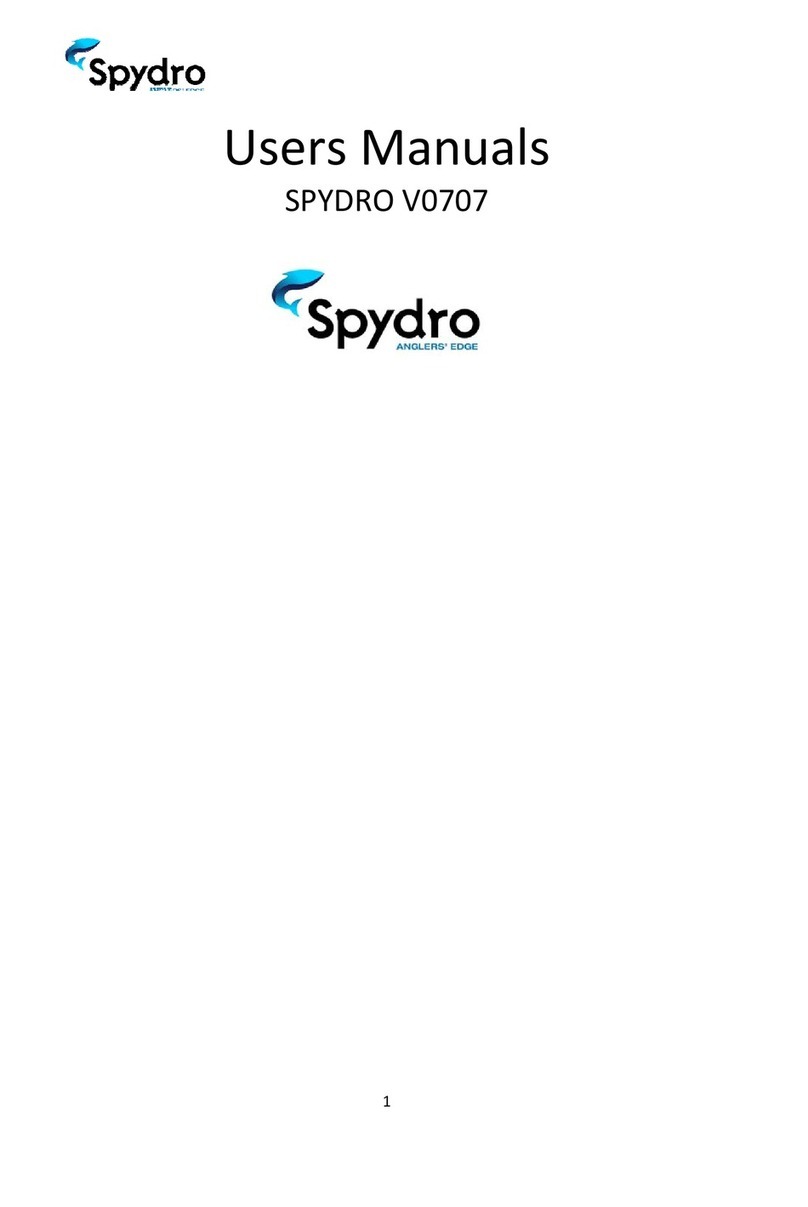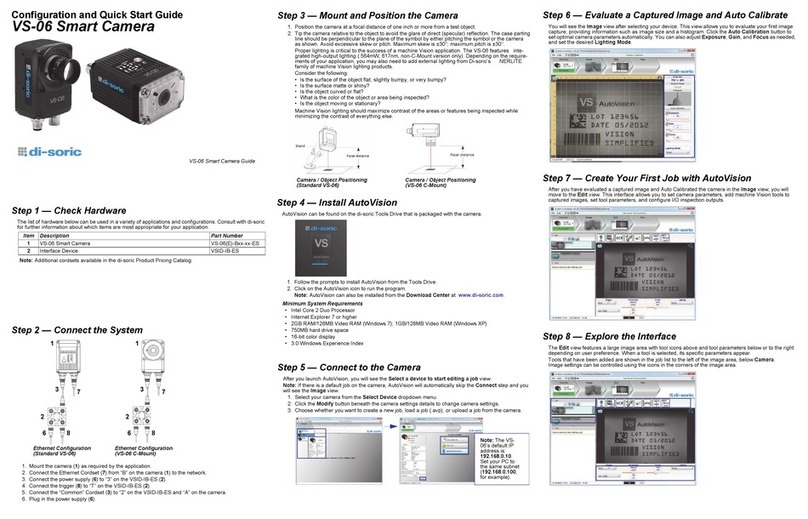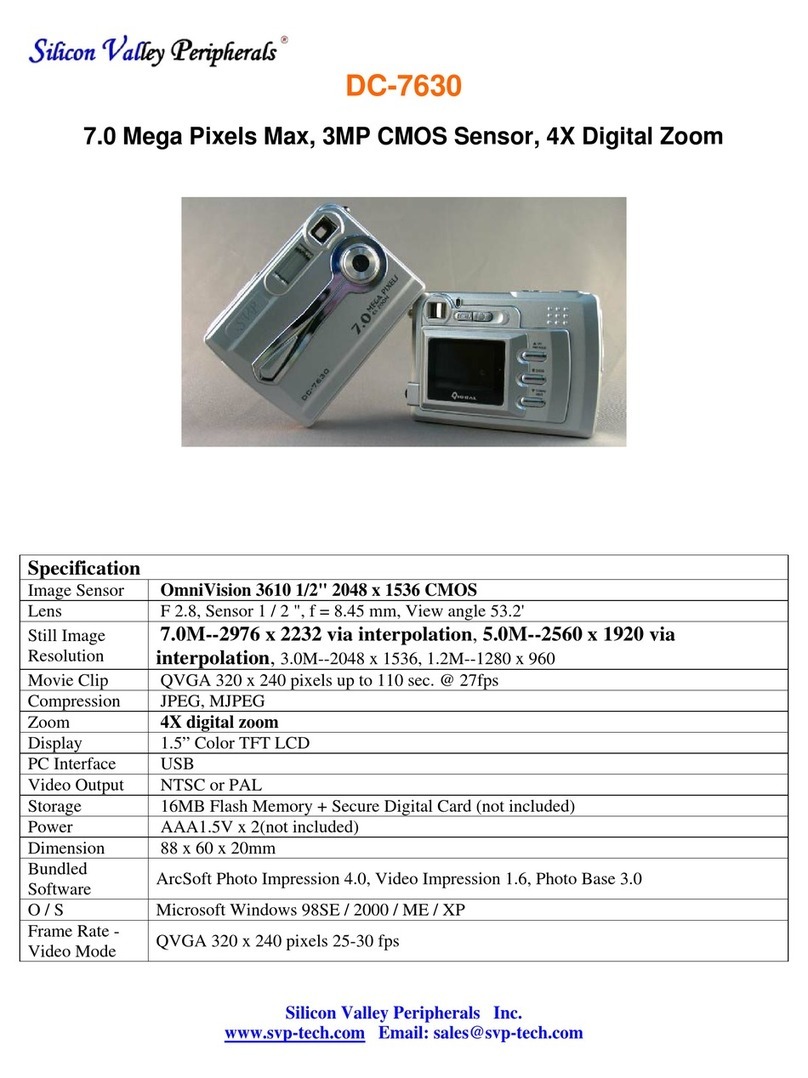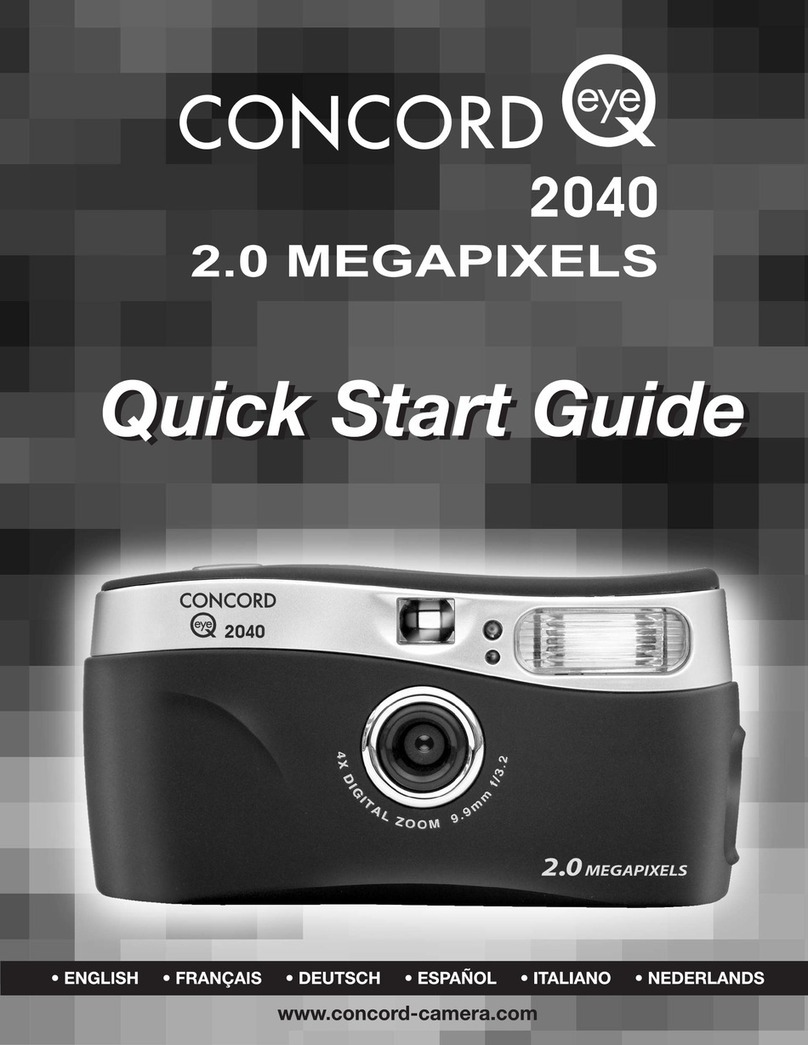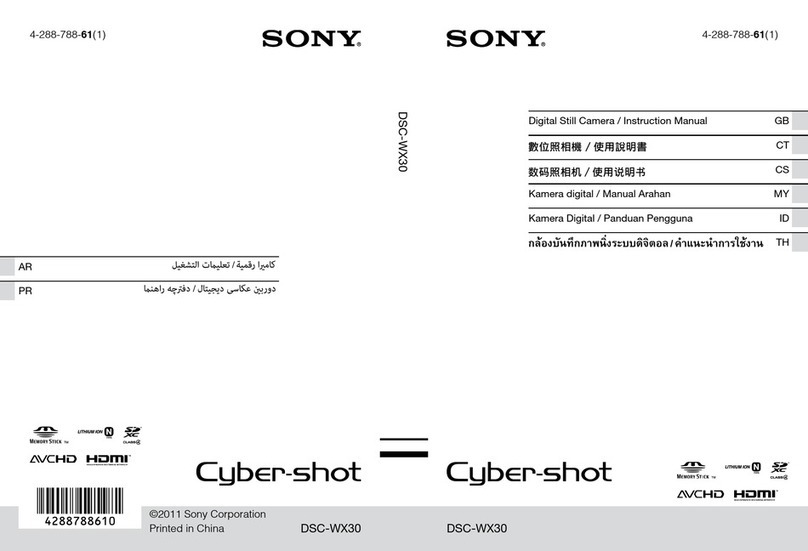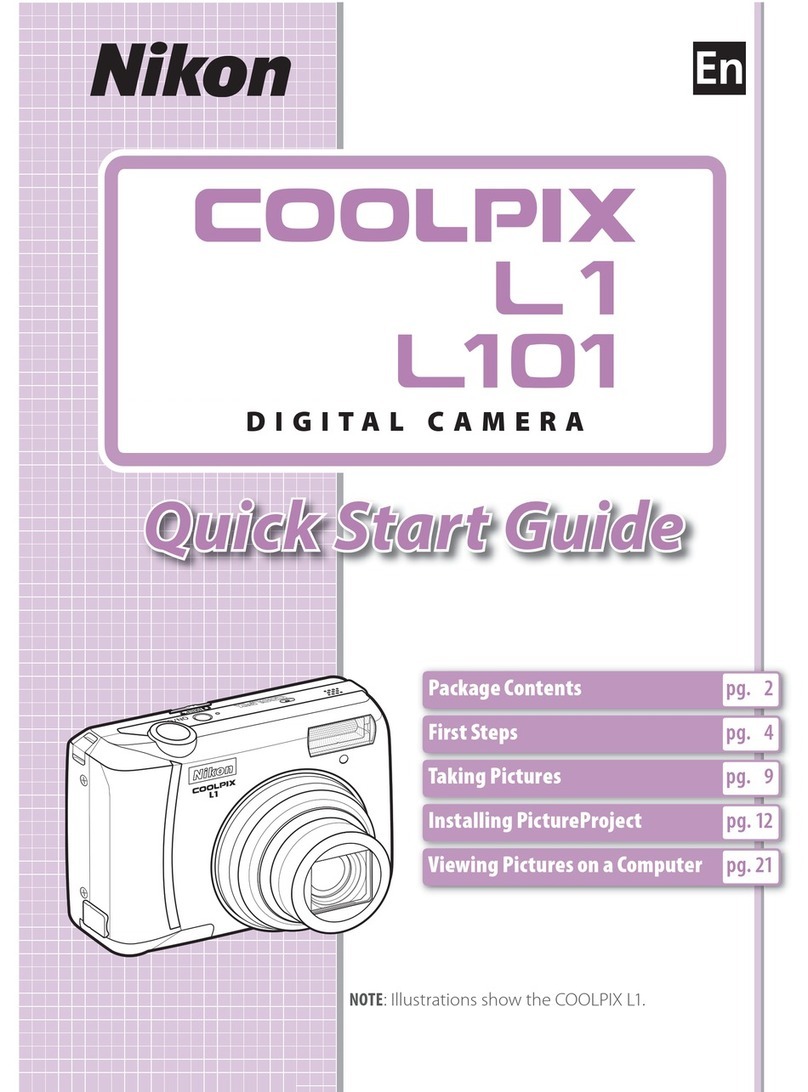Vision Research Phantom v2511 User manual

MANUAL
PHANTOM
When it’s too fast to see, and too important not to.®
v2511 /v2011/v1611/v1211
Ultrahigh-speed cameras
ZDOC-64105-MA-0002 Rev 1
140159_VR_9.10_Manual Cover_v2511-1211.indd 1 9/18/14 2:24 PM

Phantom Ultrahigh-speed cameras Manual
w w w . v i s i o n r e s e a r c h . c o m
PN: ZDOC-64105-MA-0002 Rev 1
Last Updated: 10.21.2014

PN: ZDOC-64105-MA-0002 Rev 1
Last Updated: 10.21.2014
Phantom
Ultrahigh-speed Cameras
MANUAL
when it’s too fast to see, and too important not to.®
100 Dey Road
Wayne, NJ 07470 USA
+1.973.696.4500
www.visionresearch.com

Written and produced by the Marketing Department at Vision Research.
The contents of this manual are subject to change without notification.
PN: ZDOC-64105-MA-0002 Rev 1
Last Updated: 10.21.2014Updated: 06.10.2012
w w w . v i s i o n r e s e a r c h . c o m

Phantom Ultrahigh-speed cameras Manual
Contents
1Introduction 1
2Quick Start Guides 9
3Phantom Software 17
4Download & Image Processing 31
5Measurements 35
6On-Screen Displays 45
7Phantom CineMag & CineStation 57
8Phantom Remote Control Unit (RCU-2) 63
9Support 65

Phantom Ultrahigh-speed cameras Manual
•Phantom v2511 Specific
-Maximum 25,600 fps at full resolution of 1280 x 800; 1,000,000 fps at
reduced resolution of 128 x 32 with FAST option (677,000 without FAST
option)
•Phantom v2011 Specific
-Maximum 22,000 fps at full resolution of 1280 x 800; 1,000,000 fps at
reduced resolution of 128 x 32 with FAST option (666,000 without FAST
option)
•Phantom v1611 Specific
-Maximum 16,000 fps at full resolution of 1280 x 800; 1,000,000 fps at
reduced resolution of 128 x 16 with FAST option (647,000 without FAST
option)
•Phantom v1211 Specific
-Maximum 12,000 fps at full resolution of 1280 x 800; 820,000 fps at
reduced resolution of 128 x 16 with FAST option (571,000 without FAST
option)
•Common
-Up to 96GB high-speed internal RAM
-Phantom CineMag II compatible (up to 512 GB)
-1Gpx/second throughput to Phantom CineMag II
-28 μm pixel size
-ISO 100,000T; 32,000D mono, ISO 10,000T; 6,400D color
-12-bit pixel depth
-Continuous Adjustable Resolution in 128 x 16 pixel increments
-1 μs min. exposure standard; 500 ns with FAST option
-Internal Mechanical Shutter for hands-free and remote black references
-Two 4:2:2 HD-SDI video ports
-Advanced On-Camera Controls for camera setup, capture, playback, edit and
save to Phantom CineMag II
-Trigger Options: Dedicated BNC, via capture port, On-Camera Controls,
Image-Based Auto-Trigger, or via Phantom PCC software
-Power: 2 ports for primary and backup (20-28 VDC)
-Standard Gb Ethernet and 10Gbase-T Ethernet for faster download speed
-Multi-Cine: Partition internal memory into segments and make shorter
recordings back-to-back without missing any action (63 maximum)
features

Chapter 1: Introduction
1
Camera Capabilities The Phantom v1211 digital high-speed camera is capable
of capturing 12 Giga-pixels per second (Gpx/s) of data
from our proprietary CMOS sensor. At full resolution
(1280 x 800), the camera can capture 12,000 frames-
per-second (fps).
The Phantom v1611 features 16 Gpx/s throughput and
a maximum frame rate of 16,000 fps at full resolution
(1280 x 800).
The Phantom 2011 achieves over 22 Gpx/s throughput
and a maximum frate of 22,000 fps at full resolution
(1280 x 800).
The Phantom 2511 boasts 25 Gpx/s throughput and a
maximum frame rate of more than 25,000 fps at full
resolution.
All Ultrahigh-speed cameras are capable of over
570,000 fps at reduced resolution. The FAST option
(export controlled), available for all ultra high-speed
Introduction
1

Phantom Ultrahigh-speed cameras Manual
2
cameras, increases frame rates to 800,000 fps for the
Phantom v1211 and 1,000,000 fps for the Phantom
Phantom v1611, v2011, and v2511 camera models.
High throughput is important. At any given resolution,
a camera with the highest throughput will provide the
fastest possible frame rates.
The Phantom v1211, v1611, v2011, and v2511 cameras
can be equipped with 24GB, 48GB or 96GB of high-speed
memory. A camera with 96GB of memory, recording at
10,000 fps at 1280 x 800 can record a single high-speed
shot (called a cine) for up to 6.2 seconds.
The Phantom v1211, v1611, v2011, and v2511 cam-
eras are also compatible with Phantom CineMag II long
recording devices available in 128GB, 144 GB, 256GB,
and 512GB capacities.
The Phantom v1211, v1611, v2011, and v2511 cameras
can securely save a 96 GB cine to an attached Phantom
CineMag II in about 1.5 minutes. (Phantom CineMag II
throughput is 1GB/s for these cameras).
The Phantom v1211, v1611, v2011, and v2511 use a
proprietary CMOS sensor designed by Vision Research
and are available in monochrome or color versions.
Their 28 micron (μm) pixels result in very high light
sensitivity. Measured using the ISO 12232 SAT
method, monochrome cameras have a sensitivity
of ISO 100,000T;32,000D and the color cameras
ISO 10,000T; 6,400D.
Each pixel has a bit-depth of 12-bits yielding 4,096 gray
levels with high dynamic range.
Sensor resolution is 1280 x 800 pixels “wide-screen”
format. The rectangular shape of the 1 Mpx sensor allows
the user to keep moving objects in the frame longer and is
compatible in aspect ratio with modern display technology.
The physical size of the sensor is 35.8mm x 22.4mm
(42.27mm diagonal).
Sensor Characteristics
Image Storage

Chapter 1: Introduction
3
All Phantom Ultrahigh-speed cameras have global
electronic shutters, with minimum exposure times of 1μs
(standard), or 500ns with the (export controlled) FAST
option.
Image-Based Auto-Trigger (IBAT): Phantom v1211,
v1611, v2011, and v2511 cameras can detect changes
in an image which can be used to trigger the camera
(or even a number of cameras), making it easy to record
unpredictable events.
Multi-Cine: The internal memory of a Phantom v1211,
v1611, v2011, and v2511 camera can be partitioned into
as many as 63 segments for shorter recordings, back-to-
back, without missing any action.
Burst Mode: Precisely generate a programmable
number of frames for every (internal or external) frame
synchronization pulse.
Internal Mechanical Shutter: Easily perform black
references remotely using the built-in mechanical capping
shutter for optimum image quality.
10Gb Ethernet: 10GBase-T (RJ45) Ethernet port for very
fast data transfer.
Continuous Recording: Automatically save cines from
internal camera memory to an external storage, without
user intervention.
Exposure in PIV: The Phantom Ultrahigh-speed cameras
have an extremely short inter-frame (straddle) time (the
Phantom v1211 is 725ns, the v1611 is 525ns, both the
v2011 and v 2511 are 500ns, and are easily synchronized
with external devices.
All Phantom ultra-high speed cameras can be setup and
controlled using the built-in On-Camera Controls (OCC),
the user-friendly Phantom Camera Control (PCC) software,
or a Phantom Remote Control Unit (RCU).
Command & Control
Advanced Features
Detailed information about Phantom cameras,
features, and software can be found at:
www.visionresearch.com

Phantom Ultrahigh-speed cameras Manual
4
on-camera controls

Chapter 1: Introduction
5
B-REF /
TOOLS /
PLAYBACK
MENU
TRIGGER
1. From any of the ‘Live’ screens; rotate the Menu
knob to display the ‘Camera’ menu
2. Rotate the knob to the desired camera parameter,
then press the knob to select
3. Rotate the knob, in ether direction, to change the
selected parameter, then press knob to confirm
Using the Menu Knob
When the camera is ‘Live’ and ‘Waiting for Trigger’ this
button initiates a Black Reference.
During ‘Playback’, it is the Play, Pause, or Fast Forward (hold
1 sec) button.
When the camera is ‘Live’ and ‘Waiting for Trigger’ this
button toggles between a Live image, and the Zoom, and
Threshold functions.
During ‘Playback’, it is the Rewind, Pause, or Fast Rewind
(hold for 1 sec) button.
This button is used to select a cine for playback (from inter-
nal memory / Phantom CineMag II).
The Menu knob is used to display the Setup menu and to
navigate / select recording parameters.
During ‘Playback’, it can be used to select, edit, save, or
scroll (scrub) through cines.
The Trigger button is used to:
••Switch•from•‘Pre-trigger’•to•‘Waiting•for•Trigger’
••Trigger•the•camera•(‘Loop’•mode)
••Start•(hold•1•sec)•/•Stop•recording•(‘Run•/•Stop’•mode)
••Return•to•‘Live’•mode.

Phantom Ultrahigh-speed cameras Manual
6
rear connector panel
A
B
C
D
E
F
K
G
L
H
M
I
N
J
O

Chapter 1: Introduction
7
20 - 28 Volts DC
20 - 28 Volts DC Backup
Off / Auto / On
TTL Pulse (Rising / Falling Edge), Switch Closure
CAT5 UTP (for control and data transfer)
4:2:2 HD-SDI (1080 p/i/psf, 720 p)
Switchable (In / Out) TTL Pulse (Falling Edge)
Ready, Strobe, A-Sync, Pre-trigger, NTSC / PALVideo
RS-232 and Power (for Phantom Remote Control)
RJ45 10Base-T UTP (for control and data transfer)
GPS input for GPS timing, longitude & latitude
IRIG-B In (Modulated / Unmodulated)
IRIG-B Out (Unmodulated), Az24EI24 and
MLAIR protocols supported
Factory Use Only
Used to stamp images with aquistion data
Primary DC Input
Battery Backup
Power Switch
Trigger
1Gbps Ethernet
HD-SDI (1 and 2)
F-Sync
Capture
Remote
10Gps Ethernet
GPS
Time Code In
Time Code Out
USB
Range Data
A
B
C
D
E
F
K
G
L
H
M
I
N
J
O

Phantom Ultrahigh-speed cameras Manual
8
7-pin Fischer – Provides +12V power and component
signal for viewfinders such as the Sony HDVF35W.Also
works with the Phantom YPRPB cable.
VF Pwr or Component VF A
side connector

Chapter 2: Quick Start Guides
9
Quick Start Guides
2
Prepare Your Computer
Connect the Camera to
the Computer
Camera controlling computers:
1. Must have either the Microsoft Windows XP
Pro, VISTA Business Edition or Windows 7 or 8
operating system installed.
2. Firewalls must be turned off.
(Contact your IT Group if necessary)
3. Using the ‘Windows Control Panel’ set the IP
address of your computer’s network card to
100.100.100.1 with a 255.255.0.0 subnet mask.
4. If working with a 10Gb Ethernet connection the
computer’s IP address should be set to 172.16.0.1
with a 255.255.0.0 subnet mask.)
Install the latest version of Phantom Camera Control (PCC)
software from the accompanying CD or USB key.
Connect the 20 - 28 VDC power supply to the camera’s
Primary DC Input connector.
Attach the supplied Ethernet cable between the Phantom
camera and the computer.
Connect the supplied Capture cable to the Phantom
camera.
If an external trigger is being used to trigger the camera,
connect it to Trigger connector on the rear panel of the
camera.
Mount a Phantom CineMag II, if available.
via pcc software
Install PCC Software
Attach Phantom CineMag II
Detailed information about attaching a Phantom
CineMag II can be found in Chapter 7:
Acessories of this manual.

Phantom Ultrahigh-speed cameras Manual
10
In the Manager Control Panel double mouse-click on the
Phantom camera to be used from the ‘Cameras’ group
folder.
Click the ‘Live’ tab.
Click ‘Cine Settings’ and define following parameters by
either the selecting the required value from the pull-down
selection list, or type a the value into the respective data
entry field.
1. Set ‘Resolution’ to the required Width x Height.
2. Choose the required ‘Sample Rate’ and ‘Exposure
Time’.
3. Ensure the EDR, (Extreme Dynamic Range)
exposure time is set to zero (0).
4. Post Trigger to zero (0) by:
a. Moving the ‘T’ (Trigger Position) slider to the
right, or
b. Enter zero (0) into the ‘Last’ data entry field.
Click on the CSR button to perform a Current Session
Reference.
Click the ‘Capture’ button to start recording to the cam-
era’s internal memory (circular buffer).
At the end of the action, click the action ‘Trigger’ button
at the bottom of the ‘Live’ panel, or
Provide a switch closure or an external trigger signal
(TTL pulse) via the Trigger connector.
Click the ‘Play’ tab.
Using the following Video Control Buttons to locate the first
image of the cine to be saved.
Select Camera for Use
Edit Cine
Define Recording
Parameters
‘Arm’ Camera
Trigger
Rewind
Pause
Play
Fast Rewind
Rewind 1 Frame
Advance 1 Frame
Fast Forward

Chapter 2: Quick Start Guides
11
Locate the first image of the cine to be saved.
Click the ‘Mark-In button.
Locate the last image of the cine to be saved.
Click the ‘Mark-Out’ button.
Select ‘Play, Speed, & Options” and enable (check) ‘Limit
to Range’.
Under the Video Control Buttons click the ‘Jump to Start’
button.
Review the edited cine using the Video Control Buttons.
Click the ‘Save Cine...’ button at the bottom of the ‘Play’
panel.
In the ‘Save Cine’ window:
1. Navigate to the folder where you want to save the
cine file.
2. Enter a file name for the cine file in the ‘File name:’
data entry field.
3. From the Save as type pull-down selection list
select the ‘Cine Raw, *.cine’ file format.
4. Click the Save button to begin downloading the
cine file from the camera to the computer’s hard
drive.
Click the down-arrow of the ‘Save Cine... button.
Select ‘Save RAM Cine to Flash’ (in popup window).
Click the Save button to save the cine file onto the
Phantom CineMag II.
Review Edited Cine
Save to Computer
Save to Attached
Phantom CineMag II
Confirm cine save before deleting from internal
memory

Phantom Ultrahigh-speed cameras Manual
12
Confirm Computer Save Click the ‘Open File’ button.
In the ‘Open Cine’ window:
1. Navigate to the folder containing the saved cine
file.
2. Highlight the cine file to be opened.
3. Click the Open button.
Using the Video Control Buttons review the saved cine file.
Click the ‘Manager’ tab.
Double-click on the ‘Cine F#’ file under the camera used
to record the cine.
Using the Video Control Buttons review the saved cine file.
Confirm CineMag Save

Chapter 2: Quick Start Guides
13
via on-camera controls
Connect a suitable power supply (20-28VDC) to the
Primary DC Input connector, then set the power switch
to the ‘ON’ position.
Connect a suitable HD-SDI video monitor (not supplied)
to the ‘HD-SDI 1’ connector on the connector panel of the
camera.
Mount a Phantom CineMag II, if available. For detailed in-
struction see Chapter 7: Phantom CineMag & CineStation.
From any of the ‘Live’ screens; rotate the Menu knob to
display the ‘1/2 Camera’ menu.
Rotate the knob to the desired camera parameter, then
press the knob to select.
Rotate the knob, in ether direction, to change the selected
parameter, then press knob to confirm.
••Set•‘Resolution’•to•the•required•Width•x•Height
••Choose•the•required•‘Speed’•(frame•rate)•and•
‘Shutter’•(exposure•time).
••Set•the•‘T’•(trigger•position)•at•the•beginning,•or•the•
end,•or•some•position•within•the•internal•memory
Press ‘B-REF’ button.
Mount camera onto suitable support
Attach and adjust appropriate lens
Power Up Camera
Setup Video Monitor
Attach Phantom CineMag II
Set Recording Parameters
Perform Black Reference
Black Refernce should be performed after all
recording parameters have been set

Phantom Ultrahigh-speed cameras Manual
14
From the ‘1/2 Camera’ screen; rotate the ‘Menu’ knob
until the ‘2/2 Image’ screen displays.
Point camera towards a non-saturated white area.
Set ‘White Balance’ to ‘OK’, then press the ‘Menu’ knob.
Set ‘CC+0’ (Color Compensation) to ‘Auto’, then press the
‘Menu’ knob.
Perform White Balance
(Color Cameras Only)
‘White Balance’ (Color Temperature) adjusts
the red and blue components, while ‘Color
Compensation’ adjusts the magenta and green
components of the white balance.
‘Arm’ Camera Press the ‘Trigger’ button to switch from ‘Pre-trigger’ to
‘Waiting for Trigger’ (‘Loop’ mode).
Press the ‘Trigger’ button.
Press ‘Menu’ knob to access the ‘Select’ screen.
Rotate ‘Menu’ knob to the cine to be reviewed, then
depress to select it.
Press ‘Playback’ knob to access the ‘Play Options’ screen.
Locate the first image to be saved and select ‘Set In’ to
set the Mark-In point.
Locate the last image to be saved and select ‘Set Out’ to
set the Mark-Out point.
Review the edited cine.
‘Save’ marked frames to Phantom CineMag II (optional).
Trigger
Select Cine
Edit Cine
Playback
Save to Phantom CineMag II
Confirm save to Phantom CineMag II before delet-
ing from internal memory
This manual suits for next models
3
Table of contents
Other Vision Research Digital Camera manuals