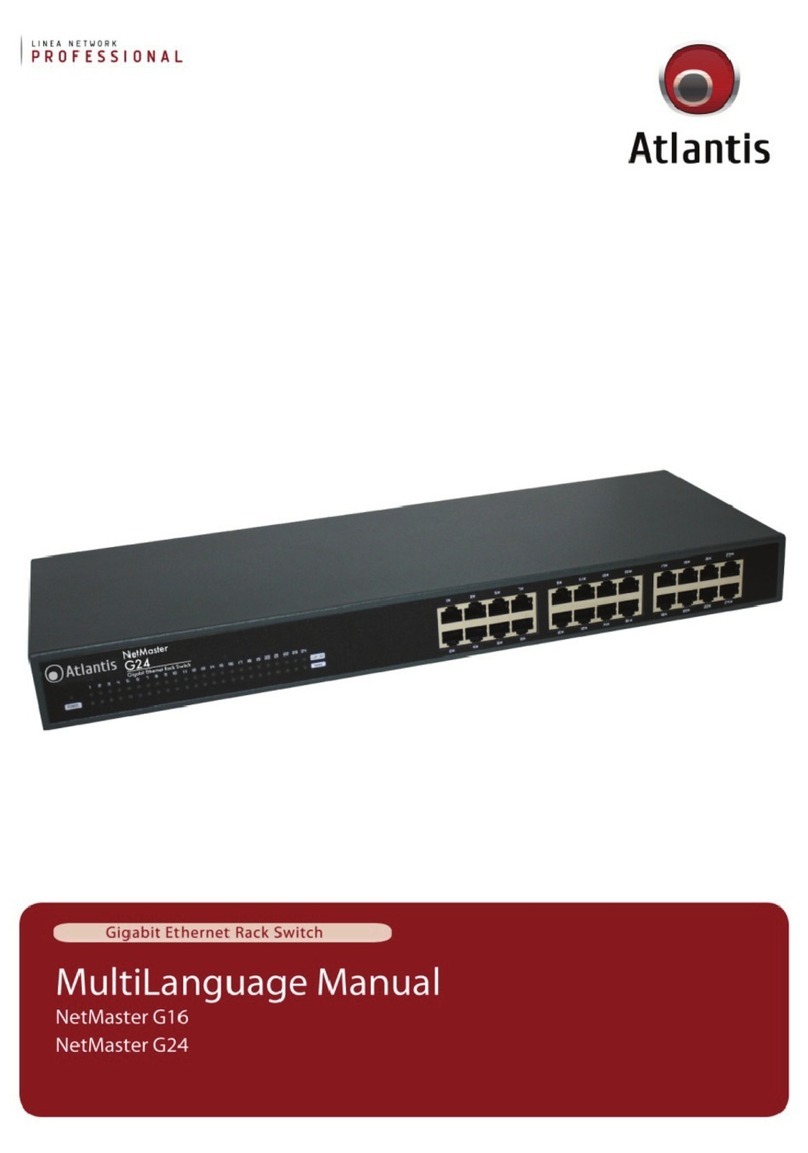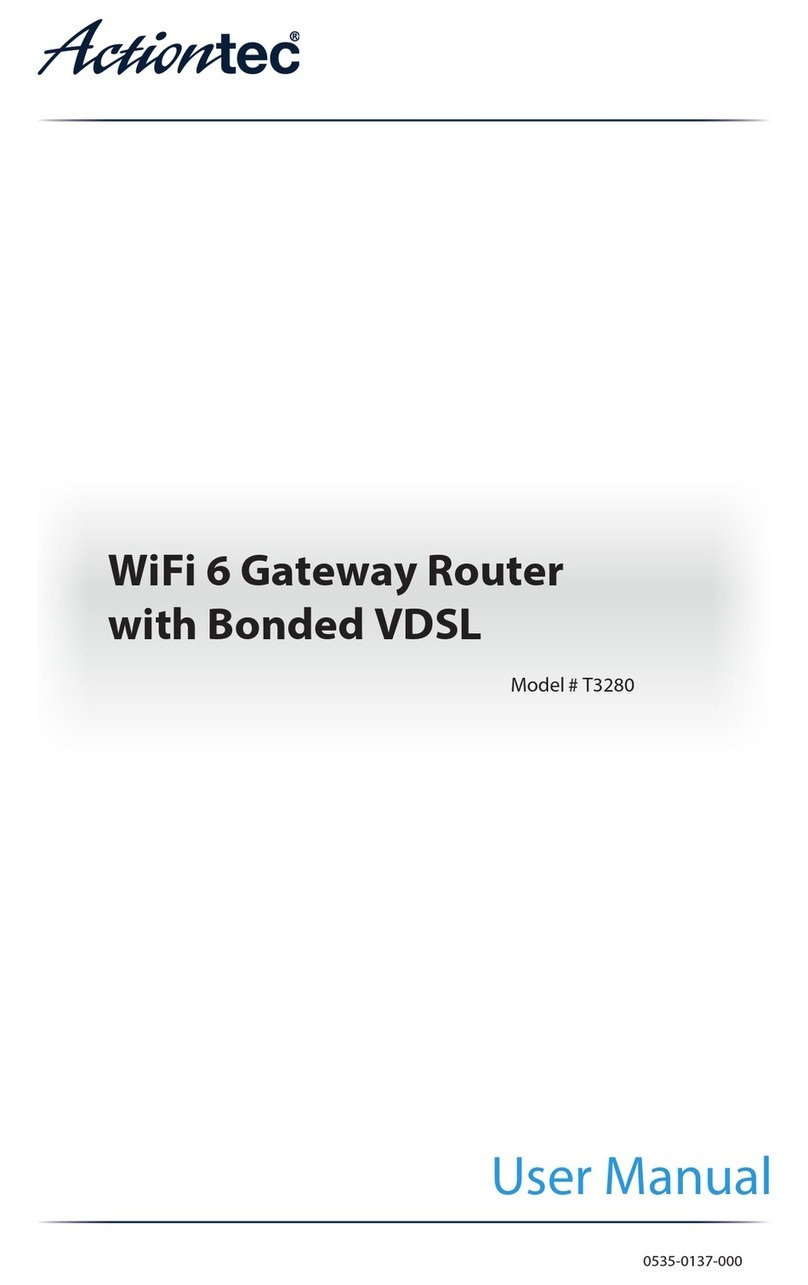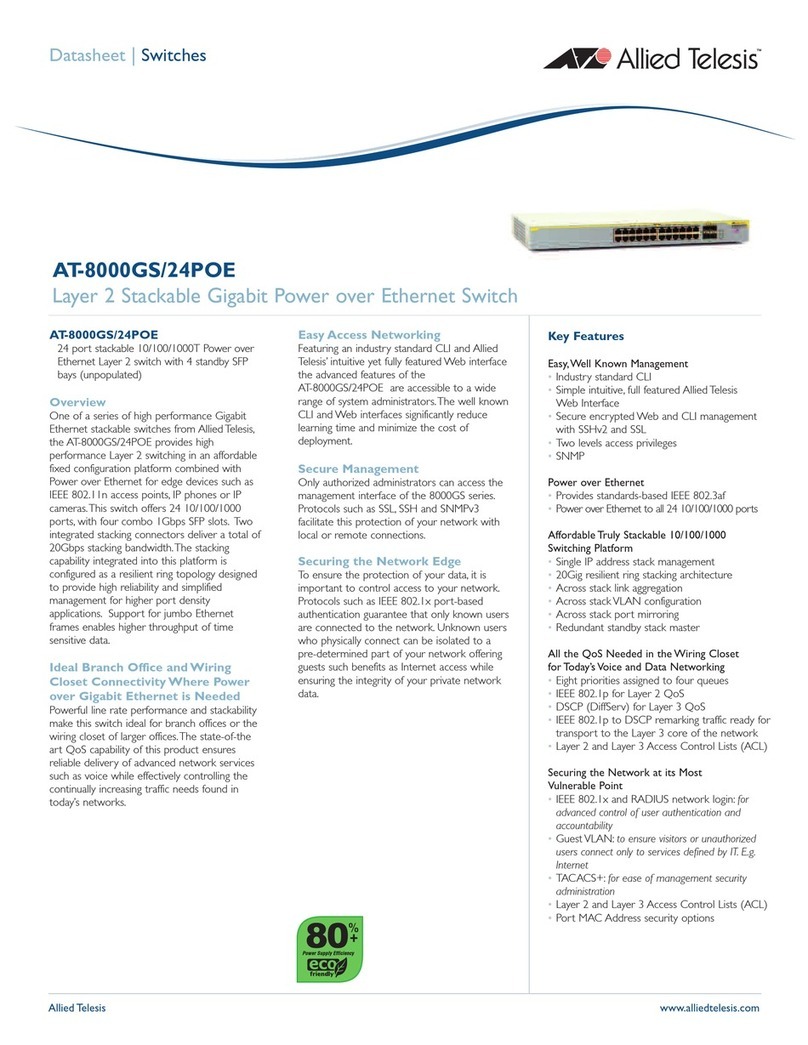Vision Systems VPNRouter iR 5221 User manual

www.vscom.de
VPNRouter Manual
Edition: Juli 2016
Edition: Juli 2016
Edition: Juli 2016
Edition: Juli 2016
Edition: Juli 2016
Edition: Juli 2016
Edition: Juli 2016
Edition: Juli 2016
Edition: Juli 2016
Edition: Juli 2016
Edition: Juli 2016
Edition: Juli 2016
Edition: Juli 2016
Edition: Juli 2016
Edition: Juli 2016
Edition: Juli 2016
Edition: Juli 2016
Tel: +49 40 528 401 0
Fax: +49 40 528 401 99
Web: www.visionsystems.de

The software described in this manual is furnished under a license agreement and may be used
only in accordance with the terms of that agreement.
Copyright Notice
Copyright
©
2009-2018 Vision Systems. All rights reserved. Reproduction without permission is
prohibited.
Trademarks
VScom is a registered trademark of Vision Systems GmbH. All other trademarks and brands are
property of their rightful owners.
Disclaimer
Vision Systems reserves the right to make changes and improvements to its product without pro-
viding notice.
Vision Systems provides this document as is, without warranty of any kind, either expressed or
implied, including, but not limited to, its particular purpose. Vision Systems reserves the right
to make improvements and/or changes to this manual, or to the products and/or the programs
described in this manual, at any time.
Information provided in this manual is intended to be accurate and reliable. However, Vision
Systems assumes no responsibility for its use, or for any infringements on the rights of third parties
that may result from its use.
This product might include unintentional technical or typographical errors. Changes are periodically
made to the information herein to correct such errors, and these changes are incorporated into new
editions of the publication.
Juli 2016 VPNRouter Software Manual 2

Contents
Contents
1. Introduction 8
1.1. Manual Strategy and Details ............................... 8
1.2. Typing Conventions .................................... 8
2. Hardware 9
2.1. Product Features ...................................... 9
2.1.1. Ethernet ....................................... 10
2.1.2. USB ......................................... 10
2.1.3. CAN-Bus ...................................... 10
2.1.4. Serial Ports ..................................... 11
2.1.5. Digital I/O ..................................... 11
2.1.6. I
²
C.......................................... 11
2.1.7. WLAN ....................................... 11
3. Appearance 11
3.1. VPNRouter iR 5221 .................................... 12
3.2. VPNRouter iR 3220 .................................... 13
3.3. VPNRouter iR 2110 Front and Rear ........................... 14
3.4. Mechanics for Mounting .................................. 14
4. Position of Connectors and Functions of VPNRouter iR 5221 and VPNRouter iR 3220 15
4.1. Power ............................................ 15
4.1.1. Connection and Polarity .............................. 15
4.1.2. Grounding ...................................... 17
4.2. WLAN Switch ....................................... 17
4.3. Digital I/O ......................................... 17
4.3.1. Digital Input .................................... 18
4.3.2. Digital Output ................................... 18
4.3.3. I
²
C Interface .................................... 18
4.3.4. Auxiliary Power .................................. 18
4.4. Antenna Locations ..................................... 18
4.5. LED ............................................. 19
4.6. LAN ............................................. 19
4.7. WAN ............................................. 19
4.8. USB ............................................. 19
4.9. Serial ............................................. 20
4.9.1. DIP Conguration for Serial Ports ........................ 20
4.10. SD-Slot ........................................... 20
4.11. SIM-Slot ........................................... 21
4.12. Reset ............................................. 21
4.13. Console Port ........................................ 21
4.14. USB/OTG ......................................... 21
4.15. CAN Bus .......................................... 21
5. Position of Connectors and Functions of VPNRouter iR 2110 22
5.1. Power ............................................ 22
5.1.1. Connection and Polarity .............................. 22
Juli 2016 VPNRouter Software Manual 3

Contents
5.1.2. Grounding ...................................... 23
5.2. DIP Switches ........................................ 23
5.3. Antenna Locations ..................................... 23
5.4. Reset ............................................. 23
5.5. WAN ............................................. 24
5.6. USB ............................................. 24
5.7. LED ............................................. 24
5.8. Serial ............................................. 24
5.9. LAN ............................................. 25
5.10. SD-Slot ........................................... 26
6. Logon to the Device 26
6.1. Connect to the Device ................................... 26
6.1.1. Ethernet Cable to LAN Port ........................... 26
6.2. Logon to Device Web Interface .............................. 26
7. Network 28
7.1. General ........................................... 29
7.1.1. Status ........................................ 30
7.1.2. Local Network ................................... 30
7.1.3. Internet Connection ................................ 31
7.1.3.1. by WAN Connection ........................... 31
7.1.3.2. by 3G/4G Connection .......................... 32
7.1.3.3. by Wi Connection ........................... 32
7.2. Wi ............................................. 33
7.2.1. Networks ...................................... 33
7.2.1.1. WLAN scanned ............................. 34
7.2.2. Adapter ....................................... 34
7.2.3. Local Network ................................... 35
7.2.4. Conguration Procedures ............................. 36
7.2.4.1. as Access Point .............................. 36
7.2.4.2. as Client ................................. 36
7.3. 3G/4G ............................................ 37
7.4. DHCP ............................................ 38
7.4.1. DHCP-Server .................................... 38
7.4.2. Active Leases .................................... 39
7.4.2.1. Automatic Detection of local Devices ................. 39
7.4.3. Static Leases .................................... 39
7.4.4. Issues ........................................ 41
8. System 41
8.1. General ........................................... 42
8.2. Language .......................................... 43
8.3. Admin Password ...................................... 43
8.4. Backup/Restore ....................................... 43
8.4.1. Download backup .................................. 44
8.4.2. Reset to defaults .................................. 44
8.4.3. Restore backup ................................... 44
8.5. Flash Firmware ....................................... 44
8.6. Reboot ............................................ 45
Juli 2016 VPNRouter Software Manual 4

List of Figures
9. Services 46
9.1. GPIO ............................................ 47
9.2. NetCom ........................................... 48
9.3. NET-CAN .......................................... 51
9.4. SimpleVPN ......................................... 52
9.4.1. Conguration transfer ............................... 53
9.4.1.1. New conguration ............................ 54
9.4.1.2. Existing congurations ......................... 55
9.4.2. Conguration .................................... 57
9.4.2.1. Server Settings .............................. 58
9.4.2.1.1. Public Server IPv4 Adress or Domain Name ......... 58
9.4.2.1.2. Server Mode and Client Mode ................ 58
9.4.2.1.3. Server LAN IPv4-Address .................. 61
9.4.2.1.4. Server LAN Netmask ..................... 62
9.4.2.1.5. Transport Protocol ....................... 62
9.4.2.1.6. Port ............................... 63
9.4.2.1.7. Allow Client-to-Client trac ................. 63
9.4.2.1.8. Upload Server Certicates and Keys ............. 63
9.4.2.2. Add a Client ............................... 64
9.4.2.3. Client Settings .............................. 65
9.4.2.3.1. Client LAN IPv4-Address ................... 65
9.4.2.3.2. Client LAN IPv4-Netmask .................. 65
9.4.2.3.3. Upload Client Certicates and Keys ............. 65
9.4.2.4. Delete a Client .............................. 66
9.4.3. Generate Certicates and Keys .......................... 67
A. History 68
B. License 68
List of Figures
1. Appearance VPNRouter iR 5221 ............................. 12
2. Appearance VPNRouter iR 3220 ............................. 13
4. Mounting Positions VPNRouter iR 5221/VPNRouter iR3220 ............. 14
3. Appearance VPNRouter iR 2110 ............................. 14
6. Power Connector ...................................... 15
5. Mounting Positions VPNRouter iR 2110 ......................... 16
7. PE Screw .......................................... 17
8. WLAN Switch ....................................... 17
9. Digital Input / Output Connector ............................. 17
10. Antenna location ...................................... 18
11. Front LED .......................................... 19
12. LAN ports .......................................... 19
13. WAN port and USB connectors .............................. 19
14. COM Ports ......................................... 20
15. DIP Switches ........................................ 20
16. SD and SIM Slot ...................................... 20
17. Reset Button ........................................ 21
Juli 2016 VPNRouter Software Manual 5

List of Figures
18. Console Port ........................................ 21
19. OTG ............................................. 21
20. CAN Bus .......................................... 22
21. Power Connector ...................................... 22
22. PE Screw .......................................... 23
23. DIP Switches ........................................ 23
24. Antenna location ...................................... 23
25. Reset Button ........................................ 23
26. WAN Port .......................................... 24
27. USB Connector ....................................... 24
28. Front LED .......................................... 24
29. COM Port .......................................... 25
30. LAN Port .......................................... 25
31. SD Slot ........................................... 26
32. Logon Mask ......................................... 26
33. Pull Down Menu ...................................... 27
34. Save Conguration Changes ................................ 27
35. Menu Network ....................................... 28
36. Network General Overview ................................. 29
37. Status of Network Interfaces ................................ 30
38. Local Network Conguration ............................... 30
39. WAN connection ...................................... 31
40. 3G/4G Conguration .................................... 32
41. Wi Conguration ..................................... 32
42. Wi Networks ........................................ 33
43. Wi Scan Results ...................................... 34
44. Wi Radio Parameters ................................... 34
45. Wi Network ........................................ 35
46. 3G/4G Interface ...................................... 37
47. DHCP Address Range ................................... 38
48. Active Leases ........................................ 39
49. Static Leases ........................................ 39
50. Menu System ........................................ 41
51. System General Information ................................ 42
52. Select Language ....................................... 43
53. Set Admin Password .................................... 43
54. Backup/Restore ....................................... 44
55. Flash Firmware ....................................... 44
56. Reboot the Device ..................................... 45
57. Menu Services ........................................ 46
58. GPIO Control ........................................ 47
59. NetCom Conguration ................................... 48
60. Conguration RFC2217 .................................. 49
61. Conguration TCP raw .................................. 50
62. NET-CAN Conguration ................................. 51
63. Overview SimpleVPN ................................... 52
64. Area conguration transfer ................................ 53
65. Overview transfer SimpleVPN .............................. 53
66. Topology .......................................... 57
Juli 2016 VPNRouter Software Manual 6

List of Figures
67. SimpleVPN- Public Server IPv4 Address ........................ 58
68. Server and Client Mode .................................. 58
69. Internet Router ....................................... 59
70. VPN Gateway ........................................ 60
71. SimpleVPN - Server IPv4-Address ............................ 61
72. Dierence between public and private addresses .................... 61
73. SimpleVPN - Server LAN Netmask ............................ 62
74. SimpleVPN - Transport Protocol ............................. 62
75. OpenVPN Port ....................................... 63
76. OpenVPN client-to-client ................................. 63
77. Add a Client ........................................ 64
78. Client overview ....................................... 64
79. SimpleVPN - Client LAN IPv4-Address ......................... 65
80. SimpleVPN - Client LAN Netmask ............................ 65
81. Client delete ......................................... 66
82. Generate Certicates and Keys .............................. 67
83. Buttons Generate and Generate DH Parameters ..................... 67
Juli 2016 VPNRouter Software Manual 7

1 Introduction
1. Introduction
The system VPNRouter impresses with its quality and robustness. This makes it possible to use the
VPNRouter in dierent areas. Of course, the VPNRouter also has the latest security features such
as a rewall or VPN. In general there is a trade-o between ease-of-use and security, VPNRouter
optimizes this. The system is easy to install and use, but at the same time oers security given by
strong encryption standards.
1.1. Manual Strategy and Details
This manual covers the conguration of the VPNRouter in detail.
1.2. Typing Conventions
When describing the manual has to reference some components visible on the screen. For better
identication the reference is supported by showing the text in certain styles.
Software text
is written in a slanted style. Such item represents
text output
written on the screen.
User Input
Input forms require the user to
type some data
on the keyboard. Text written in style
of a typewriter represents this input.
[A Button]
Controling the software will also require to click some
[buttons]
. These buttons
are represented by the name on them. The name is written in typewriter style on silver
background, and surrounded by brackets.
[A Button]
Further there are some
[blue buttons]
to control the web interface. These buttons
are again represented by the name on them. This time the name is written in typewriter style
white colour on blue background, still surrounded by brackets.
Component
The manual will reference some components on the Device, then the
name of it
is
written in bold.
Juli 2016 VPNRouter Software Manual 8

2 Hardware
2. Hardware
2.1. Product Features
VPNRouter iR 5221/VPNRouter iR 3220
CPU TI Sitara AM3352 ARM Cortex-A8 RISC CPU,
600MHz
RAM 256 MB DDR3 RAM
Flash 256 MB NAND Flash for boot Linux OS
SD-Slot 1 x Standard size
USB 2 x 2.0 High Speed as Host
1 x USB/OTG (VPNRouter iR 5221 only)
LAN 4 x 10/100 Fast Ethernet with integrated switch
2 x 10/100 Fast Ethernet on VPNRouter iR 3220
WAN 1 x 10/100/1000 Gigabit Ethernet
WLAN optional, IEEE 802.11b/g/n
CAN-Bus 1 x CAN-Bus 20 kbps to 1Mbps (VPNRouter iR5221
only)
Serial Ports 2 x RS232/RS422/RS485 up to 3.7 Mbps
Digital I/O 4 x input signals
4 x output signals (32 mA max.)
Console Port RS232, up to 115200bps
I
²
C max. 400 kHz
RTC yes
Watch Dog Timer yes
MiniPCIe-Slot yes, with SIM Card Slot
Reset Button HW Reset
Power Input 12-50V DC
Power Consumption 0.3A @ 12V min.
Dimensions (W x L x H) 154 x 104 x 50 mm
Antenna The case is prepared for two antenna sockets, e.g.
WLAN and GPS
Table 1: Product Hardware Specications
Juli 2016 VPNRouter Software Manual 9

2 Hardware
VPNRouter iR 2110
CPU TI Sitara AM3352 ARM Cortex-A8 RISC CPU,
600MHz
RAM 256 MB DDR3 RAM
Flash 256 MB NAND Flash for boot Linux OS
SD-Slot 1 x external, size microSD
USB 1 x 2.0 High Speed as Host
LAN 1 x 10/100 Fast Ethernet
WAN 1 x 10/100/1000 Gigabit Ethernet
WLAN optional, IEEE 802.11b/g/n
Serial Ports 1 x RS232/RS422/RS485 up to 3.7 Mbps
Console Port TTL internal, up to 115200bps
adapter to USB available
RTC yes
Watch Dog Timer yes
Reset Button HW Reset
Power Input 9-54V DC
Power Consumption 0.2A @ 12V min.
Dimensions (W x L x H) 115 x 73 x 25 mm
Antenna The case provides two positions for an antenna socket
Table 2: Product Hardware Specications
2.1.1. Ethernet
Two independent ports for Ethernet are available in VPNRouter, with separate MACAddresses.
One port is implemented as GigaLAN for 10/100/1000 Mbit/s, the other provides an internal Eth-
ernet switch for Fast Ethernet function 10/100 Mbit/s. The VPNRouter iR5221 provides four Fast
Ethernet ports, on VPNRouter iR 3220 there are two of them and VPNRouter iR 2110 has only one
missing the Ethernet switch.
2.1.2. USB
Two USB Host ports for USB 2.0 High Speed allow to connect any devices. The VPNRouter iR 2110
has only one port. Support for certain WLAN and 3G/4G adapters is available.
On VPNRouter iR 5221 only: there is one extra port type USB 2.0 OTG for Host and Device
operation mode.
2.1.3. CAN-Bus
On VPNRouter iR 5221 only: one CAN port for CAN 2.0A and 2.0B is available. The port operates
from 20 kbit/s up to 1 Mbit/s.
Juli 2016 VPNRouter Software Manual 10

3 Appearance
2.1.4. Serial Ports
Two serial ports are provided in RS232/422/485 modes that can be congured by software or by
DIP switch where as the VPNRouter iR 2110 has only one serial port congurable by software. For
the detailed information about the supported modes refer to the Table 3.
RS232 RS422 RS485
Modes full duplex full duplex 2-wire: half duplex, without echo
4-wire: full duplex
Signals TxD, RxD, RTS, CTS,
DTR, DSR, DCD, RI,
GND
Tx+/-, Rx+/-,
GND 2-wire: Data+/-, GND
4-wire: Tx+/-, Rx+/-, GND
Data
Direction
Control
by driver, via RTS
Speed up to 921.6 / 1000 kbps up to 3.7 Mbps up to 3.7 Mbps
Table 3: Serial Interface Specications
2.1.5. Digital I/O
Four input and four output signals at TTL level are provided. For input signals the change of at
least one input signal generates an interrupt. See Section 4.3 on page 17 for electrical characteristics.
The VPNRouter iR 2110 does not have these.
2.1.6. I
²
C
One port for external I
²
C function is provided. The signals originate in a repeater, to protect the
internal circuits from external misconguration or signal shorting. The VPNRouter iR 2110 does
not have this port.
2.1.7. WLAN
The VPNRouter is available with an optional built-in WLAN function as of IEEE 802.11b/g/n for
wireless connection.
3. Appearance
This is how the VPNRouter systems look like on the top, front and bottom sides.
Juli 2016 VPNRouter Software Manual 11

3 Appearance
3.1. VPNRouter iR 5221
(a) Top View (b) Front View (c) Bottom View
Figure 1: Appearance VPNRouter iR 5221
Juli 2016 VPNRouter Software Manual 12

3 Appearance
3.2. VPNRouter iR 3220
(a) Top View (b) Front View (c) Bottom View
Figure 2: Appearance VPNRouter iR 3220
The VPNRouter iR 3220 provides two ports for LAN, the CAN Bus connector and the USB/OTG
port are not implemented.
Juli 2016 VPNRouter Software Manual 13

3 Appearance
Figure 4: Mounting Positions VPNRouter iR 5221/VPNRouter iR3220
3.3. VPNRouter iR 2110 Front and Rear
(a) Front View
(b) Rear View
Figure 3: Appearance VPNRouter iR 2110
The front side has the Gigabit WAN port and USB. Then there is the serial port and the Fast
Ethernet LAN port. Small on the lower right is the slot for a microSD card.
The rear side provides the socket for the terminal block power connector. On this side also a DIN
Rail clamp may be mounted. The DIP switches dene the operation mode of the serial port. There
is a possible location for a WLAN antenna. The Reset button is pushed by a small prick.
3.4. Mechanics for Mounting
This are the positions of screws for mounting. The groups of three on the left and right (actually
top and bottom) hold the metal plates for wall mounting.
Juli 2016 VPNRouter Software Manual 14

4 Position of Connectors and Functions of VPNRouter iR5221 and VPNRouter iR 3220
The group of four in the middle is for the DIN Rail mounting clamp. This may be mounted in
standard orientation, or turned by 90
°
to provide for a (seldom used) horizontal xture on the DIN
Rail.
Figure 5a is a reference for the positions of front side connectors. It is for demonstration only.
Figure 5b shows the positions of screws for xing. Note, this is upside down with respect to the
front side. The two M3 screw positions in the middle allow to x an DIN Rail clamp. There is also
the position of a possible antenna socket near the Reset button.
4. Position of Connectors and Functions of VPNRouter iR 5221 and
VPNRouter iR 3220
First the connectors and functions located on the top side of VPNRouter iR 5221 and VPN-
Router iR 3220 are described. The next components are those on the front side, nally followed by
those on the bottom side.
4.1. Power
The VPNRouter device is powered by a single power supply in a wide range from 12 V to 50 V
DC. A suitable power supply adapter is available as add-on component, and part of the starter kit
package. Connect the cable to the power jack at the top side of VPNRouter, and plug the adapter
into the socket. The Power LED (red) on VPNRouter will light. You can connect a power supply
of your choice, providing the technical requirements are met.
Warning:
disconnect the VPNRouter from power supply before performing installation or wiring.
The wire size must follow the maximum current specications. The maximum possible current in
the power wires as well as in the common wires must be taken under consideration. If the current
rises above the maximum ratings, the wiring can overheat, causing serious damage to your equip-
ment. When powered, the VPNRouter's internal components generate heat, and consequently
the outer case may feel warm to the touch.
4.1.1. Connection and Polarity
Power is connected via three clamps on a terminal block, located on the top side of VPNRouter iR 5221/VPNRouter iR 3220.
Warning:
do not confuse the CAN connector at the bottom side for power input. Such may
damage the CAN bus port.
Clamp
3 2 1
Function
PE V- V+
Table 4: Power Connector
V+ and V- are clamps for DC volt-
age supply. PE is the clamp to con-
nect the case and shields of con-
nection cables to Protective Earth.
PE is internally connected to logic
ground, which is on the level of V-
supply line. Figure 6: Power Connector
Juli 2016 VPNRouter Software Manual 15

4 Position of Connectors and Functions of VPNRouter iR5221 and VPNRouter iR 3220
(a) Front Side
(b) Rear Side
Figure 5: Mounting Positions VPNRouter iR 2110
Juli 2016 VPNRouter Software Manual 16

4 Position of Connectors and Functions of VPNRouter iR5221 and VPNRouter iR 3220
Attention:
Never connect the Terminal block for power supply in reversed direction, i.e. turned
by 180
°
. This would connect the power between V- (logic ground) and case/protective ground.
High current is the result, causing damage inside the system.
4.1.2. Grounding
Grounding and wire routing help limit the eects of noise due to electromagnetic interference (EMI).
Run the ground connection from the ground screw to the grounding surface prior to connecting
devices.
In noisy environments the case of VPNRouter shall be directly connected to
Protective Earth. This is the purpose of the dedicated PE Screw on the case
top/rear side.
Figure 7: PE Screw
4.2. WLAN Switch
The WLAN switch on the top side is used to disable the WLAN function.
Provided the VPNRouter is equipped with a WLAN module. Otherwise
software may just read this switch for other purposes.
Figure 8: WLAN
Switch
4.3. Digital I/O
The functions of Digital Input and Output are located on the 13 clamp terminal block on the top
side of VPNRouter. Also available on this terminal block is the function of I
²
C and an auxiliary
power output.
1 2 3 4 5 6
+5V IN 0 IN 1 IN 2 IN 3 GND
(a) Input connects
7 8 9 10
OUT 0 OUT 1 OUT 2 OUT 3
(b) Output connects
11 12 13
GND SDA SCL
(c) I
²
C connects
Table 5: Digital Input/Output: Connector
Figure 9: Digital
Input / Output
Connector
Juli 2016 VPNRouter Software Manual 17

4 Position of Connectors and Functions of VPNRouter iR5221 and VPNRouter iR 3220
4.3.1. Digital Input
The VPNRouter provides four digital input channels. The signals IN0 to IN 3 are located on clamps
2 to 5 of the terminal block, the reference GND is on clamp 6. A signal change on an input channel
will generate an interrupt.
Input High TTL level (2.0 to 5.0V)
Input Low TTL level (0.0 to 0.8V)
Table 6: Digital Input: Electrical Characteristics
4.3.2. Digital Output
The VPNRouter provides four digital output channels. The signals OUT0 to OUT 3 are located on
clamps 7 to 10 of the terminal block, the reference GND is on clamp 6 and 11. The output ports
can source some milliAmpere output in High status, with decreasing voltage when the current rises.
In Low status they can sink signicant current, enough to drive small relays.
Output High Source 32mA@TTL (2.0 to 5.0V)
Output Low Sink 64mA@TTL (0.0 to 0.6V)
Table 7: Digital Output: Electrical Characteristics
4.3.3. I
²
C Interface
The I
²
C interface operates with a maximum frequency of 400 kHz (Fast Mode). The connector
for I
²
C is located on the terminal digital I/O block and has three contacts: SCL, SDA and GND
(clamps 11 to 13). When required the I
²
C device can be powered with the VCC auxiliary output
of the digital I/O terminal block.
4.3.4. Auxiliary Power
+5V is an auxiliary power output of 5V DC, for max. 500 milliAmpere. This may be used to drive
special driver circuits connected at Digital-I/O. For example +5V may drive a relay controlled by
the output signals, or power a small I
²
C-controlled display. The GND for auxiliary power is on
clamps 6 and 11.
4.4. Antenna Locations
The VPNRouter is prepared for adding two antenna sockets of the usual SMA
type. These may be used for functions like WLAN, UMTS/LTE wireless or
GPS receivers. The positions are covered by plastic caps. Both antenna
positions are on the top side of VPNRouter iR5221/VPNRouter iR 3220.
Figure 10: Antenna
location
Juli 2016 VPNRouter Software Manual 18

4 Position of Connectors and Functions of VPNRouter iR5221 and VPNRouter iR 3220
4.5. LED
The front side starts with a group of four LEDs.
PWR
(Red) lights when power is applied to the VPNRouter. System soft-
ware may generate short blinks for certain events.
3G
(Yellow) is controlled by a UMTS/LTE modem card in the mini PCIe
expansion slot.
WIFI
(Blue) signals operation status of WLAN function.
APP
(Green) is free to use by customers application, e.g. as some ready
light.
Figure 11: Front
LED
4.6. LAN
The rst Ethernet port in VPNRouter is for 10/100 Mbps Fast
Ethernet. This connects to an internal Ethernet switch, with 2
(VPNRouter iR 3220) or 4 (VPNRouter iR 5221) external connec-
tors. Devices or systems connected to these ports can communicate
with each other, without involving the CPU of VPNRouter.
Each of the LAN ports are the usual RJ45. When the connect is
done the Link LED on RJ45 (right) will light. When data trac
occurs on the network, this LED will blink. It depends on your
network or devices whether a 100 Mbit or a 10Mbit connect will be
established. The Speed LED (left) lights for 100Mbps connections. Figure 12: LAN ports
4.7. WAN
The second Ethernet port in VPNRouter is for 10/100/1000 Mbps
Gigabit Ethernet. The connector is the usual RJ45, integrated
with USB ports.
When the connect is done the Link LED on RJ45 (green, left)
will light. When data trac occurs on the network, this LED will
blink. It depends on your network or devices whether a 1000Mbit,
a 100 Mbit or a 10 Mbit connect will be established. The Speed
LED (yellow, right) lights for 10 and 100 Mbps connections.
This Ethernet interfaces supports Auto-MDI(X) feature.
Figure 13: WAN port and
USB connectors
4.8. USB
The VPNRouter provides two USB 2.0 Host interfaces. They can be used for Mass Storage Devices,
like Flash- or Hard Drive, Bluetooth and WLAN adapters etc.
The ports are integrated with the Gigabit Ethernet WAN port, see gure 13.
Juli 2016 VPNRouter Software Manual 19

4 Position of Connectors and Functions of VPNRouter iR5221 and VPNRouter iR 3220
4.9. Serial
VPNRouter iR 5221 and VPNRouter iR 3220 provide two DSub-9 male connectors. All three modes
of operating RS232, RS422 or RS485 are entirely congurable by software. For the pinout refer to
the Table 8. If the conguration by software is not used, the default operation mode of each port
is congured by a DIP switch. The DIP switch may be overridden by software, if the user chooses
to do so. Check section
??
on page ?? for details.
Pin RS232 RS422 RS485 2-wire
1 DCD Tx- (A) Data- (A)
2 RxD Tx+ (B) Data+ (B)
3 TxD Rx+ (B)
4 DTR Rx- (A)
5 GND GND GND
6 DSR
7 RTS
8 CTS
9 RI
Table 8: Serial DSub-9 Pinout
Figure 14: COM
Ports
Please note the function of the GND signal in RS422 and RS485 modes: this signal must also be
connected between the serial devices. So in reality a 2-wire and a 4-wire connection need 3 wire
and 5 wire respectively. With the exception of very special congurations, a serial connection in
RS422/RS485 mode without GND connection violates the specications for RS422 and RS485
standards.
4.9.1. DIP Conguration for Serial Ports
The right side of the case has a small opening slit. This is provided to access
the DIP switches for serial conguration. With a small pen or screw driver
the conguration can be changed without opening the case.
The current setting of the switches is readable by software. If the user or
software decides to do this, the software can override the active conguration,
i.e. change the operation mode. Please check section
??
on page ?? for details
about this function.
Figure 15: DIP
Switches
4.10. SD-Slot
The VPNRouter provides an SD-Slot on the front side of the case, for cards
in standard size. The slot supports cards as SD 2.0 or SDHC type, to allow
up to 32 GB of capacity. Class 10 cards are supported as well.
If an operating system is installed on the SD Card, the VPNRouter will boot
this software. Figure 16: SD and
SIM Slot
Juli 2016 VPNRouter Software Manual 20
This manual suits for next models
2
Table of contents
Popular Network Router manuals by other brands
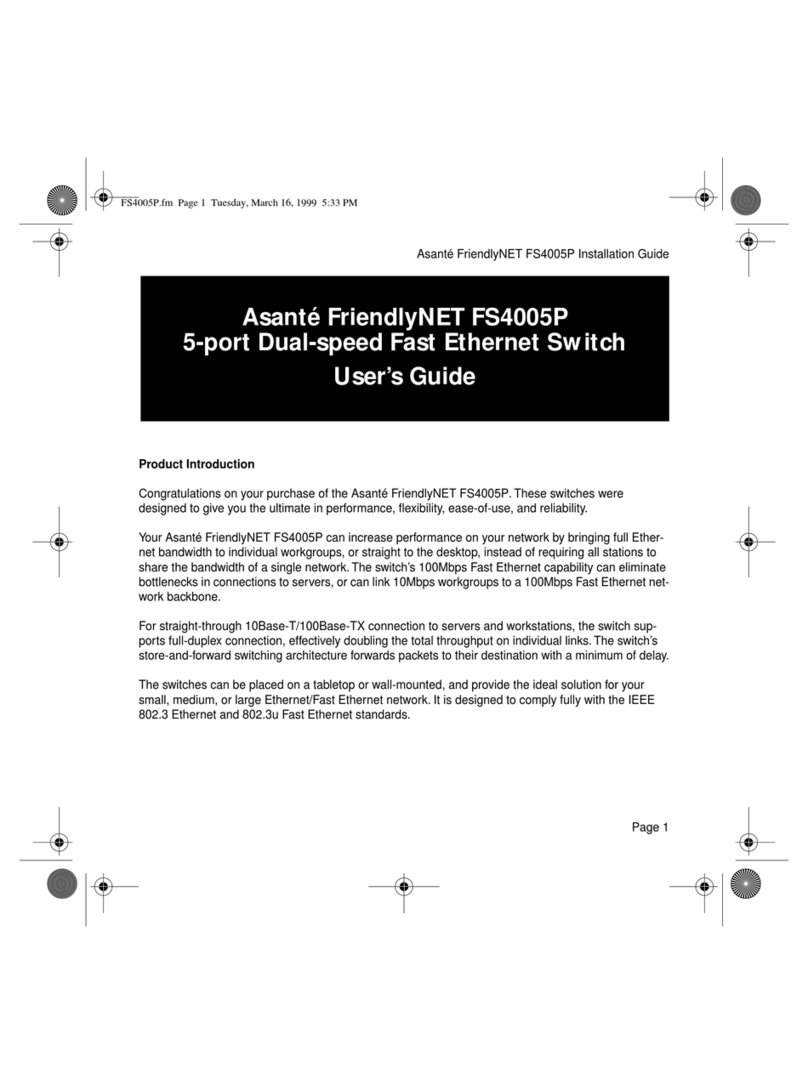
Asante
Asante FriendlyNET FS4005P user guide

2gig Technologies
2gig Technologies 2GIG BRDG1 900 installation instructions
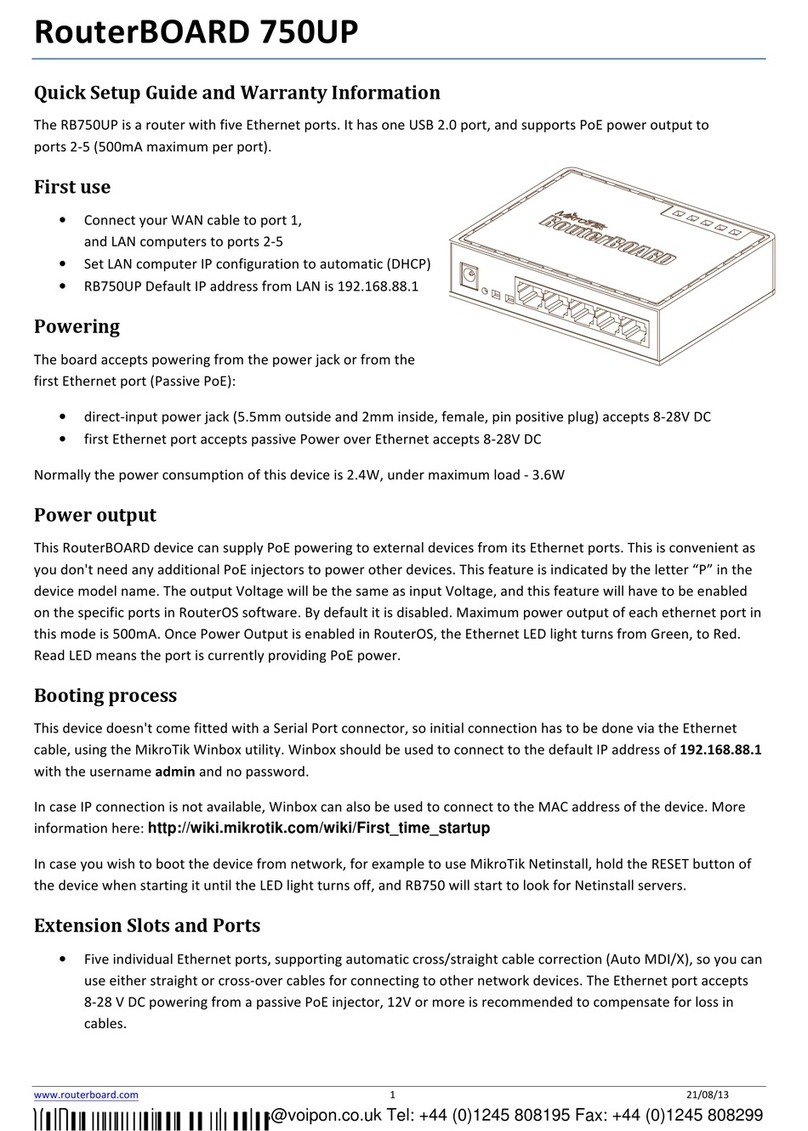
MikroTik
MikroTik RouterBOARD 750UP Quick setup guide and warranty information
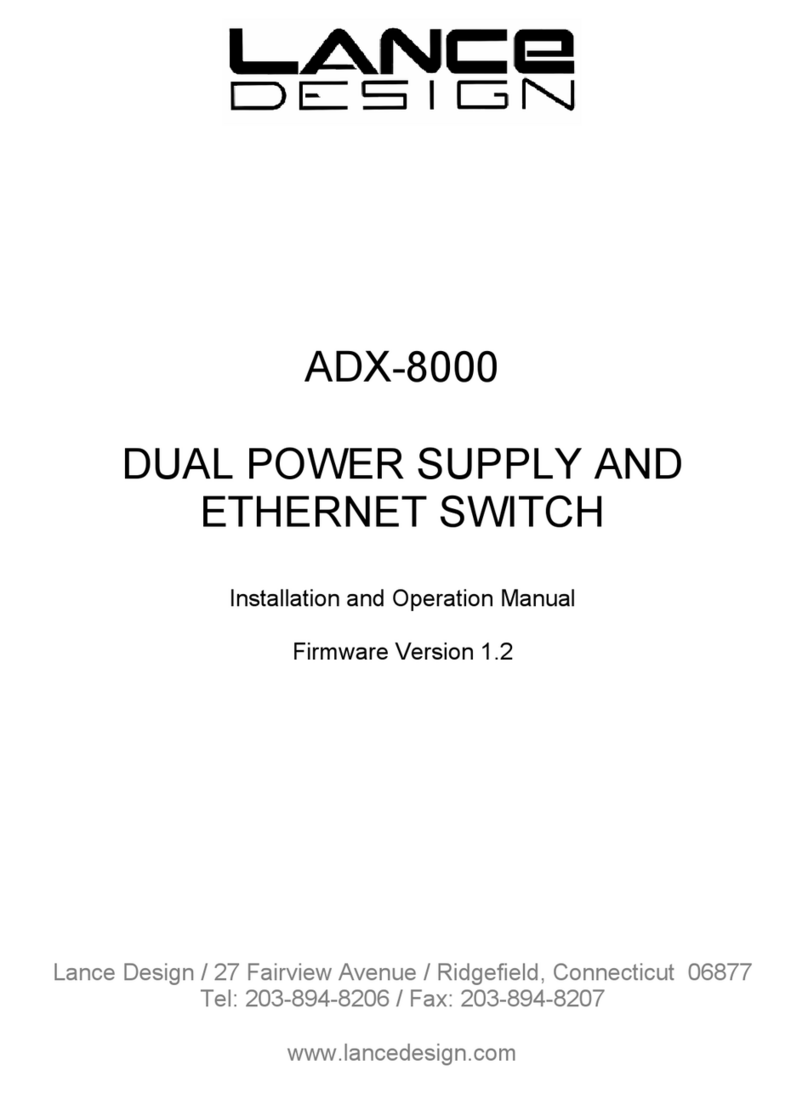
Lance Design
Lance Design ADX-8000 Installation and operation manual
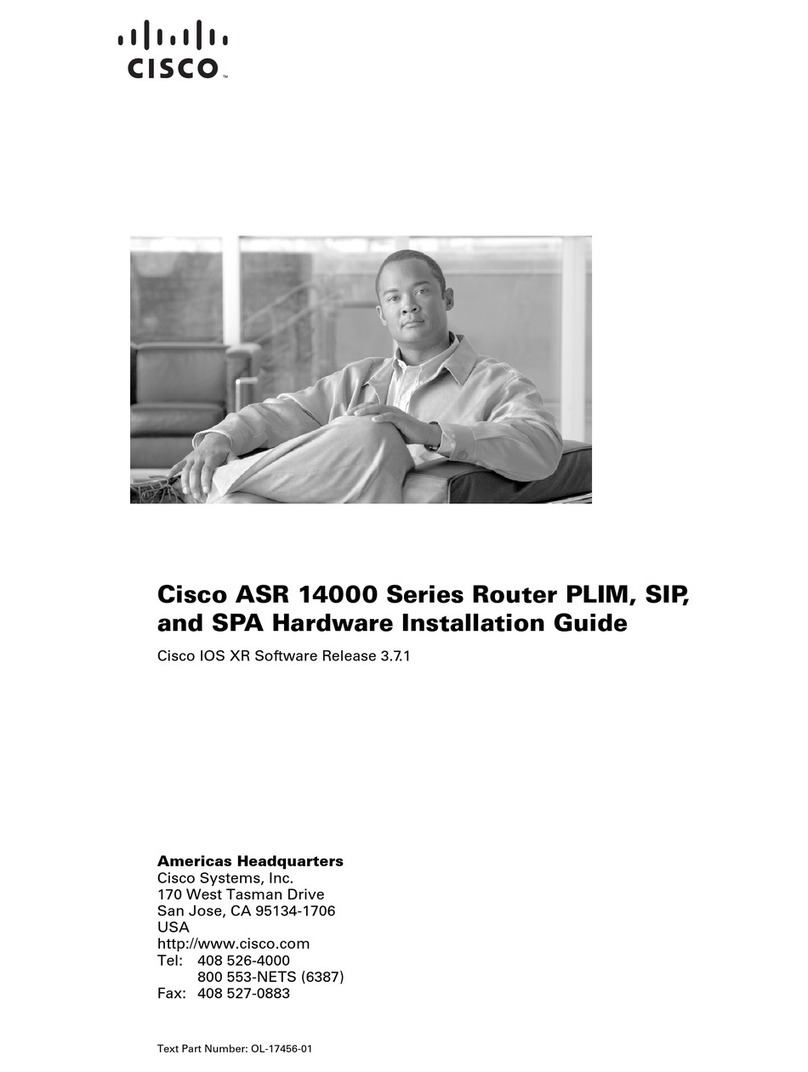
Cisco
Cisco ASR 14000 Series Hardware installation guide

D-Link
D-Link DSL-2542B Quick installation guide