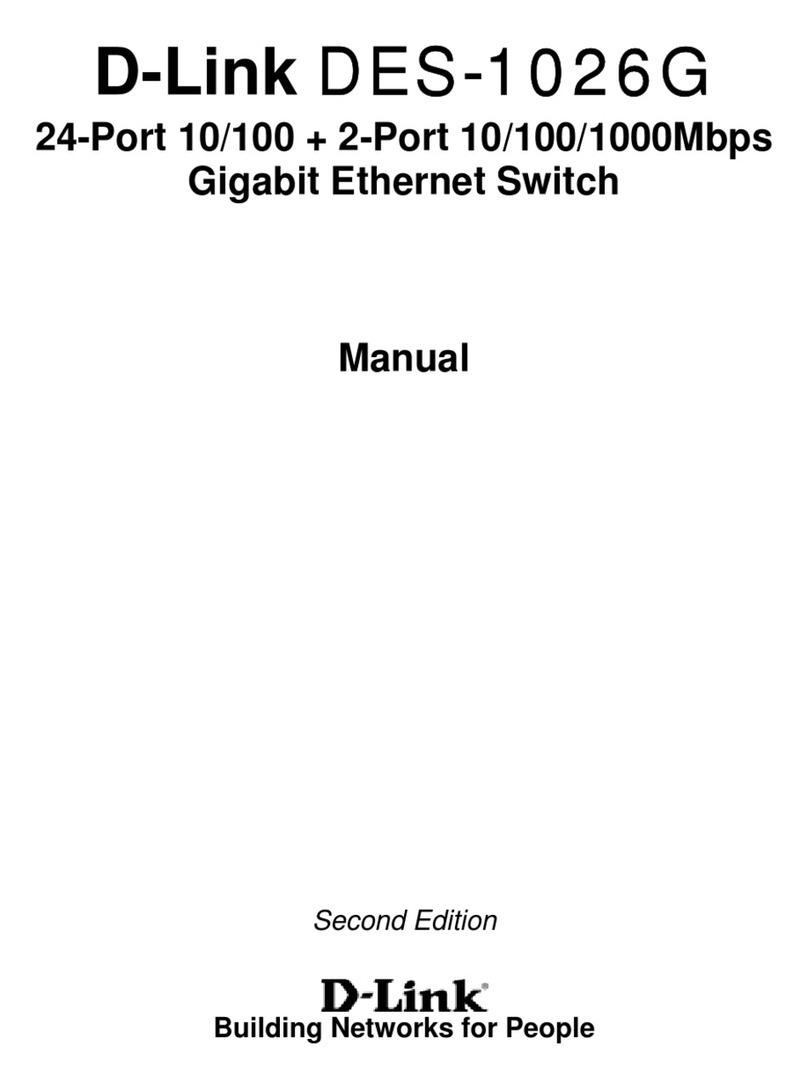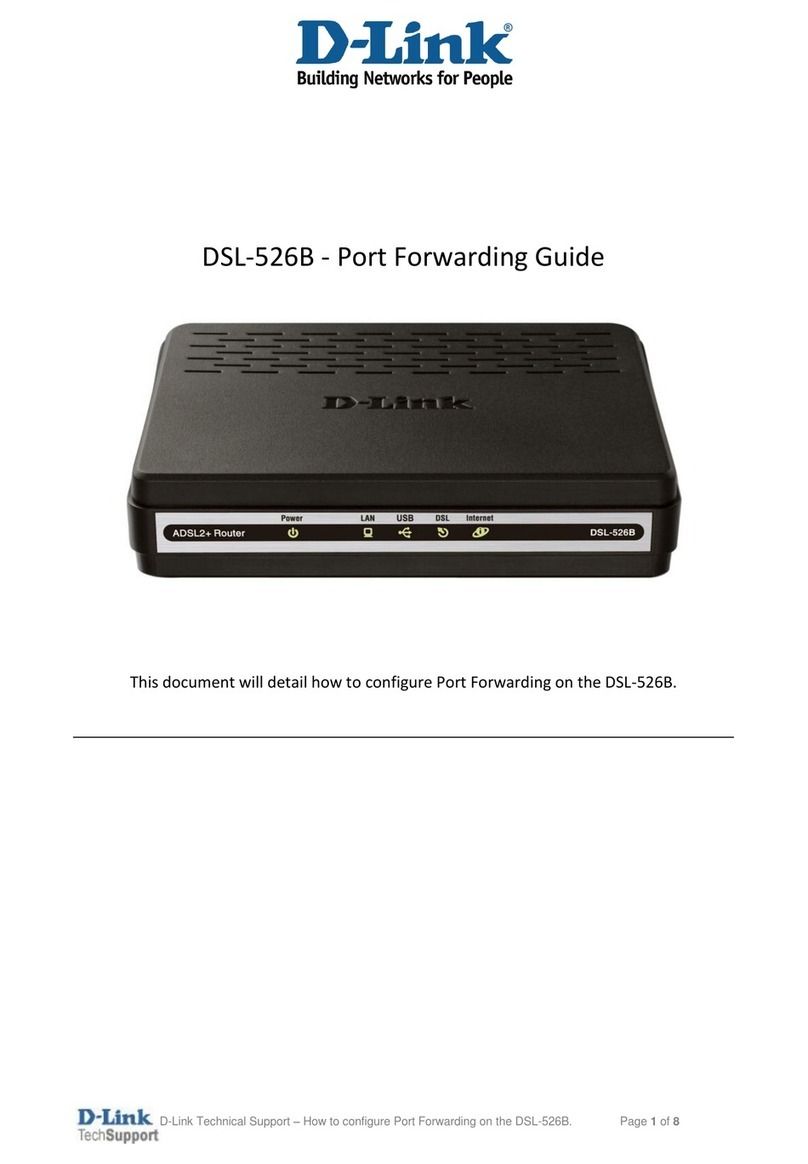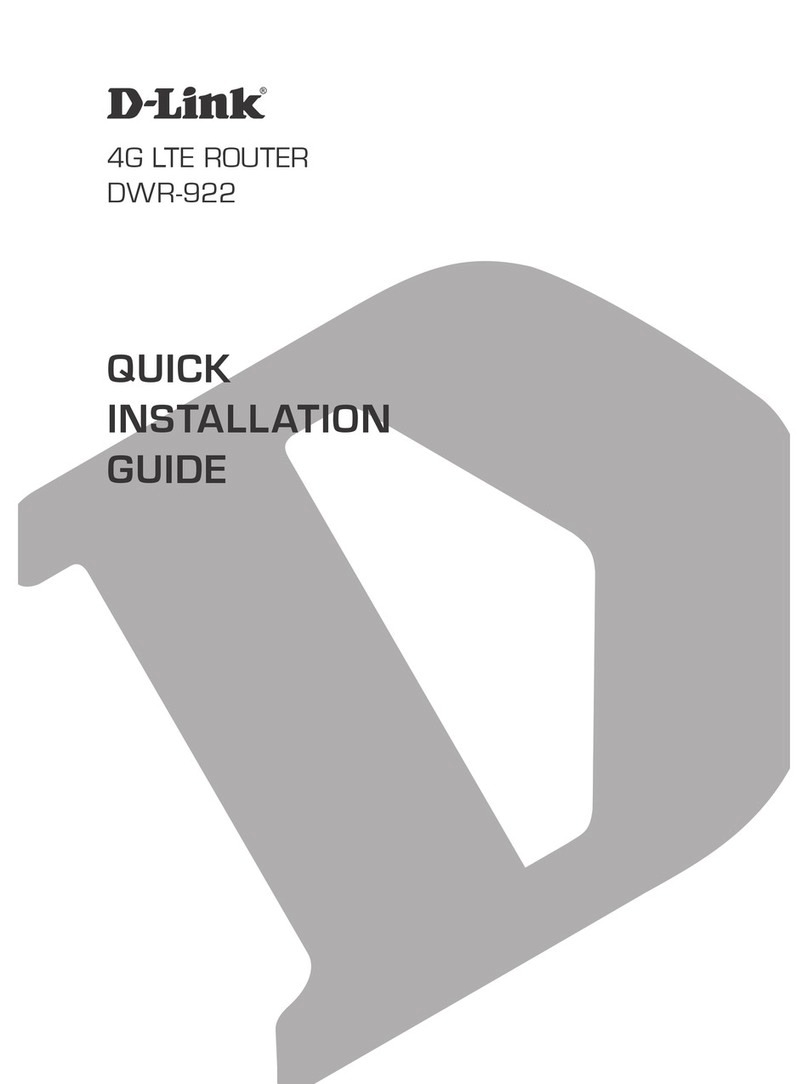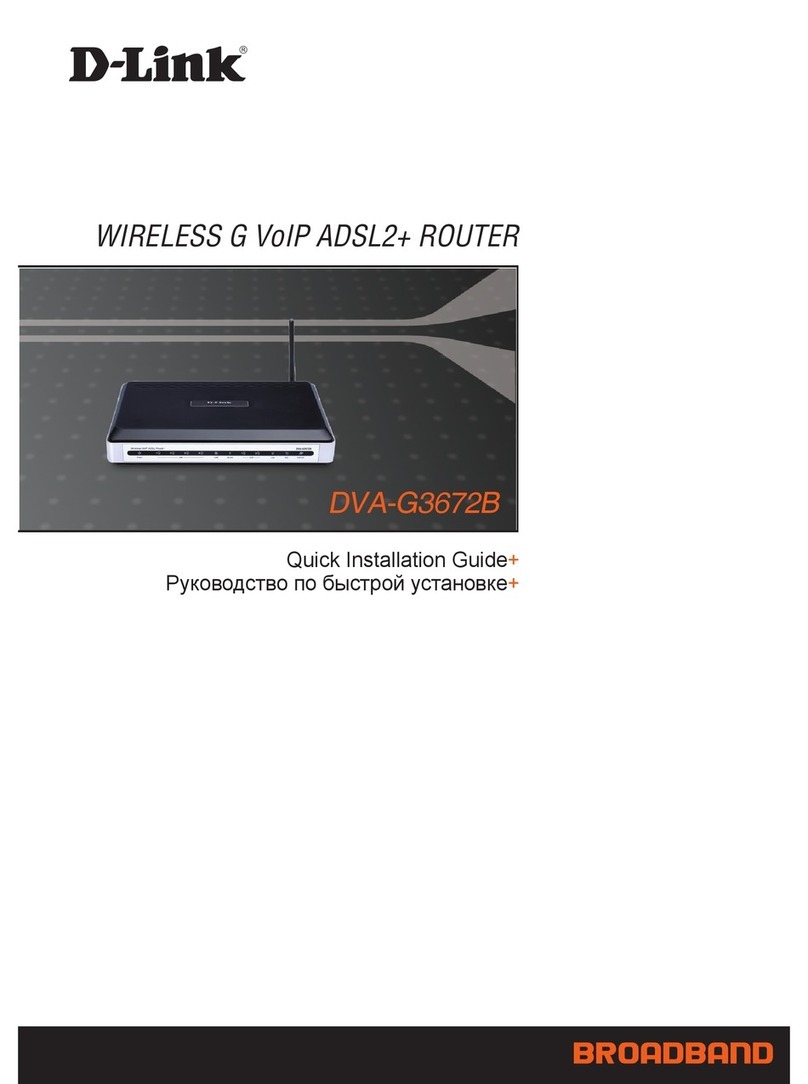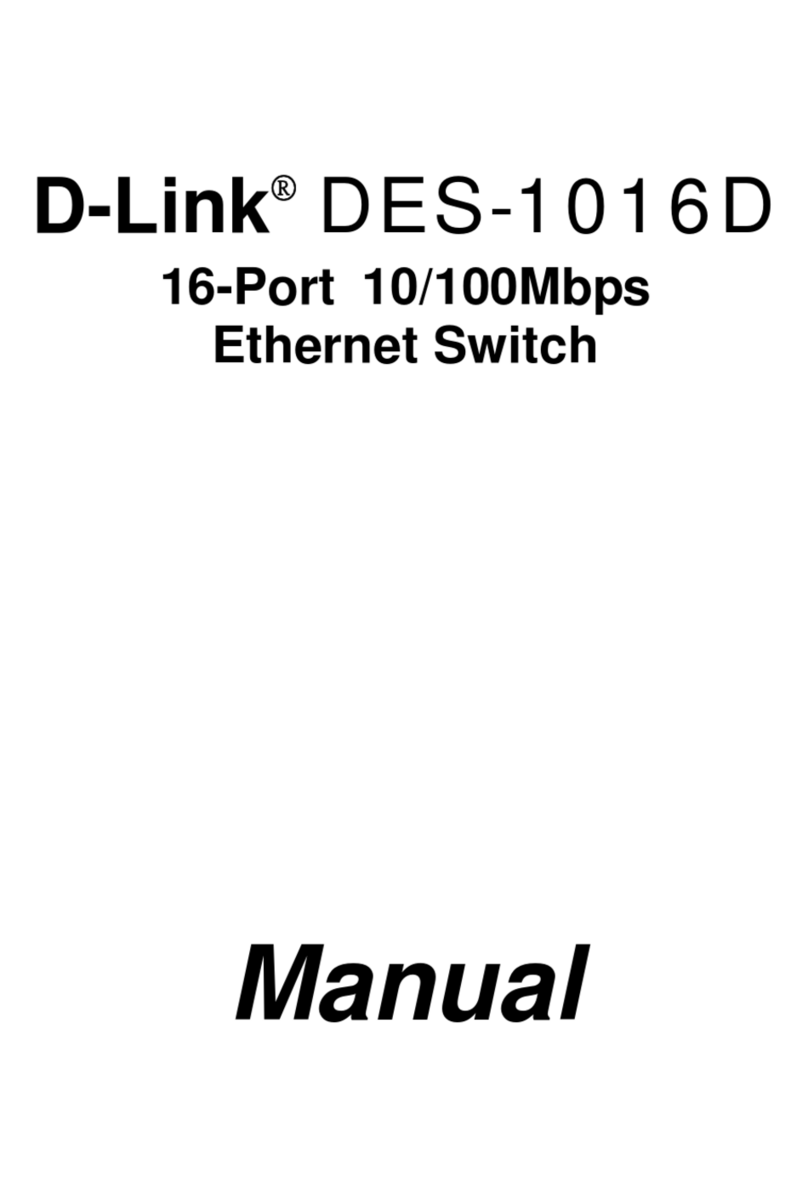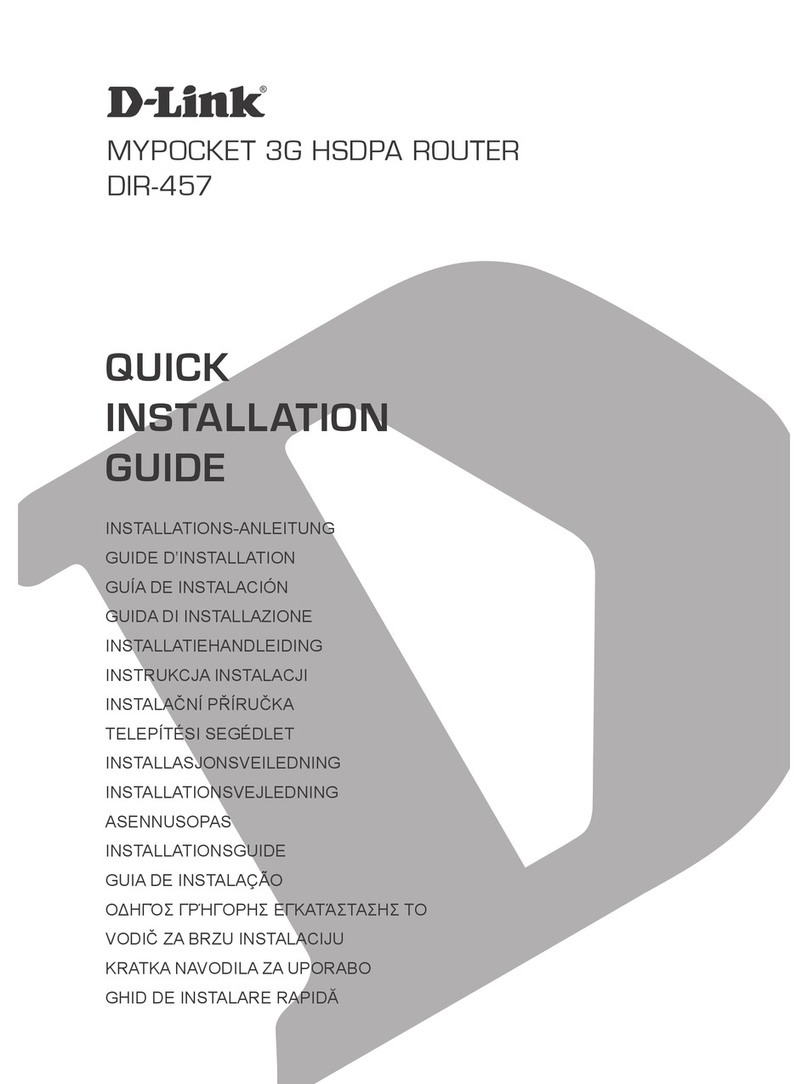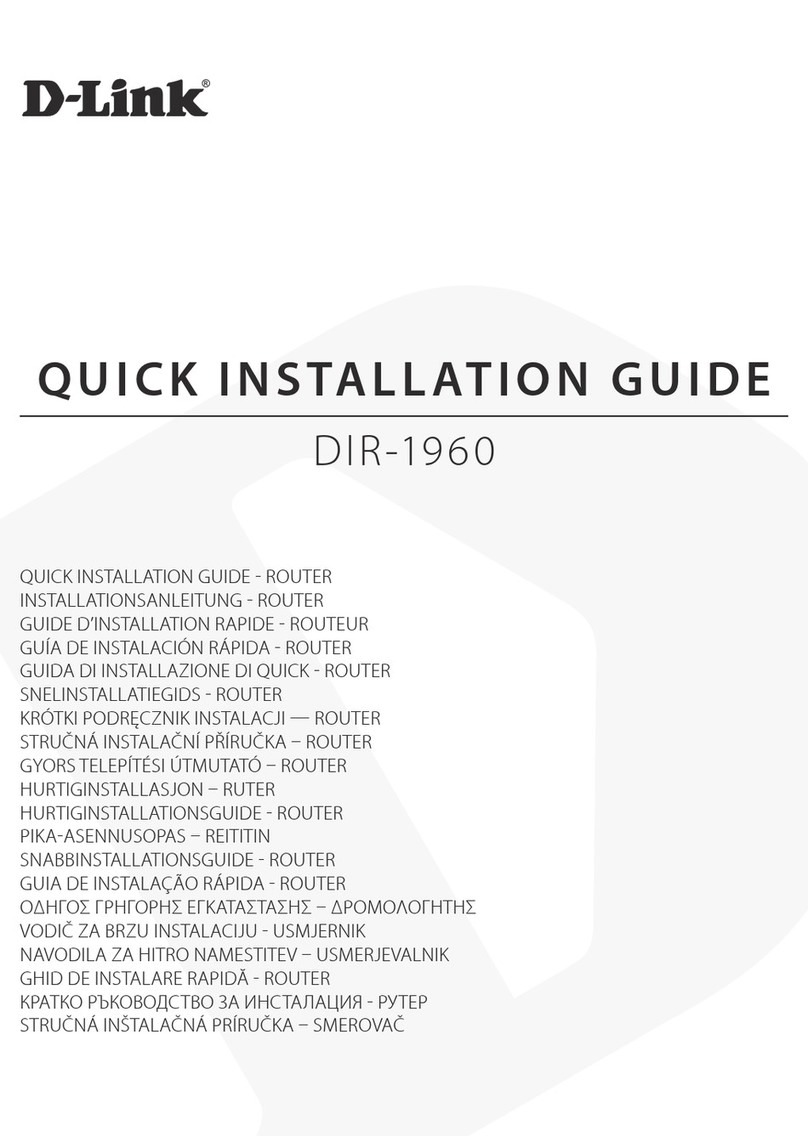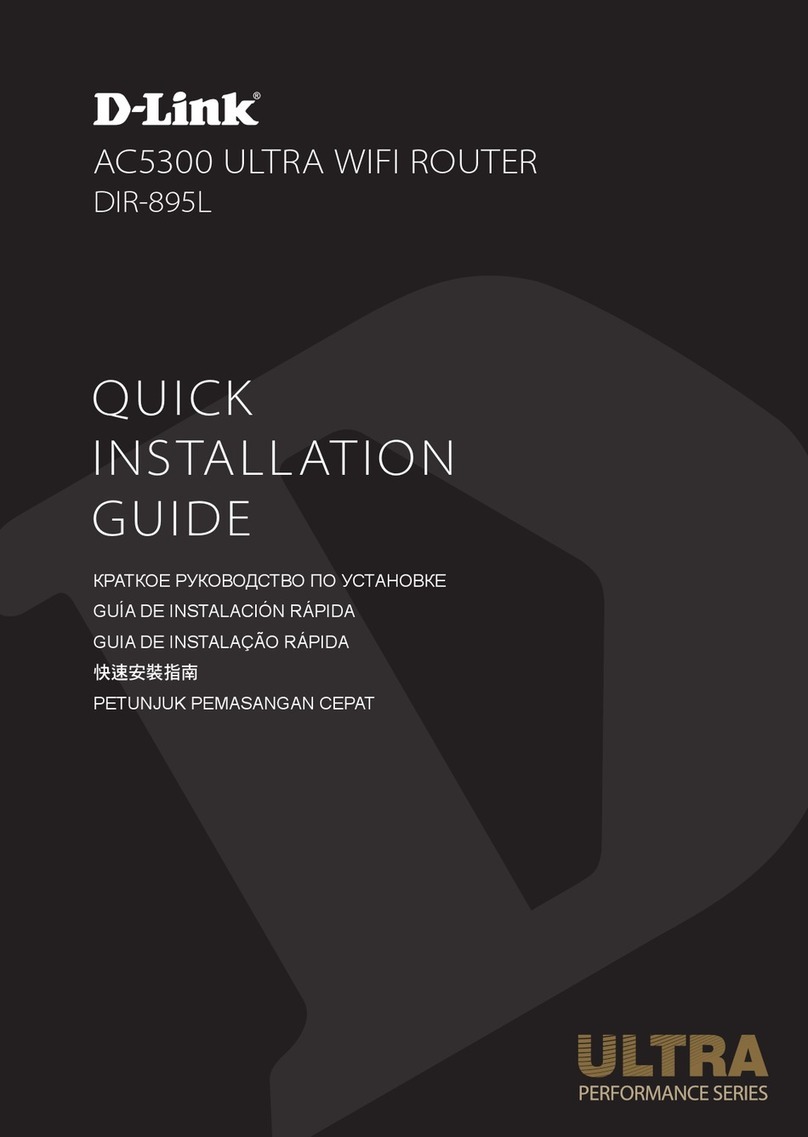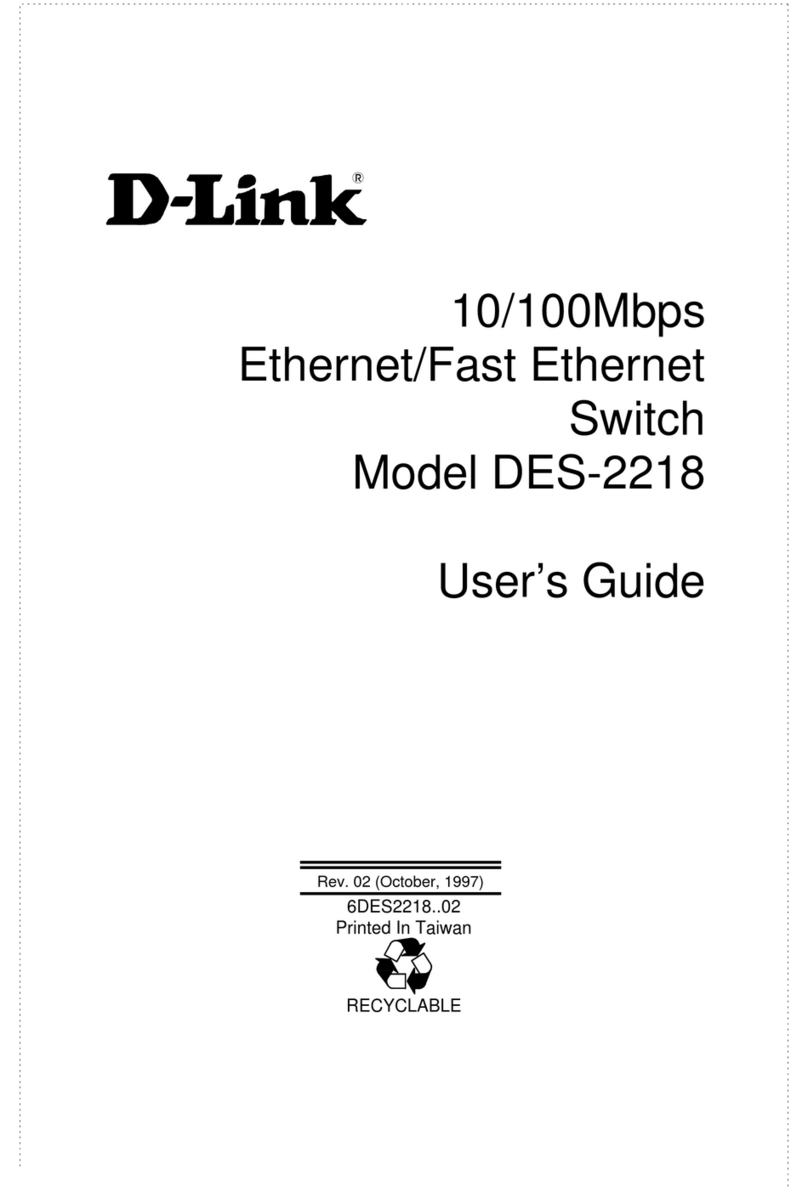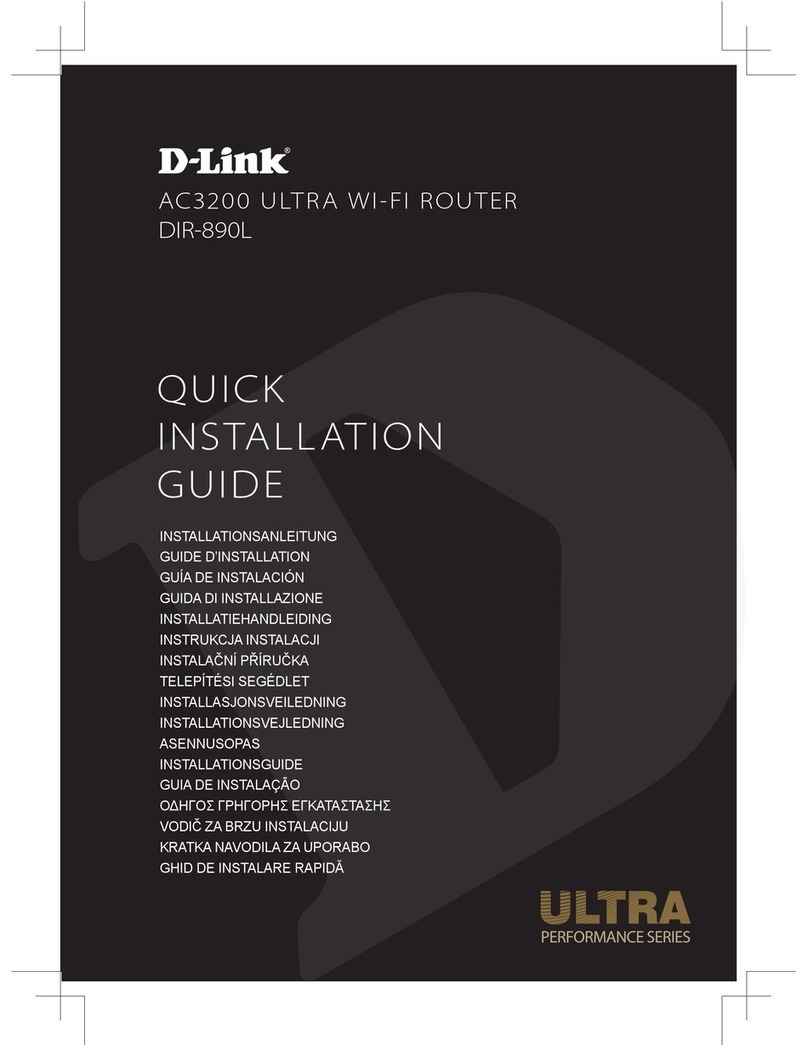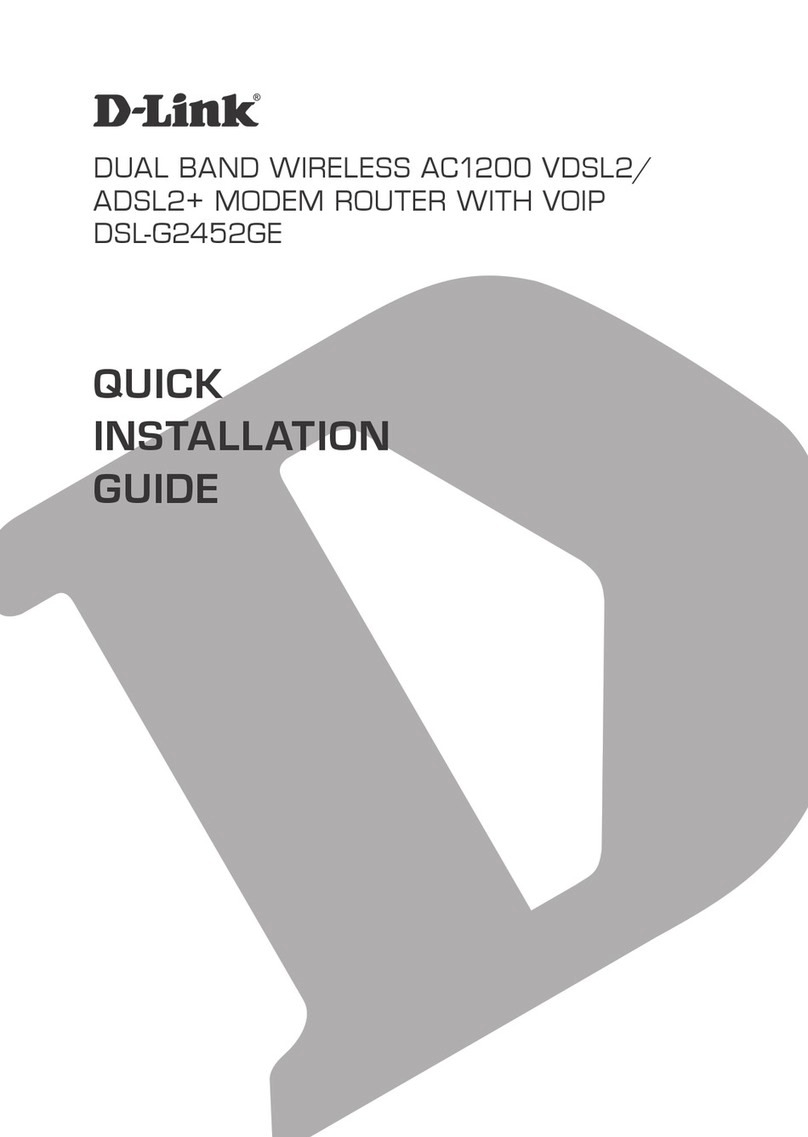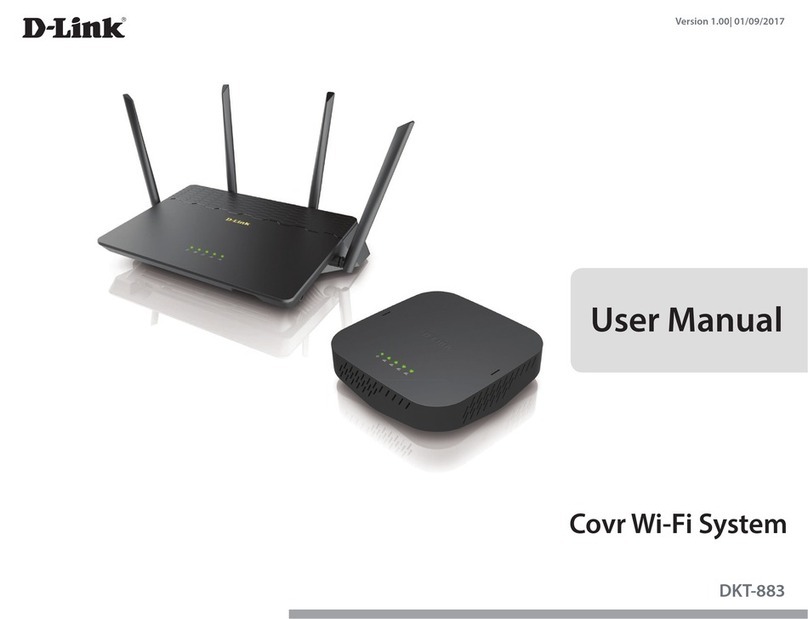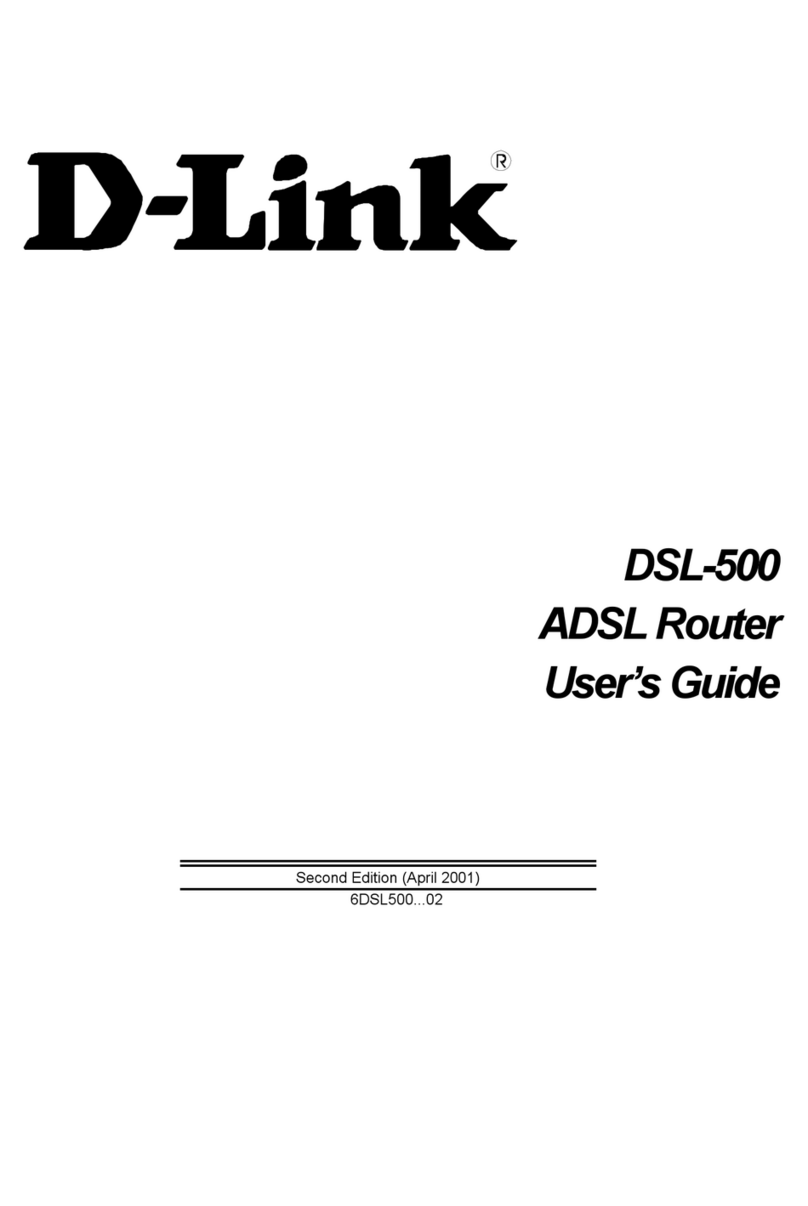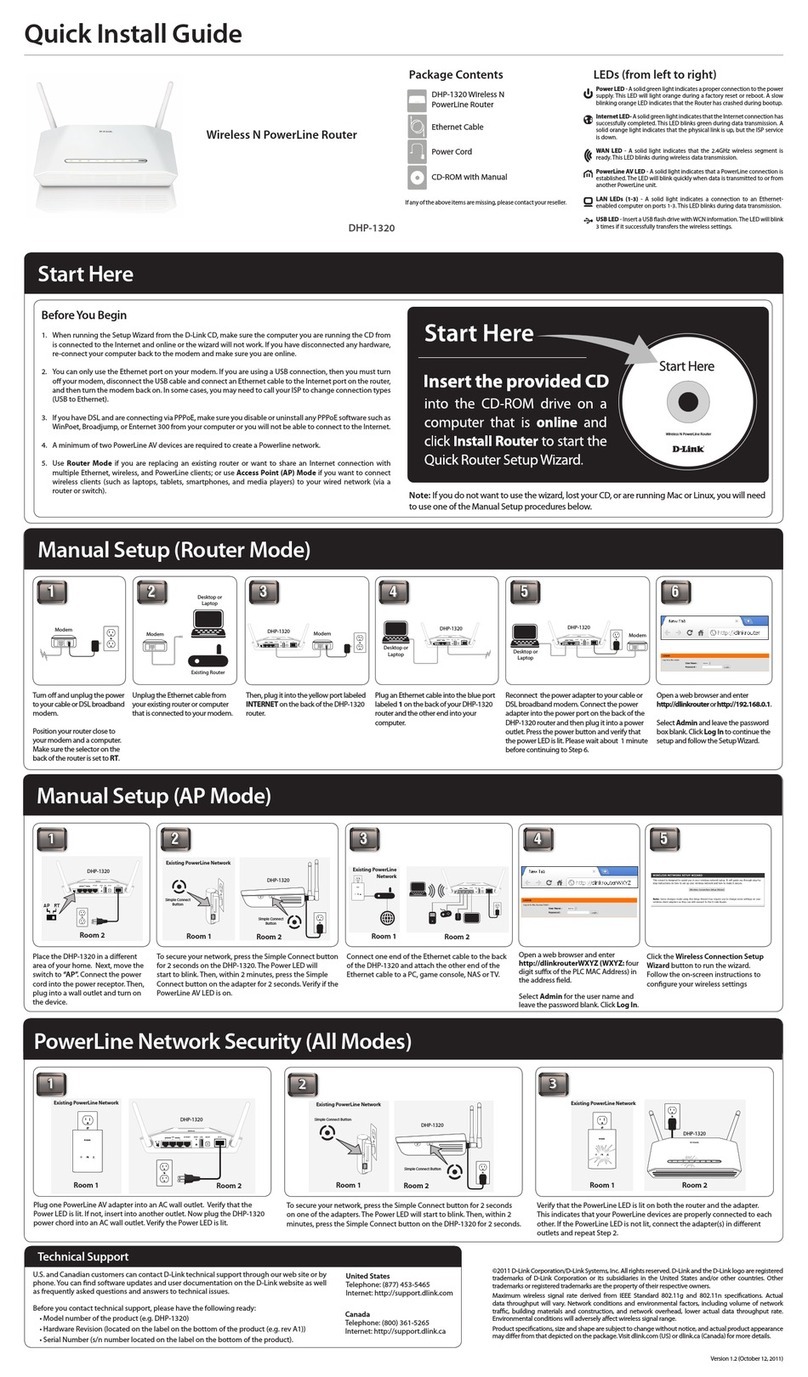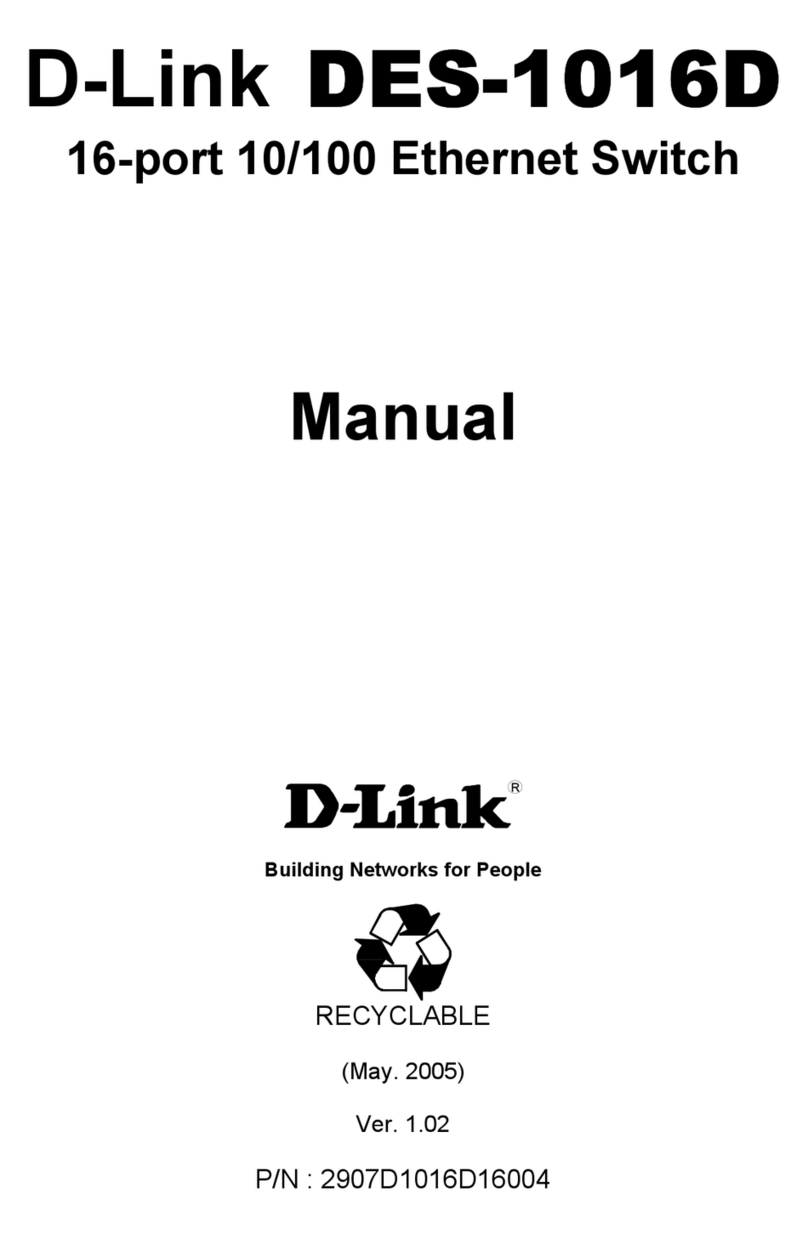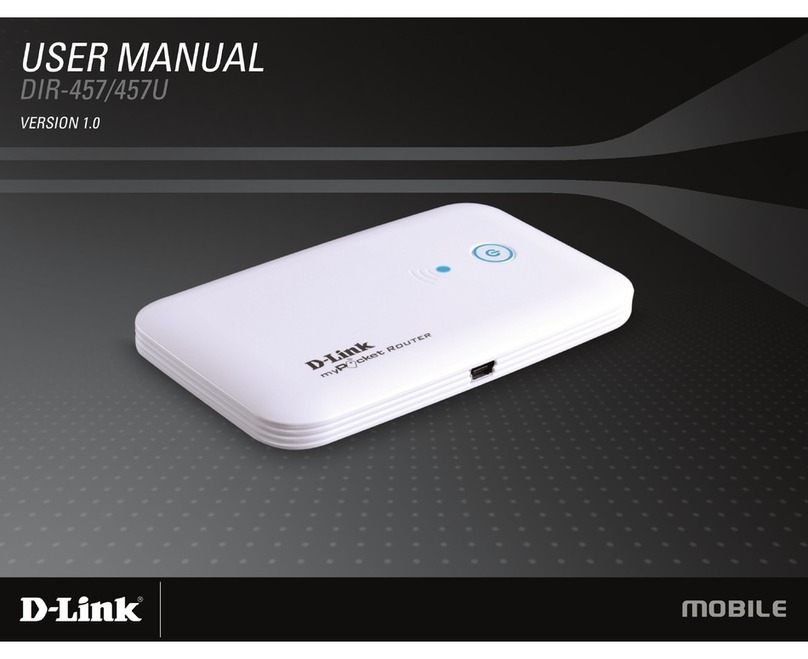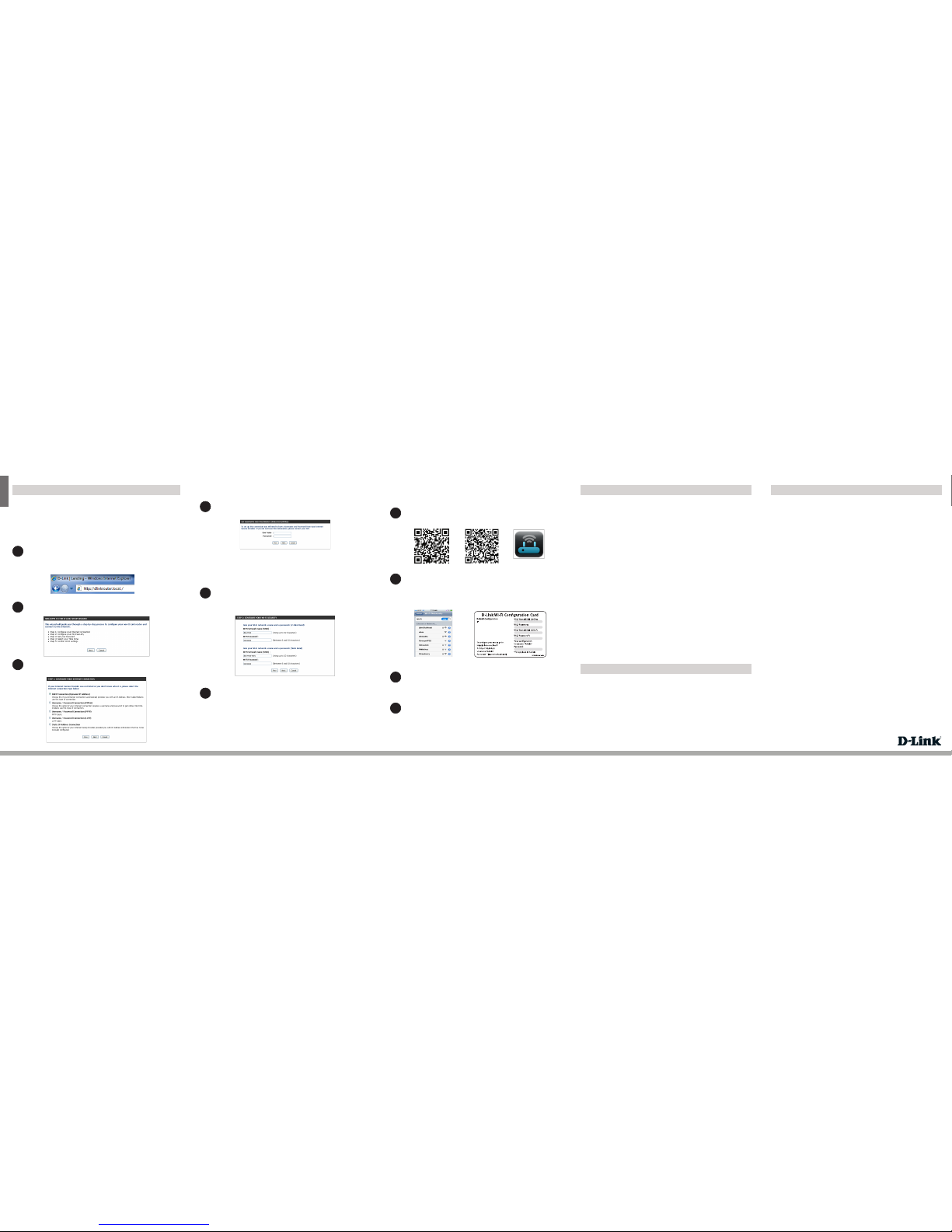ENGLISH
Copyright ©2013 D-Link Corporation/D-Link Systems,Inc. All rights reserved. D-Link and the D -Link logo areregistered trademarks of D-Link
Corporation or its subsidiaries in the United States and other countries.iPhone, iPad, and iPod touch are registered trademarks of Apple Inc.
Android is a trademark of Google, Inc. Other trademarks are the property of their respective owners. Maximum wireless signal rate derived
from IEEE Standard 802.11ac,802.11n, and 802.11g specications. Actual data throughput will vary. Network conditions and environmental
factors, including volume of network trac, building materials and construction, and network overhead,lower actual data throughput rate.
Environmentalfac torswill adversely aect wireless signal range. Product specications, size and shape are subject to change without notice,
and actual product appearance may dier from that depicted on the packaging. Visitw ww.dlink.comfor more details. Version 1.0 | October 7, 2013
Having trouble installing your new product? D-Link’s website contains the latest
user documentation and software updates for D-Link products. U.S. and Canadian
customers can contact D-Link Technical Support through our website.
United States
Internet: http://support.dlink.com
Canada
Internet: http://support.dlink.ca
How do I connect my wireless devices to the DIR-803 router?
1. Open your wireless network utility that displays available wireless networks.
2. Select the Wi-Fi Network name you assigned in the wizard and connect.
Note: If you did not run the setup wizard or you reset the router to its defaultsettings,
refer to the Wi-Fi Conguration card for the default Wi-Fi Network Name and Wi-Fi
Password.
You can also connect using WPS:
1. Press the WPS button on the DIR-803 for three seconds.
2. Within one minute press the WPS button on your wireless device.
3. Allow up to two minutes to connect.
Note: Some devices may require you to log in to a utility to start the WPS process.
Refer to the user manual of the device you want to connect to the router if you do
not know how to start the WPS process.
How do I change the wireless settings on the DIR-803 router?
1. Open a web browser (e.g., Internet Explorer, Chrome, Firefox, or Safari) and
enter http://dlinkrouter.local./. You can also enter the IP address of the
router (http://192.168.0.1).
2. At the login screen, type in admin for the user name and enter the router
password you created in the wizard (no password by default).
3. Go to Setup > Wireless Settings > Manual Wireless Network Setup to
create a new Wi-Fi network name (SSID) and Wi-Fi password.
Documentation available at http://www.dlink.com/DIR-803.
Conguration Troubleshooting
Technical Support
This D-Link product includes software code developed by third parties, including
software code subject to the GNU General Public License (“GPL”) or GNU Lesser
General Public License (“LGPL”). As applicable, the terms of the GPL and LGPL,
and information on obtaining access to the GPL code and LGPL code used in this
product, are available to you at:
http://tsd.dlink.com.tw/GPL.asp
The GPL code and LGPL code used in this product is distributed WITHOUT ANY
WARRANTY and is subject to the copyrights of one or more authors. For details,
see the GPL code and the LGPL code for this product and the terms of the GPL and
LGPL.
Written Oer for GPL and LGPL Source Code
Where such specic license terms entitle you to the source code of such software,
D-Link will provide upon written request via email and/or traditional paper mail
the applicable GPL and LGPLsource code les via CD-ROM for a nominal cost to
cover shipping and media charges as allowed under the GPL and LGPL.
Please direct all inquiries to:
Email:
Snail Mail:
Attn: GPLSOURCE REQUEST
D-Link Systems, Inc.
17595 Mt. Herrmann Street
Fountain Valley, CA 92708
GNU GENERAL PUBLIC LICENSE
Version 3, 29 June 2007
Copyright (C) 2007 Free Software Foundation, Inc. <http://fsf.org/>
View the full GPL Code Statement at http://www.gnu.org/licenses/gpl.html
GPL Code Statement
Scan the code below or search “QRS Mobile” (App Store or Google Play) to
download the QRS Mobile App to your iPhone, iPad, or Android device.
Once connected, click on the QRS Mobile icon from your mobile device,
then click Start to continue. Please follow the on-screen instructions to
complete the setup.
Once the Setup Complete screen appears, click Save and write down the
new Wi-Fi Network name and password on your companion card for future
reference.
Note: To reconnect to your router, launch your wireless utility, select the new
Wi-Fi Network you created, and then enter your new Wi-Fi password.
1
3
4
Once your app is installed, you may now congure your router. Connect to
the router wirelessly by going to your wireless utility on your device. Scan
for the wireless network name as listed on the supplied Wi-Fi Conguration
card/sticker. Select the network and then enter the Wi-Fi Password.
2
iOS Android
B. QRS Mobile Setup
QRS Mobile App
Wi-Fi Name(SSID) 2.4Ghz:
dlink-xxxx
Wi-Fi Name(SSID) 5GHz:
dlink-xxxx-5GHz
Password: xxxxxxxx
Open a web browser (e.g., Internet Explorer, Chrome, Firefox, or Safari) and
enter http://dlinkrouter.local. /. You can also enter the IP address of the
router (http://192.168.0.1).
1
There are two ways to congure your router:
A. Web Browser - Use a web browser from your computer.
B. QRS Mobile app - Use a mobile device with the D-Link QRS Mobile app.
Refer to the QRS Mobile Setup section for more information.
A. Web Browser Conguration
When the Welcome screen appears, click Next to continue.
2
If the router automatically detects your Internet connection type, skip to step
5. If not, then select your Internet connection and click Next to continue.
3
4
Create a name for your 2.4GHz and 5GHz Wi-Fi networks and passwords.Your
wireless devices (i.e., tablets, smartphones, and laptops) will need to have this
information entered to be able to connect to your wireless network.
5
DSL (PPPoE) users enter your PPPoE user name and password supplied by
your ISP. Click Next to continue.
Continue with the Setup Wizard to nish conguring your DIR-803 router.
Once completed, the Internet LED will turn green indicating that your router
is connected to the Internet.
Congratulations!You have completed the router installation.
6
If you selected Static, PPTP, or L2TP, enter the information supplied by your ISP.
Dynamic (DHCP) users will automatically be directed to step 5.