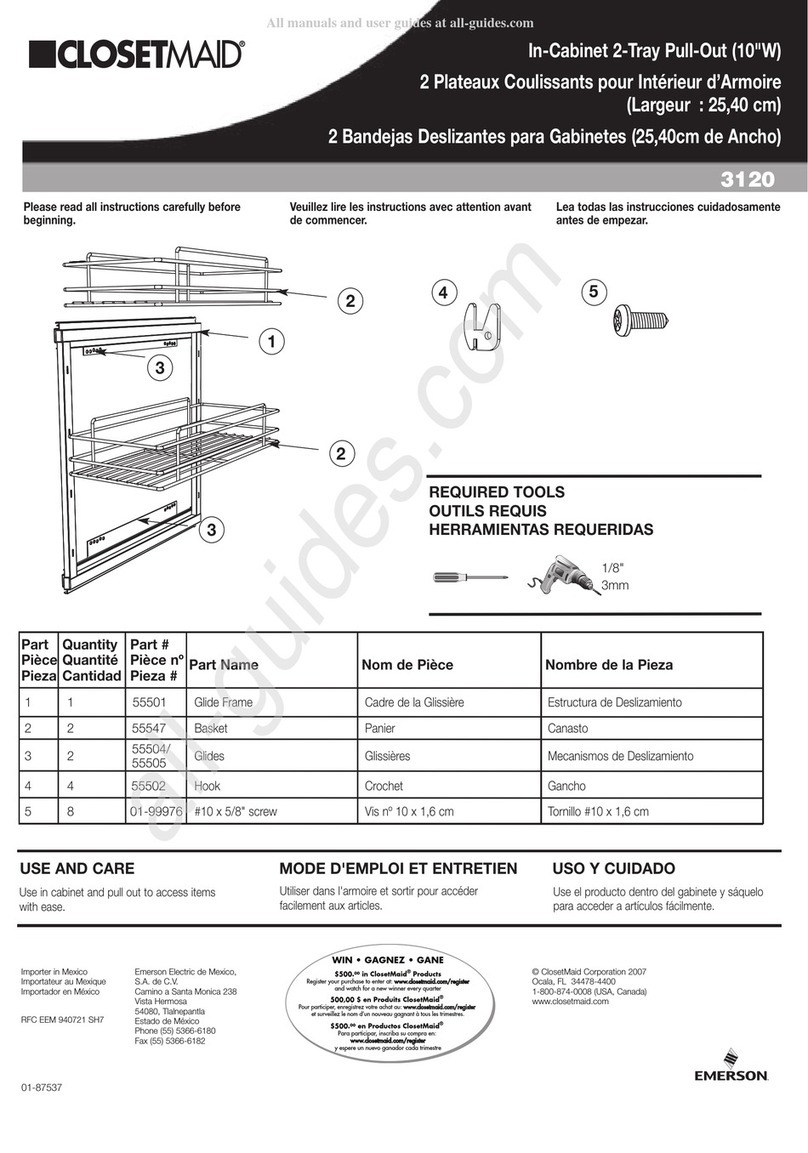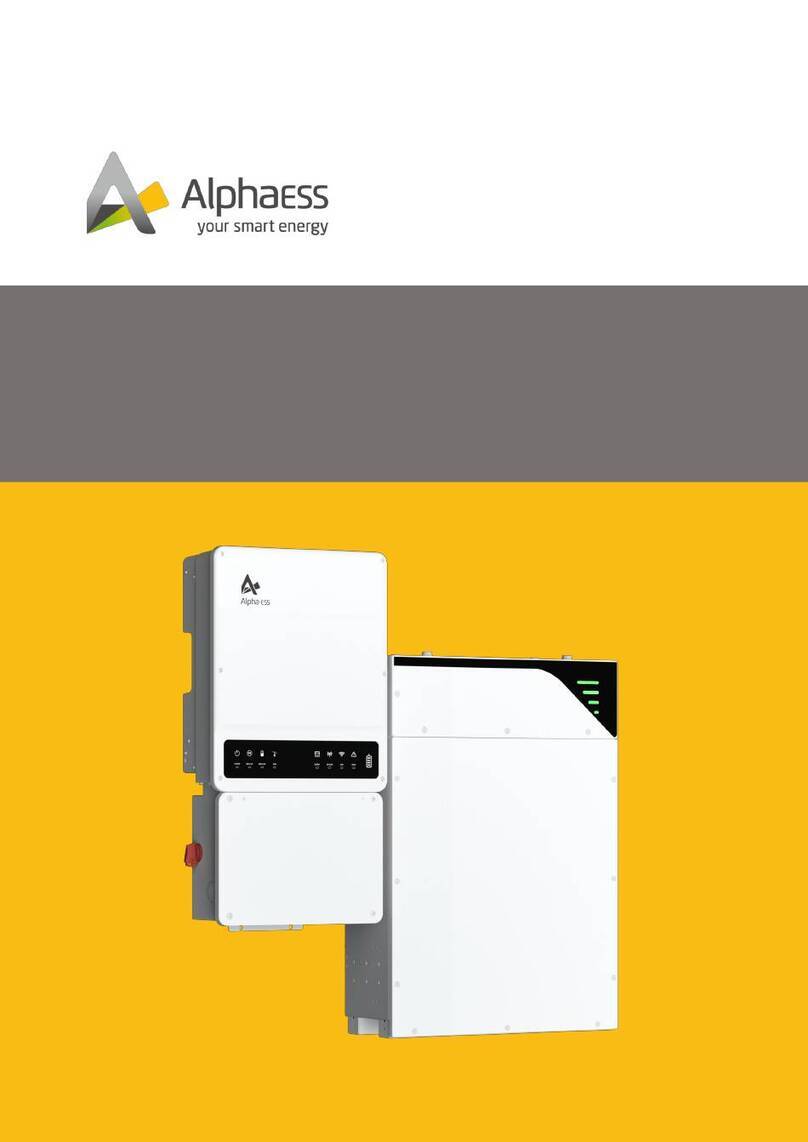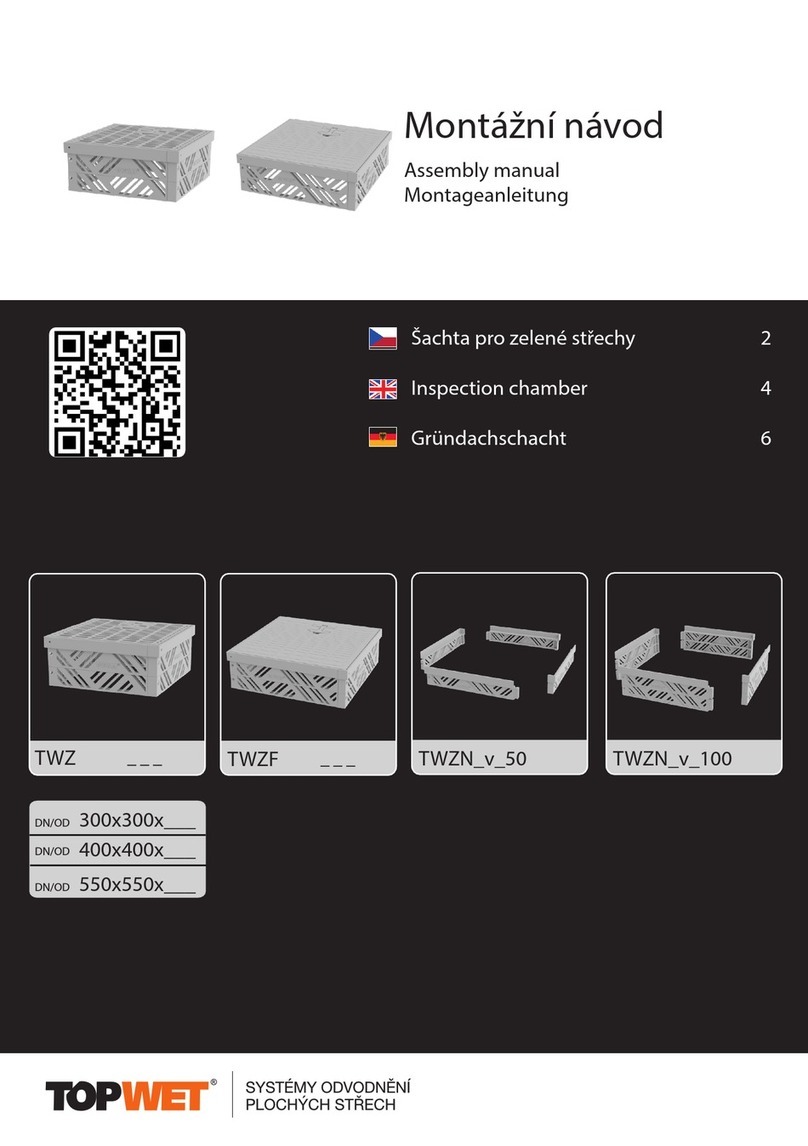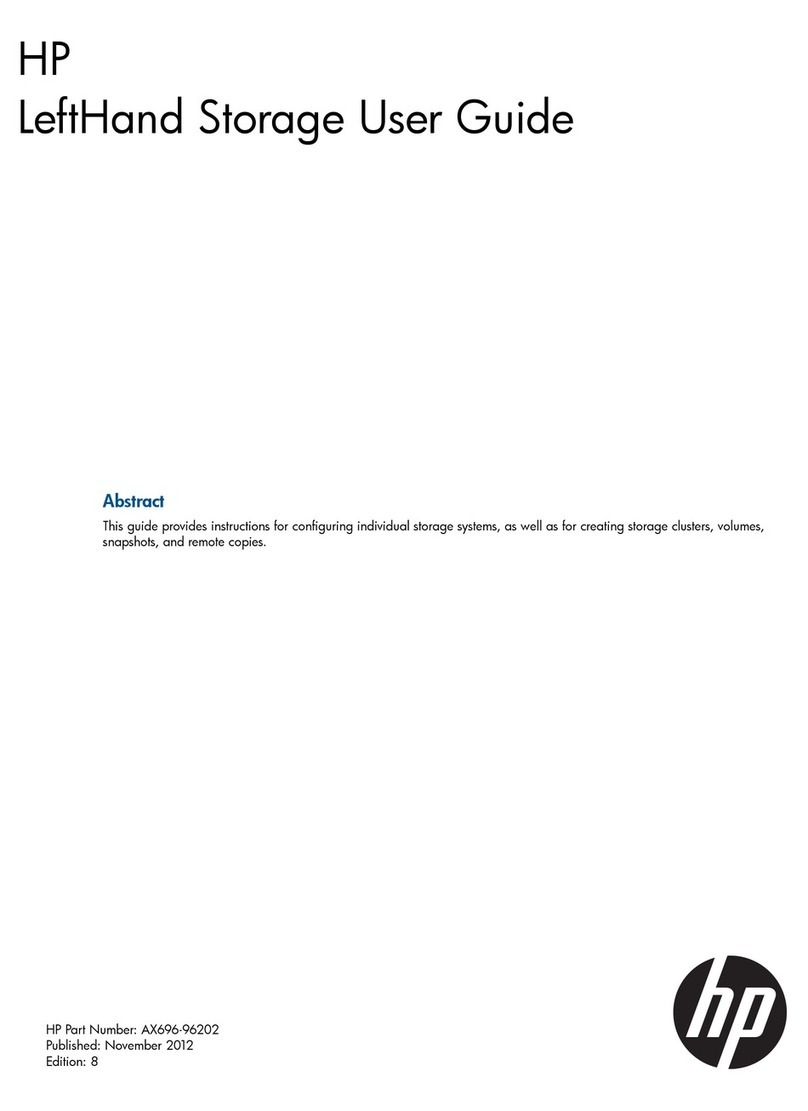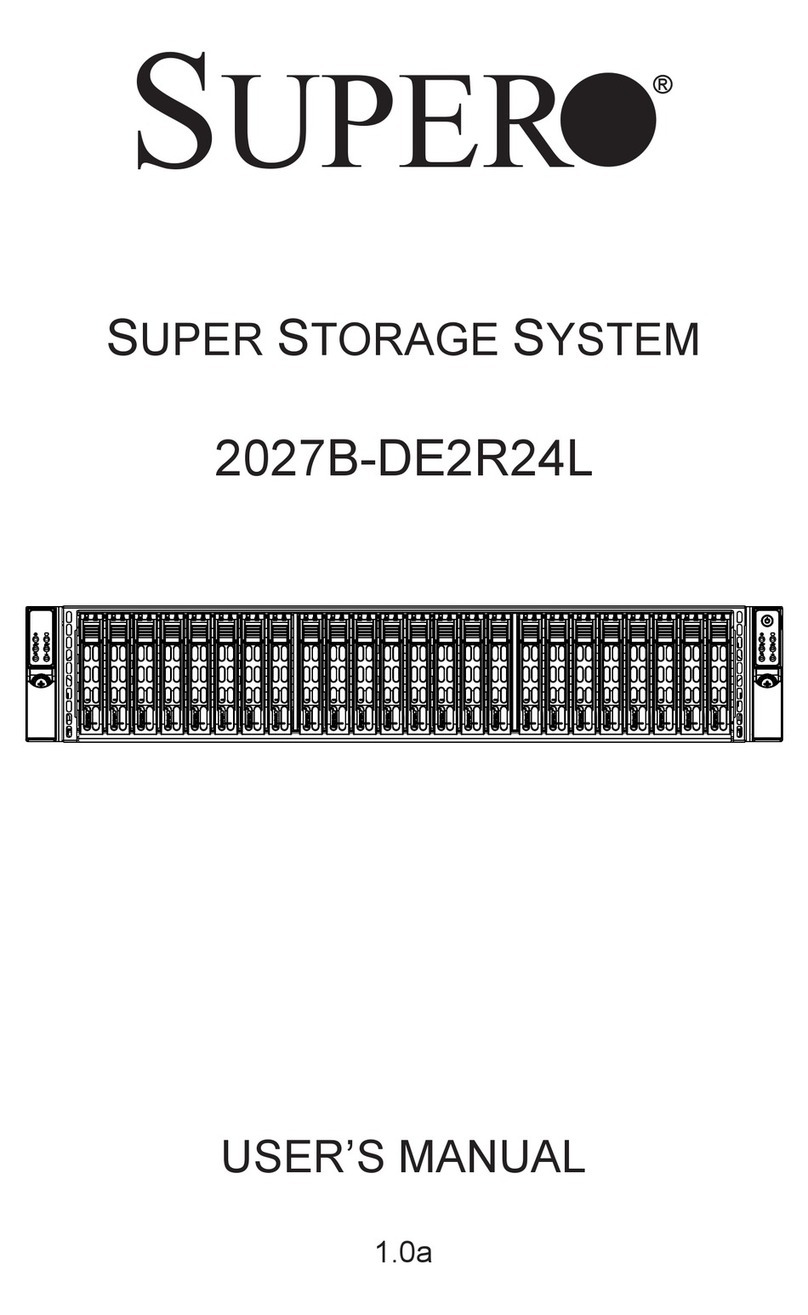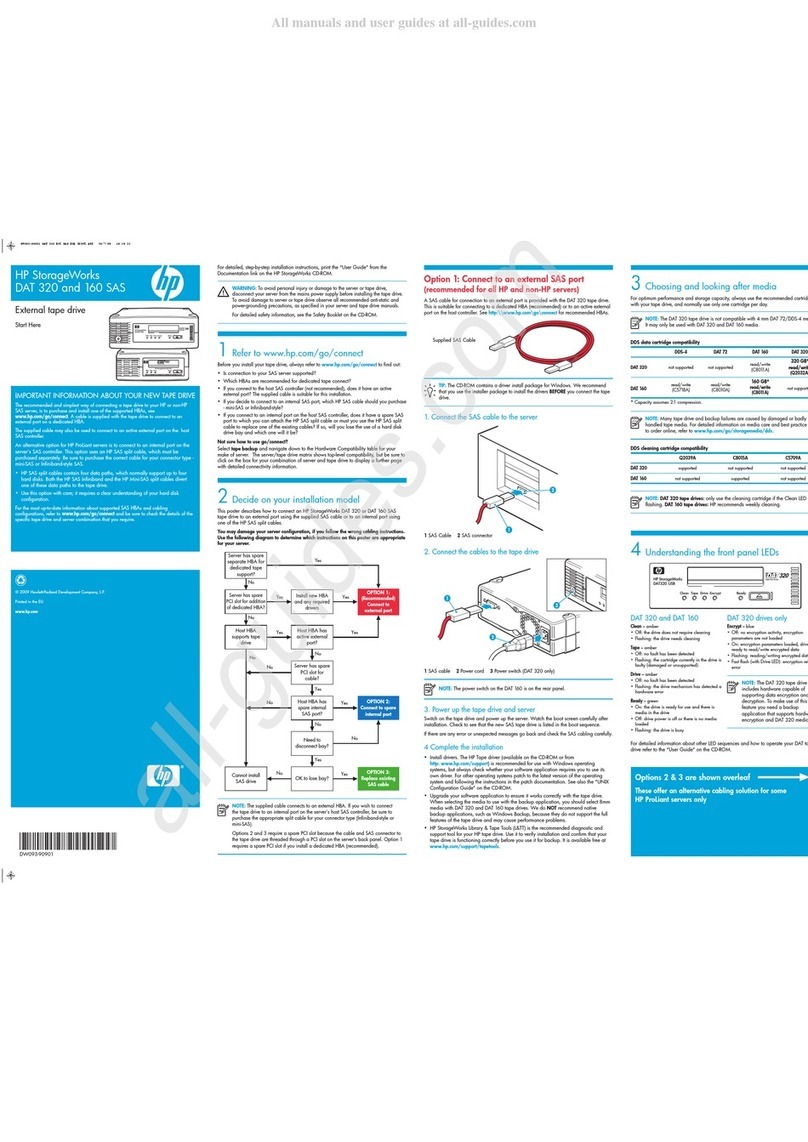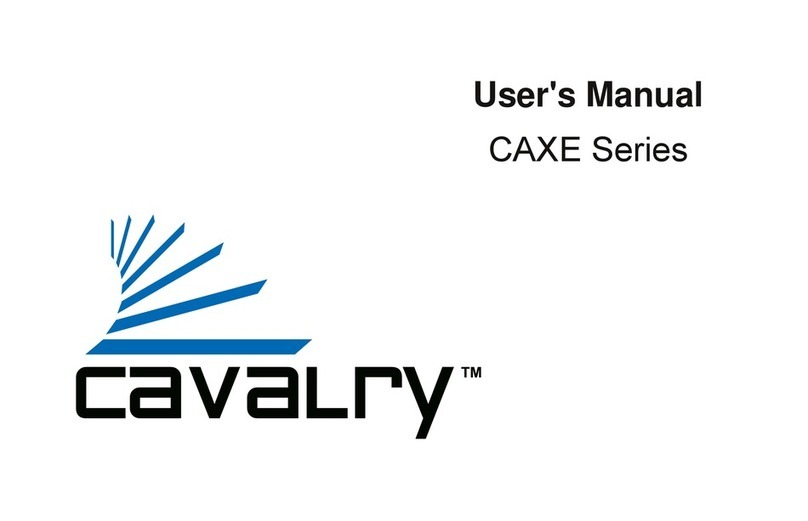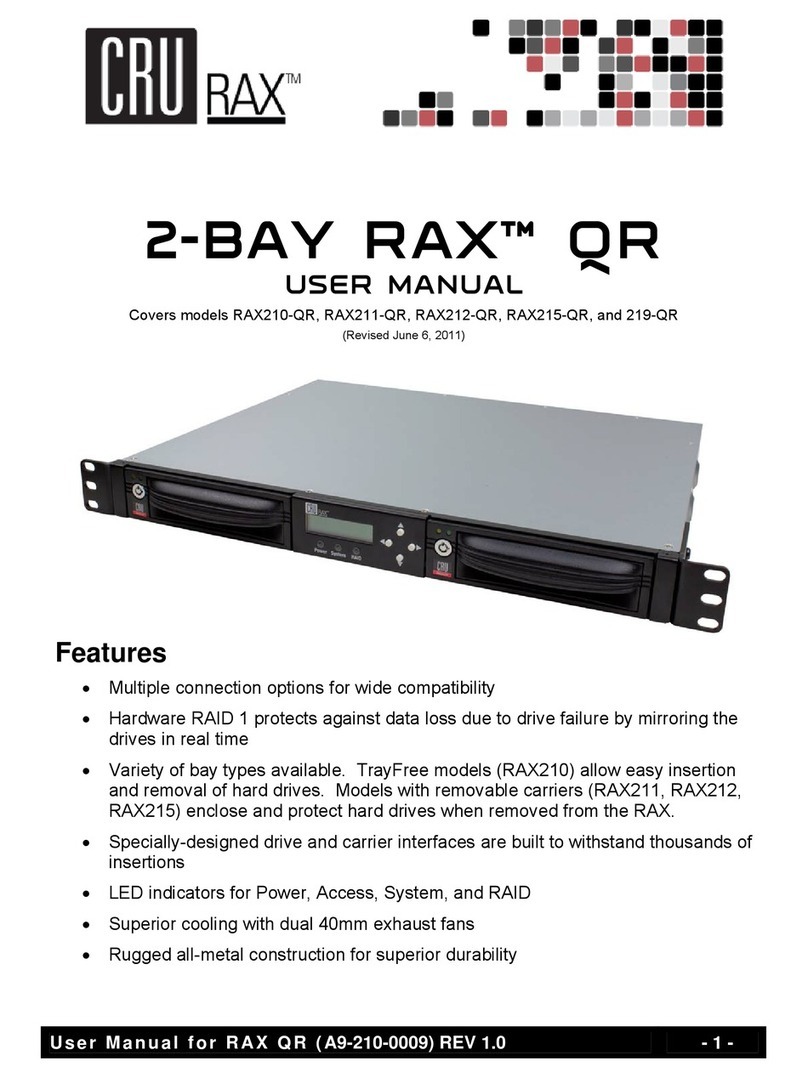Visionman Storango SCM200 User manual

Front View 2 & 4 DRIVE USER GUIDE
Page 1 of 57
Users Manual

Front View 2 & 4 DRIVE USER GUIDE
Page 2 of 57
Technical Support
Visionman Computers, Inc.
3200 N. San Marcos Place
Chandler, AZ 5225
Telephone: 1- 00-690-6771 extension 2665
Support e-mail: support@visionman.com
For additional information, please visit the Visionman Web site: www.visionman.com
Copyright © 200 Visionman.com.
All Rights Reserved.
Visionman makes no warranty or representations, expressed, implied, or statutory, with respect to its products or the contents or use of this documentation and all accompanying
software, and specifically disclaims its quality, performance, merchantability or fitness for any particular purpose. Visionman reserves the right to revise or update its products,
software, or documentation without obligation to notify any individual or entity.
GB means 1 billion bytes; actual formatted capacity varies with preloaded material and operating environment and will be less.
TB means 1 trillion bytes; actual formatted capacity varies with preloaded material and operating environment and will be less.
All product names and logos are the property of their respective owners.
ii

Front View 2 & 4 DRIVE USER GUIDE
Page 3 of 57
Introduction _____________________________________________________________________________ 4
Front View ____________________________________________________________________________________4
Rear View _____________________________________________________________________________________5
System Setup_____________________________________________________________________________ 6
Connecting the Storango SCM200/SCM400 to the Network ____________________________________________6
Connecting the Ethernet cable and power: ___________________________________________________________________6
Connecting a USB dri e: _________________________________________________________________________________6
Connecting a USB printer:________________________________________________________________________________6
Turning the System On __________________________________________________________________________________6
Turning the System Off __________________________________________________________________________________7
Resetting the System ____________________________________________________________________________________7
System Configuration______________________________________________________________________ 7
Logging into the SCM200/SCM400 configuration utilit _______________________________________________7
Windows, Linux, and Mac________________________________________________________________________________7
S stem Configuration ___________________________________________________________________________9
General Setup Screen___________________________________________________________________________________11
Alerts Setup __________________________________________________________________________________________12
Change Admin Password ________________________________________________________________________________13
Firmware Update ______________________________________________________________________________________14
Printer Management____________________________________________________________________________________15
Configuration Management ______________________________________________________________________________16
Ad anced Setup _______________________________________________________________________________________18
Network: LAN Setup Screen _____________________________________________________________________________20
Network: Ser ices _____________________________________________________________________________________22
Workgroup/Domain Setup _______________________________________________________________________________24
Storage Screens________________________________________________________________________________26
Disk Management Screen _______________________________________________________________________________26
Volume Management ___________________________________________________________________________________27
Manage RAID ________________________________________________________________________________________29
Share Management ____________________________________________________________________________________32
USB Management _____________________________________________________________________________________35
USB Backup _________________________________________________________________________________________36
Access Control Section__________________________________________________________________________37
User Management _____________________________________________________________________________________37
Group Management ____________________________________________________________________________________40
Share Access _________________________________________________________________________________________44
USB Access __________________________________________________________________________________________46
Using the Media Ser er _________________________________________________________________________________47
Using the Status Menu__________________________________________________________________________51
Logs ________________________________________________________________________________________________52
Product Support_______________________________________________________________________________55
Troubleshooting _______________________________________________________________________________________55
First Steps Checklist ___________________________________________________________________________________55
Specific Problems and Correcti e Actions___________________________________________________________________55
Technical Specifications_________________________________________________________________________56
iii

Front View 2 & 4 DRIVE USER GUIDE
Page 4 of 57
Users Manual
Introduction
The Storango SCM200/SCM400 storage appliance is a powerful and feature-rich system designed as a
flexible solution for storing and sharing your digital files across a home or office network or across the
Internet.
The SCM200/SCM400 makes remote management a simple task with its Web-based user interface. By
using any Web-browser, network and operational settings, such as monitoring the status of the network,
installed disks, storage space utilization and others; can be configured from any system on the network,
running any operating system.
The SCM200/SCM400’s Web-based & Internet style file sharing, in addition to its industry standard
network file sharing methods, allows you to store all of your documents, pictures, music, and video files in
a central storage location and share files with other computers on your network, regardless of what
software they are running. No matter what computer system or style of network you are running,
chances are that he SCM200/SCM400 can significantly improve and simplify file sharing, network storage,
and backups for you.
Front View
The functionality of the buttons and LED’s are the same between the SCM200 and the SCM400. This manual will use
examples for the SCM200, and exceptions for the SCM400 will be noted where necessary.

Rear View 2 & 4 DRIVE USER GUIDE
Page 5 of 57
Power Button: Press the power button to turn the SCM200/SCM400 on. The Green LED under the button will
indicate that the system is powered on. Press and hold the button to power the system down. If the LED is off,
then it indicates that either the system is still initializing or the system is not powered on. A blinking LED indicates
either the system is rebooting or the RAID is rebuilding, and will be unavailable for file sharing or administration during this
time.
Network Activity Indicator: The green LED under or next to this icon indicates a network connection. The blinking
of this LED indicates network traffic. When this LED is off, this indicates there is no network connection.
HDD Status Indicator: The blinking green LED’s indicates formatting, accessing or synchronization of the individual
drives. The solid green light indicates that the system is completely synchronized and is ready to use. And amber
LED indicates a drive error or an old HDD has been installed with data on it. When this LED is OFF, it means that the
drive is not installed correctly or has completely failed.
System Identification: This blue LED indicates that system identification is active. When this LED is off it indicates
that system identification is disabled. A blinking LED means there us a critical condition.
USB Backup Status Indicator: This green LED lights to indicate that a USB hard drive is attached, and the system
is rebuilding, restoring, or transmitting files to the USB drive. A blinking LED indicates that the system is backing up
the USB hard disk or that the system is formatting the drive.
Rear View
The functionality of the connections on the back is the same between the SCM400 and the SCM200.
USB Port: The SCM400 has three USB ports, two in the back and one in the front. The SCM200 has two USB
ports in the back. These ports allow for the connection of USB devices like a USB hard drive, a USB flash drive,
or a USB printer.
Ethernet Port: This port connects the SCM200/SCM400 to the local network.
Reset Switch: Press the Reset button to restore the SCM200/SCM400 to factory settings. The button is recessed and
located above the Ethernet port on the SCM400 and between the power connector and Ethernet port on the SCM200.

Connecting the Storango SCM200/SCM400 to the Network 2 & 4 DRIVE USER GUIDE
Page 6 of 57
Power Connector: Use this port to connect power to the SCM200/SCM400. The SCM400 uses a standard computer
type AC power cord, whereas the SCM200 uses an AC to DC power adapter.
System Setup
This
section
gives
instructions
on
how
to
setup
the Storango
SCM200/SCM400.
Connecting the Storango SCM200/SCM400 to the Network
Connecting the Ethernet cable and power:
Connect
the
Ethernet
cable
to
the
Ethernet
port
on
the
rear
of
Storango
SCM200/SCM400.
Connect
the
other
end
of
the
Ethernet
cable
to
a
switch
or
router.
Connect
the
power
to
the
power
connector
on
the
rear
of SCM200/SCM400.
Connect the other end of the power cable or adapter to the nearest power receptacle.
Connecting a USB drive:
Connect
the
USB
cable of your USB hard drive or the USB flash drive
to
the
USB
port
next to
the
Ethernet
port
on
the
SCM200/SCM400.
Connect
the
other
end
of
the
USB
cable
to
the
USB
drive, if necessary.
Connect
the
USB
drive
to
power, if necessary.
Connecting a USB printer:
Connect the USB cable to the top USB port on the rear of the SCM200/SCM400.
Connect the other end of the USB cable to your USB printer.
Install the printer driver if it is not installed on the computer you are printing from.
Turning the System On
Power the system on after confirming that all the cables have been connected properly.
LED’s
will
flash
and
turn
different
colors.
After
30
seconds,
verify
LED’s
are
on
and
correct.
The
power
button
and hard
drive
LEDs
should
be
green.
Network
LED
should
be
green
and
may flash.
The SCM200/SCM400 and the computers must be on the same subnet, and DHCP/DNS must be enabled from
either a router or a server. If you are uncertain what these terms mean, contact your network administrator or the
manufacturer of your router.

Logging into the SCM200/SCM400 con iguration utility 2 & 4 DRIVE USER GUIDE
Page 7 of 57
Turning the System Off
To
power
down
the
system,
press
and
hold
the
power
button
down
for about five seconds.
The
green
power
LED
will turn off, indicating
that a
shutdown
is
in
progress.
The shutdown process will start and take about 10 to 15 seconds to complete.
When the other LED’s have turned off, the system is off.
esetting the System
The storage solution has a reset button in the back. Pressing and holding the button down will reset the IP
Address, system name and the password for Administrator to factory settings. After holding the button down for
about 15 seconds, the hard drive LED’s will turn amber. This is an indication that the system has been reset,
and you can now release the button.
Factory default settings are as follows:
IP Address – This will reset the IP address to “DHCP Client”. The IP address will now be received from the
DHCP server or the router on the network.
System Name – The system name will now be SCM400 or SCM200, depending upon your system.
Password – The password for the administrator will now be “admin”.
System Configuration
The storage solution has a web interface for configuration and set up. This section will explain how to access this
configuration interface and what the various settings mean.
Logging into the SCM200/SCM400 configuration utility
Windows, Linux, and Mac
The web access to the configuration utility for Windows, Linux and Mac is the same.
Launch the Internet browser on your PC or Mac.
Type the following: http://SCM200/ or http://SCM400/, if you change the name of the device in the future, type
http://newname/ to access the device. You can also just type the IP address that is assigned by the DHCP server
to the storage device.

Logging into the SCM200/SCM400 con iguration utility 2 & 4 DRIVE USER GUIDE
Page 8 of 57
The above screen will appear on your browser. If the page does not appear, please wait a few minutes and try
again. The default user name and password are: admin and admin
Please note that both the user name and the password are case sensitive.
In some cases it may be necessary to open the configuration file directly. You can do this by clicking on Start,
Run, and then typing in //SCM200 or //SCM400 depending on which unit you have. You will be prompted for a
username and password. It will be the same as previously mentioned (admin/admin).
Once you have clicked on OK or hit ENTER, you will see the following screen:

System Con iguration 2 & 4 DRIVE USER GUIDE
Page 9 of 57
Open the configuration folder by double-clicking on that folder’s icon. Once inside this folder, open the Index file by
double-clicking its icon. This will bring you to the configuration login screen in the same way as typing the IP address or
name directly into your browser.
Syste Configuration
The web screen will now show the display below. This will provide you with a high level status of the storage system
configuration.
On the left side is a list of configuration choices that you can select to change configurations. The titles are self
explanatory in what configuration choices will become available.

System Con iguration 2 & 4 DRIVE USER GUIDE
Page 10 of 57
On the top right corner are four Icons , that can be selected for some more detailed configuration
choices:
The above is a simplified screen for set up and configuration. The choices are self explanatory for configuration and
setup.
To get to more detailed configuration screens, select icon from the top right corner. This will take you to the
following configuration screen, with more detailed choices. Clicking it again will simplify your choices.
NOTE: If at any time you have questions about any of the screens, when you are configuring your
SCM200/SCM400, you can just click on the
“?”
button and on online help screen will appear. This can be a
source of good information for you and eliminate the need to contact support in some cases.

System Con iguration 2 & 4 DRIVE USER GUIDE
Page 11 of 57
General Setup Screen
This screen allows you to configure the basic information about the SCM200/SCM400 storage appliance, such as give a
name and brief description for the machine, select the web GUI protocol, and set the time zone for your storage device.
You can also set the date and time or enable automatic time synchronization via NTP (Network Time Protocol) Service.
You have to specify the IP address of the NTP servers from which you want to synchronize.
If you want to change the name of the Storage System, you can assign a new machine name for the
SCM200/SCM400. The name can contain up to 15 characters, including alphabetic, numeric, underscore, space,
and most special characters. We suggest that you keep it short and simple, so it is easier to remember. Please
note that if you have ore then one storage solution, then they all need to have a unique na es.
In the description box, enter the brief description for the storage appliance. The maximum length of the
description must not be more than 256 alphanumeric characters.
The difference between the two HTTP and HTTPS protocols is that HTTPS is secure web access. You can
select the protocol that makes the most sense on your particular network.
In the Time Zone drop-down menu, select the time zone for your location.
In the Date & Time drop-down menu, adjust the date and time manually.
You can set the date and time of the storage solution to automatically synchronize with an Internet public NTP
(Network Time Protocol) server. To set the date and time automatically, select the Enable checkbox in NTP
Service, then enter the IP address of the network time servers from which you want to synchronize.
Click Submit.

System Con iguration 2 & 4 DRIVE USER GUIDE
Page 12 of 57
Alerts Setup
In the Alerts setup screen, you can configure the system to automatically send e-mails or pop-up messages for event
notification, to the administrator to monitor the functionality of the storage device. These messages can be warnings or
errors related to Fan, temperature, Hard Drive functionality, Volume, Network, USB, Users and Groups.
Configuring the email:
Select the Enable checkbox
Enter the SMTP server name or an IP address to be used for sending email.
In the SMTP Port box, enter the port number to be used when connected for SMTP sending of e-mail. The
default port number for standard SMTP is 25, and 465 for secure SMTP.
In the Email Recipients box, enter the email address of the persons you wish to send an event email
message to. Up to five emails can be on this list.
Select Send Test Mail to send a test alert and confirm your settings are correct.
Select Submit.
Configure the pop-up message alert settings:
Select the Enable checkbox.
Enter the name of the computer you wish to send a pop-up message to, when an event occurs. Up to five
computer names can be added to this list. (This requires that messenger service is enabled on the
computers that you wish to send pop up messages.)
Select Send Test Pop-up to send a test alert and confirm your settings are correct.
Click Submit.

System Con iguration 2 & 4 DRIVE USER GUIDE
Page 13 of 57
Change Admin Password
Change the administrator password:
E
nter the old password.
Enter the new password. The maximum length of the password must not be more than 15 alphanumeric
characters. Password is case sensitive and should be entered exactly in the same way each time.
Re-enter the new password.
Click Submit.

System Con iguration 2 & 4 DRIVE USER GUIDE
Page 14 of 57
Firmware Update
This screen provides information about the current firmware version and allows you to perform a firmware upgrade.
Check on our web site to see if a newer version of the firmware is available.
To upgrade the firmware:
Download a copy of the new firmware from our Website to your computer.
The firmware image filename should have the following format: <firmware version>.IMG; for example
SCM200_V0_1_6.IMG. When you download the firmware image file from the site, please be sure that the
filename is correct, and do not rename the file.
Select Browse to locate the file that you downloaded and select the correct IMG file (e.g.
SCM200_V0_1_6.img).
Select Submit to transfer the firmware file from your computer to the SCM200/SCM400 storage appliance.
Do not interrupt the firmware upgrade process. This may cause the system to become disabled, and
unable to function.
The update process might take a few minutes to complete.
After your firmware has been updated, the system will reboot to initialize the new firmware. The Web GUI will redirect you
to the System Information page after the update is completed.

System Con iguration 2 & 4 DRIVE USER GUIDE
Page 15 of 57
Printer Management
The Printer Management screen allows you to manage the USB printers connected to the storage device, as well as
manage print queues and print jobs across the network.
Install the printer drivers on the PC’s that will use this printer.
For Windows:
Connect the USB printer to the storage device.
Open My Network Places > Entire Network > Microsoft Windows Network > Workgroup Name > Machine
Name (where Machine Name is the name of the SCM200/SCM400 storage appliance), then right-click on the
printer icon and select Connect.
Select your printer model from the list and click OK.
Managing print jobs:
To pause or resume printing of a document, click the Pause/Continue icon.
To cancel printing of a document, click the Cancel icon.

System Con iguration 2 & 4 DRIVE USER GUIDE
Page 16 of 57
Configuration Management
Configuration Management screen allows administrators to easily perform backup or restore operation of the storage
systems settings or revert system to factory default settings.
To backup your current configuration settings:
On the Configuration Management page, click Configuration Download.
Click Open and specify a file name and location where you want to save the file and select save.
To restore your configuration settings:
On the Configuration Management page, click Browse.
Select the previously saved system configuration file, and select General estore or Full estore.
Selecting General Restore restores all features except the settings for data volume and shares to its
previously saved settings. While Full Restore erases all data on the SCM200/SCM400 and revert the data
volume and shares to its previously saved settings.
To restore SCM200/SCM400 to factory defaults:

System Con iguration 2 & 4 DRIVE USER GUIDE
Page 17 of 57
Performing a factory default reset will erase all settings in SCM200/SCM400. System settings such as the IP
address, machine name, admin user name, password, RAID reconstructs, and media files stored in
SCM200/SCM400 are lost.
On the Configuration Management page, click Factory Default estore and click OK.
It is important to backup all critical data and files before undertaking any restore operations.

System Con iguration 2 & 4 DRIVE USER GUIDE
Page 18 of 57
Advanced Setup
This screen allows you to configure the system identification LED, setup a system for a secure connection by generating
an SSL (Secure Sockets Layer) certificate and a key, and perform a reboot or shutdown for the SCM200/SCM400.
To turn on the system identification LED:
Click the Turn LED ON button to enable the system identification LED, and select Submit.
This will turn the System Identification LED on, and this could be useful in identifying a particular storage
system if you have multiple units.
To generate an SSL certificate and an SA key:
SSL is a protocol for managing the security of passing data back and forth between a client computer and
SCM200/SCM400 over the network. SSL uses two keys — a public and a private key, to encrypt data and to
ensure a scalable, efficient, and secure file-sharing over the Internet.
Administrators can generate an SSL certificate and an RSA key using this screen.
You can generate an SSL certificate and RSA key by using the System Configuration Utility.
On this screen, select the highlighted word “HE E”.
Enter the necessary information for generating an SSL certificate, then click Submit.
To use the “extend disk mode” feature:

System Con iguration 2 & 4 DRIVE USER GUIDE
Page 19 of 57
By default, your storage system will place the installed disks in what is called a “span” configuration. This
utilizes all available disk space for networked storage. If your storage system does not have all the disk slots
used you may want to add more capacity later. If that is the case, you may want to enable the storage
system’s “Extend” mode.
Click on the drop down menu and select “Enabled” and then click on Submit.

System Con iguration 2 & 4 DRIVE USER GUIDE
Page 20 of 57
Network: LAN Setup Screen
This screen allows access to all network configuration options; such as setting the connection method, changing the IP
address, netmask, gateway, DNS (Domain Name Service) server IP address, and the ability to configure the optional
jumbo frame size.
DHCP is the default network IP setting for the storage device. When this option is selected, the system automatically
acquires its IP address and IP settings from the DHCP server on the network.
A jumbo frame size support is also included for switch or routers that support jumbo frames. The storage device supports
jumbo Ethernet frames to enhance networking performance.
By default, the jumbo frame option is disabled.
To manually configure the IP settings:
You may want to manually configure the IP settings on your storage system if you are using a static IP
address.
On the Network Mode drop-down menu, select Static.
In the IP address box, enter a valid IP address and network prefix.
In the Default Gateway box, enter the IP address of the gateway or router.
In the DNS Servers box, enter the DNS server IP address.
This manual suits for next models
1
Table of contents
Popular Storage manuals by other brands

Black Box
Black Box UCCSS20T manual
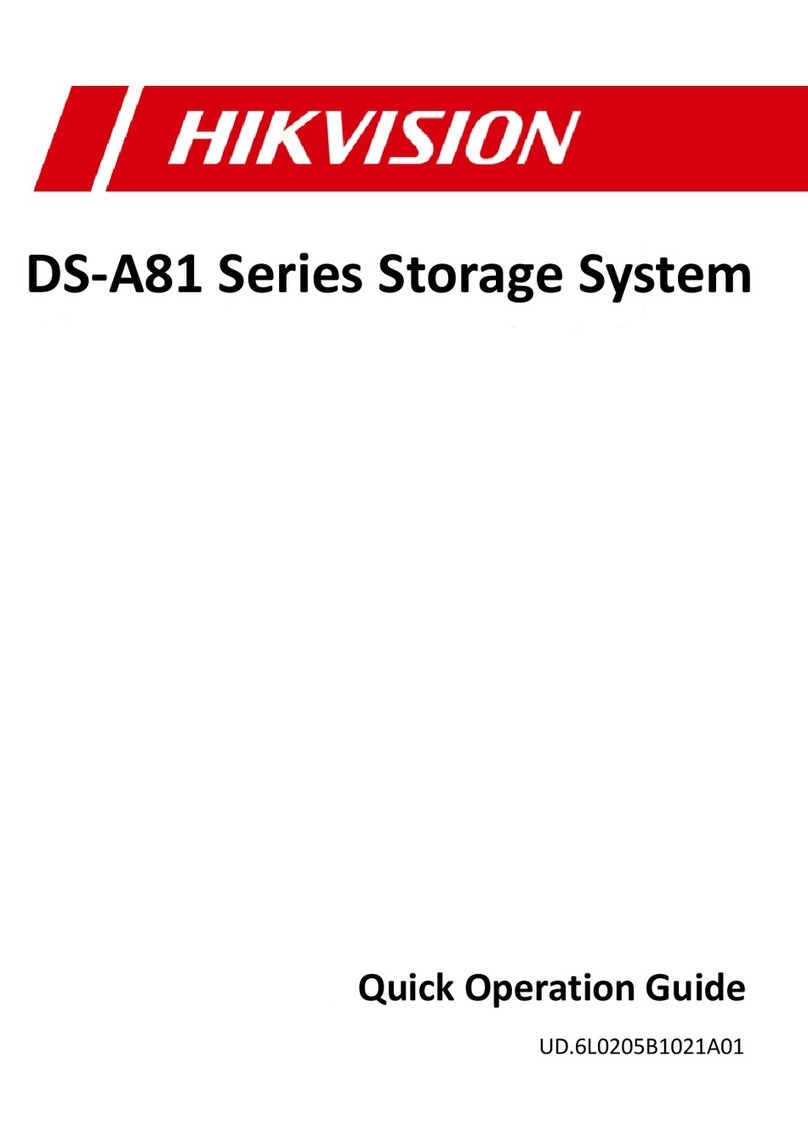
HIK VISION
HIK VISION DS-A81 Series Quick operation guide
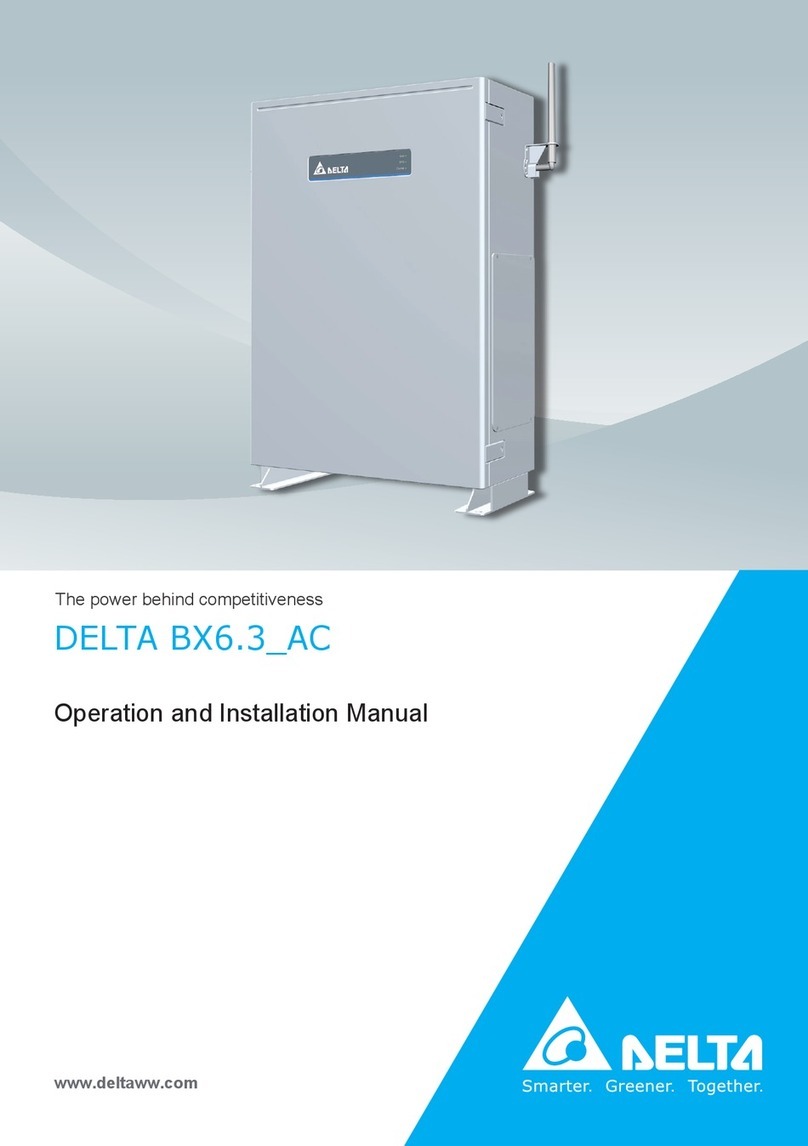
Delta
Delta BX6.3 AC Series Operation and installation manual
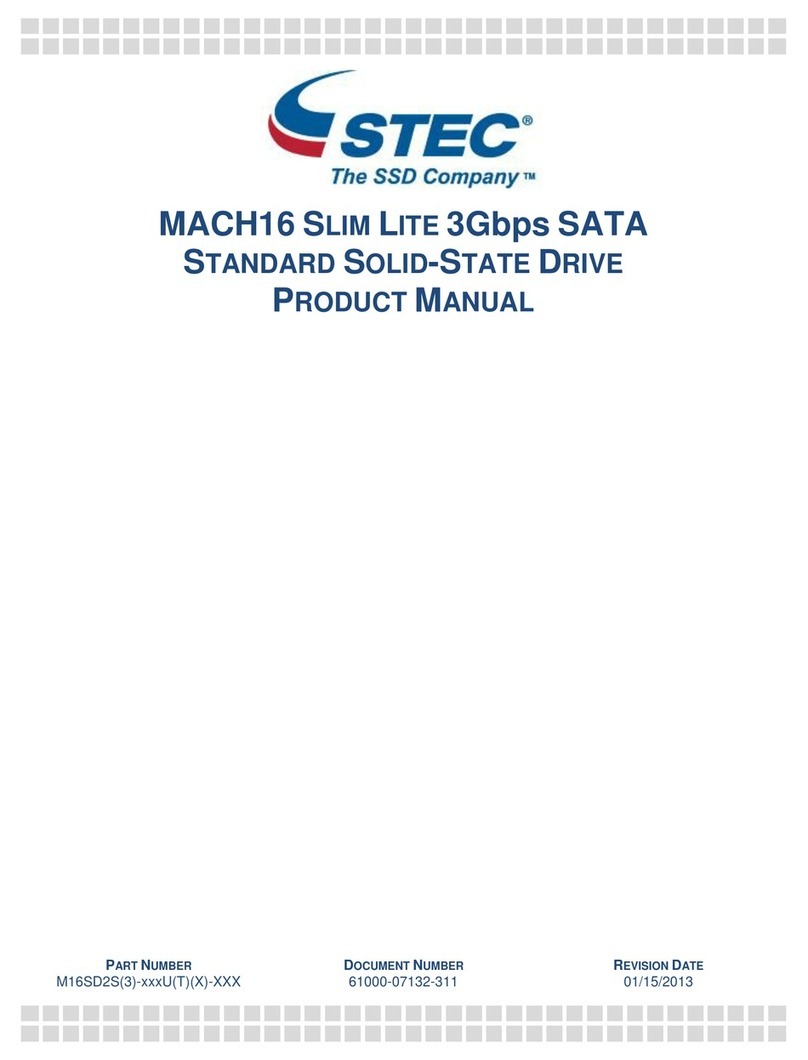
Stec
Stec M16SD2S 25U Series product manual
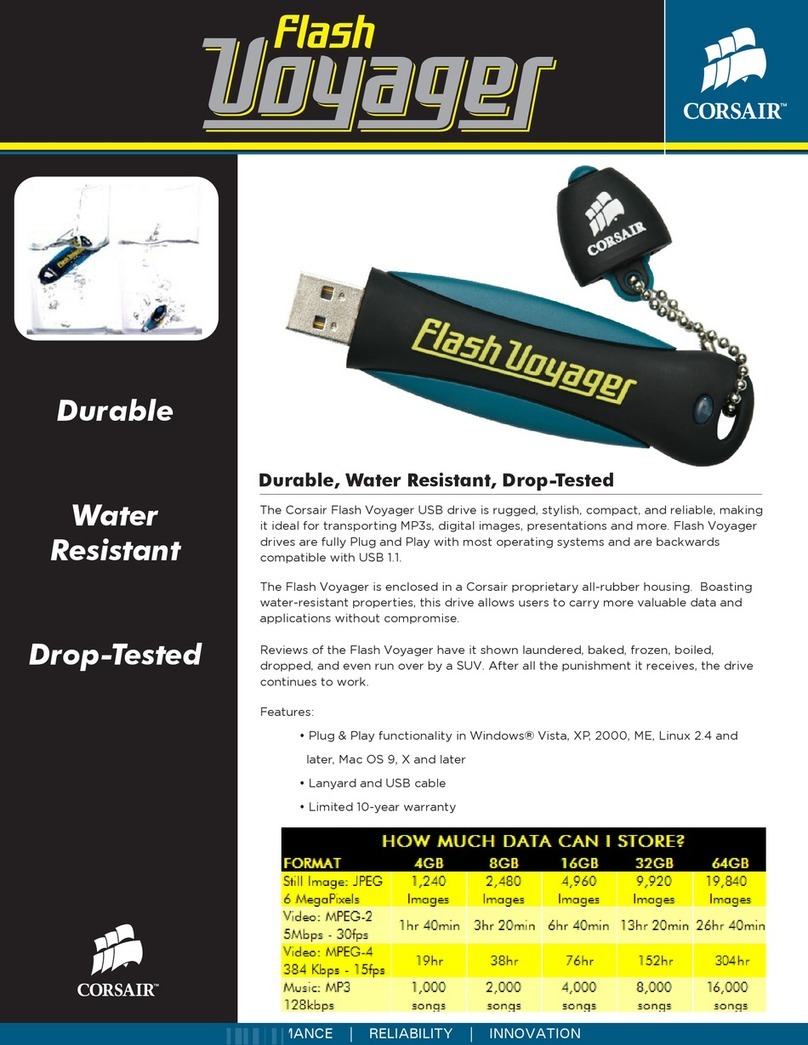
Corsair
Corsair Flash Voyager CMFUSBHC-64GB Specifications

Alpha ESS
Alpha ESS SMILE-S6 Series installation manual