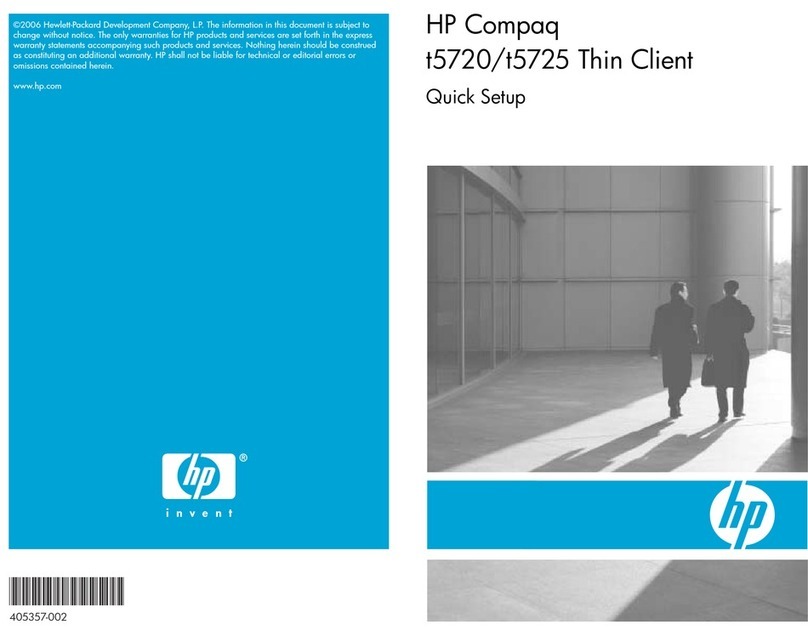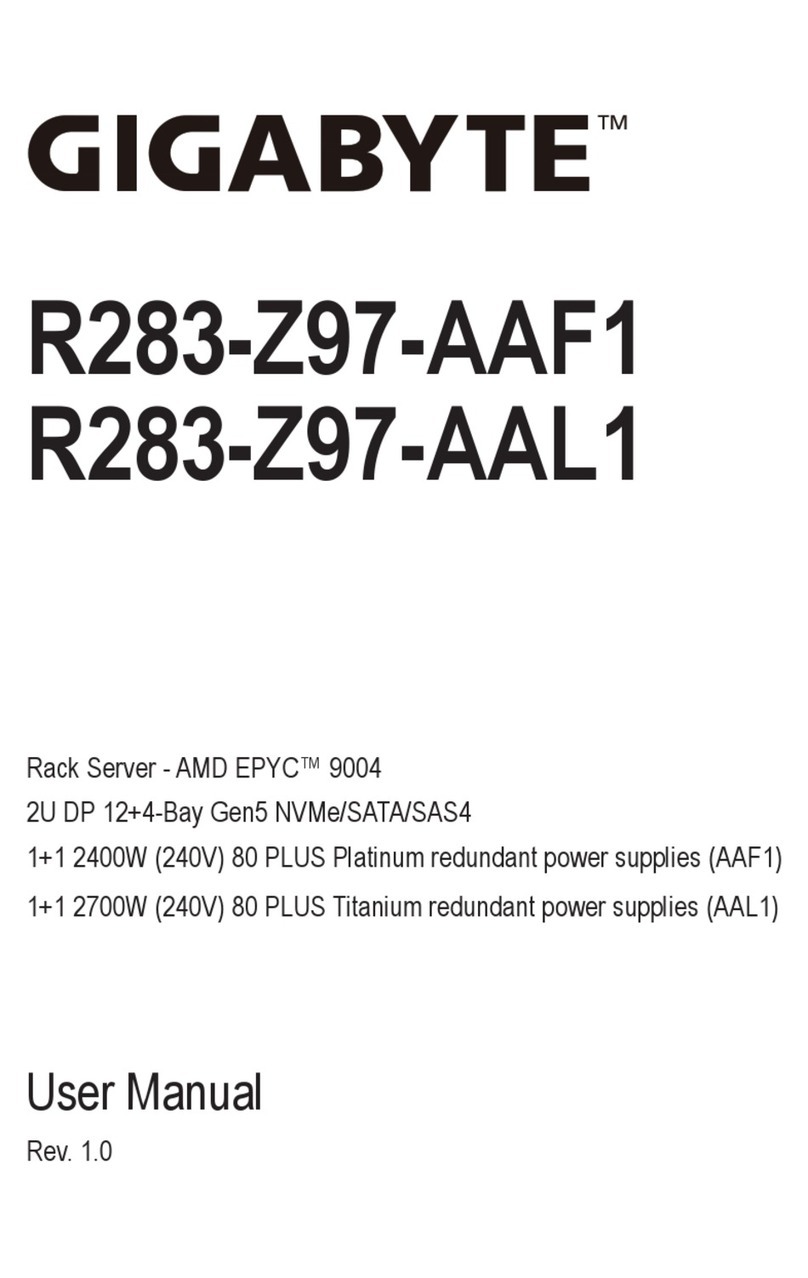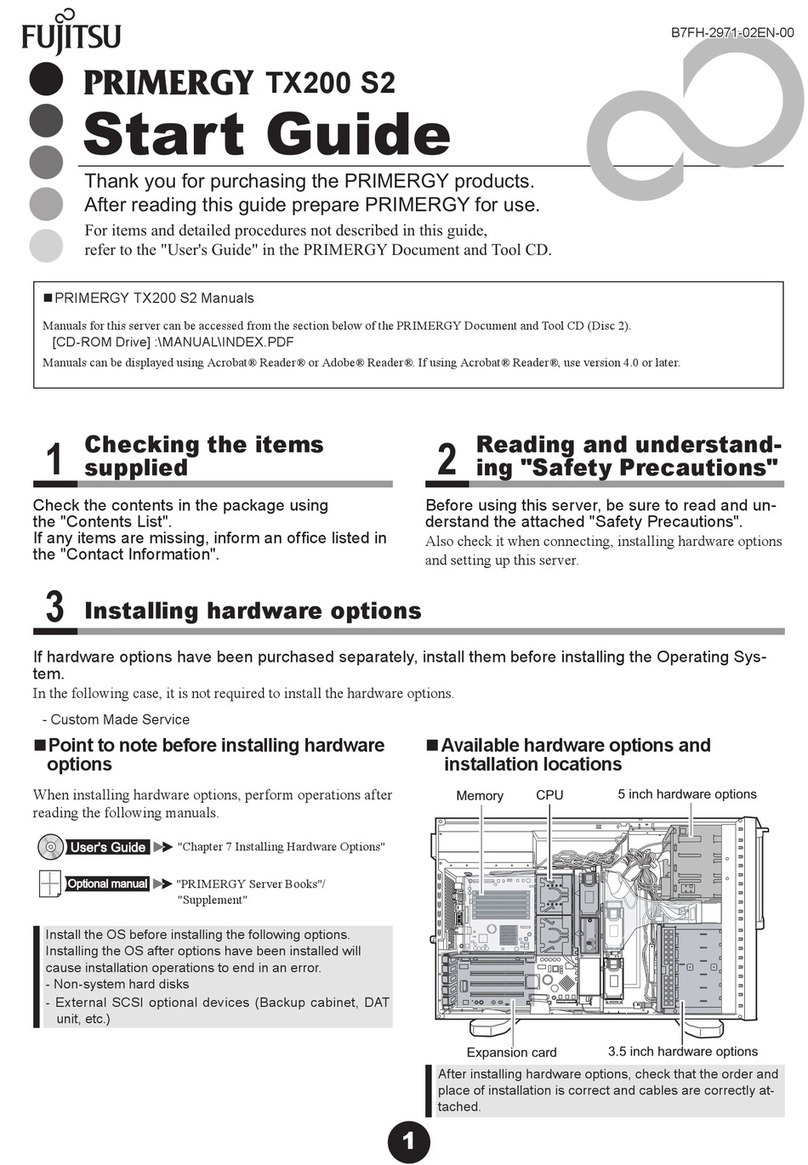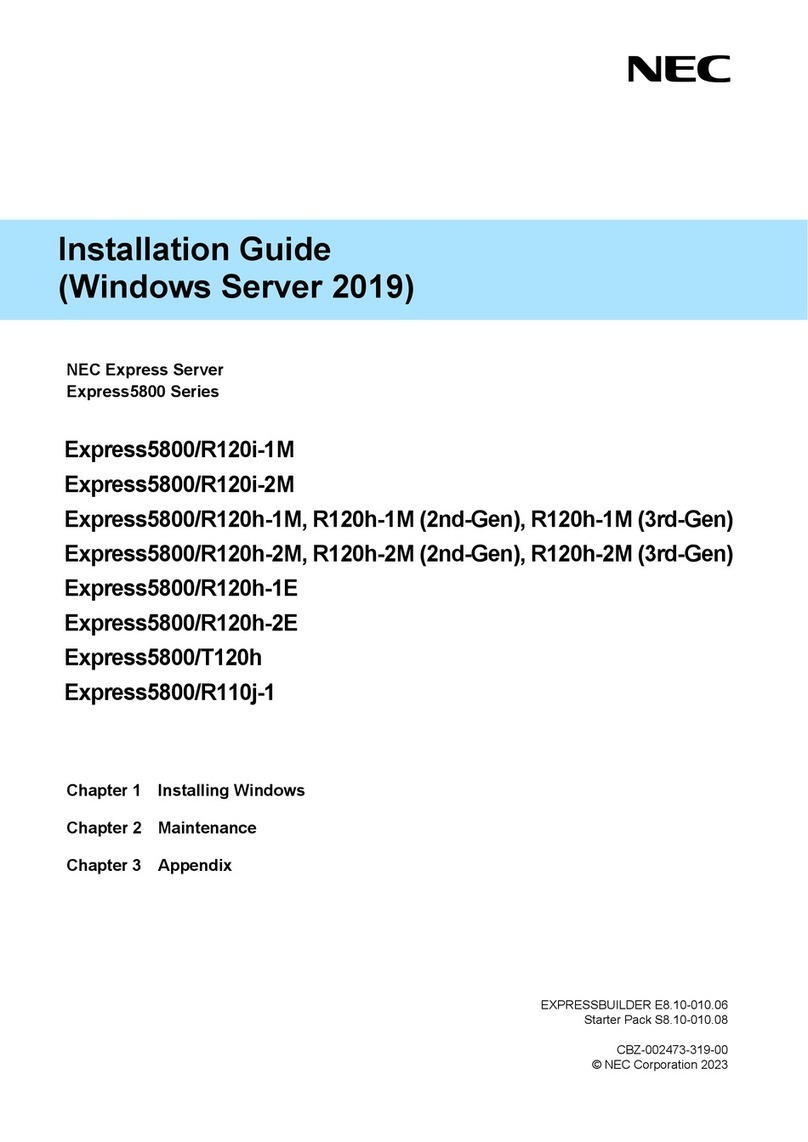VisionxIP VxIP 7111 User manual

VxIP 7111 – VxIP 7111w
MPEG4 Video Server
User’s Manual
Version 1.0

Mail: [email protected]
Web: www.visionxip.com
2
Contents
Contents .........................................................................................................................2
Package Contents...........................................................................................................4
System Requirements.....................................................................................................5
Introduction....................................................................................................................6
Features and Advantages................................................................................................6
System Introduction.......................................................................................................7
Hardware Installation.....................................................................................................9
Camera Settings ...........................................................................................................11
Camera Setting from a Router .....................................................................................13
Change the Internet Explorer Setting...........................................................................14
Enter the Main Page.....................................................................................................15
Camera Main Page.......................................................................................................17
System Settings............................................................................................................26
Basic Settings...............................................................................................................26
System (System info)..........................................................................................26
Video/Image........................................................................................................28
Audio (Sound).....................................................................................................35
PTZ......................................................................................................................35
User(User)...........................................................................................................39
Network (Network settings) ..............................................................................41
Network (cable network setting page).........................................................41
Wireless (wireless network setting page).....................................................42
Streaming (streaming setting)......................................................................47
PPPoE (dial-up networking setting).............................................................47
DDNS (Dynamic Domain Name Server Setting)........................................49
UPnP (Universal Plug and Play)..................................................................50
SMTP Server (mail server setting)...............................................................52
Network > Samba ........................................................................................53
Date/Time (date/time setting)............................................................................56
IP Filter ...............................................................................................................57
Application Settings.....................................................................................................58
Event (event trigger setting page).....................................................................58

Mail: [email protected]
Web: www.visionxip.com
3
Motion Detection................................................................................................65
Firmware upgrade .............................................................................................66
Factory Default...................................................................................................68
Reboot .................................................................................................................70
Attachment A: External Alarm.....................................................................................71
Attachment B: Bandwidth Estimation.........................................................................73
Attachment C: Troubleshooting and FAQs..................................................................74

Mail: [email protected]
Web: www.visionxip.com
4
Package Contents
The MPEG4 Video Server is provided with the following accessories. Please contact
your dealer if any one of the following is missing.
1. MPEG4 Video Server 2. 12V DC power cable
3. Quick Guide 4. CD Room

Mail: [email protected]
Web: www.visionxip.com
5
System Requirements
MPEG4 Video Server
Internet Environment
LAN 10/100M Ethernet
Wireless LAN 802.11b or 802.11g
Monitor System Requirements
OS support Windows 2000 Professional SP4, XP Home SP2
Browser support Internet Explorer 6.x or later
Hardware CPU: Pentium 4 2.4 GHz or later
Memory: 256 MB (512 MB recommended)
VGA card resolution: 800 x 600 or higher

Mail: [email protected]
Web: www.visionxip.com
6
Introduction
The MPEG4 Video Server convert any digital camera into a full functional IP camera.
You can obtain all of the benefits that digital technology offers without scrapping your
investment in an analog system. These products digitize analog video signals and will
send digital images directly over any IP network, such as LAN, intranet and Internet.
The MPEG4 Video Server turns an analog video system into a network surveillance
system enabling users to view live images using Web browser or video management
software on any local or remote computer on a network. Moreover, the MPEG4 Video
Server supports 3GPP real-time video streams that allow you to monitor your home or
office environment using a 3G mobile phone. The MPEG4 Video Server has a built-in
CPU and the webpage server enables you to secure people and property, or monitor
equipment and facilities remotely from anywhere there is a networked computer.
Features and Advantages
The MPEG4 Video Server is a stand-alone facility and operates smoothly without the
need to install additional software or hardware. All that is needed is a PC equipped
with IE browser (6.0 or above) connected to the Video Server via the network to
monitor pre-set places remotely. The MPEG4 Video Server provides great remote
accessibility of people, property, and assets just as though you were really there.
The MPEG4 Video Server features:
zMPEG4/MJPEG dual video compression mode and dual coding mechanism for
multiple applications;
zSupport of 3GPP real-time video streams that allow you to control home or
office environments using a 3G mobile phone;
zBuilt-in smart motion detection to monitor abnormal situations automatically and
transmit real-time according to pre-set trigger commands;
zBuilt-in webpage server that allows easy control via the Internet;
zDynamic IP domain name support for use of the product at locations where a
fixed IP is not available;
zAccess setting by level to ensure security and protection of life and property;
zElegant style suitable for homes, studios, offices, clinics, and retail shops;

Mail: [email protected]
Web: www.visionxip.com
7
Plug the power cable
System Introduction
1. DC power cable: The DC input connector has a socket to connect the product to a
power source.
2. Ethernet connector: An RJ-45 connector is provided for connection to the
10Base-T Ethernet cable or 100 Base-T High Speed Ethernet cable. This port can
automatically detect or coordinate the transmission rate of the network.
3. Use a video/audio output cable for external video/audio transmission if required.
Wiring of the product
DC Power
Plug the power cable in the power socket on the product.
Audio/Video Output
Plug the audio/video source of your camera into the Audio/Video input, and connect
your monitor or recording equipment to the Audio/Video output.
(Note: Most cameras use a BNC connector, if your camera does not use BNC, please
consult your dealer or retailer to purchase.)
Power LAN socket External
alert bus Reset
MIC
Video Input Video Output
Microphone
RS-485
Video Input Video Output
External Audio Input

Mail: [email protected]
Web: www.visionxip.com
8
LAN Socket
Connect the LAN cable into the LAN socket.
External alert bus (DI/DO)
For more information about DI/DO, refer to Attachment A.
RS-485 connector
If your camera supports RS-485 interface, please wire your cameras up to the RS-485
socket. The MPEG4 Video Server provides several drivers (Pelco-D, Pelco-P drivers).
Refer to your camera user manual and this manual (Basic Setting > PTZ) for further
information.
Reset to factory settings
After turning on the power, insert a slim plastic object into the reset orifice and press
for five seconds to restore the unit to factory settings.
Link LED and Event LED
1. Link LED: The green LED lights up when you transmit images after turning on
the machine.
2. Event LED: The green LED flashes when motion or alert detection is
implemented after you turn on the machine.
LAN socket
RS-485
Alarm I/O

Mail: [email protected]
Web: www.visionxip.com
9
Hardware Installation
1. Select the installed place
This product can be installed on any convenient flat surface, or concealed in a ceiling
etc. .
(Note: Please do not install in an enclosed unventilated space. Doing so might cause
abnormal operation for the product.)
2. Connect to the RS-485 interface
Plug one end of your control cable in the RS-485 socket on the back of the camera
and connect the other end to your product.
3. Connect to the Video In
Plug one end of the video source of your analog camera and connect the other end to
your product.
4. Connect to the power source for your camera
Plug one end of the attached power cable in the power socket of your camera and
connect the other end to the AC power source. (Note: Make sure your analog camera
uses BNC connectors for the video in/out. If not, please check with your dealer or
retailer.)
5. Connect to the LAN cable
Plug one end of your LAN cable in the LAN socket on the back of the product and
connect the other end to the network that you want to access to.
6. Connect to the power source
Plug one end of the attached power cable in the power socket of the product and
connect the other end to the AC power source.
2. Connect to RS-485 Interface
3. Connect to the Video In 4. Connect to the LAN Cable

Mail: [email protected]
Web: www.visionxip.com
10
Note :
You can specify three LED statuses by setting: 1.ON; 2.OFF; 3.Flash. For more information about
setting of LED status, refer to the “System Setting”.
Pluck in LAN socket 6. Connect to the power supply and check that the LED
functions normally

Mail: [email protected]
Web: www.visionxip.com
11
Camera Settings
After the hardware has been installed, insert the supplied CD in the computer and
execute the file IP FINDER.EX following the steps below to search for and change
the IP address of the video server.
1. Start the machine.
Execute the IP Finder.exe from the supplied CD.
2. Find the camera (Search)
Search the product from your LAN. The factory IP setting 192.168.0.20 appears
on the screen.
3. Changing the IP address and related settings for the network environment
When you find the camera, click it and the settings will appear on the right side.
Change the settings for the new network environment you need.
※ You must enter new settings in the IP, Netmask and Gateway fields and keep
the settings in other fields unchanged.
4. Submit data (Submit)
Click Submit to validate new settings.
5. Confirmation
When all changes have been confirmed, click Exit to quit.
1. Click Search to
find the Video
Server on the LAN.
3. Click Submit to
validate new settings.
2. Enter the settings for the
new network environment
you need.

Mail: [email protected]
Web: www.visionxip.com
12
Notes:
1. The IP FINDER can only find the IP addresses of a video server that shares the same hub on the
LAN. For information about finding IP addresses on the Internet, refer to the “DDNS Setting”, or
“UpnP Setting”.
2. All MPEG4 Video Server products can be found and changed using the IP FINDER software.
3. If the IP FINDER software cannot be executed, check your antivirus software or firewall to
remove the block.
4. Field description: You can give a name to your camera (such as “PT_IP” or “PT-IP”). No spaces
allowed (such as “PI IP”).
You can change the settings for IP, Gateway Address and Network Mask to meet the requirements
of your network environment. The product uses HTTP Port1 and does not support Port2 settings.
MAC: Factory default network identity of the machine.
4. When all changes
have been confirmed,
click Exit to
q
uit.

Mail: [email protected]
Web: www.visionxip.com
13
Camera Setting from a Router
You can use DHCP when you want to use the video server on the Intranet (LAN).
However, the IP must fixed when you want to use the product on a WAN. For this
application, it is required to set up a virtual server on the ADSL router. Follow the
steps below to complete the setting:
1. Enter the product setting page to set a fixed IP. (Refer to the “Network Setting”.)
Ex.: 192.168.0.49
2. Enter the ADSL router main setting page. Ex.: Zonet ADSL router
3. Enter the Virtual Server setting page.
a. Set “mapping of HTTP Port (80) to 192.168.0.49 ”.
b. Restart ADSL router.
After completing the settings, you can operate the product from a WAN IP Address
via the ADSL router.
The Virtual Server setting screen of the Zonet ADSL router
Note: The virtual server of setting screen is not the same for all ADSL routers. Refer to the manual of
the ADSL router you purchased for more information about the setting.

Mail: [email protected]
Web: www.visionxip.com
14
Change the Internet Explorer Setting
This product uses ActiveX Control to play images and sound on your PC. The
ActiveX Control application software will be downloaded to your PC when you
connect it to the Internet. To ensure successful download of the software, the Internet
Explorer "security settings" must be changed accordingly. Make sure that the security
level is set to Level II, the commonly used default security level.
Steps:
Open the IE browser ÎTools ÎInternet Options ÎSecurity ÎCustom Level
Check the security setting
Note: This product supports IE 6.0 or above.
Check that the
security level is
Level II.

Mail: [email protected]
Web: www.visionxip.com
15
Enter the Main Page
1. Open the IE browser and key in the IP address of the product.
Key in the IP address of the video server
Cameraloginscreen
2. Key in the default “username” and “password”.
Default Nser Name: root
Default Password: root
You can access the product as an administrator by default and set up for other
users or privileges from the “Basic Settings” -> “User”.
3. Installation of Internet Explorer ad-hoc components
When the username and password are confirmed, a control setup screen pops up
under the IE address bar. Click “Install ActiveX Control” to install the controls.
.
When the login screen
appears, key in "root" in
the User Name and
Password fields. Click
OK.
Click “Install
ActiveX Control”.

Mail: [email protected]
Web: www.visionxip.com
16
Setuppromptscreen
4. The security warning screen appears. Click "Install".
The ActiveX Control is named "UIC ActiveX Control". This software is owned by
UIC and well certified. You can use it without any doubts about its validity.
5. When ActiveX Control is installed successfully, you will see the camera image
and interface.
Cameramainpageandimage
Click “Install”.

Mail: [email protected]
Web: www.visionxip.com
17
Camera Main Page
Descriptions:
Source: Information bar
1. Format: resolution of the current video stream
2. FPS: Frames Per Second of the current video stream
3. BitRate: bandwidth per second of the current video stream
Attention: Please change the streaming setting to HTTP if nothing appears in the image area.
Image area
Brand Logo – Click to access the latest information from our
website.
Product name

Mail: [email protected]
Web: www.visionxip.com
18
Control panel
All camera/network server products using Pelco-D, Pelco-P drivers can be controlled
using the MPEG4 Video server.
1. Camera direction: controls the direction of the camera (up, down, left, right,
home position).
2. Camera speed: controls the rotation speed of the camera from “1” (lowest) to
“7” (highest).
Speed 1 2 3 4 5 6 7
Angle/Sec. 3 20 40 60 80 100 120
Direction control.
Rotation speed.

Mail: [email protected]
Web: www.visionxip.com
19
3. Preset: presets the rotation points for the camera (16 points)
4. Click Update to exit.
1. Click Set to enter the Preset Setting screen.
2. Enter the name of the
location.
3. Control the camera direction.
5. Select the number you need and click Go. The
camera moves to the area automatically as set up
by the selected number.

Mail: [email protected]
Web: www.visionxip.com
20
4. Tour: enables/disables the tour mode of the camera.
The rotation points of the camera must be set up in advance.
5. AutoPan: enables/disables AutoPan.
You can enable the AutoPan function to make the camera automatically move
back and forth horizontally. Disable the AutoPan function to stop the scan.
1. Click Set to enter the Tour Setting screen.
2. Name the tour. You can set
up 5 tour groups at
maximum.
3. Dwelling time (sec.) at each tour point.
4. Select a preset location for the
camera.
5. Click Update to Exit.
6. Click Enable to activate the tour function.
This manual suits for next models
1
Table of contents
Popular Server manuals by other brands
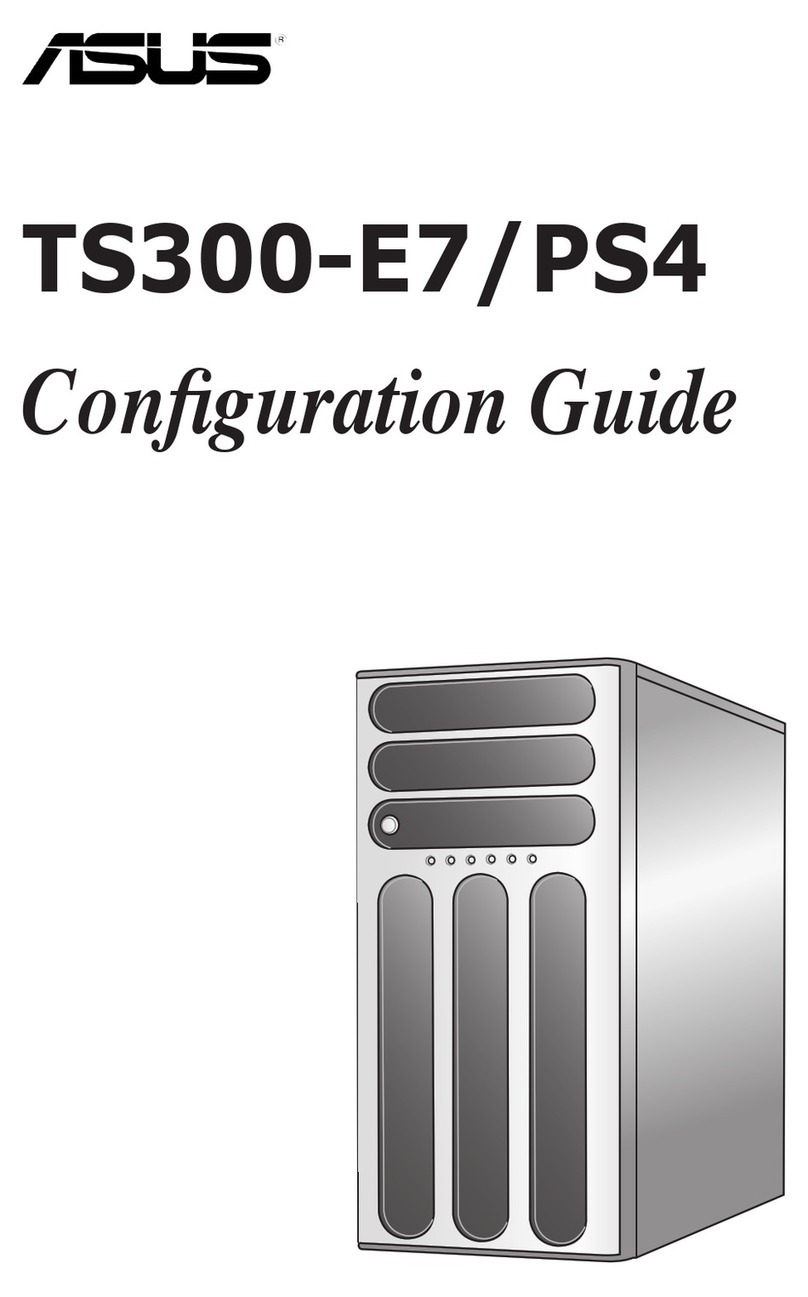
Asus
Asus TS300-E7 PS4 Configuration guide
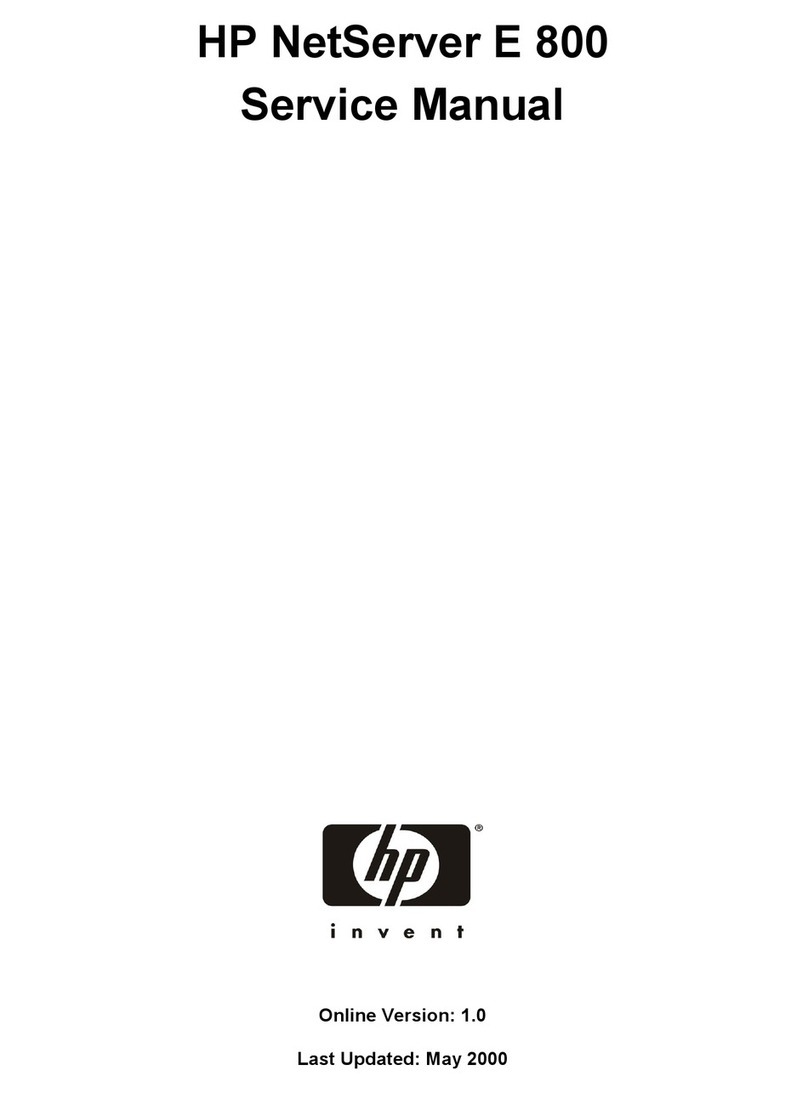
HP
HP NetServer e 800 Service manual
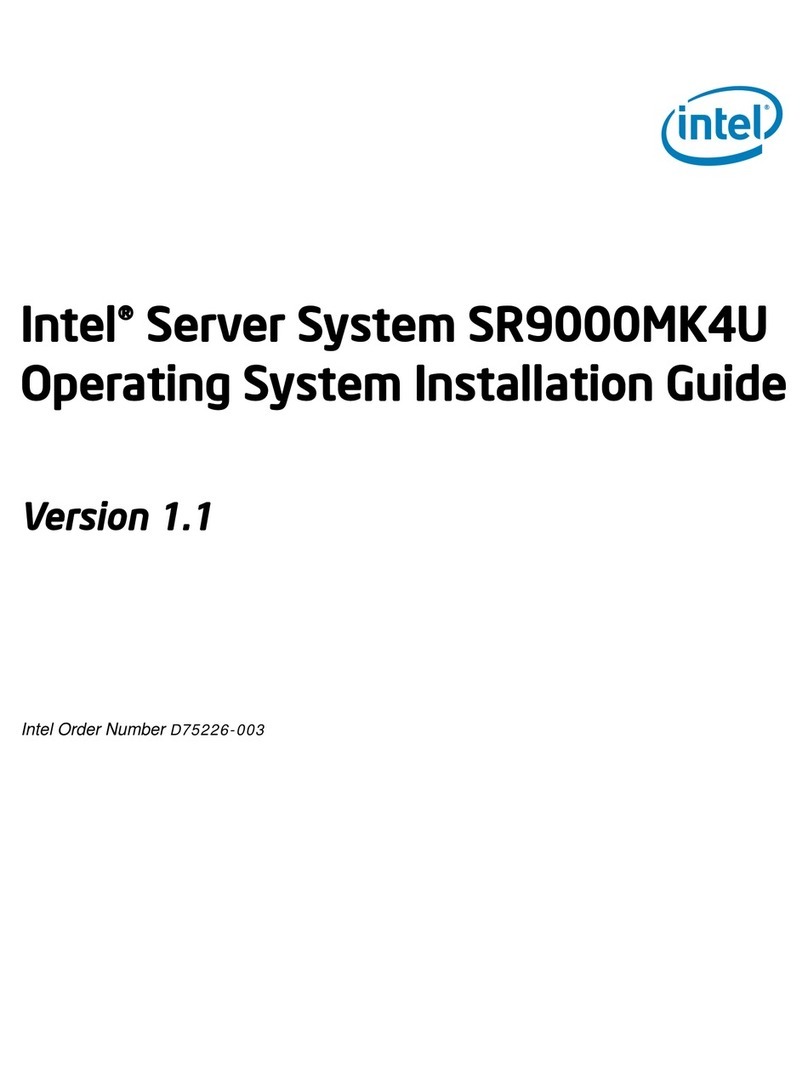
Intel
Intel SR9000MK4U - Server System - 0 MB RAM Operating system installation guide

DIGITAL YACHT
DIGITAL YACHT NAVLINK2 Installation and instruction manual
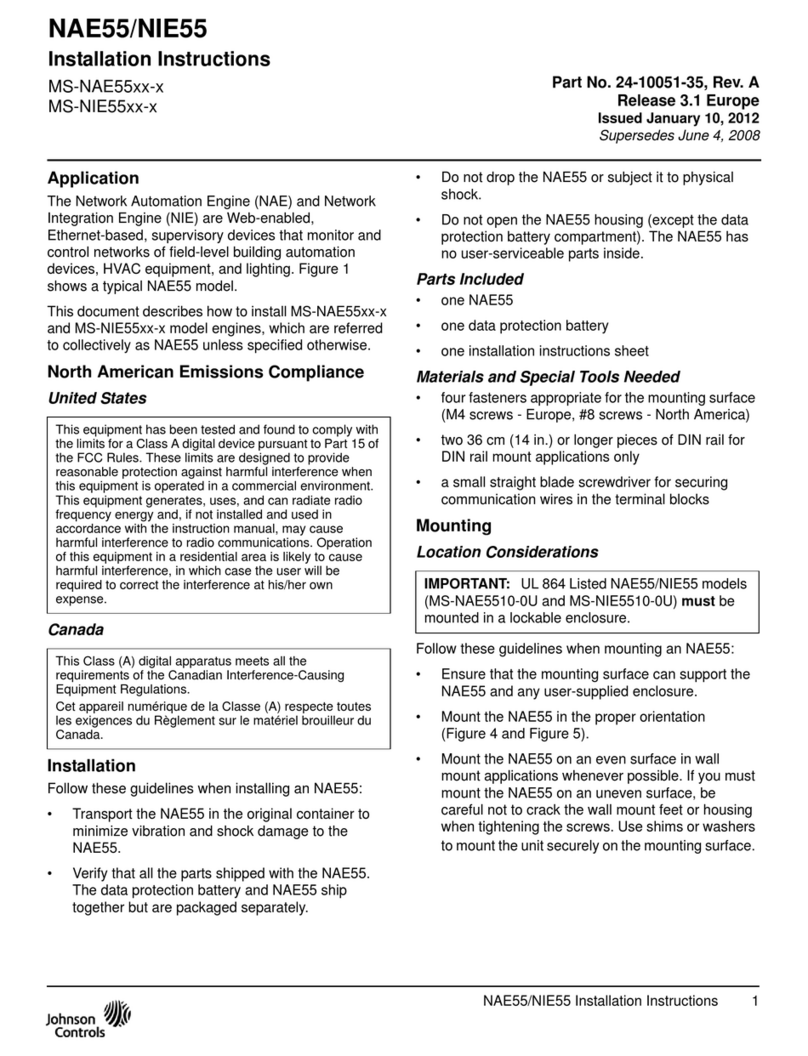
Johnson Controls
Johnson Controls NAE55 Series installation instructions
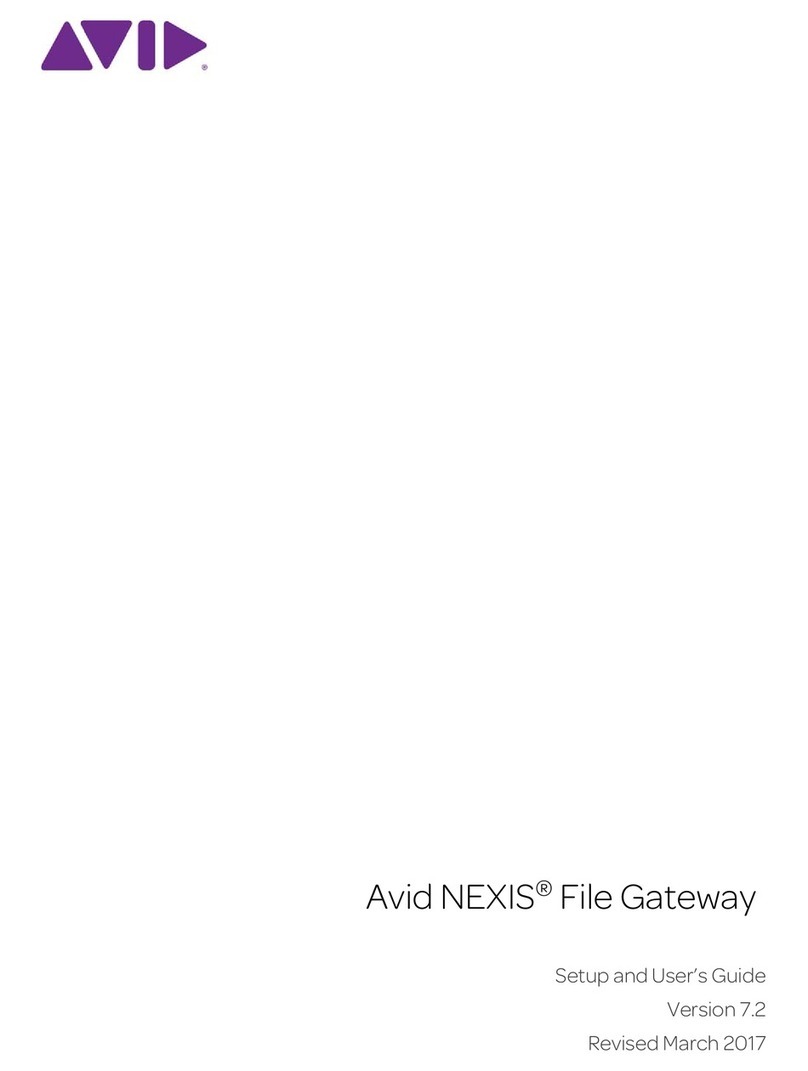
Avid Technology
Avid Technology NEXIS File Gateway Setup and user guide

Dell
Dell EMC VxRail E560 Series owner's manual
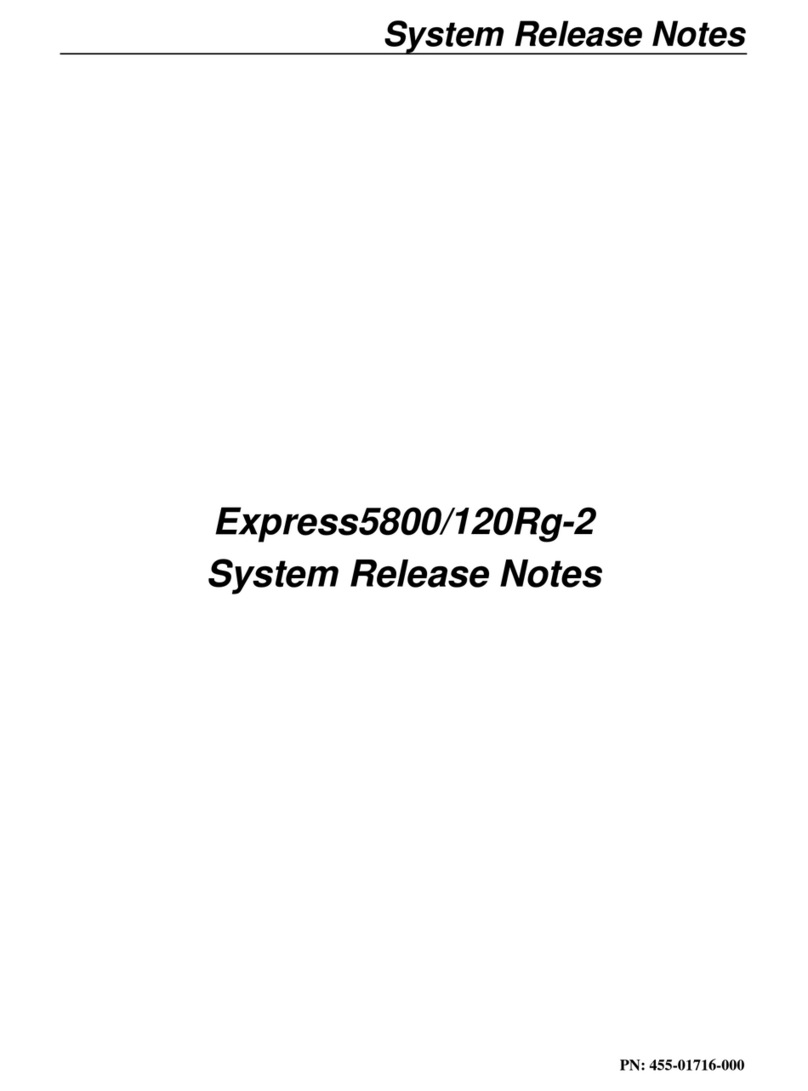
NEC
NEC Express5800/120Rg-2 release note
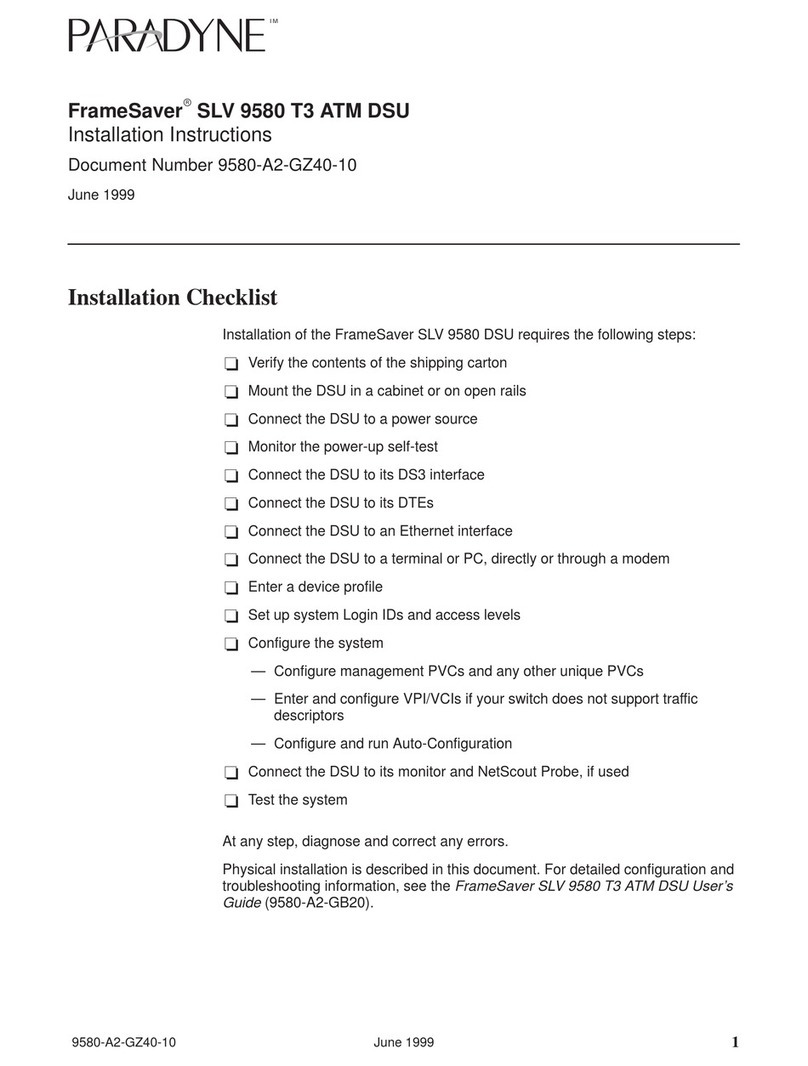
Paradyne
Paradyne FrameSaver SLV 9580 T3 ATM DSU installation instructions

Lenovo
Lenovo thinksystem SR630 quick start

Dell EMC
Dell EMC PowerEdge R740 Technical guide
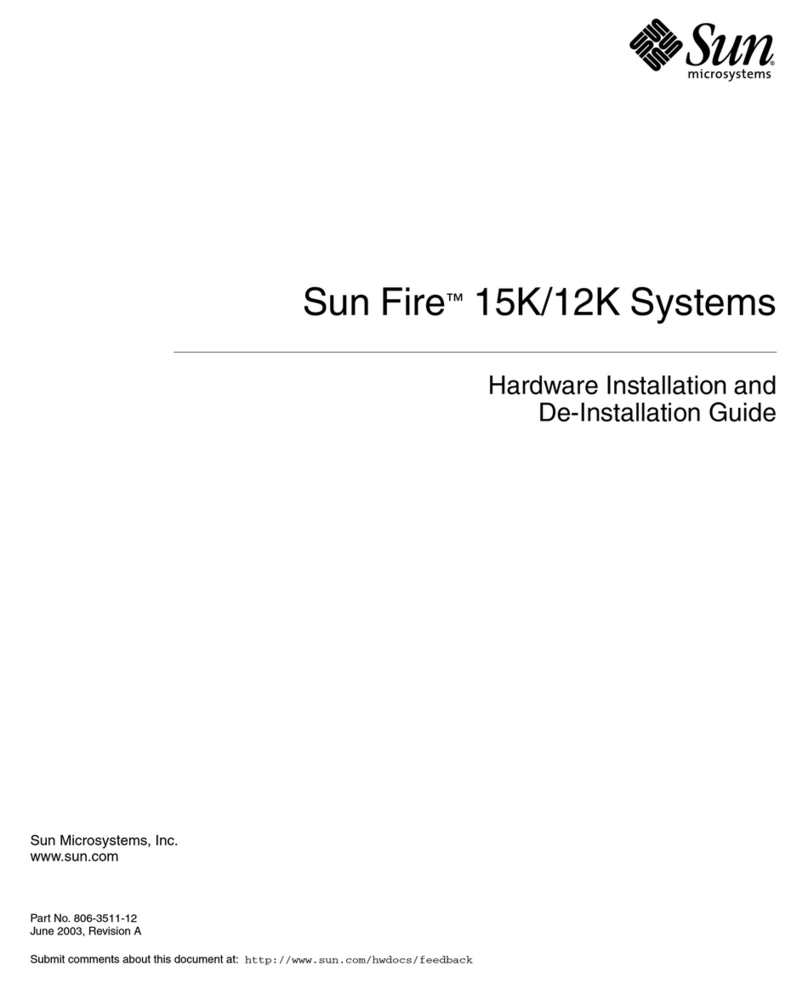
Sun Microsystems
Sun Microsystems Sun Fire 15K Hardware installation guide