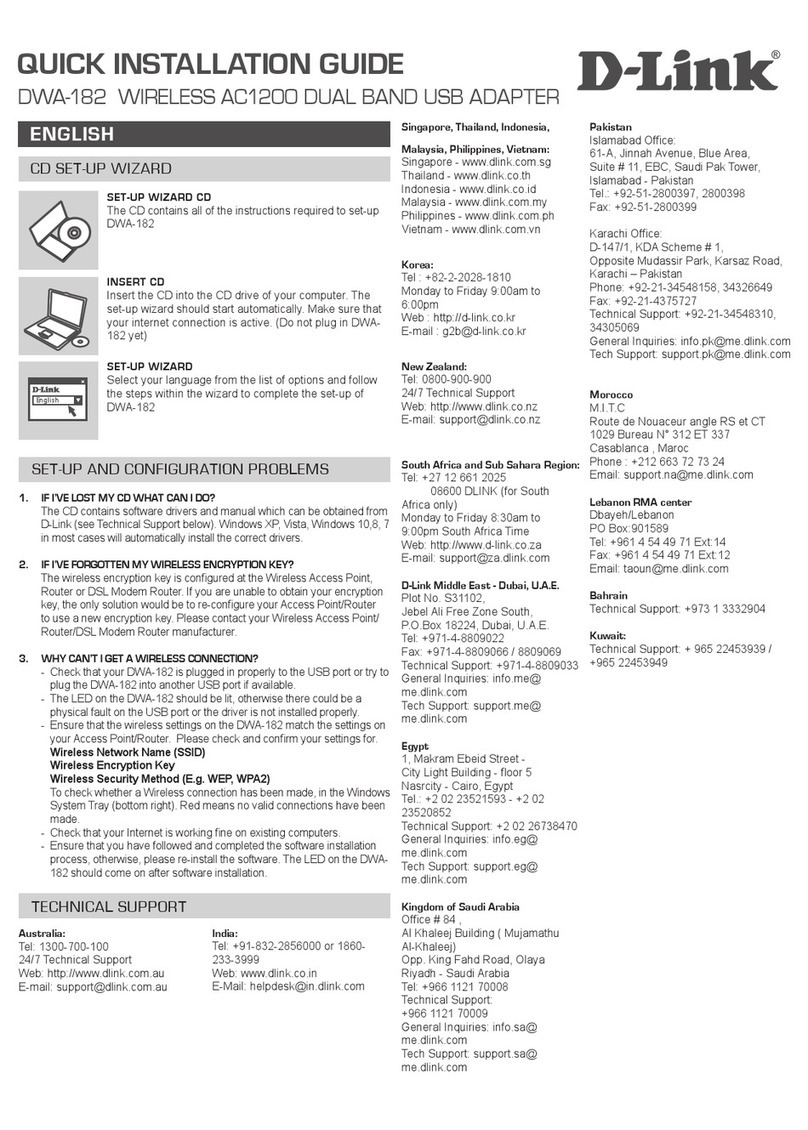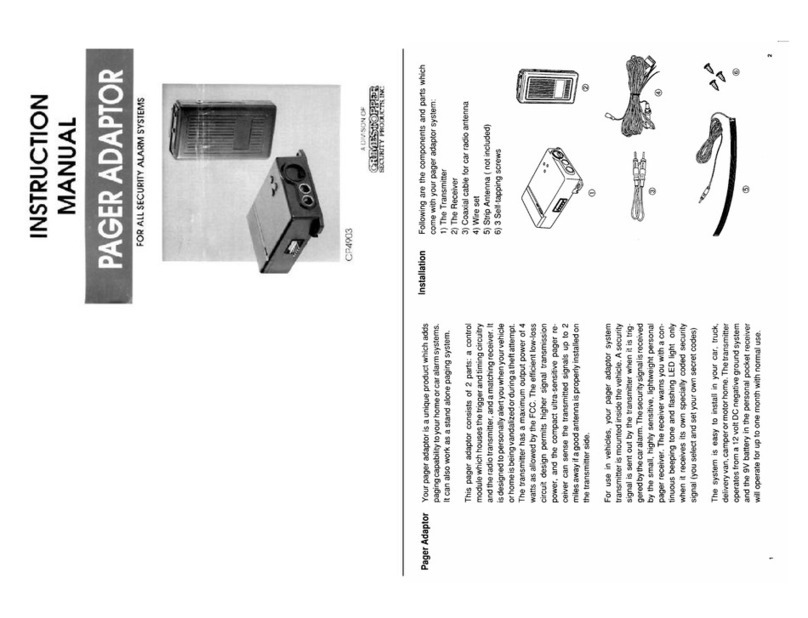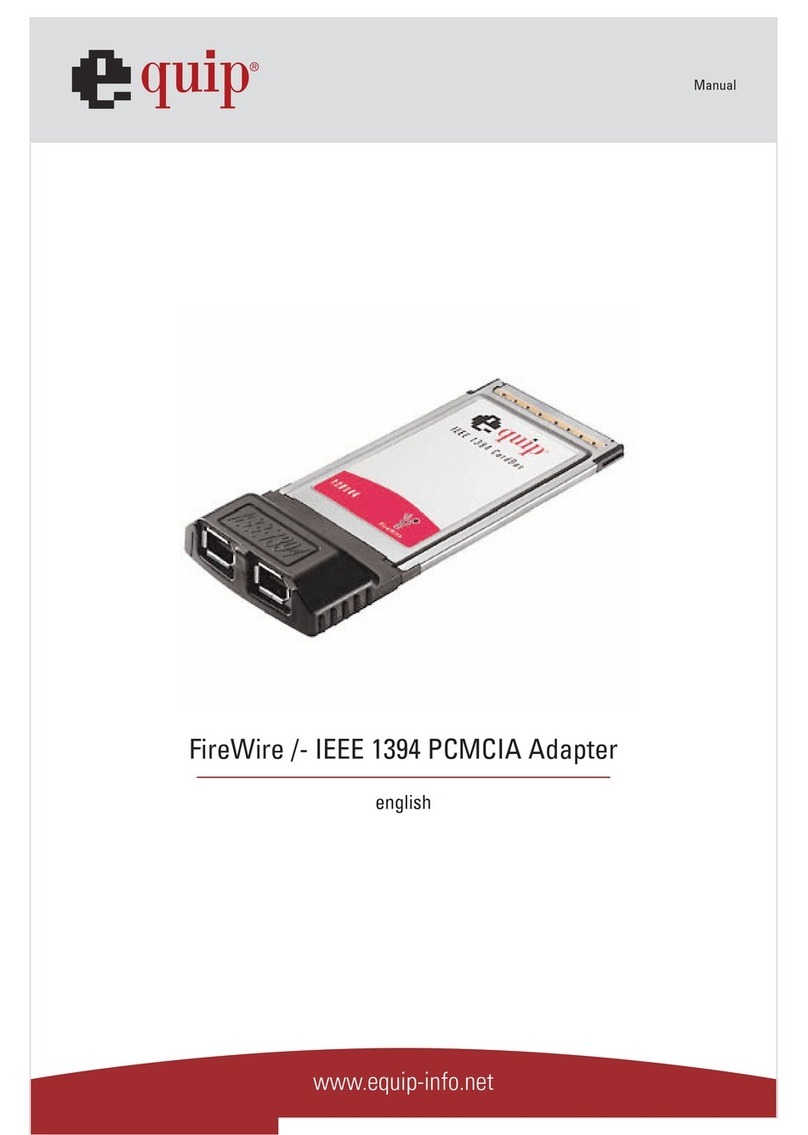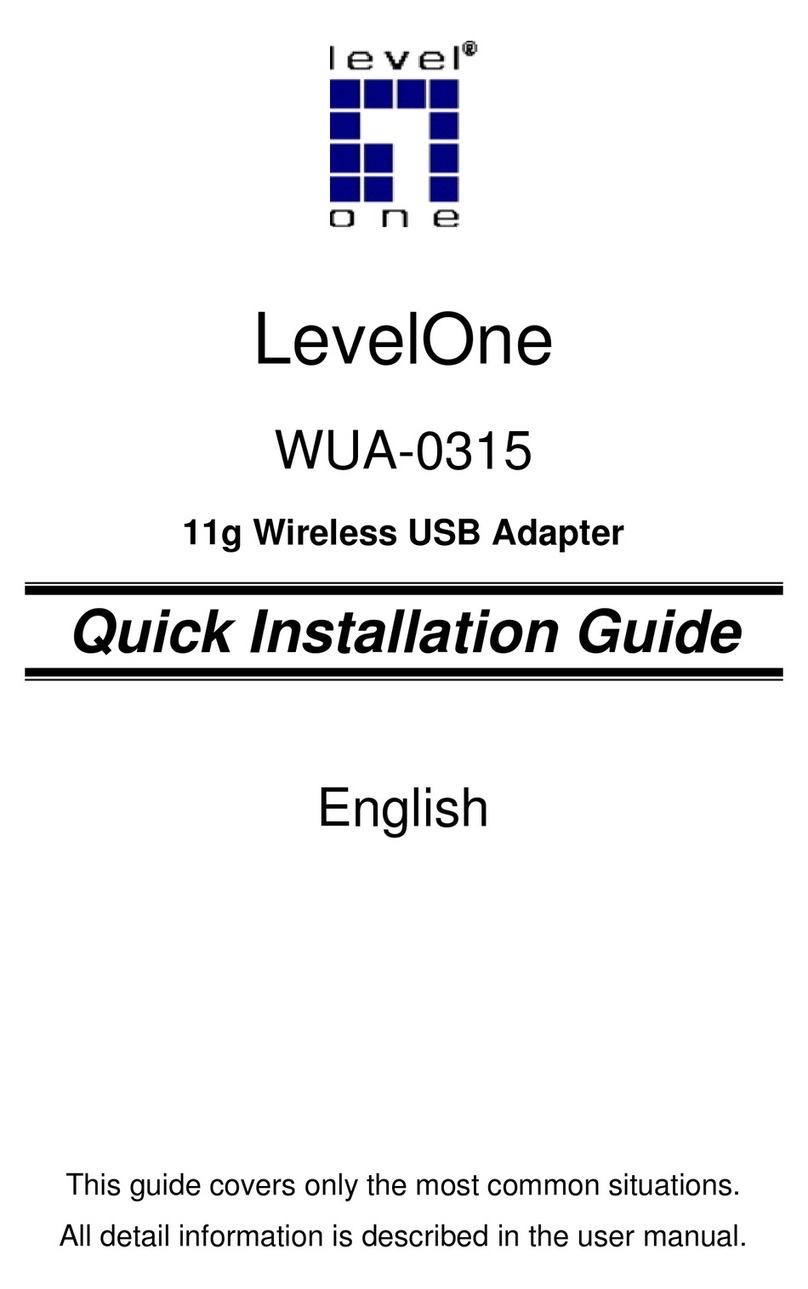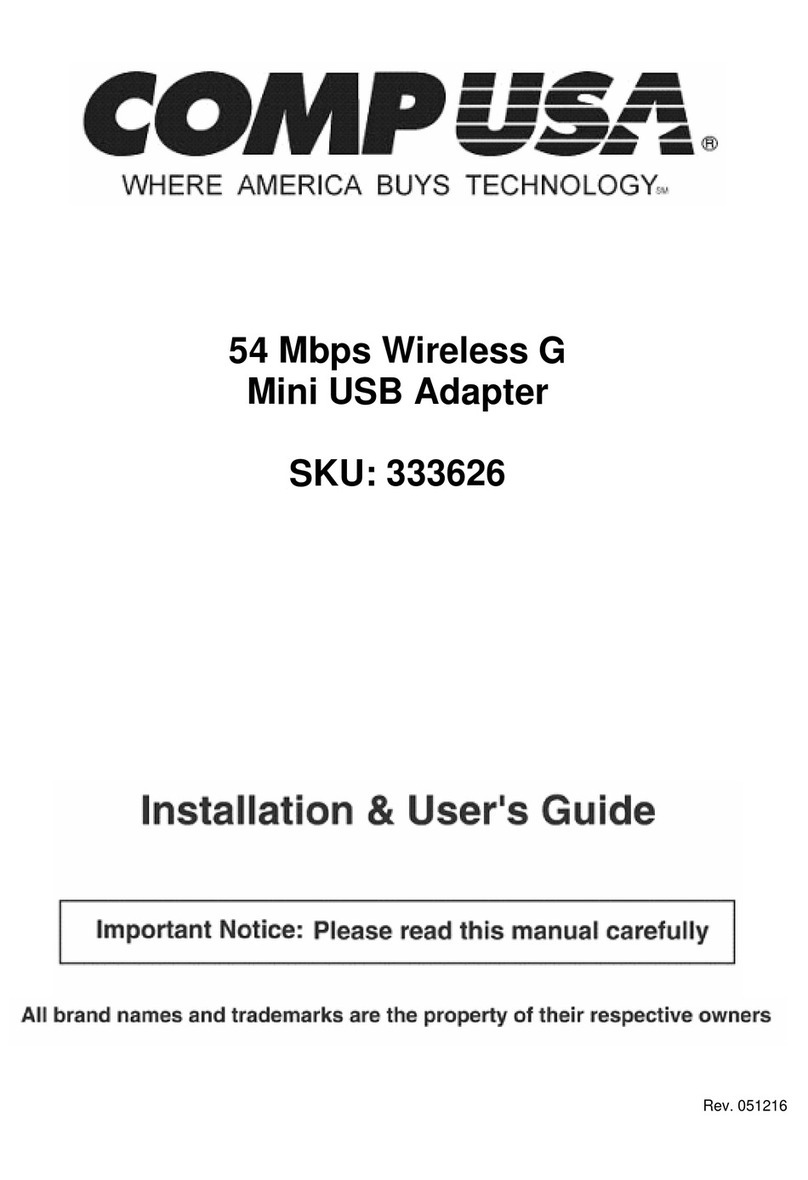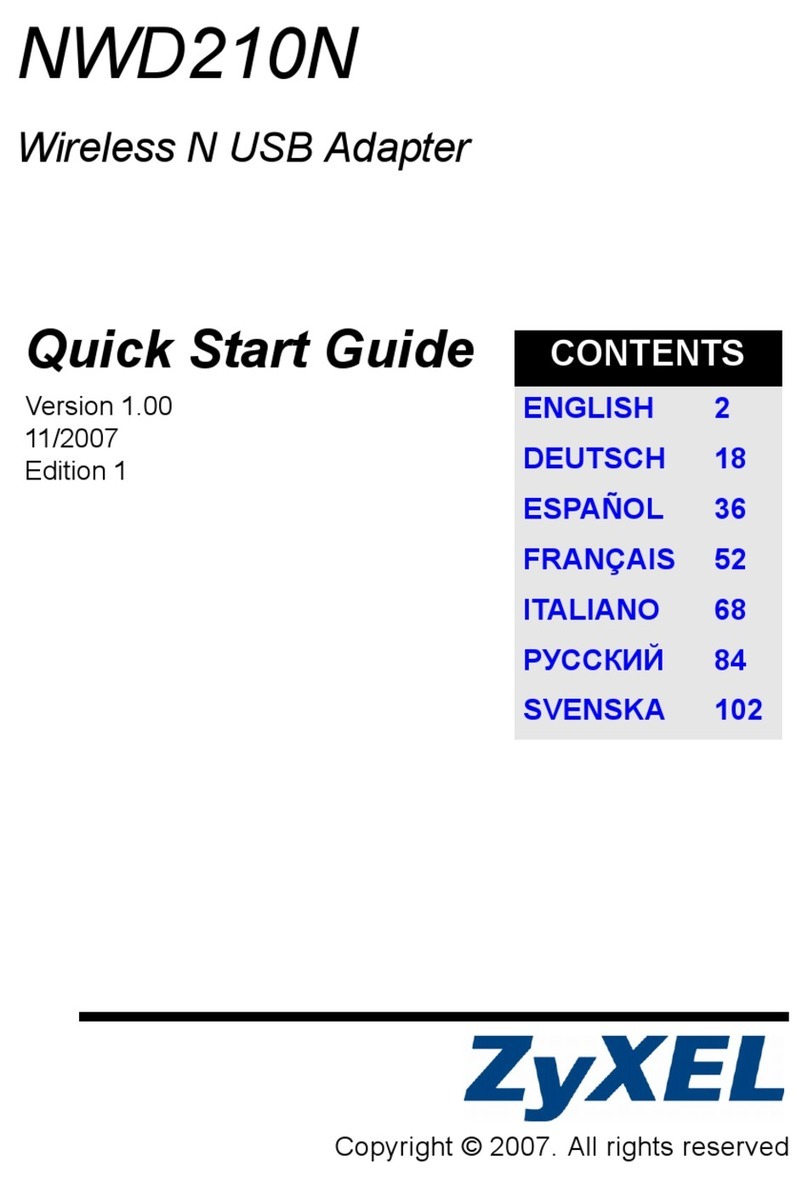Visonicom RealCast User manual

Instruction Manual RealCast Superior WiFi Display Dongle
www.miracastdongle.com www. airplay-receiver.com
1/ 14
R
Re
ea
al
lC
Ca
as
st
t
S
Su
up
pe
er
ri
io
or
r
W
Wi
iF
Fi
i
D
Di
is
sp
pl
la
ay
y
D
Do
on
ng
gl
le
e
F
Fo
or
r
A
Ai
ir
rP
Pl
la
ay
y,
,
M
Mi
ir
ra
ac
ca
as
st
t,
,
a
an
nd
d
D
DL
LN
NA
A
I
In
ns
st
tr
ru
uc
ct
ti
io
on
n
M
Ma
an
nu
ua
al
l
Ver. 1.1

Instruction Manual RealCast Superior WiFi Display Dongle
www.miracastdongle.com www. airplay-receiver.com
2/ 14
Thanks for using RealCast Superior WiFi display dongle, which supports AirPlay, Miracast and
DLNA for both local and online content mirroring and pushing perfectly by simple steps.
This is the universal instruction manual for Visonicom RealCast WiFi display dongles, which is
to show the basic operations of RealCast dongle for Android and iOS users. Though actual
operations for each user may differ for the pictures, illustrations and descriptions as shown
in this manual due to different Android/iOS devices and versions Android and iOS, we hope
this manual can help you to enjoy your amazing RealCast AirPlay Miracast DLNA dongle.
For larger font of this quick installation guide, please read online version:
http://miracastdongle.com/manual/realcast-airplay-miracast-dlna-dongle-manual.pdf
Always visit our portfolio site http://www. airplay-receiver.com for more product info, demo,
upgrading.

Instruction Manual RealCast Superior WiFi Display Dongle
www.miracastdongle.com www. airplay-receiver.com
3/ 14
Index:
1. Product I/O Interface.............................................................................................4
2. Physical Connection..............................................................................................5
3. Mirroring/Pushing Local Content.........................................................................5
3.1 AirPlay Mirroring...............................................................................................5
3.2 Miracast Mirroring.............................................................................................9
3.3 DLNA Pushing....................................................................................................11
3.3.1 Get ready for DLNA....................................................................................11
3.3.2 Pushing Local Content...............................................................................13
4. Mirroring/Pushing Online Content..........................................................................14
4.1 Miracast...........................................................................................................14
4.2 AirPlay and DLNA............................................................................................14

Instruction Manual RealCast Superior WiFi Display Dongle
www.miracastdongle.com www. airplay-receiver.com
4/ 14
1. Product I/O Interface (Back to Index)
This is the typical interface/mechanics of our RealCast Superior WiFi Display Dongles,
though some of our dongles come with built-in WiFi antenna, and some with external WiFi
module bundling with the USB cable.

Instruction Manual RealCast Superior WiFi Display Dongle
www.miracastdongle.com www. airplay-receiver.com
5/ 14
2. Physical Connection (Back to Index)
1. Turn on the TV and make sure the input is HDMI or proper HDMI port, in case there are
multiple HDMI ports.
2. Plug the RealCast Superior WiFi Display Dongle into the HDMI port of the TV. A
male-female HDMI extension cable/adapter can be applied when necessary.
3. Connect Micro-USB end of USB cable to the Dongle for power supply, and the other end
(Type A) to the USB port of TV, or to a USB charger.
4. Then the RealCast dongle boots up with the LED indictor on.
3. Mirroring and Pushing Local Content (Back to Index)
3.1 AirPlay Mirroring
The default operation mode of the RealCast dongle is DLNA (for DLNA, also for AirPlay
mirroring, and DLNA pushing). On the TV screen or projector screen, the DLNA mode is
highlighted. If not, please press the [Fn] button of the RealCast dongle to switch to DLNA
Mode
Enable WiFi on iPhone(or iPad), in the AP list we can see the SSID of the RealCast dongle

Instruction Manual RealCast Superior WiFi Display Dongle
www.miracastdongle.com www. airplay-receiver.com
6/ 14
as RealCast-xxxxxx, here it is [RealCast-a3be56].
Tap [RealCast-a3be56], and input password [12345678], then click [Join].

Instruction Manual RealCast Superior WiFi Display Dongle
www.miracastdongle.com www. airplay-receiver.com
7/ 14
Now the iPhone is connected to the RealCast AirPlay Miracast DLNA Dongle. Swipe out the
menu from the bottom of the iPhone screen, we can see the Airplay icon.
Tap the Airplay icon, we will see [RealCast-a3be56].

Instruction Manual RealCast Superior WiFi Display Dongle
www.miracastdongle.com www. airplay-receiver.com
8/ 14
Tap [RealCast-a3be56], we can see the Mirroring function, enable it, then the iPhone
screen is mirroring to the TV screen.

Instruction Manual RealCast Superior WiFi Display Dongle
www.miracastdongle.com www. airplay-receiver.com
9/ 14
3.2 Miracast Mirroring (Back to Index)
Press the [Fn] button of the RealCast Dongle to shift from DLNA mode to Miracast Mode.
The Miracast Mode will be highlighted on your TV screen.
Enable WiFi on your Android smart phone(or tablet PC), go to [Settings], then go to
[Display]

Instruction Manual RealCast Superior WiFi Display Dongle
www.miracastdongle.com www. airplay-receiver.com
10 / 14
Then go to [Wireless display](some Android phones may shown as WiFi Display, Miracast,
Screen sharing, Screen Mirroring, etc).
Then we can see the RealCast dongle's SSID(here it is RealCast-a3be56) in the Wireless
Display device list.
Tap [RealCast-a3be56], then it starts to build WiFi direct connection between smart phone

Instruction Manual RealCast Superior WiFi Display Dongle
www.miracastdongle.com www. airplay-receiver.com
11 / 14
and the RealCast dongle. Then the smart phone screen is mirroring to the TV screen.
Remark: the Operation System of the Android smart phone or tablet PC must be 4.2 or
greater.
3.3 DLNA Pushing (Back to Index)
3.3.1 Get ready for DLNA
Have the dongle to work in DLNA mode. In case it is in Miracast mode, press the Fn button
to shift from Miracast to DLNA.
Enable WiFi on the smart phone, we can see the name of the RealCast dongle in AP list
(here it is RealCast-a3be56).
Tap it (RealCast-a3be56), input password [12345678] to build WiFi connection between
smart phone and the Dongle. Run a web browser of smart phone and visit
http://192.168.49.1

Instruction Manual RealCast Superior WiFi Display Dongle
www.miracastdongle.com www. airplay-receiver.com
12 / 14
Tap the WiFi signal icon and tap [Scan] from the next screen to get the existing AP
list

Instruction Manual RealCast Superior WiFi Display Dongle
www.miracastdongle.com www. airplay-receiver.com
13 / 14
Tap the proper one of the APs. Here it is [Visonicom1]
Input password of the AP [Visonicom1]
Now, the RealCast dongle is able to access Internet through the AP. And its IP address
assigned by the AP will be shown on the TV screen. Then DLNA is ready.
Similar operation on Apple iPhone/iPad for the DLNA function.
3.3.2 Pushing Local Content (Back to Index)
Run one of the DLNA-enabled applications, such as [iMediaShare] installed on smart
phone or tablet PC.
Open this application, tap [Gallery Videos] to stream local videos to TV, tap [Gallery
Photos] to stream local photos to TV, or tap [My music] to stream local music to TV.

Instruction Manual RealCast Superior WiFi Display Dongle
www.miracastdongle.com www. airplay-receiver.com
14 / 14
4. Mirroring/Pushing Online Content (Back to Index)
4.1 Miracast (Back to Index)
a. Connect your Android phone/tablet PC with your current AP/wireless router for
internet access.
b. Follow Chapter 3.2 above for Miracast
c. Done
4.2 AirPlay and DLNA (Back to Index)
a. Follow Chapter 3.1 and/or 3.3.1 to have the RealCast dongle get connect with your
current AP/wireless router.
b. Disconnect the WiFi connection between your Android phone/tablet PC/iPhone/iPad,
and connect your phone/tablet PC/pad with the same AP/wireless router for internet access.
c. Follow Chapter 3.1 and/or 3.3.2 for mirroring/pushing online content with AirPlay or
DLNA respectively.
c. Done
Table of contents
Other Visonicom Adapter manuals