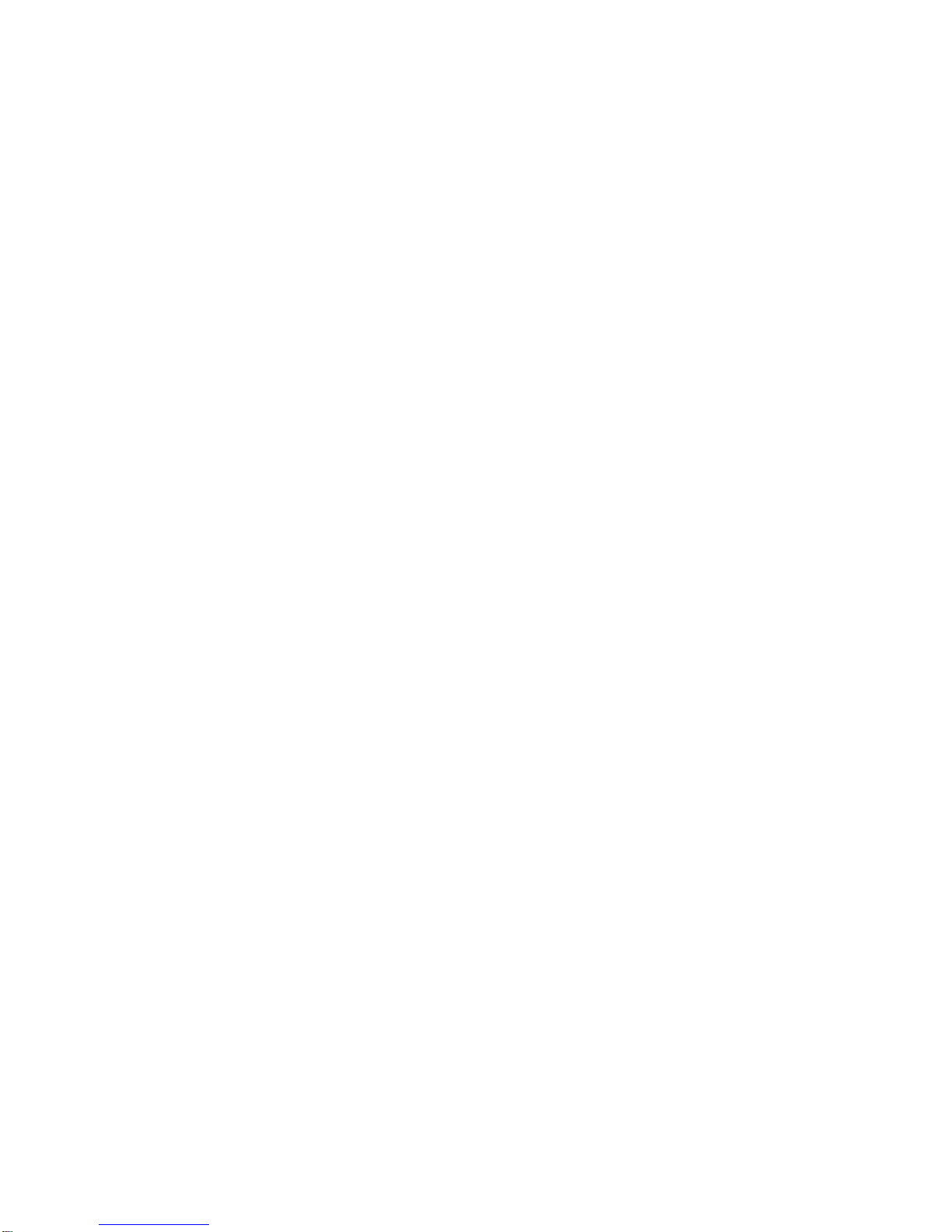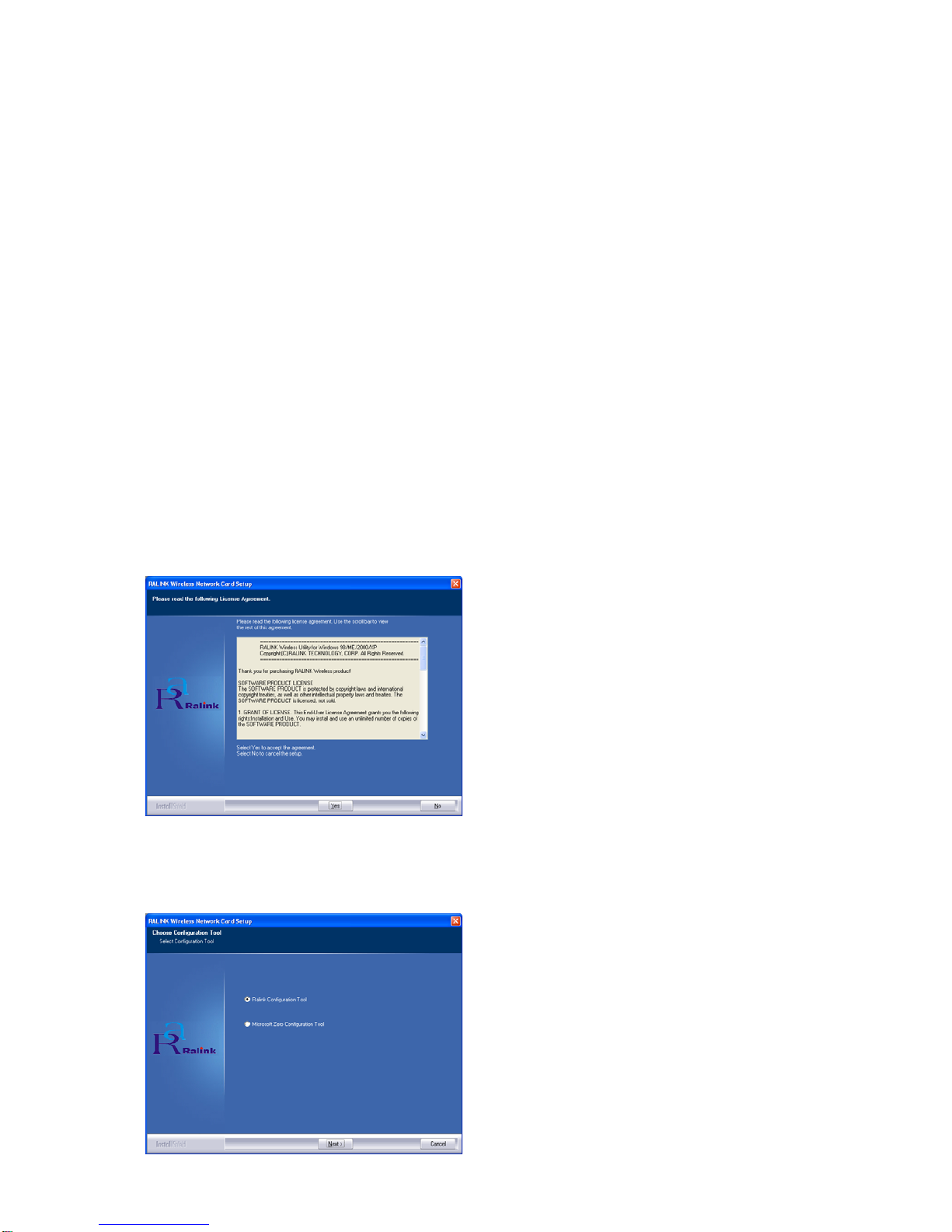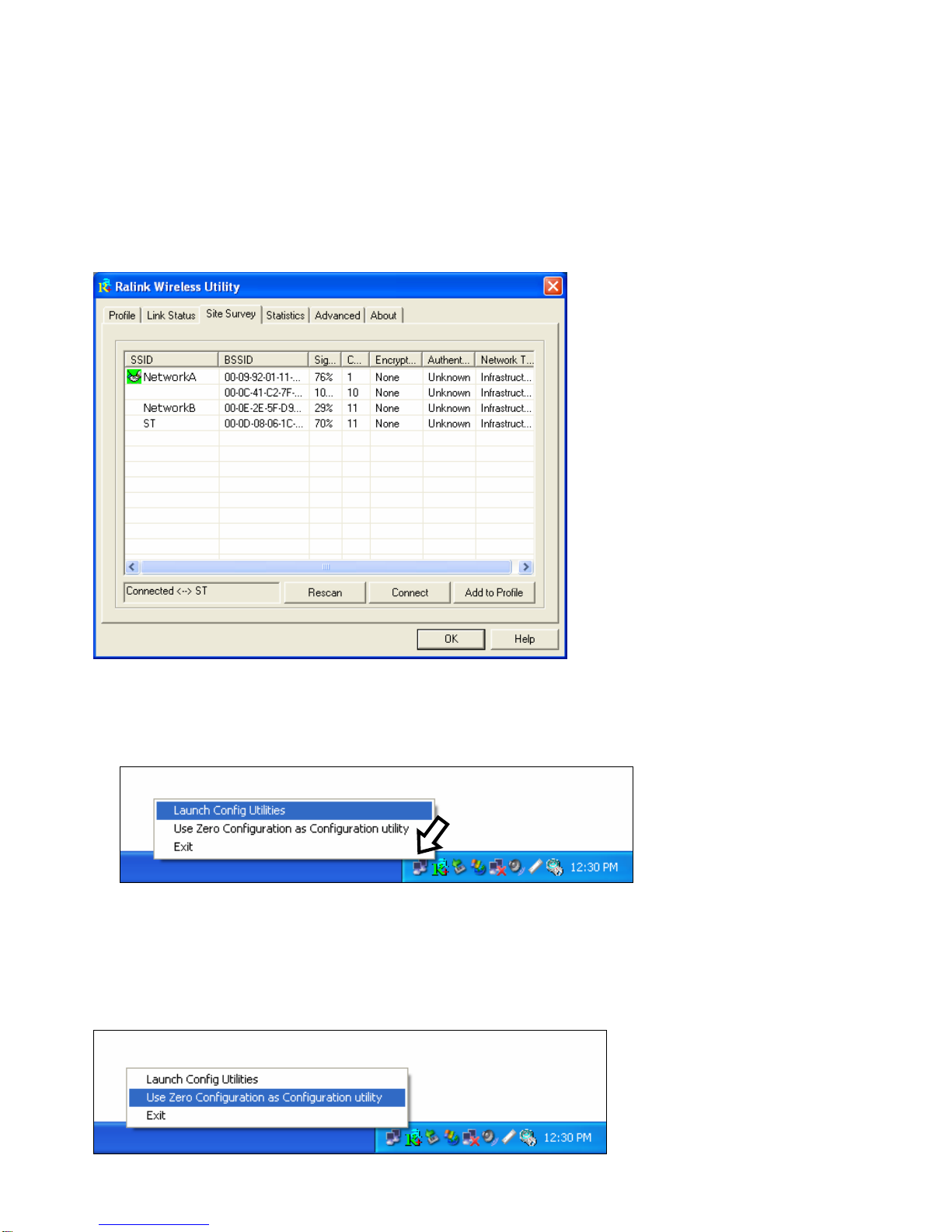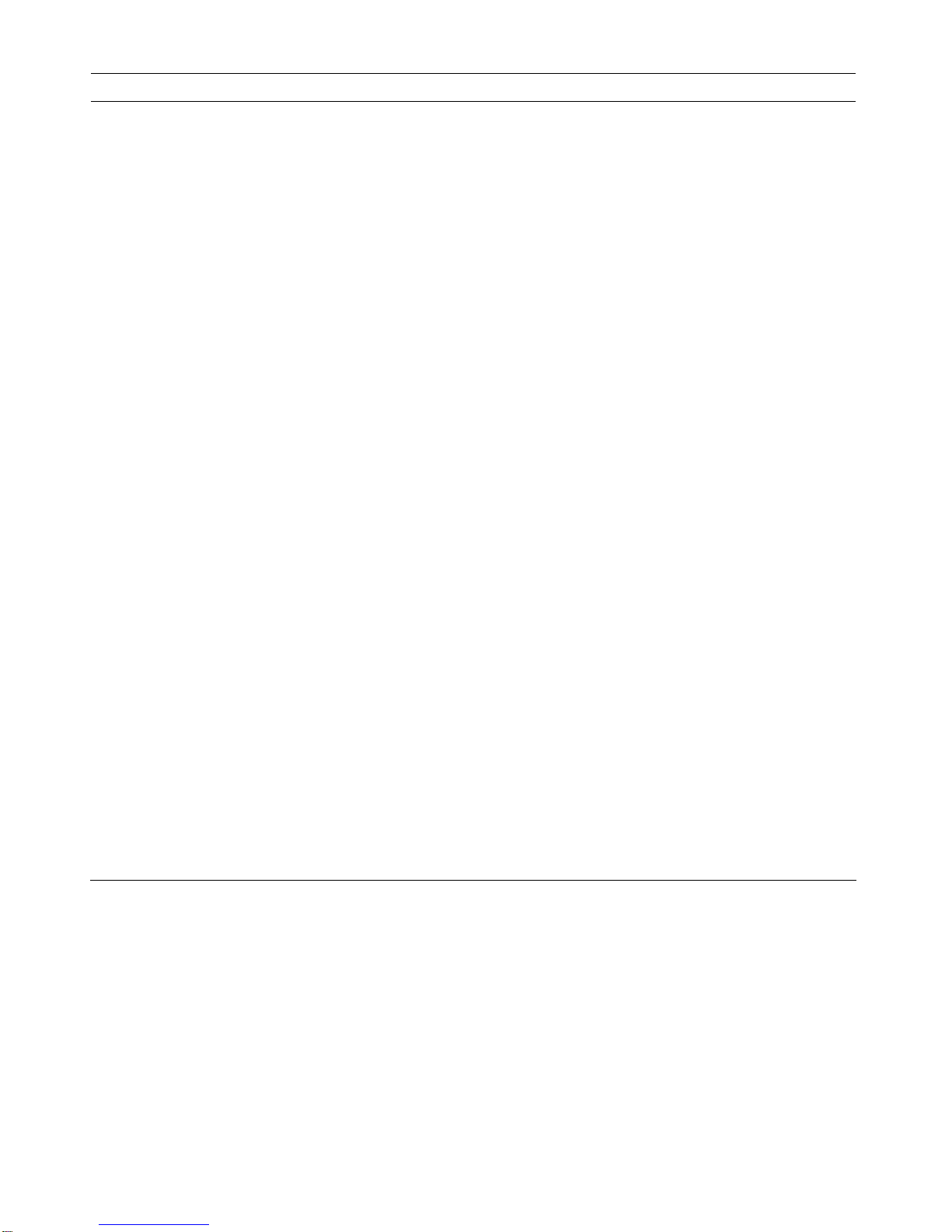10
Parameter Description
Ad Hoc Wireless Mode When your Mini USB Adapter is set toAd Hoc (Peer to Peer Mode), you can designate the
wireless connection mode for theAd Hoc network.
802.11 B only – Your adapter will be compatible with 802.11b wireless stations ONLY. If
there are only 802.11b wireless stations in the network, you can set your Mini USB
Adapter to this mode.
802.11 B/G mix – If you have a mix of 802.11b and 802.11g wireless stations in your
network, it is recommended to set your Mini USB Adapter to this mode. (This mode is the
default setting.)
802.11 G only – Your adapter will be compatible with 802.11g wireless stations ONLY. If
there are only 802.11g wireless stations in the network, you can set your Mini USB
Adapter to this mode.
Preamble The preamble defines the length of the CRC block for communication among wireless
devices. This option is only active in the Ad Hoc mode.
There are two modes including Auto and Long Preamble. If “Auto” mode is selected, your
Mini USB Adapter will auto switch the preamble mode depending on the wireless network
that your Mini USB Adapter is connecting to.
RTS Threshold Minimum packet size required for an RTS (Request To Send). For packets smaller than
this threshold, an RTS is not sent and the packet is transmitted directly to the wireless
network. Select a setting within a range of 0 to 2347 bytes. (It is recommended to keep the
default settings).
Fragment Threshold This value defines the maximum size of packets; any packet size larger than this value will
be fragmented. If you have decreased this value and experience high packet error rates,
you can increase it again, but it will likely decrease overall network performance. Select a
setting within a range of 256 to 2346 bytes. (It is recommended to keep the default
settings).
Channel This setting is only available for Ad Hoc mode. Select the number of the radio channel
used on your network. The channel setting of your Mini USB Adapter is REQUIRED to be
the same as the network you are connecting to.