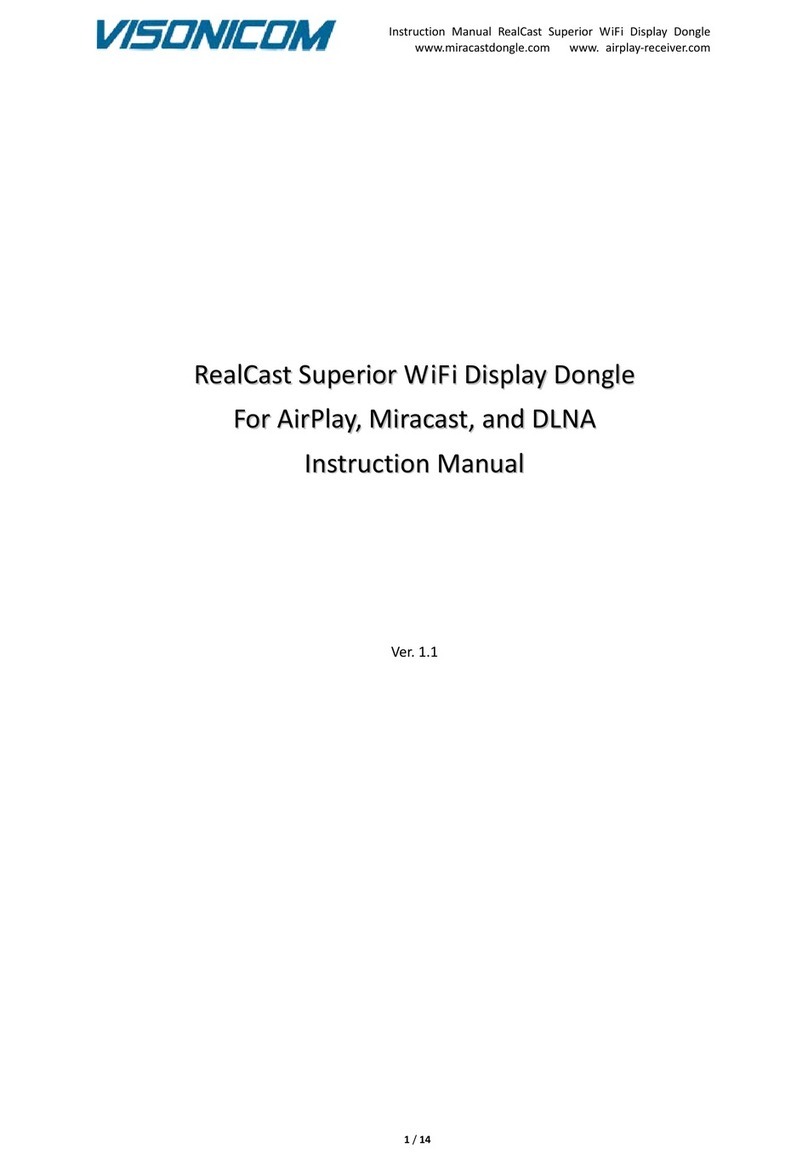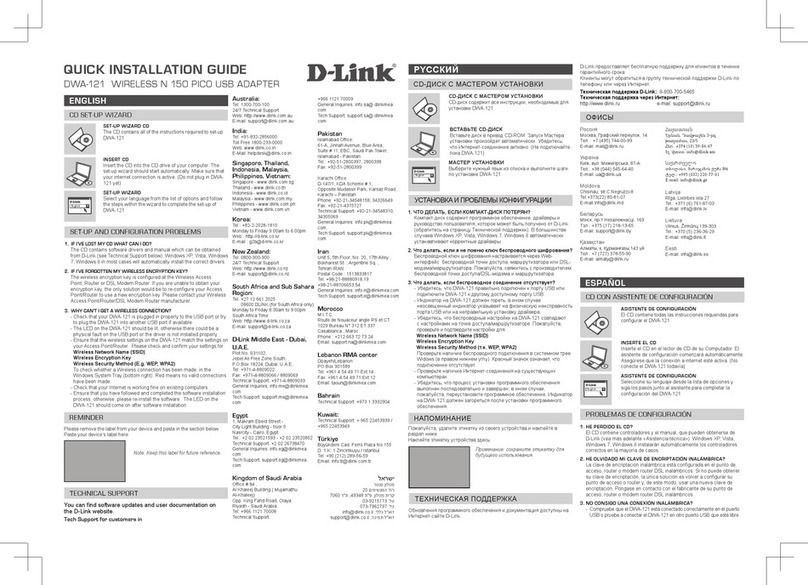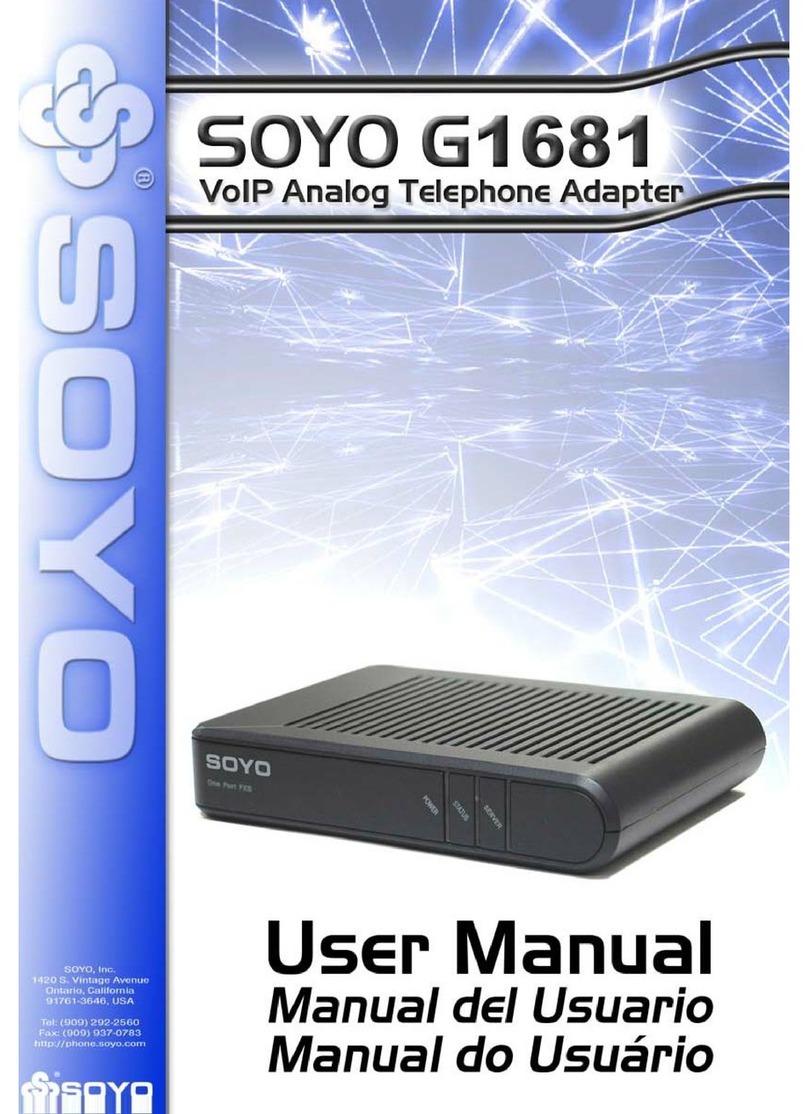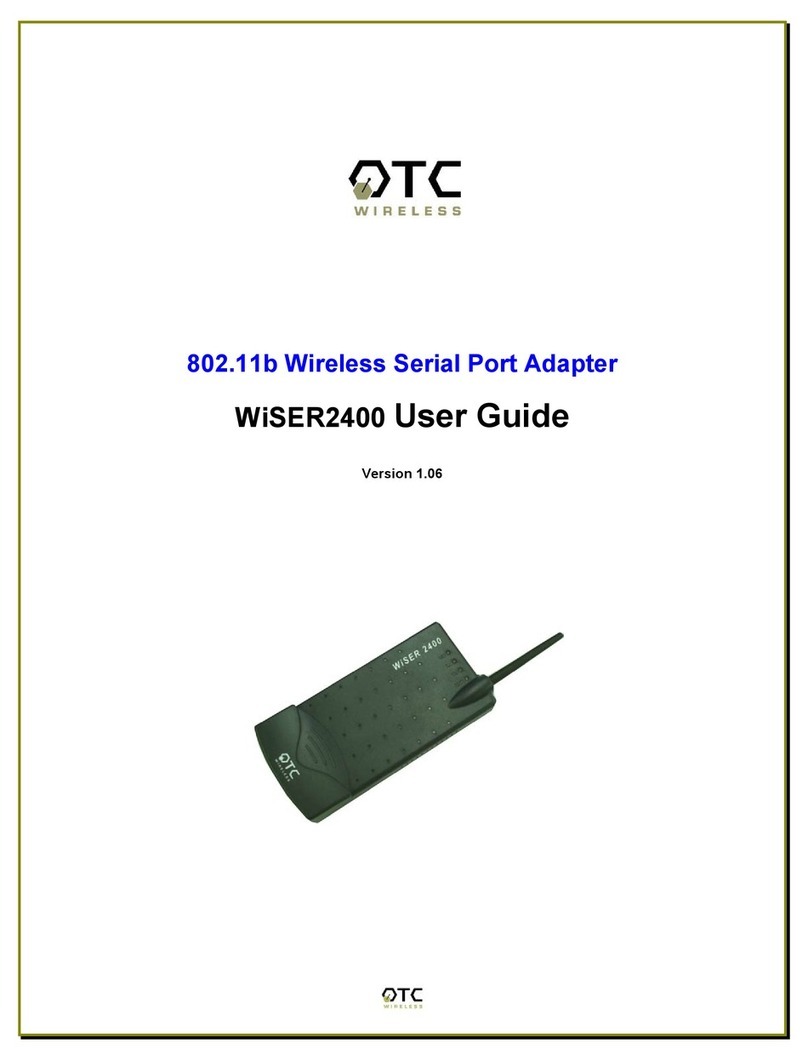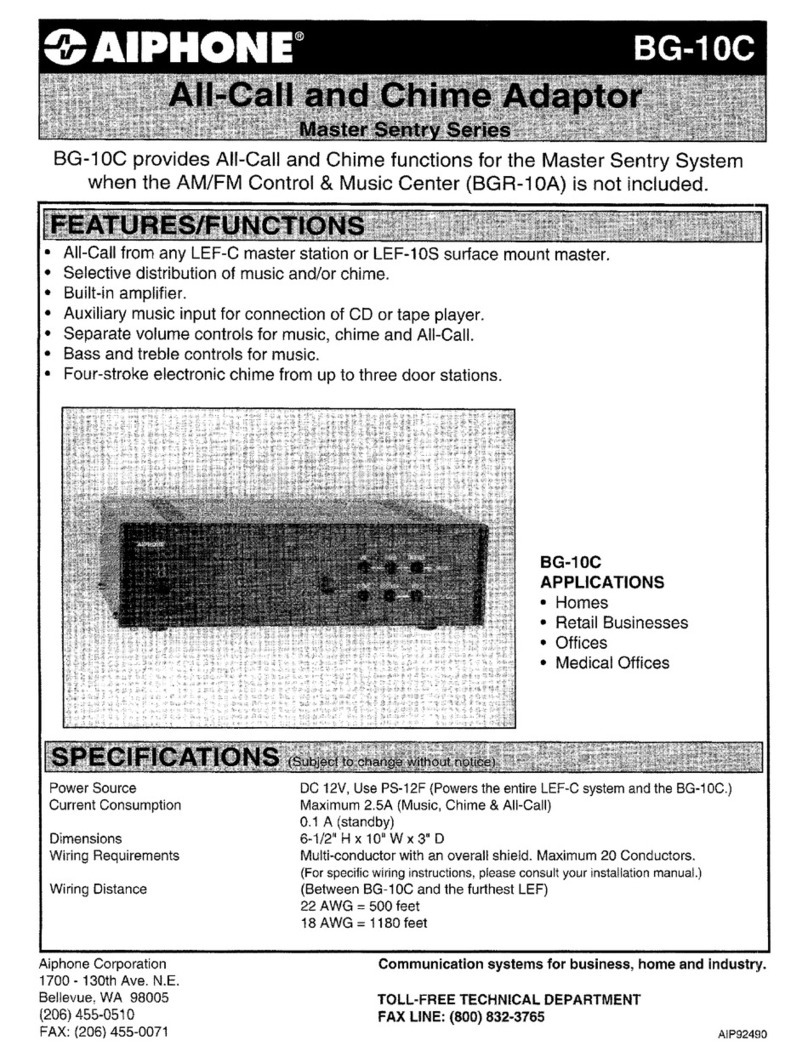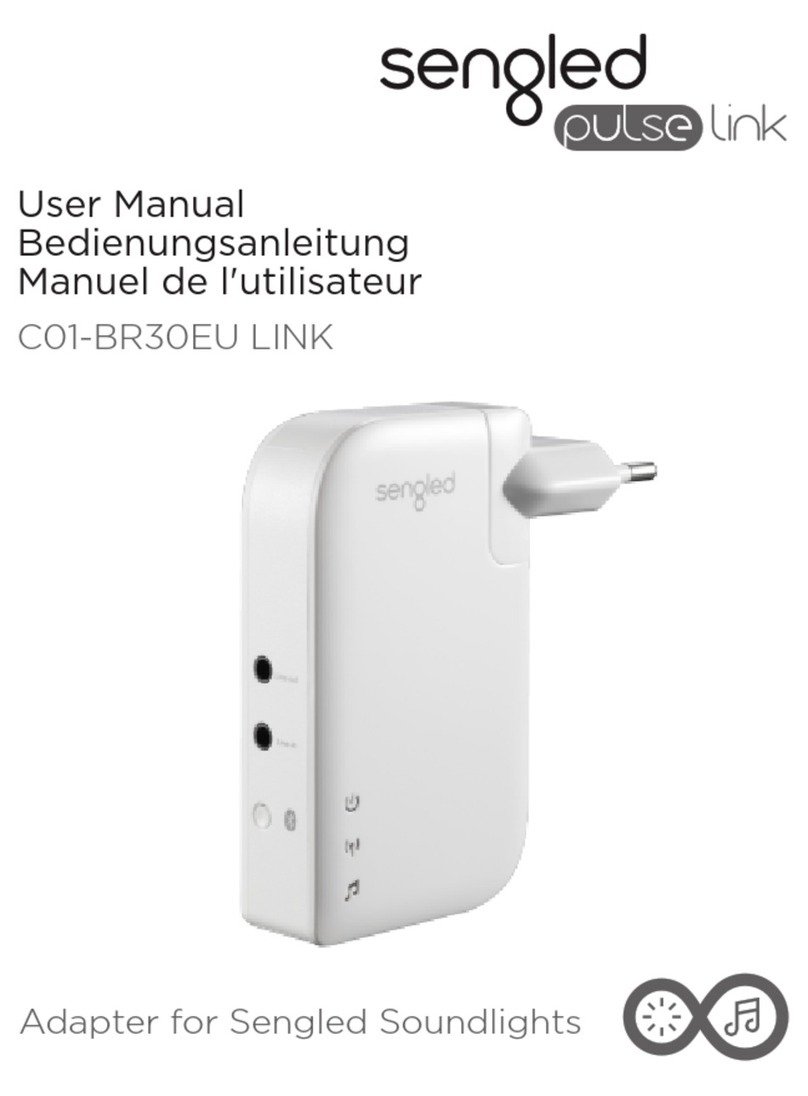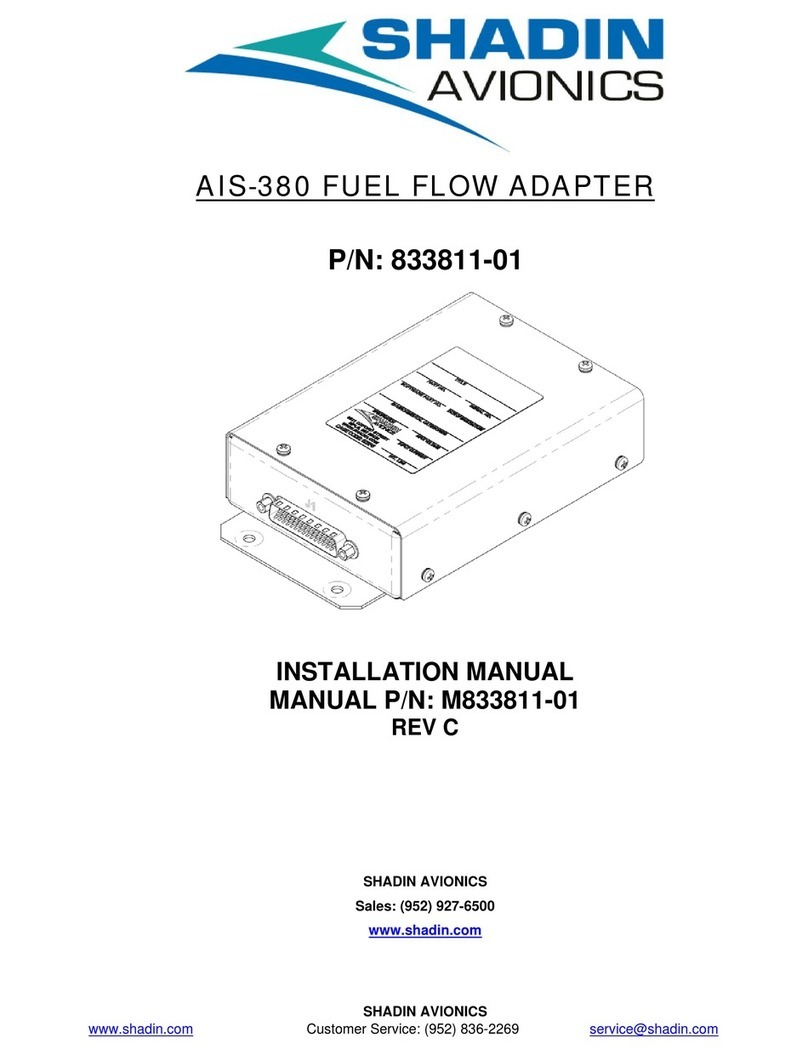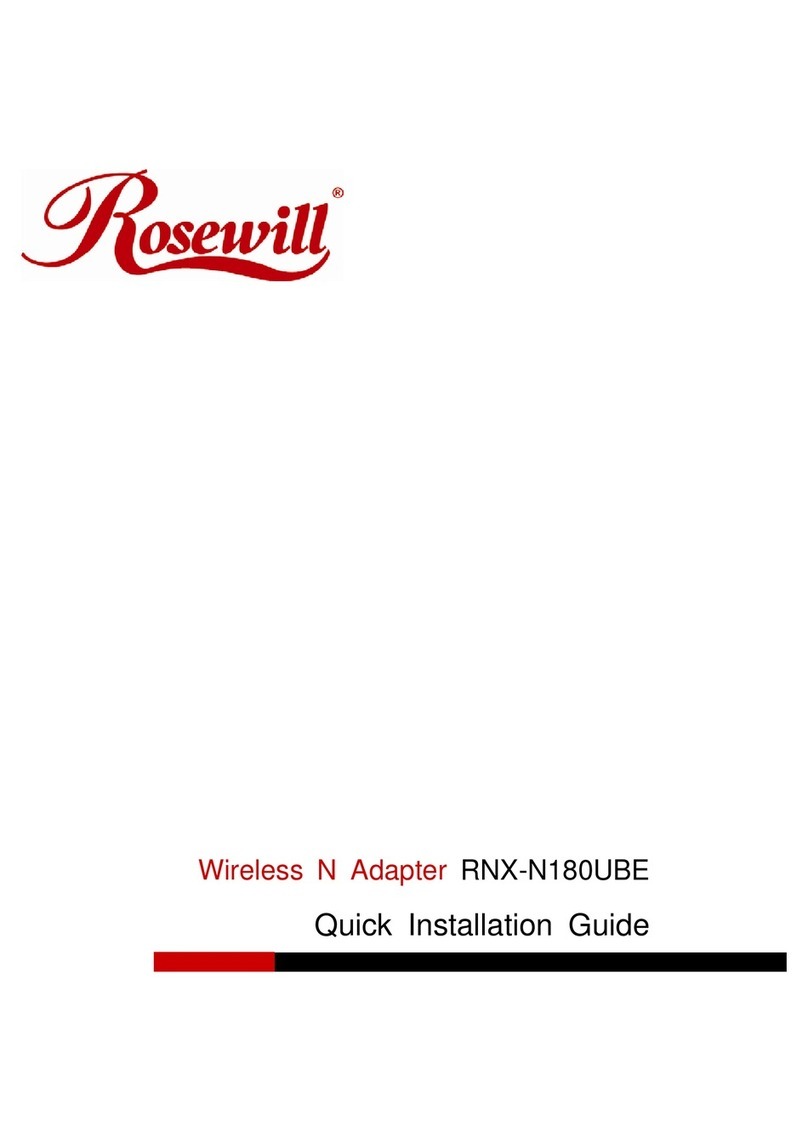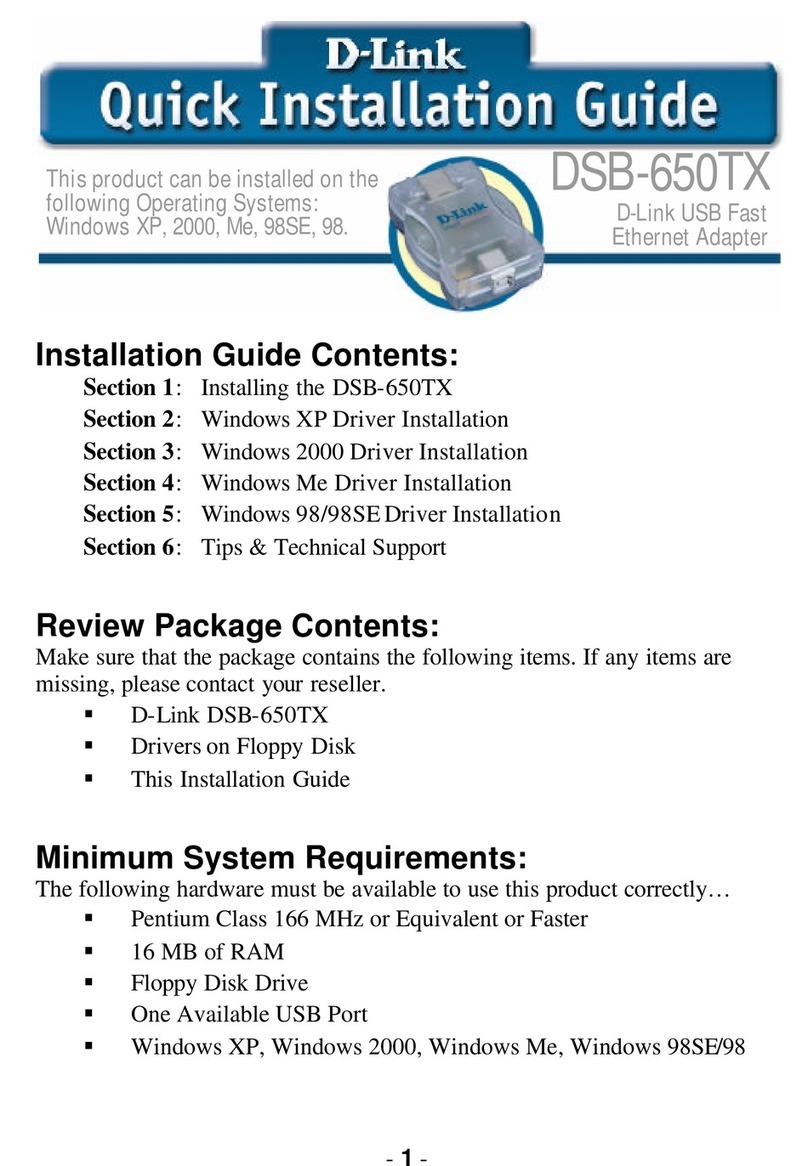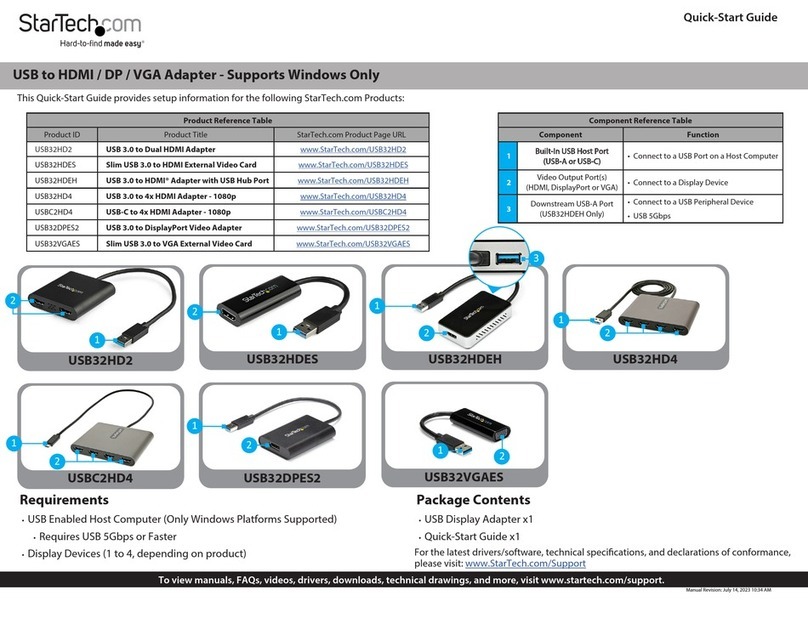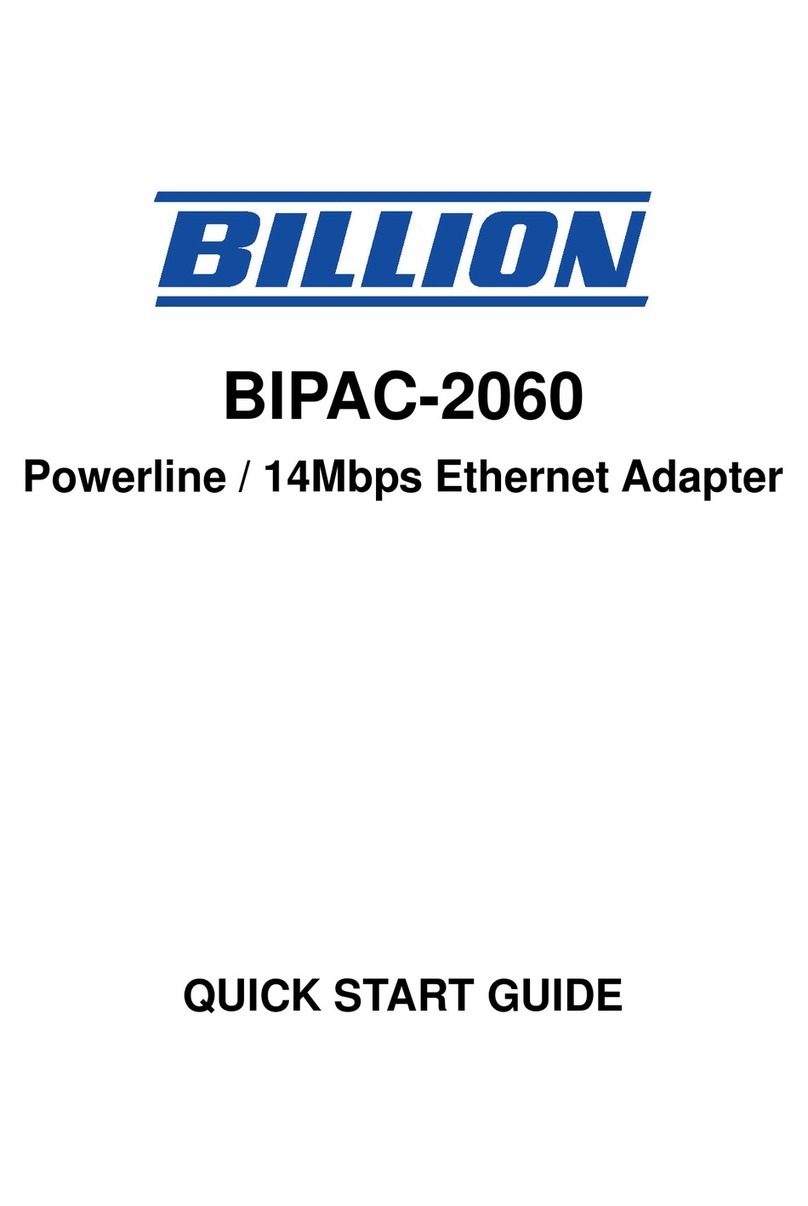Visonicom EZCast WiFi Display Adapter User manual

EZCast WiFi Display Adapter Instruction Manual for Android
www.ezcast-wifidisplay.com
Page 1/ 14
Instruction Manual for Android
EZCast Universal WiFi Display Adapter
Ver. 1.1

EZCast WiFi Display Adapter Instruction Manual for Android
www.ezcast-wifidisplay.com
Page 2/ 14
Visonicom EZCast WiFi display adapters support Android (Android smart phone and tablet PC), iOS (iPhone
and iPad), Windows (Windows desktop PC and laptop PC), and Mac OS (Mac PC). So there are 4 versions of
user’s manuals: EZCast manual for Android, EZCast manual for iOS, EZCast manual for Windows, and EZCast
manual for Mac OS. There are slight differences in operation for users running different operation
systems/devices.
This is the Android version for Android smart phone and tablet PC users.
The manual will be updated without prior notice.
For general purpose, the Quick Installation Guide is enough for all users.

EZCast WiFi Display Adapter Instruction Manual for Android
www.ezcast-wifidisplay.com
Page 3/ 14
Visonicom EZCast WiFi display dongle series are the first universal WiFi display HDMI adapters that support
WiFi direct Miracast, Airplay and DLNA all-in-one simultaneously, with EZCast WiFi display adapters users can
easily cast the videos, photos, games and files from PC/Notebook, Android phones/tablet PCs, iPAD/iPhone,
to HDTV or projector through HDMI port wirelessly(Run EZCast for all users, or EZAir for iPAD/iPhone users, or
Miracast for Android phone/Android pad users), or push all the video, photo, and files to from the above
mentioned devices to HDTV or projector (DLNA).
Index:
1. Basic Features…………………………………………………………………………………………………………… 4
2. Physical Connection………………………………………………………………………………………………….. 4
3. Operation Tutorial…………………………………………………………………………………………………….. 4
3.1 EZCast APK Installation……………………………………………………………………………………….. 4
3.2 Get Connected………………………………………………………………………………………………….. 5
3.3 Run EZCast……………………………………………………………………………………………………………. 6
3.3.1 Photo -EZCast Pictures………………………………………………………………………………….. 6
3.3.2 Office - EZCast Documents…………………………………………………………………………… 7
3.3.3 Web -EZCast Browser……………………………………………………………………………………. 8
3.3.4 EZCast Camera……………………………………………………………………………………………… 8
3.3.5 Music/Video – EZCast music and video files…………………………………………………. 9
3.4 DLNA……………………………………………………………………………………………………………………. 9
3.5 Miracast………………………………………………………………………………………………………………. 10
4. Settings……………………………………………………………………………………………………………………….. 11
4.1 Resolution………………………………………………………………………………………………………….. 11
4.2 Password……………………………………………………………………………………………………………… 11
4.3 Internet Access…………………………………………………………………………………………………….. 12
4.4 Language Setting…………………………………………………………………………………………………… 12
4.5 System Upgrade……………………………………………………………………………………………………. 13
5. Specification……………………………………………………………………………………………………………… 13
Appendix: Miracast Android phones support list…………………………………………………………… 14

EZCast WiFi Display Adapter Instruction Manual for Android
www.ezcast-wifidisplay.com
Page 4/ 14
1. Basic Features
Multi OS support: Android, iOS, Windows, Mac OS
Multimode support: Miracast, DLNA, Airplay
Highly integrated Actions SoC (600MHz/1GHz)
Simple to operate
Most compact size and lower consumption under 2w
Fast connection & low latency for superior user experience
H.264 1080P full HD video decode
LPCM Audio Decode
HDMI v1.3 video output
HDCP 2.x
Auto channel selection with high quality video stream
Build in WiFi support IEEE 801.11 b/g/n up to 150Mbps data transfer rate with WiFi Direct capability
Flexible power using TV standard USB port (5V/400mA) or external USB power supply
2. Physical Connection
Simply connect the HDMI port of the EZCast universal WiFi Display Adapter VMD-EZ151 (hereafter refers to
EZCast adapter, EZCast WiFi Display Dongle, the adapter or the dongle) with HDTV, use a HDMI cable in case
of necessary.
Connect the micro USB power port of EZCast adapter with a USB charger or USB port of TV for power supply.
The adapter starts to boot up.
Turn on TV and select current HDMI port. The TV screen will display the booting up status of EZCast dongle.
3. Operation Tutorial
3.1 EZCast APK Installation
The HDTV screen shows the boot up information.

EZCast WiFi Display Adapter Instruction Manual for Android
www.ezcast-wifidisplay.com
Page 5/ 14
From the Screen we can find the EZCast WLAN Info: SSID, Password, and IP address. For instance, the
parameters are SSID (EZBOX04), Password (253014), IP address (192.168.111.2) for the EZCast WiFi display
dongle used for the manual.
Scan the QR code to download, or search [EZCast] in Google Play, and install
3.2 Get Connected
Run EZCast on Android Phone/tablet PC,
EZCast will check whether the smart device
is connected with the dongle in EZCast
Wireless LAN(most likely not for first time).
If not connected, simply touch [Wifi
Settings] to Connect the smart device to
EZCast dongle. The SSID of your EZCast
dongle will be EZCast-xxxxxxxx as shown
on TV. The password is also as shown as on
your TV screen.
After connection to EZCast WLAN, back to
EZCast.

EZCast WiFi Display Adapter Instruction Manual for Android
www.ezcast-wifidisplay.com
Page 6/ 14
3.3 Run EZCast
The EZCast Utility
can help to cast 6 types of
applications to your TV or projector through the
EZCast WiFi display dongle. They are: Photo, Office,
Web, Camera, Music, and Video
Hereafter is the guidance on how to use the 6
applications.
3.3.1 Photo -EZCast Pictures
This is to cast the pictures/photos to
TV or projector wirelessly. Click
[Photo] to browse the pictures saved
in your Android device, and click the
thumbs to mirror the pictures on
HDTV or projector.

EZCast WiFi Display Adapter Instruction Manual for Android
www.ezcast-wifidisplay.com
Page 7/ 14
User can even click
on the
bottom to modify the current picture
and then save by click
on the
bottom right co rne r.
3.3.2 Office - EZCast Documents
This is to EZCast the documents saved in
Android device to HDTV or projector.
EZCast supports the following files: P D F, DOC,
P P T, Excel, MAC OS Page, MAC OS numbers, and
MAC OS Keynotes. This is very much helpful for
meeting and business presentation.

EZCast WiFi Display Adapter Instruction Manual for Android
www.ezcast-wifidisplay.com
Page 8/ 14
Same as EZCast picture, modification on files is
supported.
3.3.3 Web -EZCast Browser
This is to EZCast the internet browser of
your smart device and enjoy on large
screen on TV or projector for web pages
and online videos.
3.3.4 EZCast Camera

EZCast WiFi Display Adapter Instruction Manual for Android
www.ezcast-wifidisplay.com
Page 9/ 14
This is to EZCast the camera of your smart device, and
display picture taking simultaneously on TV screen.
Click to shift front/rear camera, and
to take
picture
Same as EZCast picture, modification on photos is
supported.
3.3.5 Music/Video – EZCast music and video files
This is to EZCast music/video files saved in
smart device to HDTV or projector.
Click [Media]
to select the local
music/video files to
stream on HDTV or
projector.
This is the end of the tutorial of EZCast utility on Android device.
Besides EZCast utility, the WiFi display dongle also supports DLNA, Airplay (for iPhone/iPad users only) and
Miracast.
3.4 DLNA

EZCast WiFi Display Adapter Instruction Manual for Android
www.ezcast-wifidisplay.com
Page 10 / 14
This is to enable the DMR (Digital Media Reader)
function of EZCast WiFi display dongle. When
enabled, run DMC (Digital Media Controller)
utility/APK
or online streamer with DLNA
support to stream media files from DMS (Digital
Media Server
, it can be your Android smart
device or online sever that offers online video
streaming with DLNA support), so that to play
VOD (Video on Demand) the files saved in your
smart device or online. Click [?] to check the
APP list for DLNA enabled DMC.
3.5 Miracast
Click [EZMirror] to enable Miracast For
Android users with Miracast support on the
smart device
(normally Android 4.2 and
above). Similar to DLNA, it is
to cast
pictures/music/video saved in Android smart
phones or tablet PCs to HDTV or projector.
EZCast WiFi display dongle will connect your
smart device automatically if it is recognized.
Otherwise it will try to have Miracast
connected in 60 seconds. If still failed, EZCast
will shift back to normal WiFi connection- AP
mode with SSID and password. Then use
EZCast utility as stated above to cast your
screen to HDTV or projector.
Click [Help] for Miracast enabled smart
phones, current tested Miracast supported
Android phones are listed, see appendix.

EZCast WiFi Display Adapter Instruction Manual for Android
www.ezcast-wifidisplay.com
Page 11 / 14
4. Settings
To use virtual wireless remote controller to change
the move direction, the center button [OK] is to
confirm. Click [Back] to back to previous screen, or
click [keyboard to enable virtual keyboard and input
password.
4.1 Resolution
Click [Resolution] to set up the output resolution of EZCast dongle. Supported resolutions: 1920*1080 24P,
1280*720 60P. Modification will be effective after reboot.
4.2 Password
Click [Password] to set the password of EZCast WiFi display adapter

EZCast WiFi Display Adapter Instruction Manual for Android
www.ezcast-wifidisplay.com
Page 12 / 14
4.3 Internet Access
Click [Internet] to connect to wireless hotspot for internet access. EZCast can also work as a bridge between
your wireless hotspot and your smart device for internet access.
4.4 Language Setting
Click [Language] to set the language from the list. It is multilingual support.

EZCast WiFi Display Adapter Instruction Manual for Android
www.ezcast-wifidisplay.com
Page 13 / 14
4.5 System Upgrade
Click [Upgrade] to upgrade EZCast firmware and APP OTA (On the Air) online. EZCast WiFi display adapter will
check and compare the firmware version and upgrade automatically when a newer version is available. Make
sure the internet access is ready and don’t power off when upgrading.
5. Specification:
Hardware Feature
CPU Actions (AM8251 600MHz/1GHz)
RAM DDRⅢ-128MB
ROM NAND Flash 128MB
OS Linux
Wi-Fi Module Built-in 802.11b/g/n 150Mbps 2.4GHz

EZCast WiFi Display Adapter Instruction Manual for Android
www.ezcast-wifidisplay.com
Page 14 / 14
Software Feature
EZCast Support Android/iOS /Windows/Mac OS
DLNA:DMP Display photo, audio and videos base on DLNA protocol for
Windows/Android/IOS
Miracast (EZMirror) Native support Miracast function(certified with WiFi display)
Airplay (AirCast) Support iOS with Air Cast
Soft AP Cell phone can connect through EZCast-AP to another WiFi router
Remote Control EZCast app for Android/Windows/IOS/MAC
UI Universal GUI
Interface Definition
AV Output HDMI 1.3 type A male
USB USB HSOT *1 for firmware update only
Power 5V/500MAUSB cable USB type A to Micro USB
key U-key(Update/Reset)
LED Working Status
Appendix: Miracast Android phones support list
Till Aug 2013, EZCast supports the following Miracast-ready Android smart phones:
Samsung Galaxy 4 Android4.2.2
HTC one X Android4.1
LG OPtimus G L180L Android4.0.4
LG Optimus G E973 Android4.0.4
LG Nexus4 Android4.2
LG Optimus G L-01E Android4.0.4
Android HTC W7 Android4.2
Xiaomi 2 Android4.1.1
Oppo Find5 Android4.1
Coolpad 9960 Android4.1.1
Sharp SH-10D Android4.0
CallBar 小雨滴 4 Android4.2.1
… …
More Miracast enabled phones will be included or supported. Miracast enabled phones/tablet PCs with
Android 4.2 and above are supported automatically.
This is the end of the Instruction Manual for Android users of Visonicom EZCast Universal WiFi Display
Adapter
Table of contents
Other Visonicom Adapter manuals
Popular Adapter manuals by other brands

Pike
Pike MIRacle Installation and user guide
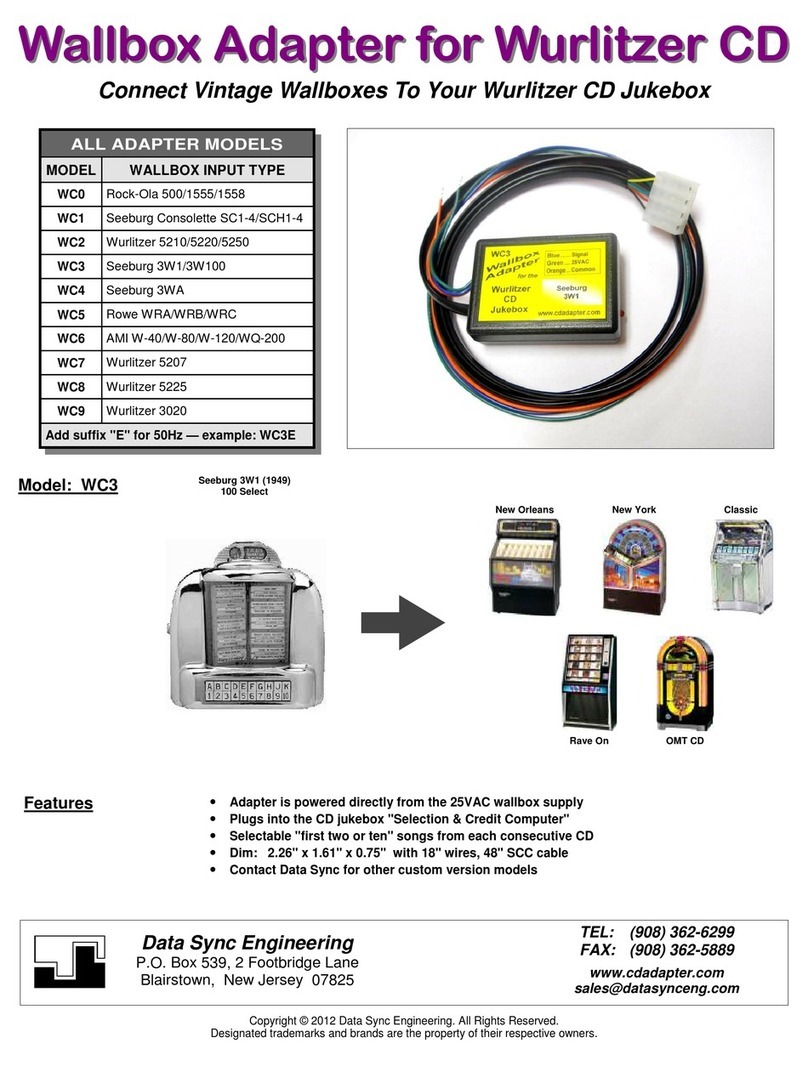
Data Sync Engineering
Data Sync Engineering WC0 quick start guide

Alfa Network
Alfa Network APOE5912v Specifications

NexusLink
NexusLink GPL-1200WAC Quick install guide
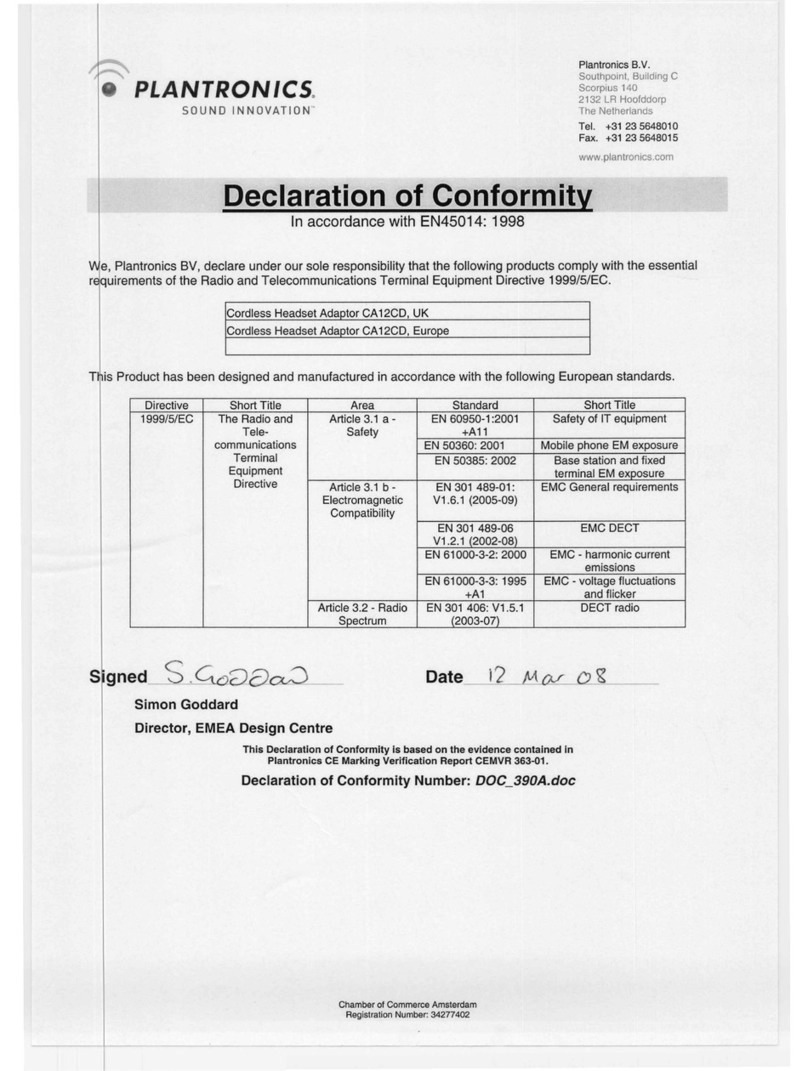
Plantronics
Plantronics CA12CD Declaration of conformity

IPLINX
IPLINX IPEXCB Installation and configuration guide