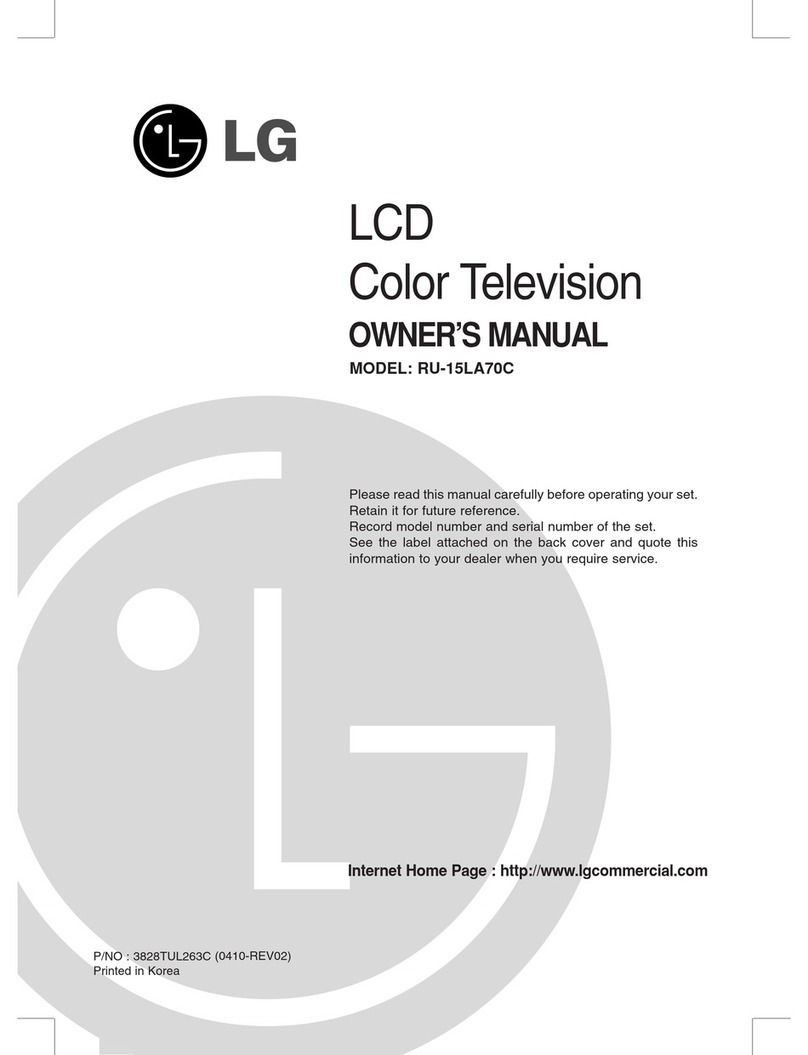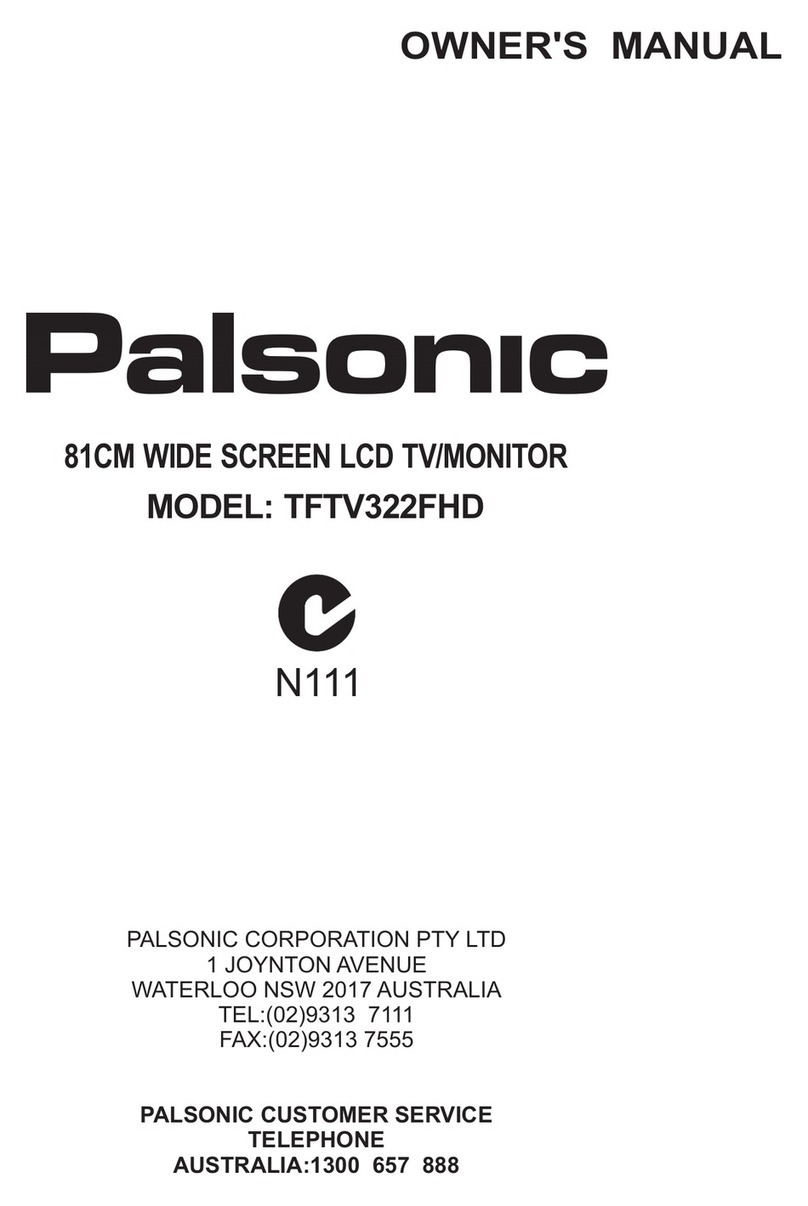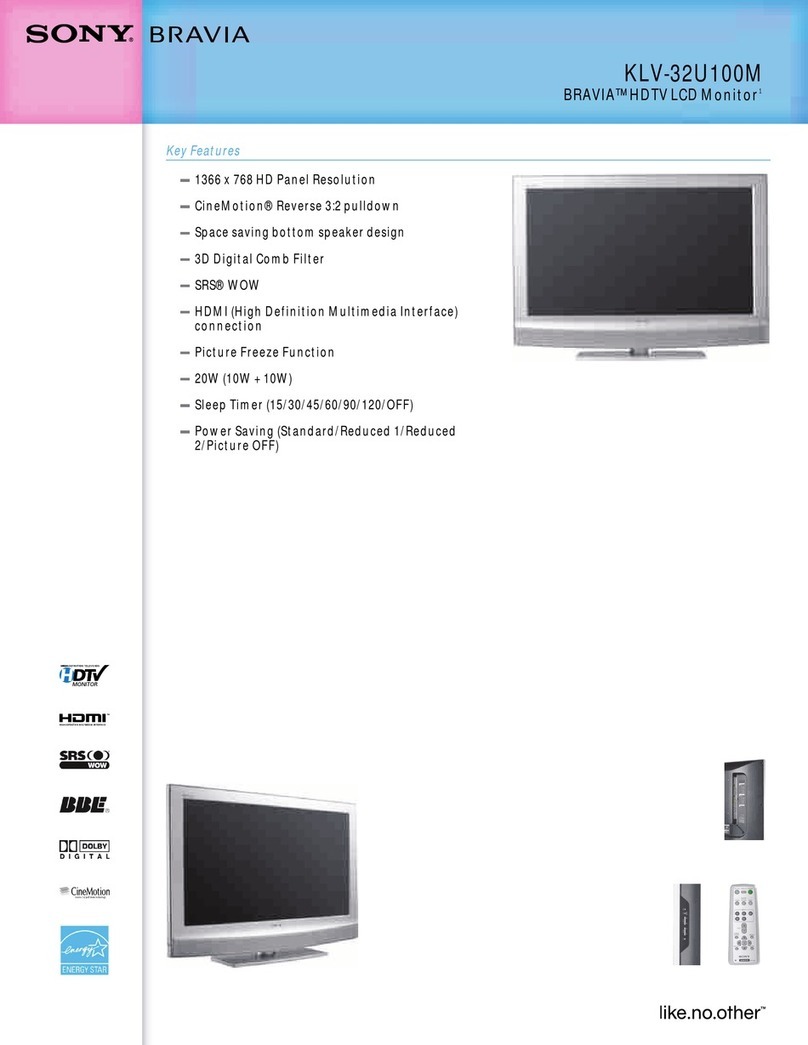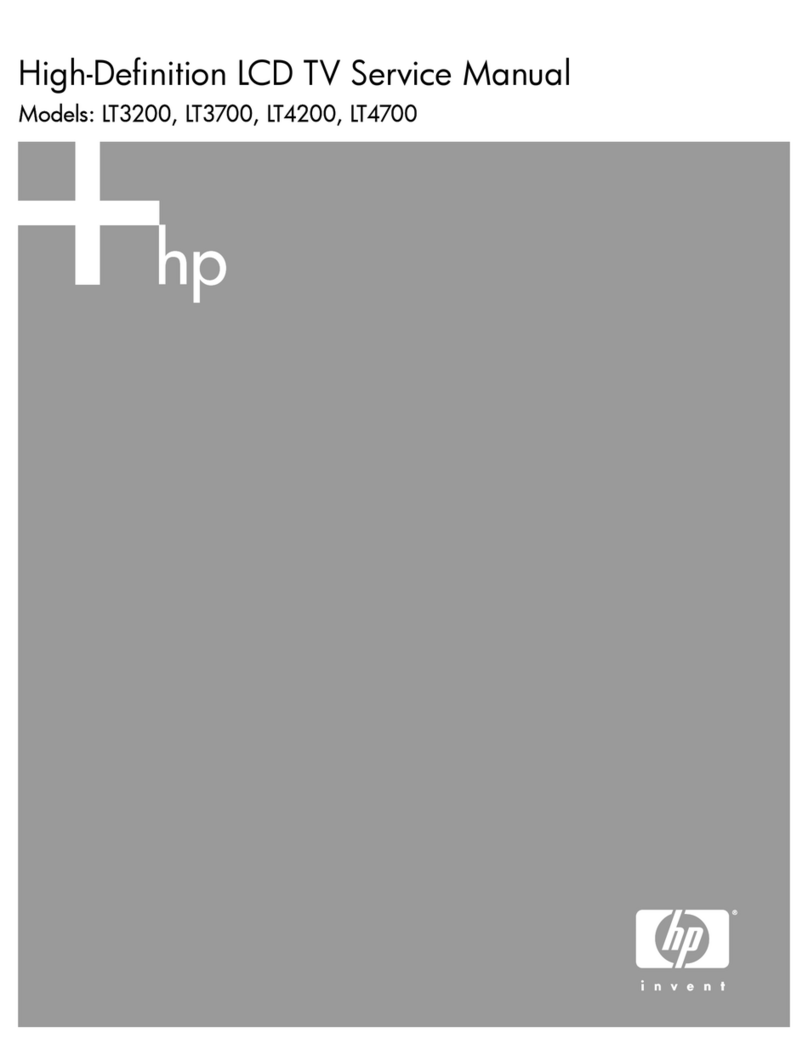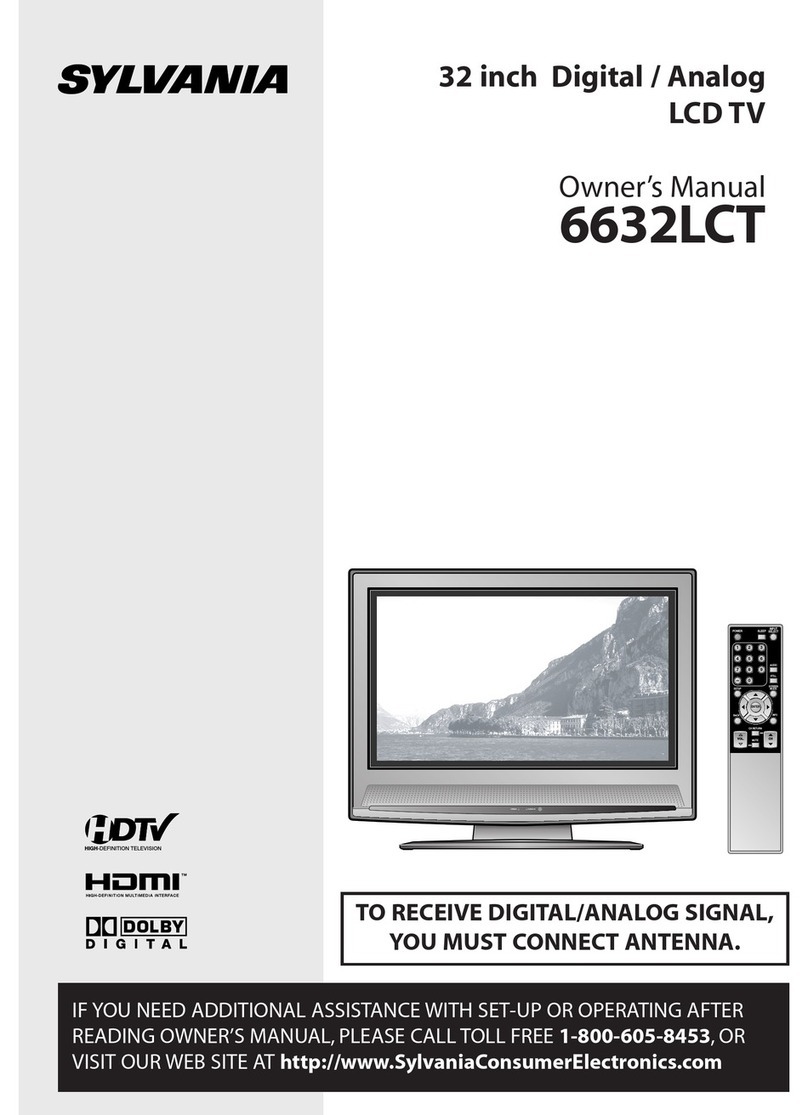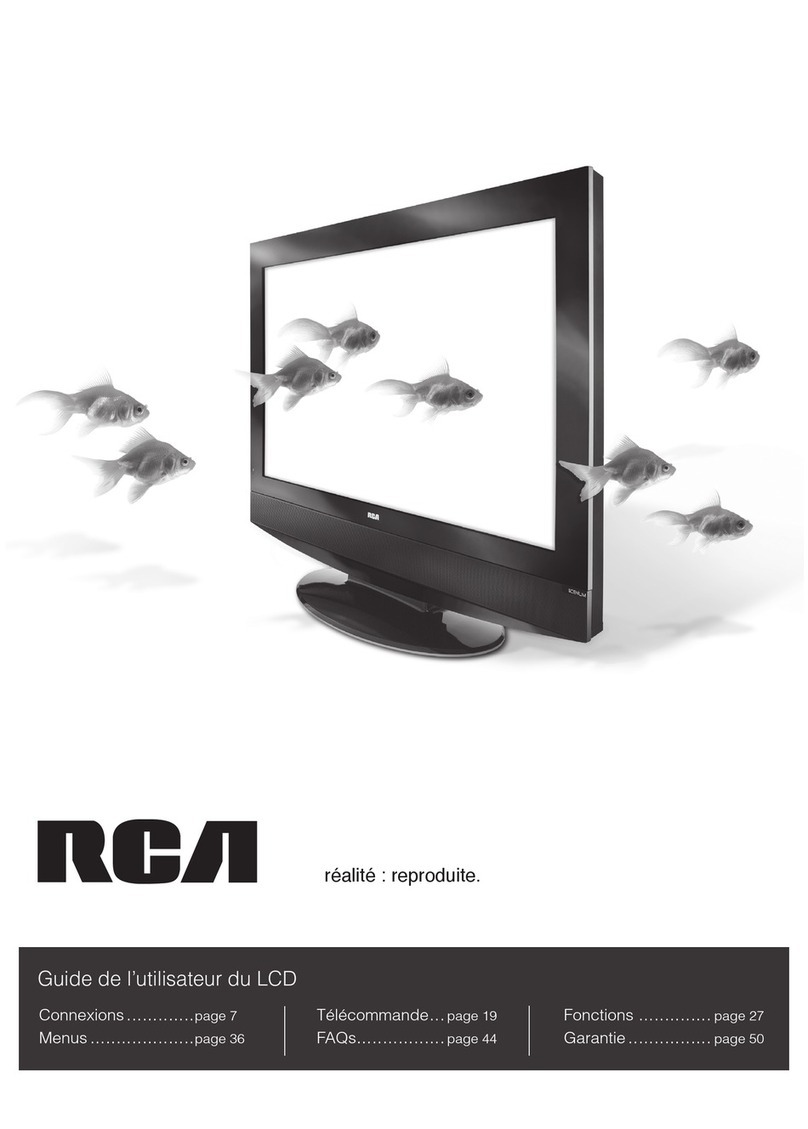Vispera TI55ULTRA User manual

USER MANUAL
Ti55ULTRA

IMPORTANTSAFETYINSTRUCTIONS
PRECAUTIONSANDREMINDERS
BUTTONCONTROLANDPERIPHERALCONNECTION
OPERATINGINSTRUCTIONS
SPECIFICATIONS
TROUBLESHOOTING
TABLEOF CONTENTS

IMPORTANTSAFETYINSTRUCTIONS
CAUTION: CAUTION: TO AVOID THE RISK OF
ELECTRIC SHOCK. DO NOT REMOVE COVER
(OR BACK).
NO USER- SERVICEABLE PARTS INSIDE.
REFER SERVICING TO QUALIFIED SERVICE
PERSONNEL.
1) Read the instructions.
2) Keep theinstructions.
3) Consider allwarnings.
4) Follow allinstructions.
5) Do not use this apparatus near water.
6) Clean only with dry cloth.
7) Do not block any ventilation openings,
install in accordance with the instructions.
8) Do not install near any heat sources such as
radiations, heat registers, stoves, or other
apparatus (includingamplifiers) that produce
heat.
9) Do not damage the safety purpose of the
polarized plug. If the provided plug does not
fit into your outlet, consult an electrician for
replacement.
10) Protect the power cord from being walked on
or pinched. Particularly at plugs, convenience
receptacles, and the point where they exit
from the apparatus.
11) Only use attachments/accessoriesspecifiedby
the manufacturer.
12) Unplug this apparatus during lightning storms
or not made use of for long period of time.
13) Contact for maintenance with qualified service
personnel. Maintenance is required when the
apparatus has been damaged in any way, such
as power-supply cord or plug is damaged,
liquid has been spilled or objects have fallen
into the apparatus, the apparatus has been
exposed to rain or moisture, does not operate
normally, or has been dropped.
14) Main plug is used as to disconnect the device,
it shall still remainelectrified.
15) The ventilation openings should not be
covered with items, such as newspapers,
table-cloth, curtains,etc.
16) Avoid direct heat sources, such as lighted
candles, should be placed on the apparatus.
17) The procedure of disposing batteries should
be exercised in an environmental friendly
method.
18) The use of apparatus in moderate climate.
19) The apparatus shall not be exposed to dripping
or splashing and that no objects filled with
liquids, such as vases, shall be placed on the
apparatus.
CAUTION
RISK OF ELECTRIC SHOCK
DO NOT OPEN
This symbol is intended to alert the user to avoid
the risk of electric shock, do not disassemble this
equipment by anyone except a qualified service
personnel.
This symbol is intended to alert the user to the
presence of important operating andmaintenance
instructions in the literature accompanying the
equipment.
WARNING:
Toreduce the risk of fire or electric shock, do not
expose this apparatus to rain or moisture.
WARNING:
The batteries shall not be exposed to excessive heat
such as sunshine, fire or the like.
This symbol indicates that this product incorporates
double insulation between hazardous mains voltage
and user accessible parts. Maintenance shall only be
with identical replacement parts.
This marking indicates that this product should not
be disposed with other household wastes throughout
the EU. To prevent potential harm to the environment
or human health from waste disposal, recycle it
responsibly. The sustainable reuse of material resources.
Toreturn your used device, please use the return and
collection systems or contact the retailer where the
product was purchased.

PRECAUTIONSANDREMINDERS
Do not trap the power supply cord under the television receiver.
If the television is to be built into a compartment orsimilar
enclosure, the minimum distances must be considered.
Heat build-up can reduce the usability your television.
Nevertheless, it can be dangerous.
Note: the use of apparatus must be in moderate climates.
If you plan to clean the product. Unplug the TV, use softfabric.
Never use water or chemicals.
High voltages are used in the operation of thisproduct.
Do not open the product’s casing. Refer servicing to
qualified service personnel.
Never stand on, lean on or suddenly push the product or its stand.
You should pay special attention to children.
Toprevent fire or electrical shock hazard, do not expose the
main unit to moisture. Do not place objects filled withliquids,
such as vases, on the TV.
Do not place the main unit on an unstable cart stand, shelf ortable.
Serious injury to an individual, and damage to thetelevision,
may result if it should fall.
Do not drop or push objects into the television cabinet slots or
openings. Never spill any kind of liquid on the television receiver. When the product is not used for an extended period of time, itis
advisable to disconnect the AC power cord from theAC outlet.
Do not block the ventilation holes in the back cover.
Ventilation is essential to prevent failure of electrical
components.
Avoid exposing the main unit to direct sunlight and other sources
of heat. Do not install the television receiver directly on other
products which give off heat. Do not place direct heat sources,
such as lighted candles on the television.

BUTTONCONTROLANDPERIPHERALCONNECTION
BUTTONCONTROL
Key function operation: longly press key can perform focus function, such as focus in the position shown above, will
perform channel reduction.
Power off function,which corresponds to the "power" button of the menu.
Switch the channel backwards,which correspond to the "channel +" button for the remote control.
Switch the channel forwards,which correspond to the "channel -“button for the remote control.
Increase the volume ,which correspond to the "volume +" button of the remote control.
Decrease the volume ,which correspond to the "volume -”button of the remote control.
Display the signal source menu, which corresponds to the "signal source" button of the remote control.
PERIPHERALCONNECTION
1.
2.
3.
4.
5.
6.
7.
8.
9.
62 3 4 5
HDMI1 inputterminal.
RF antenna.
USB 1&2: Connect USB device,such as flash disk
CI slot.
OPTICAL out terminal.
Audio&Video inputterminal.
HDMI3 inputterminal.
HDMI2 inputterminal.
RJ45
1 7 8 9
Button
Display\ hidden button menu: press the button in the pop-up menu, as shown below. The button menu will be
closed automatically after the button is not operated for 5 seconds.
Button function selection: press the button shortly, move the focus to the right, and select the corresponding
function, such as the short press on the button for 6 times the focus position as shown in the belowpicture. Press the
button for a short time, and the focus is back to the position shown in the above picture.

OPERATINGINSTRUCTIONS
USINGTHEREMOTECONTROL
10. CH+/CH -: Press up or down to change TV channels.
11.VOL+/VOL-: Press up or down to adjust volume level.
12. NETFLIX: Press to open the NETFLIX.
13. Prime video: Press to open the primevideo.
14. Samsung TV Plus: Press to open the Samsung TV Plus.
7.
8.
9.
1. :Switch the TV between and standby mode.
2. 123: Press to enter a TV channel number
3. : Press to start a voicesearch
4. COLORBUTTONS: Press to access directly to the
corresponding function in APP service.
5. : Press to navigate the on-screen menu.
6. OK: Enter the selected option or perform the
selected operation.
:Press to open the Home Page.
:Return to the previous menu.
:Press to play or pause in multimedia mode &
Timeshift mode.
1
3
4
6
9
11
14
2
5
7
8
10
12
13

Setup Wizard
The system setting will appear when you open the TV on the first time.Please set according to the on-screen
guide. Press OK button to start the setup.
Press ◄/ ►button to setup and choose to connect your devices to the screen then start setup.
Press ◄/ ►button to select the signal setup page.Select the connected aerial that you want to useto
get channels,and select each item and choose the correct setting. Then select Next to search forchannels.

Press ◄/ ►button to select Network and press OK button to turn to nextpage.
Select " OK " to agree to the Terms & Conditions and Privacy Notice,
and then choose to enable specific additional service above by individuallyselecting.

Choosesign in the Samsung accountor skip to next step.
Press ◄/ ►/ ▼/ ▲button to select TV source and scan channel.
Check the settings below to make sure everything's how you want it,then enter the next step.

Press ◄/ ►/ ▼/ ▲button to select favourite services below,
then simply sign up or sign inusing your mobile device or PC.
Press ◄/ ►/ ▼/▲button to choose the apps which you want to add and put it on your home screen,
then select “Save” to finish the First setup wizard.
After setuping,you can start watching TV.

Home page
Enter the Home page after Fisrt Timeinstall.
Settings
When the focus is moved to Settings, a list of quick settings icons appearsabove
the top of the menu. You can quickly set frequently used functions by clicking the icons.
(Optional: e-Manual/Picture Mode/Sound Mode/Sound Output/Subtitle/Audio Language/
PIP/Network/Picture Size/Colour Tone/Picture Clarity/Digital Output Audio Format/
Device Care/All Settings)
Source
You can select an external device connected to the TV.
(Optional: TV/HDMI1/HDMI2/HDMI3/AV/Connection Guide)
Search
You can search for channels, programmes, movie titles and apps from Smart Hub.
(Note: It only available when connected to the Internet.)
Apps
You can enjoy a wide range of contents including news, sports, weather and games
by installing the correspondingapps on your TV.
(Note: It only available when connected to the Internet.)
Home
This menu appears first when you press the button.
Then you can quickly use any of Samsung Account,Notification or Privacy Choices.

Universal Guide
Universal Guide is an app that allows you to search for and enjoy various contents such as TV shows,
dramas and movies in one place. Universal Guide can recommend content tailored to your preferences.
Press ▼/ ▲/◄/ ►button to select.
Press MENU button to enter the TV Setting.
Press ◄/ ►button to highlight the desired menu icon , and press OK button to select.
(Optional: Picture/Sound/Broadcasting/General/Support/Times&Privacy)
TV Setting

Picture
Press MENU button to enter the main menu.
Press ▼/ ▲button to select the Picture.
Press OK button to enter the sub-menu.
Press ▼/ ▲button to select Picture Mode/Picture Size Settings/Expert Settings.
Press MENU or EXIT button to quit.
Picture Mode
Highlight the item and press OK button to enter the sub-menu, that shows the picture mode you can choose.
Press ▼/ ▲button to select Standard/Dynamic/Movie.
Standard
Dynamic
Movie
Is the default mode suitable for general viewing environments.. Makes
the picture brighter and clearer in bright viewing environments. Is
suitable for watching TV or movies in a dark room.
Picture Size Settings
Press ▼/ ▲button to select Picture Size Settings and press OK button to enter sub-menu.

Picture Size
Press ▼/ ▲button to select Picture Size.
Press ▼/ ▲button to select 16:9Standard/4:3/Custom.
Auto Wize
Press ▼/ ▲button to select AutoWize.
Press ▼/ ▲button to select On/Off.
4:3 Screen Size
Press ▼/ ▲button to select 4:3 Screen Size.
Press ▼/ ▲button to select 16:9Standard/4:3/Zoom.
Fit to screen
Press ▼/ ▲button to select Fit toscreen.
Press ▼/ ▲button to select On/Off.
Zoom and Position
Press ▼/ ▲button to select Zoom and Position.
Press OK button to adjust.
(Note:This function is available only if Picture Size is set to Custom.)
Expert Settings
Press ▼/ ▲button to select Expert Settings and press OK button to enter sub-menu.
Brightness/Contrast/Sharpness/Color/Tint(G/R)
Press ▼/ ▲button to select Contrast/Brightness/Color/Sharpness.
Press ◄/ ►button to adjust.
Brightness
Contrast
Sharpness
Color
Tint(G/R)
Adjust the brightness of the image.
Adjust the contrast of the image.
Adjust the edge sharpness of theimage.
Adjust the color intensity of the image.
Adjust the ratio of green to red tintlevels.
Apply Picture Settings
Press ▼/ ▲button to select Apply Picture Settings.
Press ▼/ ▲select All Sources/Current Source. button to

Picture Clarity Settings
Press ▼/ ▲button to select Picture Clarity Settings.
Press ▼/ ▲button to select Picture Clarity/Judder Reduction/Noise Rsduction.
(Note:Judder Reduction/Noise Rsduction are available only if is Picture Clarity Settings set to Custom.)
Picture Clarity
Press ▼/ ▲button to select Picture Clarity.(Optional:Off/Auto/Custom)
Judder Reduction
Press ▼/ ▲button to select JudderReduction.
Press ◄/ ►button to adjust.
Noise Reduction
Press ▼/ ▲button to select Noise Reduction.(Optional:Off/Auto)
Color Tone
Adjust the overall color of the image.
Press ▼/ ▲button to select Color Tone.
Press ▼/ ▲button to selectStandard/Cool/Warm1/Warm2.
The picture is in favor of green-blue and less red.
The whole color is in favor of light. The picture is more fresh and elegant.
The picture does not in favor of any color.The color is moderate.
The picture is in favor of red-green and less blue to make the color
more vivid and soft.
Cool
Standard
Warm
White Balance
Adjust the color temperature of the picture so that white objects appear brighter.
Press ▼/ ▲button to select WhiteBalance.
Press ▼/ ▲button to select 2 Point/10 PointSettings,
then press OK button to enter sub-menu and press◄/ ►/ ▼/ ▲to select andadjust.
Reset Picture
Press ▼/ ▲button to select .ResetPicture
Press ◄/ ►button to select reset or not.

Sound
Press MENU button to enter the main menu.
Press ▼/ ▲button to select theSound.
Press OK button to enter the sub-menu.
Press ▼/ ▲button to select Sound Output/Sound Mode/ExpertSettings.
Press MENU or EXIT button to quit.
Sound Output
Press ▼/ ▲button to select SoundOutput.
Press ▼/ ▲button to select TV Speaker/Optical/Bluetooth SpeakerList.
Sound Mode
Press▼/ ▲button to select SoundMode.
Press ◄/ ►button to select Standard/Optimised/Amplify.
Expert Settings
Press ▼/ ▲button to select Expert Settings and press OK button to enter sub-menu.
Balance
Balanced left and right channels.
Press ▼/ ▲button to select Balance. Press ◄/ ►button to adjust.
Equaliser
Press ▼/ ▲button on to selectEqualiser.
Press OK button to enter sub-menu then press ◄/ ►button to adjust.
HDMI-eARC Mode
Press ▼/ ▲button to select HDMI-eARC Mode. Press ▼/ ▲button to select Auto/Off.
Digital Output Audio Format
Press ▼/ ▲button to select Digital Output Audio Format.
Press ▼/ ▲button to select PCM/Auto/Pass-through.
Digital Output Audio Delay
Press ▼/ ▲button to select Digital Output Audio Delay.Press ◄/ ►button to adjust.

Auto Volume
Press ▼/ ▲button to select Auto Volume. Press ◄/ ►button to select On/Off.
Reset Sound
Press ▼/ ▲button to select ResetSound.
Press ◄/ ►button to select reset ornot.
Broadcasting
Press MENU button to enter the main menu.
Press ▼/ ▲button to select theBroadcasting.
Press OK button to enter the sub-menu.
Press ▼/ ▲button to select Auto Tuning Settings/Programme Rating Lock/Apply Channel Lock/
Common Interface/Dual Sound/Expert Settings
Press MENU or EXIT button to quit.
Auto Tuning Settings
Press ▼/ ▲button to select Auto TuningSettings.
Press ◄/ ►button to select AutoTuning/Standby Auto Tuning/Wake-up Timer.
Auto Tuning
Automatic search can search for effective program channel automatically.
Press ◄/ ►button to select Auto Tuning, then press OK button to start auto search.
If you want to stop searching, press Stop button to stop searching.

Standby Auto Tuning
Press ▼/ ▲button to select Standby Auto Tuning. Press ◄/ ►button to On/Off.
Wake-up Timer
Press ▼/ ▲button to select Wake-up Timer. Press ◄/ ►button to select.
Programme Rating Lock
Press ▼/ ▲button to select Programme Rating Lock, then sign in password toselect.
(Optional:Allow All/3~18)
Apply Channel Lock
Press ▼/ ▲button to select Apply Channel Lock, then sign in password toselect.
Common Interface
Press ▼/ ▲button to select Common Interface,then sign in password toselect.

Dual Sound
Press ▼/ ▲button to select DualSound,
then press OK button to enter and press ▼/ ▲button toselect.
Expert Settings
Press▼/ ▲button to select Expert Settings,then press OK button to enter sub-mune.
Manual Scan
You can scan for all the channels manually and store the scanned channels in theTV.
Press ▼/ ▲button to select Manual Scan. Press OK button to select.
Fine Tune
Press ▼/ ▲button to select Fine Tune.
Fine-tuning analogue broadcasts, this function is only available for analoguebroadcasts.
Transfer Channel List
Press ▼/ ▲button to select Transfer Channel List.Press OK button to enter.
(Optional:Import from USB/Export to USB)
Delete CAM Operator Profile
Press ▼/ ▲button to select Delete CAM Operator Profile. Press OK button to enter.
Teletext Language Settings
Press ▼/ ▲button to select Teletext Language Settings. Press OK button toenter.
HbbTV Settings
Press ▼/ ▲button to select HbbTV Settings. Press OK button to enter sub-menu andselect.
Audio Options
Press ▼/ ▲button to select Audio Options. Press OK button to entersub-menu.

SAMSUNG TV
Guide
In SAMSUNG TV page,press ▼/▲/◄/ ►button to selectGuide.
Channel list
In SAMSUNG TV page, press ▼/▲/◄/ ►button to select Channellist.
In this page,you can press ▼/▲button to select All/Samsung TV Plus/ChannelType.
TV Viewing
In Home page,press◄/ ►button to select SAMSUNG TV/Live TV.
Table of contents