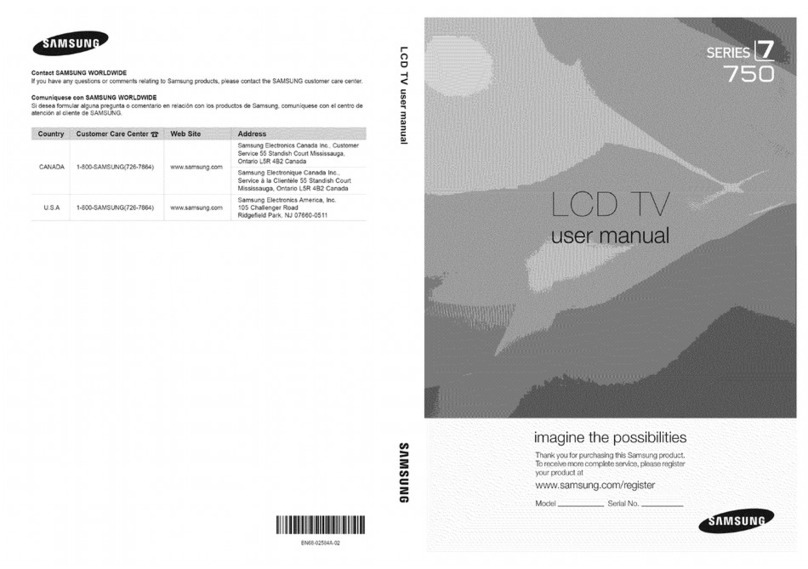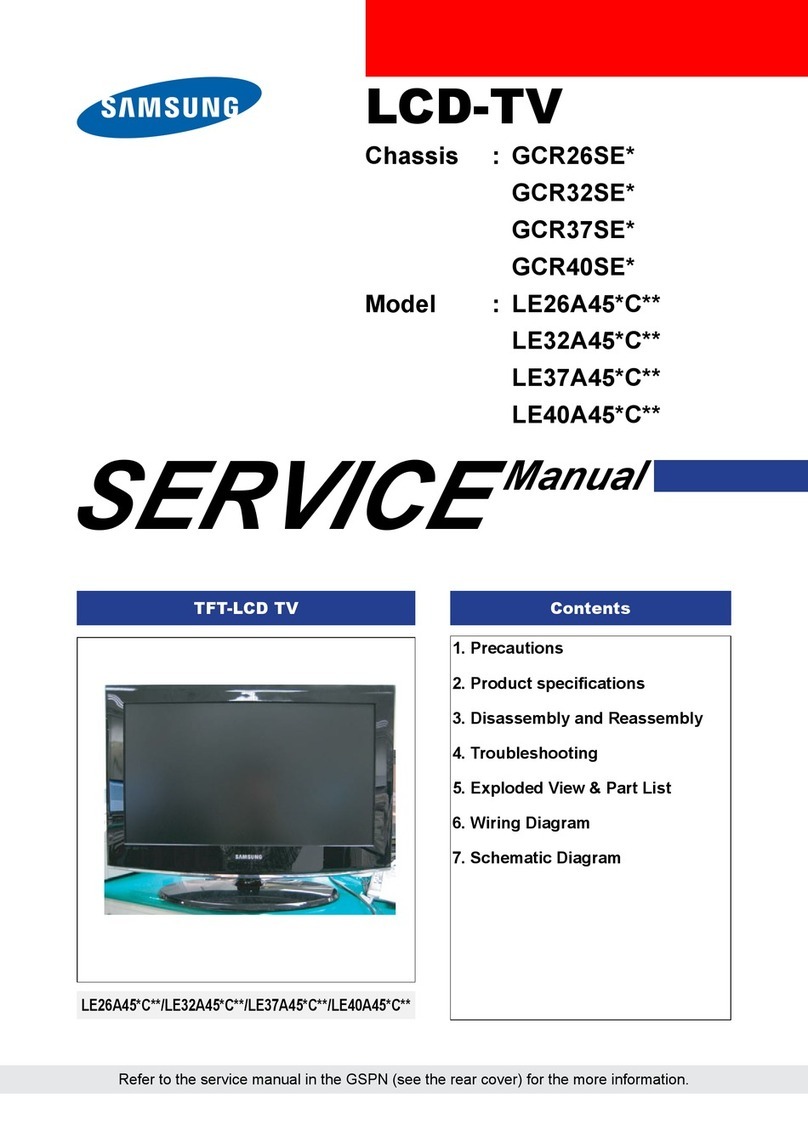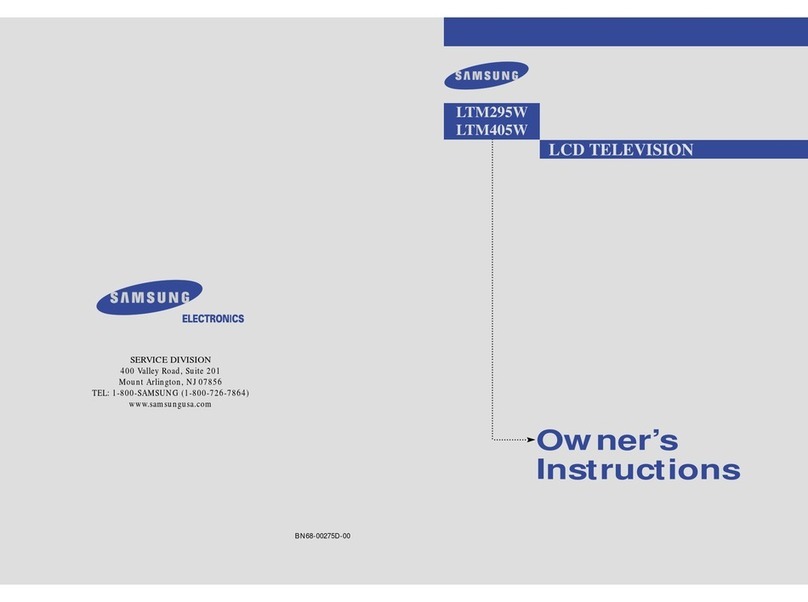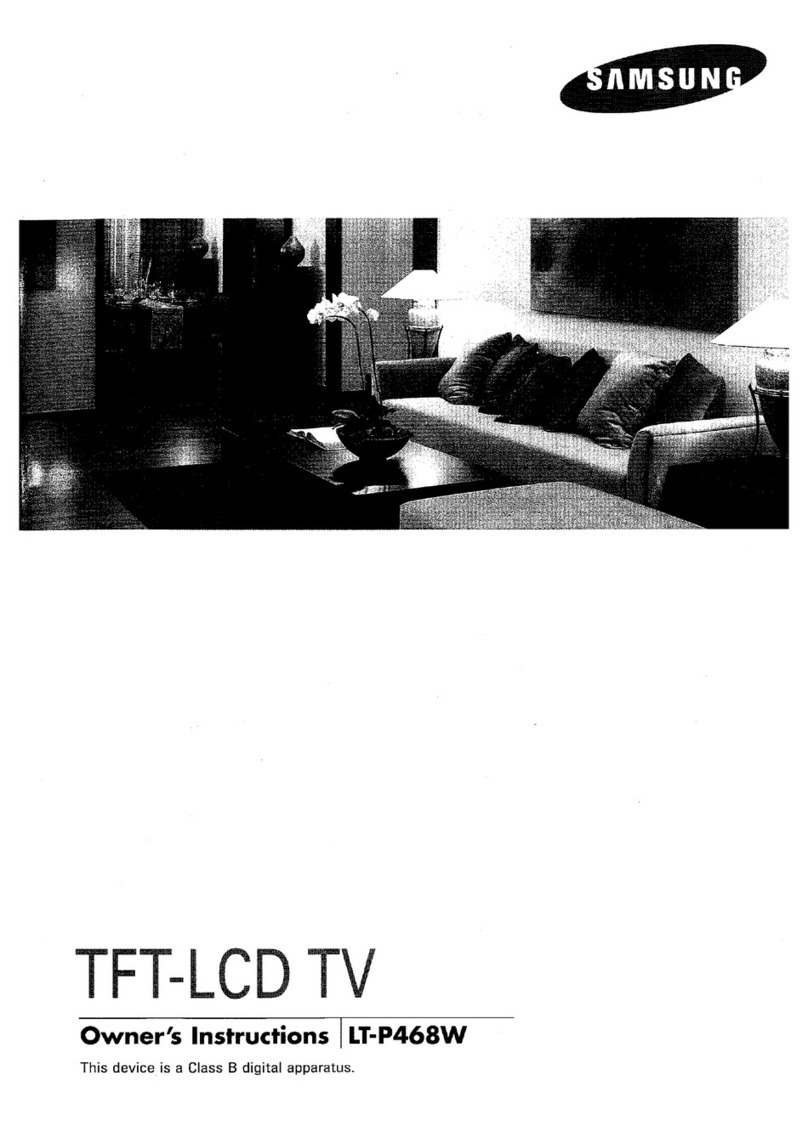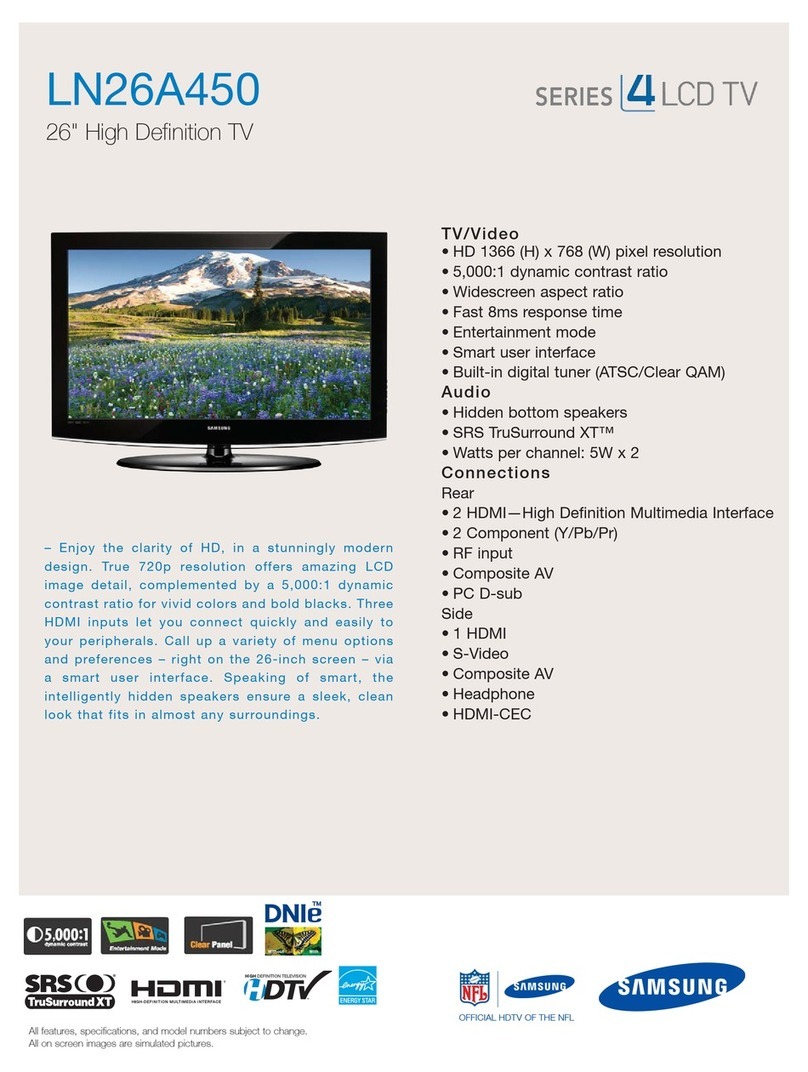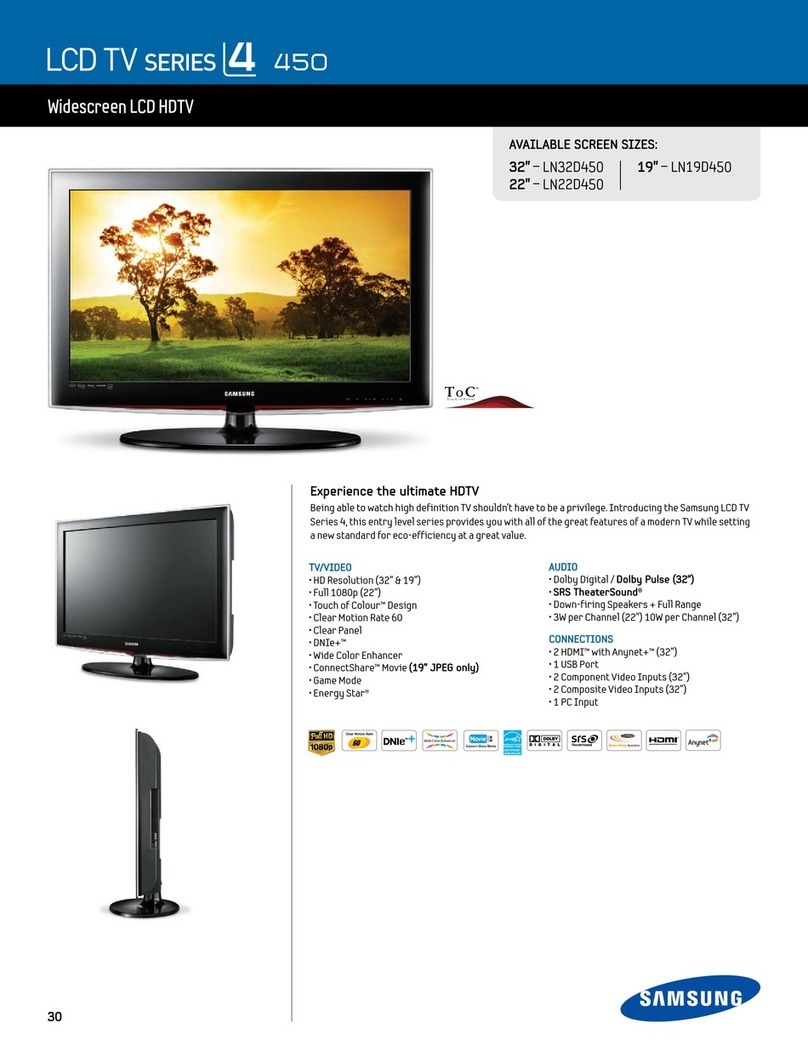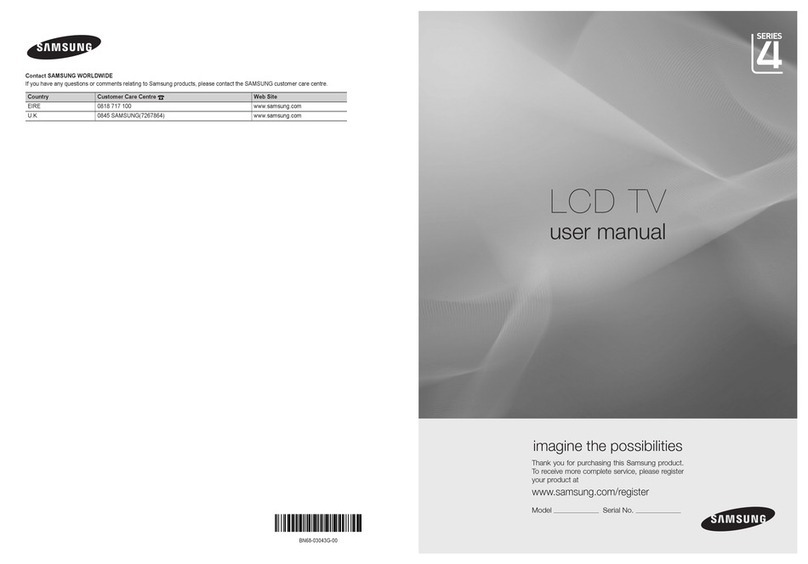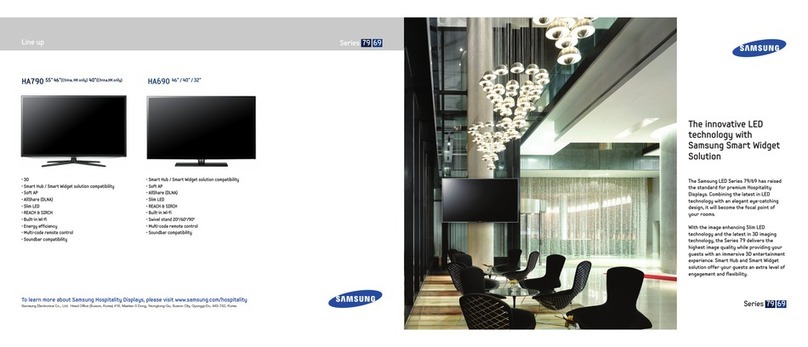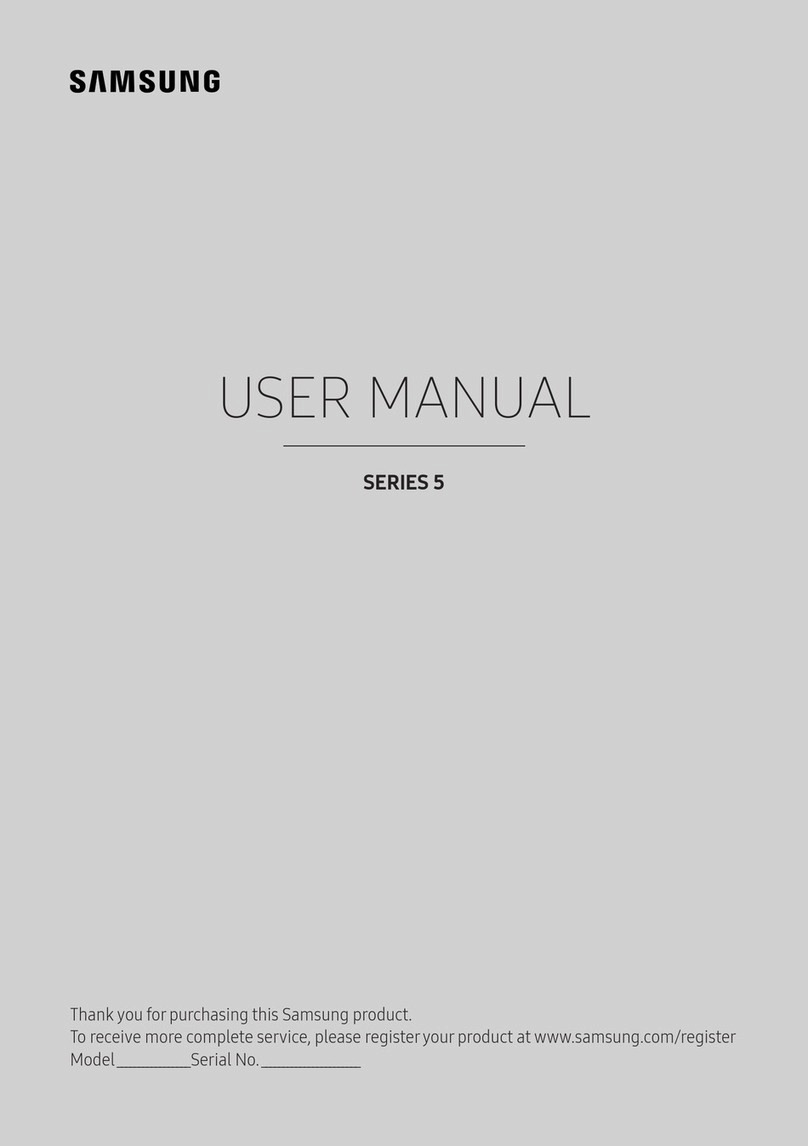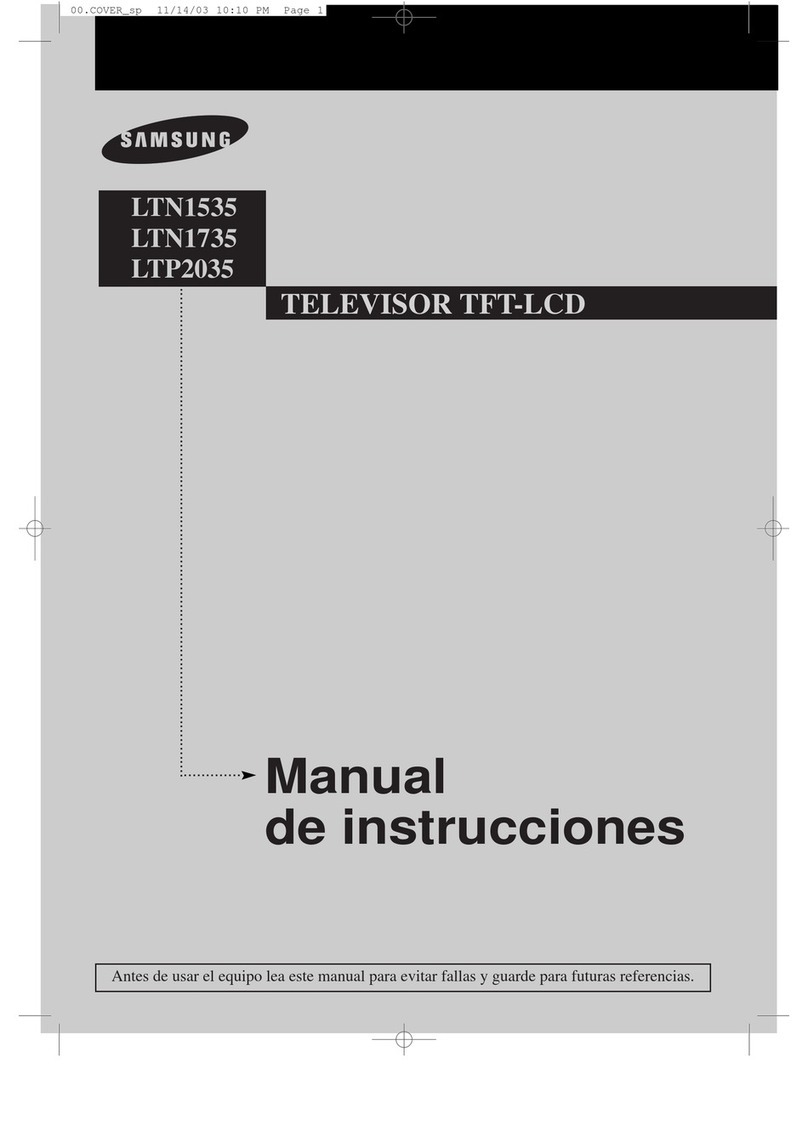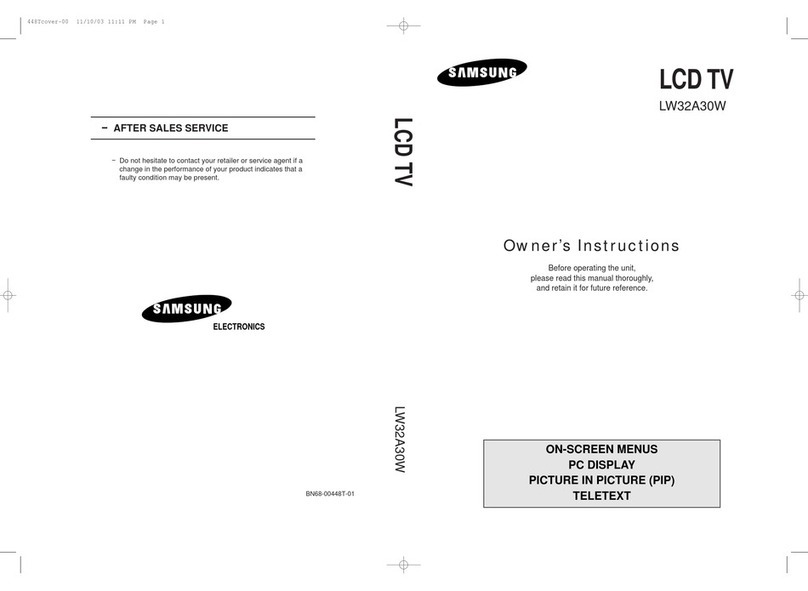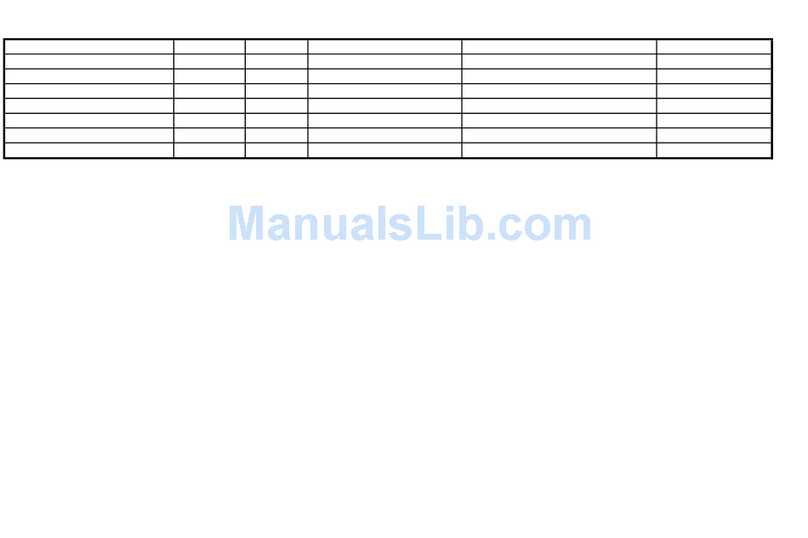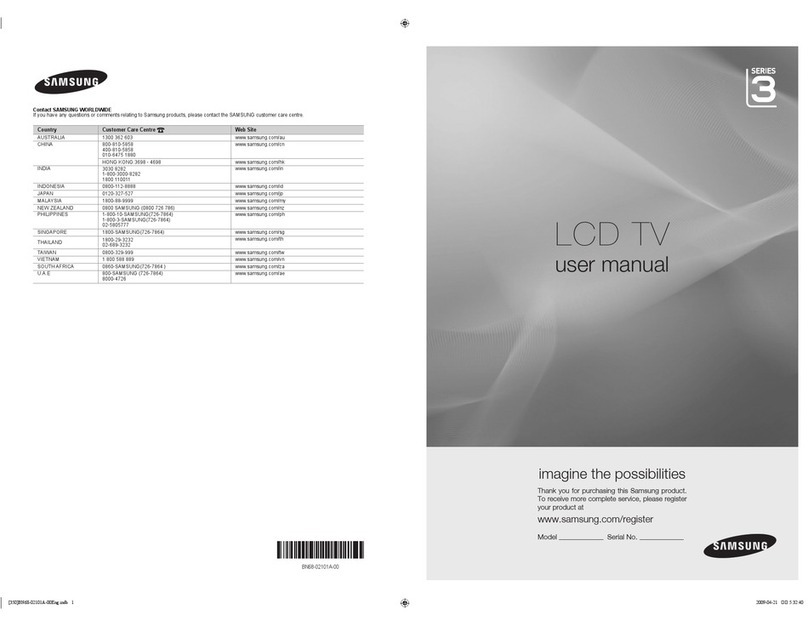10
English
Basic Features
How to Navigate Menus
Before using the TV, follow the steps below to learn how to
navigate the menu and select and adjust different functions.
1 MENU button: Displays the main on-screen menu.
2 ENTER
E
/ Direction button: Move the cursor and
select an item. Confirm the setting.
3 RETURN button: Returns to the previous menu.
4 EXIT button: Exits the on-screen menu.
How to Operate the OSD (On Screen Display)
The access step may differ depending on the selected menu.
1MENU
m
The main menu options appears on
the screen:
Picture, Sound, Channel, Setup,
Input
.
2▲/ ▼Select an icon with the ▲or ▼
button.
3ENTER
E
Press ENTER
E
to access the
sub-menu.
4▲/ ▼Select the desired submenu with
the ▲or ▼button.
5◄/ ►
Adjust the value of an item with the
◄or ►button. The adjustment in
the OSD may differ depending on
the selected menu.
6ENTER
E
Press ENTER
E
to complete the
configuration.
7EXIT
e
Press EXIT.
Channel Menu
Channel List
Using the Channel List, you can conveniently
add/delete or lock/unlock channels.
Adding / Deleting channels
You can add or delete channels.
Move to the (#) field by pressing the ▲/ ▼ buttons, select
a channel to be added, and press the ENTER
E
button to
add the channel.
If you press the
✎
ENTER
E
button again, the (c)
symbol next to the channel disappears and the
channel is not added.
Locking / Unlocking channels
This feature allows you to prevent unauthorized users, such
as children, from watching. unsuitable programmes by
muting out video and audio.
Move to the (
\
) field by pressing the ▲/ ▼buttons, select a
channel to be locked, and press the
ENTER
E
button.
This function is available only when the
✎
Child Lock is
set to On.
The PIN number input screen appears. Enter your 4
✎
digit PIN number.
Channel List
P 2 C46
1 / 10
0 C45
1 C46
2 C47
3 C48
4 C49
5 C50
6 C51
7 C52
8 C53
9 C54
\ Lock
# \
c
c
c \
c
c
c
# Add
Move
EEnter
P
Page
RReturn
Prog.
P . SIZE
HDMI
P
POWER
P . MODE
CH LIST
MEDIA.P SLEEP
Connections
Changing the Input Source
Source List
Use to select TV or other external input
sources such as DVD / Blu-ray players /
cable box / STB satellite receiver connected
to the TV.
TV / AV1 / AV2 / Component / PC /■
HDMI/DVI
In the
✎
Source List, connected
inputs will be highlighted.
Edit Name
VCR / DVD / Cable STB / Satellite STB / PVR STB /■
AV Receiver / Game / Camcorder / PC / DVI PC / DVI
Devices / TV / IPTV / Blu-ray / HD DVD / DMA: Name
the device connected to the input jacks to make your
input source selection easier.
When connecting an HDMI/DVI cable to the
✎
HDMI
IN 1(DVI) or HDMI (DVI) IN port, you should set to
DVI PC or DVI Devices mode under Edit Name.
Basic Features
ABCD
P . MODE P . SIZE SLEEP
4
1
2
3
P . SIZE
HDMI
P
POWER
P . MODE
CH LIST
MEDIA.P SLEEP
BN68-02683A_NEW.indb 10 2010-03-03 �� 5:59:48