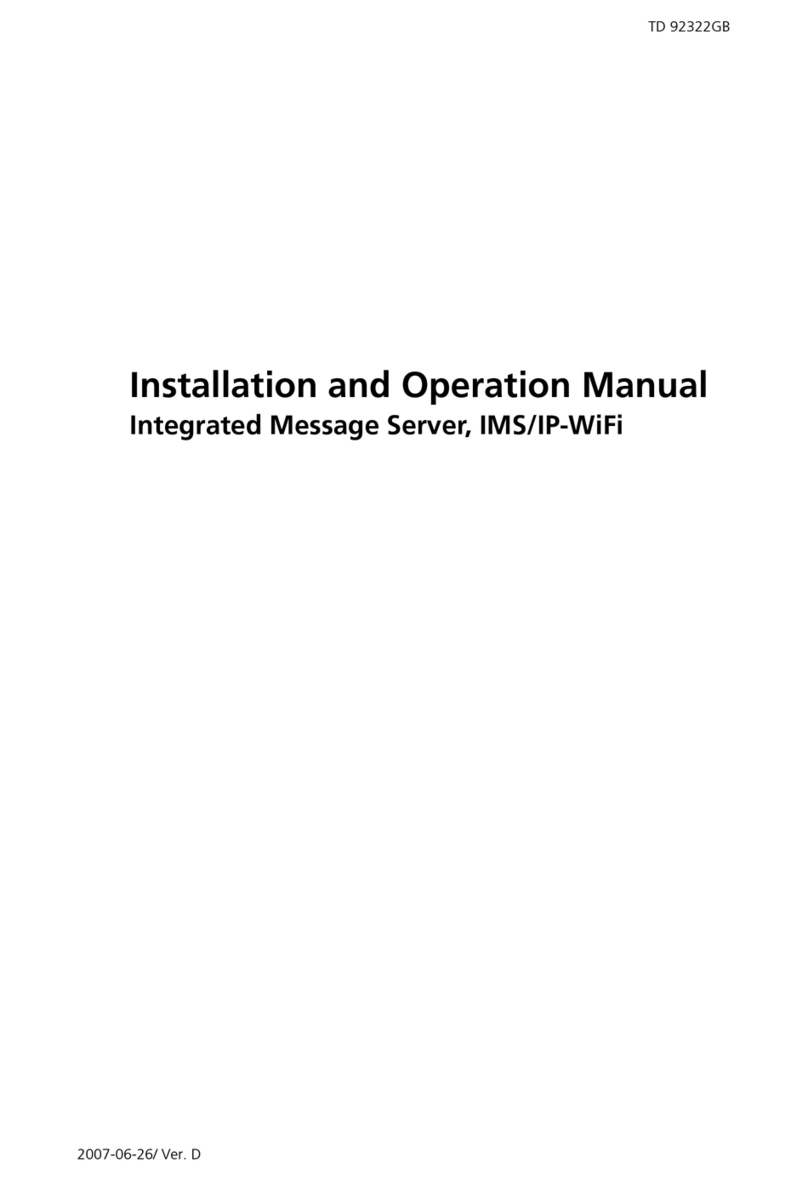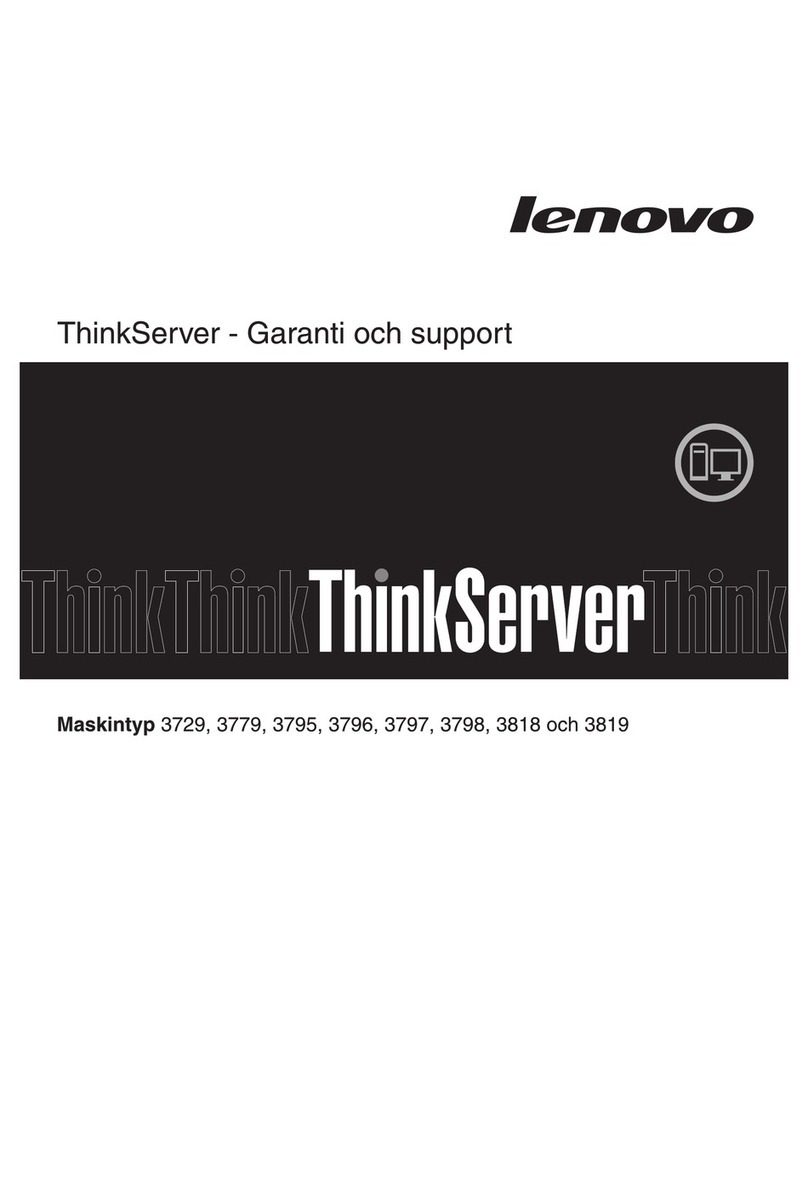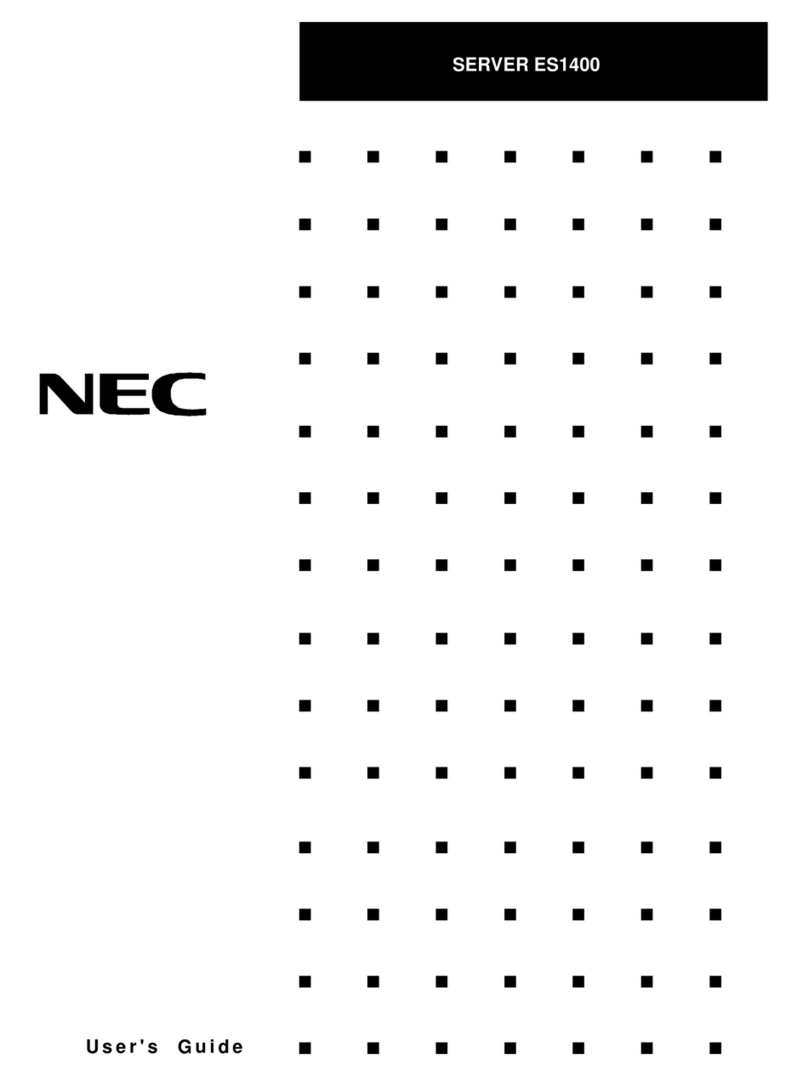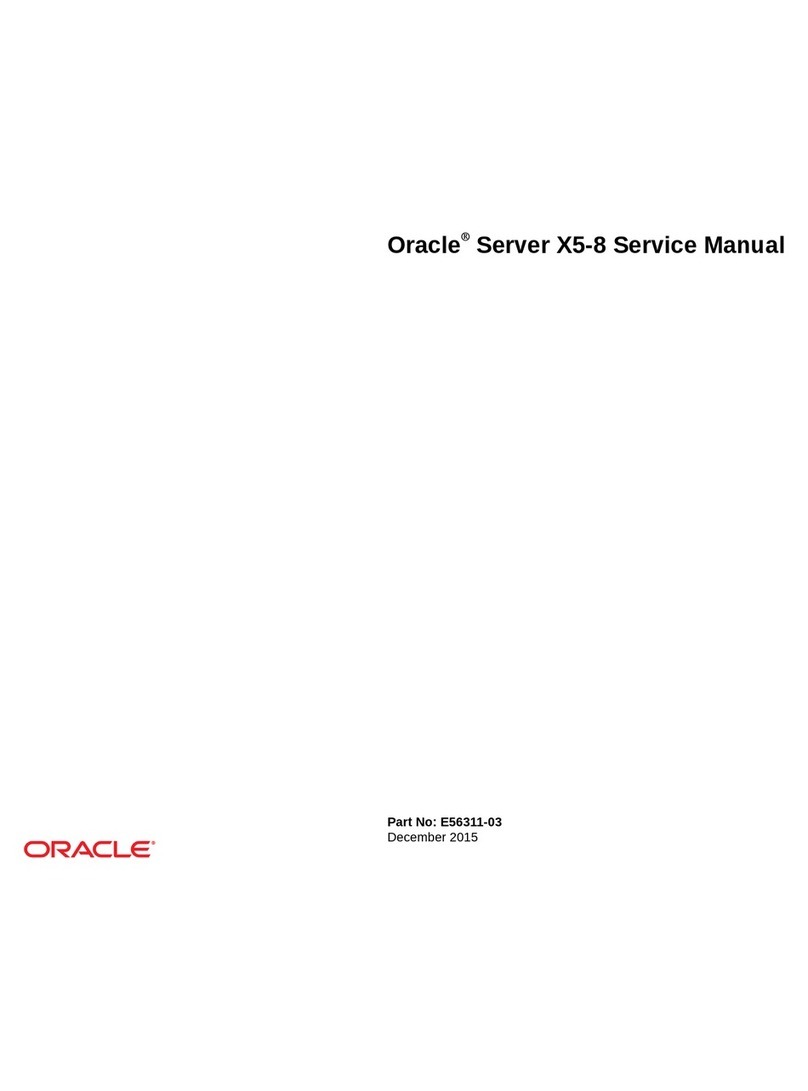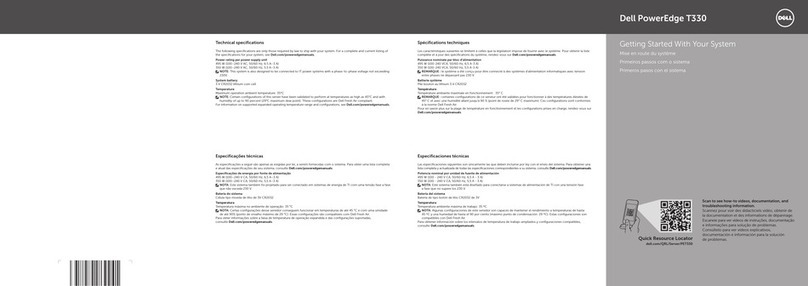Visual Circuits H-DVP User manual

H-DVP System
User Manual
Visual Circuits Corporation

Trademarks
The Visual Circuits logo is a registered trademark in the United States
and other countries. All other products, services or company names
mentioned herein are claimed as trademarks and trade names by their
respective companies.
c Visual Circuits, 1999-2000. All rights reserved.
No portion of this manual may be copied by any means without the prior
consent of Visual Circuits.
Visual Circuits
5155 East River Road, Suite 401
Minneapolis, MN 55421
http://www.visualcircuits.com
Visual Circuits Publication Number: 813-0002a

Federal Communications Radio Frequency Interference
Statement
WARNING: Changes or modifications to this unit not expressly
approved by the party responsible for compliance could void the user’s
authority to operate the equipment.
This equipment has been tested and found to comply with the limits for a
Class A digital device, pursuant to Part 15 of the FCC Rules. These
limits are designed to provide reasonable protection against harmful
interference when the equipment is operated in a commercial
environment. This equipment generates, uses, and can radiate radio
frequency energy and, if not installed and used in accordance with the
instructional manual, may cause harmful interference to radio
communications. Operation of this equipment in a residential area is
likely to cause harmful interference in which case the user will be
required to correct the interference at his own expense. However, if this
equipment does cause interference to radio or television equipment
reception, which can be determined by turning the equipment off and on,
the user is encouraged to try to correct the interference by one or more of
the following measures
❏Reorient or relocate the receiving antenna.
❏Increase the separation between equipment and receiver.
❏Connect the equipment to an outlet on a circuit different
from that to which the receiver is connected.
❏Consult the dealer or an experienced radio/television
technician for help.
Compliance with Part 15 of the FCC Rules and
Regulations
This H-DVP system complies with Part 15 of the FCC rules and
regulations. Operation is subject to the following two conditions:
❏This device may not cause harmful interference.
❏This device must accept any interference that may cause
undesired operation.

Industry Canada
This Class A digital appartus meets all requirements of the Canadian
Interference-Causing Equipment Regulations.
Cet appareil numerique de la classe A respecte toutes les exigences du
Regulement sur le materiel brouilleur du Canada.
EMC and Safety irective Compliance
The CE mark is affixed to this Visual Circuits Corporation product to
confirm compliance with the following European Community Directives:
Council Directive 89/336/EEC of 3 May 1989 on the approximation of
the laws of Member States relating to electromagnetic compatibility.
And
Council Directive 73/23/EEC of 19 February
1973 on the harmonization of the laws of
Member States relating to electrical equipment
designed for use within certain voltage limits:
Each ammended by
Council Directive 93/68/EEC of 22 July 1993
on the harmonization of CE marking
requirements.
NOTE
Changes or modifications to this device not
expressly approved by the party responsible for
compliance could void the userºs authority to
operate the device.

Safety and Regulatory Requirements
CAUTION
The V and C -ROM drives contain a laser
system and are ·Class 1 Laser Products¸
under a U.S. epartment of Health and Human
Services ( HHS) Radiation Performance
standard, according to the Radiation Control
for Health and Safety Act of 1968.
Should a unit ever require maintenance,
contact an authorized repair location.
CAUTION
An incorrectly replaced battery can cause an
explosion.
A lithium battery on the product provides
backup po er for the timekeeping
mechanism. Should the battery fail, contact
an authorized repair location.
WARNING
An improperly grounded power supply can
result in electrical shock.
The AC po er cord provided ith your system
has a grounded plug. Al ays use a grounded
po er cord ith a properly grounded all
outlet.

CAUTION
Static electricity can harm delicate
components inside your server.
Discharge static electricity from your body
before you touch any of your computerºs
electronic components.

i
CONTENTS
Overview . . . . . . . . . . . . . . . . . . . . . . . . . . . . . . 1
Specifications . . . . . . . . . . . . . . . . . . . . . . . . . . . . . . . .1
Installing the H- VP System . . . . . . . . . . . . . . . . 3
Choosing an Appropriate Installation Location . . . . . .3
Installing the H-DVP System to a Rack . . . . . . . . . . . .4
Connecting Server Peripherals . . . . . . . . . . . . . . . . . . .4
Connecting Output and Power Cables . . . . . . . . . . . . .5
Connecting the Universal Cable . . . . . . . . . . . . . . .7
Connecting the Rackmount Breakout Box . . . . . . .7
Using the H Serve Application . . . . . . . . . . . . . . 9
Testing the Installation . . . . . . . . . . . . . . . . . . . . . . . .10
Playing MPEG Files . . . . . . . . . . . . . . . . . . . . . . . . . .10
Loading Files. . . . . . . . . . . . . . . . . . . . . . . . . . . . .11
Playing Files . . . . . . . . . . . . . . . . . . . . . . . . . . . . .11
Using Cross-Channel Synchronization . . . . . . . . . . . .11
Controlling Playback. . . . . . . . . . . . . . . . . . . . . . . . . .13
Setting the Program ID . . . . . . . . . . . . . . . . . . . . . . . .13
Using the H Com Application . . . . . . . . . . . . . . 15
Setting Up a Serial Controller. . . . . . . . . . . . . . . . . . .15
Serial Command Reference. . . . . . . . . . . . . . . . . . . . .16
Callbacks . . . . . . . . . . . . . . . . . . . . . . . . . . . . . . . .16
Playback Commands. . . . . . . . . . . . . . . . . . . . . . .18
Cross-Channel Synchronization Commands. . . . .29

ii
Contents
Informational Commands . . . . . . . . . . . . . . . . . . .32
Registry Editing . . . . . . . . . . . . . . . . . . . . . . . . 37
Configuring the Driver . . . . . . . . . . . . . . . . . . . . . . . .37
Common Parameters. . . . . . . . . . . . . . . . . . . . . . . . . .37
Troubleshooting . . . . . . . . . . . . . . . . . . . . . . . . 41
Frequently Asked Questions. . . . . . . . . . . . . . . . . . . .41
Contacting Visual Circuits Corporation . . . . . . . 45
Contacting Technical Support. . . . . . . . . . . . . . . . . . .45
Information for Value Added Resellers or
Distributors. . . . . . . . . . . . . . . . . . . . . . . . . .45
What You Should Have Ready When You Call . .45
What You Can Expect When You Call. . . . . . . . .45
Technical Support Contact Information . . . . . . . .46
Returning Materials to Visual Circuits Corporation
(VAR/Distributor) . . . . . . . . . . . . . . . . . . . . . . . . .46
Appendix . . . . . . . . . . . . . . . . . . . . . . . . . . . . . 49
HD Software Developers Kit . . . . . . . . . . . . . . . . . . .49
General API information. . . . . . . . . . . . . . . . . . . .49
File Playback Commands . . . . . . . . . . . . . . . . . . .50
Audio/Video Output Commands. . . . . . . . . . . . . .58
Synchronization Functions . . . . . . . . . . . . . . . . . .65
Callback Functions . . . . . . . . . . . . . . . . . . . . . . . .68
Information Commands. . . . . . . . . . . . . . . . . . . . .71

iii
Contents
Index . . . . . . . . . . . . . . . . . . . . . . . . . . . . . . . . 75

iv
Contents

1
OVERVIEW
The H-DVP system is a high-definition digital video server that
can drive retail visual merchandising applications, location-based
entertainment, or any other type of video application.
The H-DVP system can play MPEG 1 and MPEG 2 video and
audio transport stream files on up to 4 channels. Through cross-
channel synchronization, the H-DVP system can synchronize the
playback of any number of channels, even when individual
channels are temporarily stopped.
The H-DVP system can accept RS-232 commands in ASCII format
from standard show system controllers via a communication
application called HDCom.
Specifications
Table 1 lists the specifications of the H-DVP system.
Table 1. H-DVP System Specifications
Chassis 3U 19″ (48 cm) rack mount
18″ D x 17″ W x 5.25″ H
(46 cm D x 43 cm W x 13 cm H)
Weight 38µ42 lb (17µ19 kg)
Po er
requirements 90µ240 V, 80 W, aH, UL/CSA/TüV/CE
S itchable for 110/220 V

Overview
2

3
INSTALLING THE H- VP
SYSTEM
Installation involves the following steps:
❏Choosing an appropriate installation location
❏Mounting the H-DVP system to a rack (optional)
❏Connecting server peripherals
❏Connecting output and power cables
❏Testing the installation
Choosing an Appropriate
Installation Location
When choosing a location to install the H-DVP system, consider
the following requirements:
❏The ambient temperature of the installation environment
must remain below 104 °F (40 °C). Keep in mind that the
operating temperature of a rack will be higher than room
temperature.
❏Maintain a minimum airflow clearance of 1″(2.5 cm) on all
sides of the H-DVP system.
❏Ensure that the air intake of the H-DVP system does not
draw directly on the hot air exhaust from another unit.
❏If installed on a rack, the rack must safely support the
combined weight of all devices mounted on the rack. Install
devices on a rack from the bottom up.
❏The H-DVP system requires a minimum rack depth of 19″
(48.3 cm).
❏In restricted areas, install only in accordance with Articles
100-16, 100-17, and 110-18 of the National Electrical Code
ANSI/NFPA 70.

Installing the H-DVP System
4
Installing the H- VP System to a
Rack
The H-DVP system has side rails for installing into a rack. If you
use alternate rails for installing, consult the manufacturer of the
alternate rails to confirm that they meet the weight and stress
requirements to support the H-DVP chassis.
To mount the H-DVP system to a rack:
1. Position the H-DVP chassis in the lowest available slot on the
rack.
2. Verify that the rear panel of the H-DVP system is accessible.
3. Verify that all cables will reach their connectors on the rear
panel of the H-DVP system.
4. Tighten all fasteners for both front and rear mounting brackets
of the H-DVP system.
Connecting Server Peripherals
To easily use and configure the H-DVP system, connect a monitor,
keyboard, and mouse to the server. Ports for these peripherals are
clearly labeled on the rear panel of the server chassis.
Although peripherals such as a monitor and keyboard simplify the
use of the H-DVP system, you do not have to connect peripherals
to the server to monitor or adjust normal playback operation.

Installing the H-DVP System
5
Connecting Output and Power
Cables
The H-DVP system is shipped with either a Universal Cable or a
Rackmount Breakout Box, both of which are terminated with a 25-
pin male D Sub connector. Each H-DVP channel corresponds to
one 25-pin female D Sub connector on the rear panel of the server
chassis. Therefore, one Universal Cable or Rackmount Breakout
Box will be necessary for each channel.
Table 2 on page 6 lists the pinouts of the 25-pin connectors.

Installing the H-DVP System
6
Table 2. H-DVP Pinouts
Pin Output
1Ground
2µ4 None
5 Audio sub oofer
6µ7 None
8 Audio left rear
9 Vertical sync
10 None
11 Audio left front
12 Blue/Pb
13 Green/Y
14µ17 None
18 Audio center
19µ20 None
21 Audio right rear
22 None
23 Horizontal sync
24 Audio right front
25 Red/Pr

Installing the H-DVP System
7
Connecting the Universal Cable
The Universal Cable terminates on the server side with a male D
Sub connector, and on the output side with an 11-cable audio/video
breakout. The five video breakout cables are shielded 75-Ωcoaxial
cables with female RCA connectors. The six audio breakout cables
are standard audio cables with female RCA connectors. Each
breakout cable is labeled.
To connect the Universal Cable:
1. Verify that the Universal Cable will not inadvertently come
into contact with other electrical devices or cables. Follow all
guidelines proscribed for electrical devices connected to—or in
close proximity to—the H-DVP server.
2. Completely back out the set screws on both sides of the
Universal Cable’s male D Sub connector.
3. Orient the Universal Cable’s male D Sub connector to the
appropriate female D Sub connector on the H-DVP server.
4. Connect the two D Sub connectors by applying gentle, even
pressure. Do not force the connectors together, and do not use
the set screws to “pull”the connectors together.
5. When the two D Sub connectors are fully connected, secure the
Universal Cable in place with the set screws.
6. Connect the breakout cables on the output end of the Universal
Cable to the appropriate output devices.
Connecting the Rackmount Breakout Box
The Rackmount Breakout Box terminates on the server side with a
male D Sub connector and on the output side with a row of audio
and video breakout connectors. The video breakout connectors are
female BNC. The audio breakout connectors are terminal post
(“Phoenix”type) connectors. Each breakout connector is labeled.
To connect the Rackmount Breakout Box:

Installing the H-DVP System
8
1. Verify that the Rackmount Breakout Box and the cables
connected to it will not inadvertently come into contact with
other electrical devices or cables. Follow all guidelines
proscribed for electrical devices connected to—or in close
proximity to—the H-DVP server.
2. Completely back out the setscrews on both sides of the
Rackmount Breakout Box’s male D Sub connector.
3. Orient the Rackmount Breakout Box’s male D Sub connector
to the appropriate female D Sub connector on the H-DVP
server.
4. Connect the two D Sub connectors by applying gentle, even
pressure. Do not force the connectors together, and do not use
the setscrews to “pull”the connectors together.
5. When the two D Sub connectors are fully connected, secure the
Rackmount Breakout Box’s connector in place with the
setscrews.
6. Connect output equipment to the breakout connectors on the
Rackmount Breakout Box.

9
USING THE H SERVE
APPLICATION
The HDServe application is a sample program that you can use as
a model for your own application, or to test your H-DVP system
installation. The H-DVP application calls most of the functions of
the application programming interface (API) documented in the H-
DVP software developer’s kit (SDK).
Figure 1 shows the main HDServe window and its components.
Figure 1. Main HDServe Windo

Using the HDServe Application
10
Testing the Installation
You should test the installation of the H-DVP system to verify that
you have set it up properly. Refer to Troubleshooting on page 41
for solutions to setup, installation, and testing problems.
To test the installation:
1. Start the HDServe application.
2. In the Card group (bottom left), click the number of a card to
which equipment has been connected.
3. Select the Color Bars checkbox.
4. If a test pattern appears on the appropriate monitor, then clear
the Color Bars checkbox and go to Step 6.
5. If a test pattern does NOT appear, then the monitor is not
hooked up correctly to the H-DVP server. Troubleshoot the
problem, then test the installation again.
6. Click Browse. Locate the /samples/mpeg directory, choose a
file, then click Open in the dialog box.
7. Click Open in the HDServe main window.
8. Click the play button .
9. If the file plays correctly, then the system is installed properly.
10. If the file does NOT play correctly, then the system may have
software or hardware problems. Refer to Troubleshooting on
page 41, or contact Visual Circuits according to the
instructions under Contacting Visual Circuits Corporation on
page 45.
Please refer to the following section for more detailed information
on using HD Serve.
Playing MPEG Files
Playing files in the HDServe application involves two stages:
❏Loading files
❏Playing files
Table of contents
Popular Server manuals by other brands
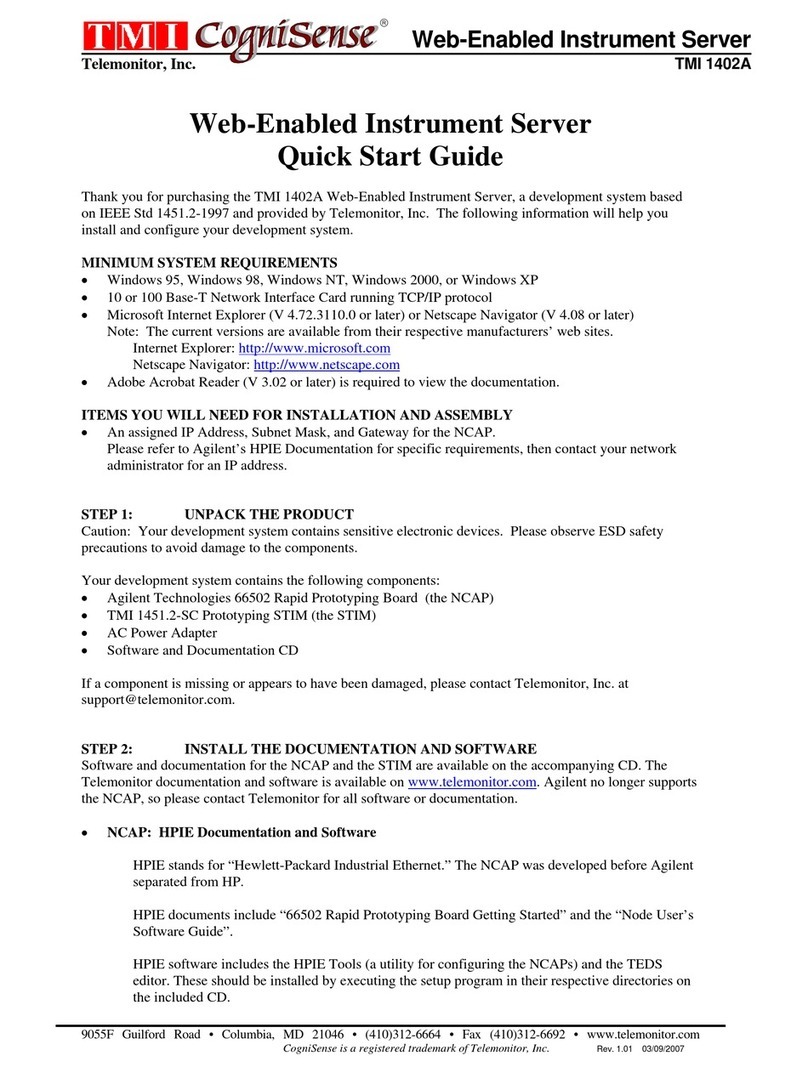
TMI Products
TMI Products CogniSense TMI 1402A quick start guide

Dell
Dell PowerEdge R610 Hardware owner's manual
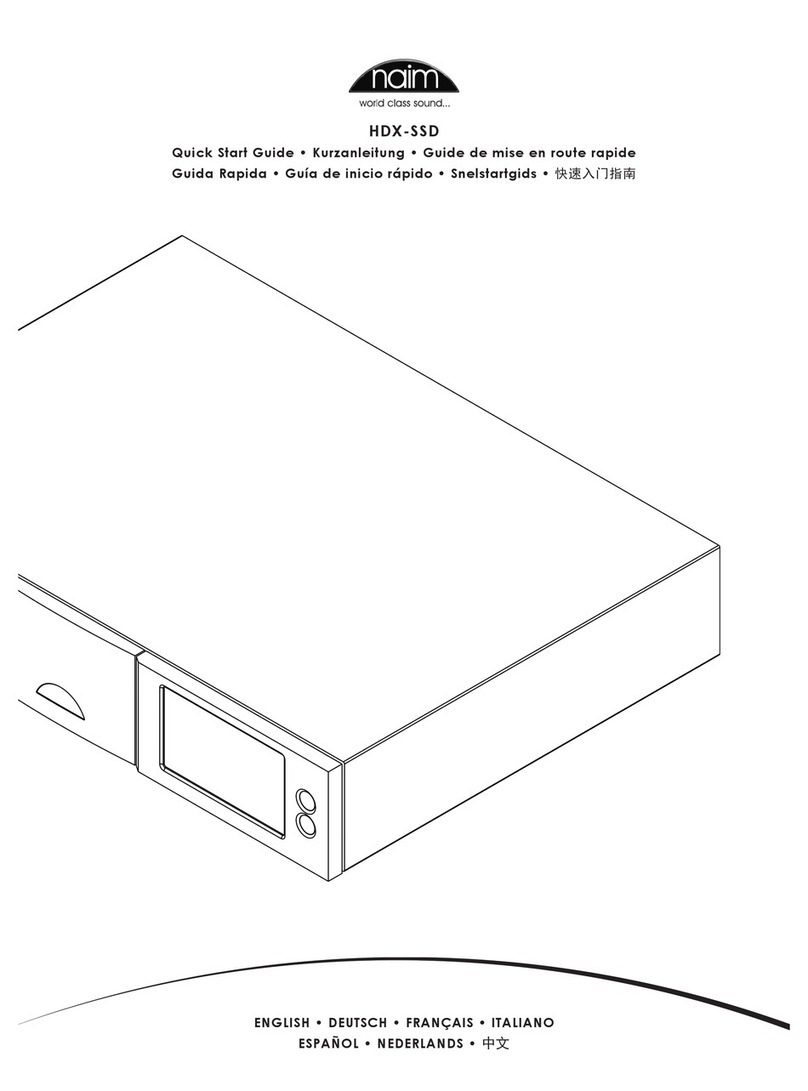
NAIM
NAIM HDX-SSD - quick start guide
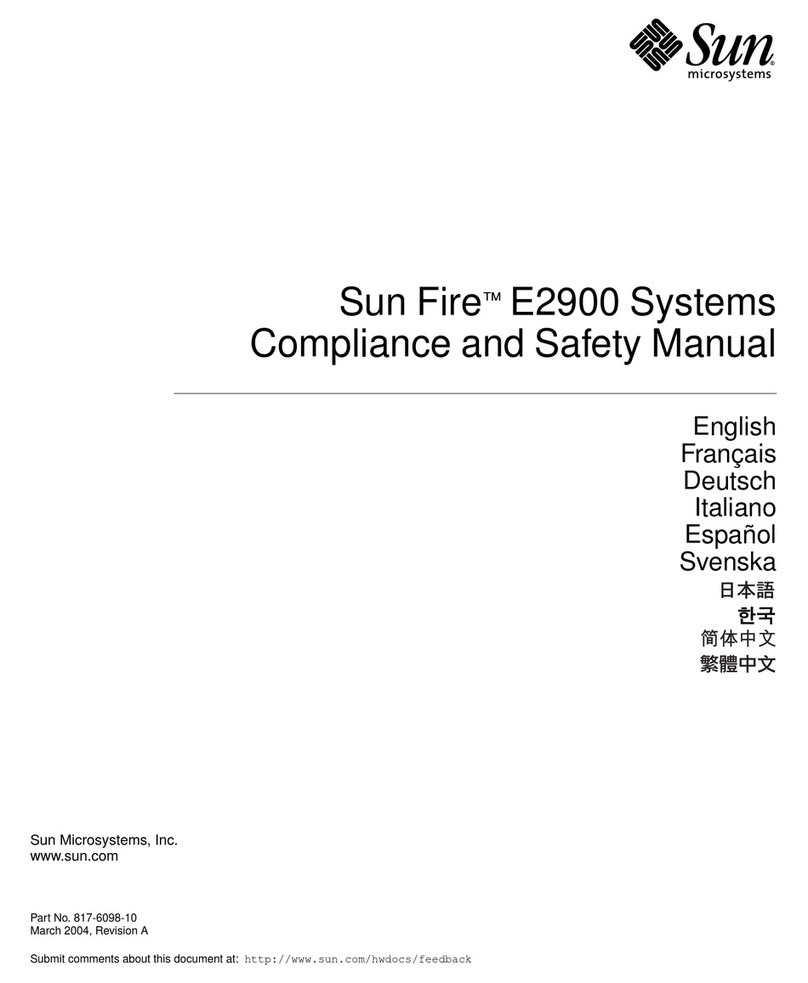
Sun Microsystems
Sun Microsystems Sun Fire E2900 Compliance and Safety Manual

SEH
SEH mySND-120 Quick installation guide
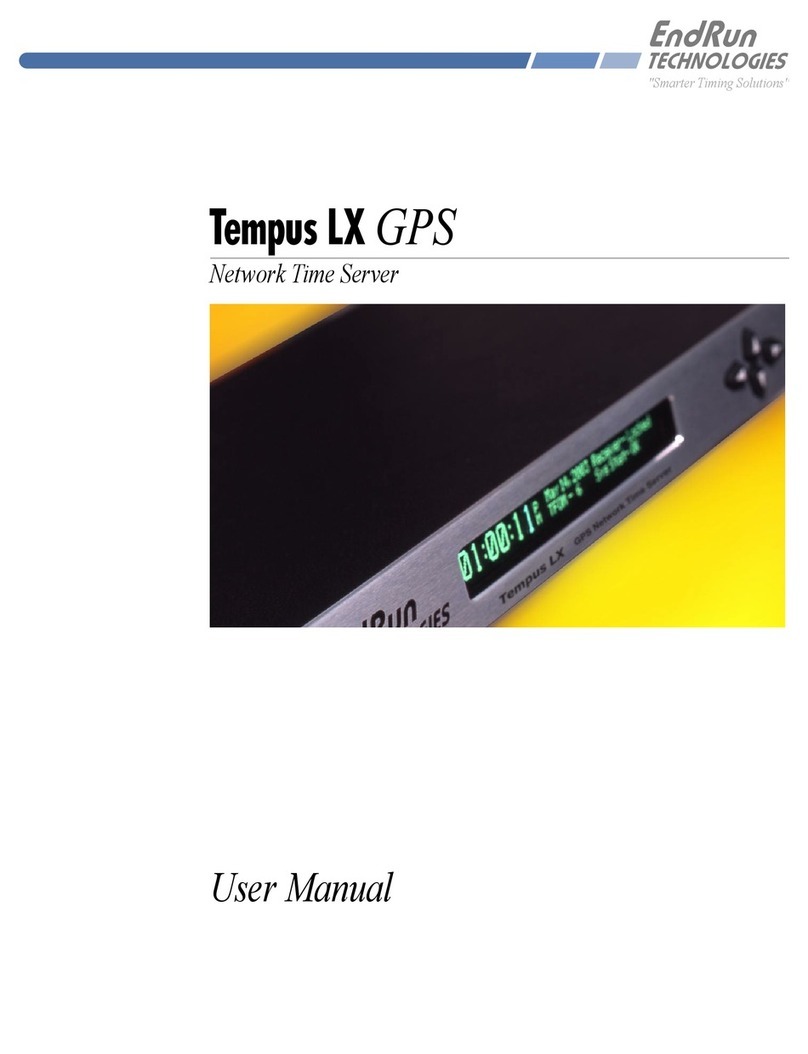
EndRun
EndRun Tempus LX GPS user manual