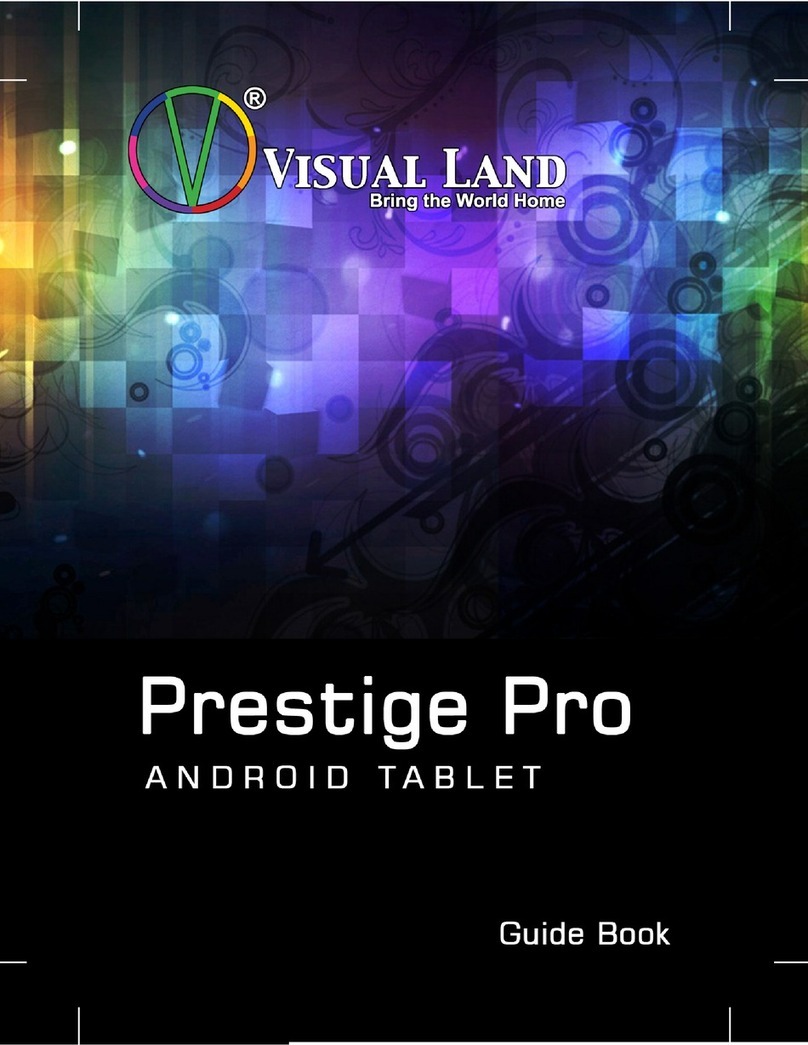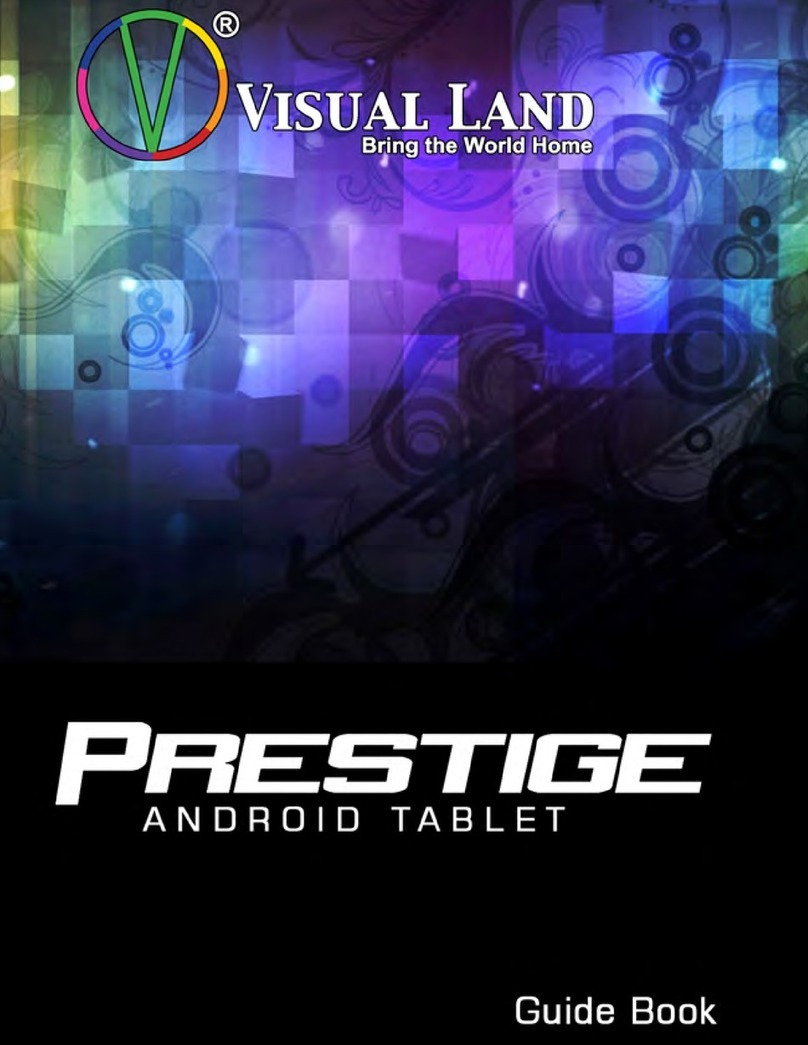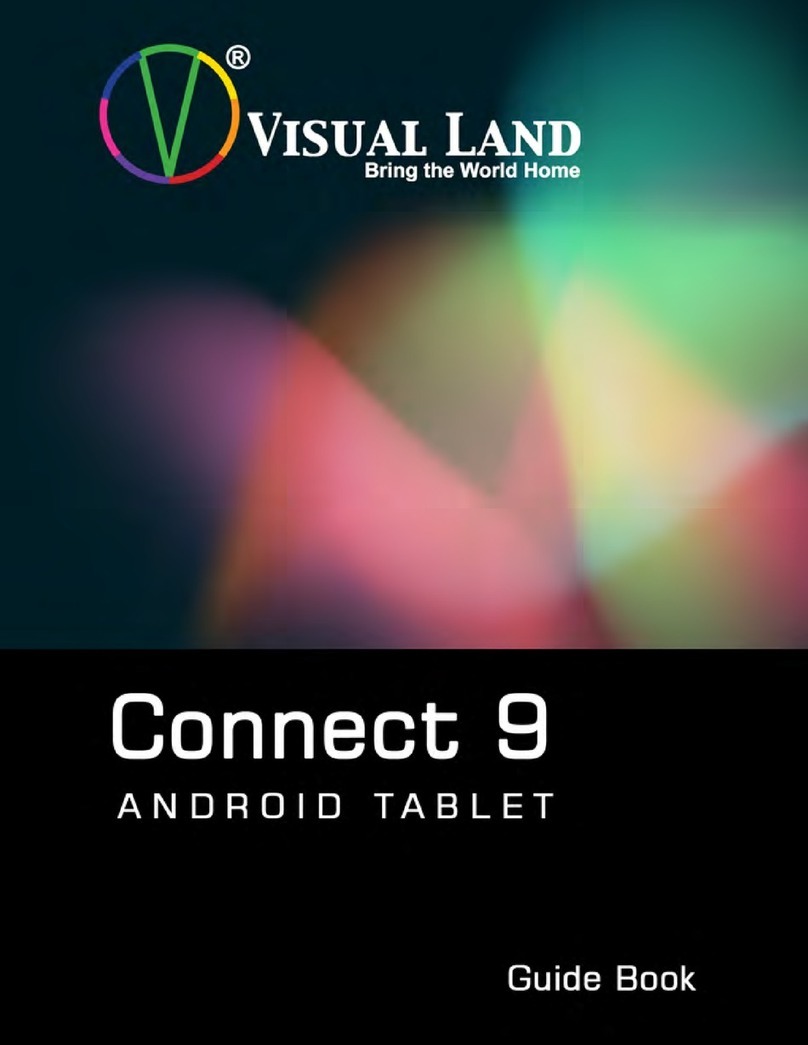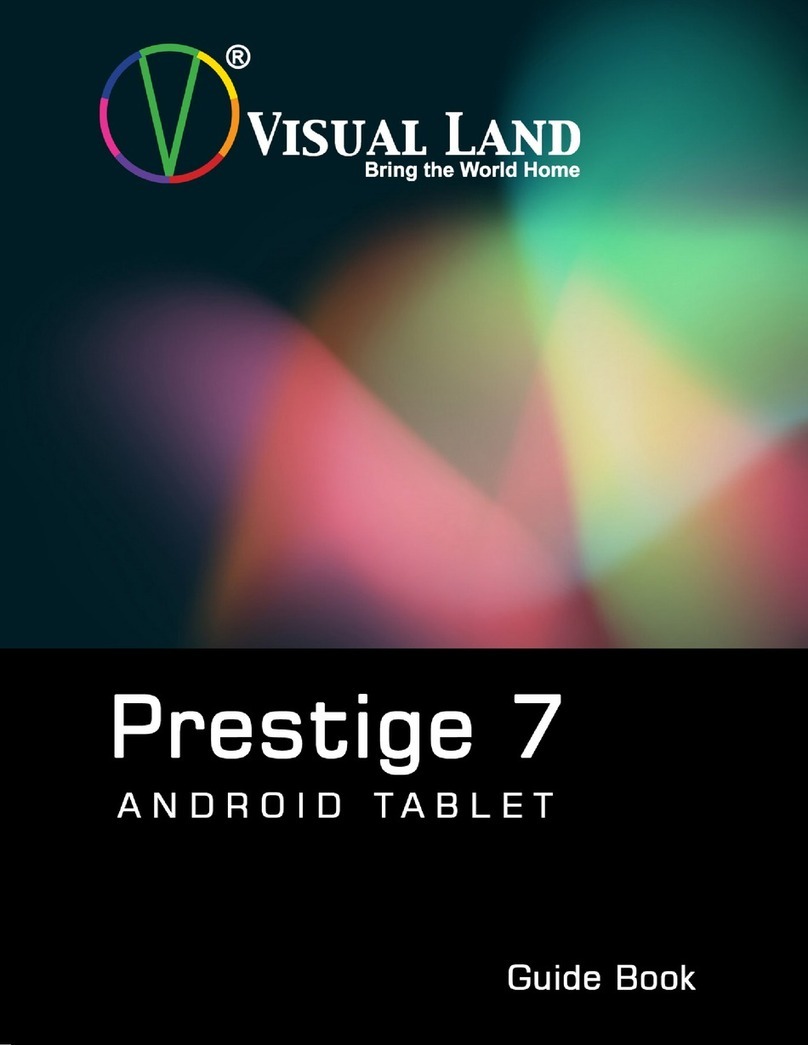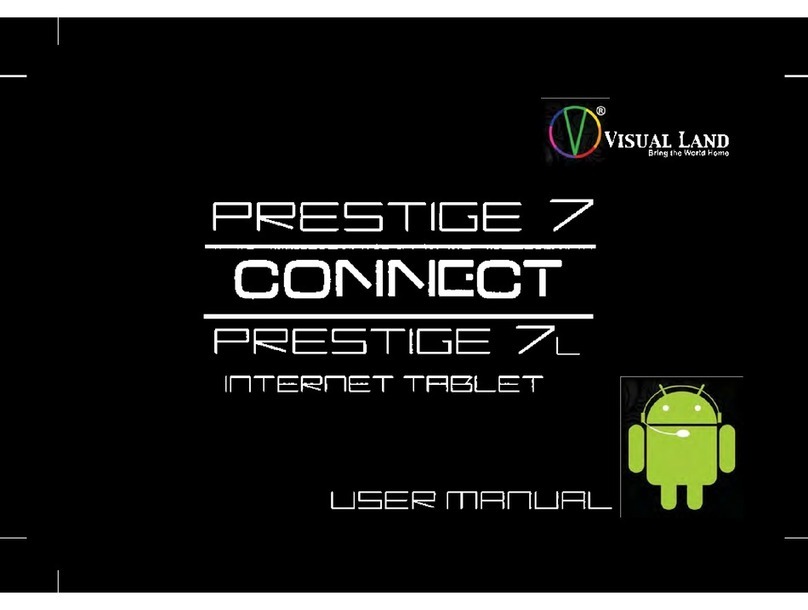Troubleshooting and Resources
Many issues can be resolved by performing a soft reset of
your device. Insert a safety pin, paper clip, or earring into the
reset hole located just above the charging port. You should
feel the reset button click. Your tablet will begin resetting.
This will take a few minutes to complete.
Some issues may require a factory reset. This process will
erase all of your stored apps, documents, photos, and
information. Please make sure to backup any files you would
like to save prior to initiating a reset. To reset, tap all apps
settings backup and reset factory data reset
erase everything. This process will take several minutes
to complete.
If your problem persists after the factory reset, contact
customer support for further assistance. You can reach
support by emailing us at: VL_Support@visual-land.com.
This product comes with a limited manufacturer warranty. To
view the full warranty terms and conditions, refer to the
'Limited Warranty' section or visit www.visual-land.com
Visit www.visual-land.com for more information
Limited Warranty
LIMITED ONE (1) YEAR WARRANTY - VISUAL LAND TABLET
HOW CONSUMER LAW RELATES TO THIS WARRANTY
THIS WARRANTY GIVES YOU SPECIFIC LEGAL RIGHTS, AND YOU MAY HAVE OTHER RIGHTS THAT VARY
FROM STATE TO STATE (OR BY COUNTRY OR PROVINCE). OTHER THAN AS PERMITTED BY LAW, VISUAL
LAND DOES NOT EXCLUDE, LIMIT OR SUSPEND OTHER RIGHTS YOU MAY HAVE, INCLUDING THOSE THAT
MAY ARISE FROM THE NONCONFORMITY OF A SALES CONTRACT. FOR A FULL UNDERSTANDING OF YOUR
RIGHTS YOU SHOULD CONSULT THE LAWS OF YOUR COUNTRY, PROVINCE OR STATE.
WARRANTY LIMITATIONS SUBJECT TO CONSUMER LAW
TO THE EXTENT PERMITTED BY LAW, THIS WARRANTY AND THE REMEDIES SET FORTH ARE EXCLUSIVE AND
IN LIEU OF ALL OTHER WARRANTIES, REMEDIES AND CONDITIONS, WHETHER ORAL, WRITTEN, STATUTORY,
EXPRESS OR IMPLIED. VISUAL LAND DISCLAIMS ALL STATUTORY AND IMPLIED WARRANTIES, INCLUDING
WITHOUT LIMITATION, WARRANTIES OF MERCHANTABILITY AND FITNESS FOR A PARTICULAR PURPOSE
AND WARRANTIES AGAINST HIDDEN OR LATENT DEFECTS, TO THE EXTENT PERMITTED BY LAW. IN SO FAR
AS SUCH WARRANTIES CANNOT BE DISCLAIMED, VISUAL LAND LIMITS THE DURATION AND REMEDIES OF
SUCH WARRANTIES TO THE DURATION OF THIS EXPRESS WARRANTY AND, AT VISUAL LAND'S OPTION, THE
REPAIR OR REPLACEMENT SERVICES DESCRIBED BELOW. SOME STATES (COUNTRIES AND PROVINCES) DO
NOT ALLOW LIMITATIONS ON HOW LONG AN IMPLIED WARRANTY (OR CONDITION) MAY LAST, SO THE
LIMITATION DESCRIBED ABOVE MAY NOT APPLY TO YOU.
WHAT IS COVERED BY THIS WARRANTY?
Visual Land warrants the Visual Land-branded hardware product and accessories contained in the original
packaging (“Visual Land Product”) against defects in materials and workmanship when used normally in
accordance with Visual Land's published guidelines for a period of ONE (1) YEAR from the date of original
retail purchase by the end-user purchaser ("Warranty Period"). Visual Land’s published guidelines include
but are not limited to information contained in technical specifications, user manuals and service
communications.
WHAT IS NOT COVERED BY THIS WARRANTY?
This Warranty does not apply to any non-Visual Land branded hardware products or any software, even if
packaged or sold with Visual Land hardware. Manufacturers, suppliers, or publishers, other than Visual
Land, may provide their own warranties to you –please contact them for further information. Software
distributed by Visual Land with or without the Visual Land brand (including, but not limited to system
software) is not covered by this Warranty. Please refer to the licensing agreement accompanying the
software for details of your rights with respect to its use. Visual Land does not warrant that the operation
of the Visual Land Product will be uninterrupted or error-free. Visual Land is not responsible for damage
arising from failure to follow instructions relating to the Visual Land Product’s use.
This Warranty does not apply: (a) to consumable parts, such as batteries or protective coatings that are
designed to diminish over time, unless failure has occurred due to a defect in materials or workmanship; (b)
to cosmetic damage, including but not limited to scratches, dents and broken plastic on ports; (c) to
damage caused by use with another product; (d) to damage caused by accident, abuse, misuse, liquid
contact, fire, earthquake or other external cause; (e) to damage caused by operating the Visual Land
Product outside Visual Land’s published guidelines; (f) to damage caused by service (including upgrades and
expansions) performed by anyone who is not a representative of Visual Land; (g) to a Visual Land Product
that has been modified to alter functionality or capability without the written permission of Visual Land; (h)
to defects caused by normal wear and tear or otherwise due to the normal aging of the Visual Land Product,
or (i) if any serial number has been removed or defaced from the Visual Land Product.
YOUR RESPONSIBILITIES
YOU SHOULD MAKE PERIODIC BACKUP COPIES OF THE INFORMATION CONTAINED ON THE VISUAL LAND
PRODUCT STORAGE MEDIA TO PROTECT THE CONTENTS AND AS A PRECAUTION AGAINST POSSIBLE
OPERATIONAL FAILURES.
Before receiving warranty service, Visual Land or its agents may require that you furnish proof of purchase
details, respond to questions designed to assist with diagnosing potential issues and follow Visual Land's
procedures for obtaining warranty service. Before submitting your Visual Land Product for warranty service
you should maintain a separate backup copy of the contents of its storage media, remove all personal
information that you want to protect and disable all security passwords.
DURING WARRANTY SERVICE THE CONTENTS OF THE STORAGE MEDIA WILL BE DELETED AND
REFORMATTED. VISUAL LAND AND ITS AGENTS ARE NOT RESPONSIBLE FOR ANY LOSS OF SOFTWARE
PROGRAMS, DATA OR OTHER INFORMATION CONTAINED ON THE STORAGE MEDIA OR ANY OTHER PART
OF THE VISUAL LAND PRODUCT SERVICED.
Limited Warranty (cont.)
Following warranty service your Visual Land Product or a replacement device will be returned to you as
your Visual Land Product was configured when originally purchased, subject to applicable updates. Visual
Land may install system software updates as part of warranty service that will prevent the Visual Land
Product from reverting to an earlier version of the system software. Third party applications installed on
the Visual Land Product may not be compatible or work with the Visual Land Product as a result of the
system software update. You will be responsible for reinstalling all other software programs, data and
information. Recovery and reinstallation of other software programs, data and information are not covered
under this Warranty.
Important: Do not open the Visual Land Product. Opening the Visual Land Product may cause damage that
is not covered by this Warranty. Only Visual Land should perform service on this Visual Land Product.
WHAT WILL VISUAL LAND DO IN THE EVENT THE WARRANTY IS BREACHED?
If during the Warranty Period you submit a valid claim to Visual Land, Visual Land will, at its option, (i)
repair the Visual Land Product using new or previously used parts that are equivalent to new in
performance and reliability or (ii) replace the Visual Land Product with a device that is at least functionally
equivalent to the Visual Land Product and is formed from new and/or previously used parts that are
equivalent to new in performance and reliability.
HOW TO OBTAIN WARRANTY SERVICE?
Please access and review the online help resources at www.visual-land.com before seeking warranty
service. If the Visual Land Product is still not functioning properly after making use of these resources,
please contact a Visual Land representative using the information provided below. A Visual Land
representative will help determine whether your Visual Land Product requires service and, if it does, will
inform you how Visual Land will provide it. When contacting Visual Land via telephone, other charges may
apply depending on your location.
WARRANTY SERVICE OPTIONS
Contact Visual Land either through our Live Chat system or contact form at www.visual-land.com, through
e-mail at VL_Support@visual-land.com or by phone at (562) 860-2669, Monday through Friday, 8 a.m. to 5
p.m. (PST). A Visual Land representative will determine if your product requires service. If so, Visual Land
will provide the following mail-in warranty service: Visual Land will send you instructions on how to
package the product for shipment and the location to send the product. Shipment of the product to Visual
Land will be at your expense. Once service is complete, Visual Land will return the Visual Land Product to
you at Visual Land's expense.
Visual Land reserves the right to change the method by which Visual Land may provide warranty service to
you, and your Visual Land Product’s eligibility to receive a particular method of service. Service options,
parts availability and response times may vary.
LIMITATION OF LIABILITY
EXCEPT AS PROVIDED IN THIS WARRANTY AND TO THE MAXIMUM EXTENT PERMITTED BY LAW, VISUAL
LAND IS NOT RESPONSIBLE FOR DIRECT, SPECIAL, INCIDENTAL OR CONSEQUENTIAL DAMAGES RESULTING
FROM ANY BREACH OF WARRANTY OR CONDITION, OR UNDER ANY OTHER LEGAL THEORY, INCLUDING
BUT NOT LIMITED TO LOSS OF USE; LOSS OF REVENUE; LOSS OF ACTUAL OR ANTICIPATED PROFITS
(INCLUDING LOSS OF PROFITS ON CONTRACTS); LOSS OF THE USE OF MONEY; LOSS OF ANTICIPATED
SAVINGS; LOSS OF BUSINESS; LOSS OF OPPORTUNITY; LOSS OF GOODWILL; LOSS OF REPUTATION; LOSS OF,
DAMAGE TO, COMPROMISE OR CORRUPTION OF DATA; OR ANY INDIRECT OR CONSEQUENTIAL LOSS OR
DAMAGE HOWSOEVER CAUSED INCLUDING THE REPLACEMENT OF EQUIPMENT AND PROPERTY, ANY
COSTS OF RECOVERING, PROGRAMMING, OR REPRODUCING ANY PROGRAM OR DATA STORED IN OR USED
WITH THE VISUAL LAND PRODUCT OR ANY FAILURE TO MAINTAIN THE CONFIDENTIALITY OF INFORMATION
STORED ON THE VISUAL LAND PRODUCT.
THE FOREGOING LIMITATION SHALL NOT APPLY TO DEATH OR PERSONAL INJURY CLAIMS, OR ANY
STATUTORY LIABILITY FOR INTENTIONAL AND GROSS NEGLIGENT ACTS AND/OR OMISSIONS. VISUAL LAND
DISCLAIMS ANY REPRESENTATION THAT IT WILL BE ABLE TO REPAIR ANY VISUAL LAND DEVICE UNDER THIS
WARRANTY OR REPLACE THE VISUAL LAND PRODUCT WITHOUT RISK TO OR LOSS OF INFORMATION
STORED IN THE VISUAL LAND PRODUCT.
SOME STATES (COUNTRIES AND PROVINCES) DO NOT ALLOW THE EXCLUSION OR LIMITATION OF
INCIDENTAL OR CONSEQUENTIAL DAMAGES, SO THE ABOVE LIMITATION OR EXCLUSION MAY NOT APPLY
TO YOU.
No Visual Land reseller, agent, or employee is authorized to make any modification, extension, or addition
to this Warranty. If any term is held to be illegal or unenforceable, the legality or enforceability of the
remaining terms shall not be affected or impaired. This Warranty is governed by and construed under the
laws of the State (Province or Country) in which the Visual Land Product purchase took place. Visual Land or
its successor in title is the warrantor under this Warranty.
Quick Start Guide &
Warranty Information
Prestige Elite 10QH 10" Tablet