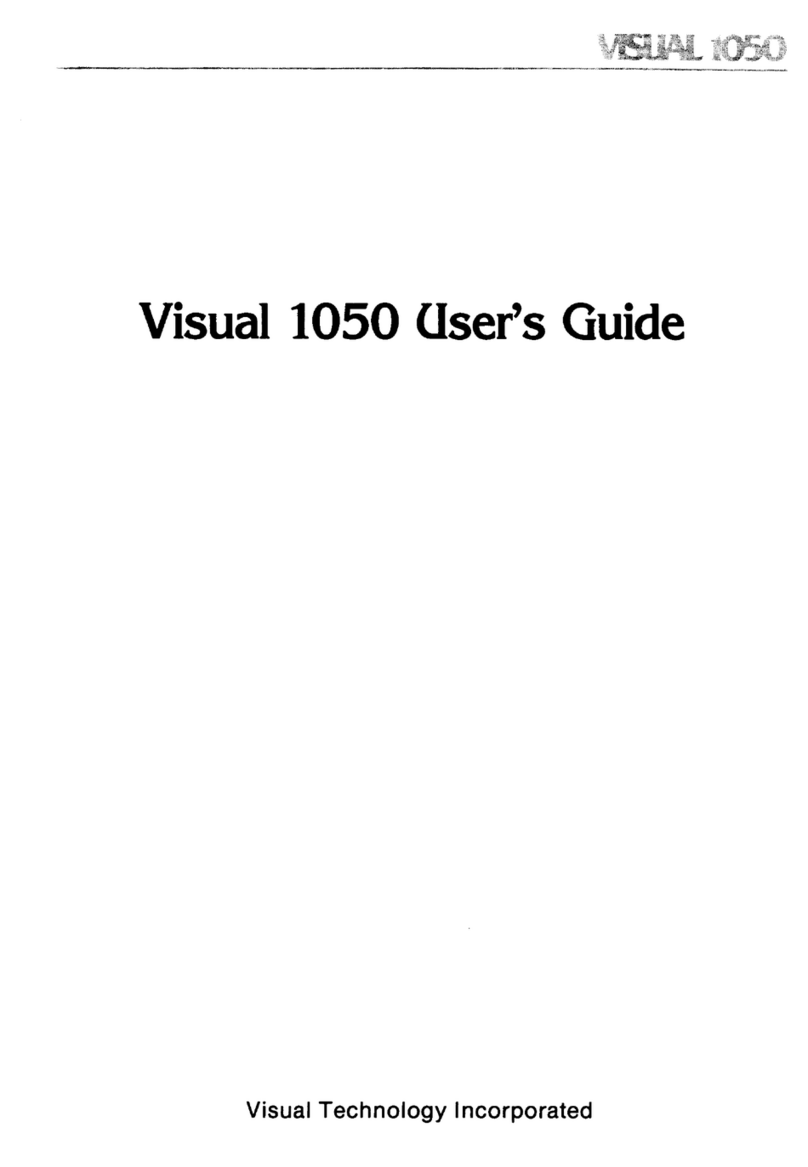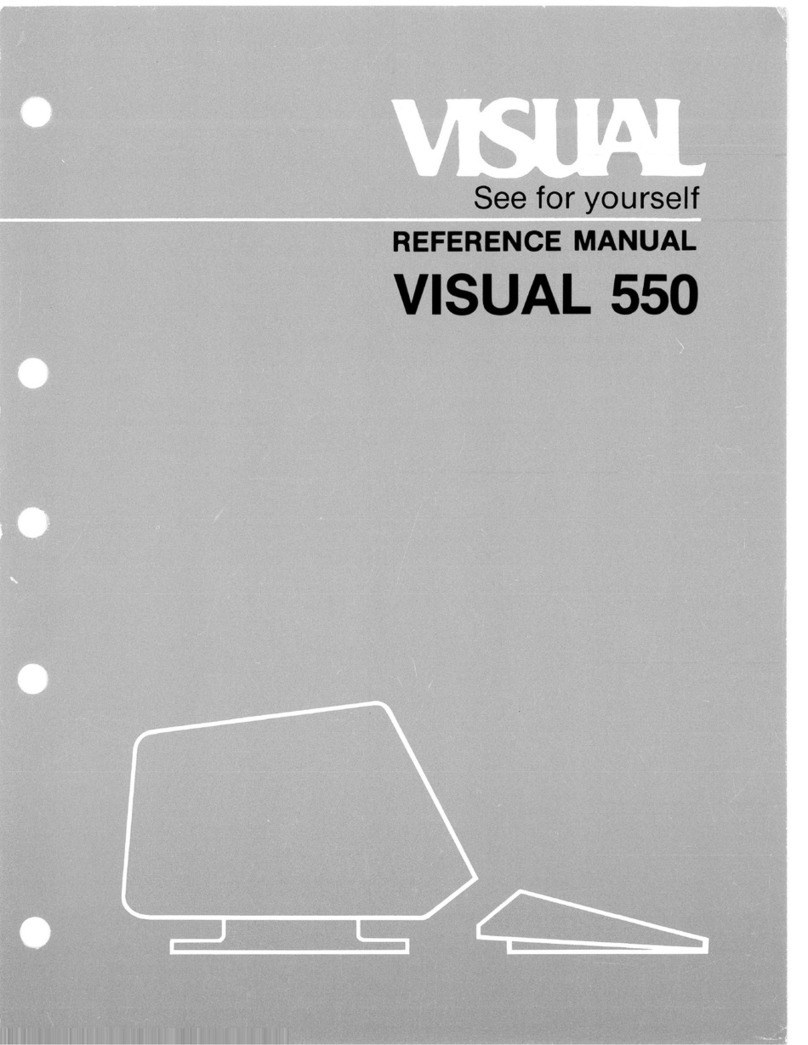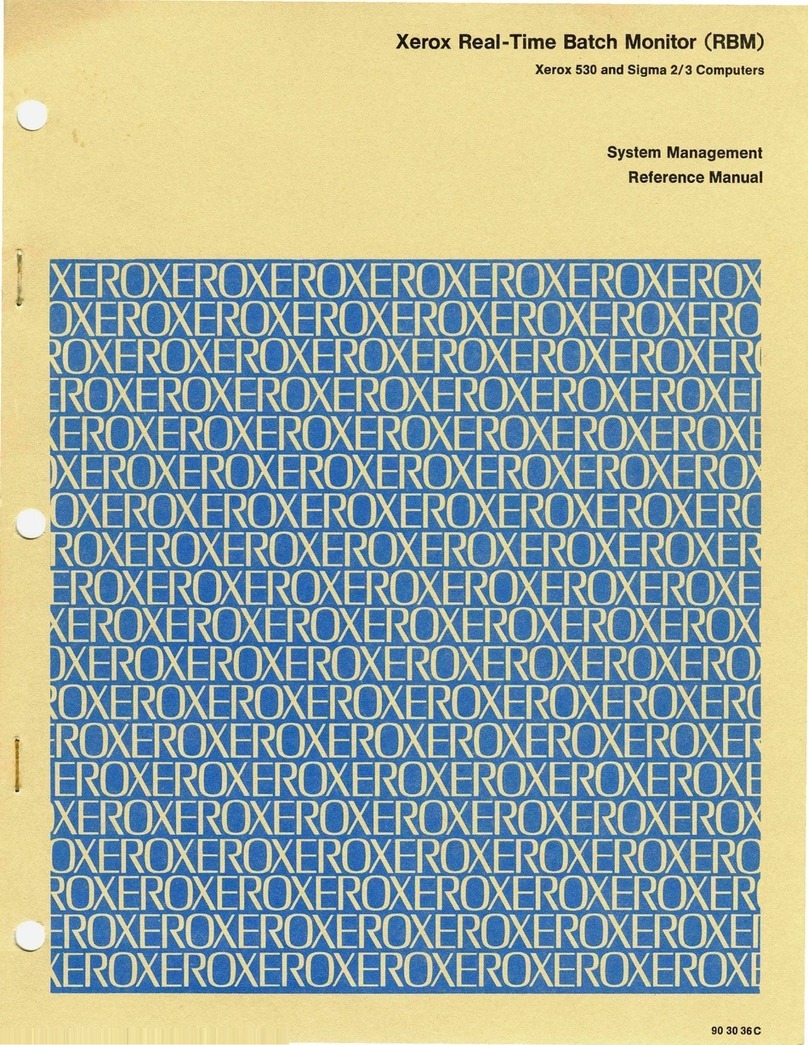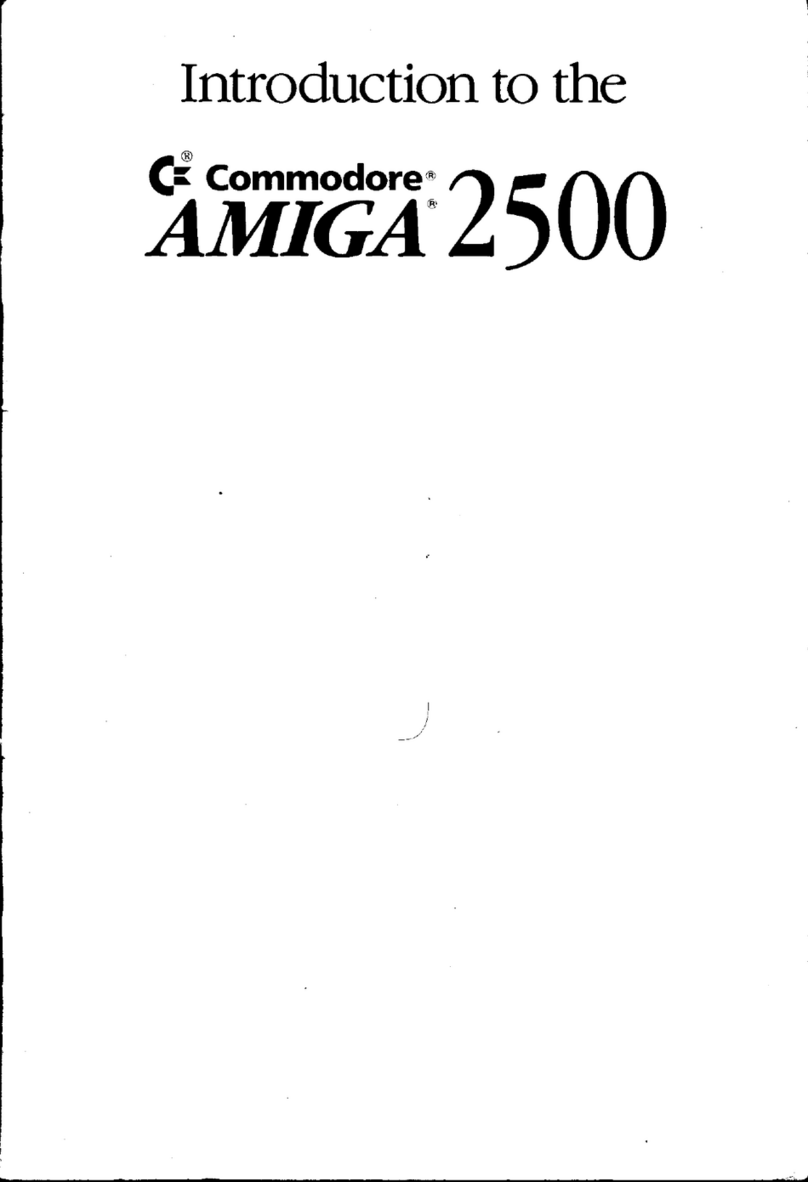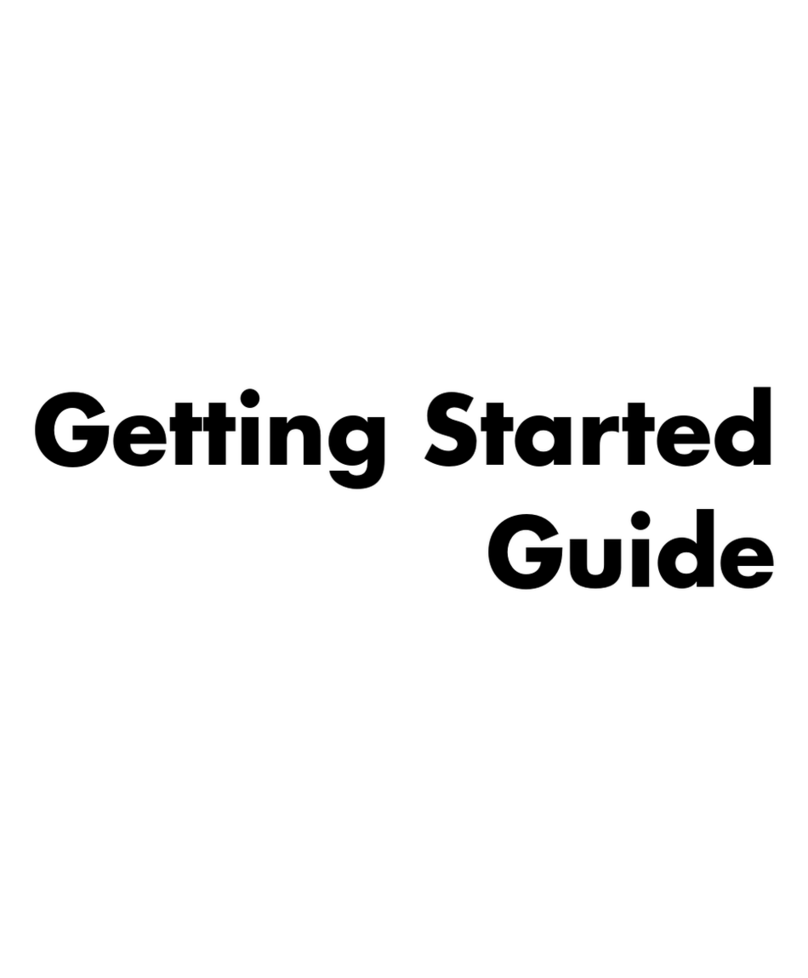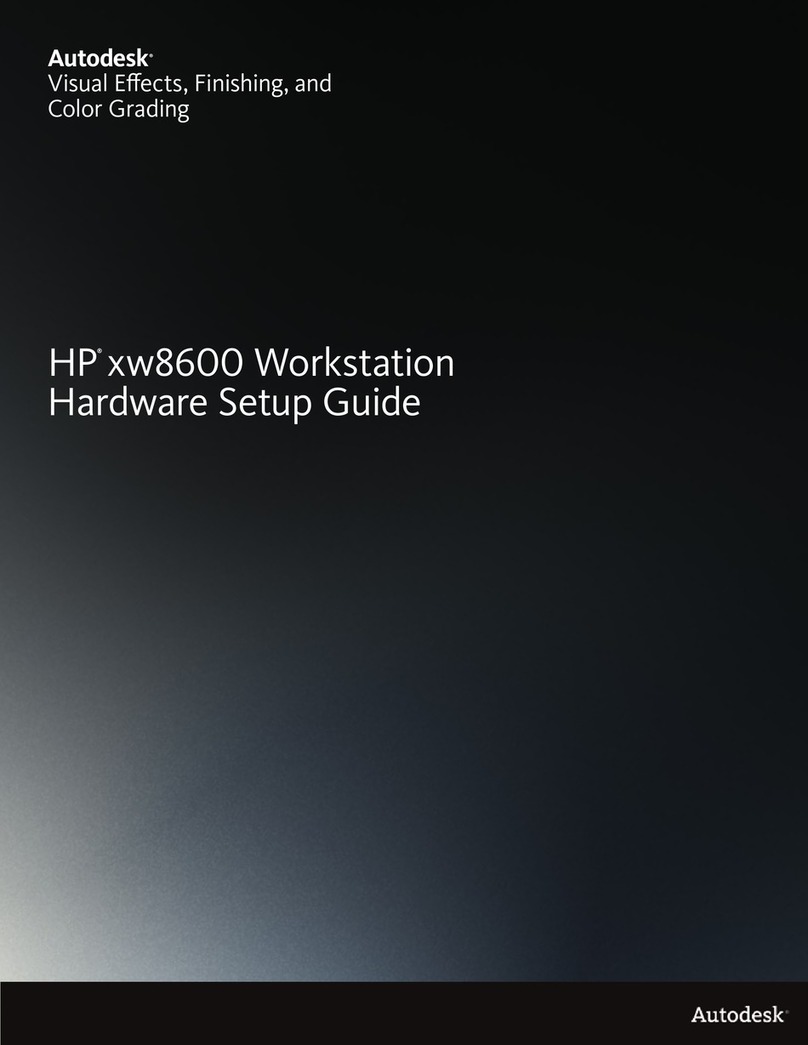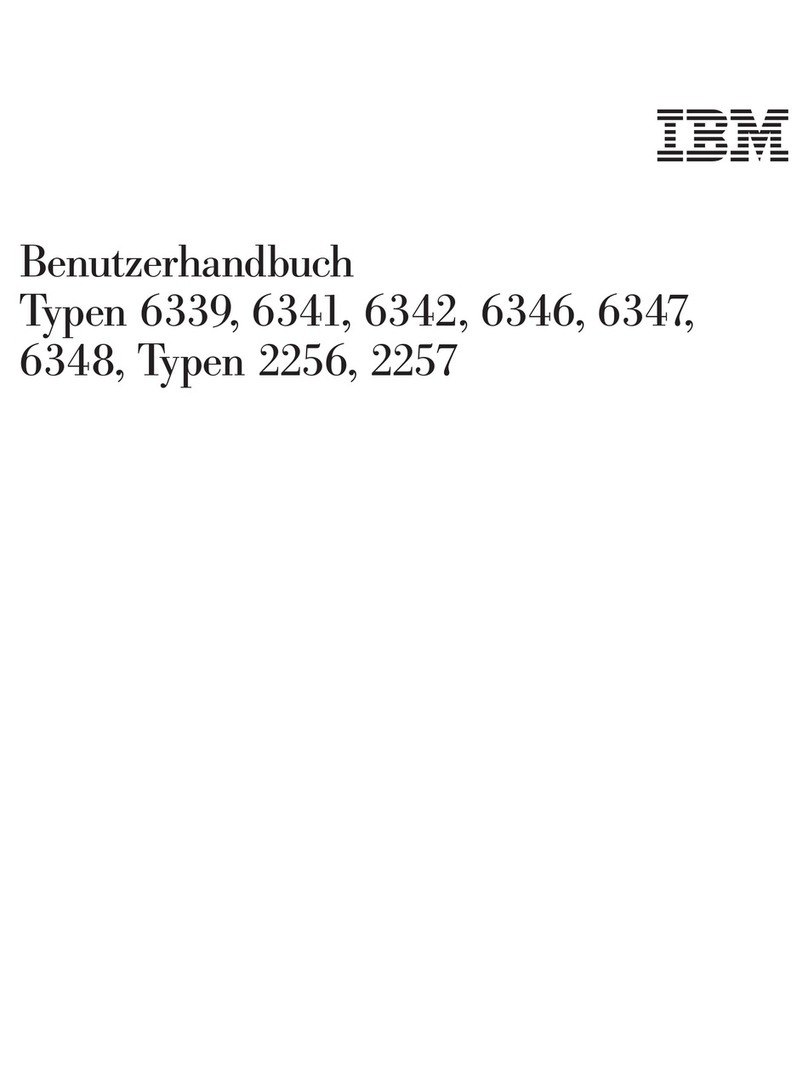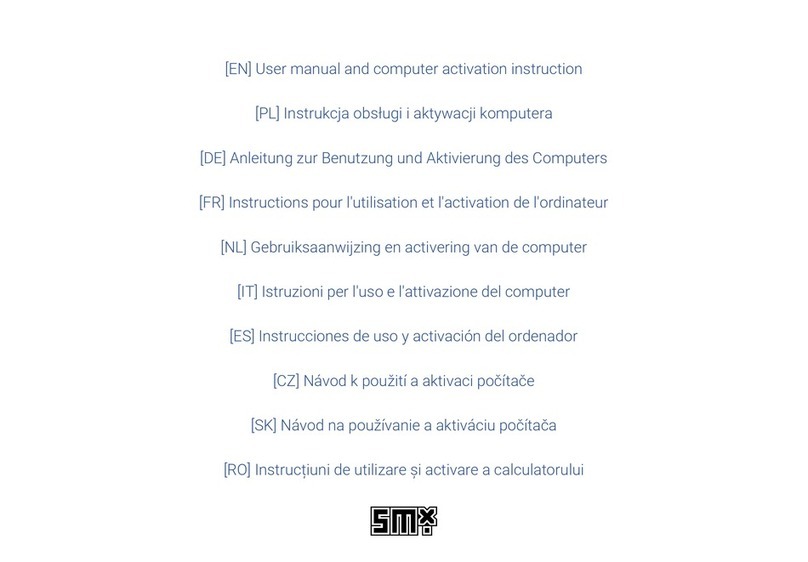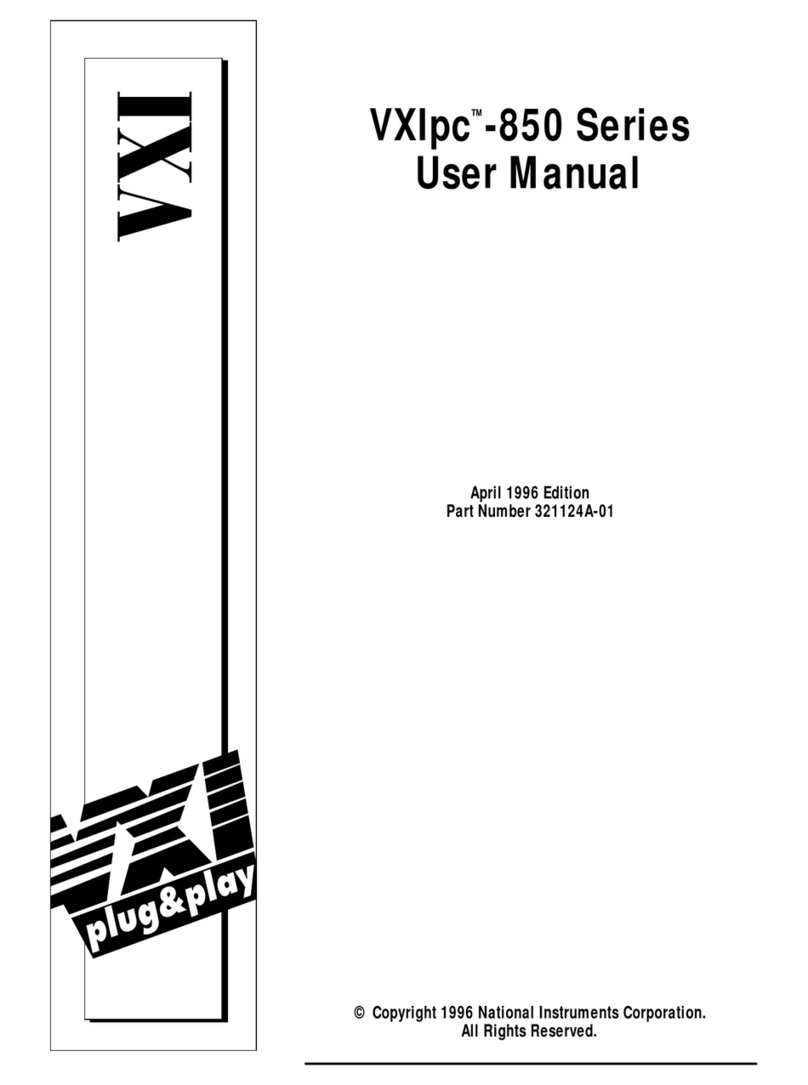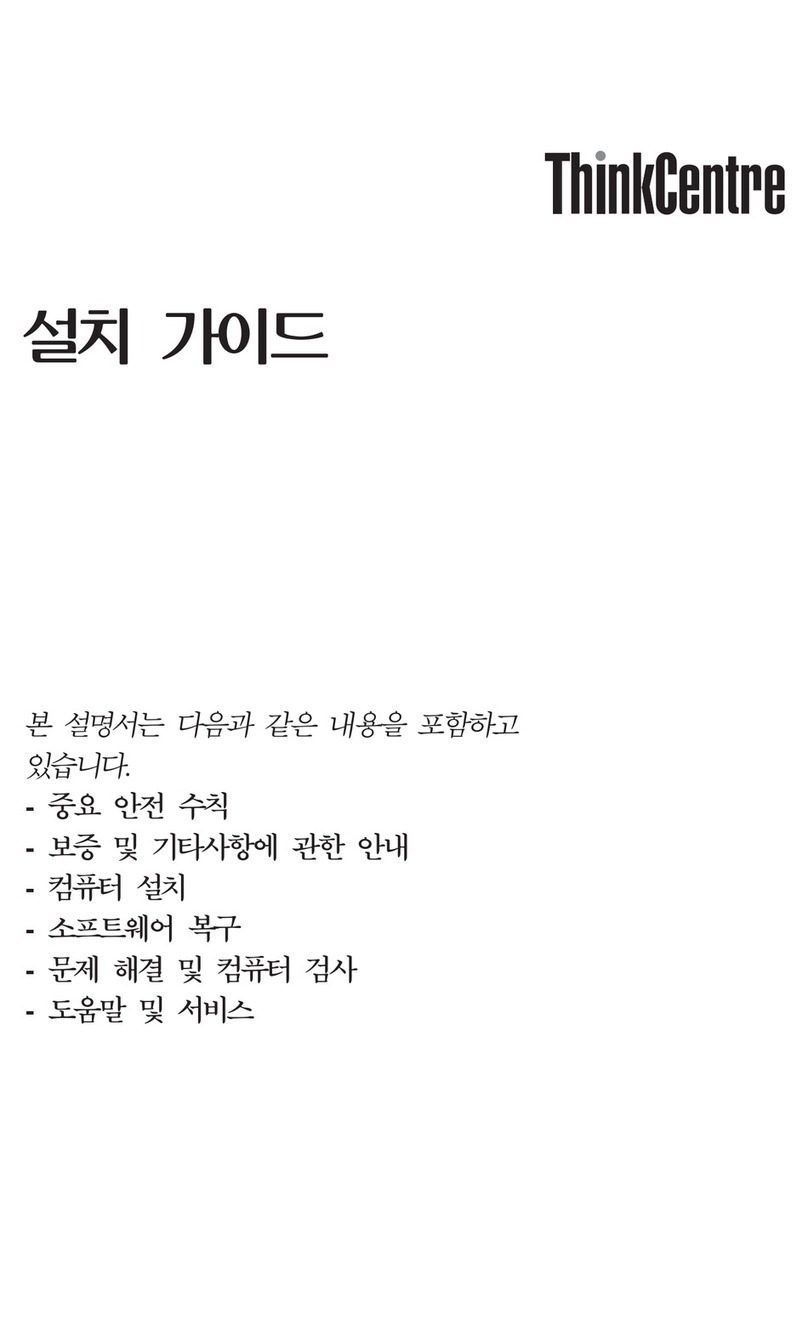VISUAL 1050 User manual

Visual
1050
Oser's
Guide
Visual Technology Incorporated

Disclaimer:
The
information
contained in this manual is believed to
be
accurate and reliable. However,
Visual Technology, Incorporated assumes no responsibility
for
any errors, omissions
or
inaccuracies whatsoever. Without limiting the foregoing, VISUAL TECHNOLOGY, INC.
DISCLAIMS ANY
AND
ALL WARRANTIES, EXPRESS
OR
IMPLlED, INCLUDING THE
WARRANTY OF MERCHANTABILITY AND FITNESS
FOR
APARTICULAR PURPOSE,
WITH RESPECT TO THE INFORMATION CONTAINED
IN
THIS
MANUAL
AND THE
SOFTWARE DESCRIBED HEREIN. The entire risk
as
to the quality and performance of
such
information
and software is upon the buyer
or
user. Visual Technology, Incorporated
shall
not
be liable
for
any damages,
including
special
or
consequential damages, arising
out
of the use of such information
or
software even if Visual Technology, Incorporated has
been advised in advance
of
the
possibility
of
such damages. The use
of
the
information
con-
tained in this manual and the software described herein is subject
to
Visual Technology,
Incorporated's standard Iicense agreement, which must
be
executed by the buyer
or
user
before the use of such information
or
software.
This warrantygives you specifie legal rights, and you may also have other rights which vary
from state to state.
Sorne states
do
not
allow the exclusion
or
limitation of incidental
or
consequential damages
or
limitations on
how
long
an
implied warrantylasts, so the above limitation
or
exclusion
may
not
apply
to
you.
Copyright
©1983 Visual
Technology
Incorporated
First Edition: November 1983 (with Update Pack 1A)
WordStar and MailMerge are registered trademarks
of
MicroPro International Corporation
CP/M Plus and
DR
Graph are registered trademarks
of
Digital Research Incorporated
Multiplan is atrademark of Microsoft Corporation
DEC and Rainbow are trademarks
of
Digital Equipment Corporation
Kaypro Il is atrademark
of
Kaypro Corporation
Warning:
This
equipment
generates, uses, and can radiate radio frequency energy and
if
not installed
and used in accordance with the instructions manual, may cause interference
to
radio
communications. It has been tested and found to
comply
with the limits
for
aClass A
com-
puting device pursuant
to
Subpart Jof Part 15
of
FCC Rules, which are designed
to
provide
reasonable protection against such interference when operated in acommercial environ-
ment. Operation of this equipment in aresidential area is likely
to
cause interference in
which case the user at his own expense will be required to take whatever measures may be
appropriate to
correct
the interference.

Visual1050
User's Guide
Update Pack 1A
Visual
Technology
Incorporated
UD
001-001 1A

Contents
Section
Preface
Page
o
••
.................................
XIII
1System Setup
1-1
Introduction
1-1
Unpacking
and
Inspecting
Your
System
1-1
Attaching
the
Pedestal Base
to
the
Monitor
Unit
1-4
Environmental Requirements 1-6
Com
ponent
Arrangement
1-7
Removal
of
Disk
Drive 1nserts 1-8
Cable
Connections
1-8
Power
On
Self-Test
1-14
IfSomething
GoesWrong
1-19
Printer
Set-up
and Test 1-20
Repacking
the
System 1-20
1n
Concl
usion 1-20
Contents v

Contents (Cont.)
Section
Page
2
Introducing
the Visual1050
2-1
Introduction
2-1
What
Vou Have
2-1
ADesign
for
Humans
2-1
Hardware
2-2
CP/M
Plus
Operating
System 2-4
Bundled
Software
2-4
The
Uti
1
ity
Manager
2-5
Compatibility
With
Other
Disk
Formats 2-5
See
For
Vourself
2-6
ln
Conclusion
2-8
3Some Basics
3-1
Introduction
3-1
The
Operating
System
3-1
vi
Contents

Contents (Cont.)
Section
Page
The
Visual 1050 Uti1
ity
Manager
3-2
Starting
the
System
(Booti
ng) 3-2
Operating
System
Commands
3-3
Resident
vs.
Transient
Commands
3-4
Talking
to
the
Operating
System 3-4
Command
Lines 3-5
CP/M
Response
to
Command
Lines 3-5
Running
a
Program
3-5
Of
Hangs
and
Hanging
3-6
Files and
Fi
lenames 3-7
A
Note
on
Passwords 3-9
Using
Wildcards
When
Handling
Files 3-9
Disk
Drives and
Their
Formatted
Capacities
3-10
F
ormatti
ng Diskettes 3-11
Contents vii

Contents (Cont.)
Section
Page
What
Kind
of
Diskettes? 3-12
Handling
Diskettes
3-12
The
Need
to
Back
Up
Your
Diskettes 3-15
Keys
and
Keyboards
3-15
ln
Conclusion
3-18
4Getting Started
4-1
1
ntrod
uction
4-1
UP
and
Ru
nnin9
4-1
Getti
ng
to
Know
the
Uti
1
ity
Manager
4-3
The
Prudent
Th
ing
to
Do
4-4
Formatting
Your
Blank
Diskettes 4-5
Copying
the
Distribution
Diskettes 4-6
Let's Use
the
Utility
Manager
to
Change
the
Cursor
4-9
viii Contents

Contents (Cont.)
Section
Page
What
Files
Are
On
This
Diskette? 4-16
Show
Me
More
Information
About
the
Disk
Drive 4-18
Formatting
a
Diskette
4-18
Copying
the
Operating
System 4-18
Copyi
ng
the
Uti
1
ity
Manager
4-20
Copyi
ng
Fi
les 4-20
CP/M
Help
Files 4-22
Placing
CP/M
Help
on
the
'Run
Optional
Application'
Menu
4-22
Placing
a
Dummy
Program
on
the
'Run
Optional
Application'
Menu
4-26
Removing
a
Program
From
the
'Run
Optional
Application'
Menu
4-26
;,
Viewing and Printing
Fi
les 4-27
Running
Applications
Software
4-27
Contents
ix

Contents (Cont.)
Section
Page
Integrating
Multiplan
Data
with
WordStar
and DR Graph 4-29
Cast the
Utility
Manager
Away
4-29
Bring
the
Utility
Manager Back 4-30
Copies
of
the
Utility
Manager 4-31
Setting
the
Real Time
Clock
4-32
Time
and Date
Stamping
and
Password
Protection
of
Files 4-32
Reading Diskettes Formatted
for
Other
Computers
4-33
ln
Conclusion
4-34
5Extensions
5-1
Introduction
5-1
What
is aPort,
Anyway?
5-1
Logical
Deviees and Deviee Drivers
5-1
The
Role
of
the
Uti1
ity
Manager 5-3
xContents

Contents (Cont.)
Section Page
Telecommunications 5-3
Parallel Port Pin Configuration 5-4
RS232 Seriai Port Pin Configuration 5-5
ln Conclusion 5-5
6Installing Software
6-1
Introduction
6-1
What 1nstallation Programs Want 6-2
Default Values Within
Installation Programs 6-6
Wait, 1Didn't Mean It 6-7
How
Installation Programs
Ask For Information 6-7
ASCIl Characters 6-8
Printing Characters 6-9
Control
Characters 6-9
Numbers and Bases 6-10
Contents xi

Contents (Cont.)
Section
Page
Other
Methods
Used
To
Request
Information
6-10
How
Installation
Programs
Deal
With
Cursor
Addressing
6-11
Words
of
Warning
6-15
1n
Concl
usion 6-15
AASCII
Conversion Table
.............
.
A-1
BSoftware Interface
to the Display Screen 8-1
CKeyboard Codes
C-1
Glossary
G-1
Index
1-1
xii Contents

Preface
This Guide presents information which supports the use
of
the Visual
10S0
personal computer:
•Section 1"System Setup" provides unpacking, installation, power
up and preliminary checkout instructions.
•Section 2
"Introducing
the Visual 10S0" is asummary of the major
features and capabilities of the
computer
system.
•Section 3"Some Basics" is included with newer users of compu-
ters particularly in mind. It presents important concepts and prac-
tices associated with microcomputers in general, the CP/M operat-
ing system which is implemented on the Visual
10S0,
and certain
Visual 1OSO-specific topics
as
weil.
•Section 4"Getting Started" is atutorial-style presentation on the
use
of
the Visual10S0, the primary focus of which is the use of the
Visual
10S0
Utility
Manager.
•Section S"Extensions" provides additional information pertaining
to system operation, specifically the role
of
system ports in relation
to the operating system.
•Section 6"Installing Software" is intended to shed some
light
on
the process
of
software installation, with specific attention being
paid to issues which may arise
if
and when the user wishes to pur-
chase and install software packages on the Visual
10S0.
Three appendices are included in this Guide: Appendix Ais
an
ASCII
conversion chart with decimal, hexidecimal, and octal representations
of
the ASCII code; Appendix Bprovides
an
enumeration and description
of
the command sequences to the display screen
of
the Visual10S0;
Appendix Cpresents the keycodes generated by the Visu
al
10S0
keyboard.
AGlossary
of
terms has been included in this Guide. The first
occur-
rence
of
aterm which is defined in the Glossary has been printed in
an
italic typeface.
Other
terms which do not appear in this Guide have been
included in the Glossary
as
weil.
Preface xiii

1System Setup
1ntroduction
We
trust that you were directed to this section and have not yet unpacked
your
system. Directions are provided here
for
the unpacking, setup, and
checkout
of
the Visual 1050.
Unpacking and Inspecting Your System
1.
Remove the remaining contents
of
BOX
1.
One
of
the items in this
box
is the Visual1050 Packing List. Refer to the Packing List and
check
off
the items listed on
it
as
you unpack
your
system.
Among the items in BOX 1are the Software License Agreements
and the Visual Customer Support Packet. Set them aside
for
care-
fui reading.
NOTE: Do not break the seal on the box of diskettes until vou
have read and agreed with the terms of the software
license agreements.
System Setup
1-1

2.
Open BOX 2
of
3"System Unit" and carefully remove the items,
checking
off
the appropriate items on the Packing List.
KEYBOARD
AC
POWER
CaRO
(115 VAC
SHaWN)
1-2 System Setup

3.
Open BOX 3
of
3
"Monitor
Unit"
and carefully remove the items.
Check
off
the items on the Packing List
as
you did with the other
boxes.
"-
-:
:,:Ei
'.'
,.
,)
/
/
/
/
""
.
-,
..
'"
...
~'
.'
.'
.....
...
"
..
/
-
..
:.
\
MONITOR
UNIT
\
\~~~.~-_.
System Setup 1-3

4.
If you have
not
received ail the items on the Packing List, open the
Visual
Customer
Support
Packet and use the telephone
number
provided there to
contact
Visual
Technology
Incorporated.
NOTE: Save the shipping boxes and packing materials
in
case
the need arises to ship the system again.
Attaching the Pedestal Base to the Monitor Unit
The
Monitor
Unit
is designed to be operated with its pedestal base, which
you
unpacked
from
BOX 3along with the
monitor.
Follow
the
instruc-
tions
below
to attach the pedestal
to
the
Monitor
Unit:
1.
Gently
place the
Monitor
bottom-side
up on acarpeted
floor
or
similar
non-abrasive surface. Observe the design
of
the
bottom
surface.
Note
the placement
of
ahole toward the rear
of
the base.
Note
also
that
two
sections
of
the base have been
cut
out
at the left
and
right
front
corners, next
to
two
screws along the
front
of
the
Monitor
unit
base.
SNAP
FASTENER
HalE
FOR
SNAP FASTENER
2.
Grasp the pedestal and observe its design. Note
that
the
upper
section
of
the pedestal (the one with the deep bowl shaped
protru-
sion) has
two
semi-circular
cutouts
along one edge (the
front
1-4 System Setup

edge),
as
weil
as
aplastic snap fastener which is set in ahole at the
center
of
the other edge (the rear edge).
3.
Grasp the snap fastener on the pedestal and
"pop"
it into its
retracted position. (The movement is upward if the pedestal is
oriented upside-down,
as
in the illustration beJow.)
4.
Grasp the pedestal and slide its
front
edge along the
Monitor
Unit
bottom surface until
it
contacts the front, inside edge of the Moni-
tor
Unit. The semi-circular cutouts
of
the pedestal should be
aligned with the
two
screws at the front, inside edge
of
the
Monitor
Unit
base.
System Setup 1-5

5.
Set the pedestal base down
onto
the bottom surface
of
the
Monitor
Unit. The snap fastener should be aligned with the hole in the
Monitor
Unit.
6.
Firmly press the snap fastener down into the hole in the
Monitor
Unit, snapping it into place. Ensure that the snap fastener has
been
fully
set into the
Monitor
Unit by firmly but gently pulling the
pedestal away from the
Monitor
Unit. If the snap fastener has not
seated properly, repeat steps
4,5
and
6.
Environmental Requirements
The Visual 1050 requires certain minimal conditions under which to
properly operate. The information provided here may influence where
you place
your
Visual1050 system.
•Electrical Power Une: Your Visual1050 has been manufactured
for
115 VAG,
60
Hz
input
power
or
for
230 VAG,
50
Hz
input
power
(not both). The seriai number label, located at the rear
of
the Sys-
tem Unit, indicates what
input
power is required by
your
Visual
1050. A
properly
grounded power line
of
the appropriate voltage
is
required. The Visual1050 system (with no printer connected)
draws amaximum
of
4amps
of
current at 115 VAG and 2amps at
230 VAG.
WARNING: The power cord provided with the unit has athree-
prong plug for connection
to
aproperly grounded AC
power
Une.
The three-prong plus
is
provided
to
mini-
mlze the hazard of electrlcal shock
to
you. Do not
defeat the purpose of the plug.
•Clean
Air:
Any
computer
equipment requires fairly clean air in its
environment. Afan is used to circulate air from the environment
through
the System
Unit
for
cooling purposes. Airborne particles
have been shown to be ahazard to diskettes and disk drives.
•Non-Condensing
Air:
Sources
of
moisture should be kept away
from the
computer
system. Moisture can wreak havoc on elec-
tronic
equipment
of
any kind, and magnetic media such
as
diskettes can be adversely effected. For this reason, be sure to
1-6 System Setup

locate the Visual 1050 away from any sources
of
moisture, such
as
asteam radiator.
Component Arrangement
The
components
of
the Visual1050 can be positioned in avariety
of
ways
to suit
your
personal taste. The
Monitor
Unit
can be placed on top of the
System Unit, in akind
of
"piggy
back" arrangement.
Alternatively, the Visual1050 can be set up with the
Monitor
Unit
on the
table and the System
Unit
off
to the side. Asmall printer can be placed
on
top
of
the System
Unit
if
desired.
System Setup 1-7

Removal of Disk Drive Inserts
Remove the
cardboard
inserts from the disk drives, which are provided to
protect
the drives
during
shipment.
To
remove each insert, first release
the
locking
mechanism
of
the drive by
turning
the drive handle to the
open position, then
gently
draw
the insert
out
of
the drive. Be sure to
save the inserts
for
future use should the need arise to
transport
the
System Unit.
~~
...
",
~
'"
Cable Connections
WARNING: Do not connect the power cord to the system until told
to
do
so.
Once you
know
where you wish
to
place the
components
of
your
system,
you are ready
to
cable them together. Each cable used is
different
from
the others, and the
connectors
used are unique, so there is less of a
chance that
something
can
go
wrong.
1-8 System Setup
Other manuals for 1050
1
Table of contents
Other VISUAL Desktop manuals