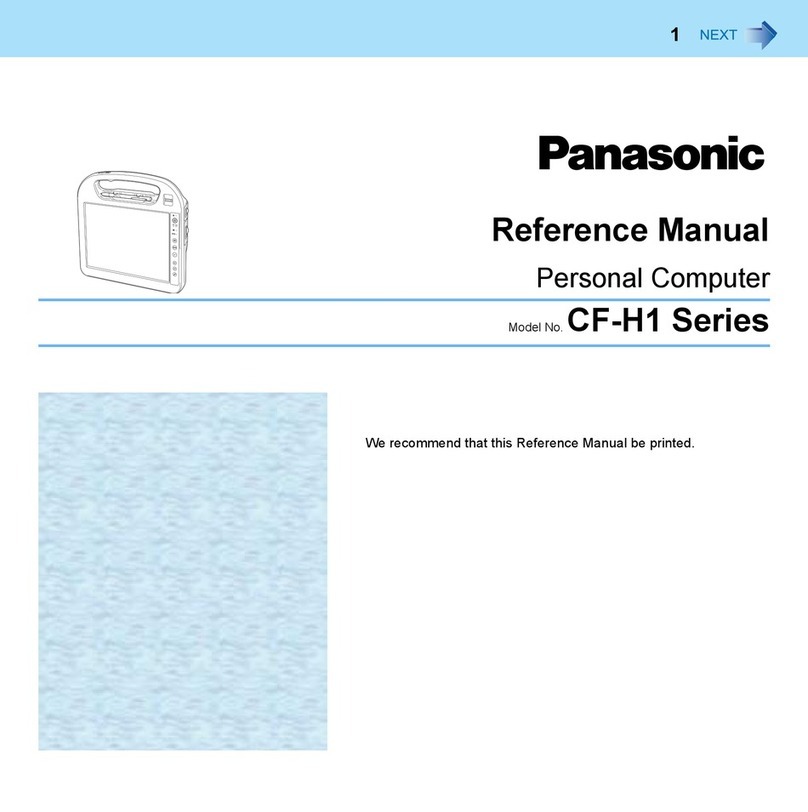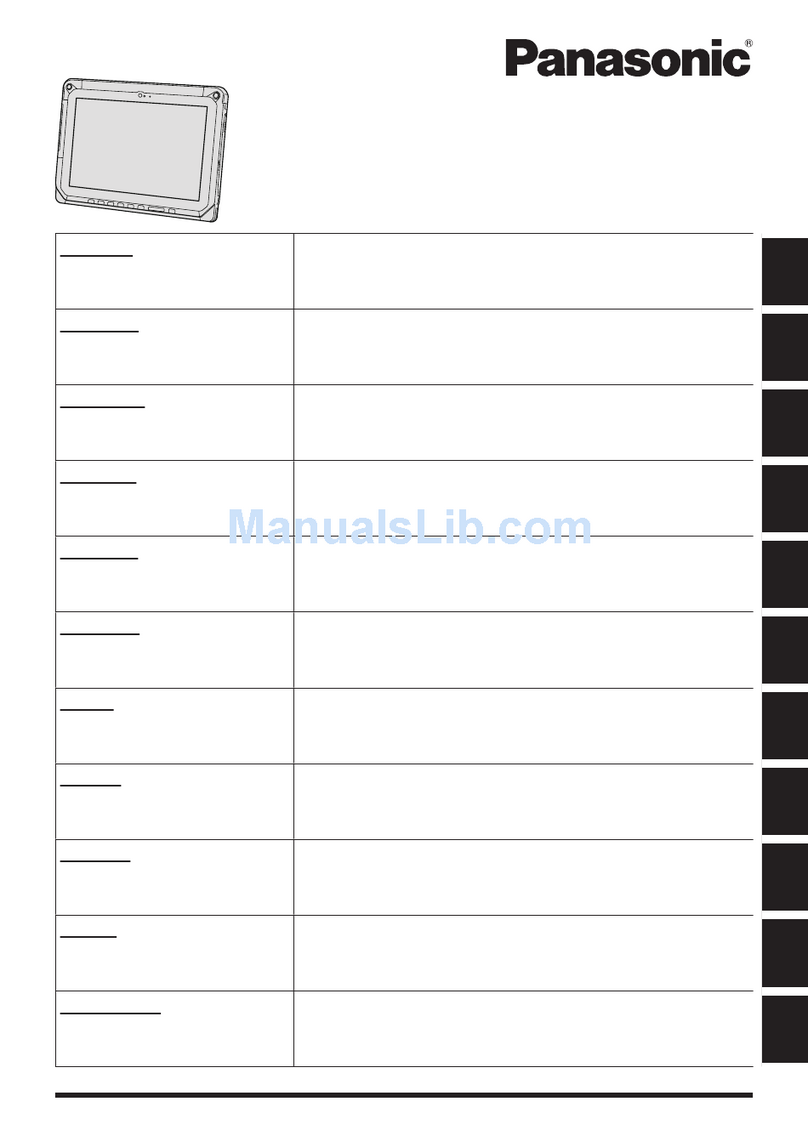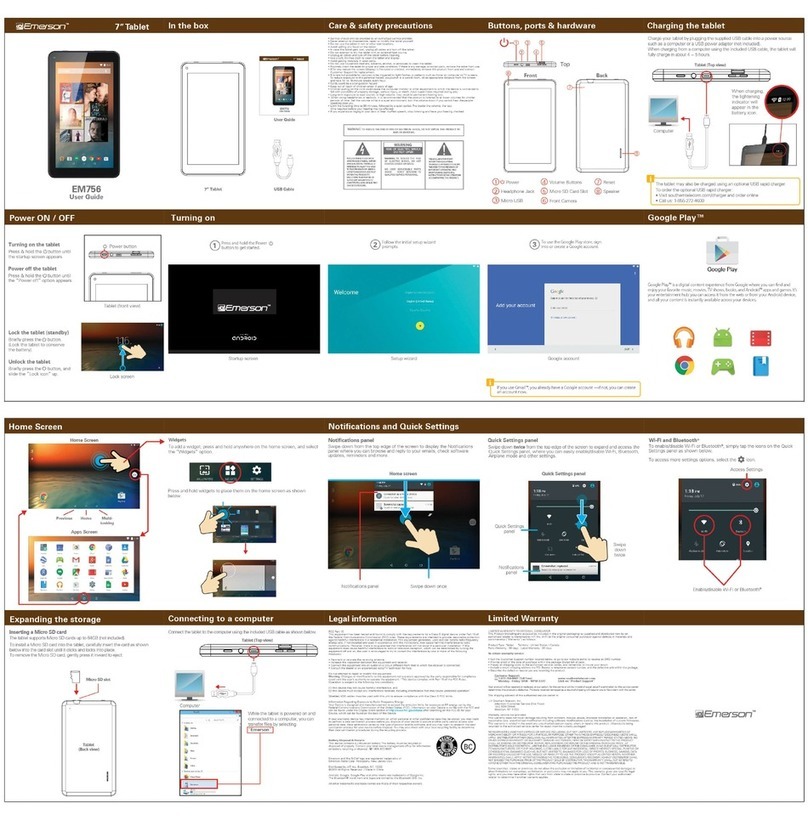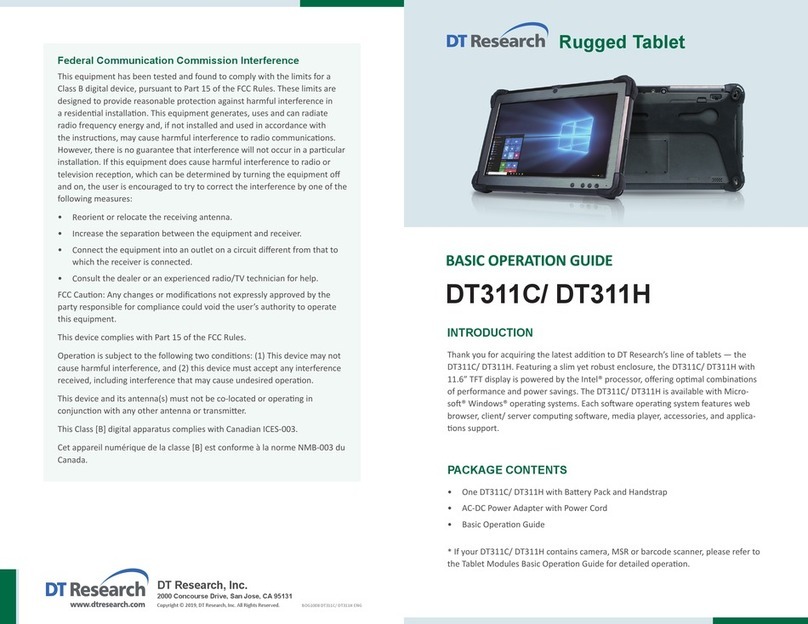vitalASC ST0715 User manual

Before using the product, Please be sure to read this
user manual and keep this manual for future reference.
User Manual
Tablet PC
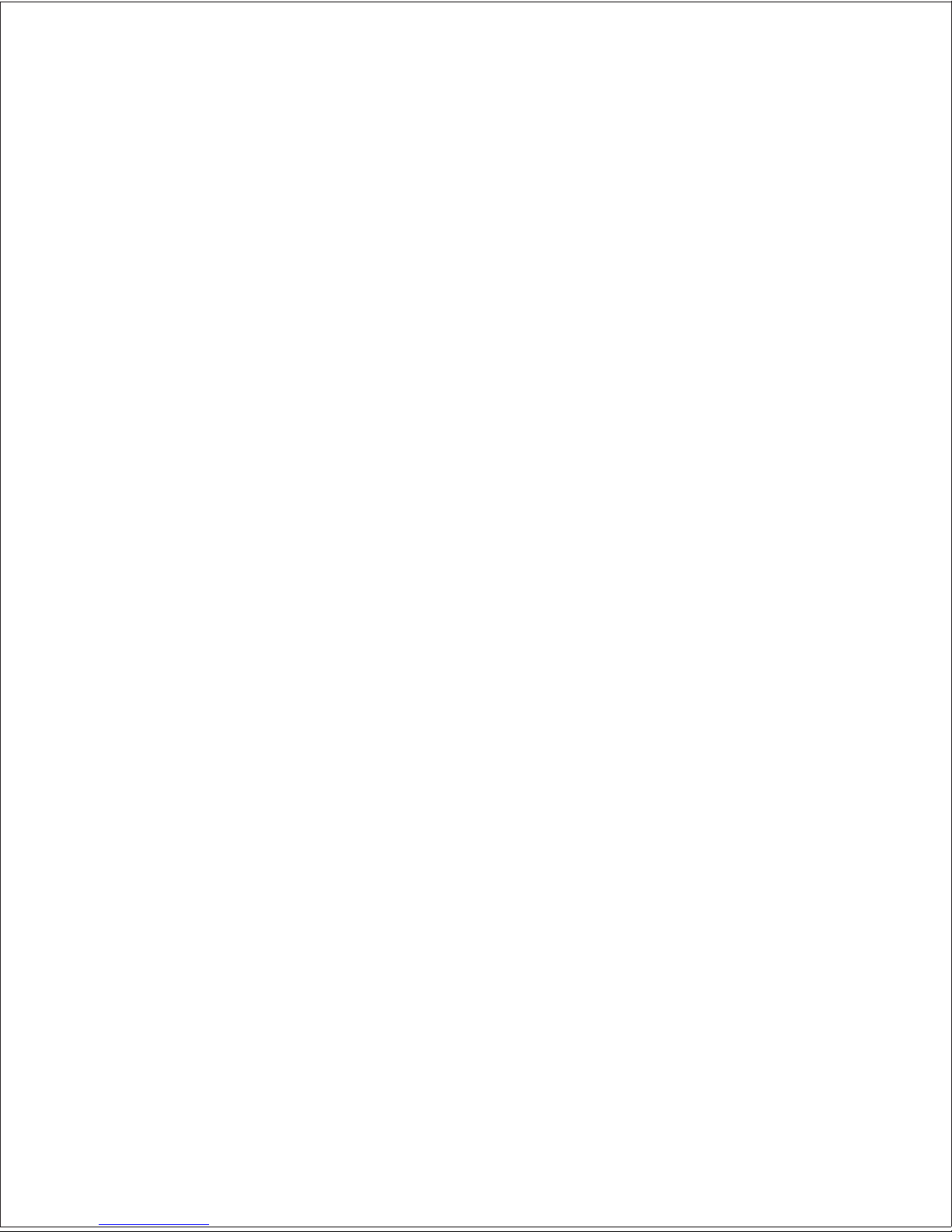
Contents
1. ...................................................................................1
2.Widgets .......................................................................................3
3.Apps ................................................................................................10
4.Settings ...........................................................................................14
5.Entering text .................................................................................16
6.Setting for network connection ...........................................17
7.Email ................................................................................................18
8.Multimedia ....................................................................................20
9.Google services ..........................................................................25
10.Customize your product settings........................................32
11.Troubleshooting .....................................................................34
12.Safety information .................................................................35
Status Bar ......
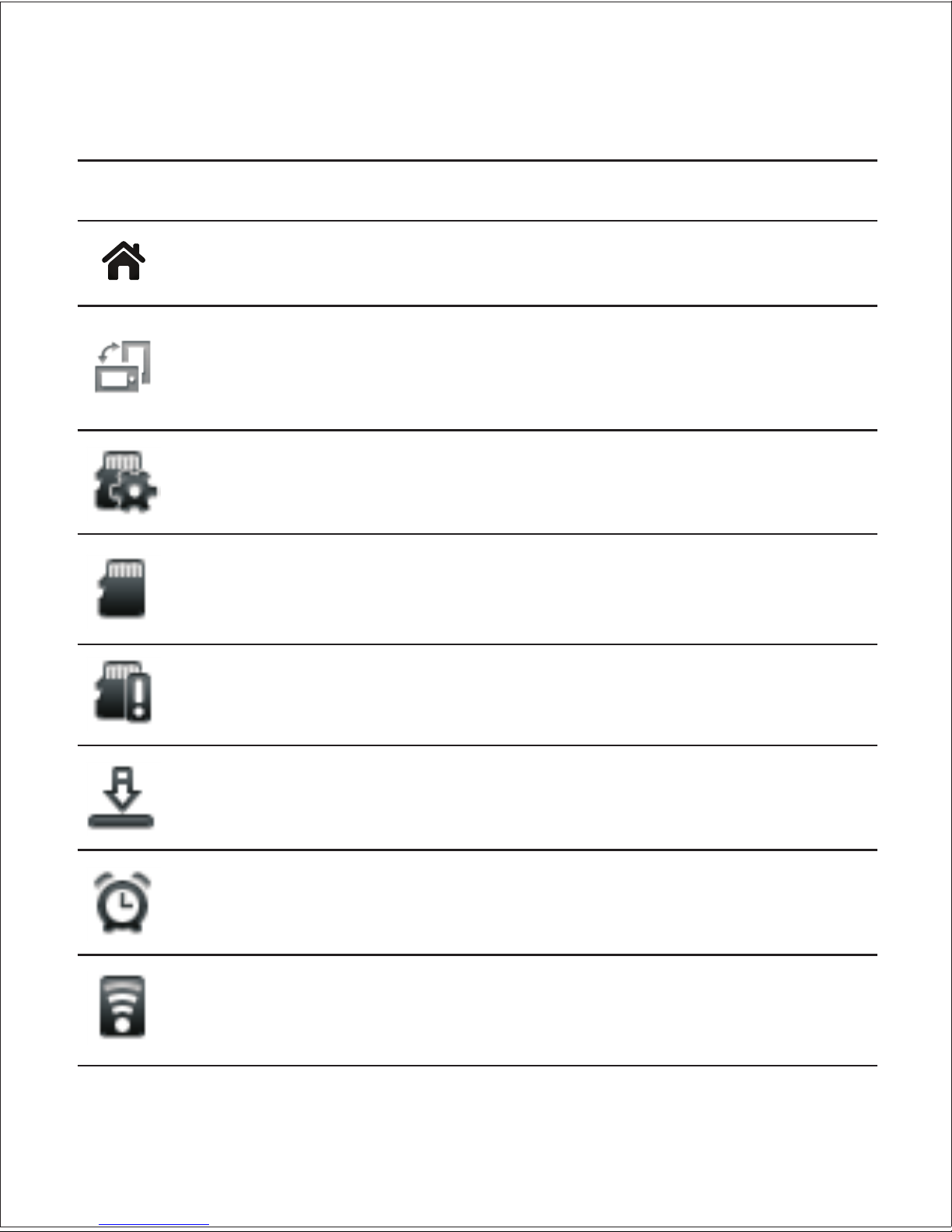
1
1. Status Bar
Icons on Status Bar Definition
Home screen
Screen rotation
Click to return to the home screen。
When the screen rotation state is disabled,
a related icon will appear on the status bar。
You can click it to rotate the screen 。
SD card
preparation Indicates the SD card is preparing。
SD card
uninstalled
Indicates the SD card has been
uninstalled,but still in the device。
SD card
removed
Indicates the SD card has been safely
removed from the device。
Download Indicates the system is engaged in a
downloading process。
Clock Indicates the alarm clock is in an
enabledstate。
Wireless Shows the strength of the wireless
signals。

2
Icons on Status Bar Definition
Charge Indicates the battery is being charged。
Charge over Indicates the battery has been fully
charged。
12:20 Time Shows the current time of the system。
Capture Click it to capture the current interface,andthen
save it in the SD card with,jpg format。
Vol+Click it to turn the volume up。
Vol-Click it to turn the volume down。
Menu Click it to display the menu。
Back Click it to go back to the previous
interface。
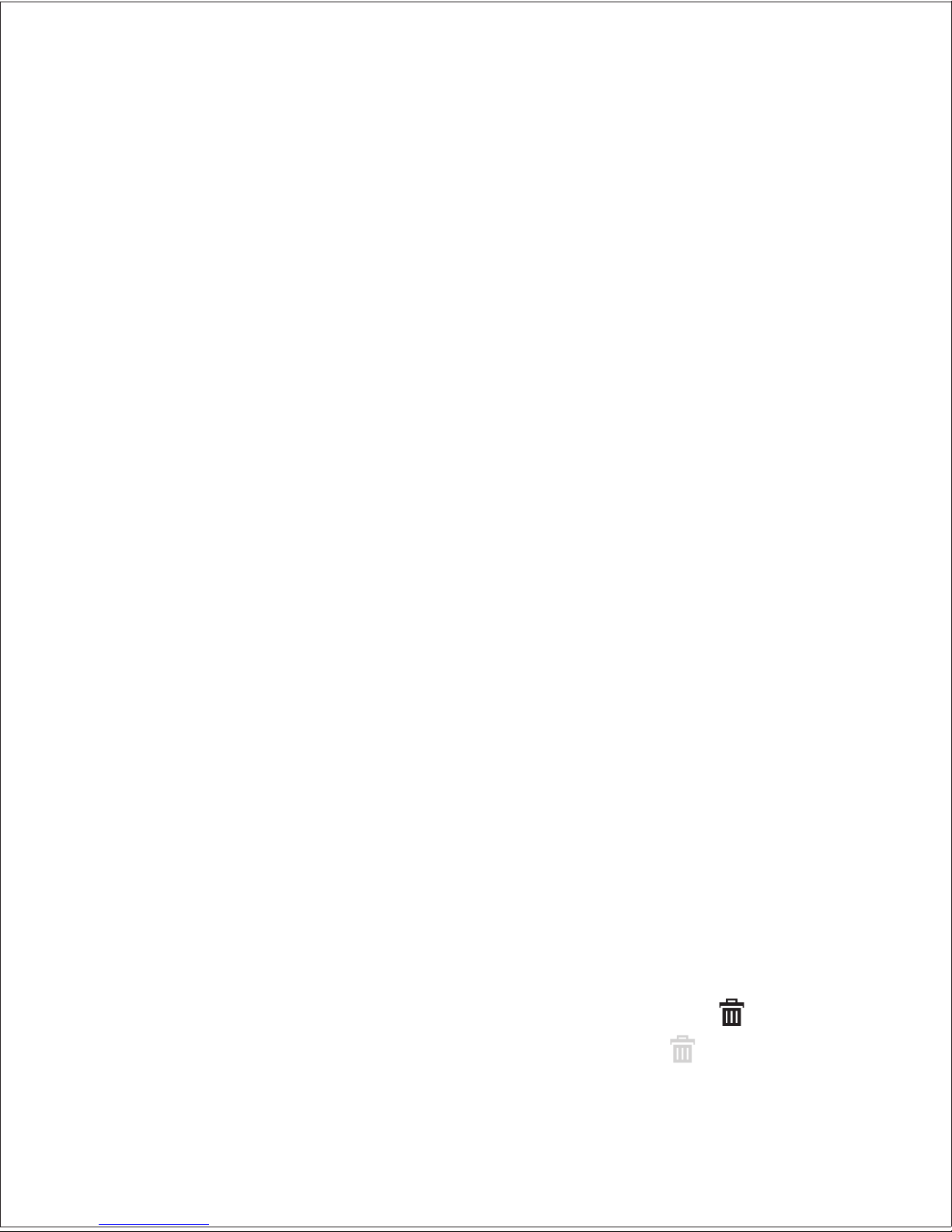
3
2.Widgets
Calendar
and Detailed。To switch over between these two modes,just click the
widget。With the Simple mode,the device can only display the current
date and day。With the Detailed mode,the current date is displayed
in red,while the information on date for the whole month can be seen。
Two displaying modes are available in this widget,namely,Simple
Weather
temperature and humidity。
It provides the weather information of the location, including weather,
Weather forecast
below: City:
Update time:
Temperature unit:
You can click the component of weather forecast to set the items
2.1 Adding/deleting widget
Press Menu on the home screen,and select “ ”in the
pop-up menu。
Select the widget you desire to add in the list of the window, and
then the added widget will appear on the upper left corner of the home
screen。
Add a widget
add widget
Delete a widget
Press the widget to be deleted in the home screen and hold it till it
is zoomed in and vibrates。Then draw it to the dustbin at the
right side。When the dustbin icon turns pink like , the widget
will disappear from the screen。

4
2.2 Moving a widget
till it is zooms in and vibrates。Then draw it to change its position。
Press the widget to be removed in the home screen and hold it
2.3 Dock
(max. 6 icons),so that you can open the app faster。In default state,
apps placed on Dock are MyPad, Dolphin Browser, iReader, Audio
Player, Video and Setup。
You can place frequently used app (i.e:application) icons on Dock
Customizing Dock
In default state,Dock is fully occupied。If you want to change
some app icon on it,you have to first delete one and add a new one
onto it。Delete an app on Dock:Press the icon on it and hold it till
the icon is zoomed in and vibrates, and then draw the icon to the
dustbin at the right side of the screen。When the two return red,
stop pressing, and the app on Dock will be deleted successfully。
Add an app to Dock: Only when space is available on Dock can
an app be added onto it。To do that, access to the app interface,press
the app to be added and hold it till the icon is zoomed in and vibrates,
and then draw it to Dock and stop pressing。 At the time,the app on
Dock will be added to Dock successfully,app 。
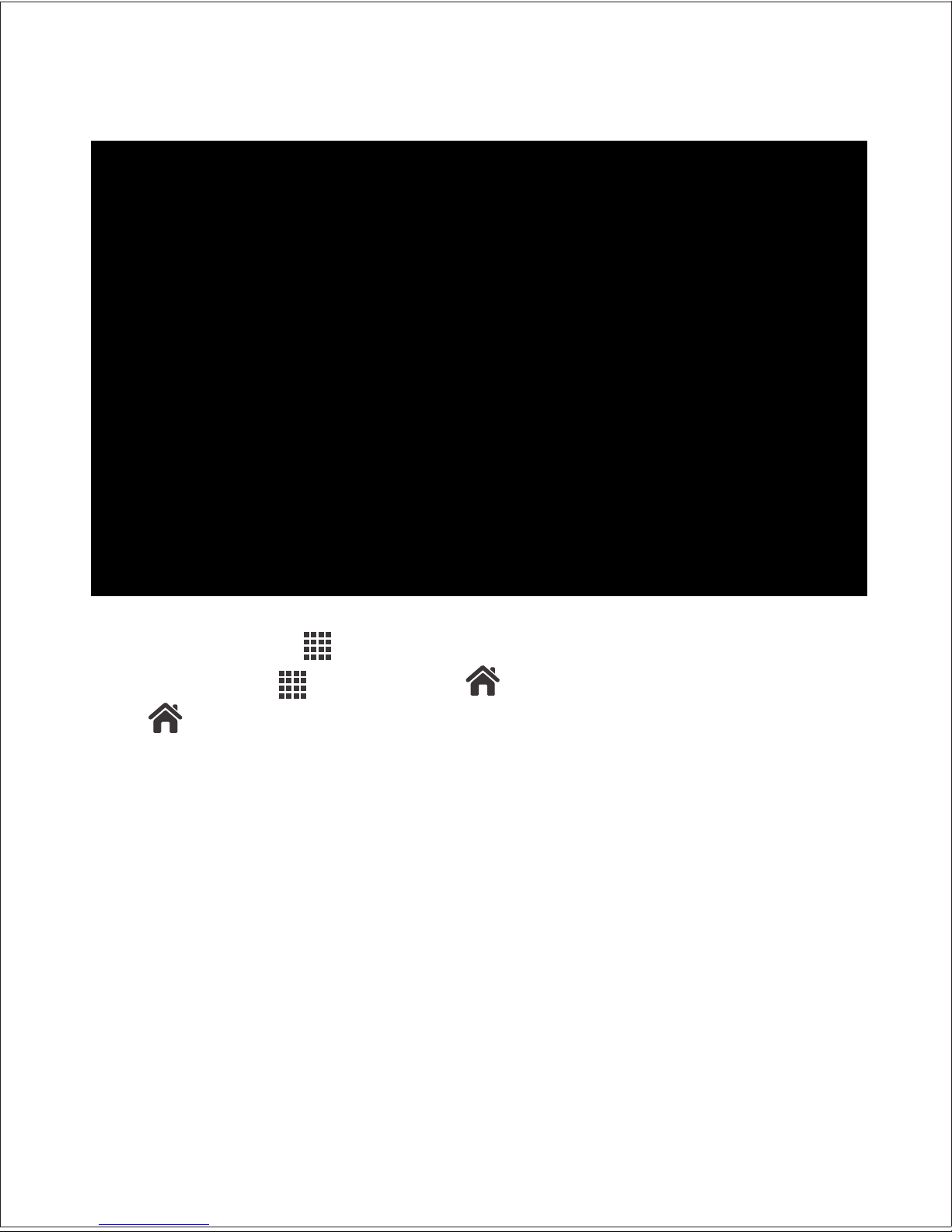
5
2.4 Interface of app
You can click on the Dock to access to the interface for app,
and at the time, will change to ,To return to the home screen,
click 。
2.5 Customizing the app interface:
You can customize the interface of app,like adding/deleting an
app icon,sorting them or creating a new interface。
Add an app icon:In the app interface,short press the key Menu,
and select “add app” in the popped-up menu and then the app you
want to add in the list。It will be successfully added to the app
interface。
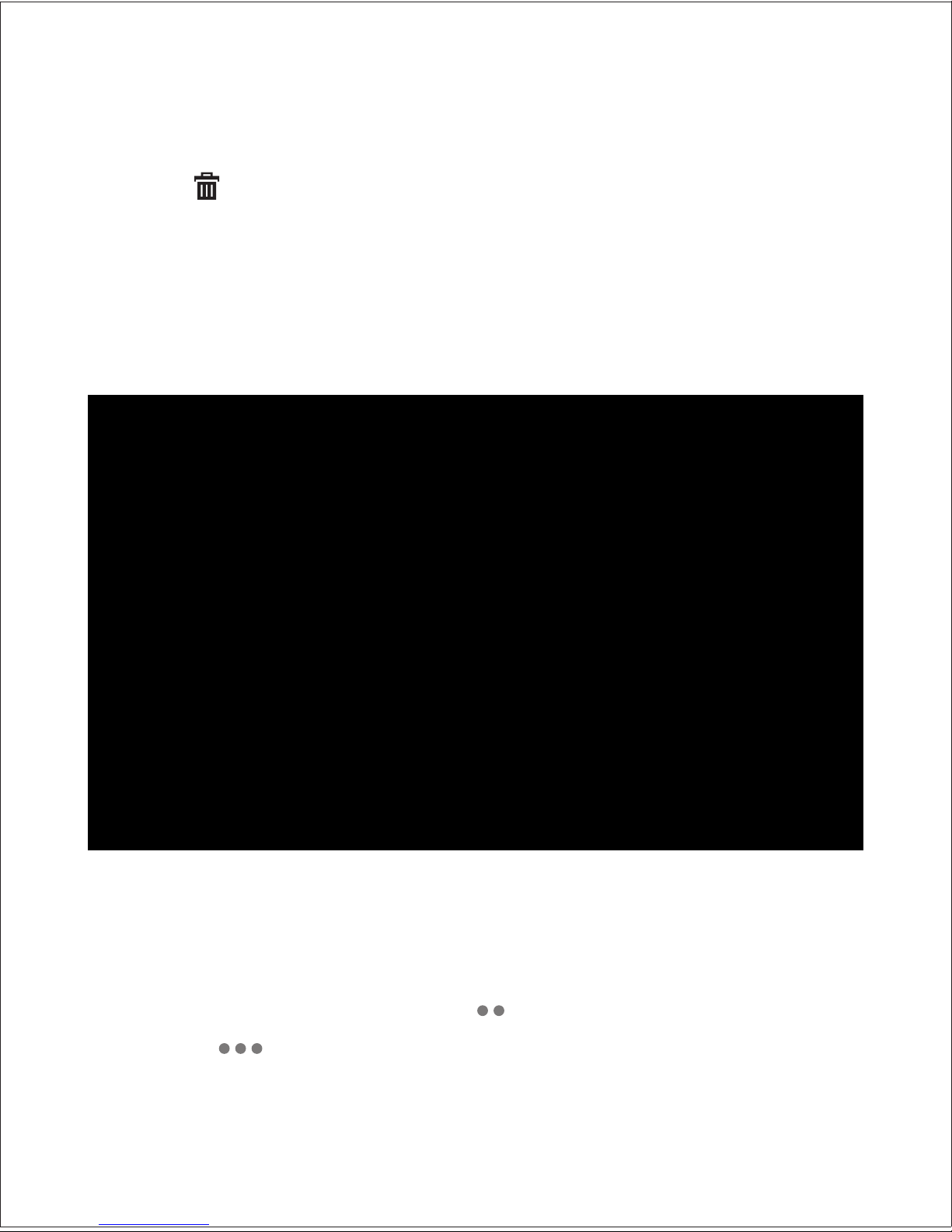
6
Delete an app icon: In the app interface,press the icon and hold
it till the icon is zoomed in and vibrates,and then draw the icon to the
dustbin at the right side of the screen。When the two return red,
stop pressing, and the app icon will be deleted successfully。
Move an app icon:In the app interface,press the icon and hold
it till the icon is zoomed in and vibrates,and then draw the icon to
change its position。
Extend the app interface: In the app interface, press the icon to
be moved and hold it till the icon is zoomed in and vibrates,draw it
toward the right edge of the screen,and release it when it jumps to the
new screen。At the time,the icon on the upper part of Dock
changes to , which means the two-screen interface has changed
to three-screen interface。

7
2.6 Extending the home screen
The home screen can be extended beyond its width,so that more
space can be provided to allow you to add more widgets。In the home
screen,slide your finger quickly, and you can extend the home screen
to left or right edge (depending on the direction your finger moves to)。
There will be two extended interfaces on the home screen,but only
the right one can be used to add widgets。
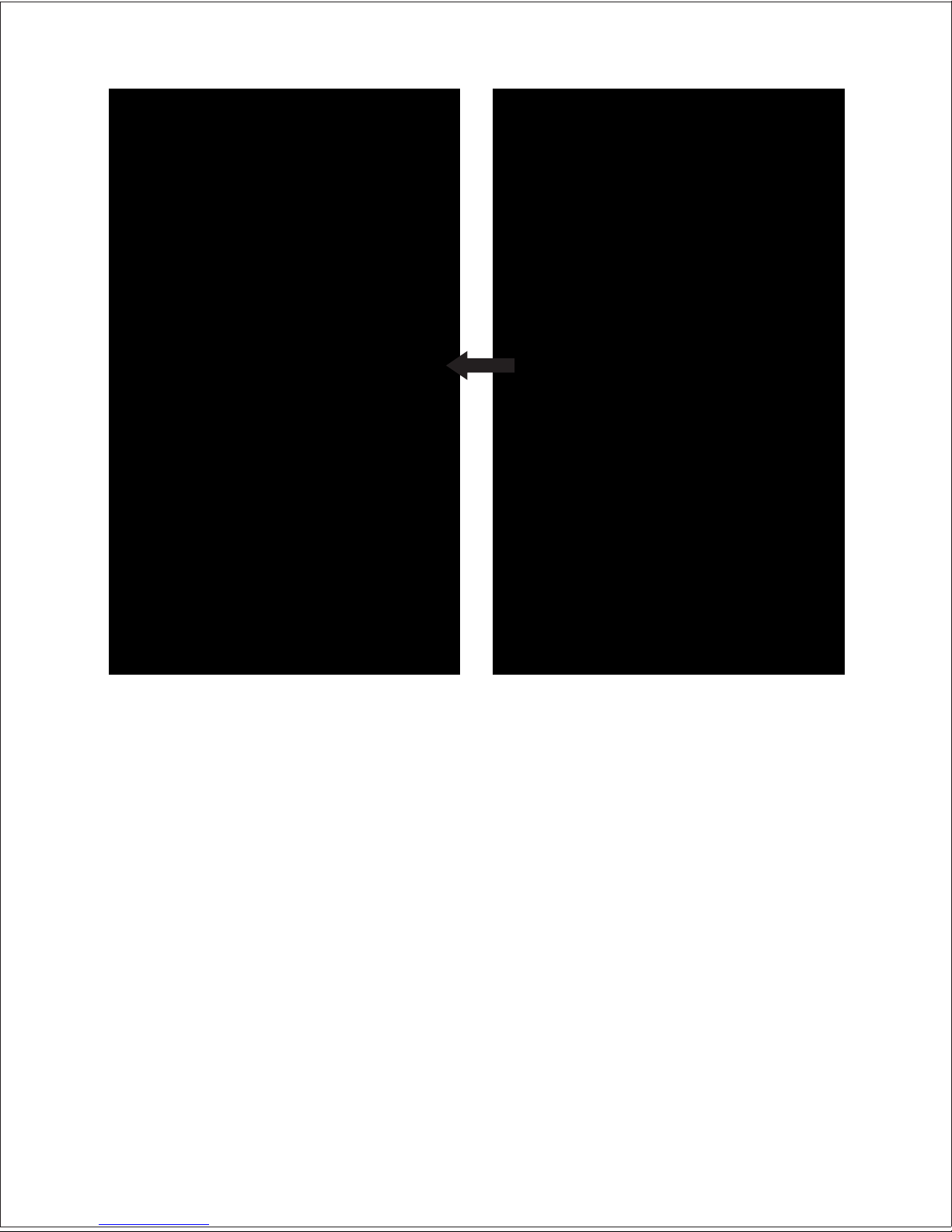
8
2.7Opening an app
the installed app on the related interface。
【Tip 】In default state, the app interface doesn’t include all apps。
You can click:Menu->Add an App->Select an App to add those not
appearing to the interface。
You can click the app icon to open it。Once opened, you can find
Widgets
Calendar, Analog Clock, Power Control, Photo Frame and Google
Latitude, in addition to Calendar and Weather on the home screen。
In default state, the widgets include ES Task Manager, YouTube

9
Their functions can be defined in the table below:
Widget Function
ES Task
Manager To display the current running progress bar and
space available。
YouTube
To display the video contents most viewed in a
scrolled way;To fast play the video contents:You
click the thumbnail to play the video contents;
To search the video contents。
Calendar To remind you of your recent schedule as arranged
(it is consistent with that in the calendar app)。
Analog Clock To display the current time of the system。
Power Control
Main function:To save the power。
Click to enable/disable Wi-Fi。
Click to enable/disable GPS。
Click to enable/disable synchronous mode。
Click to adjust the brightness。
Photo Frame To set the picture as the photo frame and place it
onto the home screen。
Google latitude To synchronize with Google。
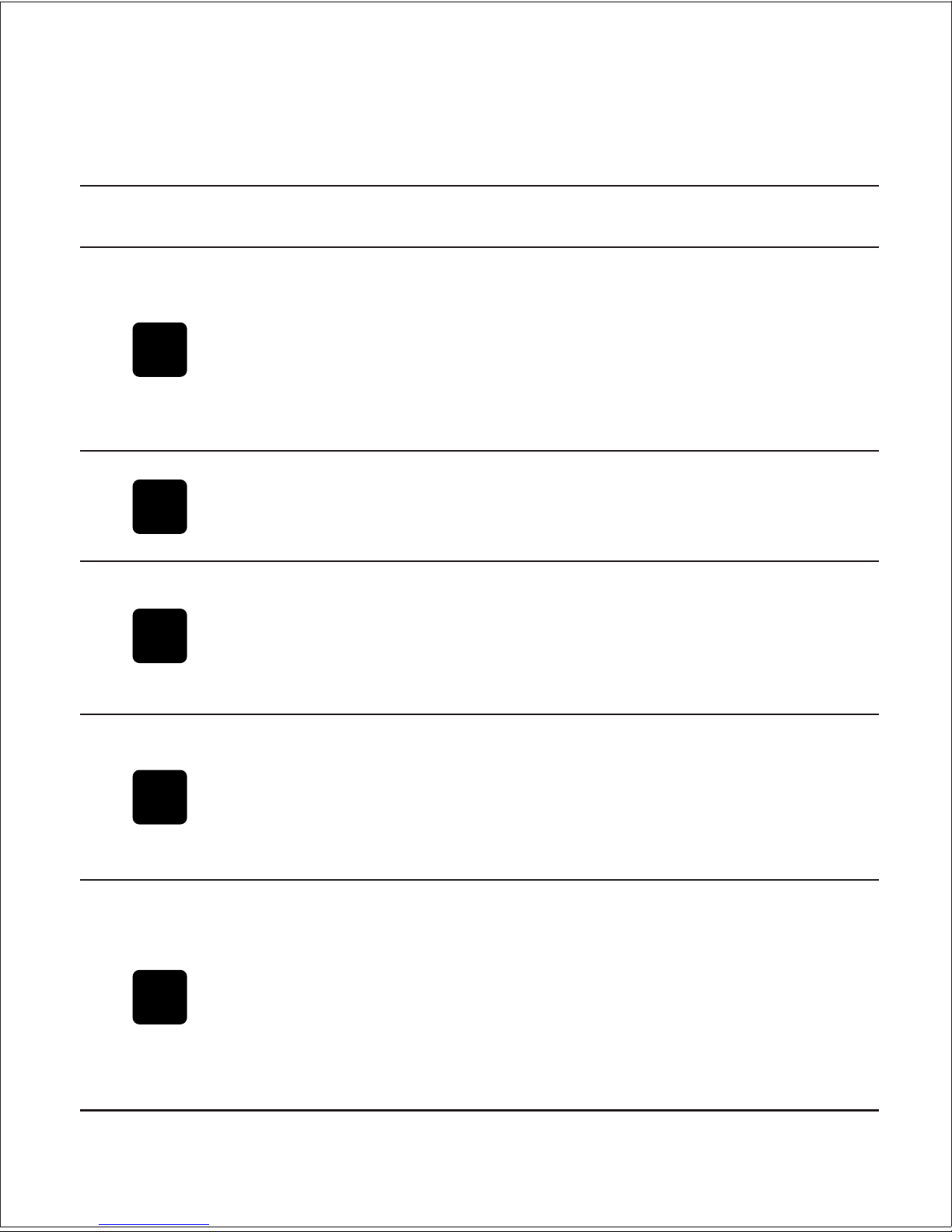
10
3. Apps
Listed in the table below are defaulted apps:
App Description Function
My Pad
Through it you can browse and manage the files and
file folders in the local memory and external memory
devices Operations include viewing, copying,。
cutting, renaming or deleting the file, or creating a
new file folder My Pad can support two SD cards or。
two flash disks at maximum。
Dolphin
Browser To browse the web pages。
Email
With it you can add POP3 or IMAP email accounts.
It supports not only web page-based accounts, such
as those of Hotmail and Yahoo, but also those of
Exchange ActiveSync。
Music Player
It serves such functions as audio database, multi-play list,
audio file search and lyric search and backstage playing
The formats it supports include m4a, ac3, amr, ape, flac,
mid, mp3, ogg, ra, wav, wma
。
。
Video
It serves such functions as video database and file
search, and especially serves the function of 3D
video wall All these allow you to experience unique 。
visual effects The formats it supports include: 3gp,。
asf,avi,mp4,mkv,mov,flv,mpg,wmv,rm,rmvb,ts,
tp,vob, dat,divx,ogm,mpe,m4v,mp2,m2ts,dv
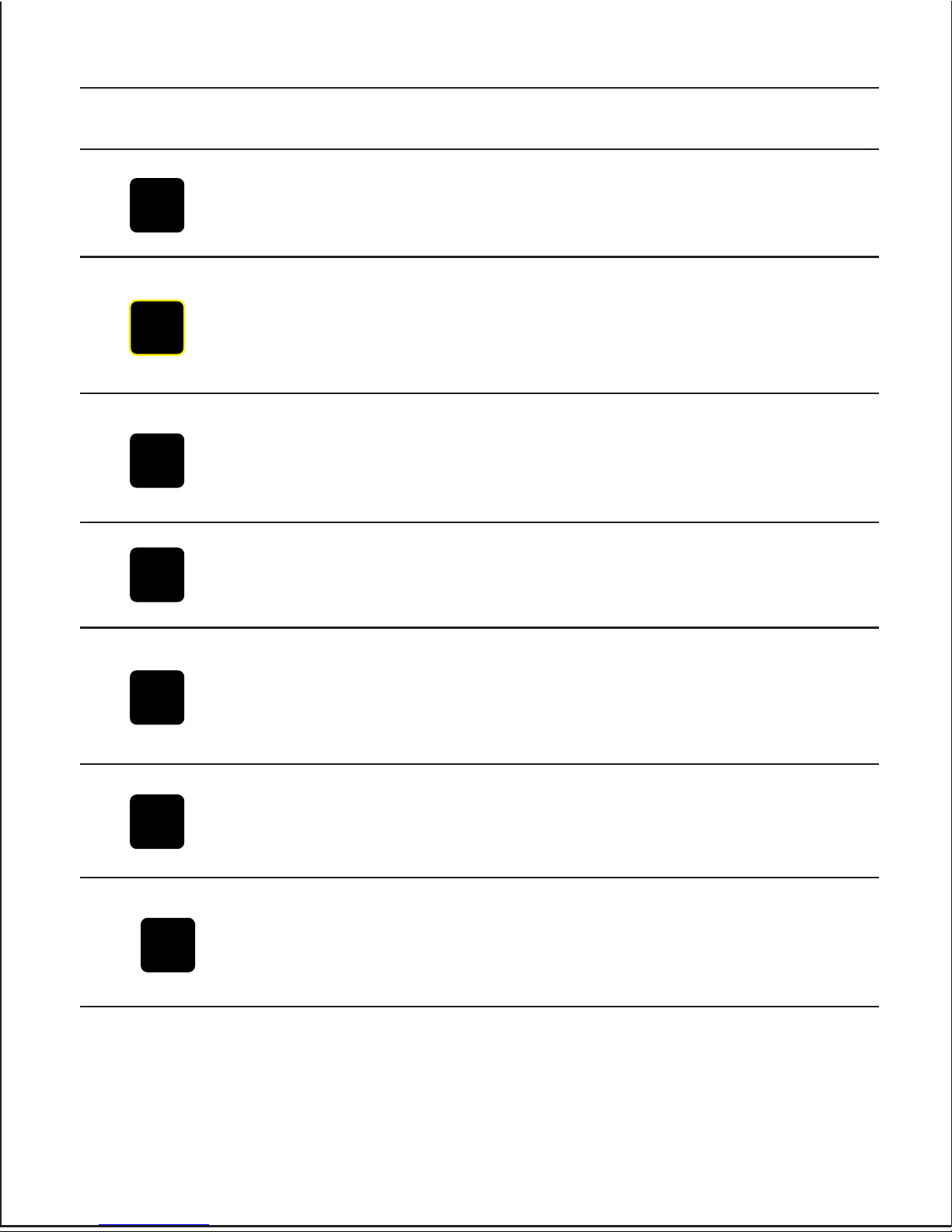
11
App Description Function
Gallery It allows you to view the pictures and video
contents in the memory devices。
Calendar
This app can allow you to read the information of
date, and manage your activities, for it can remind
you of your schedule。
Calculator
It is a calculator that can perform not only the basic
operations, but also the complex ones (like
trigonometric operation and taking logarithm)。
Sound
Recorder
It can not only record sounds but also play back the
saved audio contents。
Camera
It can serve two functions, shooting and
videotaping As it is connected to the email section,。
you can use it to share the files with your friends。
Clock You can choose your favorite from the four
appearances。
Contact
Through it you can view and edit the information on
contact person It also supports import and export of。
that information。
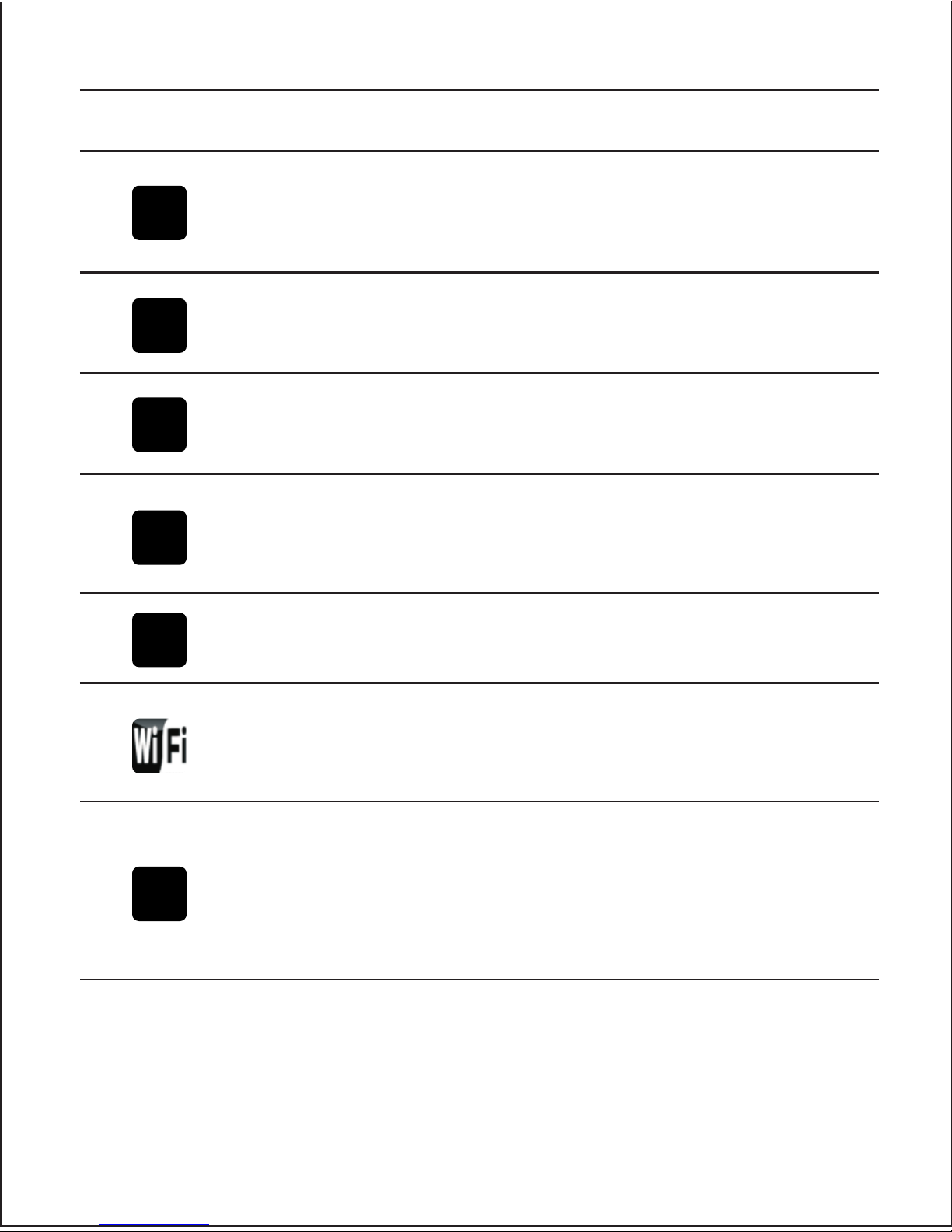
12
App Description Function
iReader
As an electronic reader, it supports formats like txt,
pdb,chm,umd. In addition, you can also use it to view
pictures, whose formats can be bmp,jpg,jpeg,tif,png。
Settings To set up the system。
3G network
setting To enable/disable the 3G network。
Cable
network
setting
To enable/disable the cable network, or to set the
static IP address。
ADSL To set the ADSL dial-up mode。
Wireless
network
setting
To enable/disable the wireless network。
Update
To update the system If the new version of the。
system is available from the server, you can use this
app to update it You should backup all your data。
before the updating, for the operation will delete all
data in Google account。
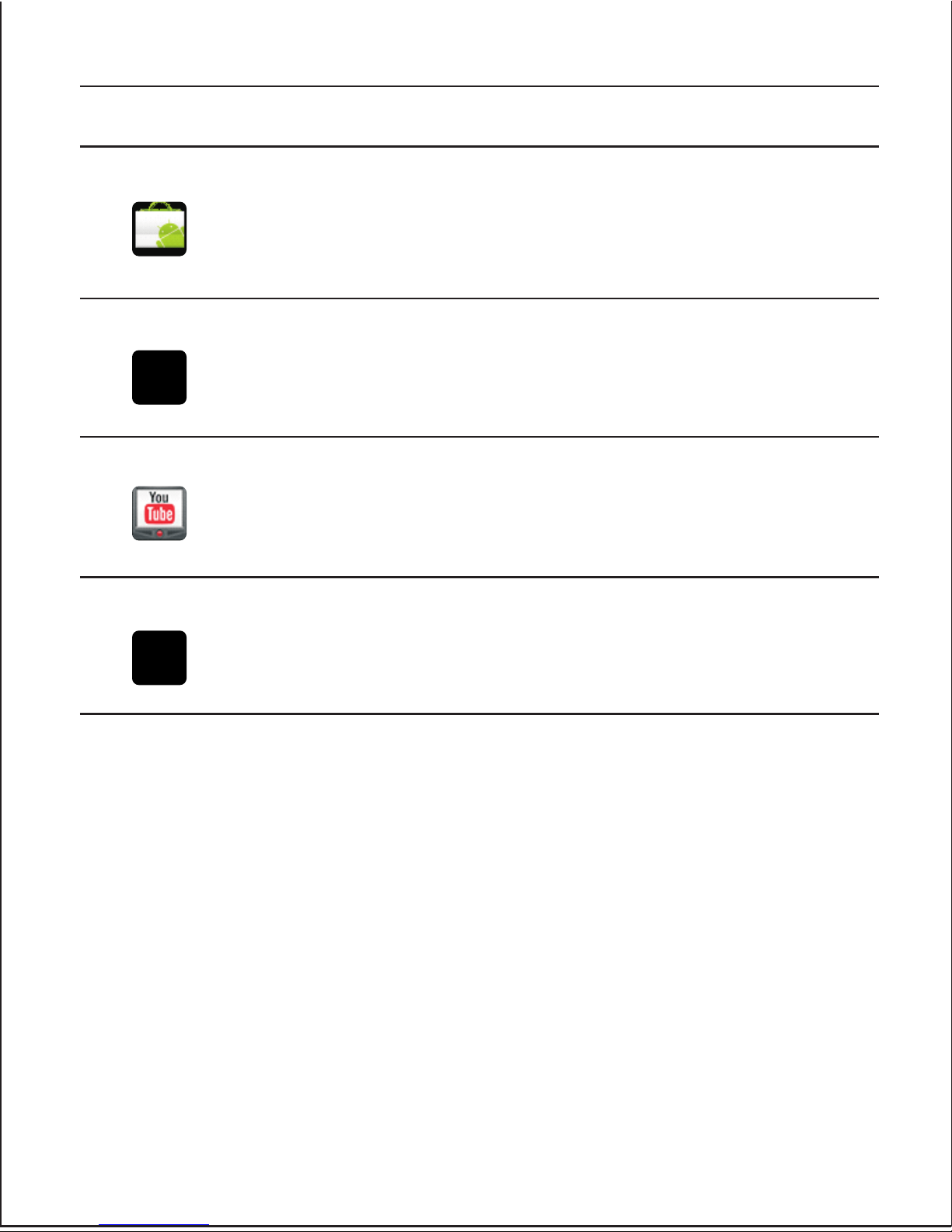
E-Market
From here you can download Android-based apps
for free To do that, you have to Log on through the。
Google account。
13
App Description Function
Map To search the information of location, obtain the
route and position。
YouTube To watch the video contents of YouTube。
APK
manager To install/uninstall APK。

14
4. Settings
You can control the system through customized settings.To access
the setup interface, you can use either of the two ways stated below:
Click the app icon on Dock (in default state, the setup app is available
on Dock);Or return to the home screen and click on Dock to enter
the app interface And then click the app icon。 。
In the table below are details of all the settings:
Item Function
Wireless
operation and
network
With it you can set the wireless Wi-Fi, virtual network
and mobile network For details, please refer to the part 。
“setting for network connection ”
Cable network To enable or disable the cable network It supports static IP。 。
Sound and
display
With it you can set the system’s sound effect, screen
brightness and standby time。
Location and
safety
You can locate yourself through the wireless network
and GPS too To ensure the safety of the information, 。
you can also set a password。
App To manage the apps and install new apps。
Account and
synchrony
To synchronously set the Google app between product
and the network。
Privacy To manage the information on position and
personal data。

15
Item Function
SD card and
memory
With it you can view the remaining space of the external
memory device,and uninstall the device so as to ensure
the integrality of the data in the device You can also 。
view the memory space available in the pad。
Search With it you can set the Google search tool as well as
the items which can be searched in the fast search box。
OSD language
and keypad
To set the OSD language (covering IME (inputting
method editor))。
Date and time To set the date and time for the system。
Screen
calibration To calibrate the touch screen。
System update
If a new version is available in the server, you can use
this item to update the system For details, please refer 。
to the section“customize your product setting”。
About You can view the information about the system。

16
5. Inputting texts
Click the text-input box, and the default soft keypad will pop up。
You can then use it to input the text。
5.1 Selecting IME
In the text-input box, press and hold it, and then a list of editing
characters will pop up You can select IME to enter the IME list Two 。 。
default IMEs are available Android keypad and Google Pinyin You : 。
can select the IME you desire here。
5.2 Android keypad
Android: The Android keypad only supports English language,
including letters, numeric numbers and symbols。
5.3Google Pinyin
Google Pinyin supports both English and Chinese In either OSD 。
language, the system can serve that function in a smart way。
5.4 Setting IME
Click on the status bar to return to the home screen Click 。
the app icon on Dock to allow the system to enter the setting state。
Click OSD language and keypad to access to the interface used for
setting them Click Android Keypad to access the interface used 。
for setting it Then set the keypad To set Google Pinyin, you can 。 。
click this item to reach the related interface。

17
6. Setting the item for network connection
Connecting to wireless Wi-Fi.
Select Wi-FI in the item “wireless operation and network” to
reach the Wi-Fi setup interface, Make sure the item “network
notifier” is selected。
Among the items for Wi-Fi network, you can select the name of
Wi-Fi network If this network is encrypted, a password box will pop 。
up after your selection You can enter the password here and then 。
click the connection button your system will then 。connect to
Wi-Fi (when the network signal is strong enough)。
6.1 Connecting to 3G
First insert the 3G NIC When the system identifies the 3G NIC,。
it will open the app for 3G network setup At the time you can 。 ,
select 。3G network to open the gateway
6.2 ADSL dial-up
Enable the cabled connection:Access to the related interface to
set the cable network and make sure this item is selected Open the 。
ADSL dial-up app and enter the user name and password in the
respective fields Then click the item for connection。 。
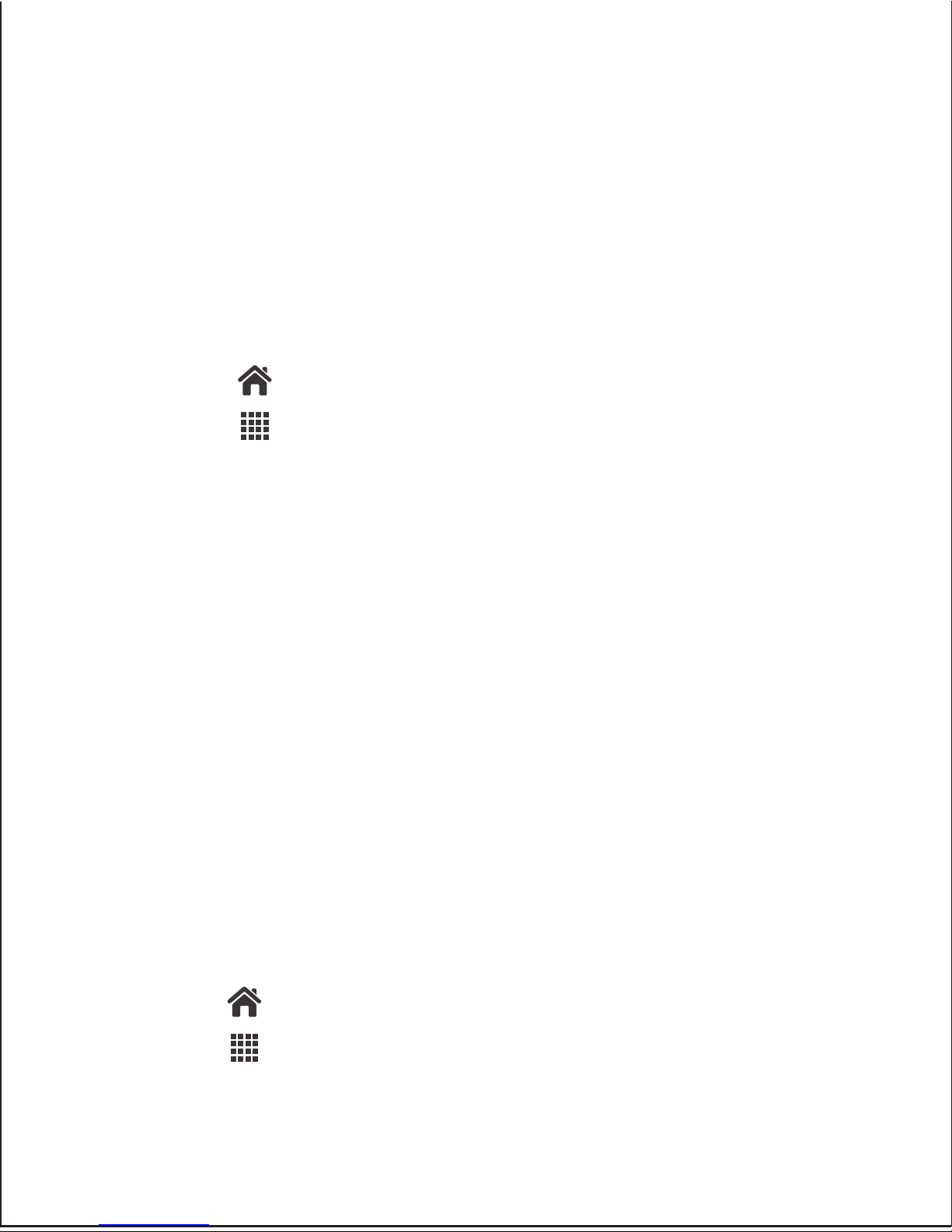
18
The email app enables you to add the email accounts of external
POP3 or IMAP You can use accounts from web page-based email 。
service provider, such as Hotmail and Yahoo, or add a new Exchange
ActiveSync account。
7. Email
7.1 Adding POP3/IMAP email account
1. Click to reach the home screen。
2. Click to enter the app interface, and then click the email
app icon。
3. In the corresponding fields, enter the user name and password
for the new account At the time, the manual setup button change to 。
be usable。
4. Click the manual-setup button and select the type of the email
account you want in the newly added account interface, and then
enter the setup interface of server。
5. If the default setting at the server interface is correct, you can
click Next And after a while, the system will reach another setup 。
interface of server If incorrect, the system will remind of error, and 。
you should enter the setup interface again。
6. When the two servers are properly set, you can then send and
receive emails。
7.2 Adding a Microsoft Exchange ActiveSync account
1. Click to reach the home screen。
2. Click to enter the app interface, and then click the email
app icon。
Table of contents