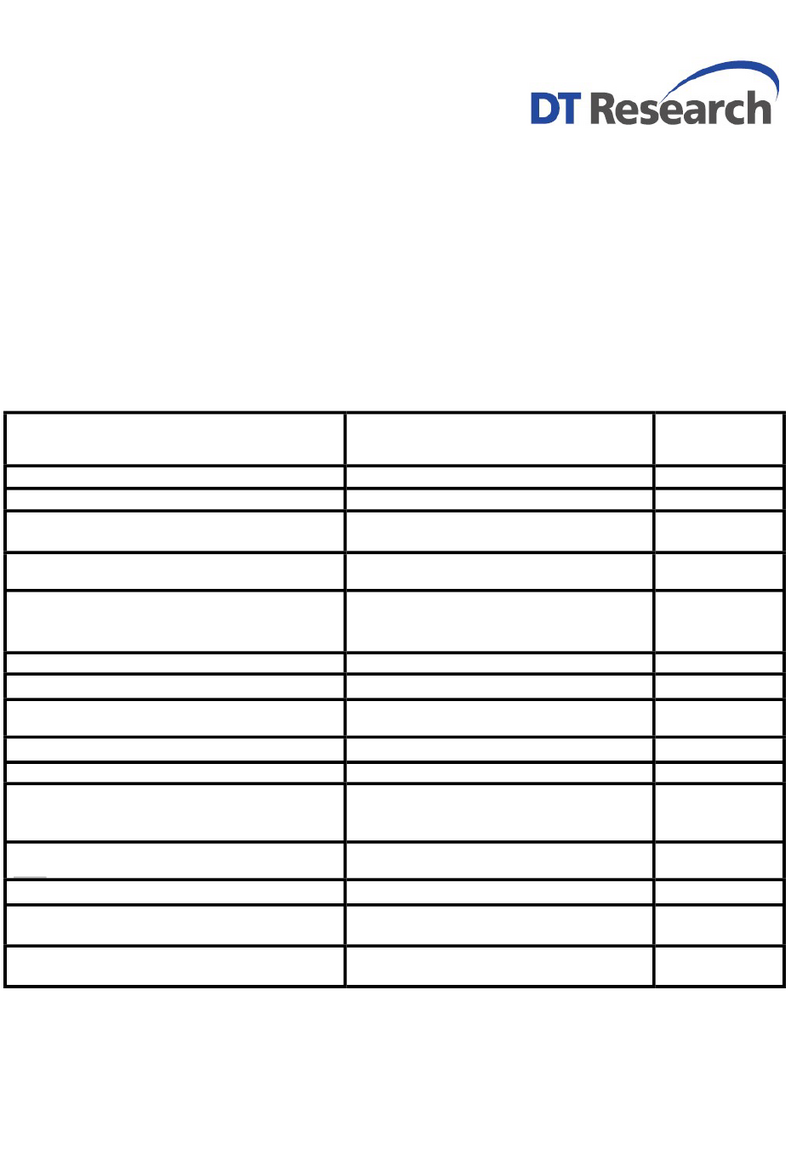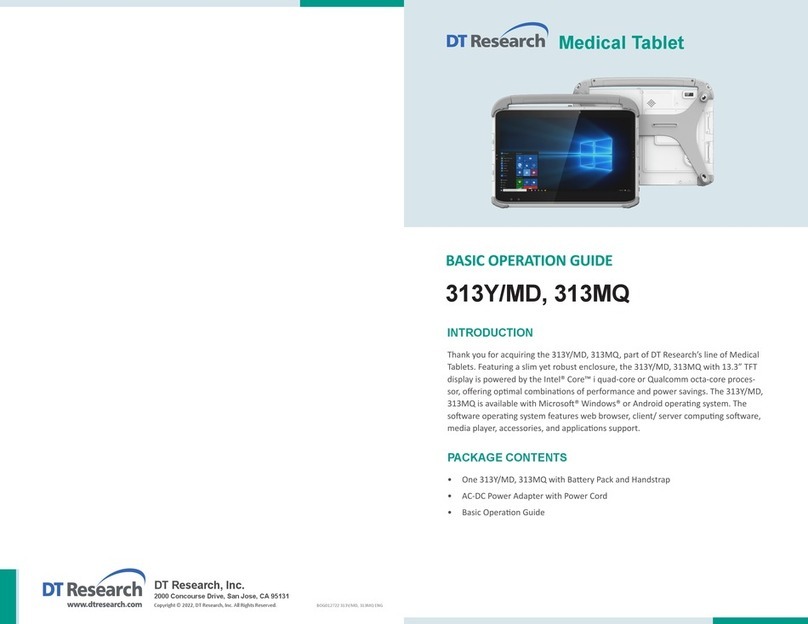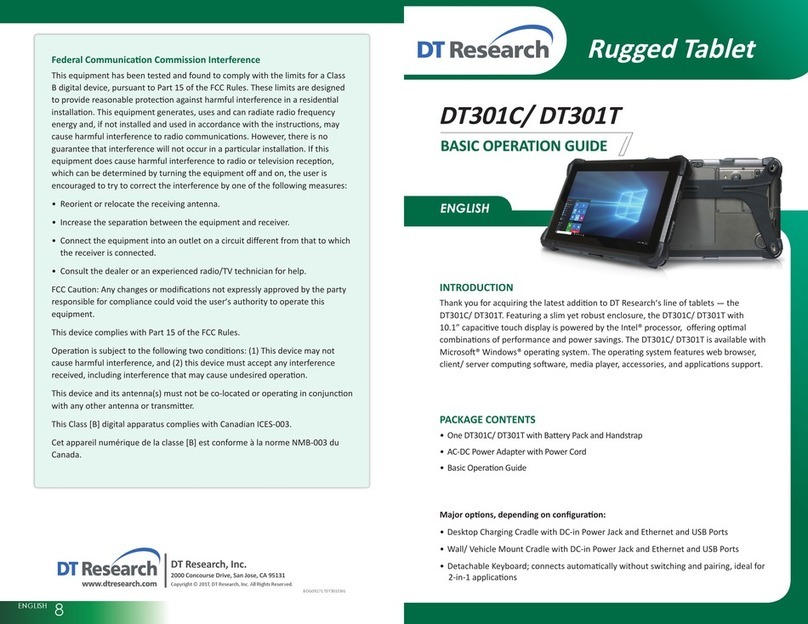DT Research, Inc.
2000 Concourse Drive, San Jose, CA 95131 hp://www.dtresearch.com
Copyright © 2012, DT Research, Inc. All Rights Reserved.
DT Research is a registered trademark of DT Research, Inc.
INTRODUCTION
Thank you for acquiring the latest addion to DT Research’s line of tablet devices—the
DT362. Featuring a slim yet robust enclosure, the two-pound DT362 with 8.4”TFT
display is powered by the Intel® Atom™ processor, offering opmal combinaons
of performance and power savings. An external baery expansion opon provides
approximately 3-4 hours of addional baery operaon for up to six hours of mobile
usage.
The DT362 is available in Microso® Windows® Embedded Standard 7, Windows® 7
Professional, Windows® XP Embedded, Windows® XP Pro for Embedded Systems or
Linux operang systems. Each soware operang system features web browser, client/
server compung soware, media player, accessories, and applicaons support.
PACKAGE CONTENTS
One DT362 with Internal Baery Pack (2200mAh), Stylus, Grips and Screen Cover•
AC-DC Power Adapter with Power Cord•
Basic Operaon Guide•
Major opons, depending on configuraon:
* If your DT362 contains MSR, camera or scanner module, please refer to the POS module
operaon guide for detailed operaon.
BOG111312DT362ENG
Desktop Charging Cradle with DC-in•
Power Jack and Ethernet, USB and oponal VGA Ports External Baery Pack•
Internal High Capacity Baery (3760mAh)•External Baery Charger Kit•
SPECIFICATIONS
System
Processor Intel® Atom™ Z530, 1.6GHz
Memory (RAM) 2GB DDR2 533MHZ
Storage 8GB to 256GB Flash
Operang Systems
Microso® Windows® Embedded Standard 7,
Windows® 7 Professional, Windows® XP Embedded,
Windows® XP Pro for Embedded Systems, or Linux
Display 8.4”LED-backlight screen with resisve touch;
sunlight-readable opon
Display Resoluon 800 x 600 (SVGA)
Network Interface Wi-Fi 802.11a/b/g/n, Bluetooth 2.1 with EDR
Control Switch and Buons 1 power buon, 7 front buons and 1 trigger buon
Indicator 1 power/ baery status LED and 1 WLAN acve LED
Speaker Built-in speaker
Input/Output Ports 1 DC-in Jack; 1 USB 2.0 port;
1 Headphone-out Jack; 1 Microphone-in Jack
Security
WPA-Personal, WPA2-Personal, WPA-Enterprise, WPA2-
Enterprise, AES-CCMP 128-bit, WEP 128-bit and 64-bit;
802.1X: EAP-SIM, LEAP, PEAP, TKIP, EAP-FAST, EAPTLS,
EAP-TTLS
Power
AC/DC Adapter Input: 100 – 240V AC; Output: 12V DC, 3A
Baery Pack Internal 7.4V, 2200mAh or 7.4V, 3760mAh/
Oponal: External 7.4V, 3760mAh or 7.2V, 3900mAh
Mechanical
Enclosure ABS + PC plascs and magnesium-aluminum alloy
Stylus Non-electronic p
Protecve Bumpers Rubber side-grips with handstrap
Dimensions (H x W x D) 7.9 x 9.6 x 0.8 in/ 200 x 240 x 18 mm
Weight 1.9 lbs/ 0.86 kg
Environmental
Regulatory FCC Class B, CE, C-Tick, RoHS compliant
Temperature Operaon: 0°C - 40°C; Storage: -20°C - 60°C
Humidity 0% - 90% non-condensing
* Specificaons subject to change without noce.