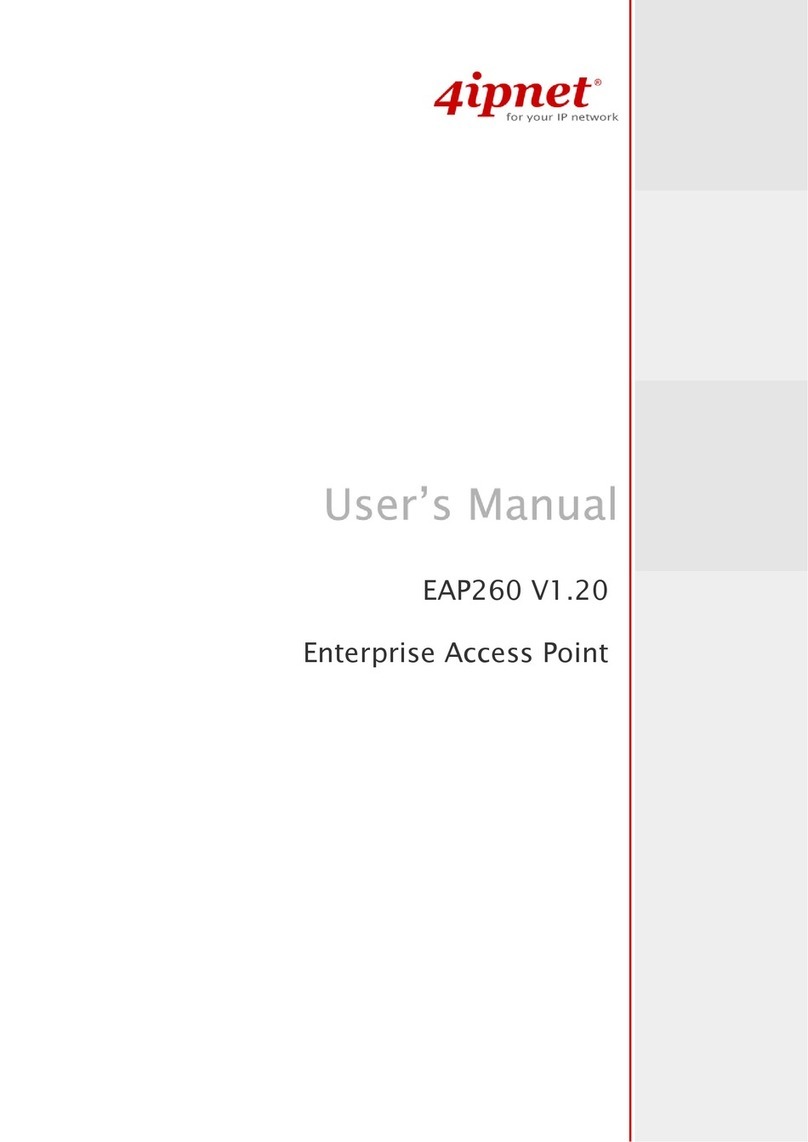4IPNET EAP210 User manual
Other 4IPNET Wireless Access Point manuals

4IPNET
4IPNET EAP727 User manual

4IPNET
4IPNET EAP727 User manual

4IPNET
4IPNET EAP706 User manual
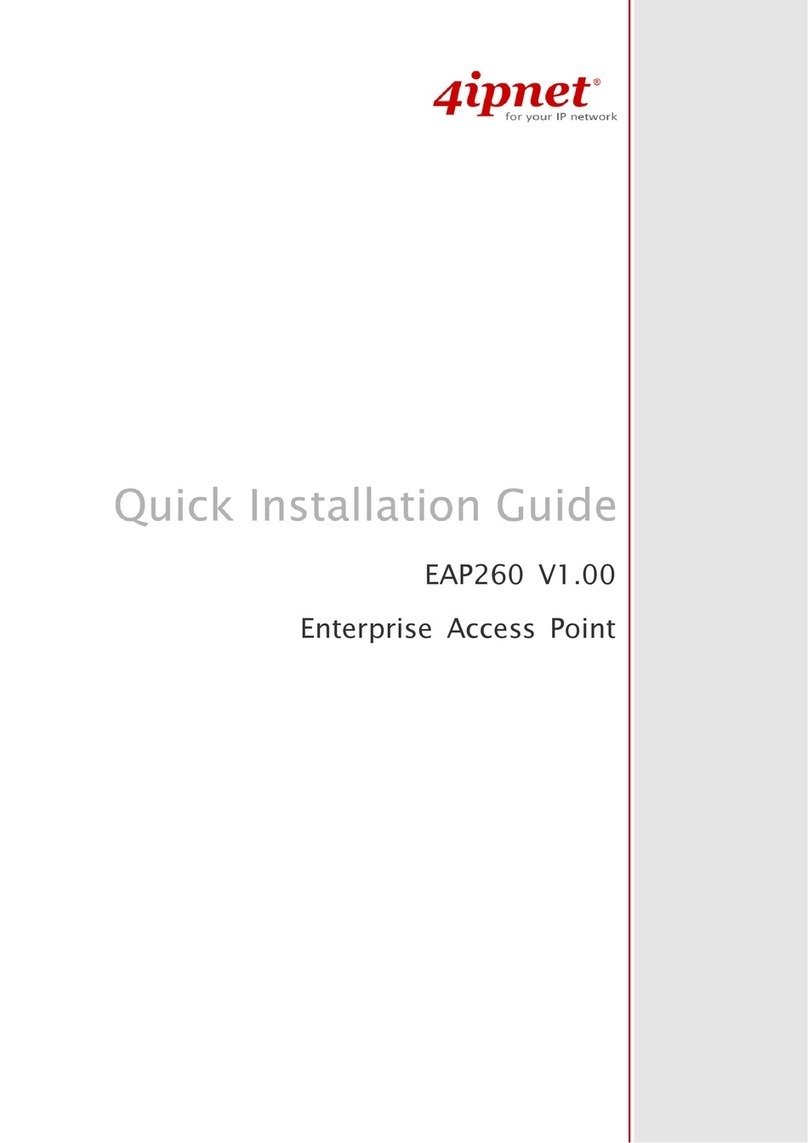
4IPNET
4IPNET EAP260 User manual

4IPNET
4IPNET EAP210 User manual
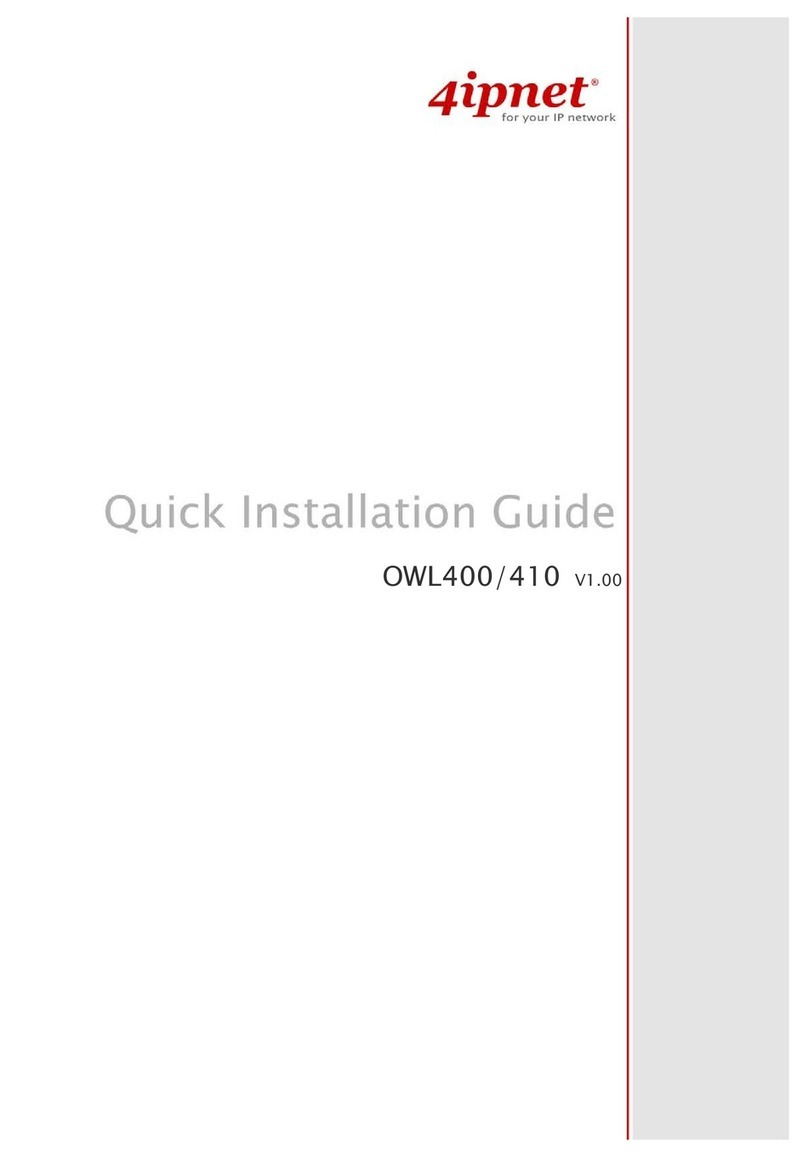
4IPNET
4IPNET OWL400 User manual

4IPNET
4IPNET EAP737 User manual
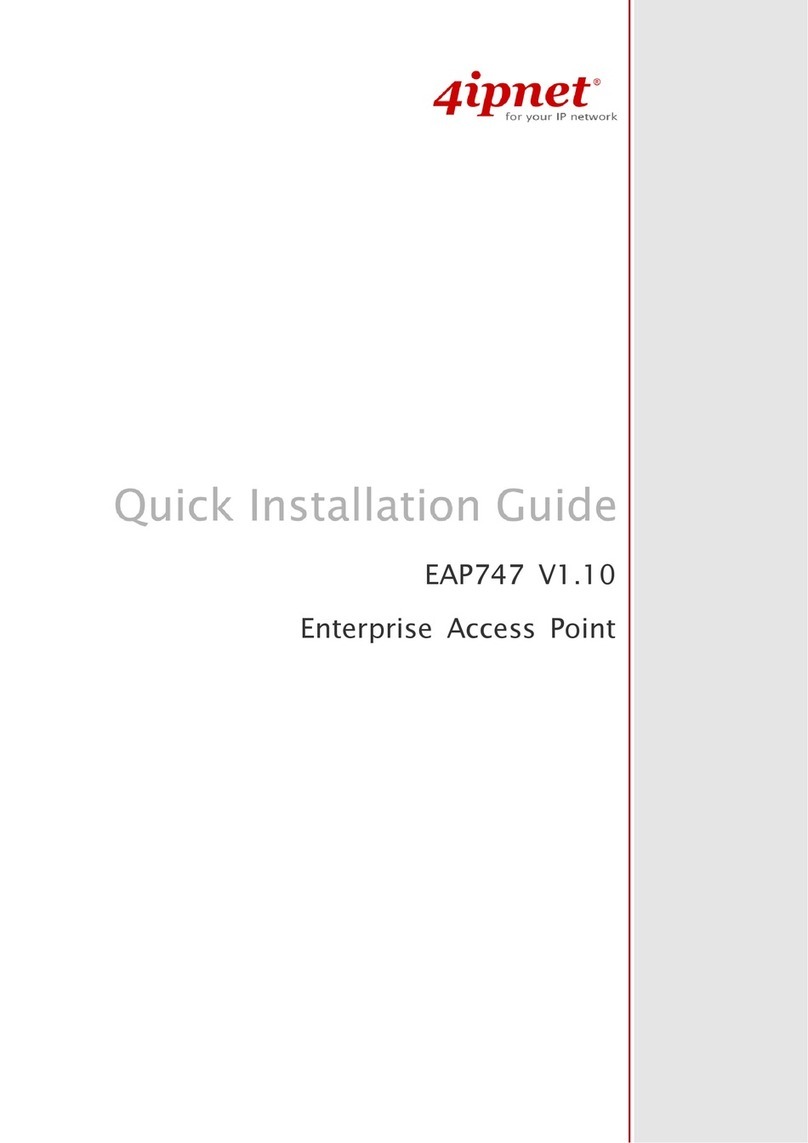
4IPNET
4IPNET EAP747 User manual

4IPNET
4IPNET OWL300 User manual

4IPNET
4IPNET EAP701 User manual
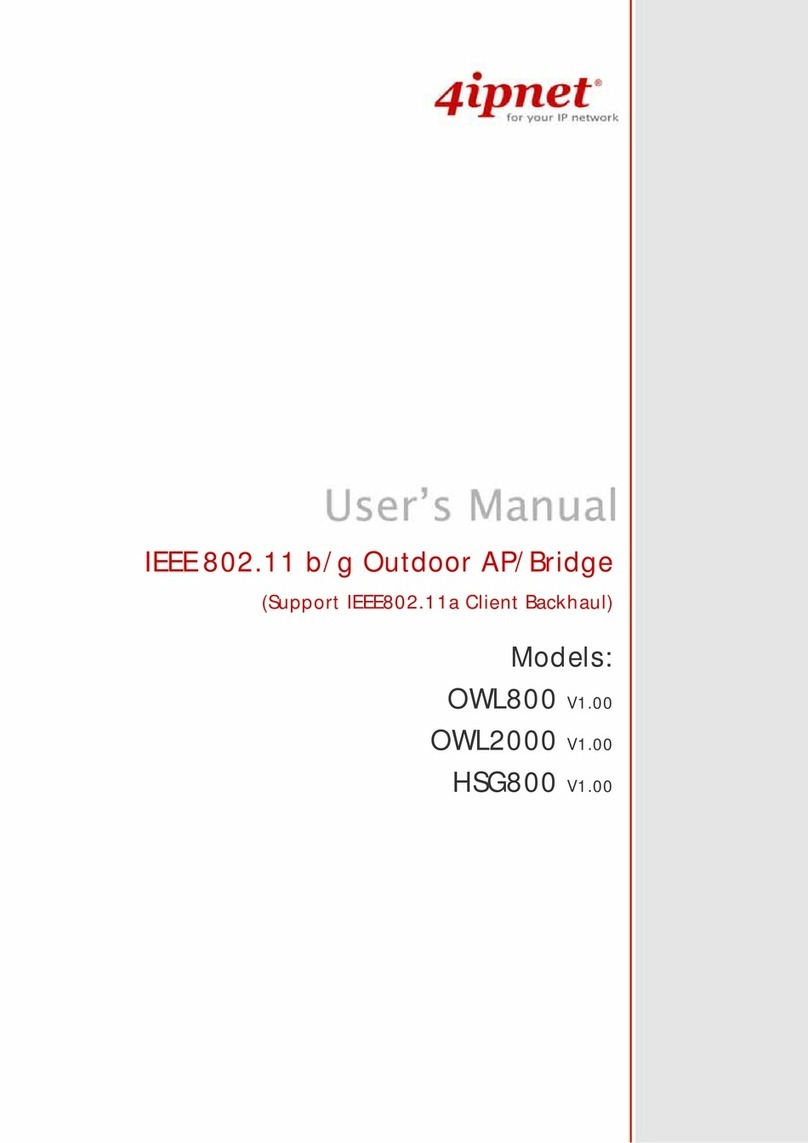
4IPNET
4IPNET OWL800 User manual

4IPNET
4IPNET EAP200 User manual

4IPNET
4IPNET EAP110 User manual
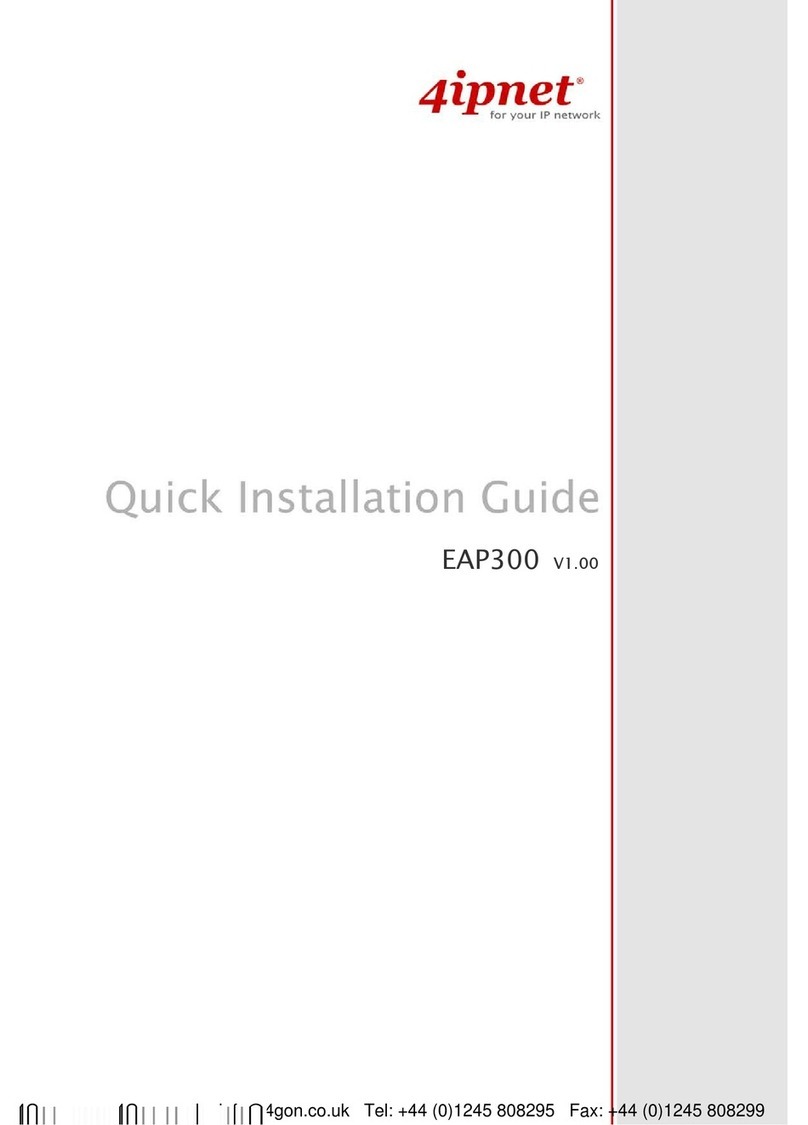
4IPNET
4IPNET EAP300 User manual
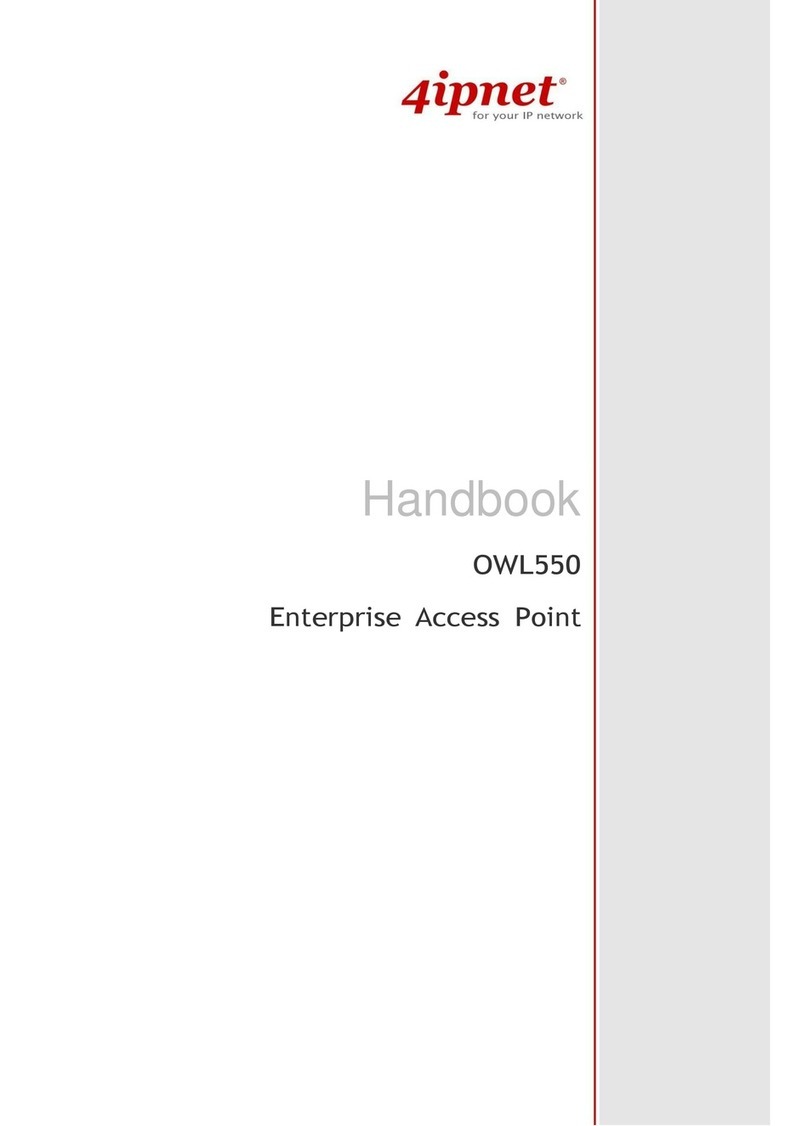
4IPNET
4IPNET OWL550 User manual

4IPNET
4IPNET EAP737 User manual

4IPNET
4IPNET EAP701 User manual

4IPNET
4IPNET EAP100 User manual

4IPNET
4IPNET EAP220 User manual

4IPNET
4IPNET EAP705 User manual
Popular Wireless Access Point manuals by other brands

Monoprice
Monoprice MW301A user guide

D-Link
D-Link DWL-2700AP - AirPremier Outdoor Wireless Access... user manual

D-Link
D-Link DWL-2100AP - AirPlus Xtreme G Quick installation guide

TP-Link
TP-Link Auranet EAP225 Quick installation guide

D-Link
D-Link DWL-2100AP - AirPlus Xtreme G Quick installation guide

Ubiquiti
Ubiquiti NanoStation NSM2 quick start guide