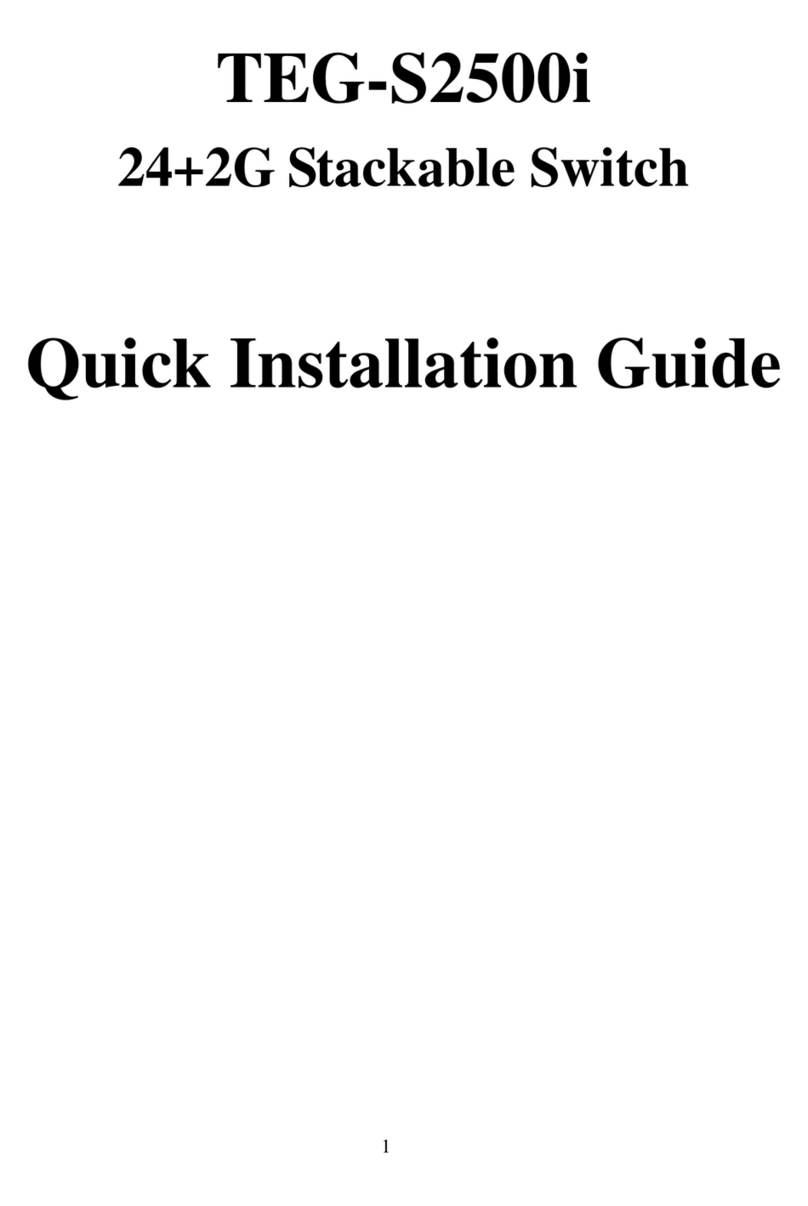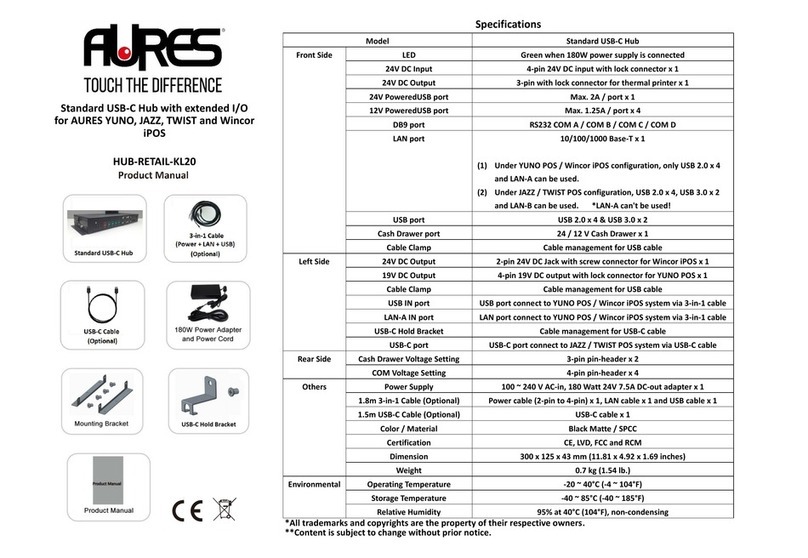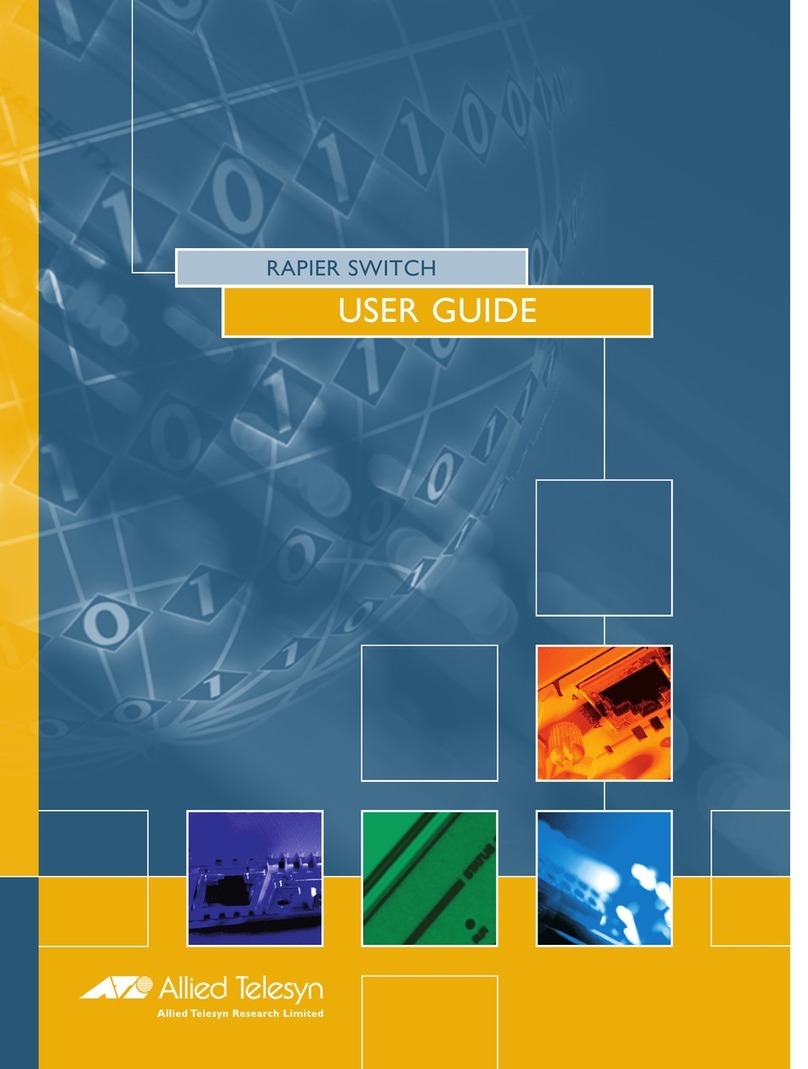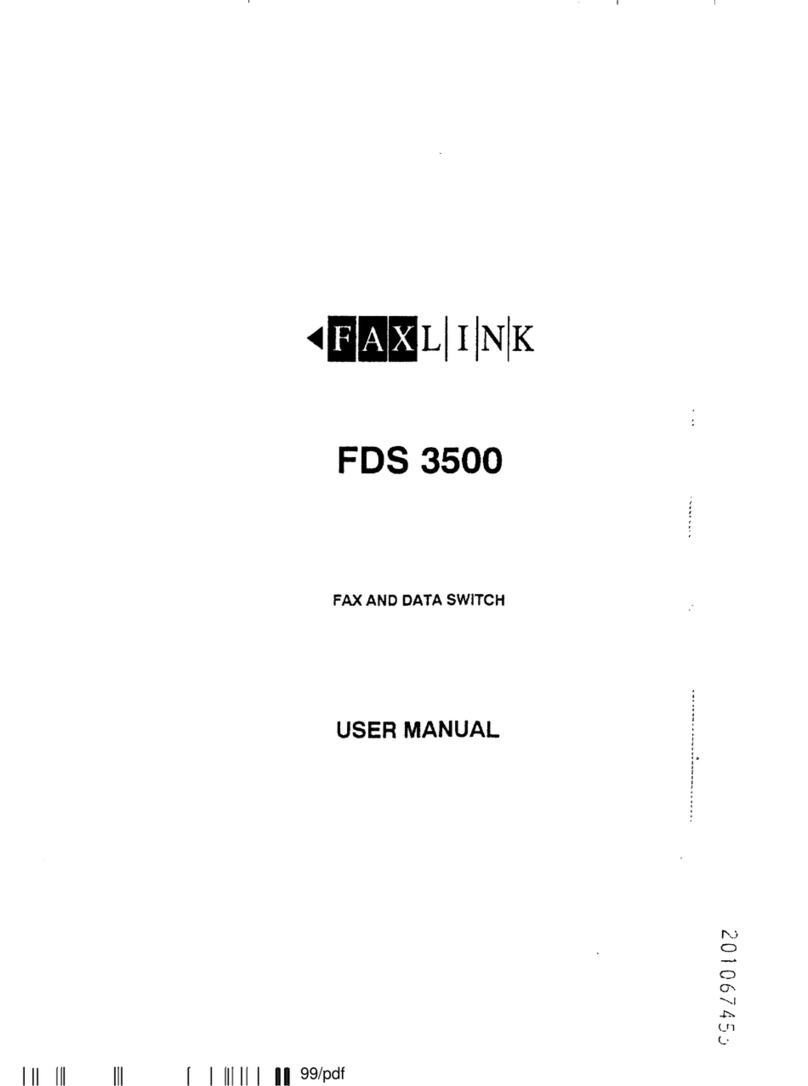Vivato DP 2310 Quick guide

DP 2310 Wi-Fi Switch System
Guide
Created on 12/3/2002 11:45 AM
Vivato DP 2310 Wi-Fi Switch
Vivato, Inc.
System Description, Configuration and
Installation Guide
Vivato, Inc.
12610 Mirabeau Pkwy, Suite 900
Spokane, WA 99216
Vivato, Mabuhay Networks, and DP 2310 Wi-Fi Switch are trademarks of Vivato, Inc.

DP 2310 Wi-Fi Switch System
Guide
Created on 12/3/2002 11:45 AM
TABLE OF CONTENTS
1PRODUCT DESCRIPTION.............................................................................................................................3
1.1 ABOUT THIS GUIDE ...........................................................................................................................................3
1.2 WHO SHOULD USE THIS GUIDE .........................................................................................................................3
1.3 INTERFERENCE AND EQUIPMENT LIMITS ...........................................................................................................3
1.3.1 Declaration of Conformity for RF Exposure............................................................................................4
1.3.2 Cautions and Warnings ............................................................................................................................4
1.3.3 Table of Maximum Power Density (Worst Case) as a Function of Distance From Antenna...................4
2SYSTEM DESCRIPTION................................................................................................................................6
2.1 THE BASIC OPERATION OF THE DP 2310 WI-FI SWITCH IS AS FOLLOWS:...........................................................6
2.2 NORMAL OPERATION ........................................................................................................................................7
2.2.1 Test Mode Operation................................................................................................................................7
2.2.2 Table of DP 2310 Transmit Duty Cycle Limits .......................................................................................7
2.3 RF POWER.........................................................................................................................................................8
2.3.1 Table of Maximum EIRP as a Function of Transmission Angle..............................................................8
2.4 SYSTEM FEATURES............................................................................................................................................8
2.4.1 Platform Models.......................................................................................................................................8
2.4.2 Additional Wireless LAN System Components.......................................................................................9
3CONFIGURING THE DP 2310 WI-FI SWITCH..........................................................................................10
3.1 SETTING THE CHANNEL SETTINGS...................................................................................................................10
3.1.1 Table of Authorized DP 2310 Channel Settings and Frequencies .........................................................10
3.2 OTHER WIRELESS LAN SYSTEM CONFIGURATIONS........................................................................................10
3.3 INSTALLATION NOTES .....................................................................................................................................11
3.3.1 Primary Tools.........................................................................................................................................11
3.3.2 Other Equipment....................................................................................................................................11
3.3.3 Installation Site Survey ..........................................................................................................................11
3.3.4 Installation Safety and Equipment Warnings.........................................................................................11
3.3.5 Mounting the DP 2310...........................................................................................................................12
3.3.6 DP 2310 Turn-on and Configuration......................................................................................................13
4SYSTEM COMMANDS................................................................................................................................14
4.1 MAIN CONTROL MENU....................................................................................................................................14
4.1.1 DAC Control..........................................................................................................................................14
4.1.2 Test Options and Switch Status Buttons ................................................................................................16
4.1.3 DAC Status ............................................................................................................................................18
4.1.4 Radio Status ...........................................................................................................................................19
TABLE OF FIGURES
FIGURE 1 – SYSTEM DESCRIPTION.......................................................................................................................6
FIGURE 2 MAIN CONTROL MENU.......................................................................................................................15
FIGURE 3 DAC STATUS PAGE..............................................................................................................................18
FIGURE 4 RADIO STATUS SCREEN.....................................................................................................................20
TABLE OF APPENDICES
APPENDIX A: ACRONYM LIST.............................................................................................................................21
APPENDIX B: Wi-Fi (IEEE 802.11) References ......................................................................................................22
APPENDIX C: Antenna Array Specifications ...........................................................................................................23

DP 2310 Wi-Fi Switch System
Guide
Created on 12/3/2002 11:45 AM
1Product Description
The Vivato DP2310 Wi-Fi Switch is an unlicensed (FCC Part 15) wireless device operating in the 2.4
GHz band, providing connectivity to Wi-Fi (IEEE 802.11b) client devices. The design of the DP2310
allows point-to-point packet transmission to client devices through a high gain, electronically steered
transmitting antenna that is integrated with the electronics into one self-contained unit. The same antenna
also functions as a high gain receiving antenna and is thus able to determine the direction to client devices
requesting association with the DP2310. The DP2310 increases the effective coverage area of Wi-Fi
networks through directed packet beams that are made possible by the high directivity of the antenna.
The extended range of the DP2310 allows the Wi-Fi network to operate at its maximum bit rate over most
of the coverage area. Increasing the bit rate in a wireless system is important because packet
transmissions are shorter in duration and thus interference is reduced to other users of the spectrum. A
focused, directive antenna has the additional benefit of reducing energy in directions other than towards
the intended receiver.
1.1 About this Guide
This guide provides a system technical description and overview of the Vivato DP 2310 Wi-Fi Switch. It
also describes the required technical parameters, installation specifics, warnings, and configuration steps
necessary for installation by a qualified Vivato, Inc. technician. Adherence to the installation parameters
described in this guide is essential for compliance with current FCC rules and regulations. It is not the
intention of this guide to describe all the necessary installation facets for configuring client,
authentication, and security functions. This installation guide is intended for use by a qualified Vivato
installation technician.
1.2 Who Should Use this Guide
The Vivato DP2310 Wi-Fi Switch has not been and will not be marketed, distributed, and/or sold to the
general public. The Vivato DP2310 Wi-Fi Switch will be sold through a Vivato-specified sales channel
of experienced re-sellers. This product will be sold to business customers only and installed by qualified,
Vivato trained personnel. This document is intended for use by a qualified, Vivato trained technician to
install the DP 2310 Wi-Fi Switch.
1.3 Interference and Equipment Limits
This equipment has been tested and found to comply with the limits pursuant to Part 15 of the FCC Rules.
As such, operation of this equipment may not cause harmful interference and this equipment must accept
any interference received including interference that may cause undesired performance.
This equipment generates, uses, and radiates radio frequency energy, and if not installed and used in
accordance with the instructions, may cause harmful interference. Contact Vivato personnel if
interference is detected.
Note:
Warning
This Part 15 radio device operates on a non-interference basis with other devices operating at this
frequency when using the listed equipment. Vivato, Inc. is not responsible for any interference caused by
unauthorized modification or configuration programming of this device or by the substitution or
attachment of antennas or equipment other than that specified by Vivato, Inc. Violations of these
conditions will void the user's authority to operate this device. This device must not be co-located with
other transmitters and antennas.

DP 2310 Wi-Fi Switch System
Guide
Created on 12/3/2002 11:45 AM
This equipment has been tested and found to comply with the limits of a Class B digital device, pursuant
to Part 15 of the FCC Rules. These limits are designed to provide reasonable protection against harmful
interference when the equipment is operated in a residential environment. This equipment generates,
uses, and radiates radio frequency energy, and if not installed and used in accordance with the
instructions, may cause harmful interference. However, there is no guarantee that interference will not
occur. If this equipment does cause interference to radio or television reception, which can be
determined by turning the equipment off and on, the user is encouraged to correct the interference by one
of the following measures:
•Reorient or relocate the receiving antenna.
•Increase separation between the equipment and receiver.
•Connect the equipment to an outlet on a circuit different from which the receiver is connected.
•Consult the dealer or an experienced radio/TV technician.
1.3.1 Declaration of Conformity for RF Exposure
The DP 2310 Wi-Fi Switch has been evaluated under FCC Bulletin OET 65C and found to be compliant
to the requirements set forth in CFR 47 15.247 (b) (4) addressing RF Exposure from radio frequency
devices. The equipment must be positioned not less than 2m from your body or nearby persons. This
distance must be maintained in order to ensure compliance with RF exposure requirements.
1.3.2 Cautions and Warnings
CAUTION: The radiated output power of this product meets with FCC radio frequency (RF)
exposure limits. However, this equipment should be used in such a manner as to minimize the
potential for human exposure. Table 1.3.3 lists the radiated RF energy characteristics of the DP
2310 Wi-Fi Switch.
1.3.3 Table of Maximum Power Density (Worst Case) as a Function of Distance From Antenna
Distance from Antenna Total Antenna
Input Power Effective
Antenna Gain Power Density
20 cm 17.4 mW -3.3 1.49 uW/cm2
1 m 17.4 mW 9.36 1.10 uW/cm2
3 m 17.4 mW 24.78 4.25 uW/cm2
10 m 17.4 mW 27.1 653 nW/cm2
30 m 17.4 mW 27.9 87.23 nW/cm2
100 m 17.4 mW 28.1 8.22 nW/cm2
Notes: 1) The directional beams from the DP 2310 Wi-Fi Switch are not fully formed until greater
than 30 meters from the antenna, where conventional EIRP calculations apply. 2) The values in the
above table were computed using numerical analysis of the antenna array pattern.

DP 2310 Wi-Fi Switch System
Guide
Created on 12/3/2002 11:45 AM
Vivato, Inc. shall not be held liable for end-user failure to comply with the following safety statements:
•Do not operate your wireless network device near unshielded blasting caps or in an explosive
environment.
•Do not work on the system, connect, or disconnect cables during periods of lightning activity.
•This product relies on the building's electrical installation for short-circuit (over current)
protection. Ensure that a fuse or circuit breaker no larger than 120 VAC, 15A is used on the
phase conductors (all current-carrying conductors).
•Read the installation instructions before you connect the system to its power source.
•The use of wireless devices in hazardous locations is limited to the constraints posed by the local
codes, the national codes, and the safety directors of such environments.
Note: Any changes or modifications not expressly approved by Vivato, Inc. will void the user's
authority to operate the equipment.

DP 2310 Wi-Fi Switch System
Guide
Created on 12/3/2002 11:45 AM
2System Description
Figure 1 System Description
2.1 The basic operation of the DP 2310 Wi-Fi Switch is as follows:
The DP 2310 uses only a mains (AC) power and an Ethernet as wired connections under normal
operation. It has provisions for a keyboard, monitor, and mouse to be connected for servicing and
configuration. The DP 2310 Wi-Fi Switch is designed to communicate bidirectionally (RX/TX) with
conventional 802.11b client devices. The connection to these client devices is through an RF link.

DP 2310 Wi-Fi Switch System
Guide
Created on 12/3/2002 11:45 AM
2.2 Normal Operation
During normal operation, the DP 2310 Wi-Fi switch provides connectivity between a wired Ethernet
connection and a computer or client unit equipped with an 802.11b Wi-Fi NIC card. This client unit can
be located at a distance from the switch with a link being maintained by a bidirectional RF connection
that obeys the 802.11b wireless protocol.
The DP 2310 Wi-Fi Switch uses a directional antenna array to listen (receive) simultaneously in all
directions within its field of view. Upon the reception of a signal from the client, the DP 2310 Wi-Fi
Switch determines the client’s signal direction of arrival and stores it in a memory table. All subsequent
communication with the client will use this direction. The table in memory is periodically updated. Upon
transmission, the DP 2310 Wi-Fi Switch uses this table to determine the best direction of the client unit
and configures a directional beam to transmit power in this best direction.
2.2.1 Test Mode Operation
The DP 2310 Wi-Fi switch has a test mode that allows it to transmit without an associated client. In this
mode, the antenna array transmits packets of RF energy as fast as possible in a direction, channel, and
data rate selected by the user. Power levels, frequencies, and modulation are the same as in normal
operation.
2.2.2 Table of DP 2310 Transmit Duty Cycle Limits
Data Rate Minimum Transmit
Duty Cycle Maximum Transmit
Duty Cycle
Typical
Maximum Duty
Cycle During
Normal
Operation
Duty Cycle
During Test Mode
1 MBPS 0% 99% 50% 99%
2 MBPS 0% 94% 47% 94%
5.5 MBPS 0% 91% 46% 91%
11 MBPS 0% 75% 38% 75%

DP 2310 Wi-Fi Switch System
Guide
Created on 12/3/2002 11:45 AM
2.3 RF Power
2.3.1 Table of Maximum EIRP as a Function of Transmission Angle
Angle Relative to
Perpendicular Antenna Gain
(dB)
Maximum Power
At Each.
Connector *
Maximum Total
Power to Antenna
Array
Maximum
EIRP
-24 582
(27.65 dB) 1.07 mW
(0.3 dBm) 17.4 mW
(12.4 dBm) 10.12 W
(40.5dBm)
-18 615
(27.89 dB) 1.07 mW
(0.3 dBm) 17.4 mW
(12.4 dBm) 10.70 W
(40.29dBm)
-12 640
(28.06 dB) 1.07 mW
(0.3 dBm) 17.4 mW
(12.4 dBm) 11.14 W
(40.46dBm)
-6 656
(28.17 dB) 1.07 mW
(0.3 dBm) 17.4 mW
(12.4 dBm) 11.41 W
(40.57dBm)
0 660
(28.20 dB) 1.07 mW
(0.3 dBm) 17.4 mW
(12.4 dBm) 11.48 W
(40.6 dBm)
6 656
(28.17 dB) 1.07 mW
(0.3 dBm) 17.4 mW
(12.4 dBm) 11.41 W
(40.57dBm)
12 640
(28.06 dB) 1.07 mW
(0.3 dBm) 17.4 mW
(12.4 dBm) 11.14 W
(40.46dBm)
18 615
(27.89 dB) 1.07 mW
(0.3 dBm) 17.4 mW
(12.4 dBm) 10.70 W
(40.29dBm)
24 582
(27.65 dB) 1.07 mW
(0.3 dBm) 17.4 mW
(12.4 dBm) 10.13 W
(40.05dBm)
* Tolerance +0.5dbm due to part to part variance, temperature, and measurement uncertainty.
2.4 System Features
The Vivato DP 2310 Wi-Fi Switch offers the following state-of-the-art features and capabilities:
•IEEE 802.11b Wireless LAN 2.4 GHz Radio System Compatibility.
•11 available channels in US/Canada (channels 1, 6, and 11 are recommended).
•Directional transmission and reception provides greatly extended operating range.
•Conforms to point-to-point operations regulations, reducing RF energy clutter.
•Provides access point, bridge, and simple router operations.
2.4.1 Platform Models
The DP 2310 is the only current model.

DP 2310 Wi-Fi Switch System
Guide
Created on 12/3/2002 11:45 AM
2.4.2 Additional Wireless LAN System Components
The DP 2310 Wi-Fi Switch company/installer will be responsible for providing any additional site
WLAN system equipment, engineering, and installation services to include providing for:
•Site Survey Engineering & Design
•Any required Test Equipment
•Antenna Mast Assemblies
•Antenna System Grounding
•Professional installation services per this System Guide.

DP 2310 Wi-Fi Switch System
Guide
Created on 12/3/2002 11:45 AM
3Configuring the DP2310 Wi-Fi Switch
3.1 Setting the Channel Settings
The Vivato DP 2310 Wi-Fi Switch is approved for operation on all eleven (11) standard IEEE 802.11
operating frequency channels in the US. The installer should refer to Section 4 – Installation, for specific
channel configuration and setting procedures. Table 3.1.1 below outlines the authorized 802.11 channels
available for use with the DP 2310.
3.1.1 Table of Authorized DP 2310 Channel Settings and Frequencies
Corresponding IEEE 802.11 Channel Channel Center Frequency
1 2.412GHz
2 2.417GHz
3 2.422GHz
4 2.427GHz
5 2.432GHz
6 2.437GHz
7 2.442GHz
8 2.447GHz
9 2.452GHz
10 2.457GHz
11 2.462GHz
3.2 Other Wireless LAN System Configurations
Any questions related to additional wireless LAN system component parameter configurations, such as
the Vivato DP 2310 network SSID and IP assignment; should be referred to Vivato personnel.

DP 2310 Wi-Fi Switch System
Guide
Created on 12/3/2002 11:45 AM
3.3 Installation Notes
3.3.1 Primary Tools
The following tools may be required during installation:
•User guides and installation manuals for all equipment
•Hand tools
•RF Power Meter
•Spectrum Analyzer
3.3.2 Other Equipment
The following equipment may be required during installation:
•Mounting hardware
•Antenna Grounding Kit
3.3.3 Installation Site Survey
Installation site surveys should be performed by Vivato personnel. The first step in installing the
DP 2310 Wi-Fi Switch is the site survey. Antenna locations must be reviewed for minimizing potential
RF energy human exposure levels and for adherence to Maximum Permissible Exposure (MPE) RF
Radiation Hazard distances, as well as minimizing any potential co-site radio interference issues. Routing
of power and Ethernet connections should also be planned at this step.
3.3.4 Installation Safety and Equipment Warnings
NOTE: Only qualified Vivato installers shall install the DP 2310. Installation by any other personnel
will void the product warranty. Vivato Inc., its agents, resellers, or distributors, are not liable for injury,
damage, or violation of government regulations that may arise from failing to comply with the guidelines
described in this document.
WARNING: The Vivato DP 2310 Wi-Fi Switch is designed for mounting in open areas. The
antenna must be installed with at least 2 meters clearance from areas generally occupied by people
over an extended period of time.

DP 2310 Wi-Fi Switch System
Guide
Created on 12/3/2002 11:45 AM
3.3.5 Mounting the DP 2310
Mechanical assembly of the unit shall be performed by a qualified Vivato, Inc. technician, including the
mounting rack assembly, the electronic enclosure to the antenna, and the attachment of the electronic
enclosure/antenna assembly to the rack.
Site installation of the unit shall be performed by a qualified Vivato, Inc. technician. The Vivato
installation technician shall verify and ensure that the system is used exclusively for fixed, point-to-point
operations and that the unit conforms to the limits set forth in CFR 47 15.247 (b) (3) (i) (iii). The
installation technician shall verify that the final placement position of the unit complies with the
Declaration of Conformity for RF Exposure as found in section 1.3.1 of this installation guide.
Front, Rear, and Face View of the Vivato DP 2310 Wi-Fi Switch

DP 2310 Wi-Fi Switch System
Guide
Created on 12/3/2002 11:45 AM
3.3.6 DP 2310 Turn-on and Configuration
After the DP 2310 is assembled and mounted by qualified Vivato personnel, the following procedure is to
be used to configure and verify operation of the unit:
1. Connect external monitor, keyboard, and mouse to the unit.
2. Connect Ethernet cable to unit and to Internet connection.
3. Connect the AC power cord into the unit and plug it into a properly grounded 120 VAC/60 Hz outlet.
4. Set the ON/OFF switch to ON. The LED next to the switch should light. If the LED does not light,
set the ON/OFF switch in the OFF position and verify power to the AC power cord.
5. The unit will automatically come up in 802.11b Ad-Hoc mode with auto tracking on.
6. At the login prompt, type ‘root’ then press <enter>.
7. At the password prompt press <enter>.
8. The web control browser should come up at this time. If you see a command prompt, type ‘startx’
then press <enter>. This will bring you to a Linux window environment where the web control
browser will come up automatically. If it does not come up, open a terminal window and type
‘opera &’ then press <enter>.
9. Toggle the Test Mode button from off to on. This will put the unit into test mode.
10. Using the System Commands screen (described in section 5) verify that the unit is in test mode, angle
0 degrees, output power at 0dbm, auto tracking off, and the TX bit rate is at 1Mb.
11. If the channel window does not indicate ‘1’, type a ‘1’ in the window and click the update button.
12. Click the Generate Traffic [On] button.
13. Use an RF power meter to measure output power at each of the 16 RF ports connected to the antenna
elements. The measured value should be no more than 0dbm (+0.5dbm tolerance). Refer to “Setting
Power” in Section 5.
14. Use a spectrum analyzer to verify that the unit can transmit on channels 1, 6, and 11 (2.412GHz,
2.437GHz, & 2.462GHz). Refer to step 11 above to change the channel.
15. Click the Generate Traffic [Off] button. This should terminate data transmission.
16. Toggle the Test Mode button from on to off. This will put the unit into 802.11b Ad-Hoc mode.
17. Configure a standard 802.11b client to operate in Ad-Hoc mode.
18. Click on the Radio Status button on the control page to determine the SSID of the unit. You will
need this to help configure the client to communicate to the unit.
19. Verify that the client is associated with the unit by using the client’s Internet browser to do a web
search. If this is not working, check the DHCP status on the bottom of the main control page. If it
says DOWN, go to the DAC Status page and click on the start button next to DHCP.
20. Verify that the client can associate with the unit on channels 1, 6, and 11.
21. Toggle the Auto Tracking button from off to on.
22. This will allow the unit to track the associated user across its field of view. The direction of
transmission is shown by the animated logo at the top of the main control page.
23. At this point, exit the web control page, right click on the screen and exit the Linux window
environment.
24. At the prompt, type ‘shutdown –h now’ and press <enter>.
25. When the screen shows ‘power down’, turn off the unit.
26. Disconnect the monitor, keyboard, & mouse from the unit.
27. Power unit on.
28. The unit will automatically come up in 802.11b Ad-Hoc mode with auto tracking on.
29. Verify that the client can associate with the unit and surf the web.
30. The unit is now ready for use.

DP 2310 Wi-Fi Switch System
Guide
Created on 12/3/2002 11:45 AM
If, in the installation technician’s view, the unit is not operating properly, the unit shall not be used or
tested by other than Vivato personnel until it can be determined that the unit is operating within
normal parameters. Changes or modifications not expressly approved by Vivato, Inc., will void the
user's authority to operate the equipment.
4System Commands
4.1 Main Control Menu
The Vivato Wireless Switch Main Control Page serves two major functions: 1) setting DAC values that
control transmit and receive characteristics of the switch, and 2) numerous buttons for controlling test
activities and displaying switch status. By default, the system comes up in 802.11b Ad-Hoc mode.
Check the status next to the Auto Tracking label. If tracking is off, turn it on by pressing the Toggle
button beneath the Auto Tracking label.
4.1.1 DAC Control
The center section of the Main Control Page allows DAC values to be displayed and changed (item #1,
figure 1). The switch contains three DACs. The DAC A and DAC B, located to the left of this section
control the Transmit Vector Multiplier Stack, while DAC module C, on the right, controls the Receive
Port Switch.

DP 2310 Wi-Fi Switch System
Guide
Created on 12/3/2002 11:45 AM
Figure 2 Main Control Menu
4.1.1.1 Vector Modulator
The Vivato DP 2310 Wi-Fi Switch uses Transmit Vector Modulators to vary the phase and magnitude of
each possible path.
The left portion of the DAC control section on the Main Control Page provides a way to change and
display the Transmit Vector Modulator (VM) voltages.
The switch contains 8 VM assemblies, labeled VM 0 through VM 7 along the left column. Each
assembly contains 2 circuits, labeled VM A and VM B across the top, and each assembly contains two
voltage inputs, I and Q.
2 3 4
10 1171 8 9
56

DP 2310 Wi-Fi Switch System
Guide
Created on 12/3/2002 11:45 AM
To change the voltage for a given board, circuit and input, key a value between 0.7 and 4.0 into the proper
field(s) and click the [Update VM] button.
As a reminder, only the values of .7 through 4.0 are allowed. Any other value will cause an error window
to be displayed with the message ‘Valid entries are 0.7 to 4.0 only’.
The [Reset VM] button resets all Vector Modulator values to the default value of 1.5 volts.
Note: when other buttons on this screen are used to automatically recalculate voltages (e.g. [Angle
Update]), some values MAY be calculated that are outside the valid range. If this situation occurs, you
will receive an error message when clicking the [Update VM] button that is NOT a result of an edit to
one of the voltages. Please scan all values, correct any out-of-range entries, and click the [Update VM]
again.
4.1.1.2 Receive Port Switch
The Wireless Switch automatically determines which input port to use to receive data, though, for testing
purposes, ports may be enabled or disabled. To disable a port enter a 0 in the data entry field or to enable
a port enter a 5 in the field. When all the values are set to your satisfaction, click the [Update Switch]
button. Only one port should be enabled at a time.
Again, only the values of 0 (off) and 5 (on) are allowed. Any other value will cause an error window to
be displayed with the message ‘Valid entries are 0 and 5 only’.
The [Reset Switch] button resets all Receive Port Switch values to the default value of 0 volts.
4.1.2 Test Options and Switch Status Buttons
Following are a list of the test options and switch status buttons on the Main Control Page.
4.1.2.1 Angle
1. This option allows us to direct the angle of the transmit beam left-and-right up to +/- 48 degrees from
bore sight. If you enter a value outside of this range, you see the following error: ‘Valid angles are -
48 to 48’.
2. Angle values are valid only in increments of 6, so if you enter any other number, it will automatically
be changed to the nearest increment of 6.
3. Changing the angle value has two side effects: 1) the DAC voltages will automatically be
recalculated and 2) the Vivato logo will change to indicate the current beam direction.

DP 2310 Wi-Fi Switch System
Guide
Created on 12/3/2002 11:45 AM
4.1.2.2 Power
1. This variable allows you to change the transmit power to the 16 output ports. Allowable values are in
the range of -5 to 0.3 dBm.
2. If you attempt to enter a value outside this range to will see the following error: ‘Valid power is -5 to
0.’
3. Changing the power causes all voltage values to automatically recalculate.
4.1.2.3 Channel
1. This is the current 802.11b channel in use by the Wireless Switch. Channels 1, 6 or 11 are allowed in
the Test mode.
2. If you enter any other value, the following message will be displayed: ‘Valid channels are 1, 6 or
11.’
4.1.2.4 Generate Traffic
1. The Generate Traffic button allows you to automatically transmit data without the necessity of an
associated client device. This is a test mode that is used for testing only. This traffic is generated by
PINGing a specific IP address with a fixed packet size. Both the address and packet size can be
changed, but a technician is required to make this change.
2. Traffic Generation Status shows the transmit packet count. In ‘Auto Tracking’ mode (see next item),
the screen will refresh every two seconds. In ‘non-Auto Tracking’ mode, clicking on any one of the
[Update] buttons will refresh the Traffic Generation Status information.
4.1.2.5 Auto Tracking
1. The Auto Tracking feature is used to track an associated client across the array’s field of view. In
Auto Tracking mode, DAC voltages, the Angle, and the Vivato icon will change to indicate the
direction of the beam while tracking the associated client.
2. This option is meaningful only when the switch is in Ad-Hoc mode and is non-functional in test mode
(see item 4).
4.1.2.6 Test Mode
1. The DP 2310 Wi-Fi switch has a test mode that allows it to transmit without an associated client. In
this mode, the antenna array transmits packets of RF energy as fast as possible in a direction, channel,
and data rate selected by the user. Power levels, frequencies, and modulation are the same as in
normal operation.
2. Clients are unable to associate with the switch when in test mode, not only because the switch is
removed from the normal Ad-Hoc mode, but also because receiver functionality is disabled.

DP 2310 Wi-Fi Switch System
Guide
Created on 12/3/2002 11:45 AM
4.1.2.7 Bore Site Notch
The Bore Site Notch feature is intended to test the antenna pattern of the Wi-Fi Switch. This will set
alternate phases per element creating phase cancellation in the bore sight (perpendicular) direction.
4.1.2.8 Vector Modulator (VM) Settings to -5/-48
This function sets the switch to the ‘known’ state of -5 dBm power and -48 degrees.
4.1.2.9 DAC Status
Clicking this button displays the DAC Status screen described in the next section.
4.1.2.10 Radio Status
Clicking this button displays the Radio Status screen described in a later section.
4.1.3 DAC Status
The DAC Status page provides another way of viewing and changing the data found in the DAC portion
of the Main Control Page. The data is organized by DAC (A thru C) and DAC channel (0 through 15).
Figure 3 DAC Status Page
1 2 3
4 5

DP 2310 Wi-Fi Switch System
Guide
Created on 12/3/2002 11:45 AM
[Update Voltage] updates any changes you may have made to and [Reset Voltages] sets all voltages on
DAC A and B to 1.5 and all voltages on DAC C to 0.
Data entry, validation and error messages follow the conventions described in the previous section, DAC
Control.
4.1.4 Radio Status
The Radio Status screen is informational only. It displays the current state of all five radios in the Vivato
DP 2310 Wi-Fi Switch.
1. This column identifies the system names of the internal radio cards.
2. This column indicates which standard 802.11b radio channel the Wireless Switch is using.
3. Port type indicates the operating state of the radio. Possible operating states are: Basic Service Set
(BSS), Wireless Distribution System (WDS) or Pseudo Independent Basic Service Set (IBSS).
4. The Monitor Mode column indicates whether or not the radio is allowing all data packets to flow
though. Possible modes are: Inactive, Active – without Prism2 header and Active – with Prism2
header.
5. SSID shows the Service Set ID for this radio.
6. ESSID shows the Extended Service Set ID for this radio.

DP 2310 Wi-Fi Switch System
Guide
Created on 12/3/2002 11:45 AM
Figure 4 Radio Status Screen
1 2 4 5 63
Table of contents
Popular Switch manuals by other brands
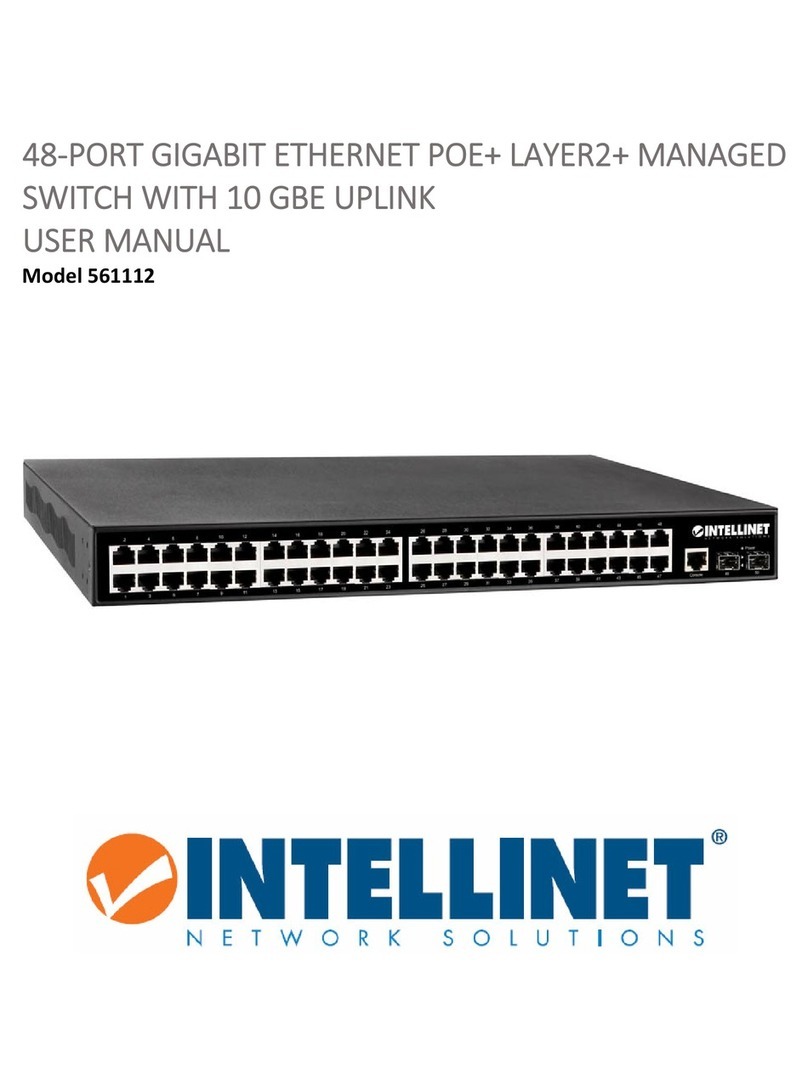
Intelligent network solutions
Intelligent network solutions 561112 user manual

Qlogic
Qlogic SANbox 5200 Series user guide
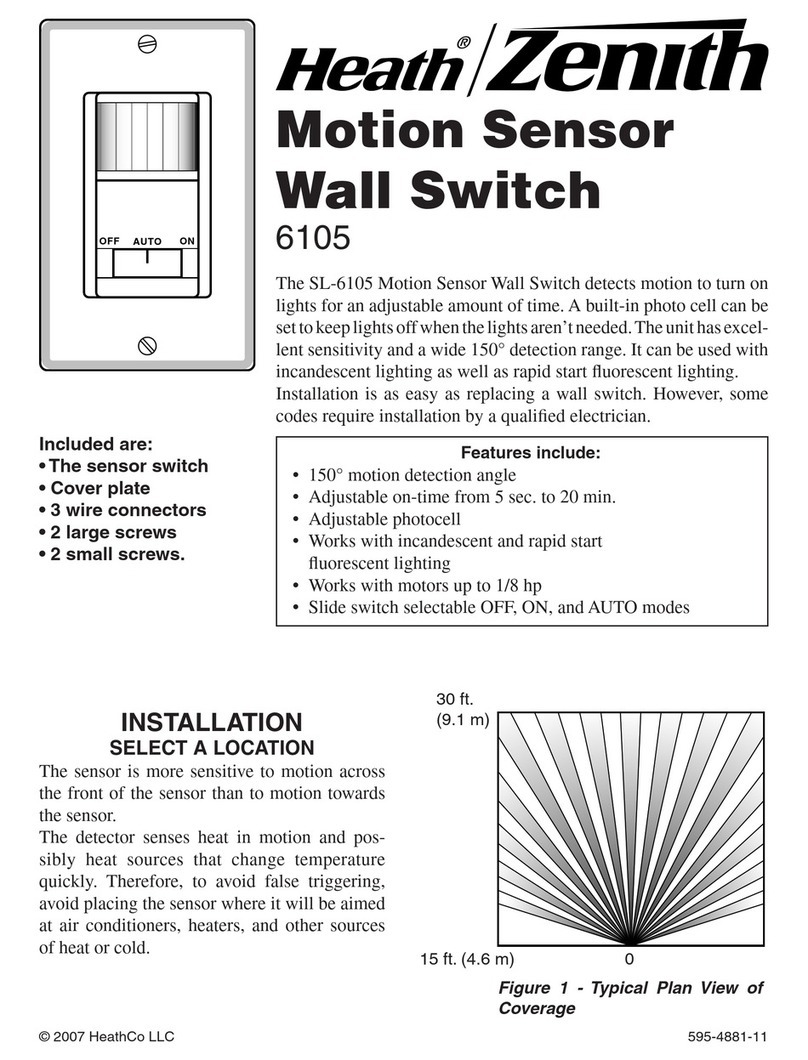
Heath Zenith
Heath Zenith Motion Sensor Wall Switch 6105 owner's manual

Black Box
Black Box KVS4-8004VPX user guide

Black Box
Black Box ServSwitch Ultra KV5002MA-R2 manual
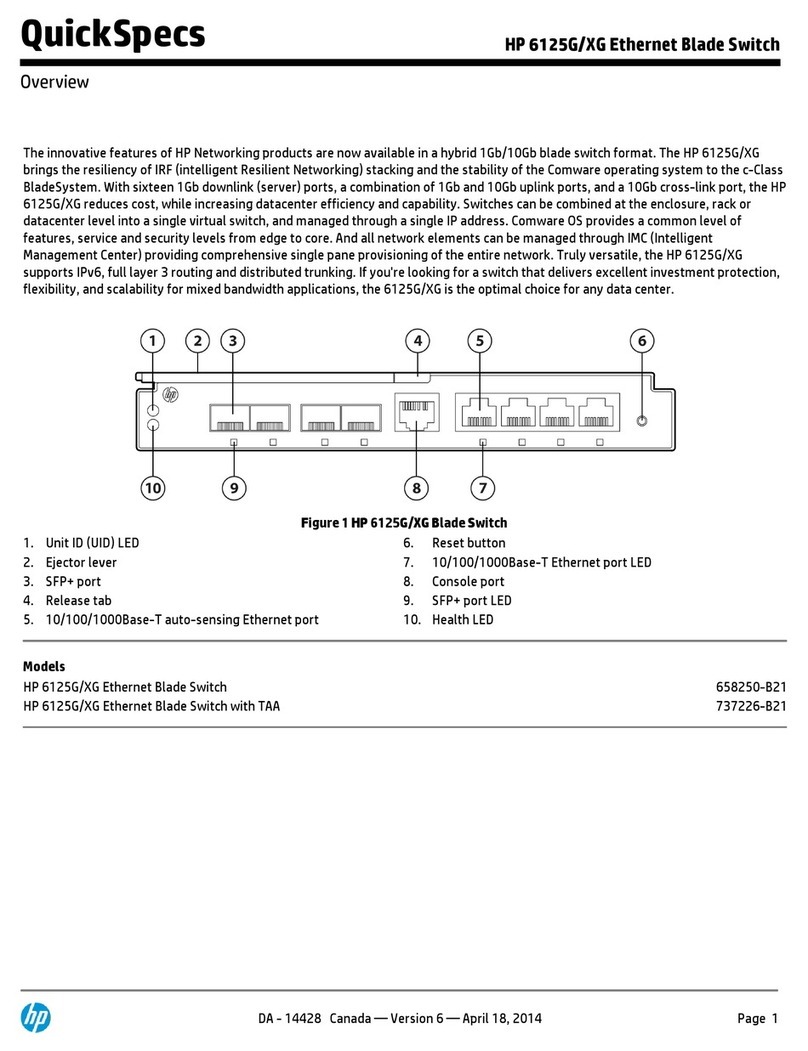
HP
HP 6125G/XG Quickspecs