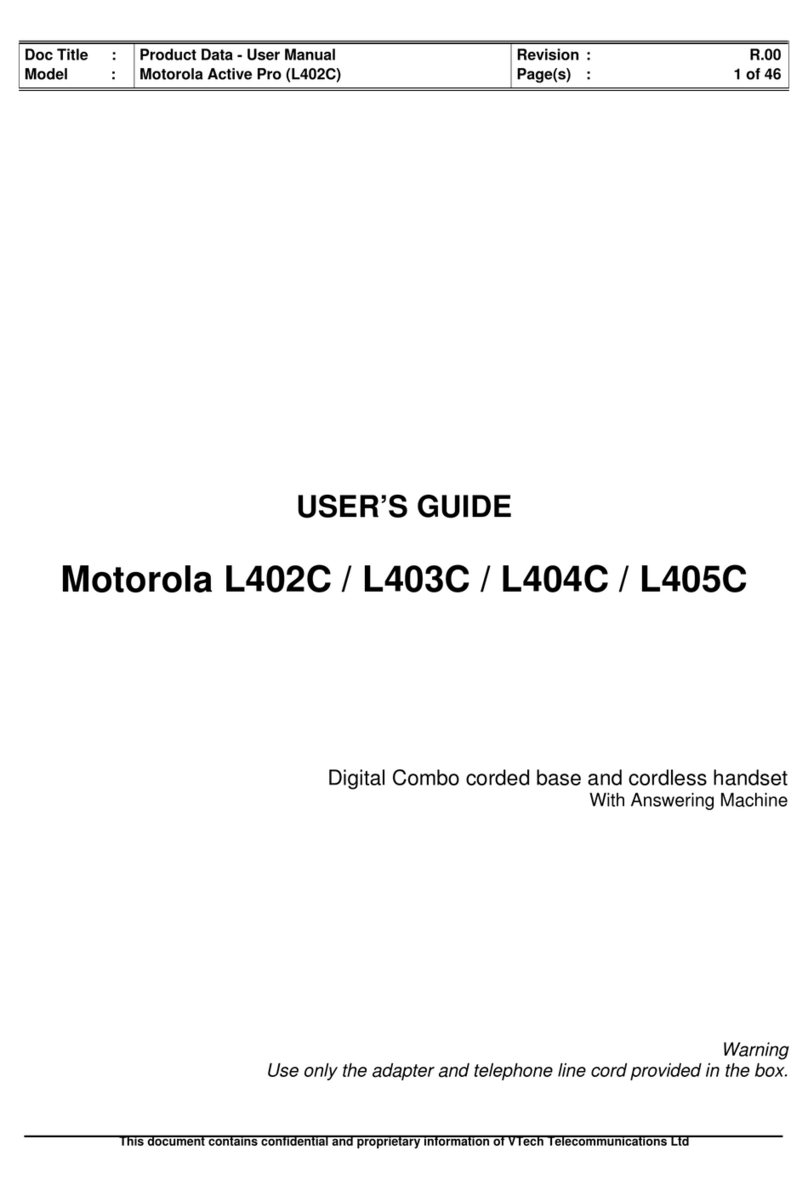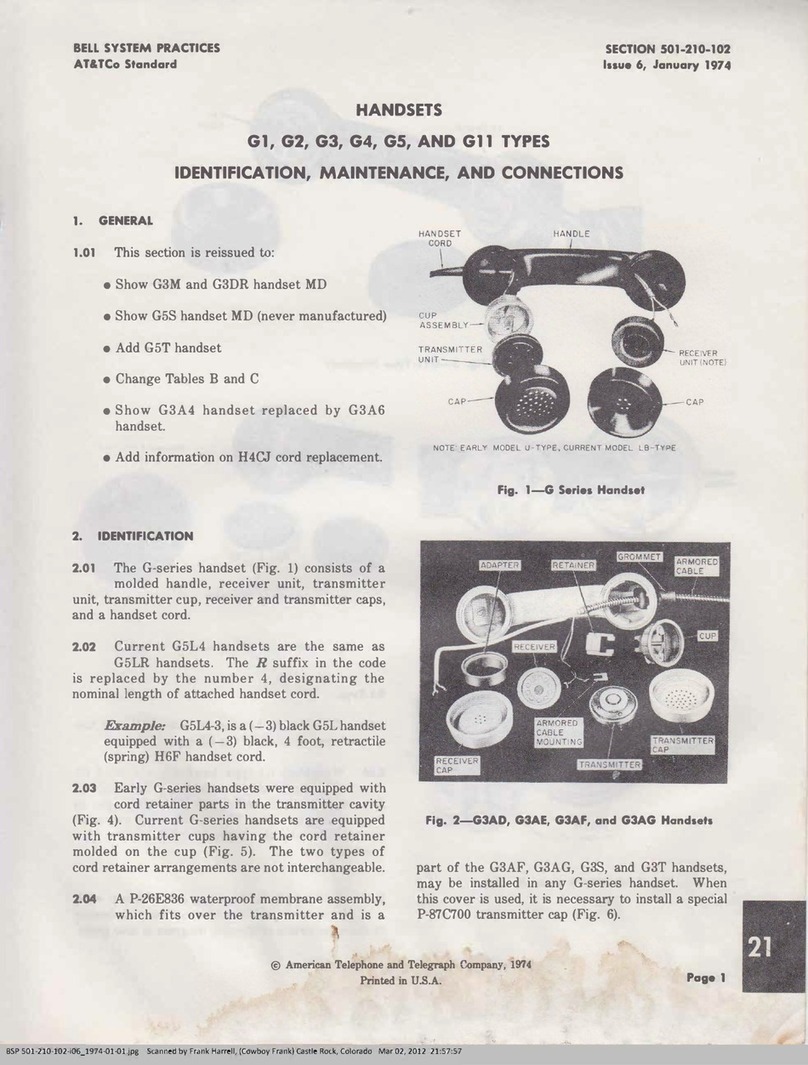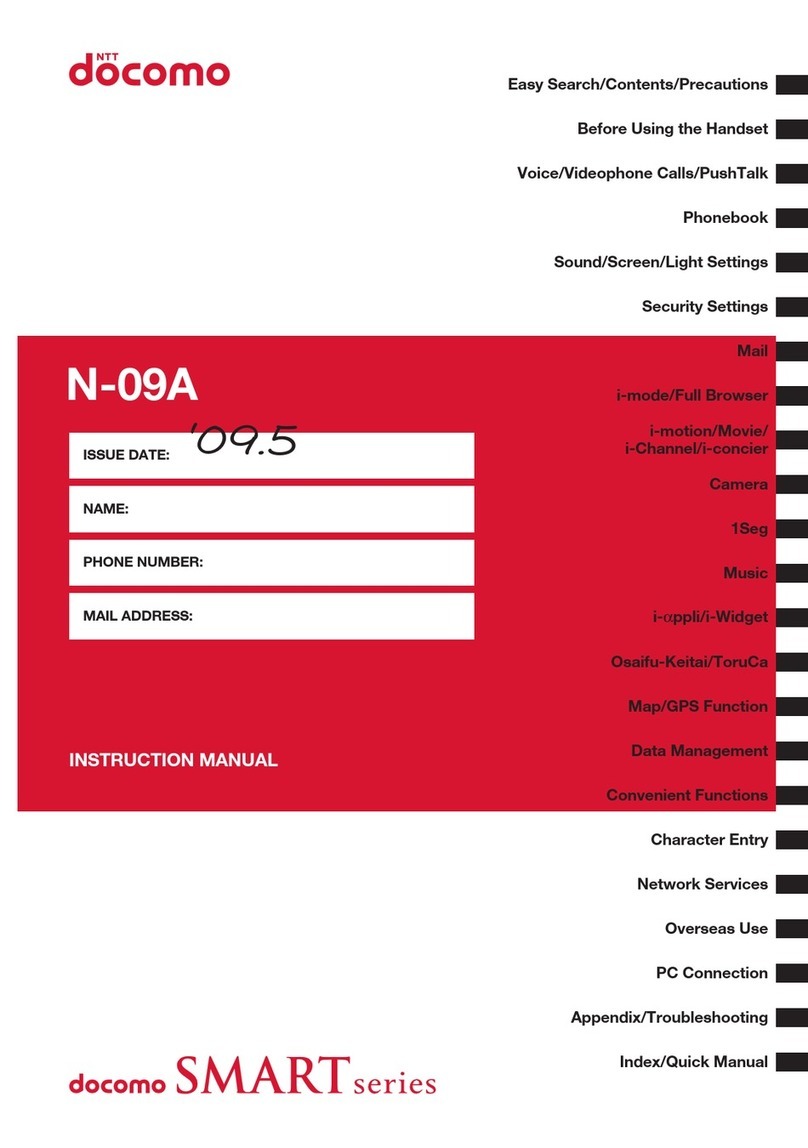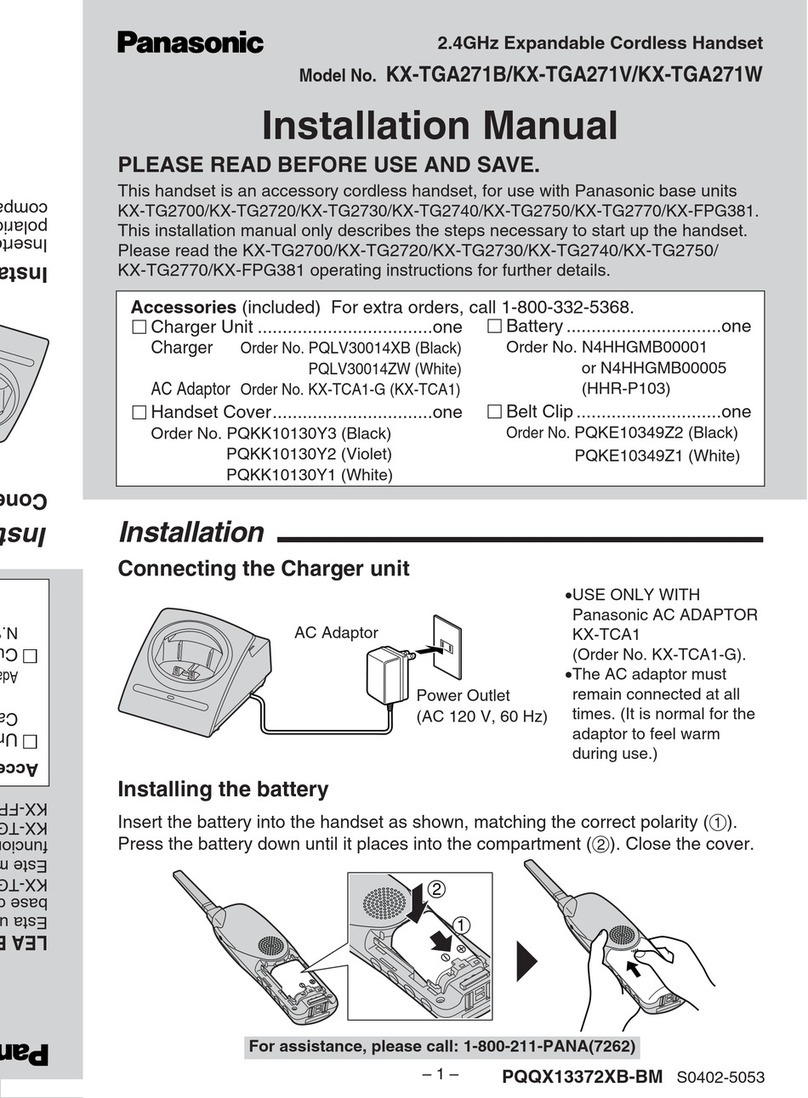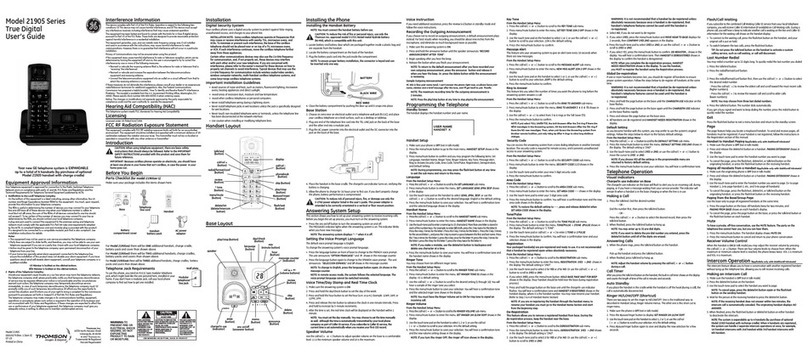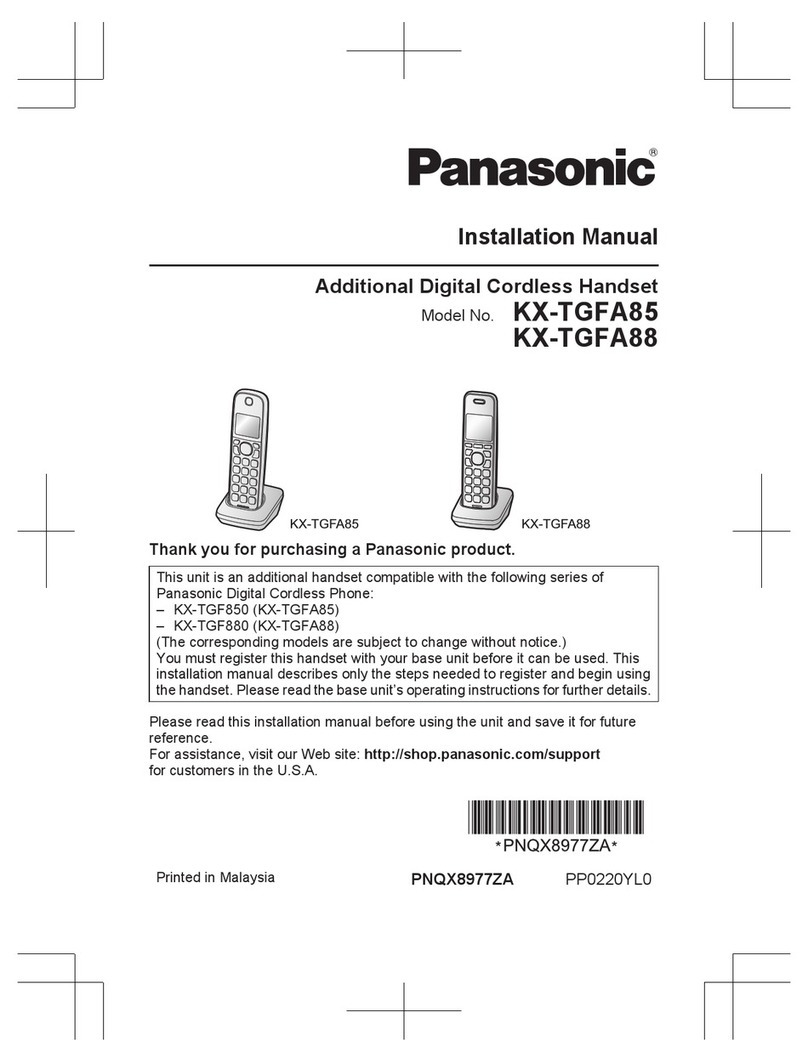VIVI Gigaset R650H User manual
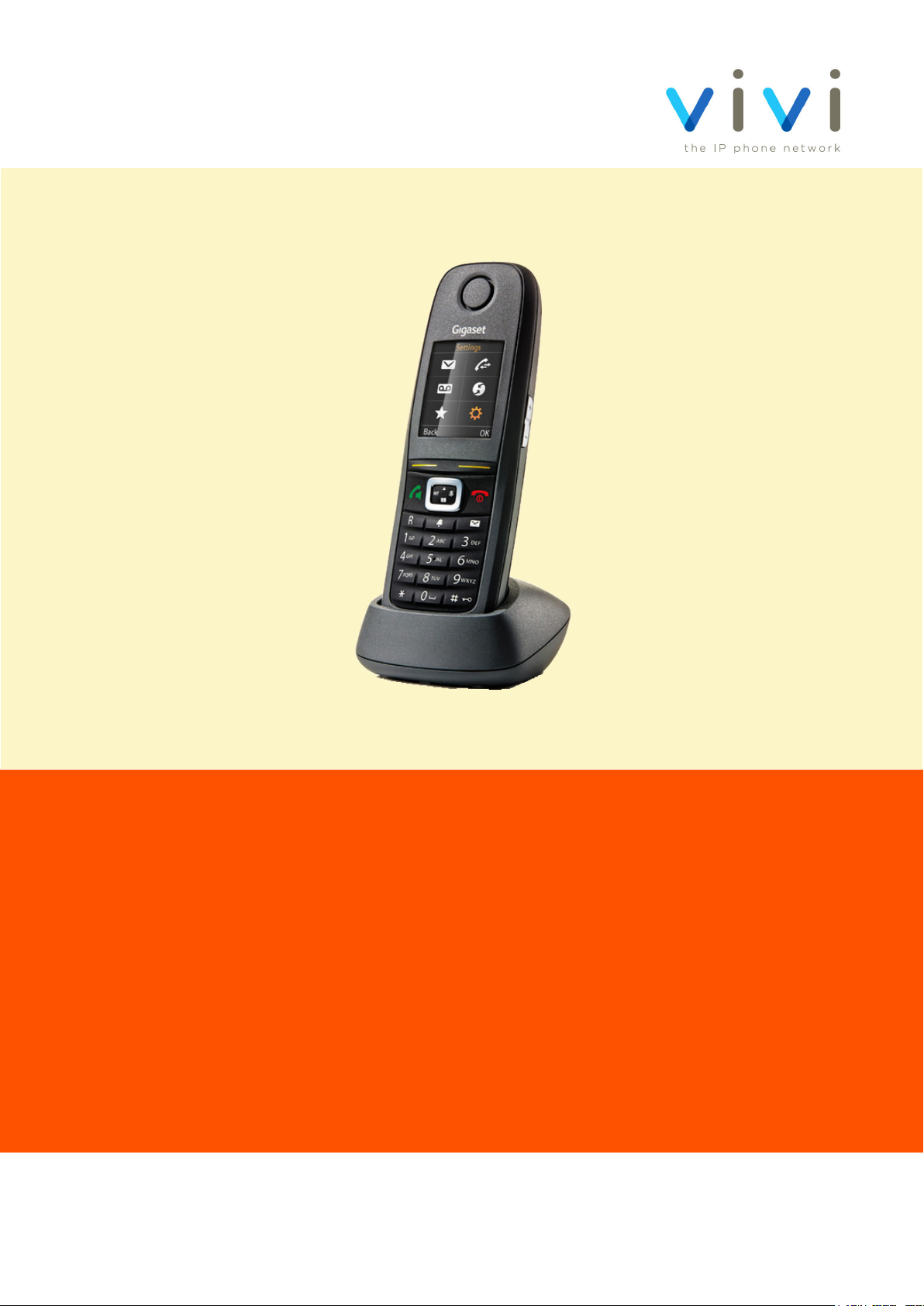
Gigaset R650H
User Guide

Contents
Connecting your new handset 4
Plugging phone into cradle
Inserting Batteries
Connecting Gigaset handset to N300 box
Getting to know your new handset 7
Handset layout for C430HX
Keypad buttons
Functions
Control Keys
Menu Navigation
Display & Key Icons
Status Bar
How to make calls with your new handset 12
Dial from handset
Re-dial a number from redial list
Call a number from call list
Calling from a director
How to answer calls on your new handset 16
Answer a call
Incoming Multiple calls
Phone function during a call 18
Mute the microphone

How to listen to your voicemail 19
Directory 20
Add a contact to Directory
Delete a contact in the directory
Edit a contact in the directory
Protection from anonymous calling 23
Phone Settings 24
Date and Time
Display Language
Contrast
Screen saver
Display Backlight
Ringtones - Call Volume
Ringtones - Melody
Switching the Ringtone on or o
Firmware
Faulty Handset and Replacement Part 27
Fault and Solutions 28
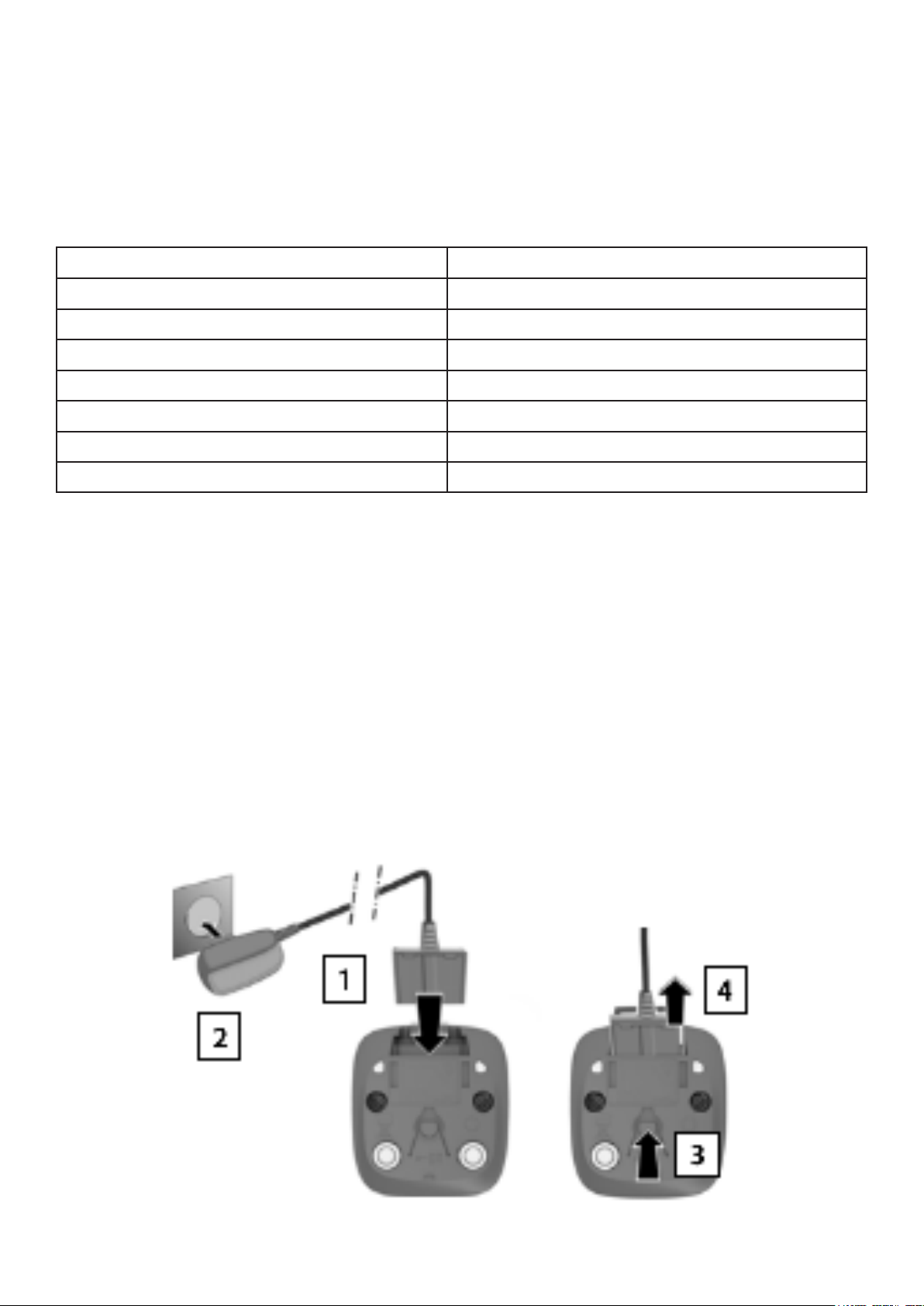
Connecting your new handset
When your phone arrives, open up the Gigaset R650H and make sure that all equipment listed be-
low are with your new handset before you setup
R650H In the box
Handset
Two Batteries
Battery Cover
Charging Cradle
Power Adapter
Belt Clip
Quick Start Guide
If all equipment listed above is with the phone then please proceed to next step if not then please
Once you have all items out of the box you now you now need to connect your handset up. So
rst connect the at plug adapter into the cradle and then plug it into a power socket by your
desk
To remove the plug from the cradle press down the release button by step 3 and then pull out the
plug from cradle
4
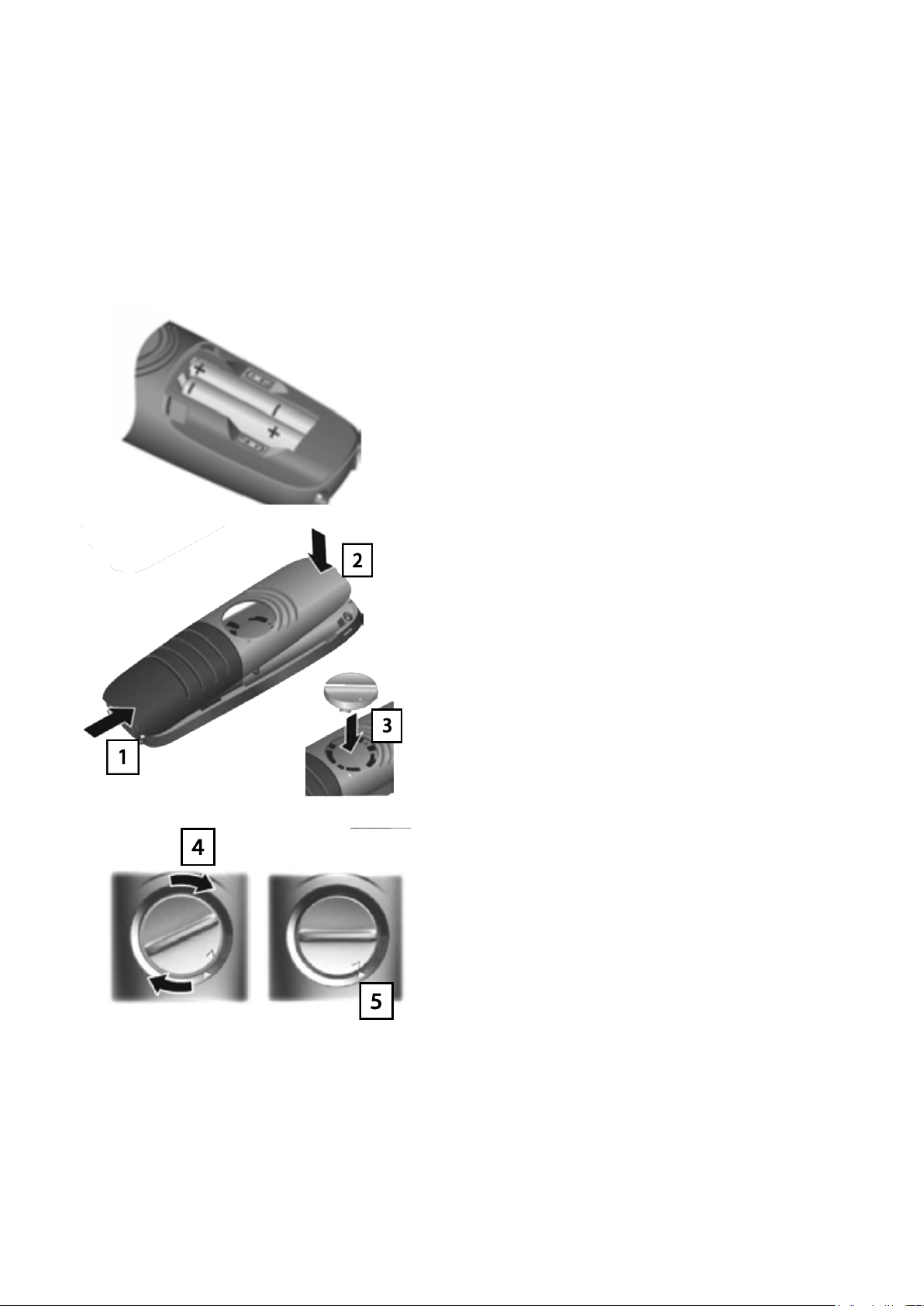
5
Insert the batteries in the right direction please
refer to the picture to its position.
Inserting the batteries
Please only use rechargeable batteries, You can purchase these online through Amazon or eBay or visit your
local supermarket or electrical store. Putting normal alkaline batteries into the handset can cause signi-
cant damage to the handset please avoid this at all costs.
1) Hold the battery cover and place them at the bot-
tom of the handset, make sure to connect the pins at
the bottom rst
2) Then slowly place the cover on to the top pins
and it should click into place
3) Insert the locking disc into the handset at a 20
degree angle, pay close attention to the markings
Then turn the locking disc clockwise and should
match the arrows on the image
Please follow rst step on how to add the new bat-
teries to the phone
To recharge the batteries this will take up to four and half hours to fully recharge.
Please note that batteries can heat up during a recharge from time to time, please do not be alarmed about this
as this is not dangerous. Also not that charging capacity of batteries will decrease over time, so if you nd your
phone on charge a lot then we recommend replacing the batteries.

Connecting Gigaset handset to your N300 IP Box
If you have a new handset from us you would need to register the handset to your Gigaset Base
station, If you have brought the phone from us and base they you do not need to worry please
plug in the devices and carry on to the next page.
To register a phone to the base please do the following:
6
First put the handset into Register Mode
Then on your Gigaset base station hold down
the Register key (blue button on the front) for 3
seconds to make the base station start ashing
This should take a few seconds for the handset
registration to be completed. Once this has
been done the handset will return to idle.

Getting to know your new handset
Below is the keypad layout of your new Gigaset R650H Handset. On page 9 will show you on
what each key does on your new handset does and some
7
The Gigaset R650H layout
Message Key
Status Bar
Navigation Key
Microphone
Name of handset Date and Time
Display keys and
functions
Talk/Handsfree Key End key and On/Off
Key
Key 1 / System
Voicemail
Star Key - Switching
ringtone on or off Hash key - Lock Key
Battery
Prole Key
Recall Key
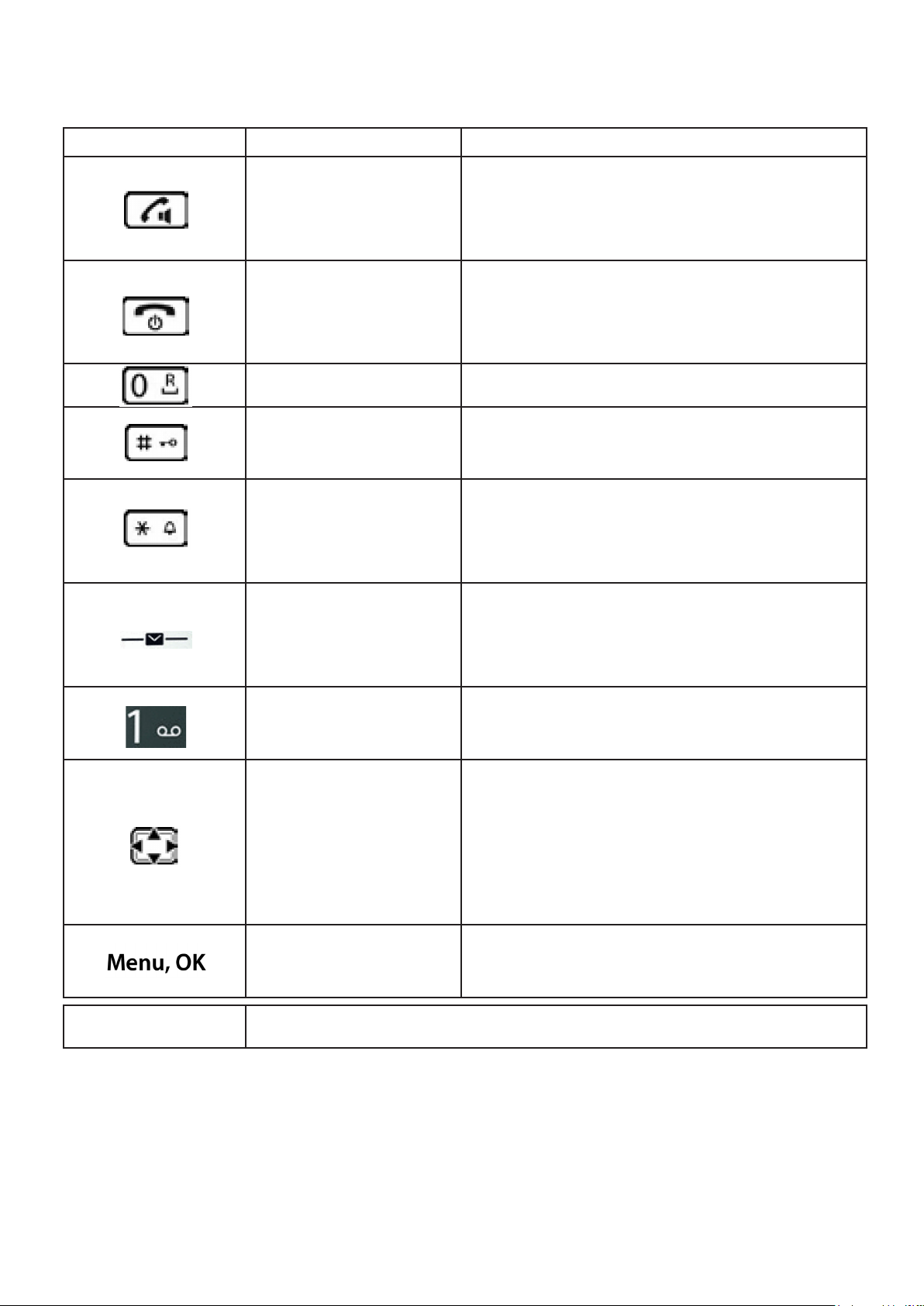
What do the keypad buttons do
Key Button What it does Function
Talk/Handsfree Key
Accepting calls/call the number that is displayed.
When a call comes in or on a active call press this
button again to enable handsfree mode
End Call Key or Power
On/Off
Ending calls/Cancel function/level back. This button
will put phone back to Idle mode and switch handset
on/off.
Redial Key Redial the number
Hash key or Lock/Unlock
the handset
Lock or Unlock the keypad and can toggle upper/
lower case digit
Star Key or Enable/
Disable Ringtone on the
phone
Switching on ringtone on and off
Message Key
To access the call and message list and to view the
network list are show on display by message New
Message
Key 1 - Answering Ma-
chine Call the network voicemail
Control key
The keys are the following:
Right - Open Menu and Mute
Down - Open Directory
Up - Adjust Volume
All - Navigate in menus and entry elds
Display Keys Will display various functions this will depend on the
operating situation
0 - 9, * & # Standard phone keypad
8
Please go to next page to see how to use phone to lock the keypad, switch the handset on and off
and other features.

9
Below are some functions that the handset can do.
Function How to enable/disable
How to lock the keypad
To turn the handset on please press and hold down the button
To power the handset on.
To turn of the off press the same button and hold and the handset will
power down
Switch the handset on or off
To lock or unlock the keypad press the to lock the phone.
When you do this to lock the keypad this symbol will be show on screen
Please note that if a call comes through the handset will
unlock and you can accept the call and then when you have nished with
the call the handset will lock again.
To listen to your voicemail Press the 1 key to access your voicemail for full instructions please go to
page 20.
Control Key
So the control key enables you to access or navigate the menus and input elds and also has the ability to call
certain functions depending on the situation. On the table below is a description of what each key does when
the phone is either idle or during a conversation.
In Idle Mode During A Conversation
Open the menu Mute the microphone
Select the audio settings Adjust the loudspeaker volume for both Handsfree
and Receiver
Open the directory Open the Directory
Make internal call or open list of handsets Initiate an internal consultation call
Menu Navigation
The functions of your phone are displayed in a menu comprising several levels
When the phone is idle press the display key Menu or the control key right to access the menu options for
the phone. Then using the control key to scroll to the function required and then click on conrm with the
OK button on the selection.
To return back one level press either the or press the end call key briey to go back a level
To return back to Idle mode or home screen press and hold the end key
If the handset has two minutes of inactivity the handset will return to Idle mode
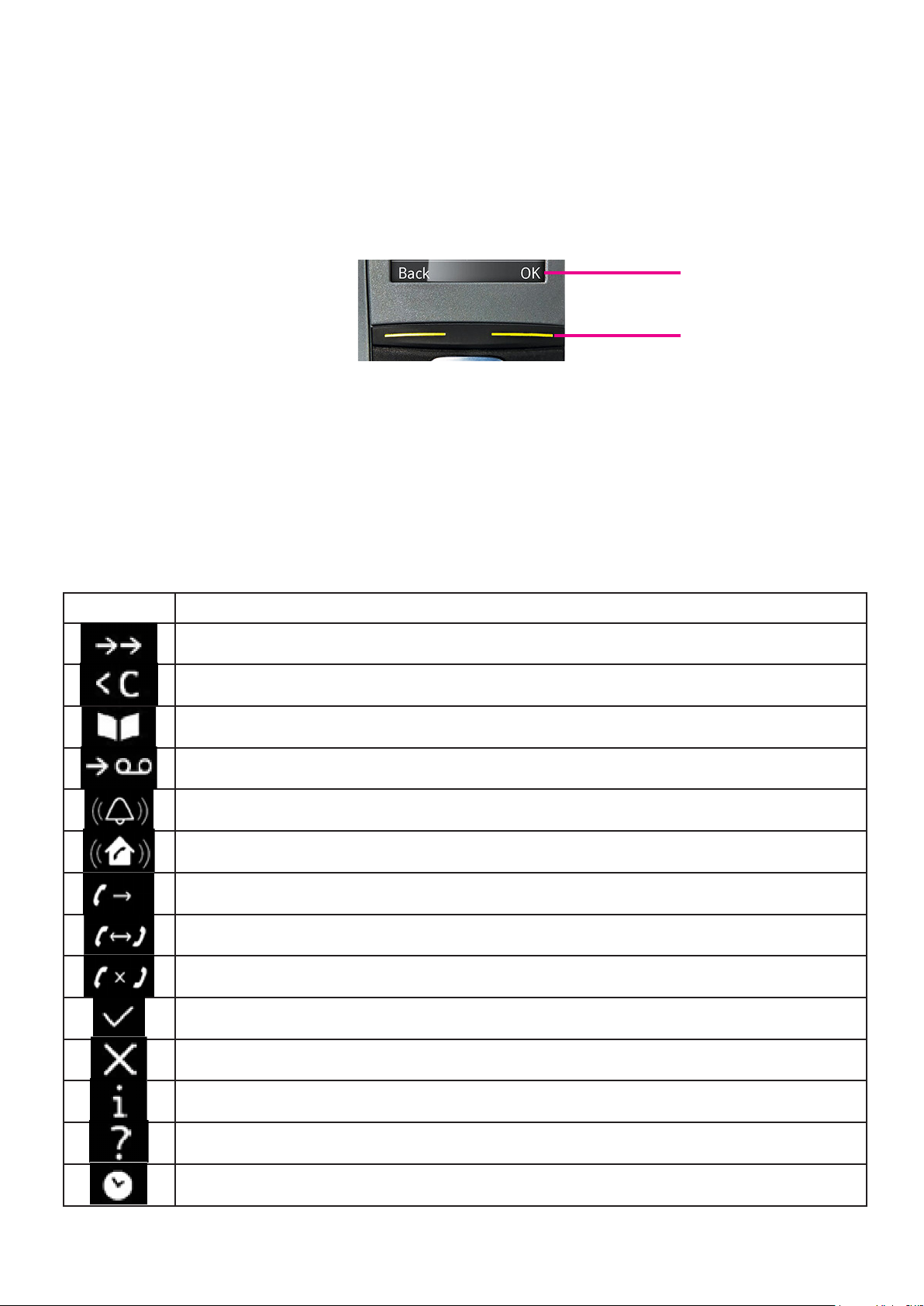
10
Display
On the handset you will see two display keys which are the keys highlighted in orange, these two buttons are the
display keys which are used on range of functions depending on the operating situation. Below is a screenshot of
what you would see on the handset.
Here below are the display key icons you would see on the handset to redial numbers, if a call has been estab-
lished or not etc.
Display Key Icons
Icon Meaning
Last Number Redial
Delete Text
Open the directory
Divert a call to answer machine
External Call
Internal Call
Establishing a call (outgoing call)
Connection established
No connection established
Action completed (green)
Action Failed (red)
Information
(Security) prompt
Please wait ...
Current Display Function
Display Keys
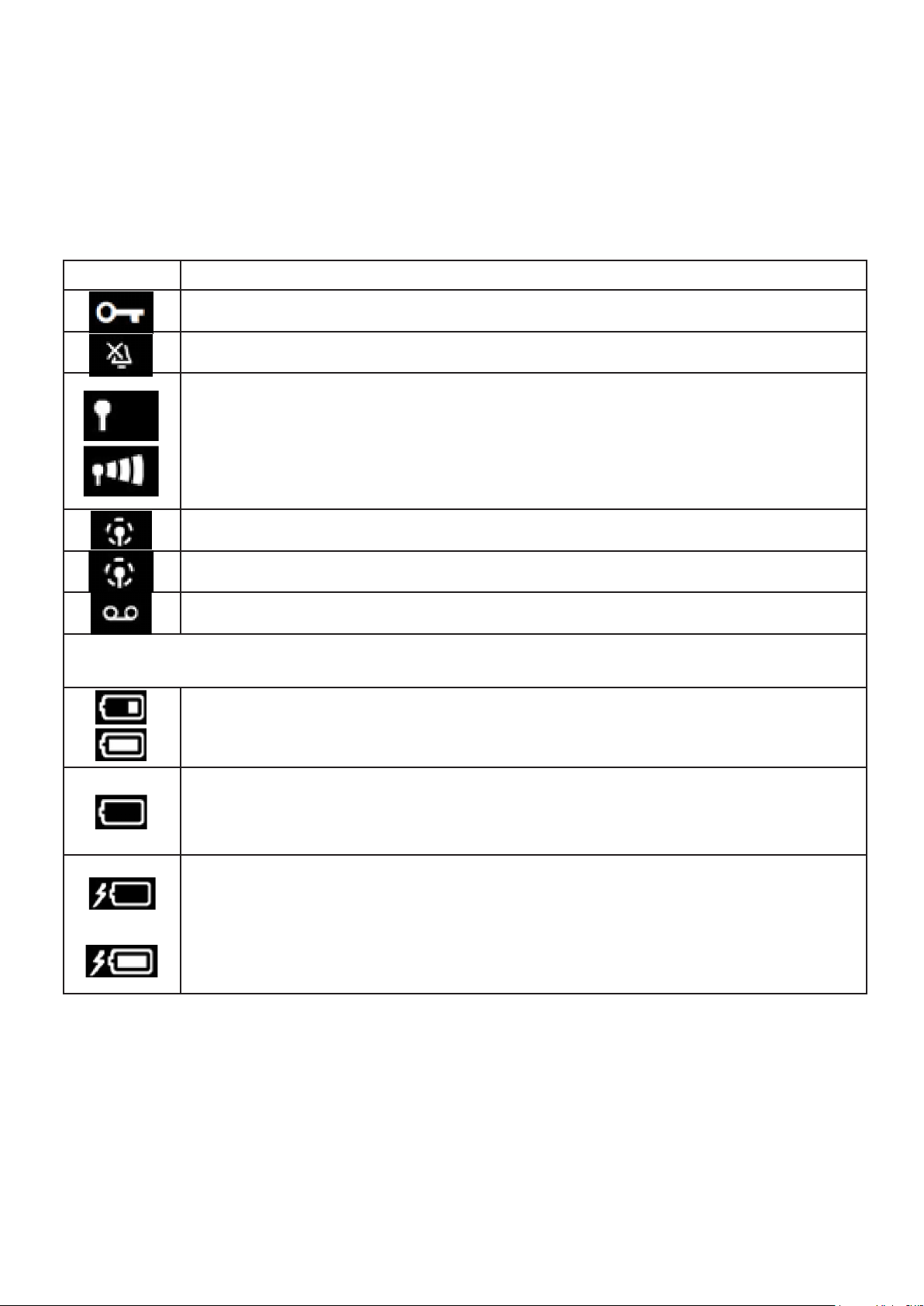
11
Status bar
On your new Gigaset handset there a few icons you would need to get used as these may ash up or show
when either the keypad is locked, battery level or radio contact icon between the base and the handset. On the
table below is the icon and what it means
Icon Meaning
Keypad lock activated
Ringtone is deactivated and the handset is on mute
Signal strength between handset and base station - top is 1% to bottom 100%
If maximum range is on then the icon will be white and if off then icon will be green
Radio contact between base station has no reception
Radio contact between base station ECO Dect Mode and No Radiation Enabled
You have a voicemail on the system and press the 1 key to access your voicemail
Battery icons
Charge Status:
White between 11% and 100% charged
Red: Less than 11% battery remaining
Flashing Red: Battery almost empty 5% remaining and approx 5 minutes of talk time left
When the handset is on the cradle charging (battery is charging):
0% - 100%
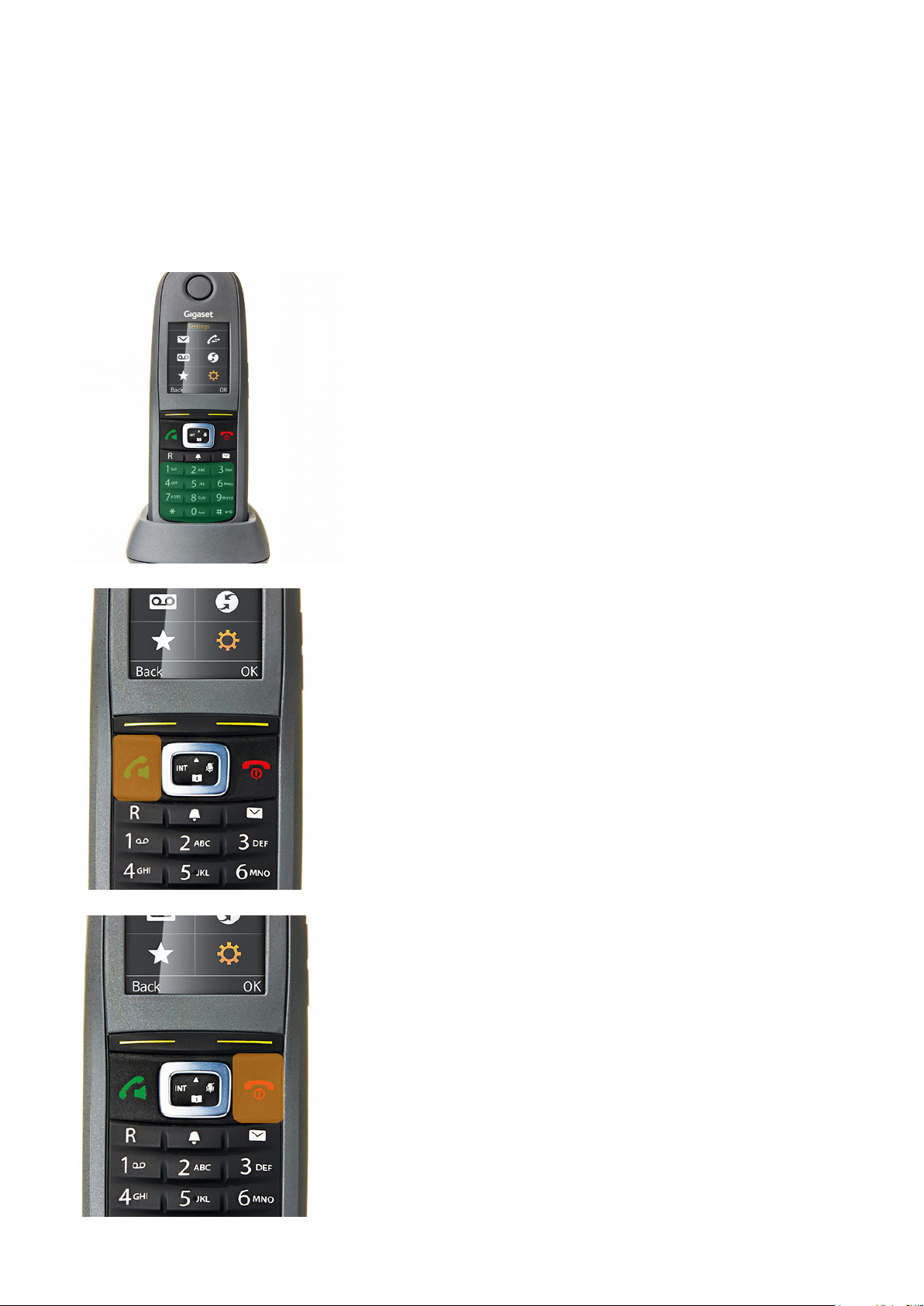
How to make calls with your new hand-
set
To dial from your new handset
First dial the number on the keypad highlighted in green
Then press the dial key highlighted in orange to call the
number on the display
To end the call press the end key to end the active call
12
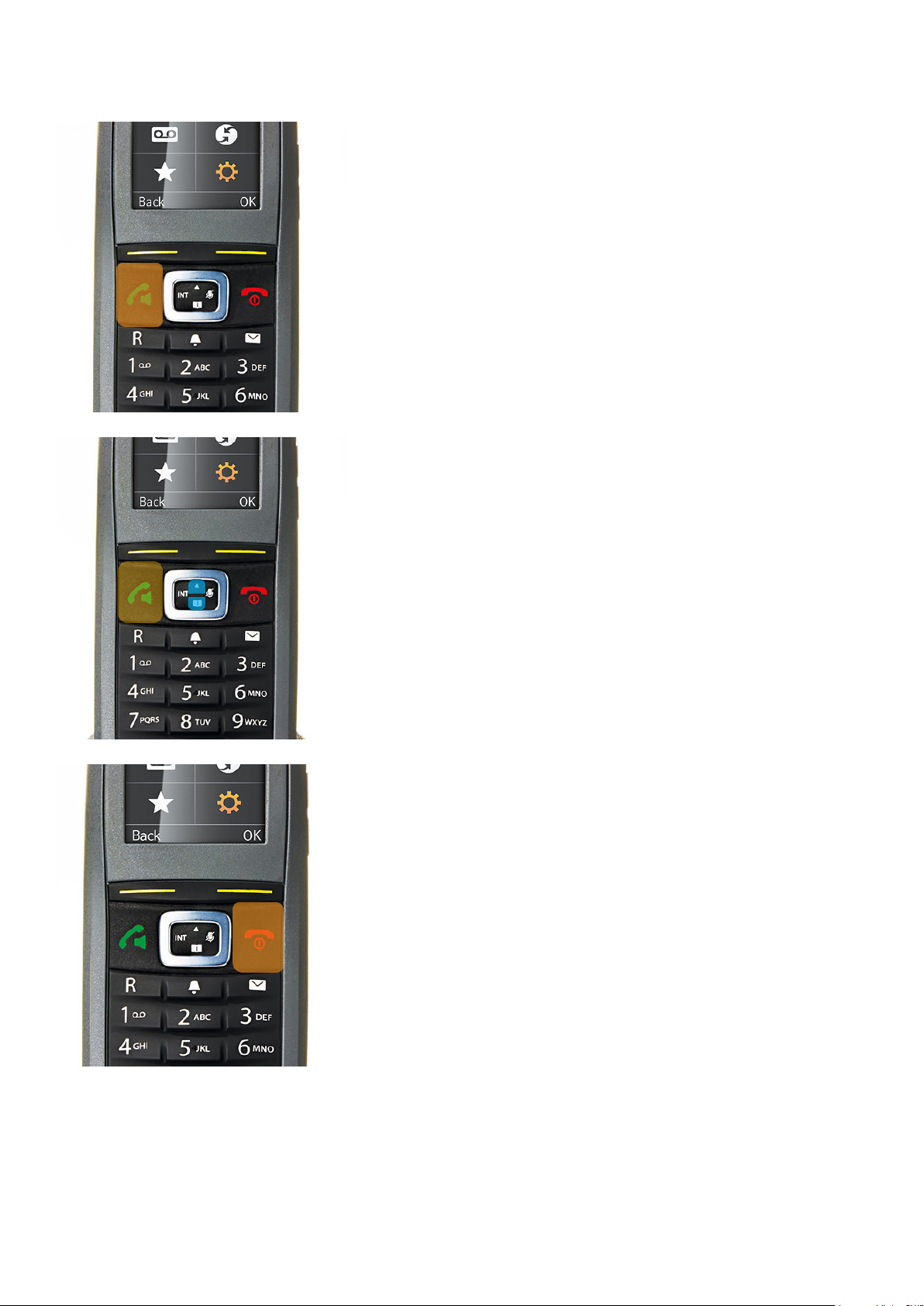
To redial a number from the redial list
13
Please remember that the redial list will only have up to 20 numbers on the last dialled list.
First press the talk key to bring up the redial list
Use the up and down key to select the number you wish to
redial
To end the call press the end key to end the active call
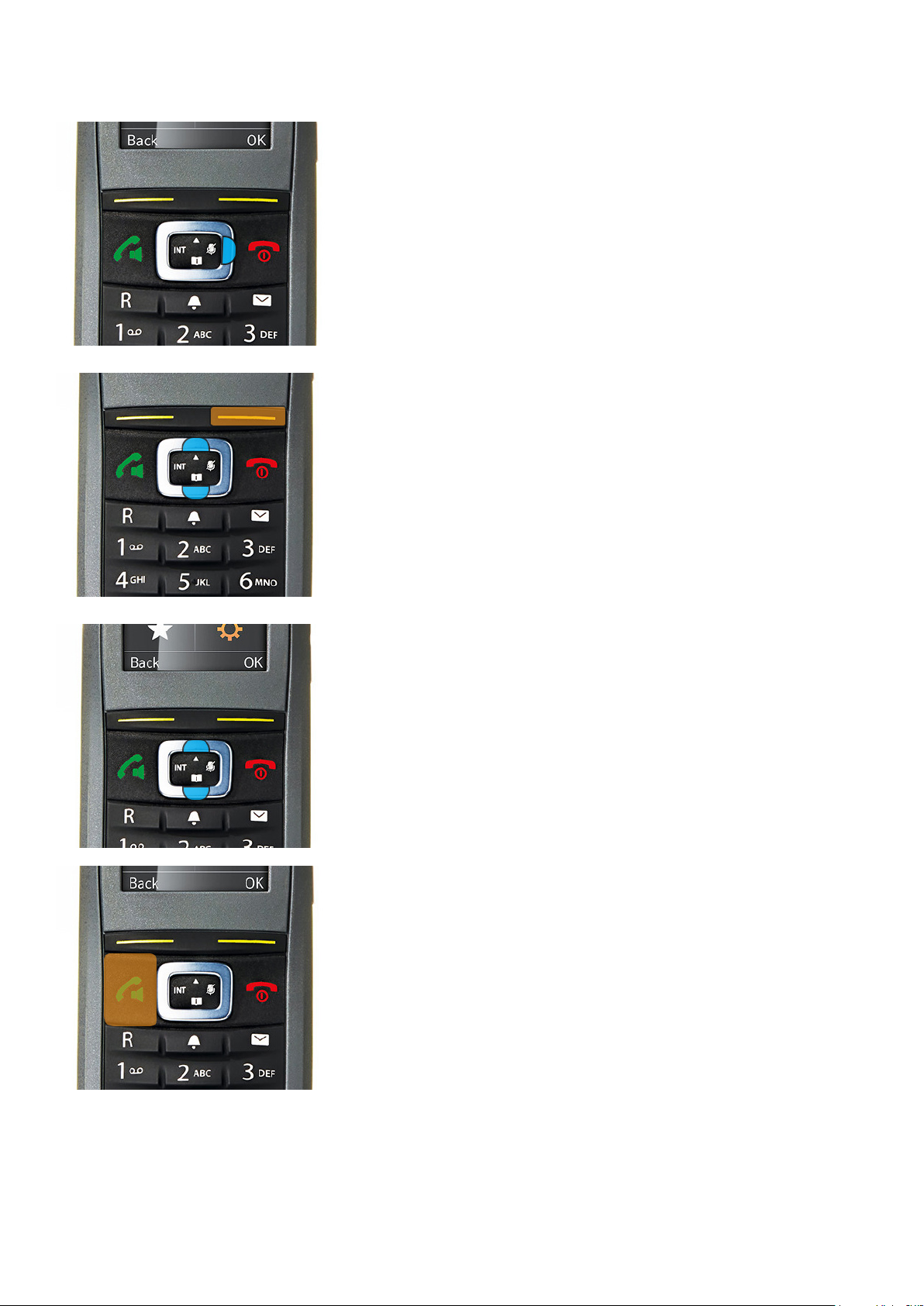
To call a number from call list
14
First press the right key and go to the call icon.
Using the up and down keys highlighted in blue to select
call list and press on the OK button highlighted in orange to
go into the call list function
Using the up or down key to nd the number you want to
dial
Then press the talk key to call the number on the select
entry.

Calling from the Directory
15
First way is by pressing down button to access the directo-
ry on the handset
There are two ways to access the Directory on the phone
Then using the up or down keys to go to Directory and
pressing on the OK button to access it.
Once you have accessed the directory and found the con-
tact that you want to call press the call key highlighted in
orange to call the number
If you want to create directory entry’s or remove please visit page 21

How to answer calls with your new handset
When a call comes in to your phone
The LCD display will display the number or extension on the screen, To answer a call you to press
the talk key.
If you want to put the handset in handsfree mode then press the talk key again for the call to go
into loudspeaker mode.
To adjust the volume during a call please press the volume key up or down on the handset during
an active call
16

Incoming Multiple calls
When you are on active call you will hear a little beep to say
there is a second call waiting. If you wish to accept the call
then press the talk key to put the rst caller on hold and
answer the second caller.
If you do not want to speak to that caller then press reject
the call to continue with the active caller.
17
Now please go on to the next page where you show you how to put callers on hold, attending
transfers and many more.

Phone function during a call
18
How to mute the microphone
To mute the microphone during the active call you need to press the right key to mute the caller
during an active call.
To unmute you press the same button again to make the microphone active.

19
How to listen to your voicemails from the
handset
To access to listen to your voicemail press the message key
highlighted in yellow
When this is opened using the up or down key go to Mail-
box
Then click on the OK button highlighted in orange to listen
to your voicemail messages.

20
Directory
The phone directory can hold up to 200 contacts and below is how to add a contact to the directory or
remove.
How to add a contact in the directory
First press the down key to access the directory
Now go to new entry using the up and down keys and press
okay highlighted in orange.
Using the arrow keys to go up and down elds, use the key-
pad to write in the name and also for the number. You can
also include the contact email address as well.
Once you are happy press the save button to save the con-
tact to the directory.
Table of contents