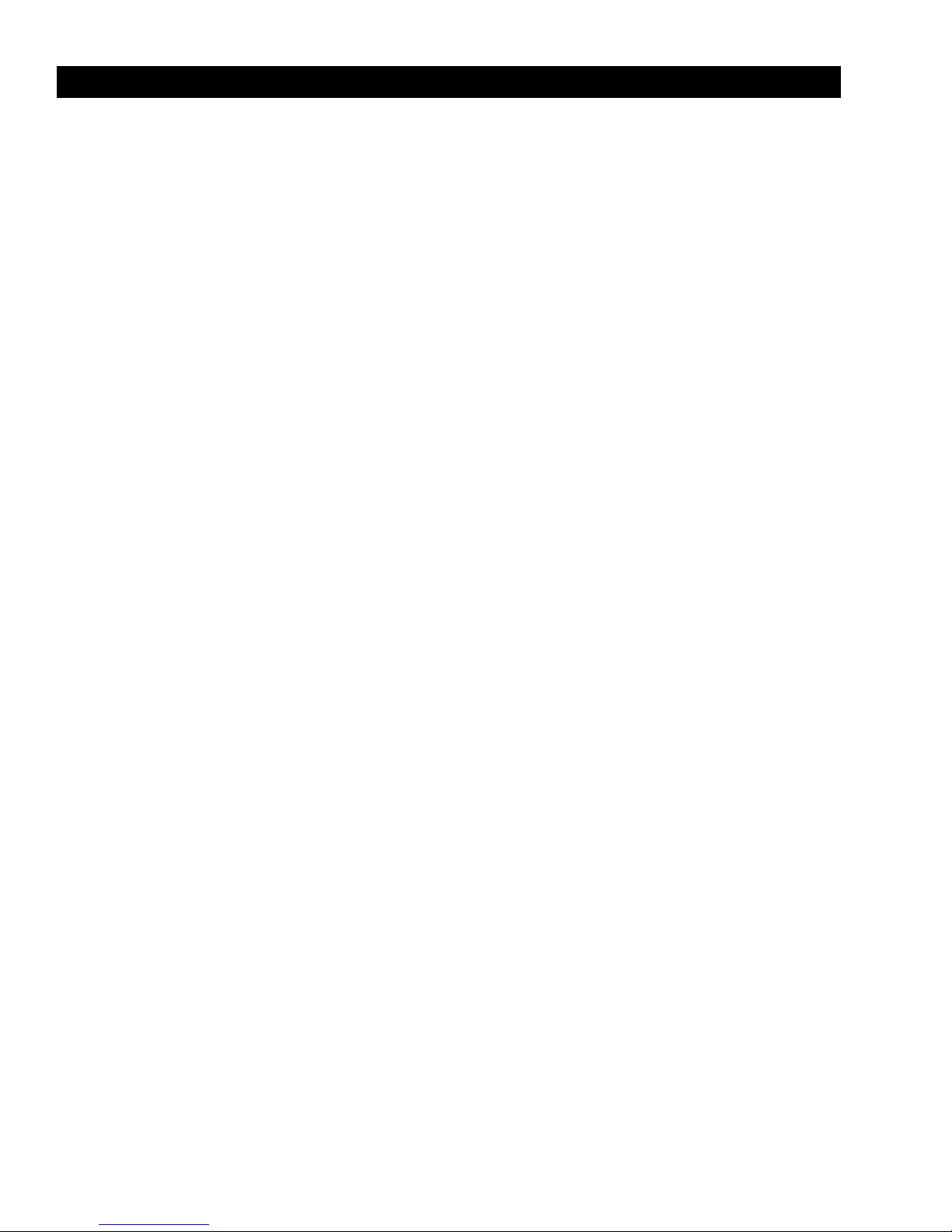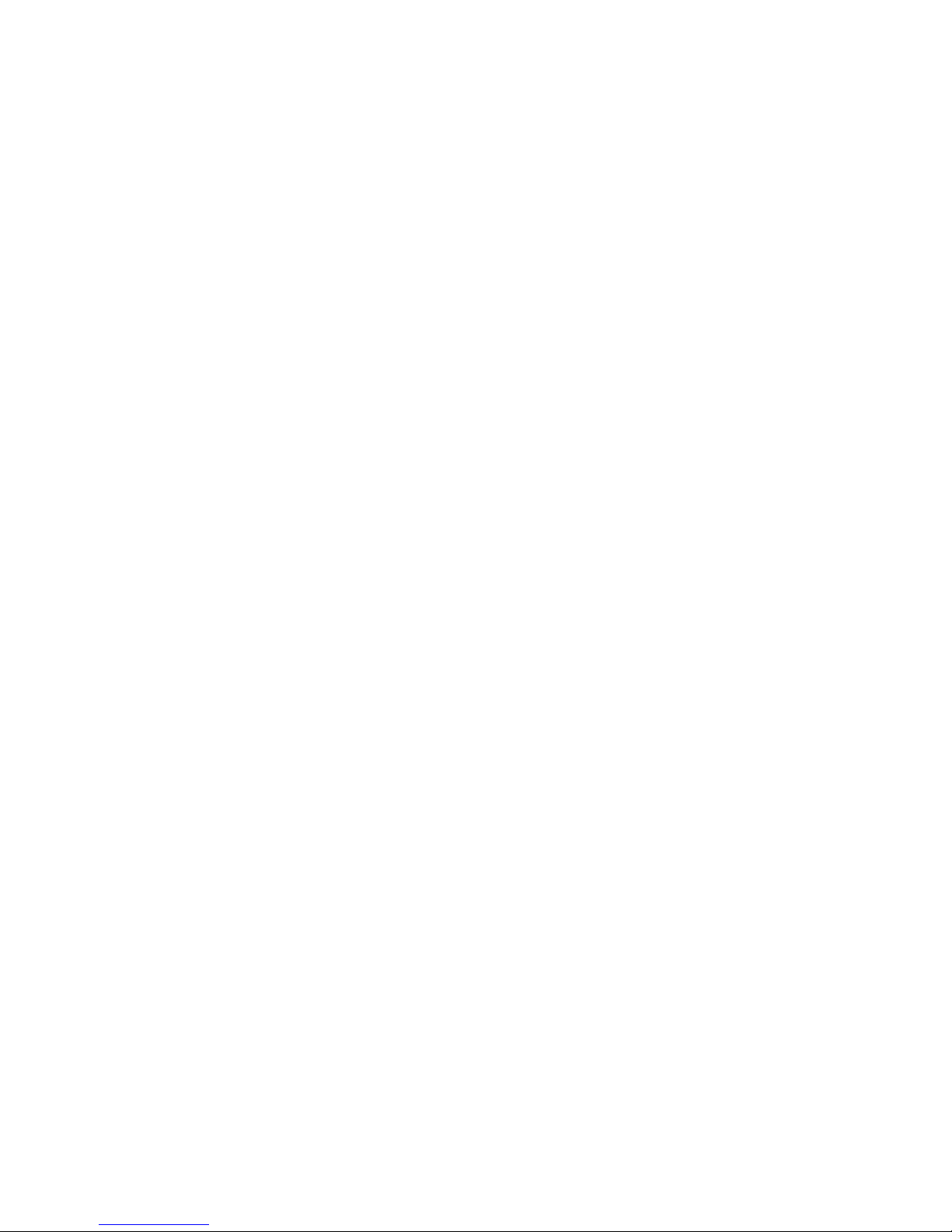Table of Contents
Important Safety Instructions...............................................................................................................................iii
Compliance Information .................................................................................................................................iv
1.
Introduction .................................................................................................................................................1
About This Manual ...............................................................................................................1
Target Audience ................................................................................................................1
Textual and Graphic Conventions .....................................................................................1
Using This Manual ................................................................................................................2
Description, Features and Benefits...............................................................................................3
Key Features and Benefits......................................................................................................3
Parts List.......................................................................................................................................................3
2.
Controls and Functions..............................................................................................................................5
Display at a Glance ................................................................................................................. 5
Input Panel .............................................................................................................................7
Remote Control Unit .............................................................................................................................. 9
3.
Installation.......................................................................................................................................................11
Remote Control ..................................................................................................................... 11
Notes on Batteries............................................................................................................ 11
Notes on Remote Control Operation .................................................................................. 11
Locking and Unlocking the Remote Control...............................................................................11
Quick Setup............................................................................................................................... 12
Installation Considerations...................................................................................................... 12
Ambient Light............................................................................................................................12
Ambient Heat .................................................................................................................. 12
Ventilation............................................................................................................................ 13
Mounting the Display.......................................................................................................................14
Connections to the Display..............................................................................................................14
Connecting Source Components to the Display ........................................................................16
Turning on the Power........................................................................................................................... 18
Changing the OSD Language..............................................................................................19