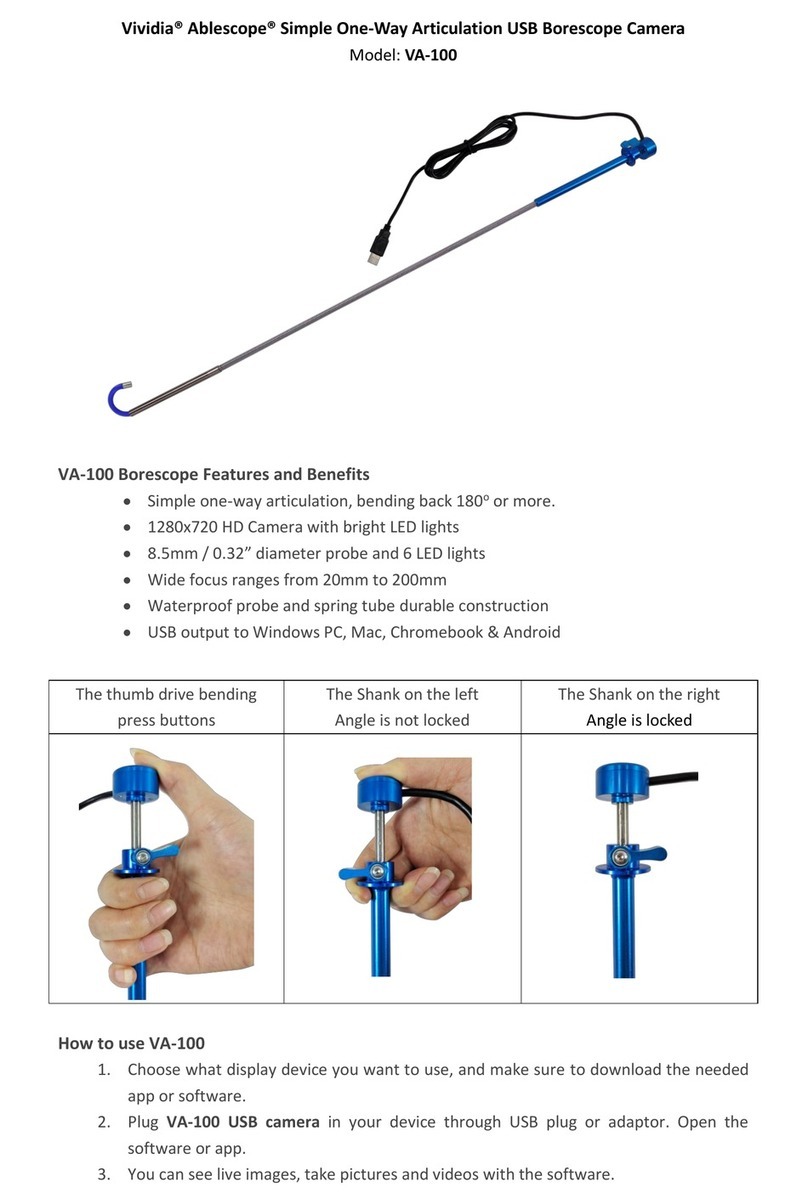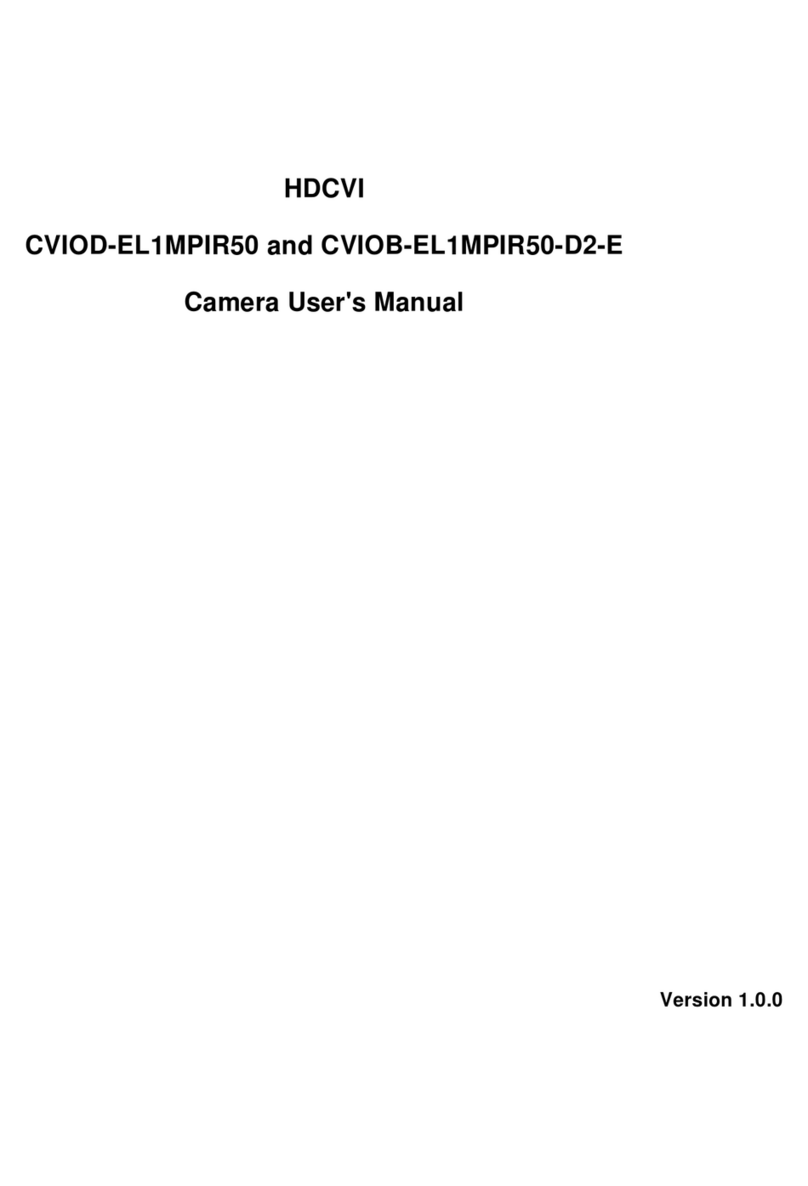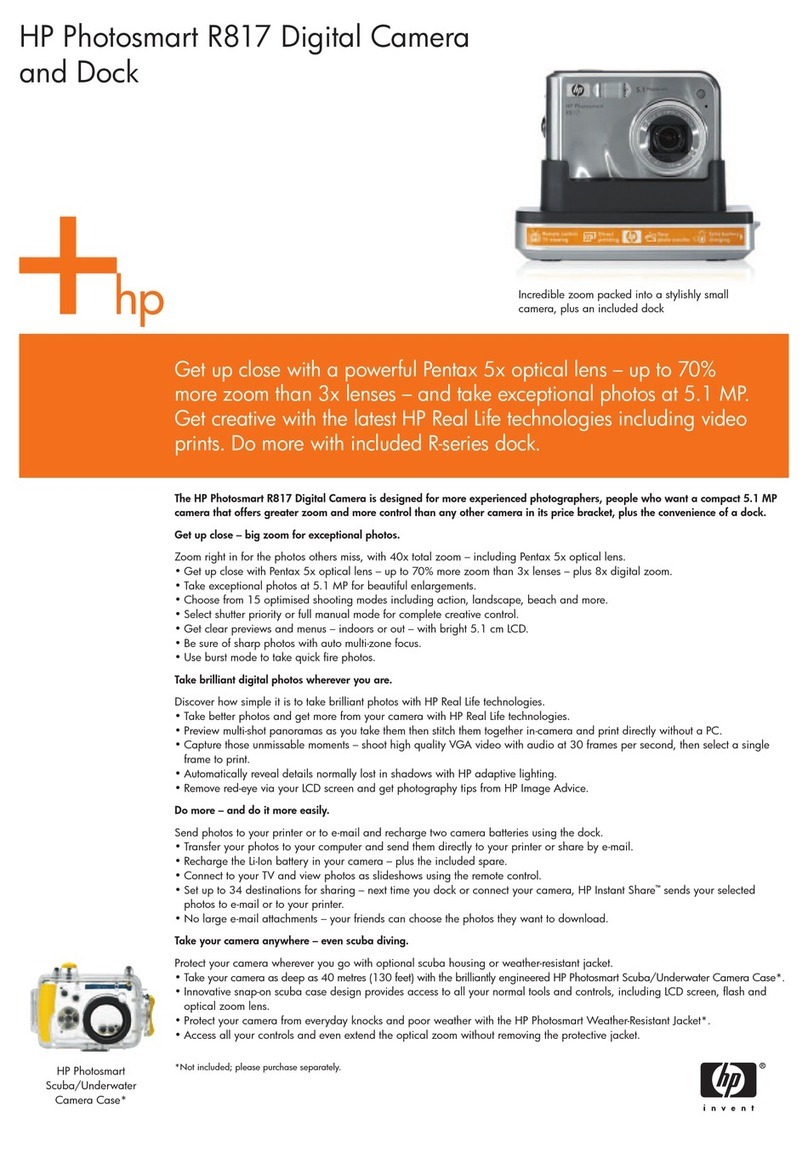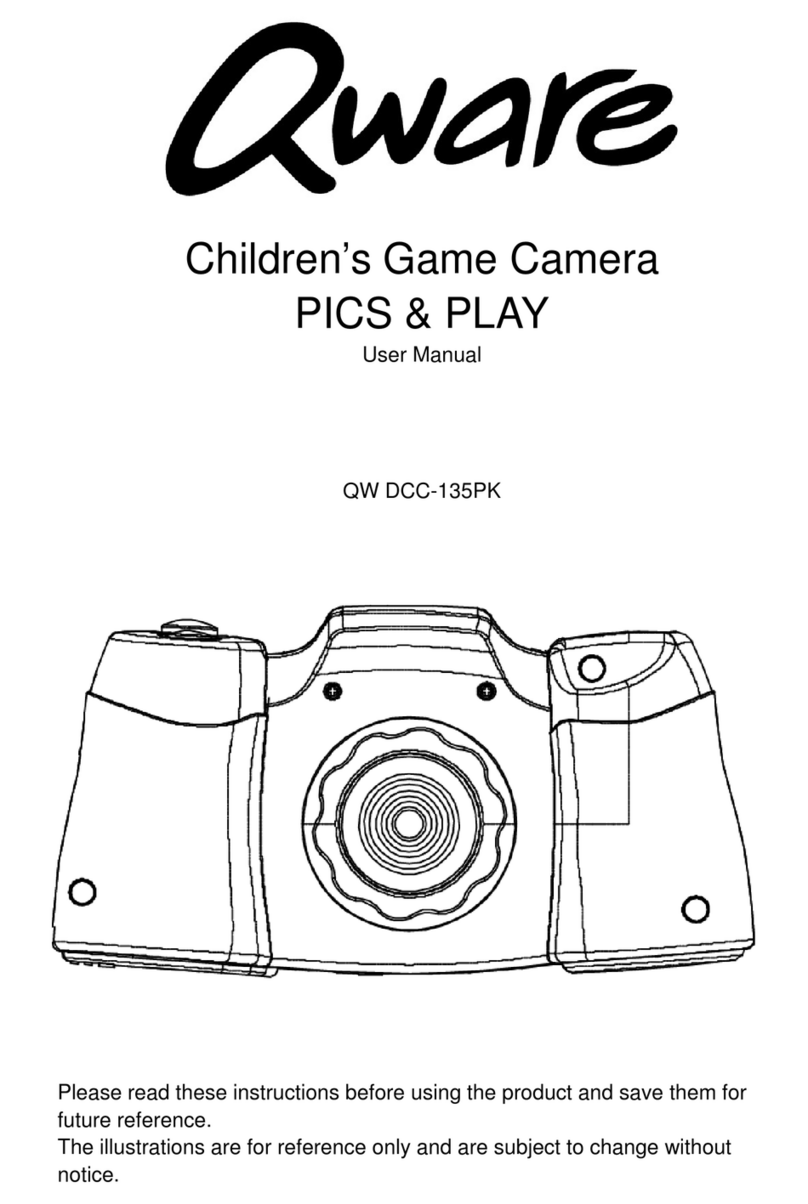Vividia TVS-360-WP Series User manual

Vividia®TVS-360-WP Pole Camera
Operation Manual
Models: TVS-360-WP5 for 5m pole
TVS-360-WP8 for 8m pole

- 2 -
Menu
Product Overview …………………………………………………………3
4K Tablet Monitor……………………………………………….…………3-4
360°Intercom Camera(Optional)…………….……………………5
Hose Intercom Camera(Optional)…………………………………6
Infrared Thermal Imaging Camera(Optional)…………………7
Carbon Fiber Rod..………………………………………………………8
Installation & Use..………………………………………………………9
Button Operation..……………………………….……………………10-11
Screen Touch……………………..………………..……………………11-13
System Setting…………..…………………………………….………14-15
RoadCam App …………………………………………………………16
APP Monitoring Interface…….………………………….……….17
Charge/ Firmware upgrade/Attention…..…………………..18
Specifications……………………………………………………………19-21
RoadCam App Download…………………..……...……………….21

- 3 -
Product Overview
This TVS-360-WP can take up to 4K videos and 12 MP photos.
Functions of photographing, recording and controlling, like 360 °
camera rotation, can be completed through screen touch,
buttons both on monitor & rod. This detector uses a 10.1 HD
touch screen, a 5 megapixels 360°intercom camera (optional),
a 5 megapixels hose intercom camera(optional), an infrared
thermal imaging camera(optional ) and a telescopic carbon fiber
rod combination. Multiple combinations, simple assembly,
convenient carrying, widely applicable to life rescue, disaster
rescue, anti-terrorism and explosion-proof, scientific
investigation, and other fields.
4K Tablet Monitor

- 4 -

- 5 -
360°Video Camera (audio optional, not included)

- 6 -
Audio and Video Camera (optional camera)

- 7 -
Infrared Thermal Imaging Detector (Optional)

- 8 -
Carbon Fiber Rod (the control part may change)

- 9 -
Optional Setup, Installation & Use
1. Infrared Thermal Imaging Life Detector(Optional)
2. 360 ° Audio and Video Life Detector(Optional)
3.Audio and Video Life Detector(Optional)

- 10 -
Button Operation
⚫ON-OFF
Press briefly to power on. Press it for 3s to power off. If crash,
press it for 10s to power off and reset.
⚫Photo
Press briefly, flashes once and get a photo.
⚫Record
Press briefly to record, and the icon turns blue。The video
timer can time. Press again to end.
Play/Return
Press briefly to enter. Press Up-Down-Left-Right to select.
Press to confirm. Press Play again to exit.
⚫LED Control
Press it briefly to select On-7 brightness cycle-OFF.
⚫Menu/Confirm
Press it briefly to enter. Press Up-Down-Left-Right to select.
Press to confirm. Press Play to exit.
⚫UP
Press to turn camera upward. Release to stop.
⚫Down
Press to turn camera downward. Release to stop.
⚫Left

- 11 -
Press to turn camera leftward. Release to stop. Press &
hold for 10s to turn camera leftward and into cruise mode.
Press any UP-Down-Left-Right to stop.
⚫Right
Press to turn camera rightward. Release to stop. Press &
hold for 10s to turn camera rightward and into cruise
mode. Press any UP-Down-Left-Right to stop.
Touch Screen

- 12 -
1. Mark
: Pop up keyboard to input mark, which will display in the
lower left corner. Touch it to revise or delete.
2. Lens Zooming(
Purchase our zoom camera
)
: Move slider to zoom the lens of remote camera.
3. Range Measurement(
Purchase our range camera
)
: It shows the measured range by remote camera.
4. LED Brightness Control
: Move slider to control the brightness of remote camera.
5. Speaker Volume Control
:Move slider to control the speaker volume.
6. System Setup
: Touch this to enter into system setup
7. Screen Switch
: 9: 16 and 3:4 screen display switching
8,Play
: Play photo & video. Touch to lock the important ones
in case error deletion. Touch again to unlock.
9. Zoom out
: Touch this to zoom out the screen.
10. Zoom in
:Touch this to zoom in the screen.

- 13 -
11.Photo
: Touch to take photo and screen flashes once.
12.Record
The icon turns blue, and the video timer starts timing
13.Mic.
:Mic. is on. If crossed, Mic. is off.
14.Micro SD card
:Card is ok. If crossed, abnormal or no card.
15. WiFi
:WiFi is on; if crossed, WiFi is off.
16.Battery power
:Display battery power: the lighting shows it’s
charging.

- 14 -
System Setup
Language
Show the available languages: English, Chinese, Traditional
Chinese, Japanese, Korean.
Mic.
Touch to turn the microphone on/off.
Brightness
Touch to set the screen brightness.
Screensaver
Touch to set the time of screen Saver
Mirror
Touch to set: normal display; flip horizontal; flip vertical; flip
horizontal & vertical.
Camera
Touch to set camera input resolution. According to the
resolution & frame rate of the known AHD camera, you can
choose: 2K, 1080P, 720P, CVBS. Monitor will reset after switching
the resolution.

- 15 -
Record
Touch to set resolution of recording.
Loop Time
Touch to set the time of recycle recording: 1s, 2s, 3s, 5s 10s, off.
If choose ‘off’, recording will end until the micro SD card is
full.
Photo
Touch to set the size of photo: 1.2 mega pixels, 8 mega pixels,
4 mega pixels, 2 mega pixels.
Clock
Touch to set the system date & time.
Baseline
Touch to set the types of baseline: off; cross; ruler; roundel.
Device Info.
Touch to enter “About” and “Reset”. Touch “ About” to
show device information: Wifi name and password, memory
size & remain storage of micro SD card, firmware version.
Touch “Reset” to delete all the settings in the current tablet
monitor, and it will be restored to its original factory state and
restarted.
Wifi Switch
Touch to switch Wifi on or off.
Format
Touch and check format micro SD card. Format will delete all
the data in micro SD card. Be sure to do a good job of data
backup.
Return
Touch it to return and exit system setting.

- 16 -
RoadCam APP
Before run RoadCam App, turn on the Wifi of the monitor first.
Find the SSID name and password in “About”. Then add the
WiFi network of the monitor to the WiFi configuration of the
external device.

- 17 -
APP Monitoring Interface
⚫Run RoadCam App,touch device to connect. After
successful connection, it automatically jump to camera
interface. You can take photo, recording, play and share.
You also can change the WiFi name and password in
RoadCam Setting.
⚫Save the photo and recording files to monitor.

- 18 -
Charge
Push away the waterproof protective cover. Connect DC12V
adapter with DC port, or connect Type-c port with USB-C
adapter (user himself provided). During Charging, the indicator
is on. When fully charged, the light turns off. It takes about 4
hours to fully charge.
Firmware Upgrade
Before upgrade, please ensure power is >20% (1 grid). Copy
upgrade file (SigmatarUpgradeSD) to microSD card. Power on,
it will auto upgrade. It will auto turn off after upgrade. Unplug
card to finish upgrade.
Attention
1. Please use device under temperature between –20 ℃and
60℃. Excessive temperature will cause abnormal expansion,
ignition and even explosion of the battery. Before using it
under low temperature, it is recommended to fully charge
under normal temperature to extend the life of battery.
2. Please place device in a proper position to prevent it from
falling and breaking the screen.
3. This machine is dustproof and rainproof. Please do not
immerse the machine in water.
4. If you continue to use the microSD card on this device after
upgrade, please delete the upgrade file in the card first。

- 19 -
Specification
4K Tablet Monitor
Display 10.1inch 1280*800pixels
Max photo resolution 4000X3000(12 megapixel)
Video Record 4K(16:9): 3840x2160@25/30fps
2K(4:3):2560x1944@25/30fps
2K(16:9):2560x1440@25/30fps
1080p(16:9):1920X1080@25/30fps
Video Format MP4(H.265)
HDMI Output 1080P
microSD Card 2GB-256GB (64GB default)
360°Camera
Sensor SONY
Resolution 5 megapixels(2560 x 1944)
Camera Rotation 360 ° horizontal circular rotation
180°vertical rotation
Rotation Rate 10r/min
Light Source 12 LEDs
FOV 128.5°
Aperture F2.0
Focal Length 0.4-5m

- 20 -
Hose Intercom Camera (Optional, not included)
Sensor SONY
Resolution 5 megapixels(2560 x 1944)
Light Source 12 LEDs
FOV 128.5°
Aperture F2.0
Focal Length 0.4-5m
MIC 48dB
Speaker 1W
Infrared thermal imaging camera (Optional, not included)
Detector uncooled vanadium oxide infrared
focal plane detector
Resolution 384×288pixels
Pixels Spacing 12μm
Response band 8~14μm
NETD ≤50mK@25℃
Carbon Fiber Rod
Unfolded Length 5 meter
Collapsed Length 1.40m
Number of Telescoping Joints 5
This manual suits for next models
2
Table of contents
Other Vividia Digital Camera manuals