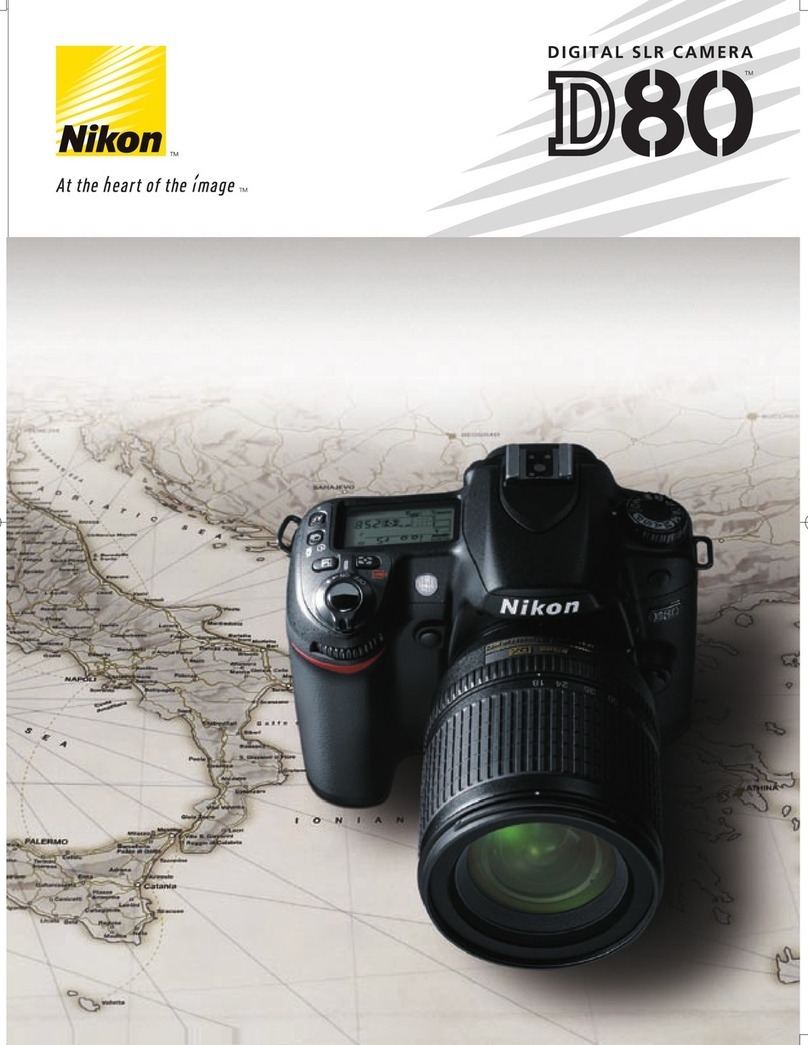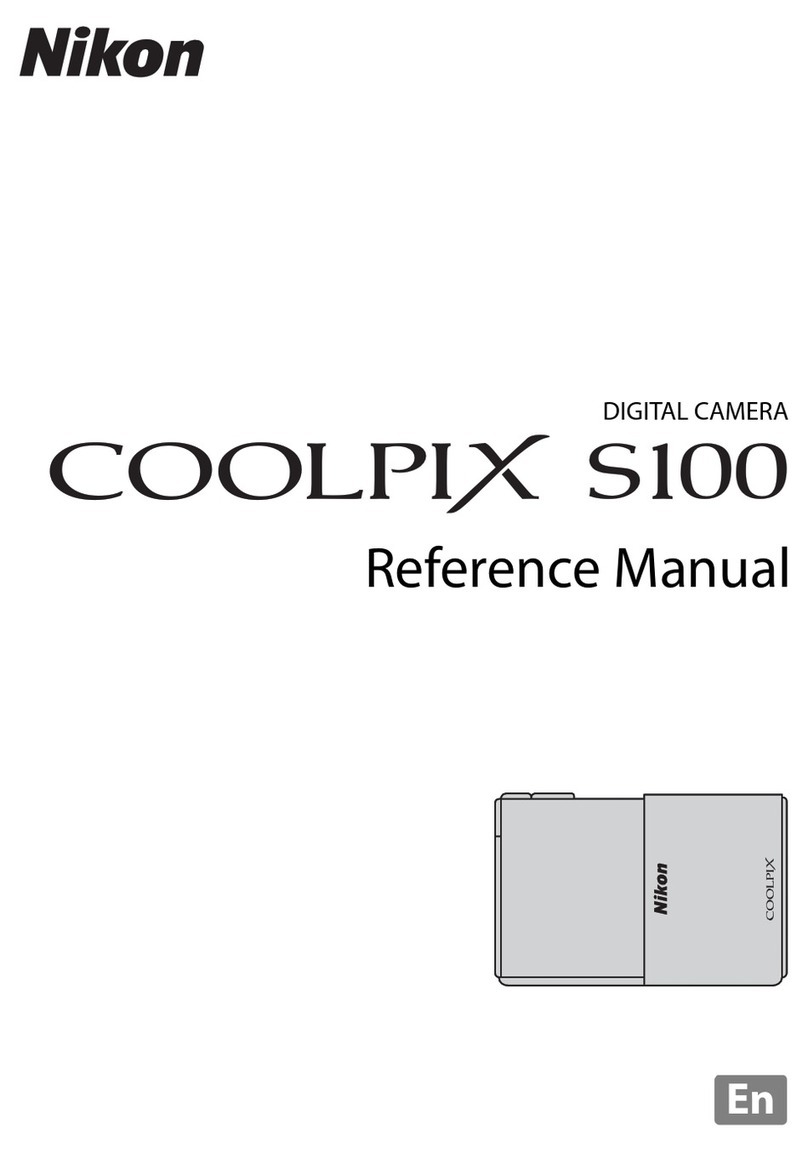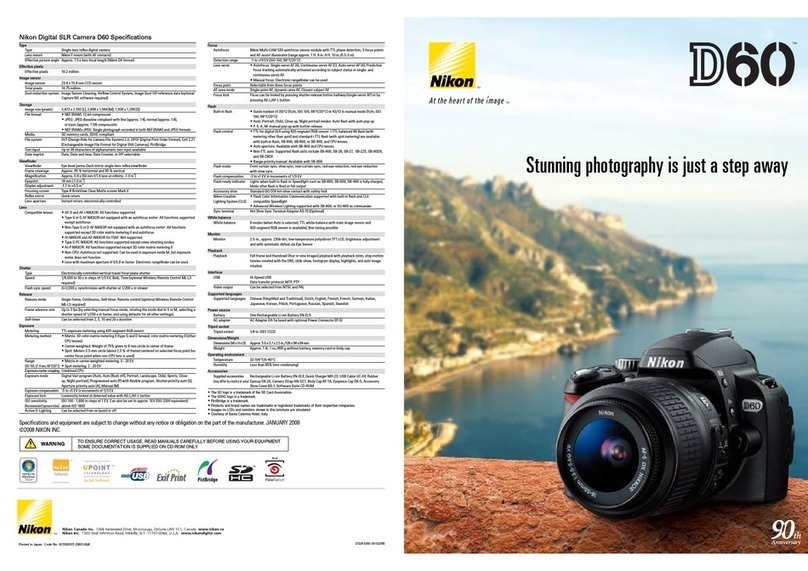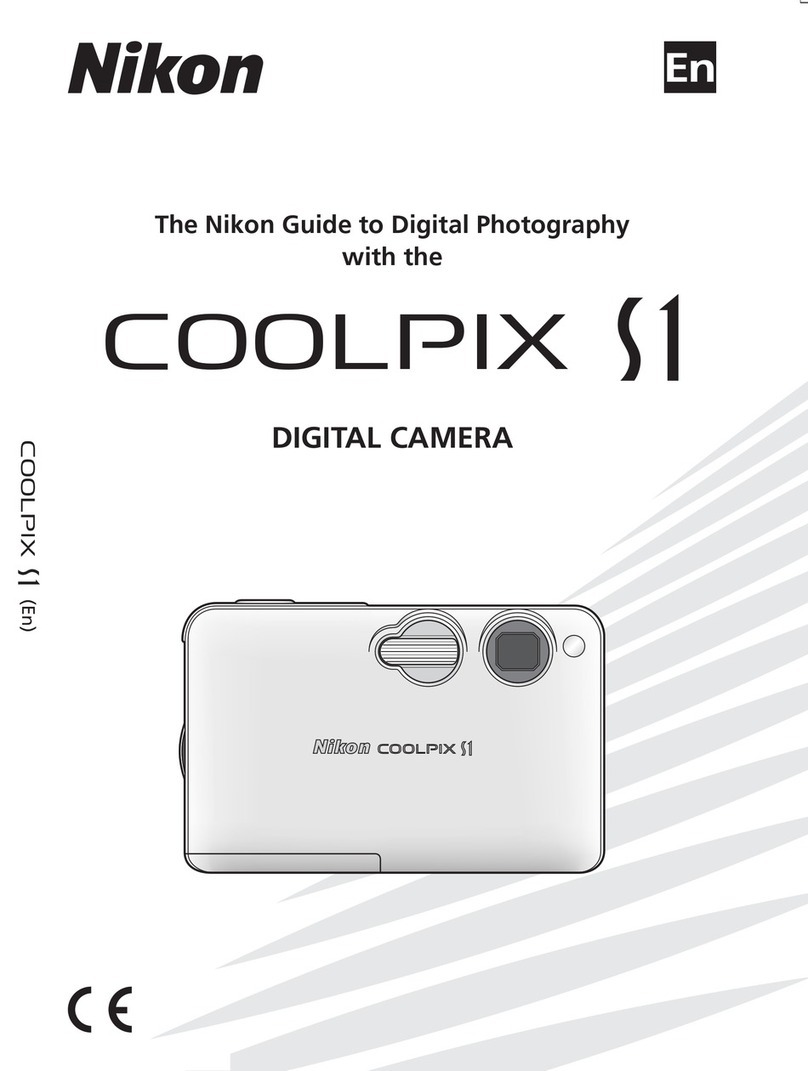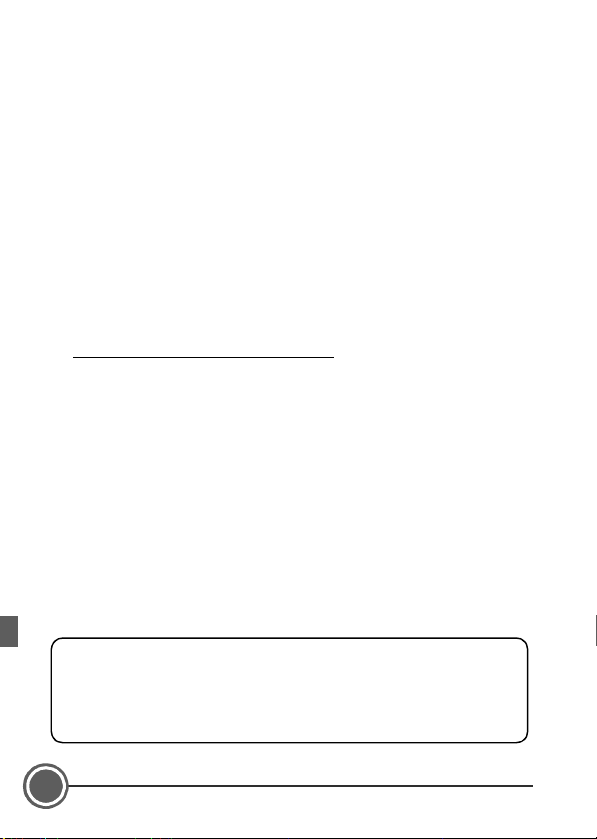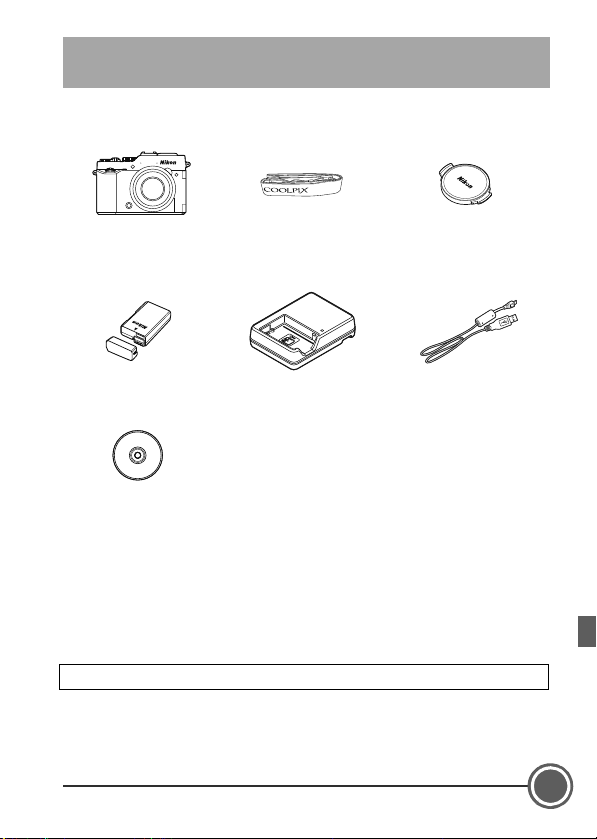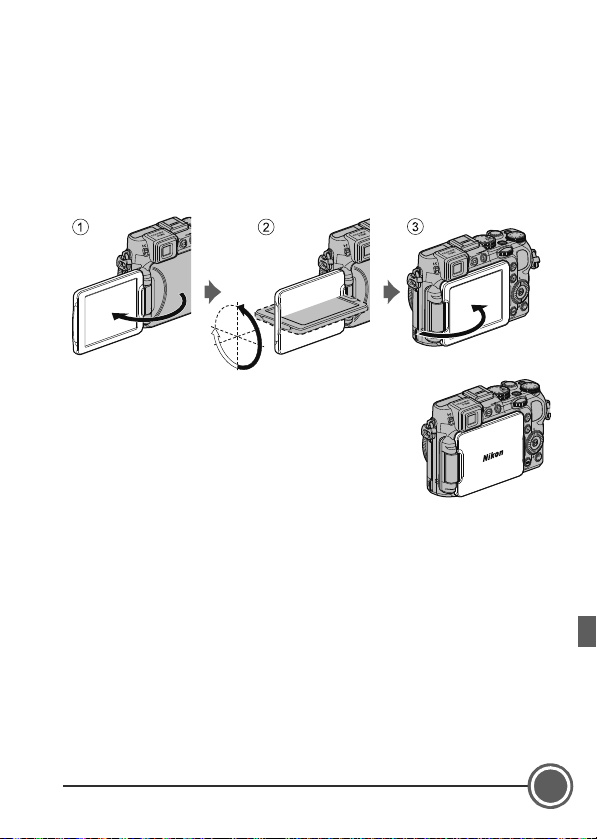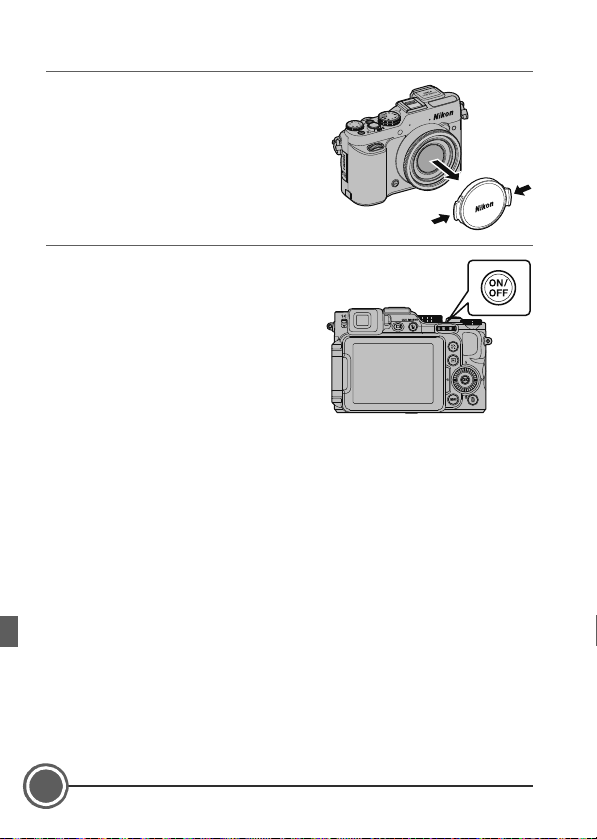Nikon COOLPIX P7800 User manual
Other Nikon Digital Camera manuals

Nikon
Nikon COOLPIX 8700 User manual

Nikon
Nikon COOLPIX 5400 Operating instructions

Nikon
Nikon F5 - F 5 SLR Camera User manual
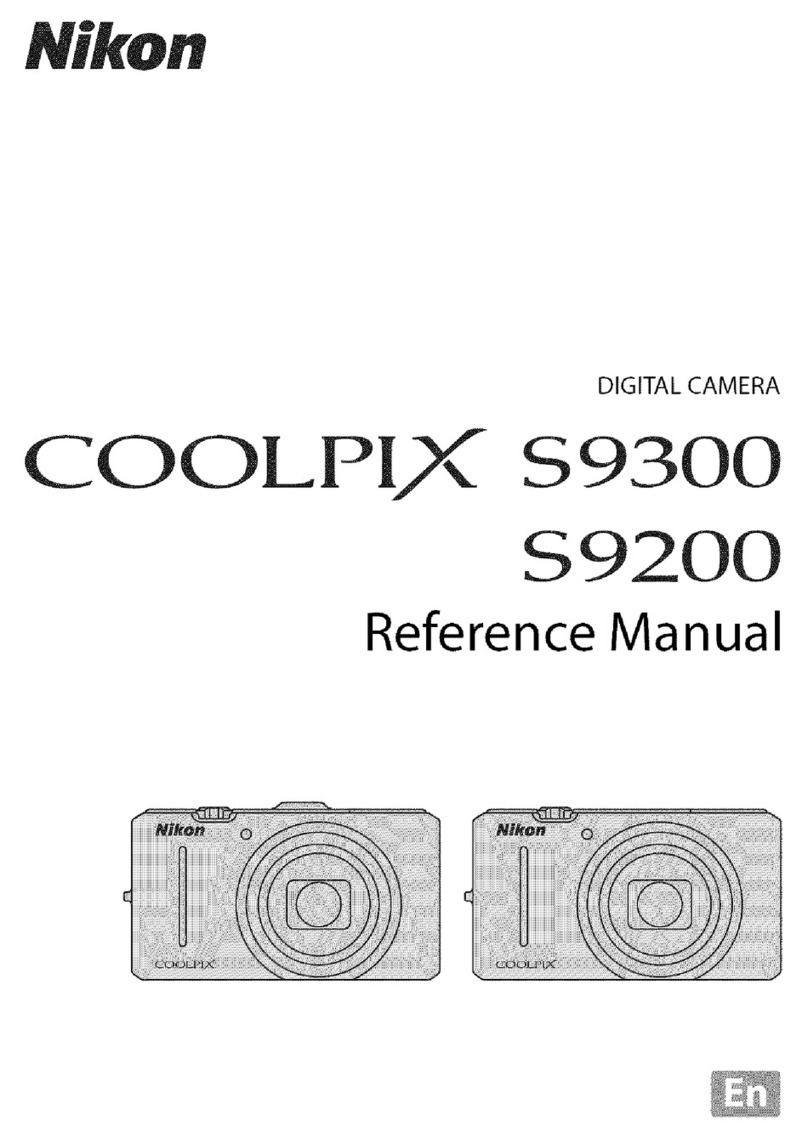
Nikon
Nikon CoolPix S9300 User manual

Nikon
Nikon COOLPIX S4000 User manual
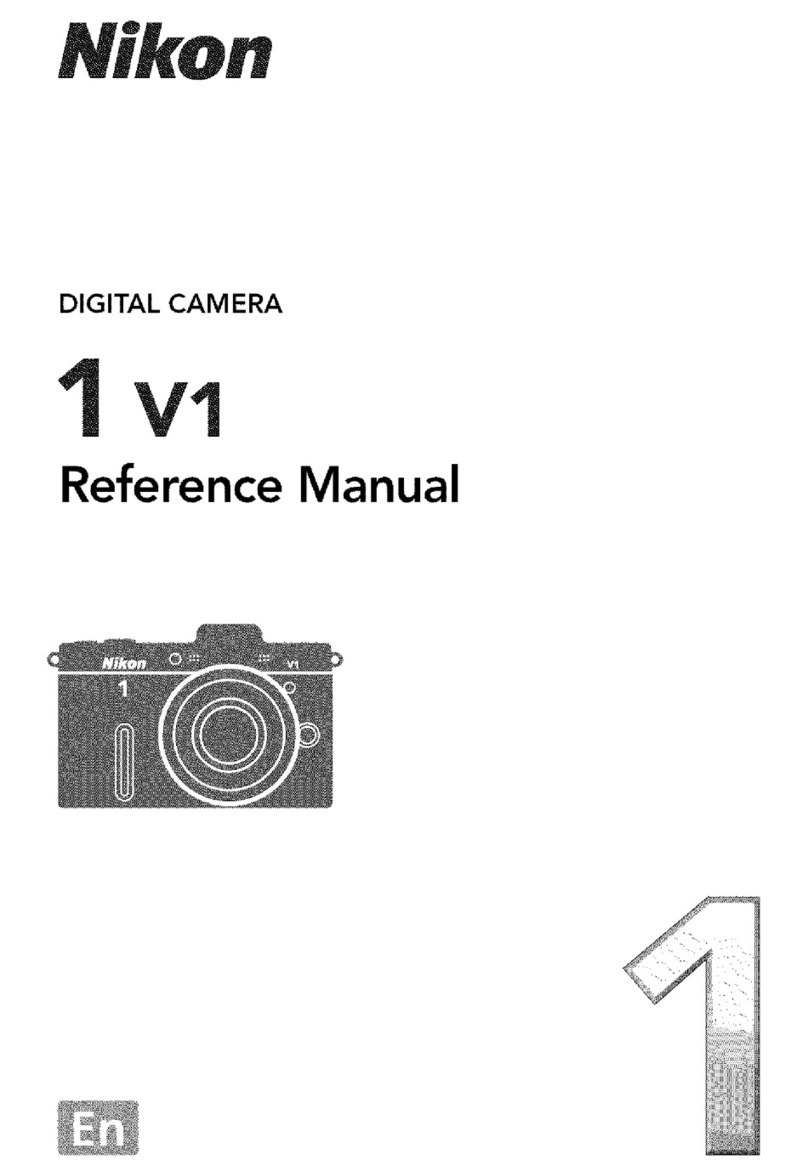
Nikon
Nikon 1 V1 User manual

Nikon
Nikon Z 6 II User manual

Nikon
Nikon Coolpix S230 User manual
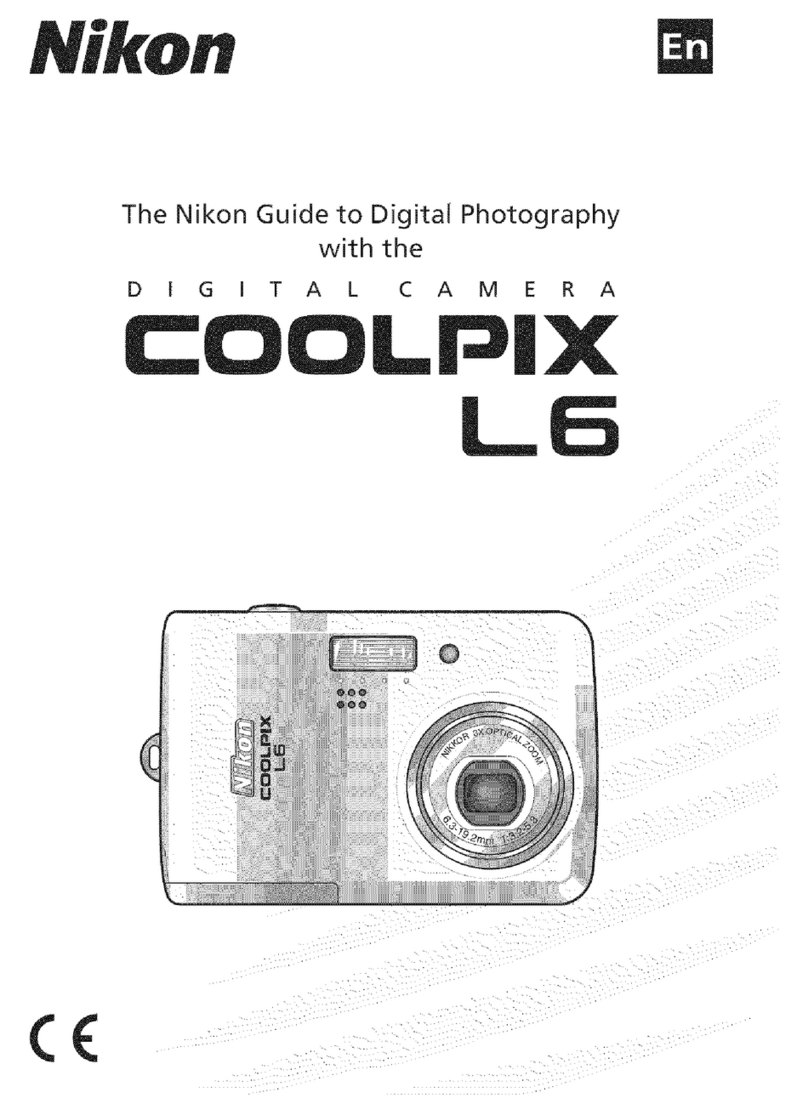
Nikon
Nikon COOLPIX L6 Guide User manual

Nikon
Nikon D7100 User manual
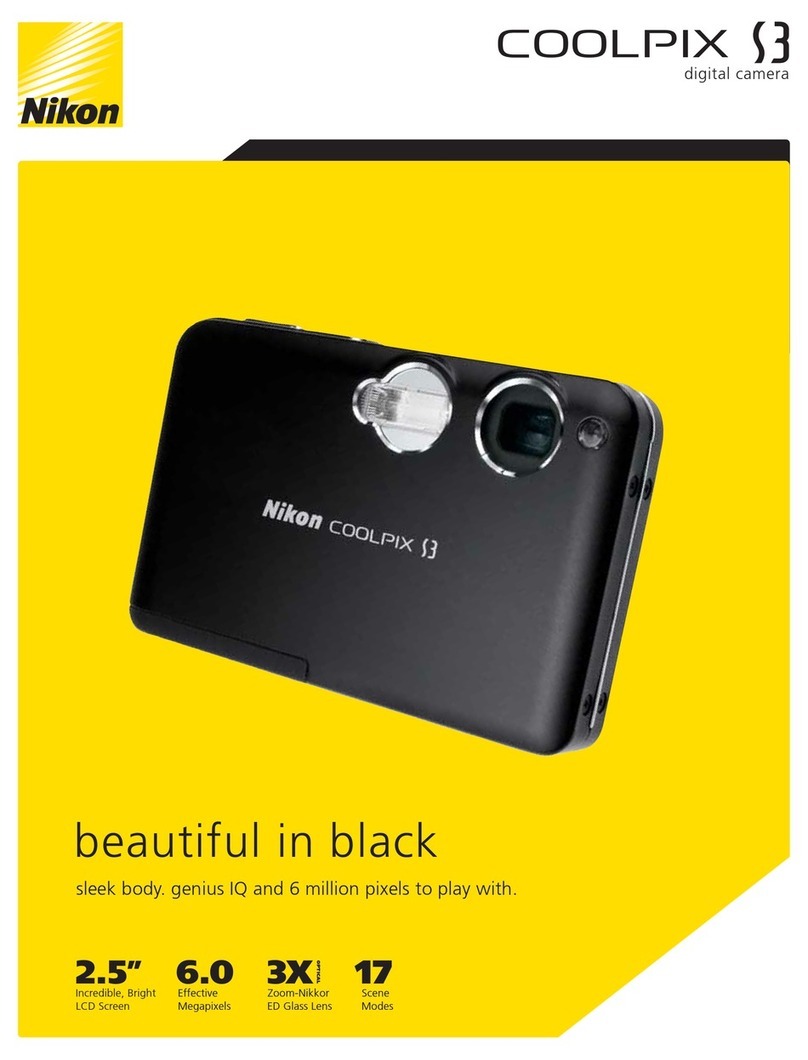
Nikon
Nikon CoolPix S3 User manual

Nikon
Nikon COOLPIX S203 User manual

Nikon
Nikon D7100 User manual

Nikon
Nikon D80 VBA14001 Operating instructions

Nikon
Nikon COOLPIX S02 User manual

Nikon
Nikon 1 V1 User manual

Nikon
Nikon COOLPIX775 User manual
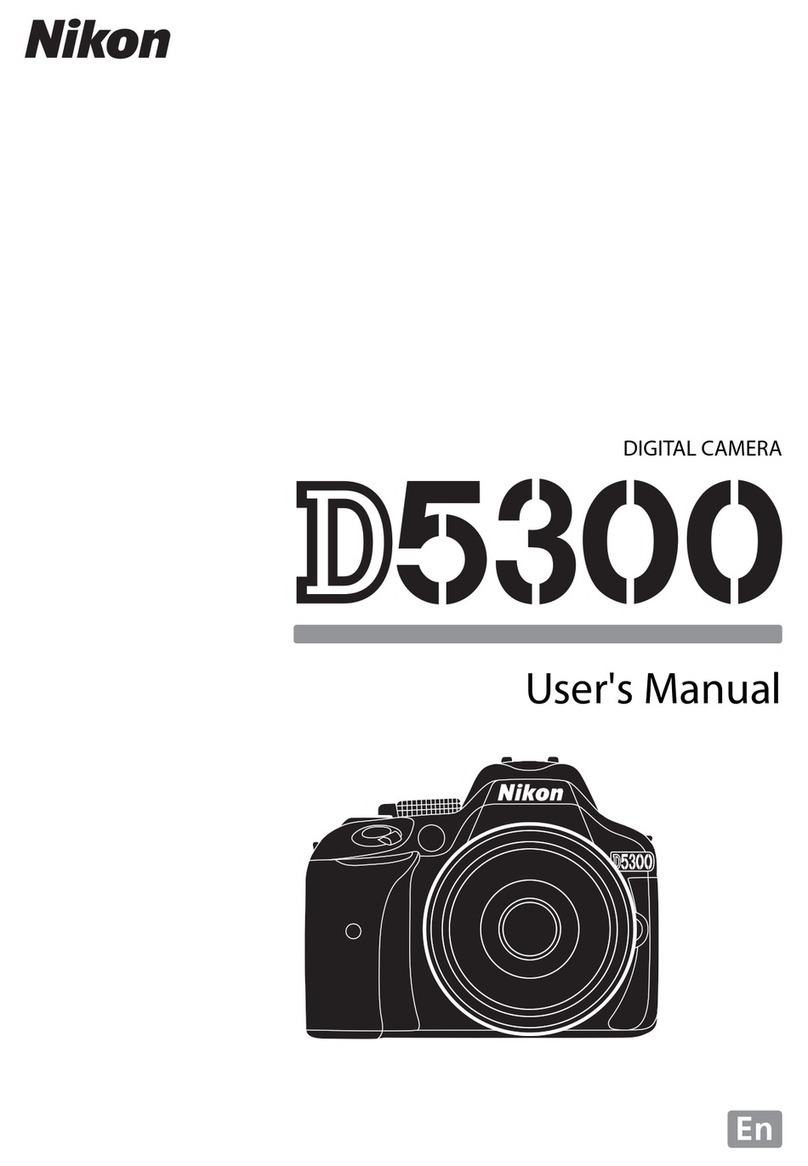
Nikon
Nikon D5300 User manual
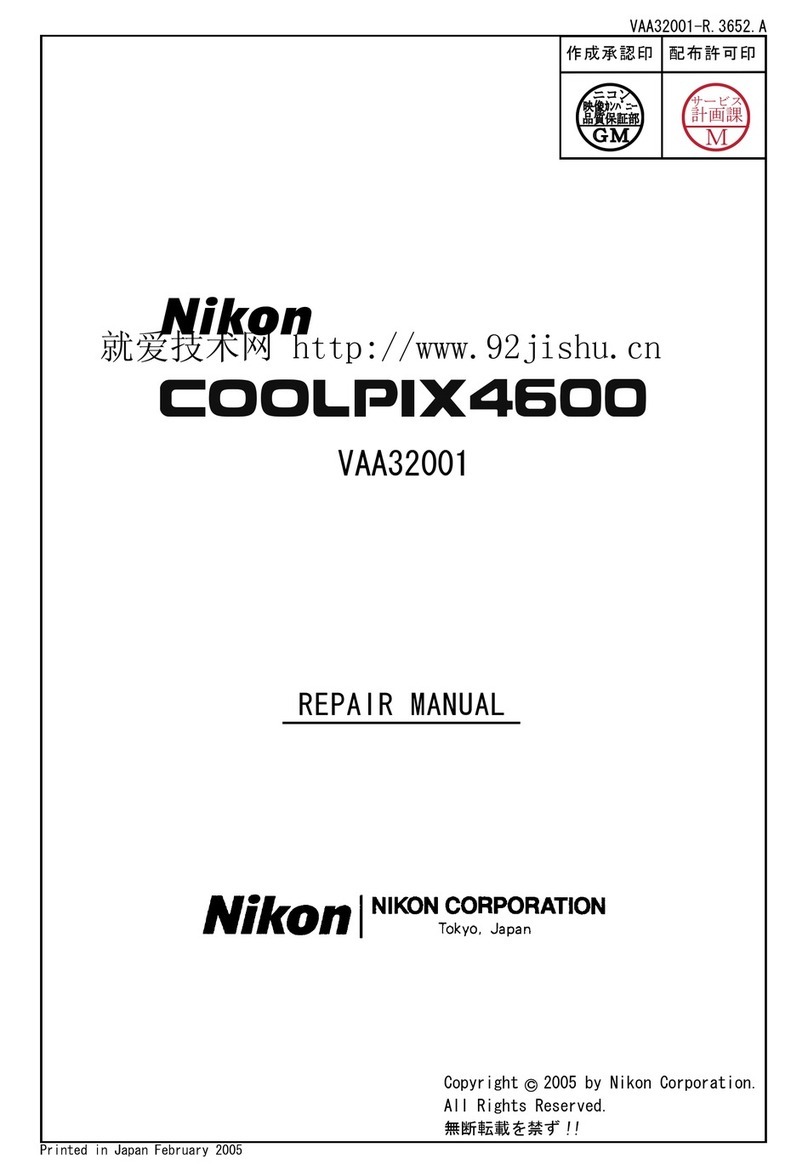
Nikon
Nikon Coolpix 4600 Operating instructions

Nikon
Nikon 1J5 User manual