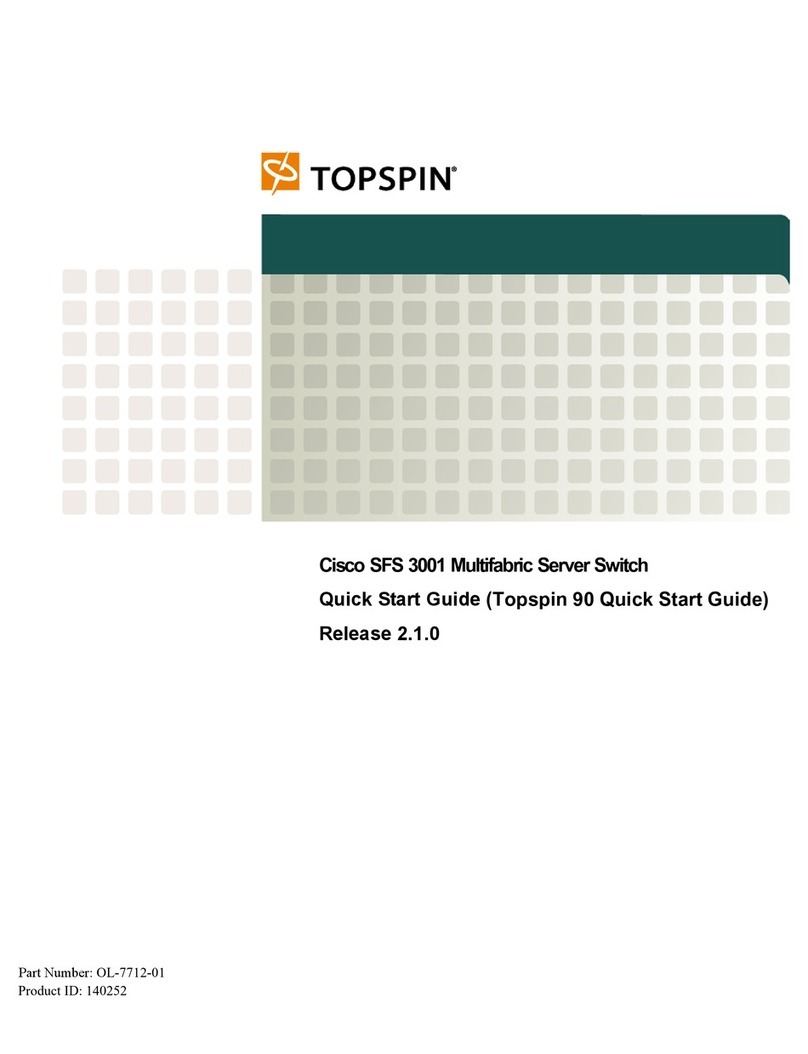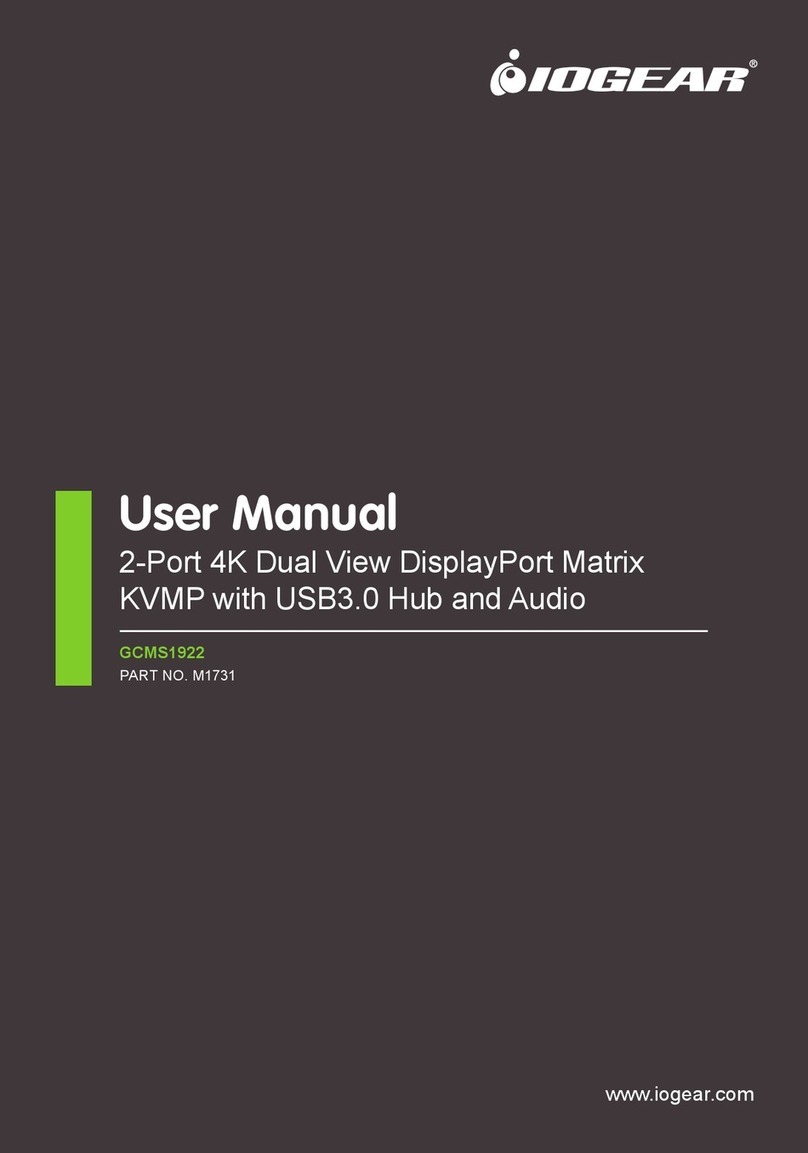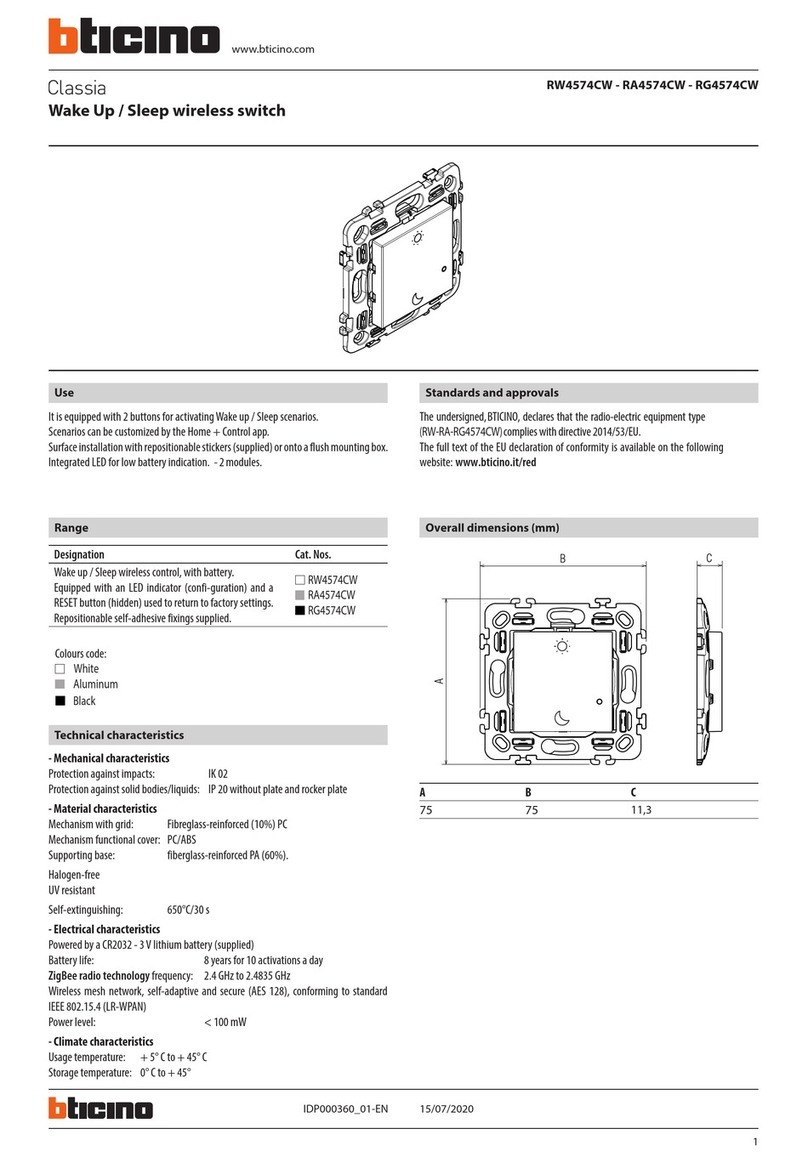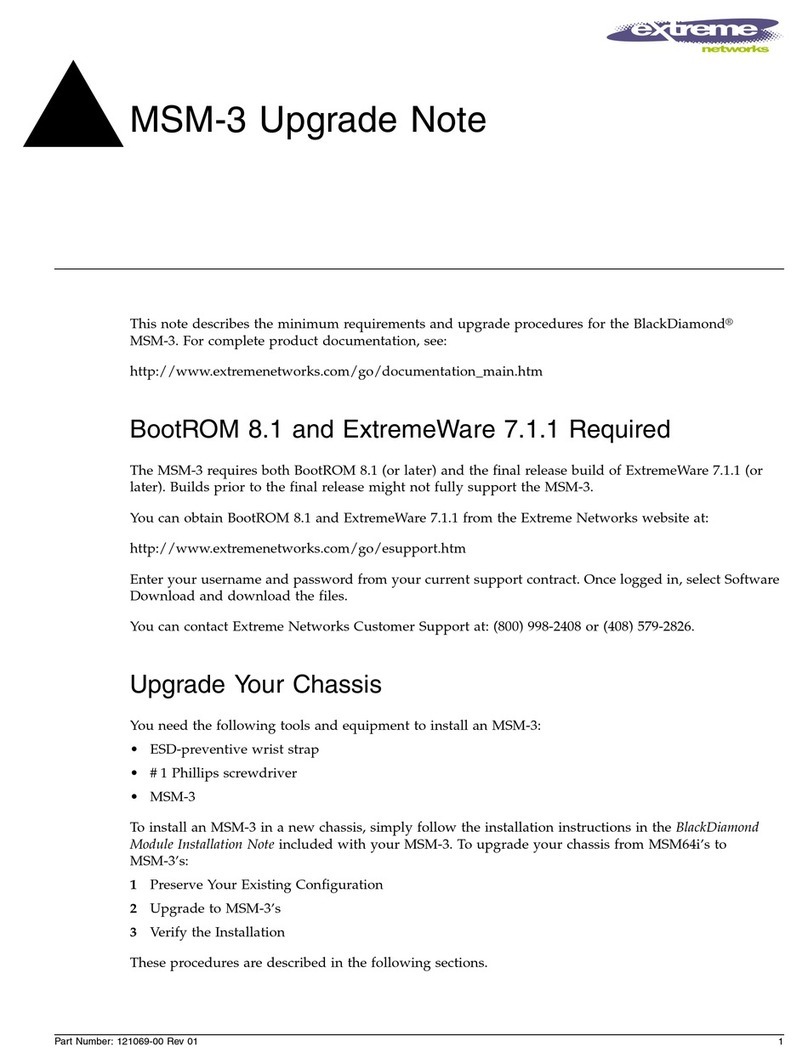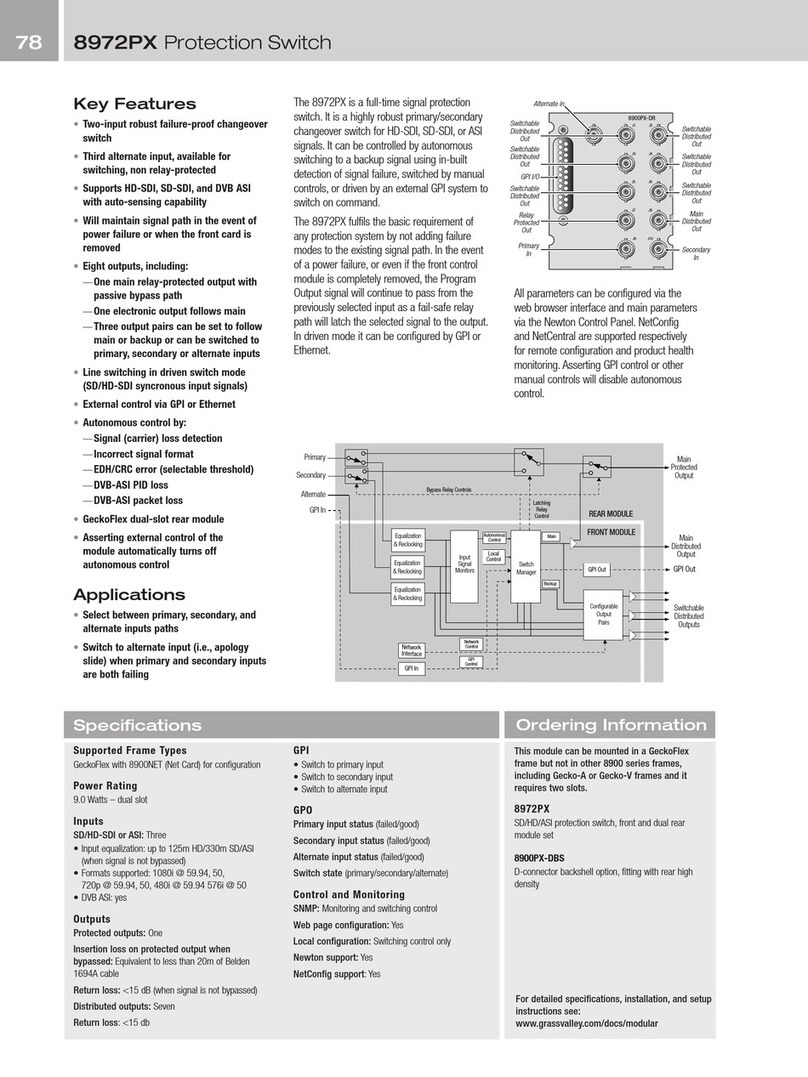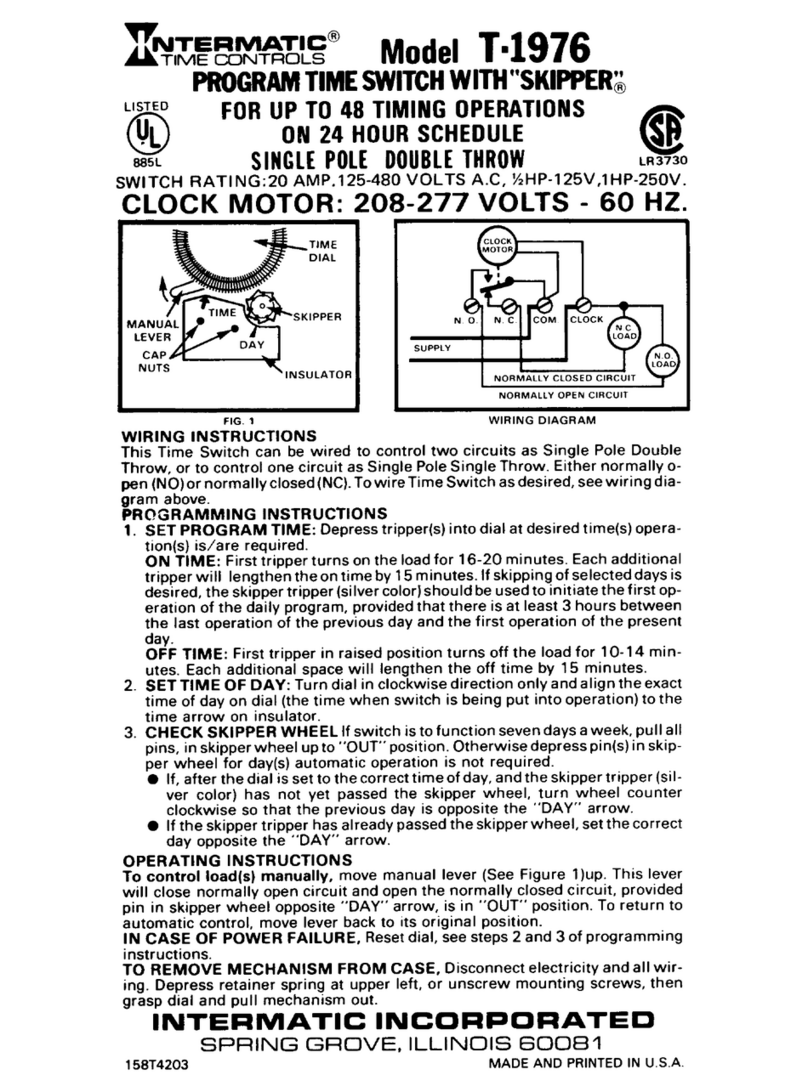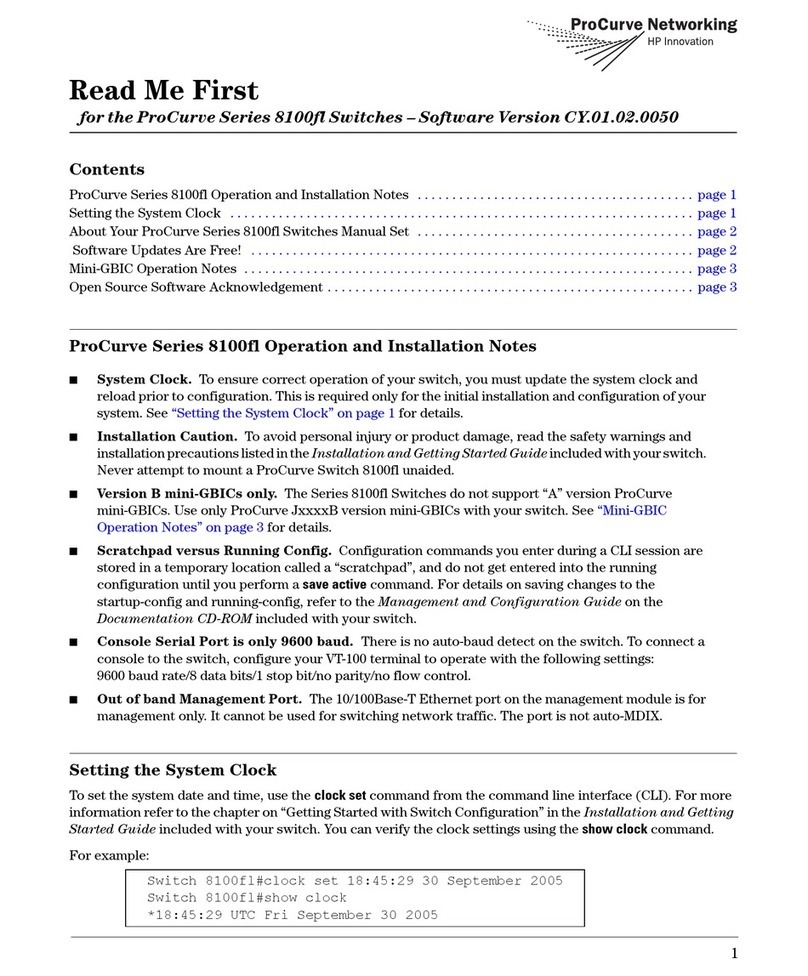Vivint Smart Hub Lite User manual

Getting Started User Guide
Smart Hub Lite
a

Copyright © 2022 Vivint, Inc. All rights reserved.
4931 N 300 W Provo, UT 84604
Vivint and its respective logos are registered trademarks or trademarks of Vivint, Inc. in
the United States and other countries. All other trademarks are the property of their
respective owners.
DISCLAIMER: This material may not be published, broadcast, rewritten, redistributed, excerpted, transmitted,
translated, or utilized in any form or by any means, electronic, mechanical, photocopying, recording, or otherwise,
without prior written permission of Vivint, Inc.
Getting Started User Guide: Version 2022 (for firmware version A.01 3)
Released (DRAFT VERSION) : 3/18/2022
Designed by Vivint.
(System design and specifications are subject to change without notice. Information about system functionality and
usage published in this document may vary from that for your system, depending on the installed firmware version.
Screen images may also vary from your system depending on the firmware and/or app version in use.)
Document Part Number: P/N: 77-600055-001
Hub Part Number P/N: VS-HP2000-000
Hub Compliance Model Number M/N: CP06


Getting Started
User Guide
Welcome to Vivint Smart Home 1
Get Support 1
Stay Connected 1
Your Smart Hub Lite 2
About the Keypad Interface 3
Using the Vivint App 5
Set Up the Hub 6
Add Devices to the Hub 10
What's Next 12
Arm the Security System 13
Arm to Stay Mode 15
Arm to Away Mode 16
Disarm the Security System 18
Additional Information: Disarming 19
If a Security Alarm Occurs 20
Emergency and Fire Protection 21
Additional Information: Fire Safety 22
Smart Home Automation and Control 24
Add Users and Configure System Access 25
Duress User 26
Remote Access and Control via the Mobile App 27
Acknowledge and Clear Alert Notifications 29
Additional Information: System Trouble Alerts 30
System Test 32
System Settings 34
System Settings List 34
Frequently Asked Questions (FAQ) 47

Regulatory Compliance Declarations 49
Additional Information: Regulatory Compliance 53
Wireless Product Notice 53
Environmental (Operating Humidity and Temperature Ranges)
Notice 53
Power Supply Notice 53
Internal Backup Battery Notice 53
Applicable Warnings 54
General Regulatory Compliance Notes 54
Default Settings Documented for SIA CP-01-2019 Compliance 57
Important Fire Protection and Safety Guidelines 62
Service and Warranty Information 67
Technical / Hardware Specifications 68

Welcome to Vivint Smart
Home
Thank you for your purchase and welcome to your new Vivint Smart Hub
Lite™ , our latest innovation in DIY smart home security and automation
technology.
This guide will help you quickly get to know and start using your "hub" as
well as introduce you to many of the exciting state-of-the-art features and
services offered by an integrated, intelligent Vivint Smart Home™ system.
Get Support
For additional support — to learn more about how to use and troubleshoot your system
through our online Help resources, including video tutorials, articles, and detailed step-
by-step instructions — please visit the Support Site at: support.vivint.com.
To chat online with a Vivint representative — click this icon at vivint.com.
To speak with Vivint Customer Care — call 1.800.216.5232.
For faster assistance, make sure you are ready to:
1. Provide your account number.
2. Describe any relevant alert notifications.
3. Have access to your hub (or app).
Stay Connected
Follow Vivint at twitter.com/vivinthome
Join Vivint at facebook.com/vivinthome
Follow Vivint at instagram.com/letsneighbor
Visit the Vivint Neighborhood at neighborhood.vivint.com
1

Your Smart Hub Lite
The Vivint Smart Hub Lite is a user-installable control hub that acts as the
central component of the DIY Vivint Smart Home — a fully supervised,
integrated, and intelligent home security and automation ecosystem. The
screenless "hub" monitors and manages all aspects of your system,
including security sensors (door and window, motion, glass break, etc.), life
safety detectors, and other smart home devices such as video cameras.
The Smart Hub Lite features a wake-on-touch keypad with illuminated
buttons and icons that show status information for network connectivity,
AC power, backup battery, and alerts; as well as providing access to
security system functions such as arming/disarming and emergency
communication. The hub also includes a cellular radio for continuous
connectivity, speaker for system sounds (doorbell rings, countdown, sensor
status), microphone for two-way talk with Vivint Monitoring and cameras,
alarm siren, and an LED light bar status indicator. Additional system control
and customization is performed via the Vivint app on your mobile device.
2

About the Keypad Interface
The Smart Hub Lite itself provides user interaction with a numeric keypad for PIN entry;
Arm Away and Arm Stay buttons to control and customize home protection (i.e.,
supervised security via the Vivint Monitoring Center); a Clear button to re-enter a PIN
code; and a Panic button to enable Emergency functions.
In addition, icons above the numeric keypad indicate real-time status concerning
network connectivity to the your home's local Wi-Fi network, AC power, backup battery
power level, and system trouble alert notifications for the hub and its connected security
sensors, detectors, and other smart home devices.
LED light bar (status indicator)
The LED light bar displays important system information including the current security
state. When the LED light bar is green, the security system is disarmed and is ready to
arm. When the light is orange, the security system is armed (in either Stay or Away
mode). The purpose and operation of the Armed Stay and Armed Away modes are
covered in the "Arm the Security System" section.
When the light is off, the security system is disarmed and is not ready to arm, typically
due to a door or window with a security sensor installed on it being open.
A red LED light bar indicates an emergency or panic state, set off by the system's alarm,
during which a Vivint Monitoring Center agent will contact you via the hub and/or app.
Alarm events and Vivint Monitoring actions are described further on in this guide.
3

Back view
Bottom view
4

Using the Vivint App
The Smart Hub Lite operates in conjunction with the Vivint app which provides quick
and easy remote access and control from anywhere you have a network connection. The
app shows time & weather information, network connectivity and power status, and
alert notifications. Use the app for initial hub/system setup including adding sensors and
devices, system navigation and configuration, user management, settings customization,
and all other Vivint Smart Home tasks.
You can download the Vivint app to your mobile device and access the main menu in
the upper left corner to explore all of the available tools and features. See the specific
"How To" sections in this guide — such as Arming (Stay and Away), Disarming, Adding
Users, Alert Notifications, and more — for detailed information, step-by-step
instructions, and references to additional online Help resources.
5

Set Up the Hub
This outline provides a summary of the installation of a Vivint Smart Hub Lite and the
sensors and devices that make up your system.
Setup and configuration, as well as subsequent control and usage of the system, is done
via the Vivint app. Follow the app's DIY setup screens to install and configure the hub
and add devices to the system.
General outline of steps for setting up the hub:
1. Unpack the box.
2. Plan ahead the best location for the hub (and other peripheral devices and
sensors).
3. Download the Vivint Smart Home app.
4. Scan the QR code on the bottom of the hub.
5. Place the hub in your chosen location.
6. Install the backup battery: Remove the cover on the bottom of the hub, firmly
push the battery into the bay where it connects with the contacts, and replace
the cover.
7. Plug the AC power supply into the selected wall outlet and connect it to the
power input on the back of the hub.
8. When the hub ID is recognized, the app launches the DIY hub setup procedure.
Follow the prompts and inline instructions that will guide you through the
following tasks: booting up, connecting to the local network, registering the
hub/system, creating a unique PIN code, testing the system, and updating
firmware.
When the hub is setup and registered you can complete system installation and
configuration by adding your security sensors and other devices.
6

Sample DIY hub setup screens
7

8

9

Add Devices to the Hub
Once your hub is up and running and your account registered, you can add a variety of
supported security sensors and devices to the system using the Vivint app.
The following devices are currently supported by the Smart Hub Lite:
lDoor and Window Sensor
lMotion Sensor
lGlass Break Sensor
lCO & Smoke Detector
lWater Sensor
lKeypad
lDoorbell Camera Pro
NOTE: Additional sensors and devices that are compatible with the Vivint Smart Hub
Lite will be available in future releases. See the Vivint Support site, or contact a Vivint
Smart Home specialist, for more information.
Each device has its own customized adding (i.e., installation) process specific to its
hardware requirements, features, and operation; however the general procedure is
straightforward and consistent and is easy to follow in the app's DIY setup screens. That
standard procedure is described below.
General outline of steps for adding a device:
1. Unpack the box.
2. Scan the QR code on the bottom of the box.
3. When the device ID is recognized, the app launches the DIY add device
procedure specific to that device. Follow the prompts and inline instructions that
will guide you through the following tasks: adding/connecting, mounting,
testing, naming, and configuring chime and voice notifications.
10

Sample DIY add device screens
11

What's Next
With your sensors and devices added to the Vivint Smart Hub Lite system, you can begin
using all of its features.
The following sections describe how to use your smart home system at the hub with the
keypad as well as via the app in order to perform basic home security and system
management tasks.
NOTE: Additional sections provide important information about system testing, settings,
service and warranty, and other technical details such as regulatory compliance and
product specifications.
You can also visit the Vivint Support site for online Help articles, video tutorials, and all
of the latest information.
12

Arm the Security System
Arming your system activates monitoring of the security sensors* (doors,
windows, motion) in order to protect your home from intrusion.
If a sensor is triggered when the system is armed (in either Stay or Away
mode), an alarm results and the Monitoring Center contacts you through
Vivint Live™ two-way voice communication via the hub or the mobile app.
To arm the security system in either Stay or Away mode:
At the hub keypad, press the Stay or Away button.
Or, using the Vivint app...
Press the Security icon , and then:
Arm your system to Stay mode by dragging to the left. The Exit Delay timer will
silently count down 60‡ seconds. Use Arm Stay when you want to be able to stay
protected while at home. Arm Stay activates all perimeter sensors (i.e,
door/window) but not the interior sensors.
OR
Arm to Away mode by dragging to the right. The Exit Delay timer will audibly
count down 60‡ seconds. Use Arm Away when you want to protect your home
while you're away. Arm Away activates all of the security sensors including both
interior sensors and motion detectors.
13

Silent Exit—Use this option to mute sounds during your exit this time.
Turn off Entry Delay—Use this option to turn off the delay timer, so the system
arms immediately rather than counting down.
*Some 24-hour sensors such as smoke and CO detectors, panic pendants, and flood
sensors are always active and can trigger an alarm 24x7x365.
‡Specific time values indicate the default setting.
14

Arm to Stay Mode
Arming to Stay Mode is for arming the home security service when people are staying in
the house. Stay Mode arms the sensor‐protected perimeter doors and windows while not
arming the interior motion sensors or other interior doors. This allows your home to be
occupied while the system is partially armed.
Stay Mode is used for arming the system after everyone is inside and no one is expected
to enter or leave. When the system is armed in Stay Mode, you can move about your
home without triggering the home security alarm. All the interior protection is off. But, if
a sensor-protected perimeter door or window is opened, an alarm will sound.
Entry Delay in Stay Mode
When arming the system in Stay Mode, an Entry Delay option is shown on the Arming
screen. This provides a way for an authorized person to enter using a sensor-protected
door and disarm the system before an alarm is triggered.
This option is enabled, so the delay allows time for disarming the system after the door is
opened. Disabling this option removes the delay, causing those entrances to instantly
trigger the alarm in Stay Mode.
Quick Exit in Stay Mode
A configurable option called Quick Exit may be displayed on the Security Screen while
the system is armed in the Stay Mode.
Pressing the Quick Exit button starts a timer to allow someone to exit or enter through a
sensor-protected door programmed for delay without having to disarm the entire system.
When the delay timer runs out, the system returns to the normal Stay Mode.
Silent Exit in Stay Mode
The following options for silencing the Exit Delay beeps and announcements are
available when arming or disarming the system in Stay Mode.
lOn the Security screen, a Silent Exit button is displayed.
lOn the Arming screen, a Silent Exit button is displayed.
lOn the Exit Delay screen, a Silent Exit button is displayed.
Selecting any of these options silences the beeps while the system is being armed. When
arming, selecting this option doubles the length of the Exit Delay.
NOTE: To silence chimes and touchscreen feedback, press the Mute button on the
panel's status bar.
15
This manual suits for next models
1
Table of contents