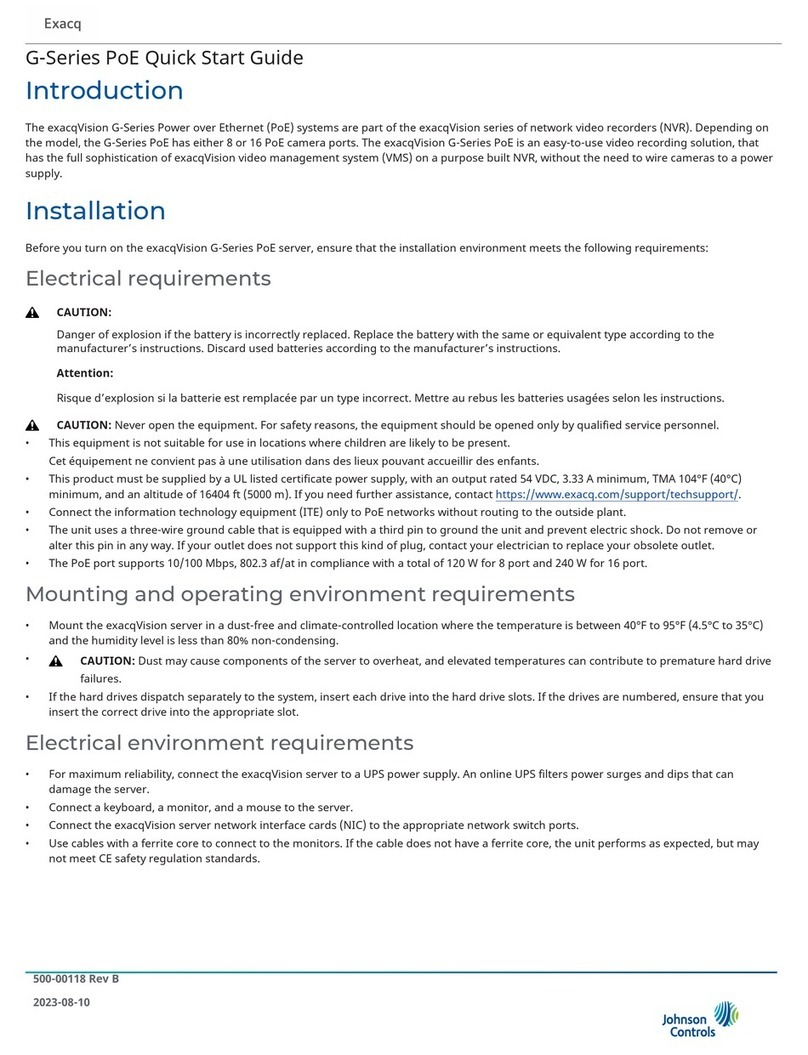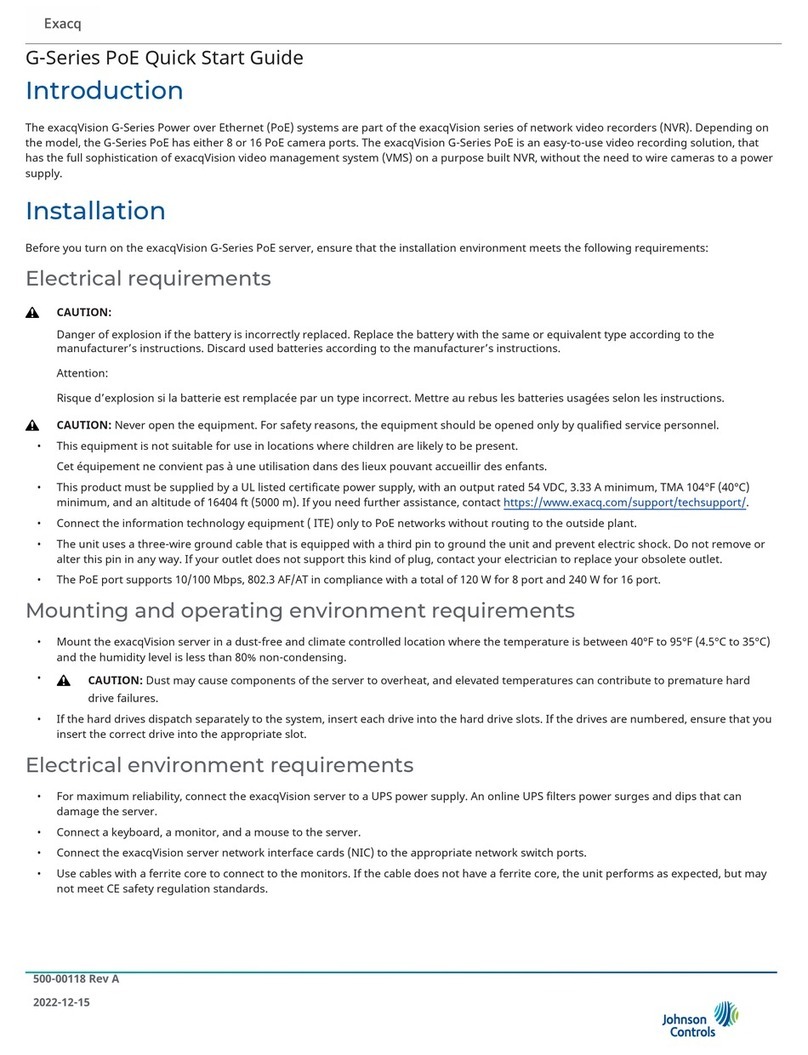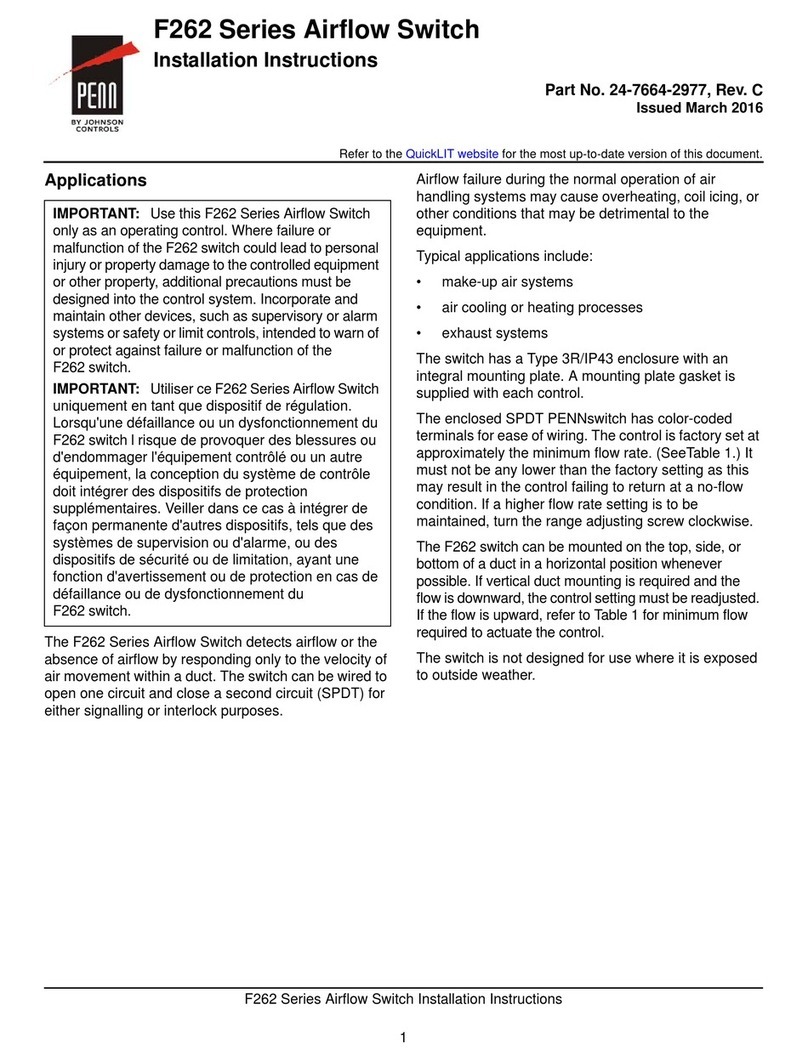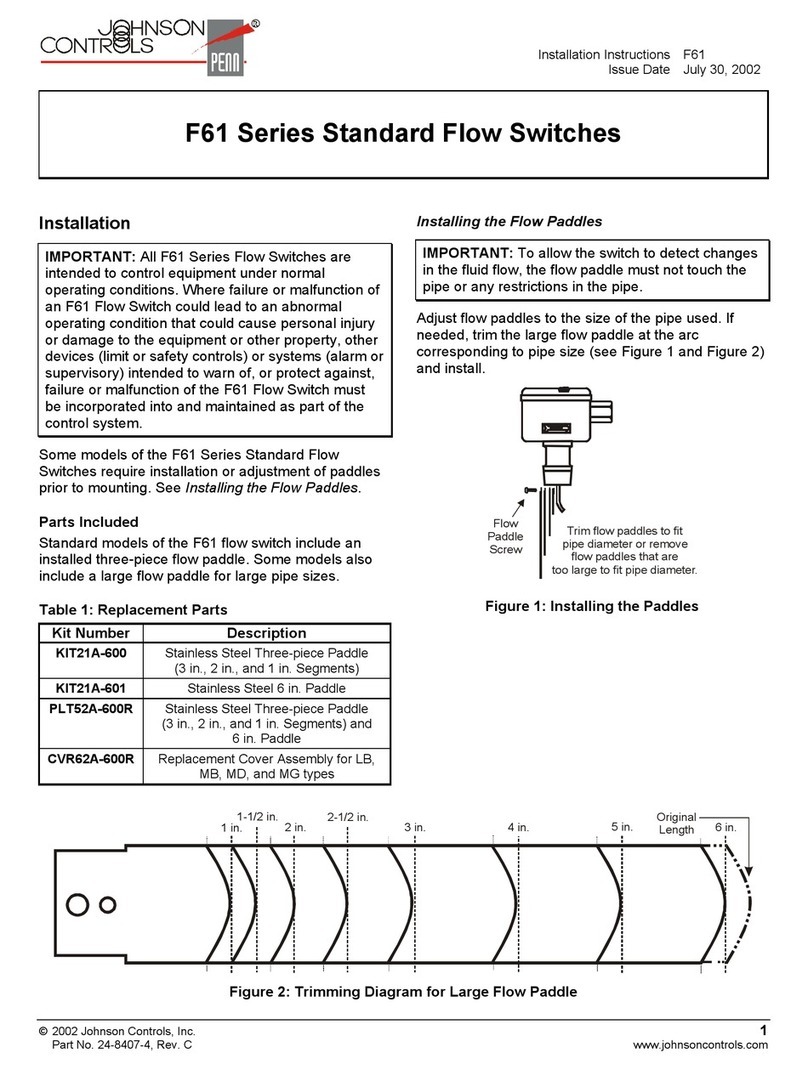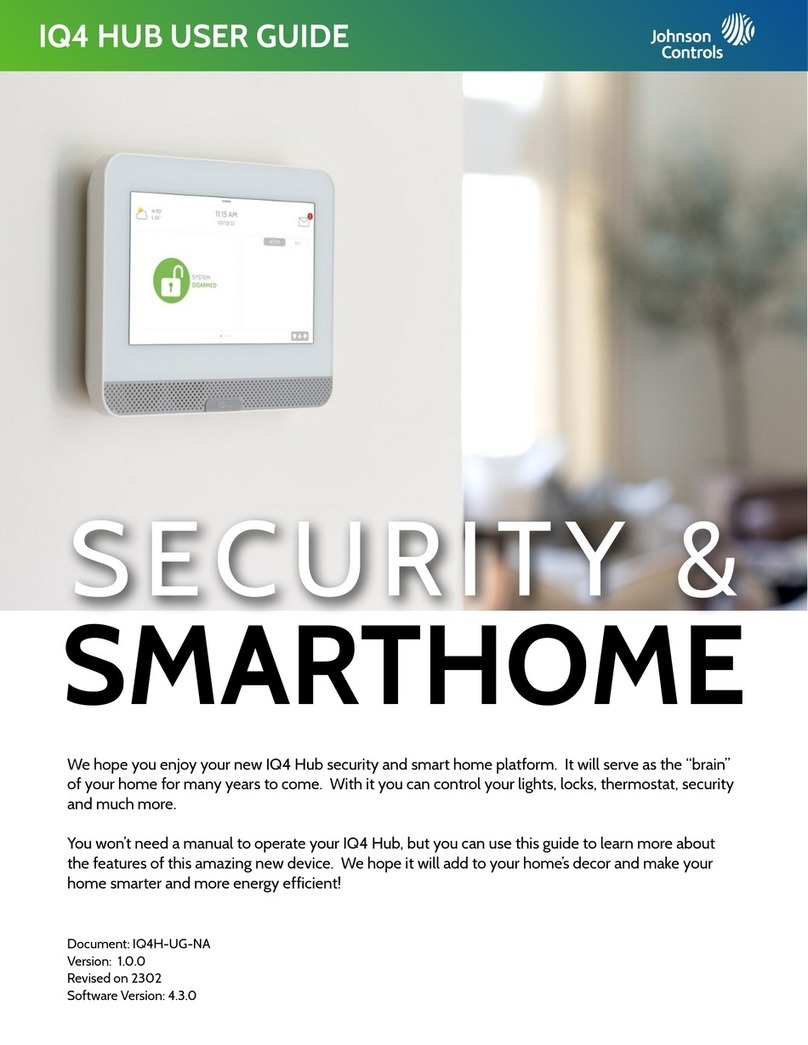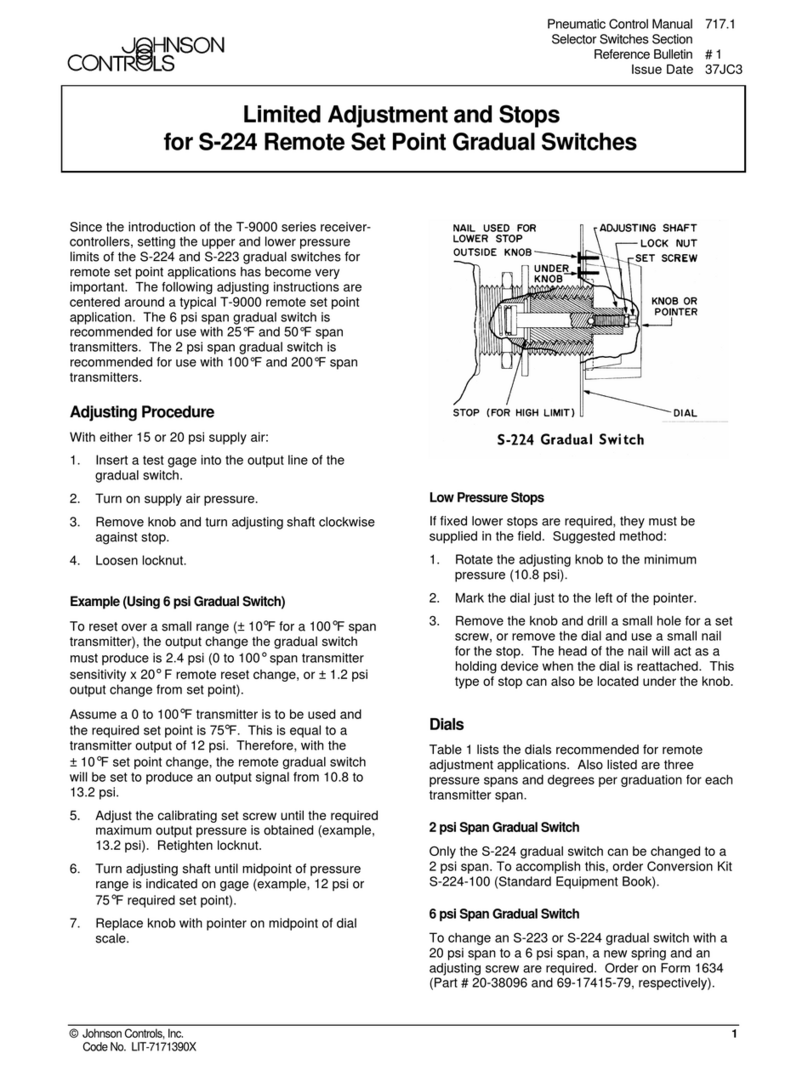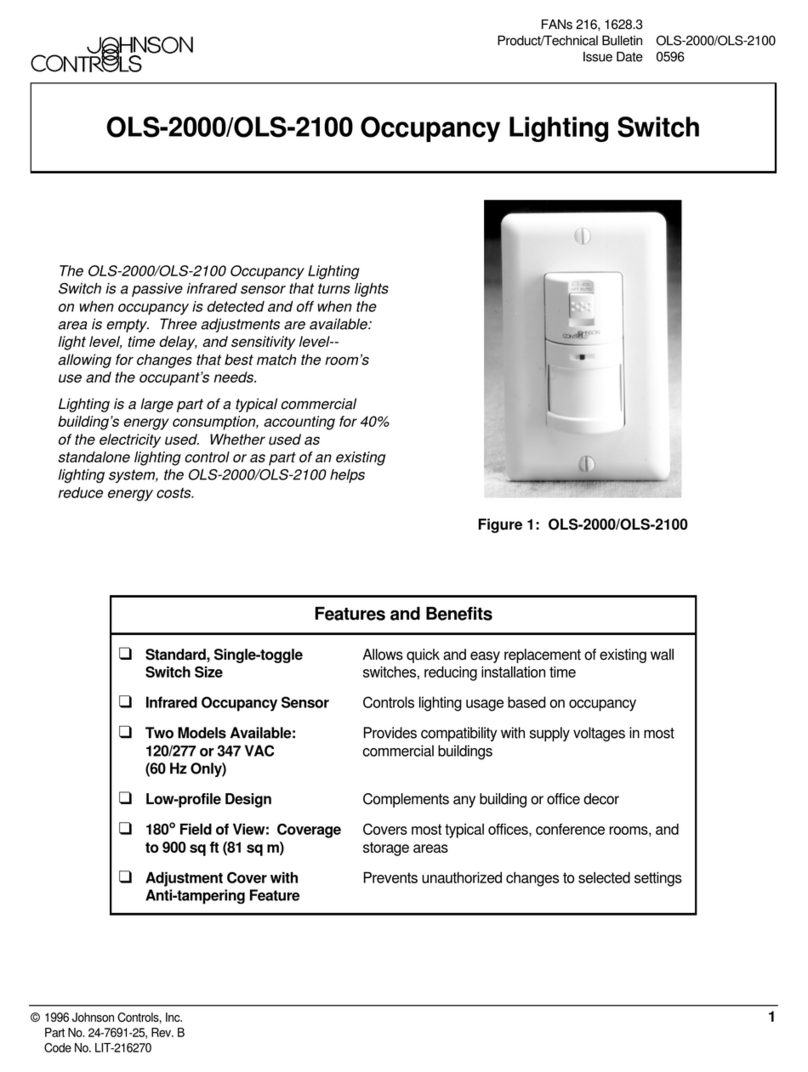Contents
ContentsApplications.......................................................................................................................................................5
Installation........................................................................................................................................................ 5
Special tools needed..............................................................................................................................5
Mounting...........................................................................................................................................................5
Location considerations........................................................................................................................5
DIN rail mounting..................................................................................................................................6
Wall mounting........................................................................................................................................6
Wiring.................................................................................................................................................................7
Wiring guidelines...................................................................................................................................7
System bus port..................................................................................................................................... 7
System bus communications connections................................................................................................7
USB ports.......................................................................................................................................................8
USB adapters................................................................................................................................................ 8
Ethernet port................................................................................................................................................ 8
Connecting wired BACnet MS/TP network equipment.....................................................................8
Connecting a TMR coordinator............................................................................................................ 9
Powering the SBH300............................................................................................................................9
Connecting a 24 VAC power supply...................................................................................................10
Connecting a 24 VDC power supply.................................................................................................. 10
Connecting a third-party 24 VDC power supply...............................................................................10
Operation........................................................................................................................................................ 11
Connecting to the SBH with the Wi-Fi access point.........................................................................11
Configuring the Internet connection with Ethernet........................................................................11
Configuring the Internet connection Wi-Fi Client............................................................................12
Installing the Airwall Agent for SBH300 access................................................................................13
Over the air updates............................................................................................................................14
Smart Equipment Controller updates............................................................................................... 14
Reset button operation and descriptions.........................................................................................14
Network reset.......................................................................................................................................14
Reset to factory defaults.....................................................................................................................15
Factory default log on credentials............................................................................................................15
LED test sequence at start-up.......................................................................................................................16
Status indication LEDs................................................................................................................................... 16
Troubleshooting............................................................................................................................................. 17
Accessories......................................................................................................................................................22
Repair information.........................................................................................................................................22
Technical specifications................................................................................................................................. 22
UL Standard.................................................................................................................................................... 23
North American emissions compliance.......................................................................................................24
United States........................................................................................................................................ 24
Johnson Controls
Verasys Smart Building Hub (SBH300) Installation Guide 3