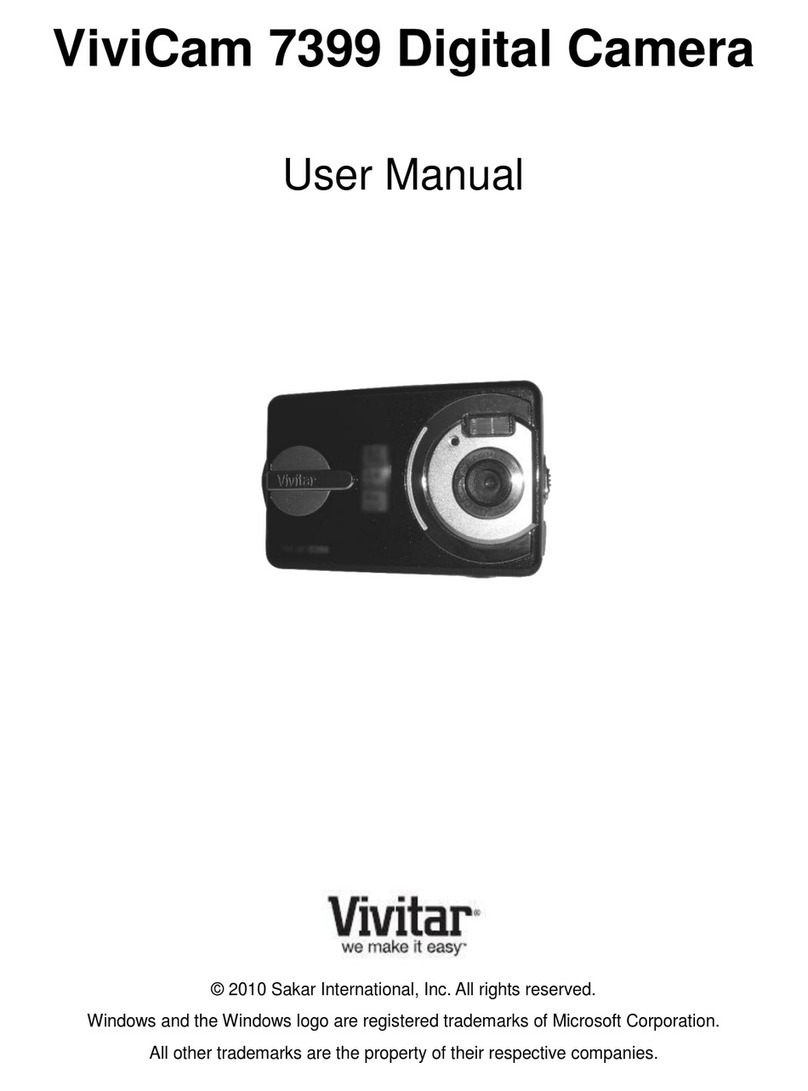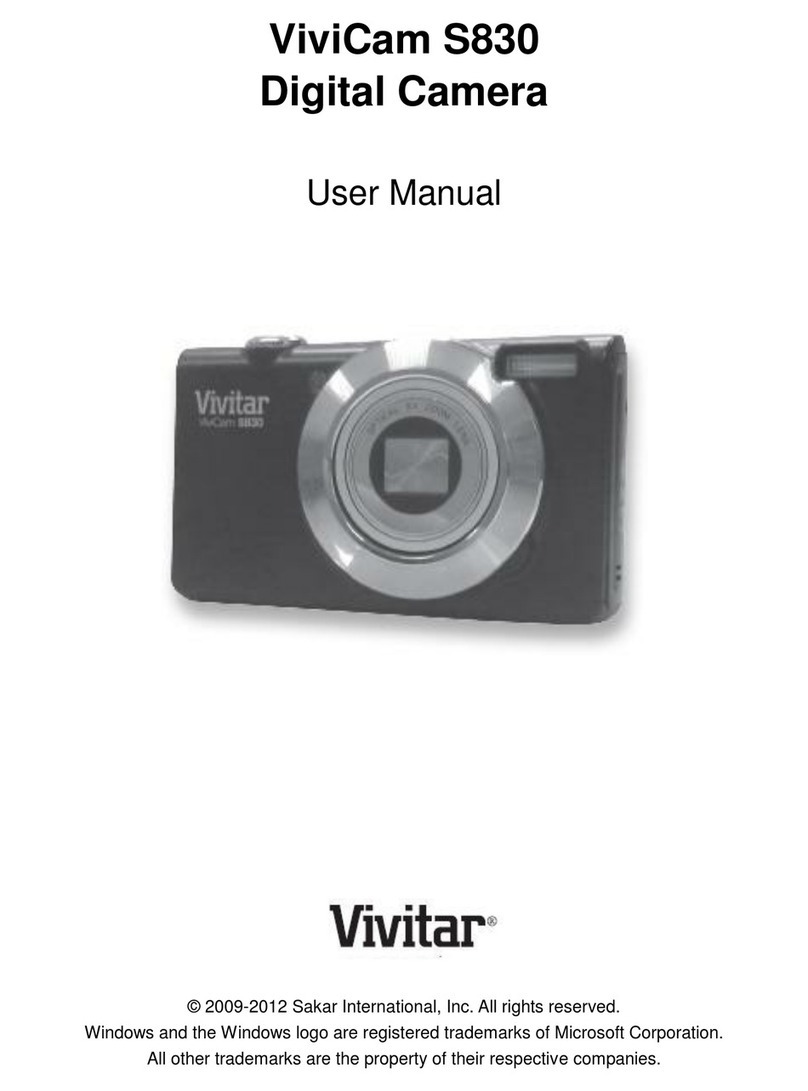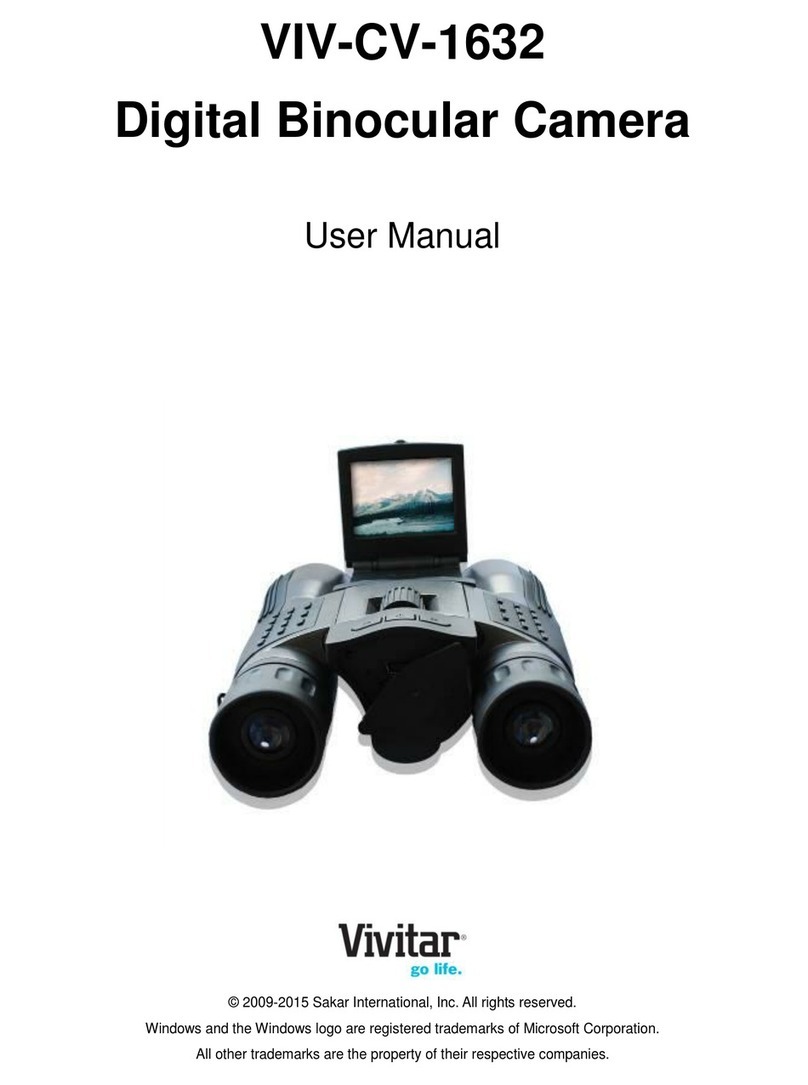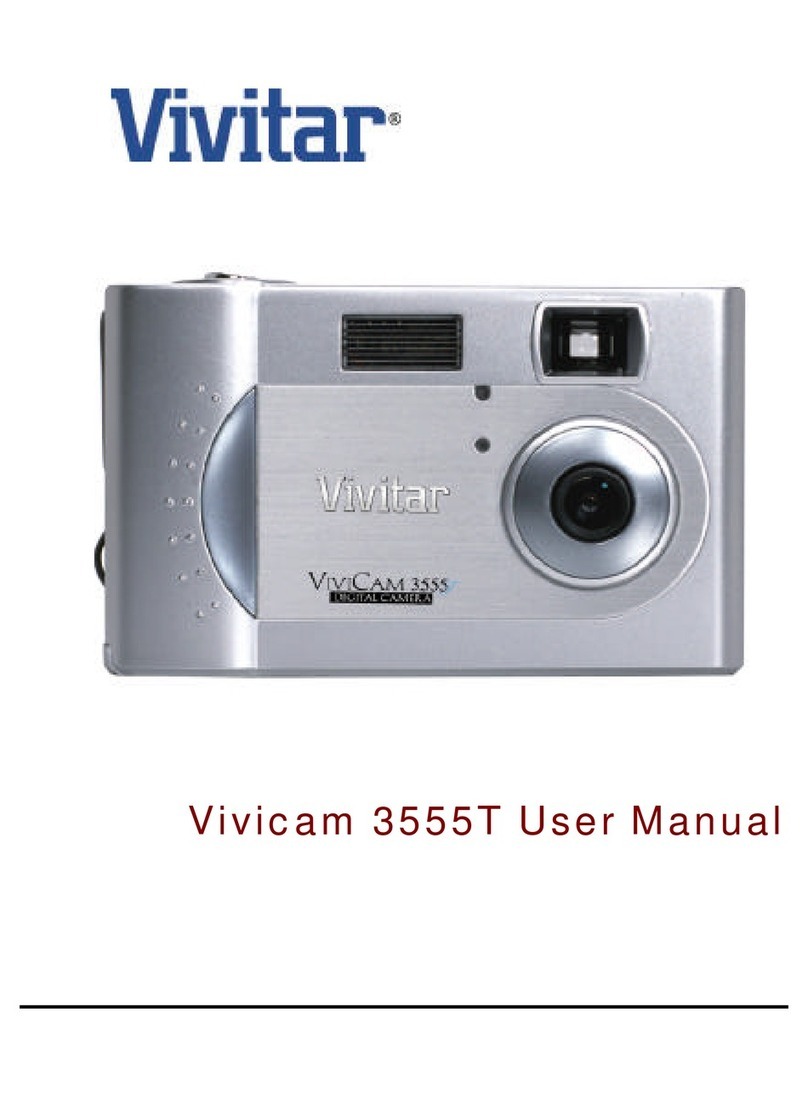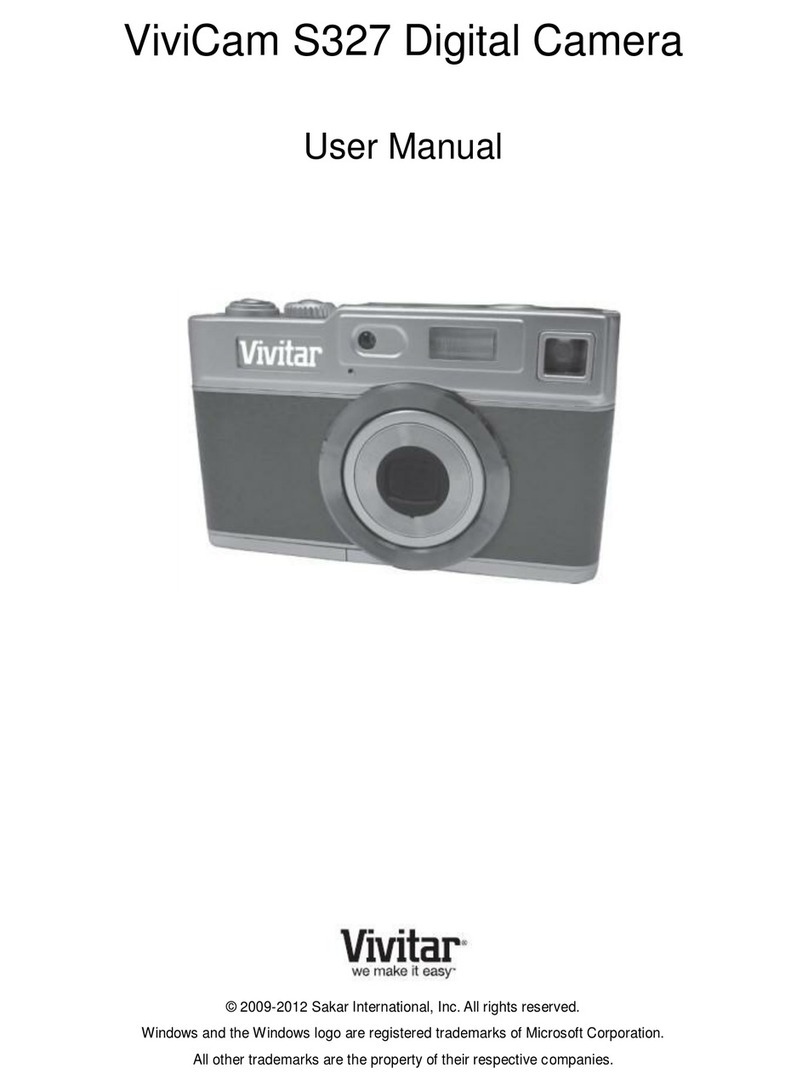7
Contents
Getting Started.....................................................................................................9
W hat’s Inside.......................................................................................................9
Optional Items....................................................................................................9
CD Disk contents..............................................................................................10
System Requirements (W indows) ........................................................10
System Requirements (Macintosh) ......................................................10
Getting to know the camera ...................................................................1 1
Using the camera .............................................................................................12
ower Supply .....................................................................................................12
Inserting Batteries ...........................................................................................12
Battery Life Indicator.....................................................................................13
Flash Memory ........................................................................................................13
Extended Flash Memory ................................................................................13
Using AC ower....................................................................................................14
Auto ower Off ...................................................................................................14
Taking ictures.......................................................................................................15
Using the LCD Display .....................................................................................16
Adjusting LCD Brightness ..............................................................................16
Viewing ictures on the LCD .......................................................................16
Viewing Thumbnails .........................................................................................1 7
Menu Mode..............................................................................................................1 7