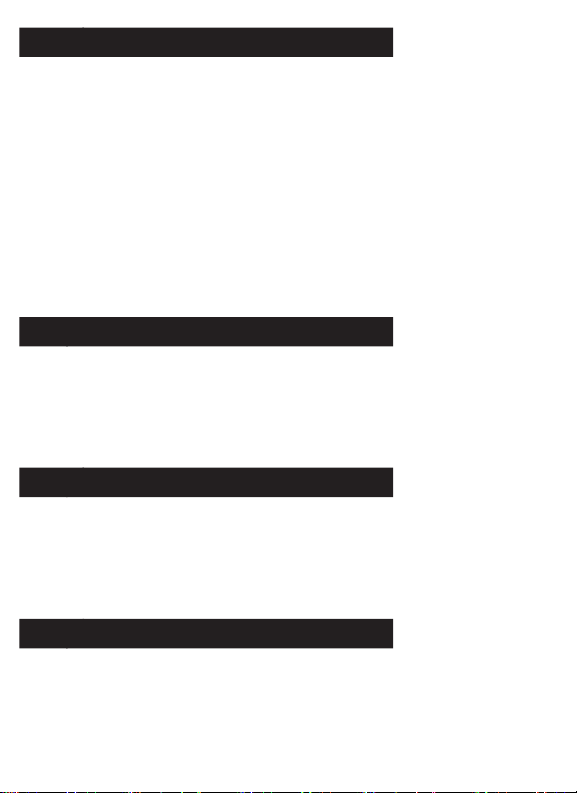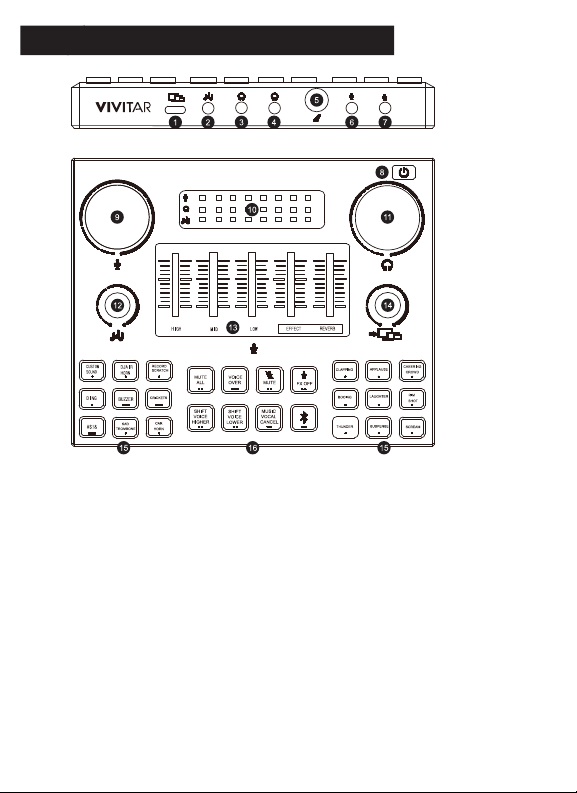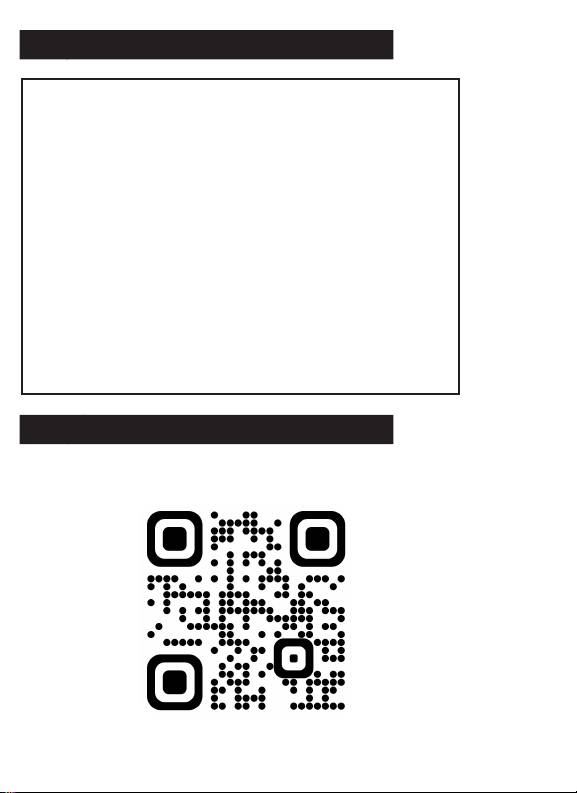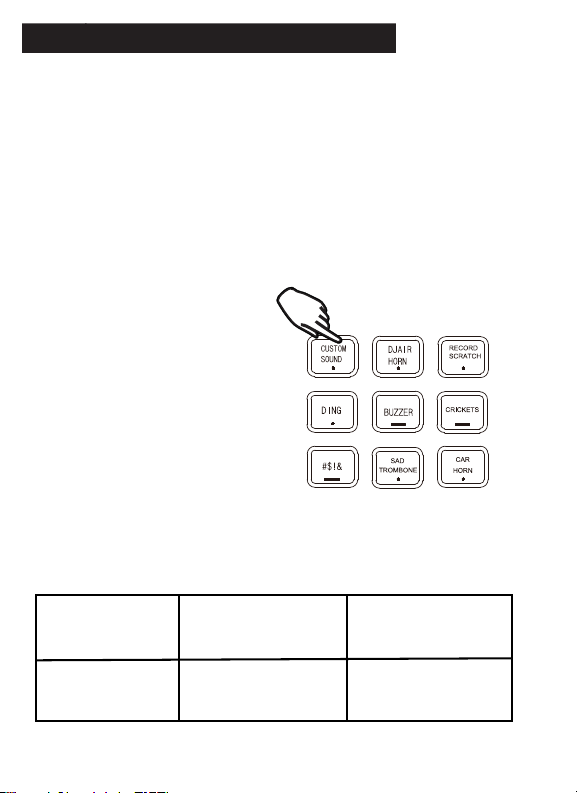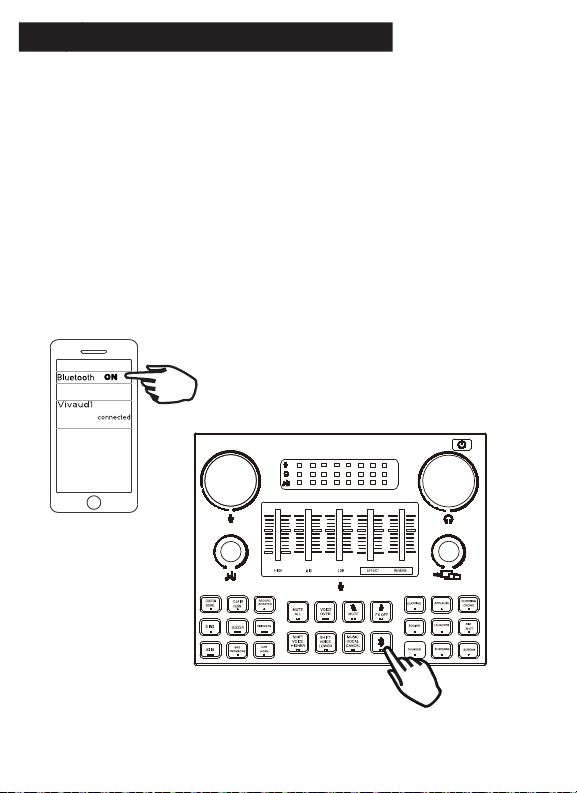Using Your Sound Mixer Board (2)
Sound Panels
Use the sound panel on the right by pressing the buttons to play different
reaction sounds such as clapping, applause, a cheering crowd, booing,
laughter, a rim shot, thunder, suspense, and a scream. The buttons will
emit a back light when activated.
Use the sound panel on the left by pressing the buttons to play different
sound effects such as a custom sound, a DJ air horn, a record scratch, a
ding, a buzzer, crickets, a censor beep, a sad trombone, and a car horn.
The buttons will emit a back light when activated.
78
Custom Sound Button
To create a custom sound, press
and hold the Custom Sound button
for 3-4 seconds then let go. Once
you hear a beep through your
headset and see the button light
up, you can record your custom
sound. Another beep will
automatically ring and the button
light will flash and turn off once the
recording reaches 10 seconds. If
you want a shorter recording,
press and hold the button to stop it
manually. After successfully
recording, press the button to play
your custom sound.
Button Key
(Underneath each button is a symbol that indicates how the button operates)
Press To Turn On
(Turns Off Once Action Is
Complete)
Press To Turn On
(Press Again To Turn Off) Press & Hold To Keep On
(Release Button To Turn Off)
... __
*Button Keys and functions may vary or operate inconsistently due to mechanical updates.