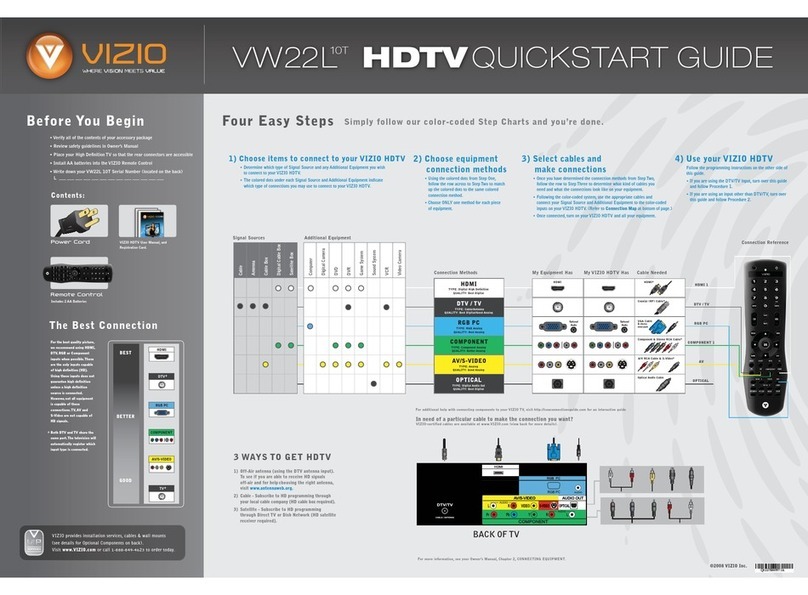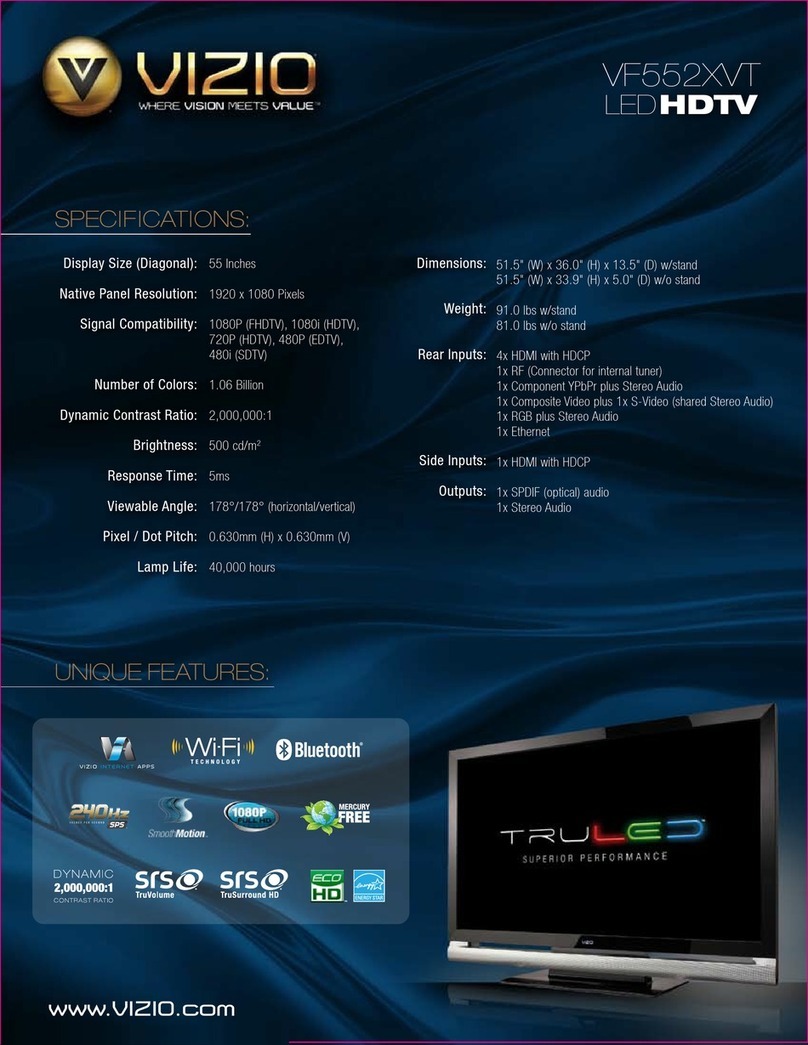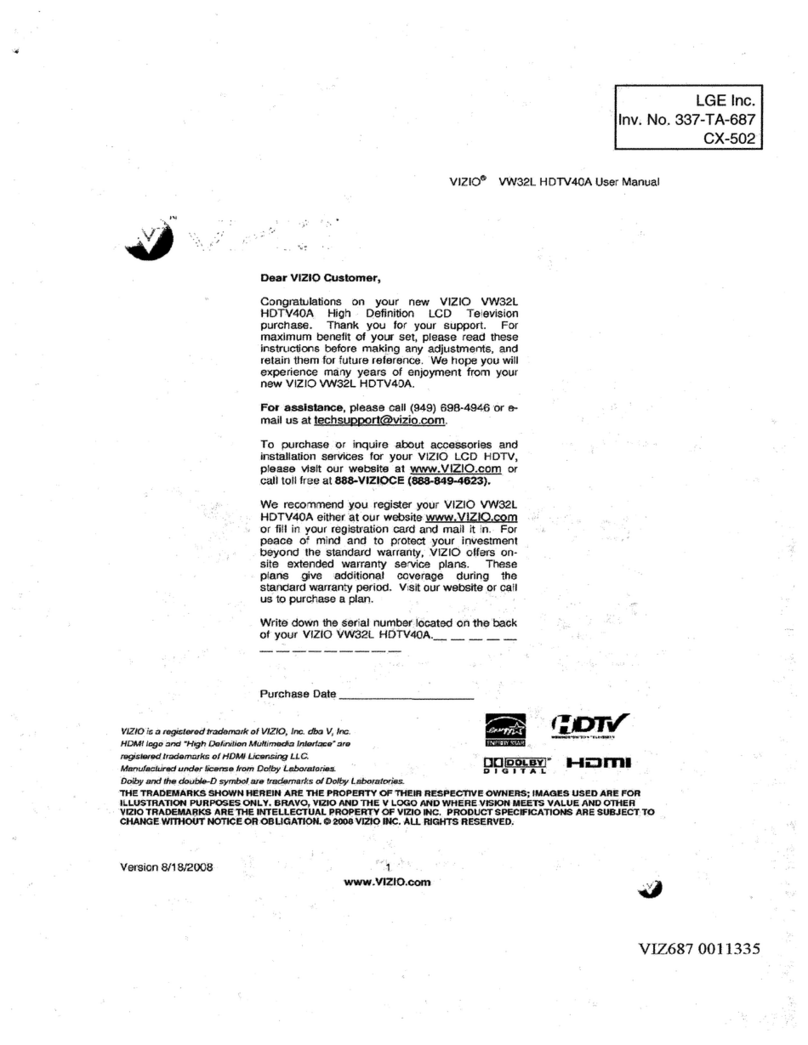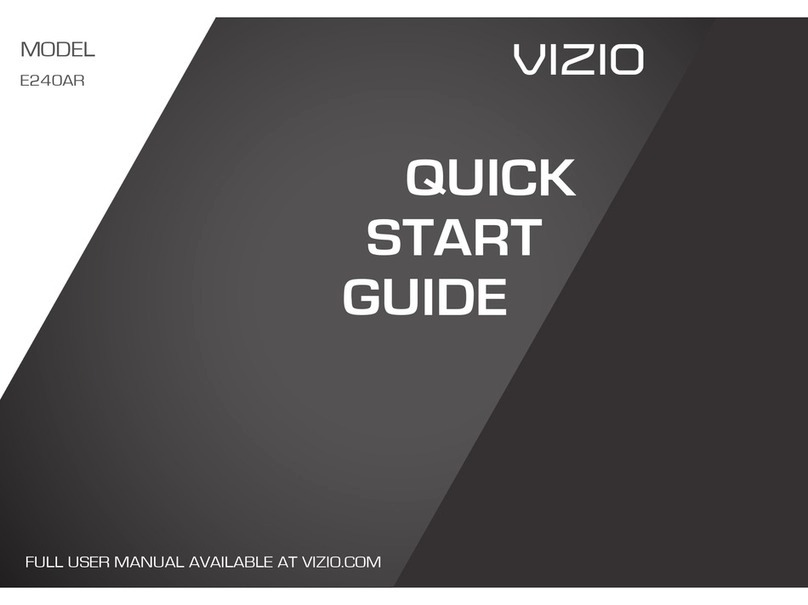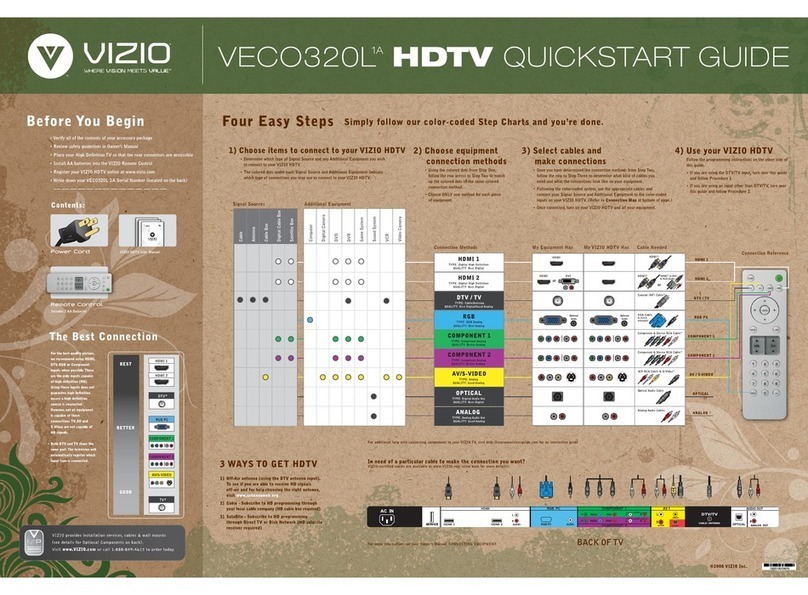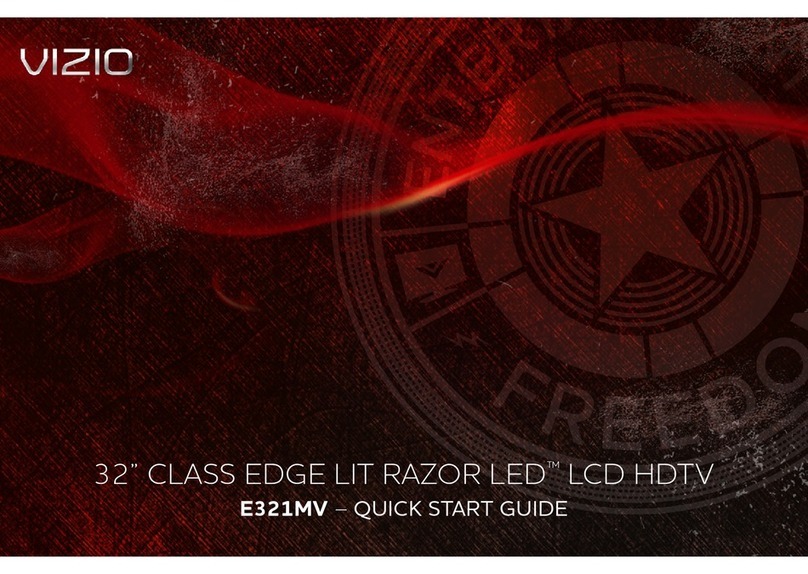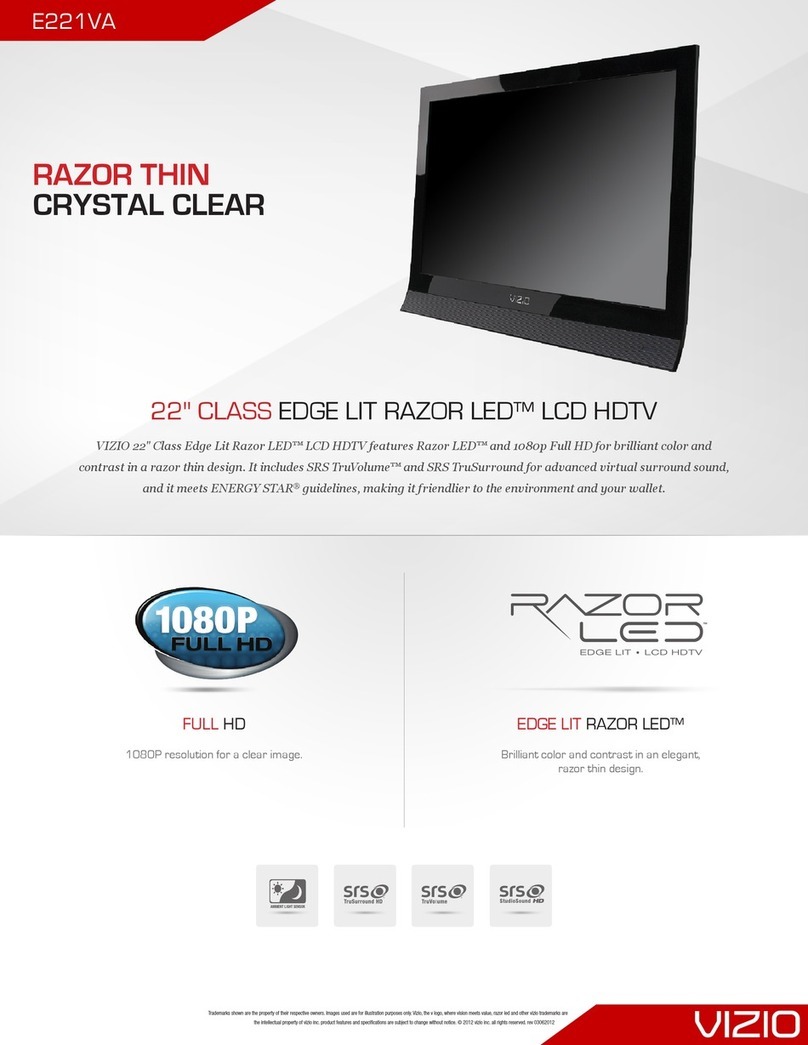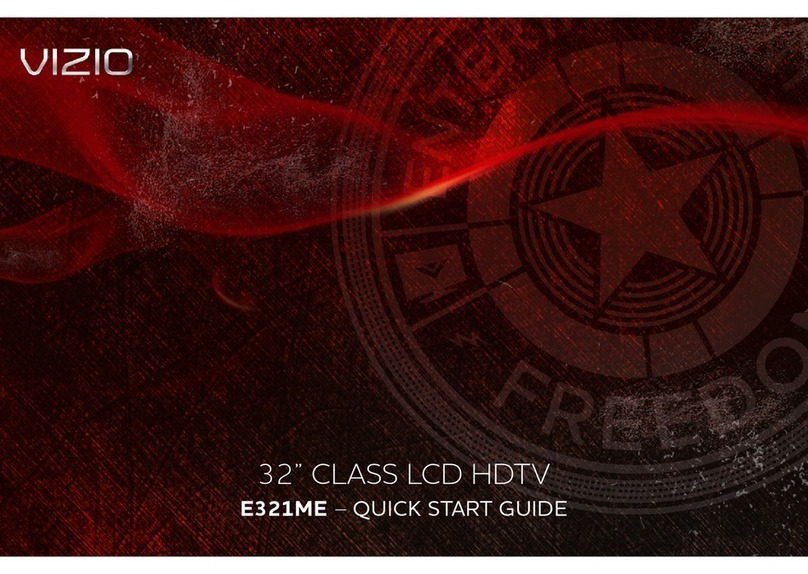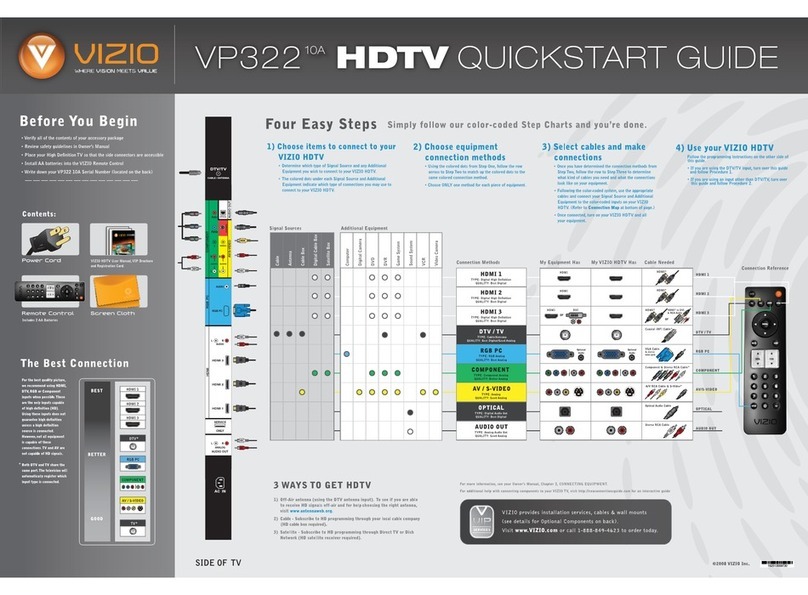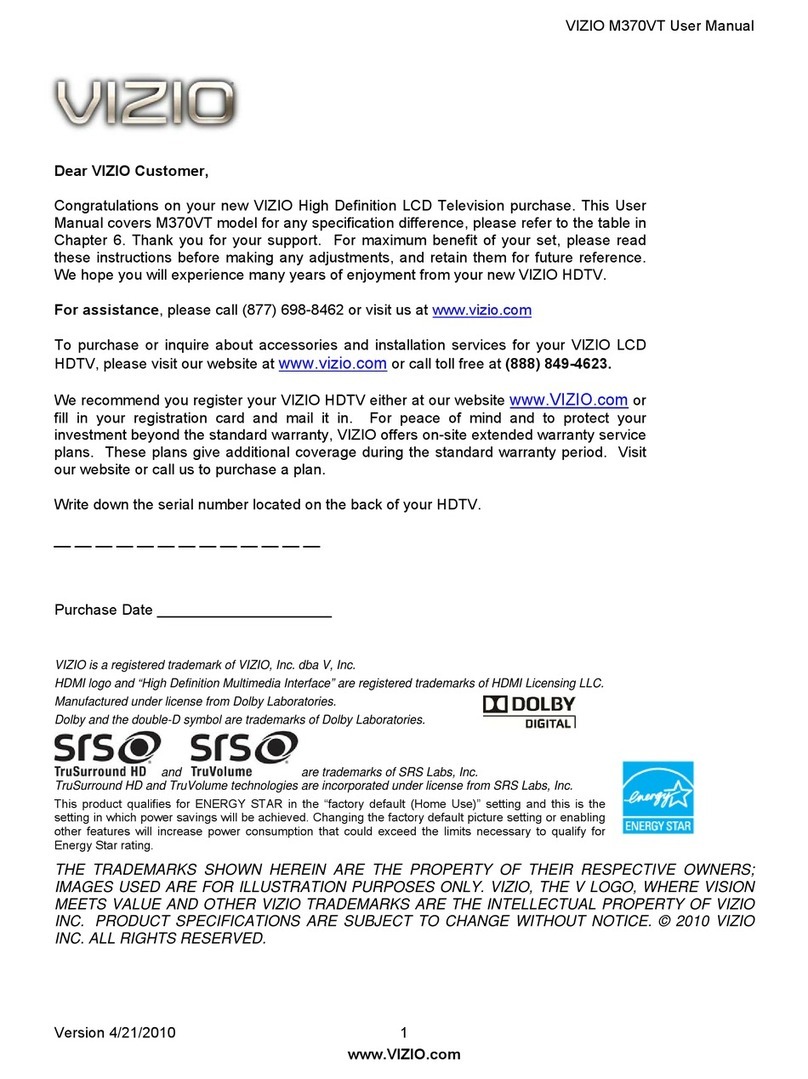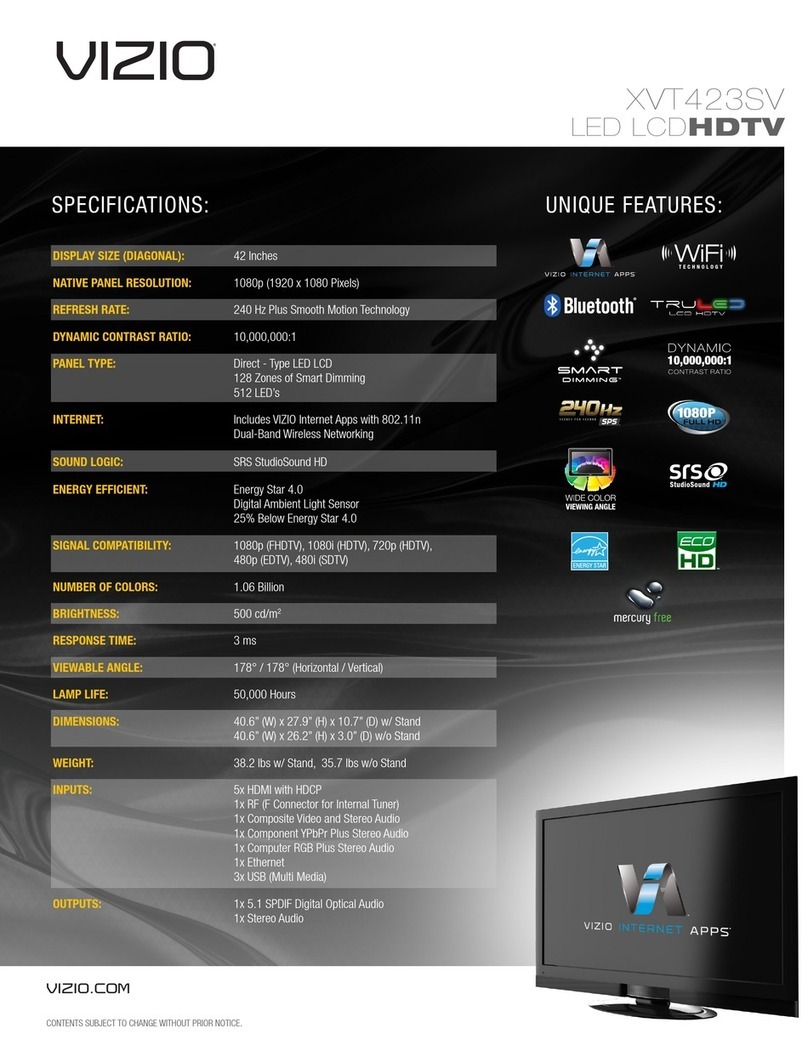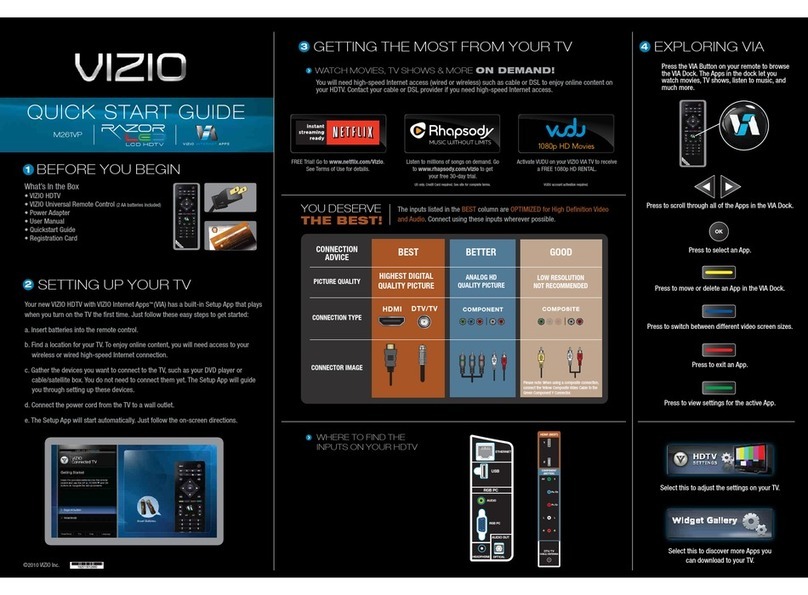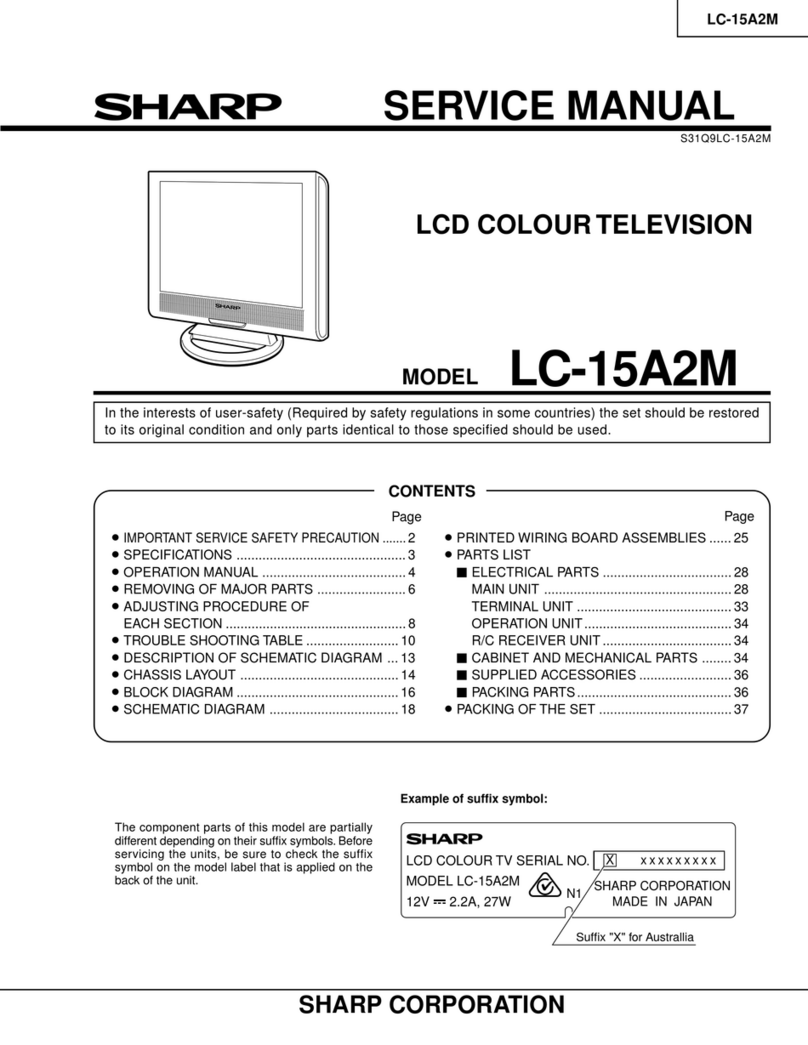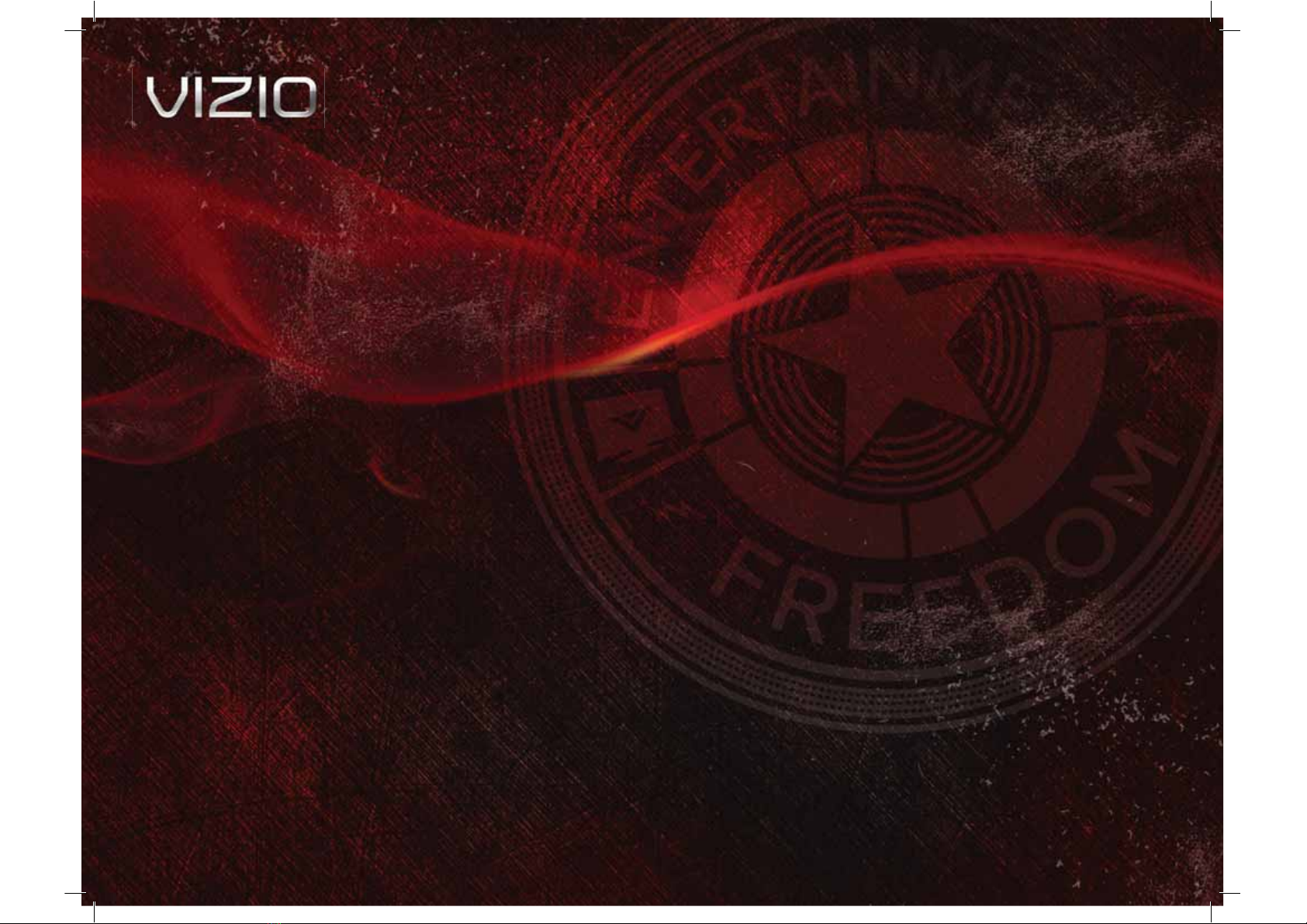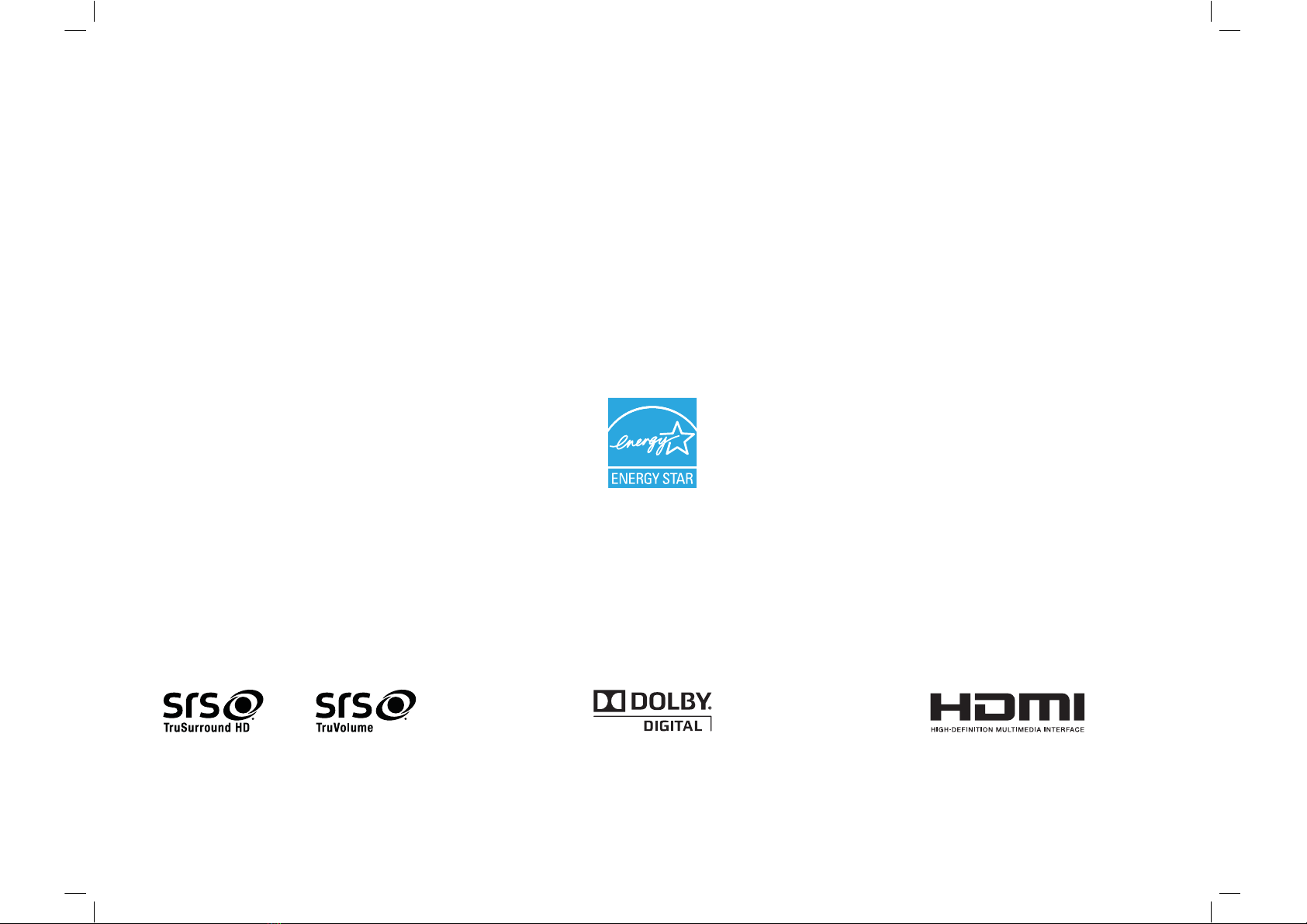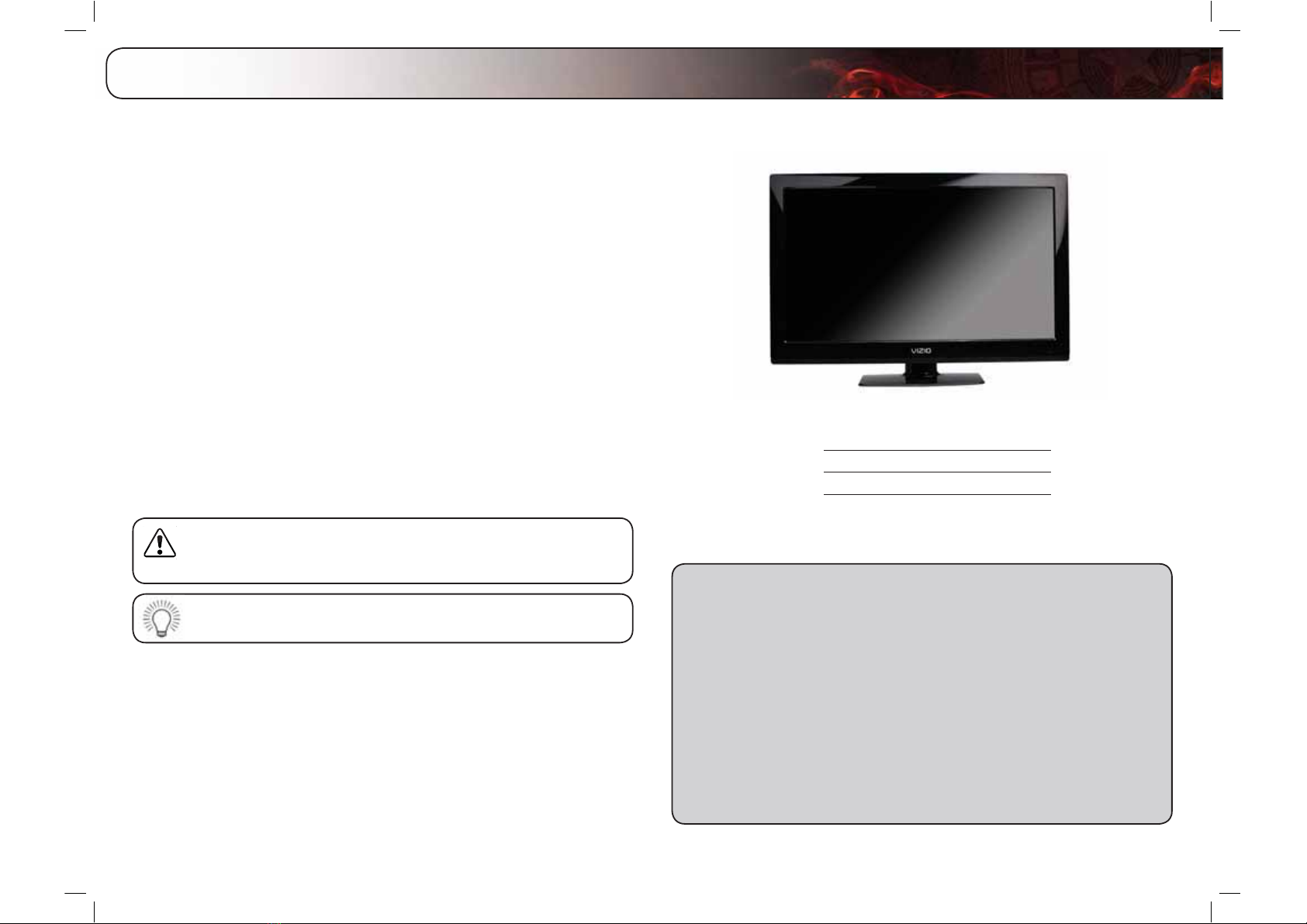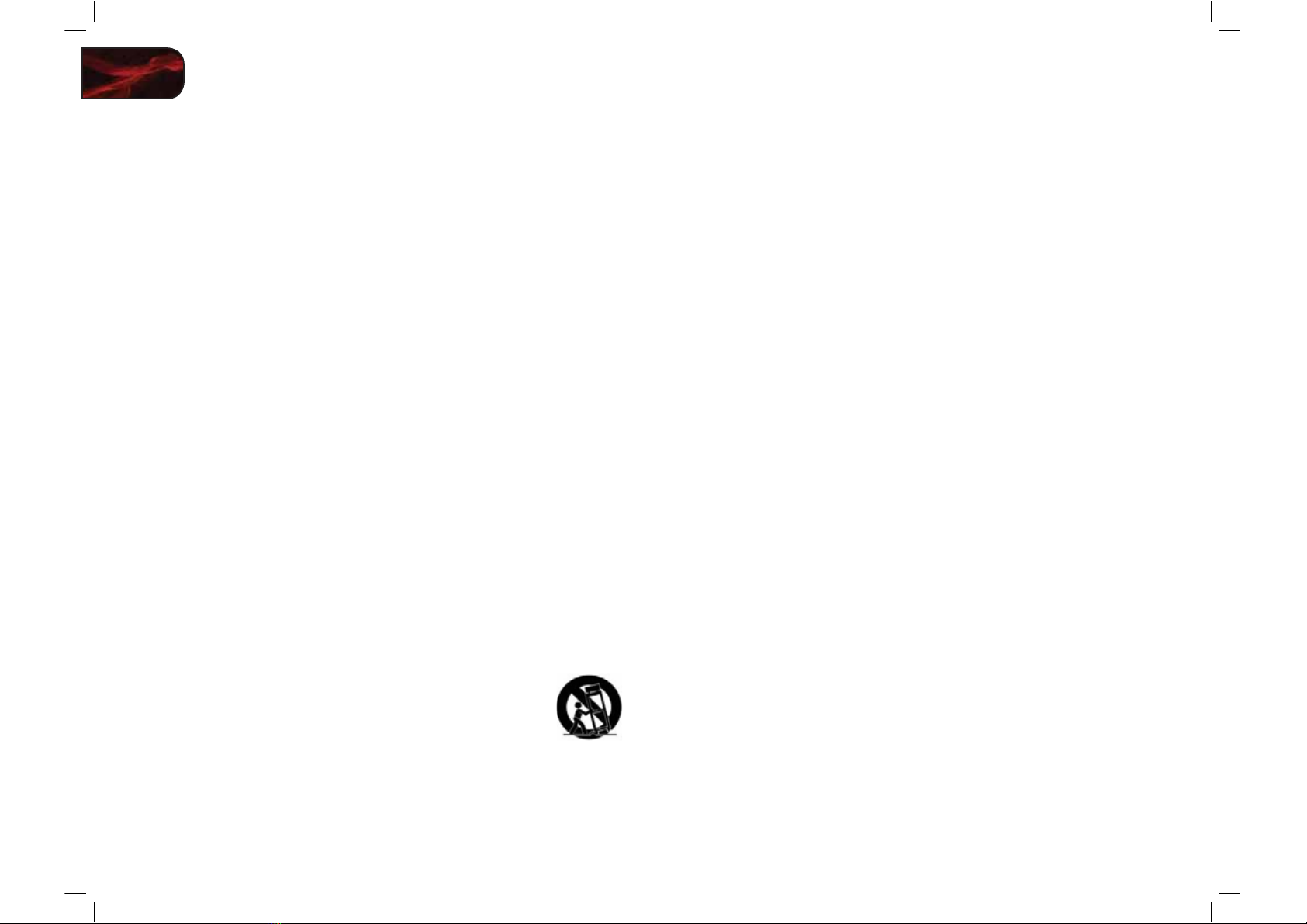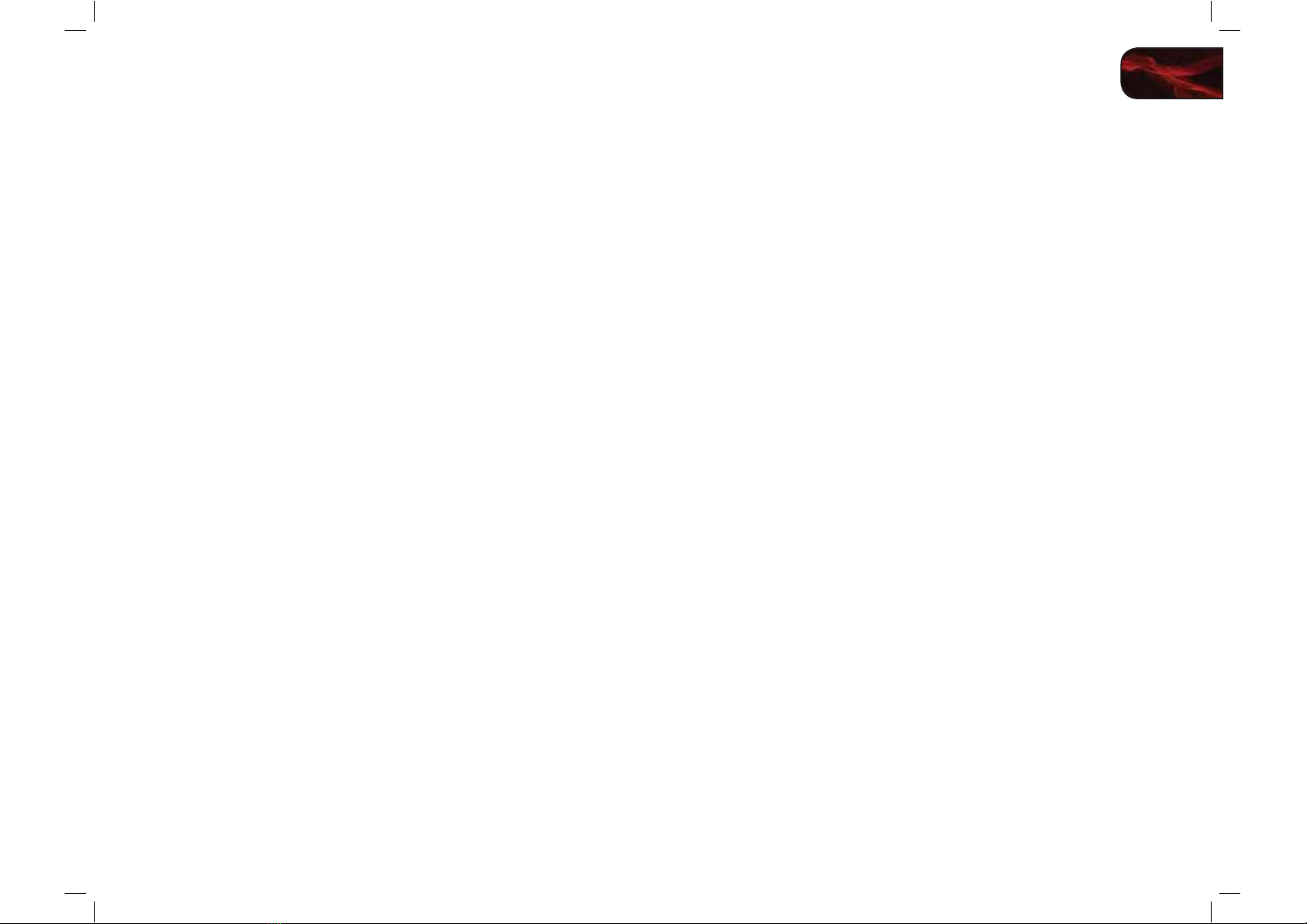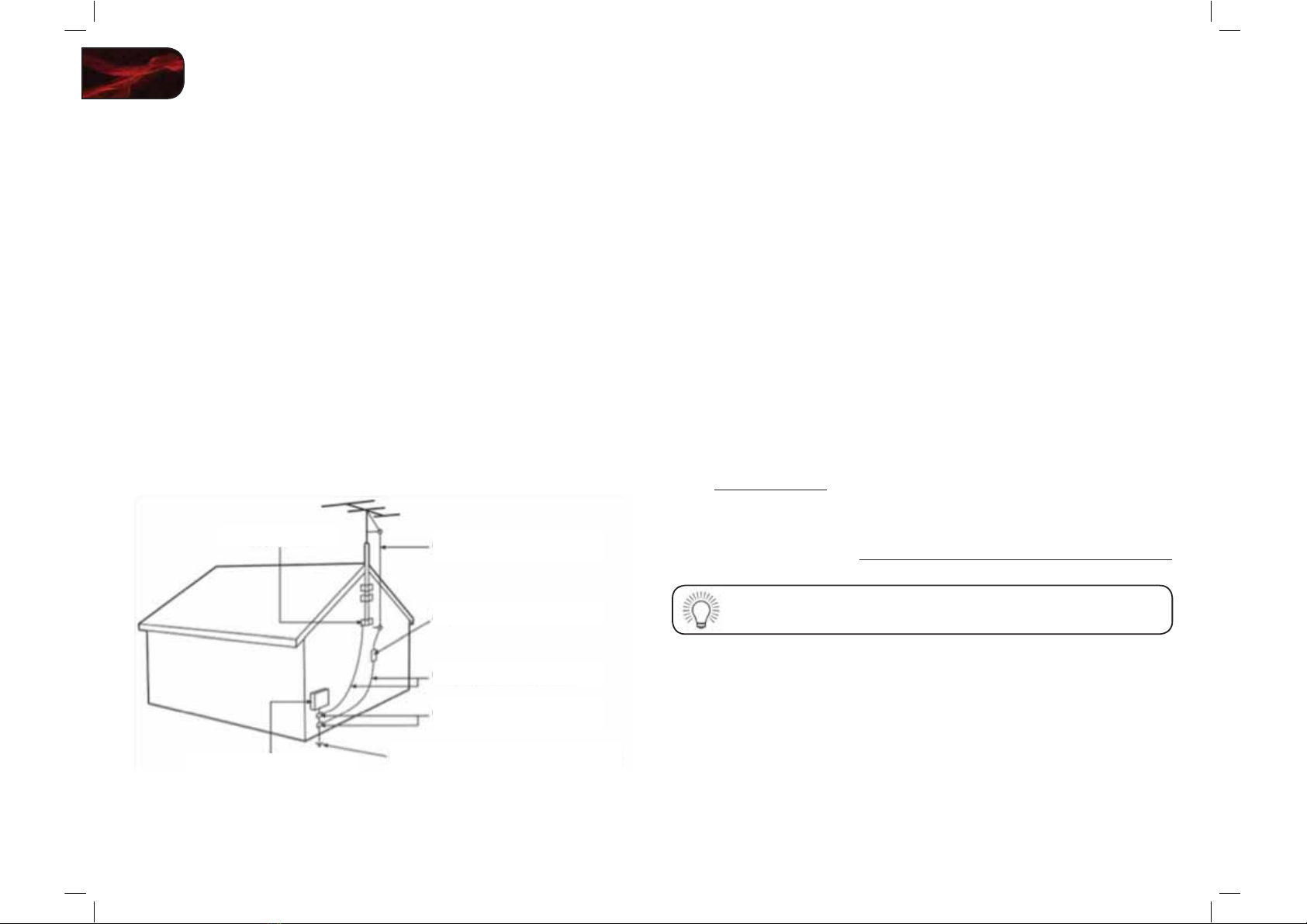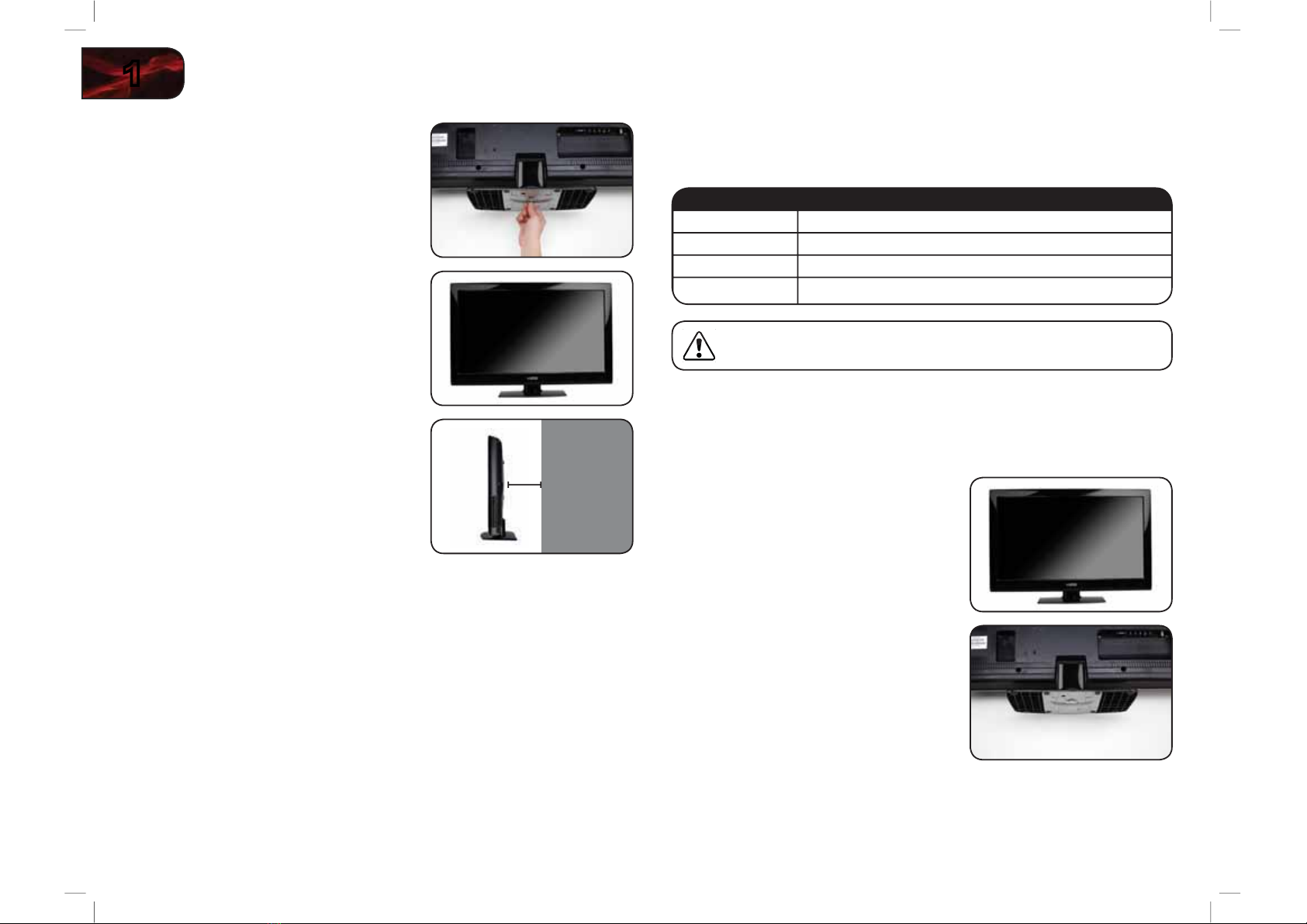UPSBJOPSNPJTUVSFEPFTOPUPQFSBUFOPSNBMMZPSIBTCFFOESPQQFE
r 6OQMVHUIFQPXFSDPSECFGPSFDMFBOJOHZPVS57
r 8IFONPWJOHZPVS57GSPNBOBSFBPGMPXUFNQFSBUVSFUPBOBSFBPG
IJHIUFNQFSBUVSFDPOEFOTBUJPONBZGPSNJOUIFIPVTJOH8BJUCFGPSF
UVSOJOHPOZPVS57UPBWPJEDBVTJOHàSFFMFDUSJDTIPDLPSDPNQPOFOU
EBNBHF
r "EJTUBODFPGBUMFBTUUISFFGFFUTIPVMECFNBJOUBJOFECFUXFFOZPVS57
BOEBOZIFBUTPVSDFTVDIBTBSBEJBUPSIFBUFSPWFOBNQMJàFSFUD%P
OPUJOTUBMMZPVS57DMPTFUPTNPLF0QFSBUJOHZPVS57DMPTFUPTNPLF
PSNPJTUVSFNBZDBVTFàSFPSFMFDUSJDTIPDL
r 4MPUTBOEPQFOJOHTJOUIFCBDLBOECPUUPNPGUIFDBCJOFUBSFQSPWJEFE
GPSWFOUJMBUJPO5PFOTVSFSFMJBCMFPQFSBUJPOPGZPVS57BOEUPQSPUFDUJU
GSPNPWFSIFBUJOHCFTVSFUIFTFPQFOJOHTBSFOPUCMPDLFEPSDPWFSFE
%POPUQMBDFZPVS57JOBCPPLDBTFPSDBCJOFUVOMFTTQSPQFSWFOUJMBUJPO
JTQSPWJEFE
r /FWFSQVTIBOZPCKFDUJOUPUIFTMPUTBOEPQFOJOHTPOZPVS57DBCJOFU
%POPUQMBDFBOZPCKFDUTPOUIFUPQPGZPVS57%PJOHTPDPVMETIPSU
DJSDVJUQBSUTDBVTJOHBàSFPSFMFDUSJDTIPDL/FWFSTQJMMMJRVJETPOZPVS
57
r :PVS57TIPVMECFPQFSBUFEPOMZGSPNUIFUZQFPGQPXFSTPVSDF
JOEJDBUFEPOUIFMBCFM*GZPVBSFOPUTVSFPGUIFUZQFPGQPXFSTVQQMJFE
UPZPVSIPNFDPOTVMUZPVSEFBMFSPSMPDBMQPXFSDPNQBOZ
r %POPUBQQMZQSFTTVSFPSUISPXPCKFDUTBUZPVS575IJTNBZ
DPNQSPNJTFUIFJOUFHSJUZPGUIFEJTQMBZ5IFNBOVGBDUVSFSTXBSSBOUZ
EPFTOPUDPWFSVTFSBCVTFPSJNQSPQFSJOTUBMMBUJPOT
r 5IFQPXFSDPSENVTUCFSFQMBDFEXIFOVTJOHEJGGFSFOUWPMUBHFUIBOUIF
WPMUBHFTQFDJàFE'PSNPSFJOGPSNBUJPODPOUBDUZPVSEFBMFS
r :PVS57JTFRVJQQFEXJUIBUISFFQSPOHFEHSPVOEFEQMVHBQMVHXJUI
BUIJSEHSPVOEJOHQJO5IJTQMVHXJMMàUPOMZJOUPBHSPVOEFEQPXFS
PVUMFU5IJTJTBTBGFUZGFBUVSF*GZPVSPVUMFUEPFTOPUBDDPNNPEBUFUIF
UISFFQSPOHFEIBWFBOFMFDUSJDJBOJOTUBMMUIFDPSSFDUPVUMFUPSVTFBO
BEBQUFSUPHSPVOEZPVS57TBGFMZ%POPUEFGFBUUIFTBGFUZQVSQPTFPG
UIFHSPVOEFEQMVH
r 8IFODPOOFDUFEUPBQPXFSPVUMFUQPXFSJTBMXBZTáPXJOHJOUPZPVS
575PUPUBMMZEJTDPOOFDUQPXFSVOQMVHUIFQPXFSDPSE
r 5IFMJHIUOJOHáBTIXJUIBSSPXIFBETZNCPMXJUIJOBOFRVJMBUFSBMUSJBOHMF
JTJOUFOEFEUPBMFSUUIFVTFSUPUIFQSFTFODFPGVOJTPMBUFEEBOHFSPVT
WPMUBHFXJUIJOUIFJOTJEFPGZPVS57UIBUNBZCFPGTVGàDJFOUNBHOJUVEF
UPDPOTUJUVUFBSJTLPGFMFDUSJDTIPDLUPQFSTPOT
Important Safety Instructions
Your DTV is designed and manufactured to operate within defined design
limits. Misuse may result in electric shock or fire. To prevent your TV from being
damaged, the following instructions should be observed for the installation,
use, and maintenance of your TV. Read the following safety instructions before
operating your TV. Keep these instructions in a safe place for future reference.
r 5PSFEVDFUIFSJTLPGFMFDUSJDTIPDLPSDPNQPOFOUEBNBHFTXJUDIPGG
UIFQPXFSCFGPSFDPOOFDUJOHPUIFSDPNQPOFOUTUPZPVS57
r 3FBEUIFTFJOTUSVDUJPOT
r ,FFQUIFTFJOTUSVDUJPOT
r )FFEBMMXBSOJOHT
r 'PMMPXBMMJOTUSVDUJPOT
r %POPUVTFUIJTBQQBSBUVTOFBSXBUFS
r $MFBOPOMZXJUIBESZDMPUI
r %POPUCMPDLBOZWFOUJMBUJPOPQFOJOHT*OTUBMMJOBDDPSEBODFXJUIUIF
NBOVGBDUVSFSTJOTUSVDUJPOT
r %POPUJOTUBMMOFBSBOZIFBUTPVSDFTTVDIBTSBEJBUPSTIFBUSFHJTUFST
TUPWFTPSPUIFSBQQBSBUVTJODMVEJOHBNQMJàFSTUIBUQSPEVDFIFBU
r %POPUEFGFBUUIFTBGFUZQVSQPTFPGUIFQPMBSJ[FEPSHSPVOEJOHUZQF
QMVH"QPMBSJ[FEQMVHIBTUXPCMBEFTBOEBUIJSEHSPVOEJOHQSPOH
5IFXJEFCMBEFPSUIFUIJSEQSPOHBSFQSPWJEFEGPSZPVSTBGFUZ*GUIF
QSPWJEFEQMVHEPFTOPUàUJOUPZPVSPVUMFUDPOTVMUBOFMFDUSJDJBOGPS
SFQMBDFNFOUPGUIFPCTPMFUFPVUMFU
r 1SPUFDUUIFQPXFSDPSEGSPNCFJOHXBMLFEPOPSQJODIFEQBSUJDVMBSMZBU
QMVHTDPOWFOJFODFSFDFQUBDMFTBOEUIFQPJOUXIFSFUIFZFYJUGSPNUIF
BQQBSBUVT
r 0OMZVTFBUUBDINFOUTBDDFTTPSJFTTQFDJàFECZUIFNBOVGBDUVSFS
r 6TFPOMZXJUI UIFDBSUTUBOEUSJQPE CSBDLFUPSUBCMF
TQFDJàFECZUIFNBOVGBDUVSFSPSTPMEXJUIUIFBQQBSBUVT
8IFOBDBSUJTVTFEVTFDBVUJPOXIFONPWJOHUIFDBSU
BQQBSBUVTDPNCJOBUJPOUPBWPJEJOKVSZGSPNUJQPWFS
r 6OQMVHUIJTBQQBSBUVTEVSJOHMJHIUOJOHTUPSNTPSXIFOVOVTFEGPSMPOH
QFSJPETPGUJNF
r 3FGFSBMMTFSWJDJOHUPRVBMJàFETFSWJDFQFSTPOOFM4FSWJDJOHJTSFRVJSFE
XIFOUIFBQQBSBUVTIBTCFFOEBNBHFEJOBOZXBZTVDIBTXIFO
UIFQPXFSTVQQMZDPSEPSQMVHJTEBNBHFEMJRVJEIBTCFFOTQJMMFEPS
PCKFDUTIBWFGBMMFOJOUPUIFBQQBSBUVTUIFBQQBSBUVTIBTCFFOFYQPTFE