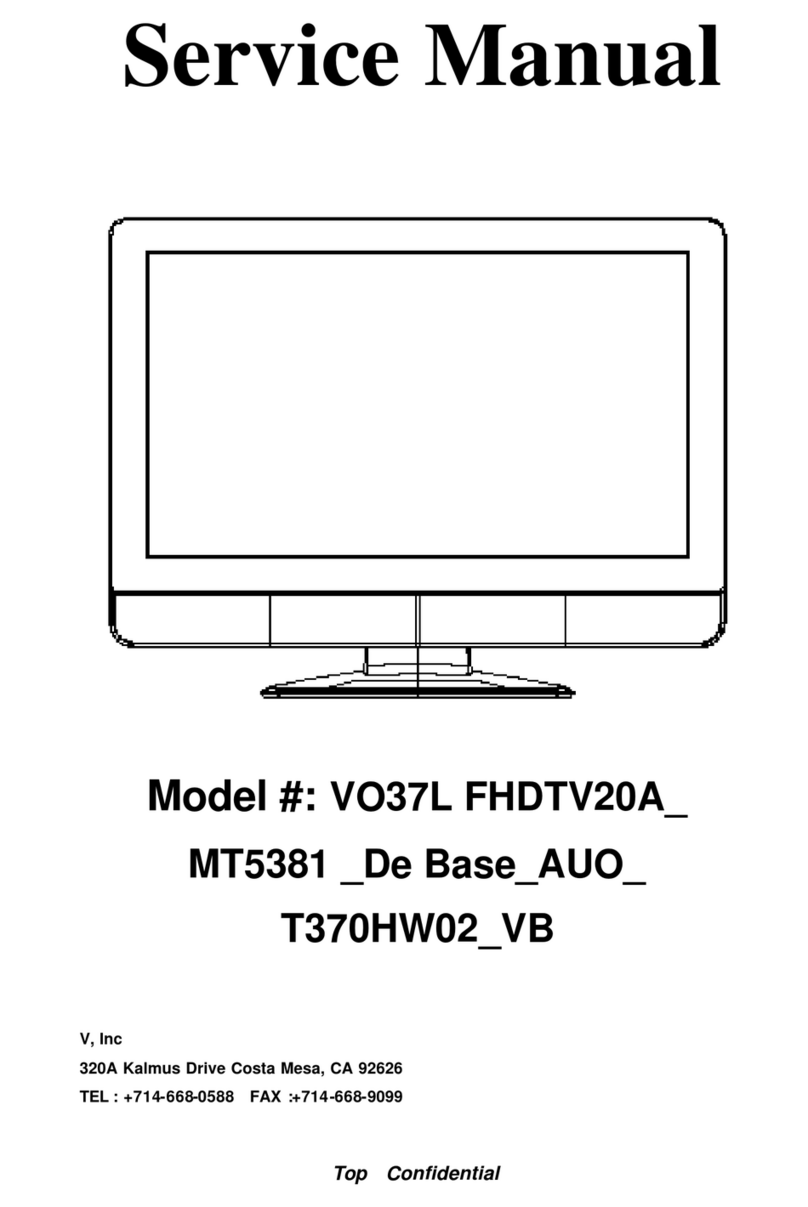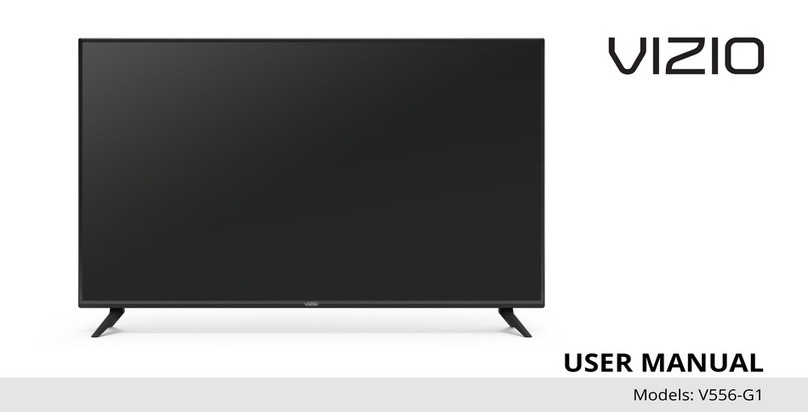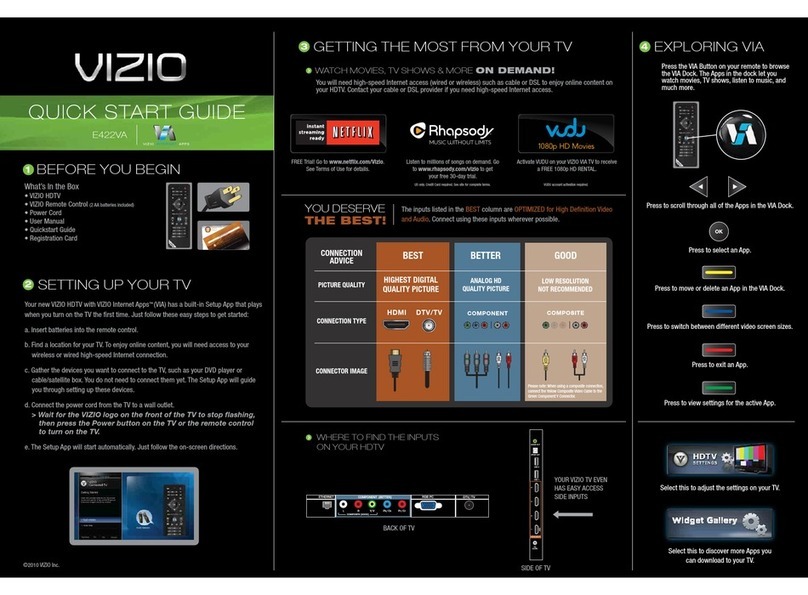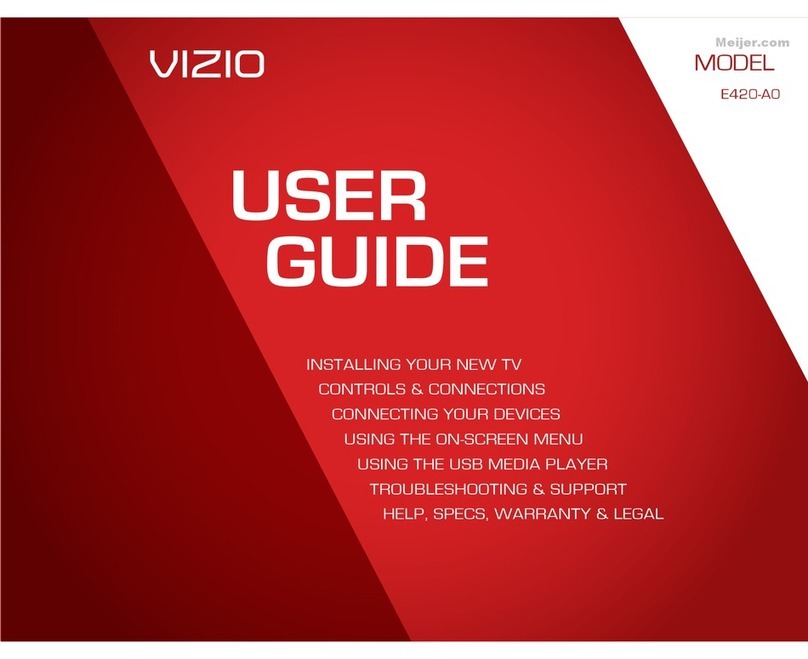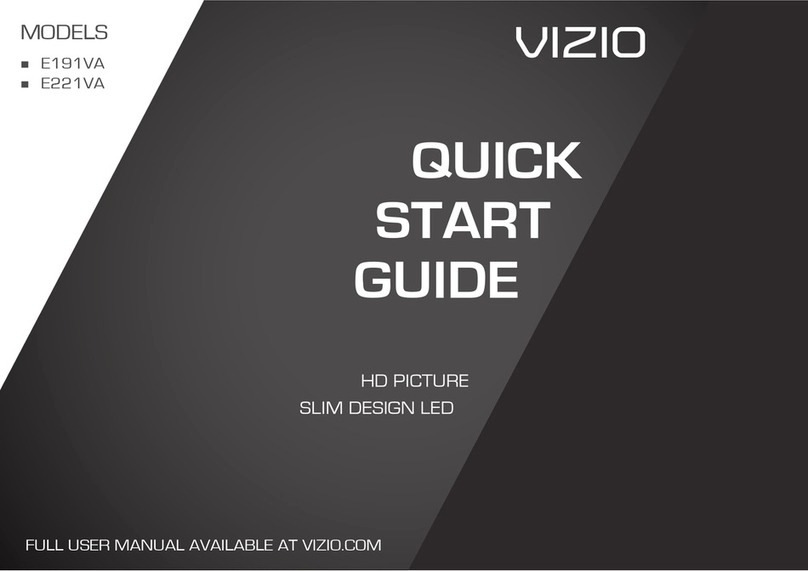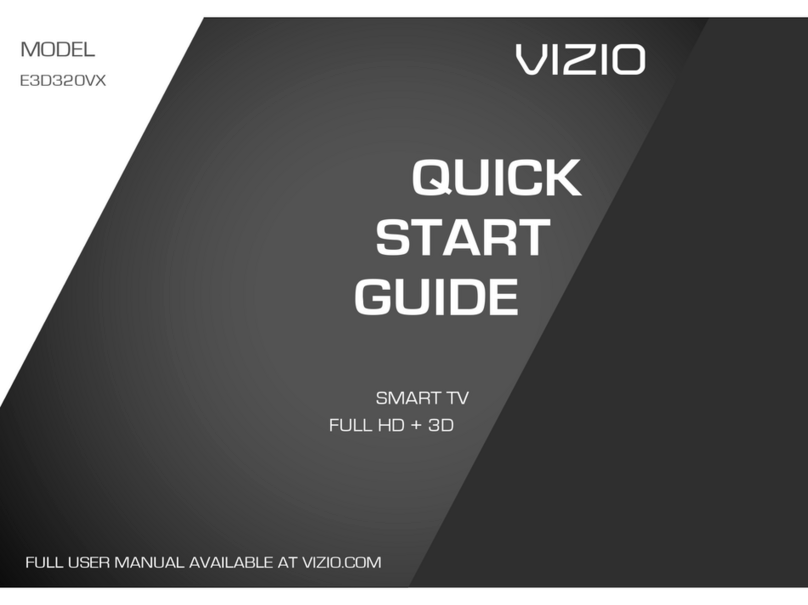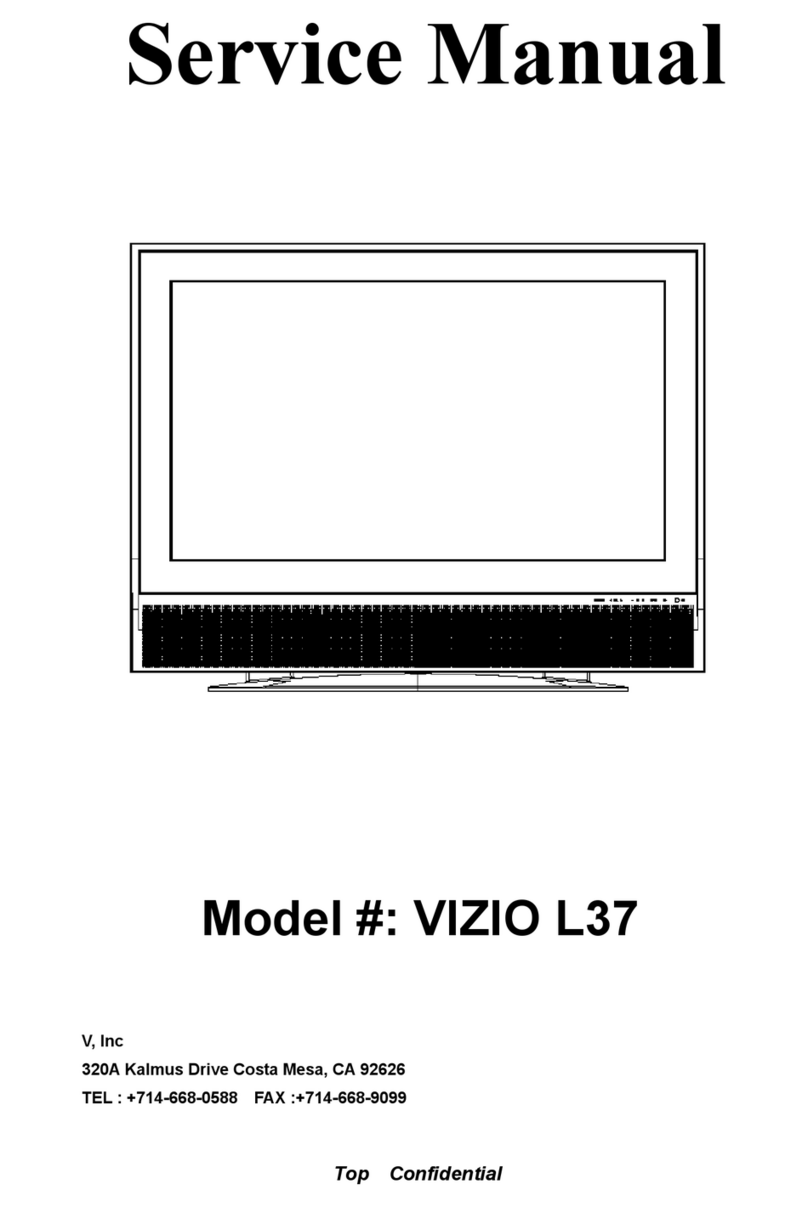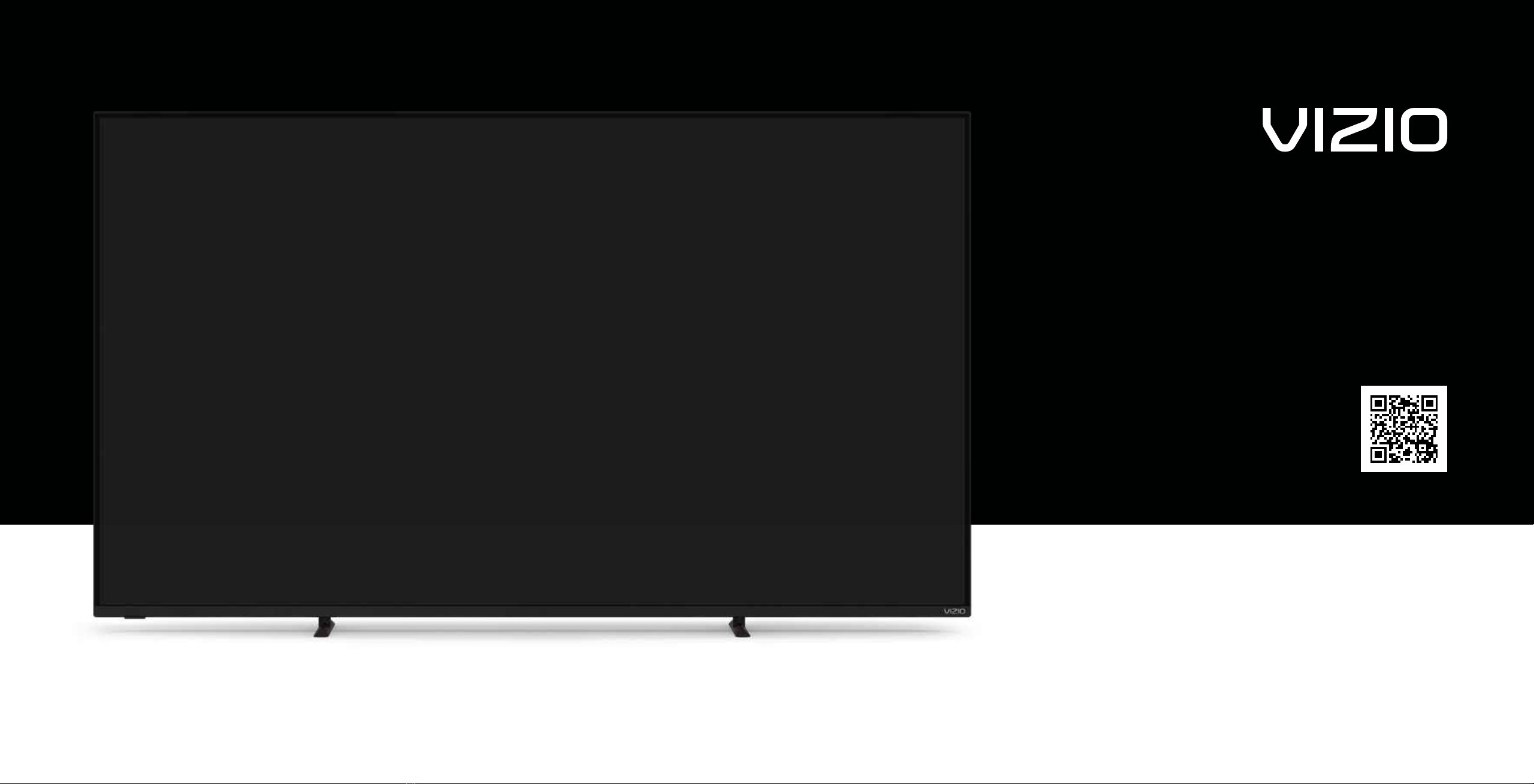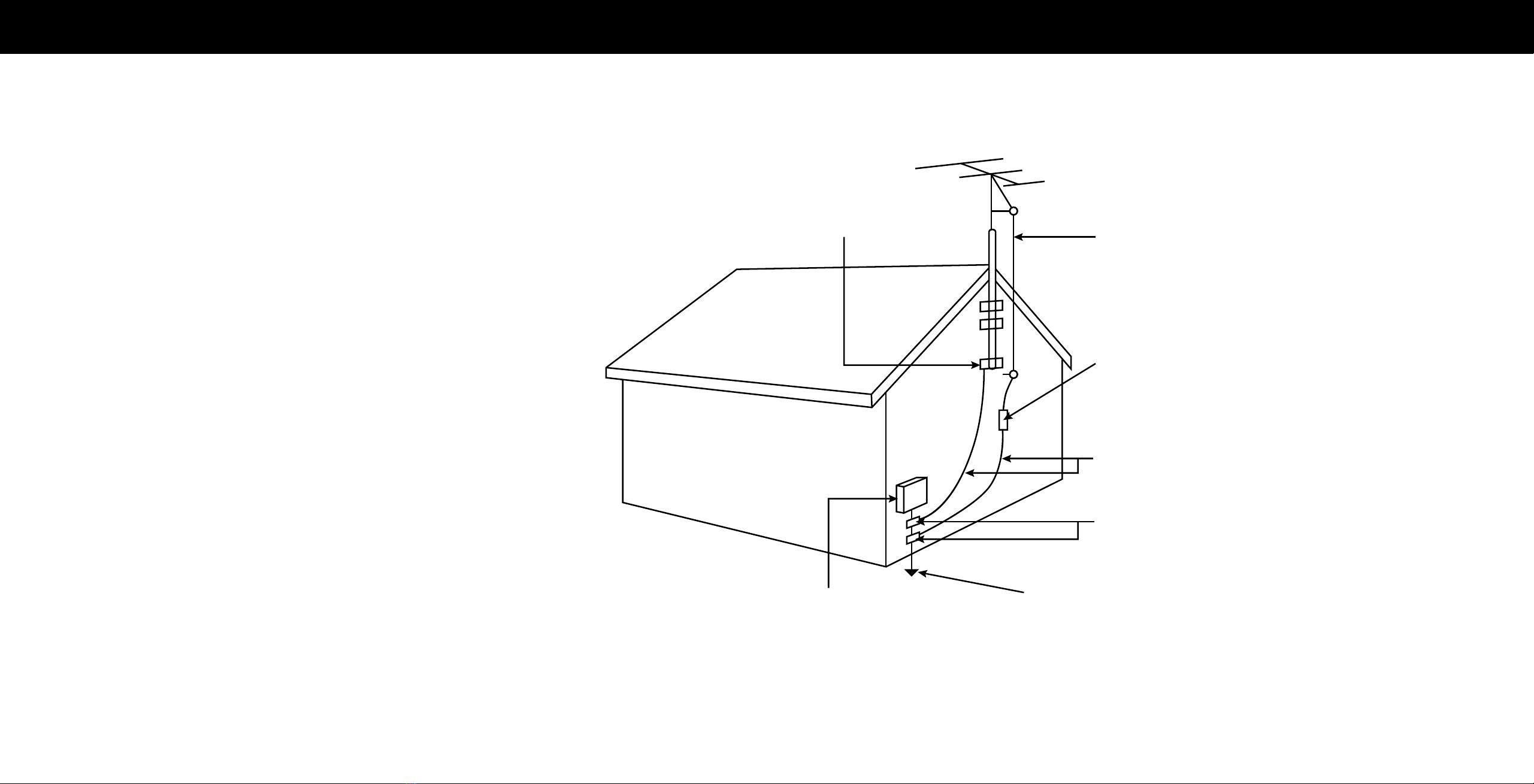iii
Safety & Certication
THANK YOU FOR CHOOSING VIZIO
And congratulations on your new VIZIO TV!
To get the most out of your new VIZIO product, read these instructions before using
your product and retain them for future reference. Be sure to inspect the package
contents to ensure there are no missing or damaged parts.
PRODUCT REGISTRATION
To purchase or inquire about accessories and installation services for your VIZIO
product, visit our website at vizio.com.
We recommend that you register your VIZIO product at vizio.com/product-registration.
WHEN READING THIS MANUAL
Color Text — This is the TV menu feature you should be selecting.
Grey Text — This is an action for you to complete, such as entering in a name.
> — The arrow sign shows the flow of the steps you should take.
1. Lists additional steps you can take for each setting.
• Bullets give more detailed information about each feature.
TIP: When you see this symbol, please read the accompanying
helpful tip.
WARNING: When you see this symbol, please read the
accompanying important warning or notice. It is intended to alert
you to the presence of important operating instructions.
IMPORTANT SAFETY INSTRUCTIONS
Your TV is designed and manufactured to operate within defined design limits.
Misuse may result in electric shock or fire. To prevent your TV from being damaged,
the following instructions should be observed for the installation, use, and
maintenance of your TV. Read the following safety instructions before operating your
TV. Keep these instructions in a safe place for future reference.
• To reduce the risk of electric shock or component damage, switch off the power
before connecting other components to your TV.
• Heed all warnings.
• Follow all instructions.
• Do not use this TV near water.
• Clean only with dry cloth.
• Do not block any ventilation openings. Install in accordance with the
manufacturer’s instructions.
• Do not install near any heat sources such as radiators, heat registers, stoves, or
other appliances (including amplifiers) that produce heat.
• Do not defeat the safety purpose of the polarized or grounding-type plug. A
polarized plug has two blades with one wider than the other. A grounding type
plug has two blades and a third grounding prong. The wide blade or the third
prong are provided for your safety. If the provided plug does not fit into your
outlet, consult an electrician for replacement of the obsolete outlet.
• Protect the power cord from being walked on or pinched particularly at the ends
where the plug is located, near convenience receptacles, or where they exit from
the TV.
• Only use attachments/accessories specified by the manufacturer.
• Use only with the stand, tripod, or bracket specified by the
manufacturer, or sold with the TV.
• When a cart is used, use caution when moving the cart/TV
combination to avoid injury from tip-over.
• Unplug the power cord before cleaning your TV.
• Refer all servicing to qualified service personnel. Servicing is required when
the TV has been damaged in any way, such as power-supply cord or plug is
damaged, liquid has been spilled or objects have fallen into the TV, the TV
has been exposed to rain or moisture, does not operate normally, or has been
dropped.
• CAUTION: Always use a power outlet that is properly grounded.
• Unplug this TV during lightning storms or when unused for long periods of time.
• When moving your TV from an area of low temperature to an area of high
temperature, condensation may form in the housing. Wait before turning on your
TV to avoid causing fire, electric shock, or component damage.
• A distance of at least three feet should be maintained between your TV and any
heat source, such as a radiator, heater, oven, amplifier, etc. Do not install your TV
close to smoke. Operating your TV close to smoke or moisture may cause fire or
electric shock.
• Slots and openings in the back and bottom of the TV are provided for ventilation.
To ensure reliable operation of your TV and to protect it from overheating,
be sure these openings are not blocked or covered. Do not place your TV in a
bookcase or cabinet unless proper ventilation is provided.
• Never push any object into the slots and openings on your TV. Do not place any
objects on the top of your TV. Doing so could short circuit parts causing a fire or
electric shock. Never spill liquids on your TV.
• Your TV should be operated only from the type of power source indicated on
the label. If you are not sure of the type of power supplied to your home, consult
your dealer or local power company.
• Do not apply pressure or throw objects at your TV. This may compromise the
integrity of the TV. The manufacturer’s warranty does not cover user abuse or
improper installations.
• The power cord must be replaced when using different voltage than the voltage
specified. For more information, contact your dealer.
• When connected to a power outlet, power is always flowing into your TV. To
totally disconnect power, unplug the power cord.
• The lightning flash with arrowhead symbol within an equilateral
triangle is intended to alert the user to the presence of un-isolated,
dangerous voltage within the inside of your TV that may be of
sufficient magnitude to constitute a risk of electric shock to persons.
• Do not overload power strips and extension cords. Overloading can result in fire
or electric shock.
• The wall socket should be installed near your TV and easily accessible.
• Only power of the marked voltage can be used for your TV. Any other voltage
than the specified voltage may cause fire or electric shock.
• Do not touch the power cord during lightning. To avoid electric shock, avoid
handling the power cord during electrical storms.