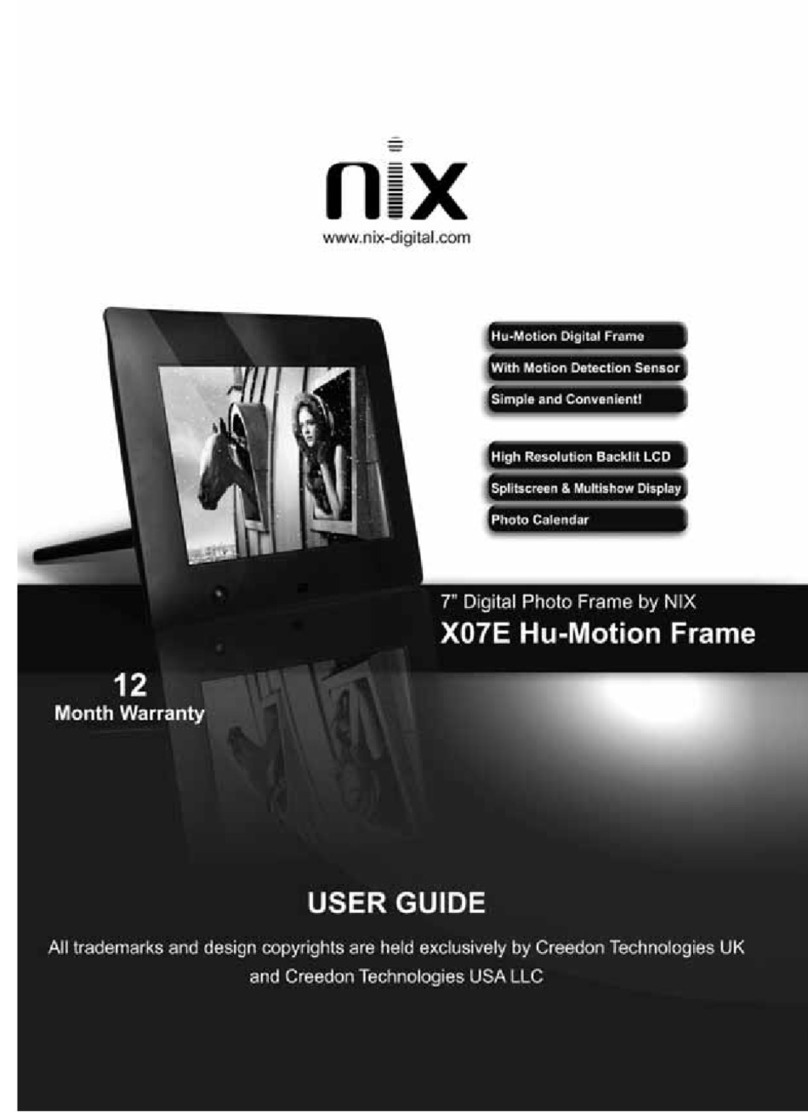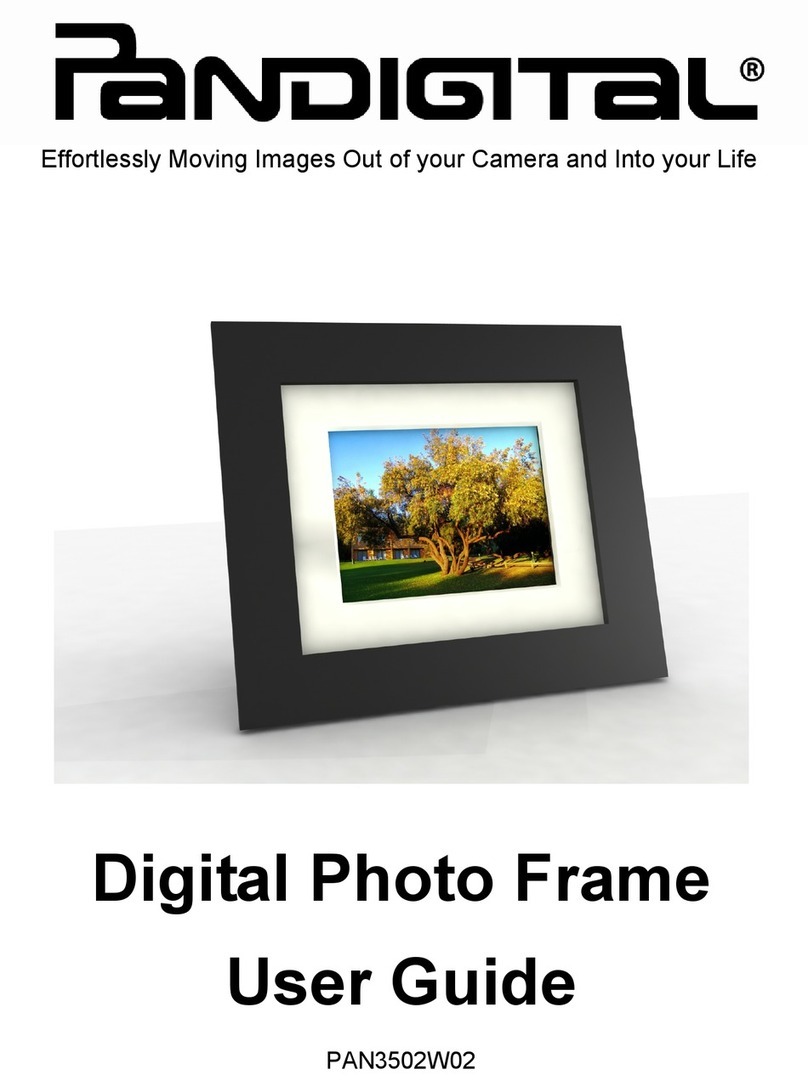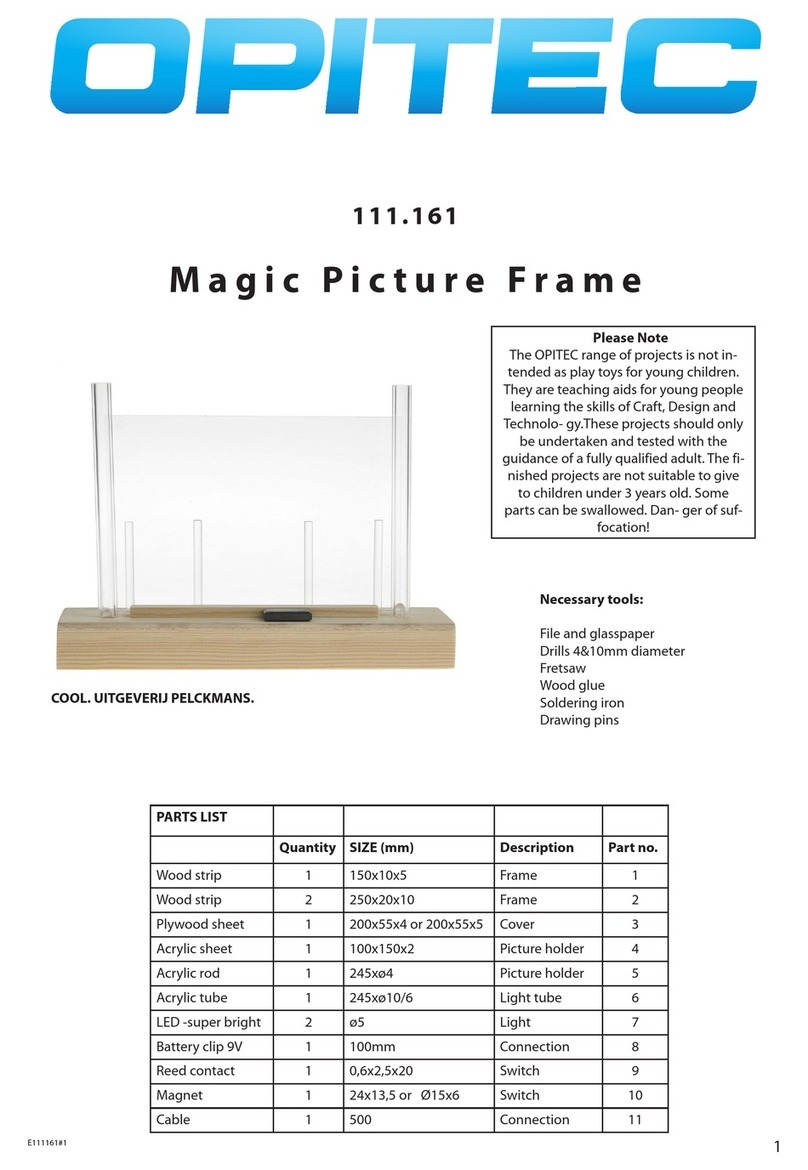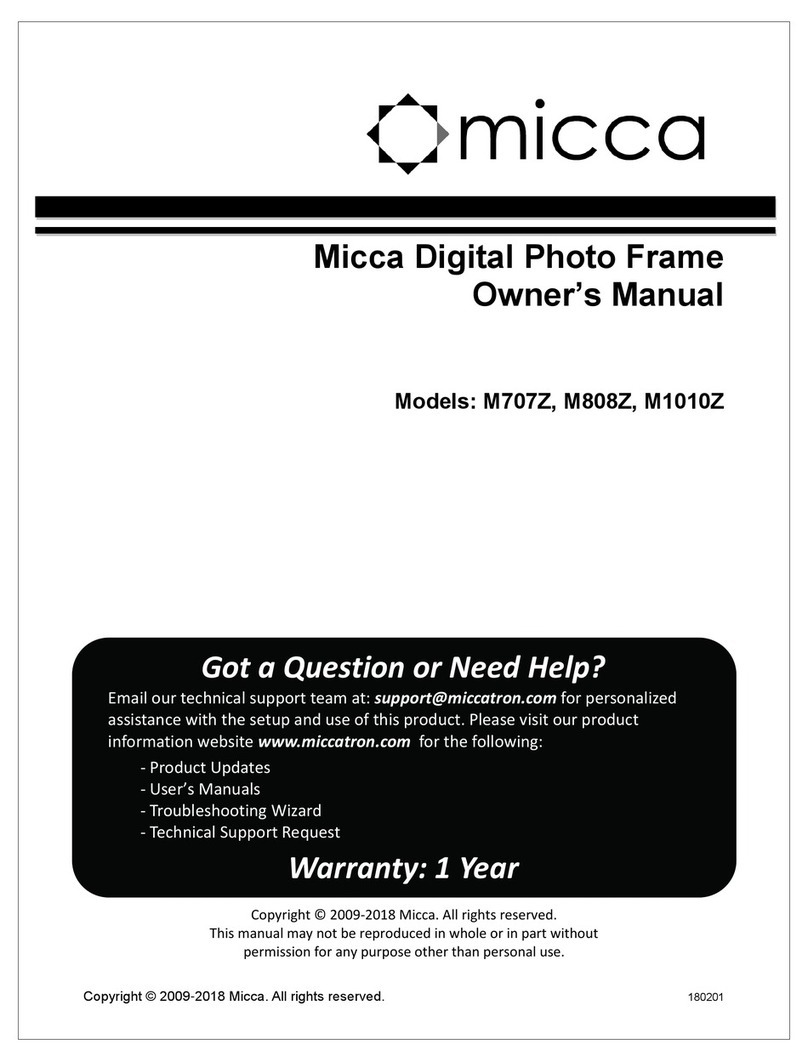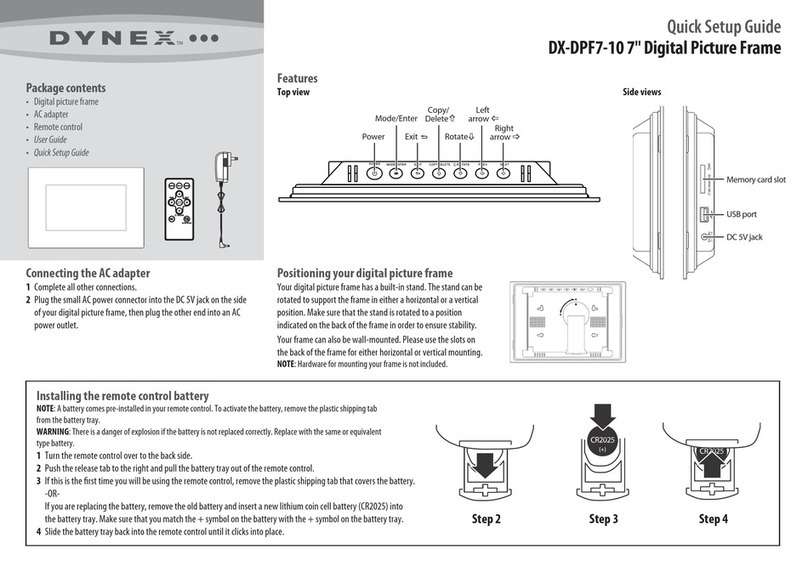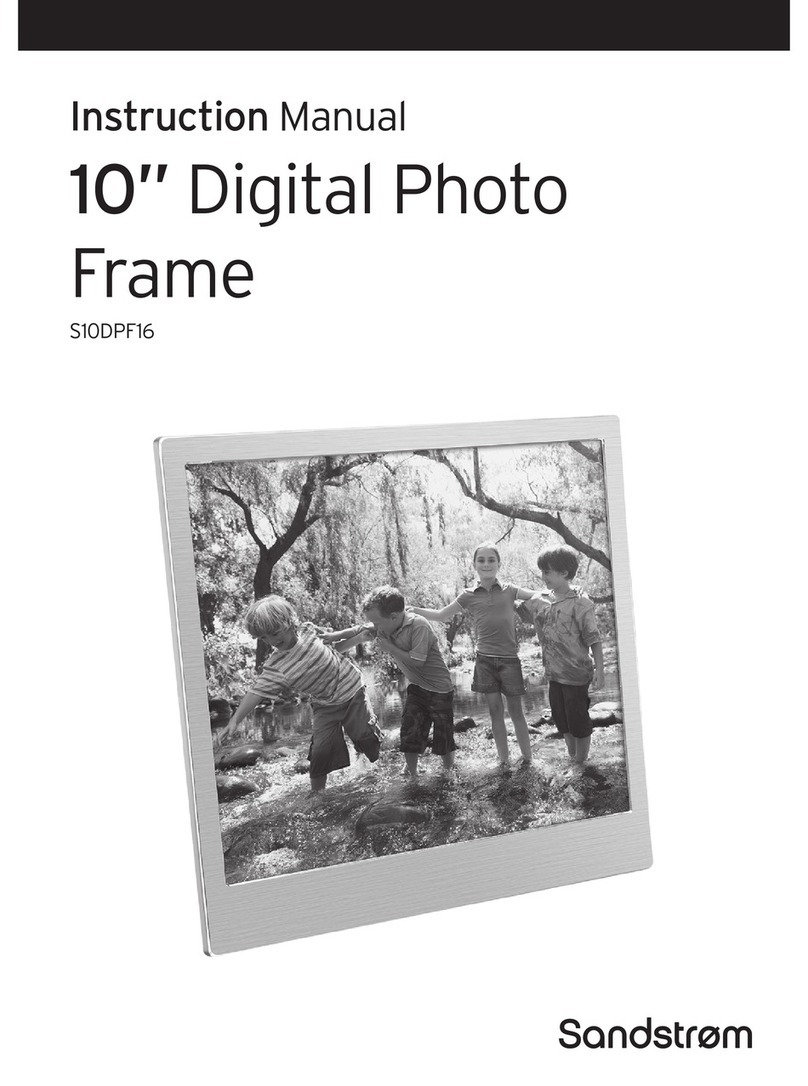VKF Renzel FLASH.movie Slimline User manual

VideoSlide Display
User operation Guide
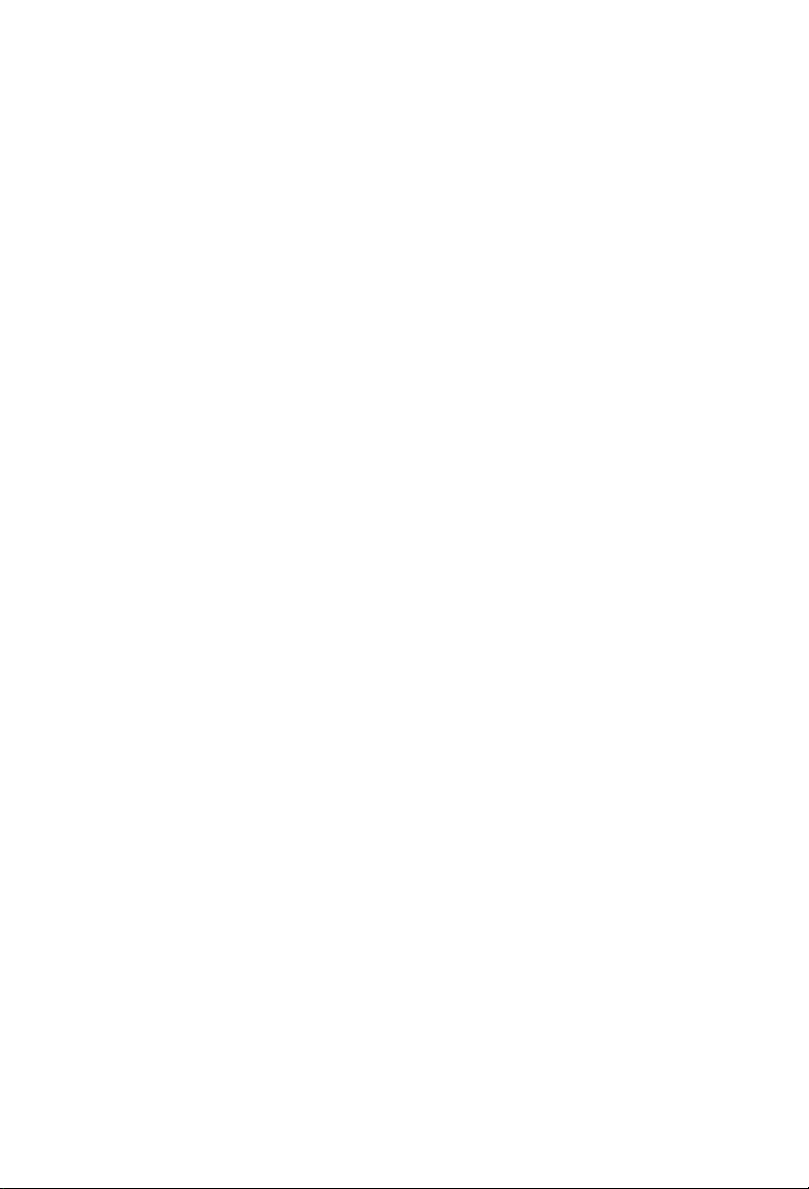
2
Contents
Introduction...........................................................................................................3
Main features..........................................................................................................3
Accessories ..........................................................................................................3
Remote control......................................................................................................4
Operations.............................................................................................................5
Supported memory cards………….. .....................................................................5
Main menu.............................................................................................................6
Viewing individual picture....................................................................................6
Listening to MP3 music........................................................................................7
Playing video files......... ............... .................................................................. .. ..8
E-book ........................ ..........................................................................................9
Playing slide show with Background music.........................................................9
Delete files in the file list screen...........................................................................9
Calendar and alarm clock......................................................................................11
Feature Setup..................................................................... .................................11

3
Introduction
Congratulations on your purchase of our digital photo frame.
Before operating the unit, please read this manual carefully, and retain it for
future reference.
This manual will help you use many exciting and useful features that will
make your photo frame viewing more enjoyable. It includes a step-by-step
guide to the basics on photo frame operation including instructions on
uploading and playing photo, music ,video and e-book.
You will also be able to create a slideshow using multiple transition effects or
display one picture at a time.
Main Features
· Display digital picture in Hi-resolution and great quality
· Create an automatic slide show with multiple transition effects and optional
background music.
· New auto-rotate feature shifts photos when frame is turned vertical.
· Supports JPEG format images
· Play mp3 music with the integrated stereo speakers.
· Supports e-book with TXT format.
· Play mpeg1, mpeg2 and mpeg4 movie files stored on supported memory cards.
· compatible with many memory cards including, SD, MMC,MS cards, Compact
Flash as well as USB flash drives.
· New Calendar mode with slideshow and alarm clock.
· User-friendly on screen display lets you easily access all features.
· Includes a credit card-sized remote control.
Unit accessories
Open the package and remove the foam packing.
Remove the photo frame from its protective sleeve.
Install the digital photo frame stand at the rear of the unit. The stand can be
mounted horizontally or vertically for portrait display.
Insert the DC jack and plug the adapter into any 120V outlet.
Insert the media into the correct slot and turn power to ON position.
1. digital photo frame 1pc
2. remotecontrol 1pc
3. ACadapter 1pc
4. user operation manual 1pc
NOTES: the products design specifications are subject to change without notice,
all rights reserved
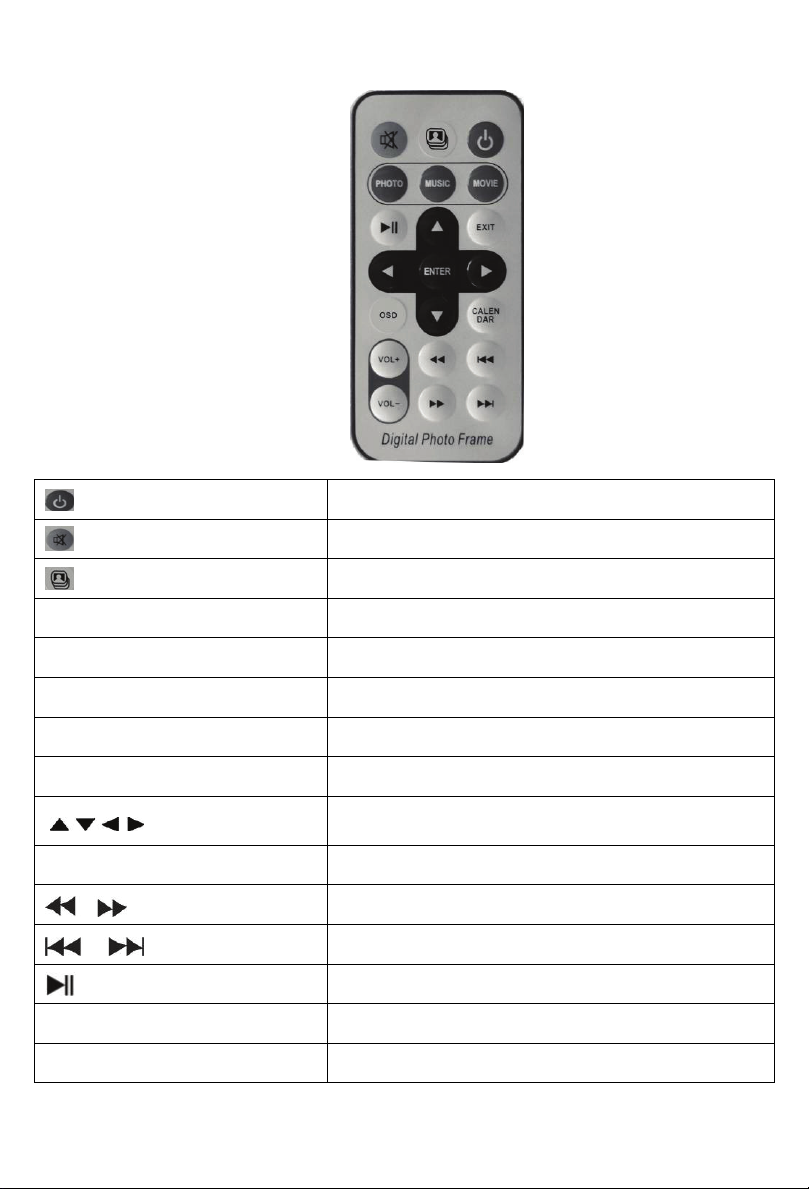
Remote control
power on/off
mute
background music
CALENDAR calendar and alarm clock
PHOTO enter into photo-playing mode
MUSIC enter into music-playing mode
MOVIE enter into video-playing mode
EXIT exit and return to previous menu
Move the cursor
upward/downward/leftward/rightward
ENTER Enter and confirm
fast forward and backward
Previous and next
Pause and play
VOL- VOL+ Volume increase and decrease
OSD info bar
4
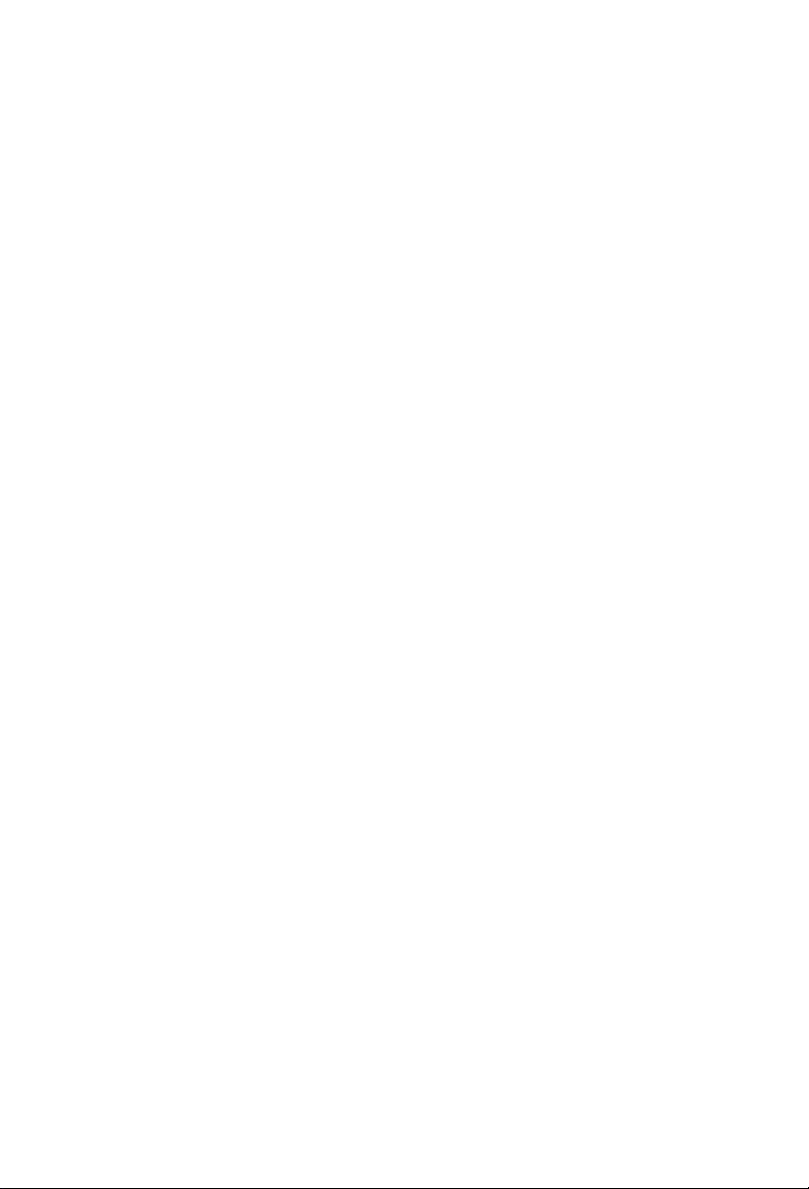
5
Operation
Photos music video and e-book can display directly from your memory card
Supported memory cards:
The digital picture frame is compatible with the following memory cards:
Secure Digital card (SD)
Multi-Media Card (MMC)
Memory Stick (MS)
Insert the memory card with the front label facing away from you. Do not
force the memory card into the memory slot, if you are unable to insert the
memory card easily, you must have inserted it in the wrong way. Reverse it and
try again.
Notes:
The digital picture frame will only recognize digital picture stored in jpeg
format. Digital picture stored in other formats will be ignored by the device.
Make sure you have at least one picture stored in the memory card. The frame
will not function properly without a stored picture.
You can also use a USB flash drive. It operate the same way as memory
card. Simply insert the flash drive into the USB host plug on the side of the
frame.
Under The slide show mode, your photos will play automatically. The slide
show will play your photos in the order which they are listed on your memory
card.
You can rearrange them using a PC.
To select and view an individual picture, please see “ Viewing Individual
Pictures” on page 6

Main Menu
When the digital Photo Frame is turned on, you will see the menu screen as
below.
There are seven modes for you choose: Photo, Music, Video, File, E-BOOK,
Calendar and Setting.
Viewing individual picture
Select the desired media on the main menu. Select the “ Photo” option from the
menu and press ENTER to enter into photo thumbnail screen, Use the UP/DOWN,
LEFT/RIGHT cursor to choose the photo you want to view.
6

When the picture which you selected has been highlighted, press ENTER to
enter into slide show mode.
Press OSD button while the photo in pause mode, then the user will see the
information as below.
Listening to MP3 music
Select the desired media menu and press ENTER.
A list of music files will be listed on the left side of the screen. The right side will
show the frequency chart and information status bar. The song information will
display below the status bar. Use the UP/DOWN cursor to select the music file and
press ENTER to play.
7

Playing video files
The digital photo frame is compatible with following video formats: JPEG,
MPEG-1, MPEG-2, MPEG-4.
Select the desired media on the main menu and press ENTER. A list of all movie
files will be listed on the left side of the screen. The right side consists of the movie
preview window and information display of the current movie. Use UP/ DOWN
cursor to select and press ENTER to play.
Once a movie is playing, press the OSD button on the remote control. The following
display menu will appear.
8
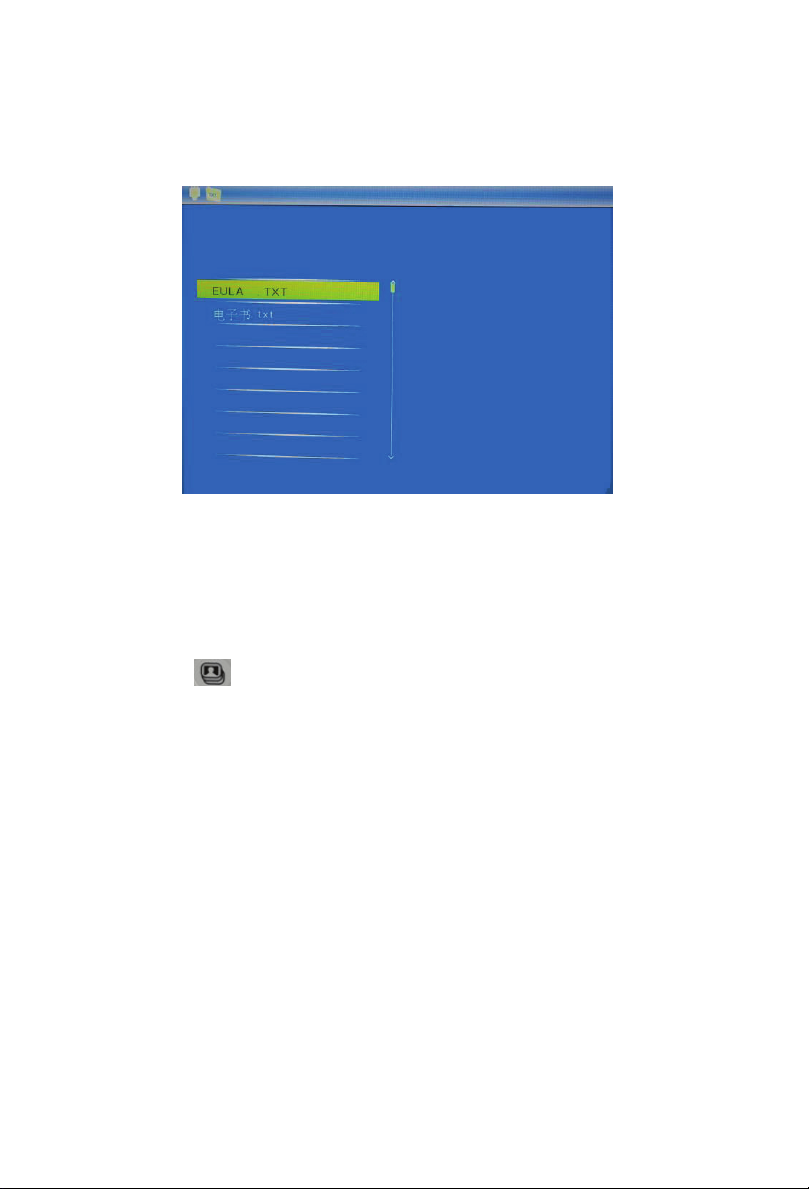
E-book
Select E-book icon in the main menu then press ENTER.
A list of txt files will be listed on the left side of the screen. Use UP/ DOWN cursor
to select and press ENTER to play.
Play a Slideshow with Background Music
Ensure that you have at least one picture and one MP3 music file saved on the
selected memory card, USB device.
Select the desired media menu and press ENTER to enter into photo slideshow mode,
then press the button on the remote control to begin the slideshow with
background music.
Delete files in the file list screen
If the user wants to do delete, press the ENTER button to enter into sub-menu , use
the UP/DOWN cursor to select the file and press the OSD button, the screen will
show user DELETE/EXIT information in the screen. Use the UP/DOWN cursor to
select DELETE and press ENTER to confirm, Press the ENTER to turn off the
submenu and go back to the file list.
9
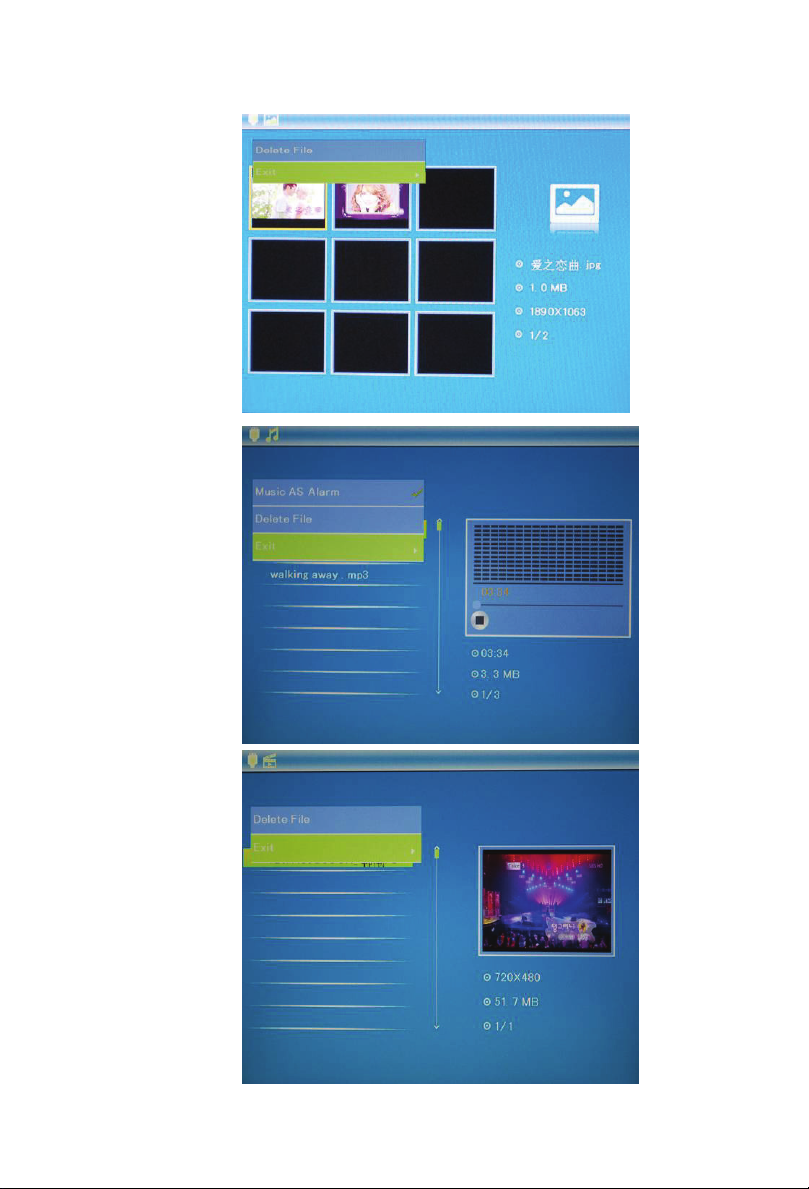
10
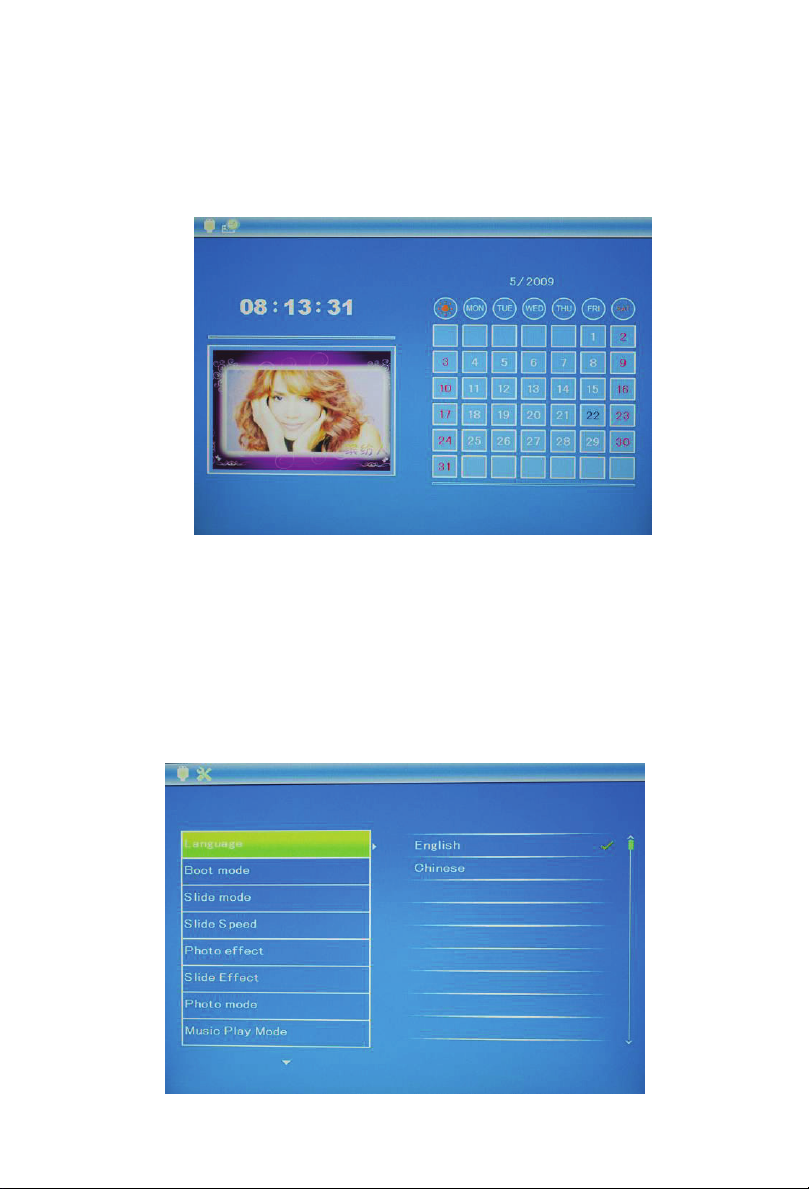
Calendar and alarm clock
From the MAIN MENU screen, select Calendar/clock and press ENTER, the
Calendar/ Clock screen will display. If the Alarm is turned on, it will also show the
alarm time. A picture slideshow will begin at the picture at the picture preview
window at the right part of the screen.
Feature Setup
Many of the picture frame functions can be adjusted to your preference. By using the
SETUP option from the main menu, the following changes can be made: use the
ENTER button and UP/DOWN arrows to change the options.
11
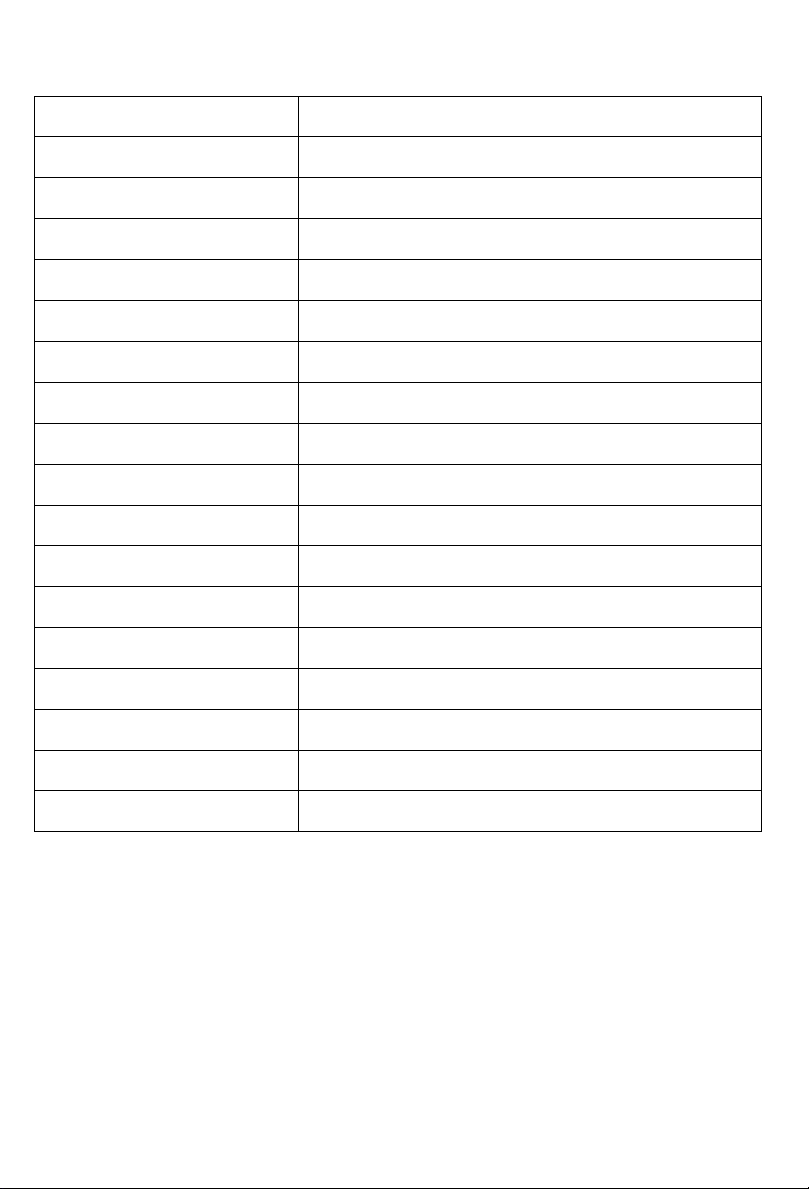
12
function description
languages support English, Chinese etc
Boot mode Auto play, music, video, image, calendar etc
Slide mode single window, split window, three windows
Slide speed 3 sec, 5 sec, 15 sec,30 sec 1 hour
Photo effect colorful, black, dark brown
Slide effect random shutter, brick etc
Photo mode Original ,optimization, full-screen
Music play mode re-play one, repeat, re-play all etc
Video mode Original. Maximum etc
display Contrast, brightness, color, tonality etc
Set time/date Year, month, day, hour, minute, second
Set time format 12-hour clock or 24-hour clock
Alarm The state and mode of alarm clock
Auto power off optional
Format built-in memory optional
Reset setting optional
Exit return to main screen
Remark:
When you set time or date, make sure select SAVE TIME option and press
ENTER, then you can save the setting. Except it, the other settings you can
press EXIT only then can save the setting .

13

14

15
Table of contents