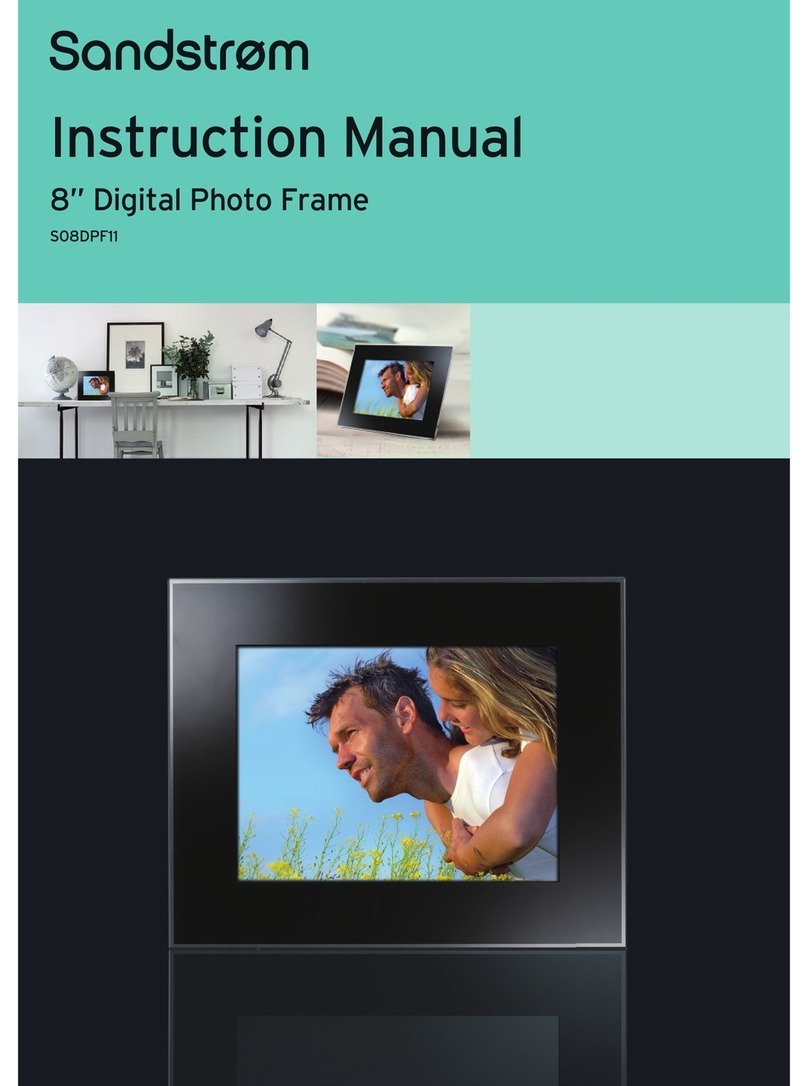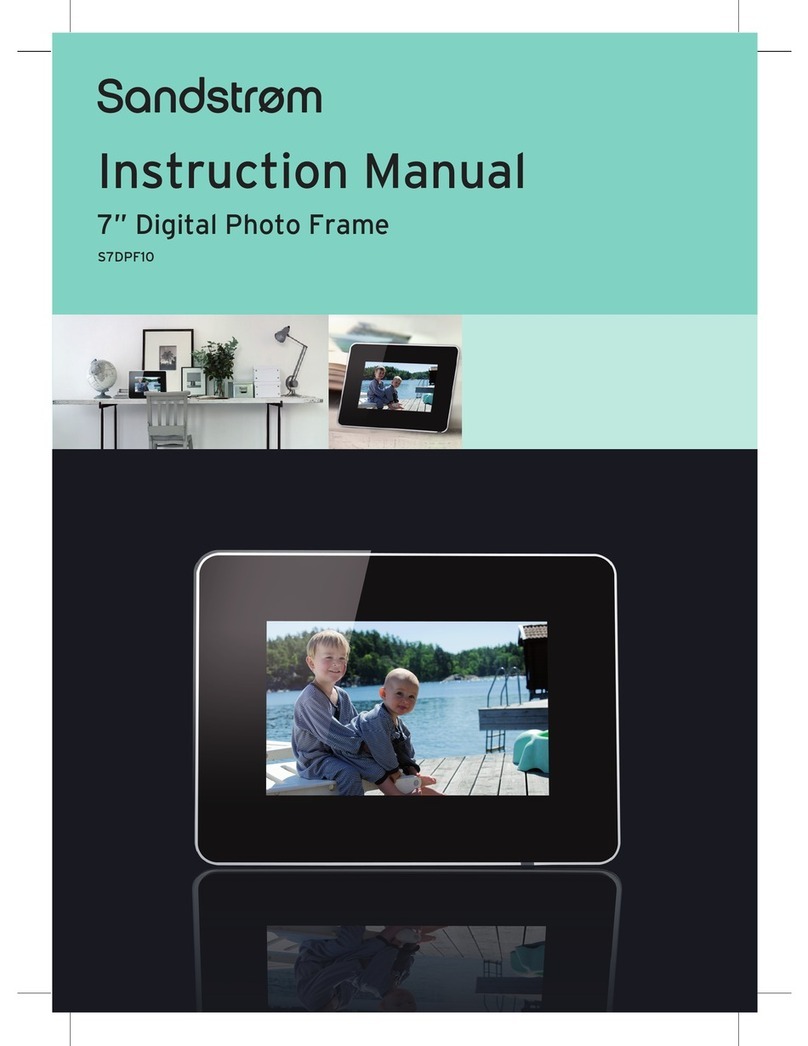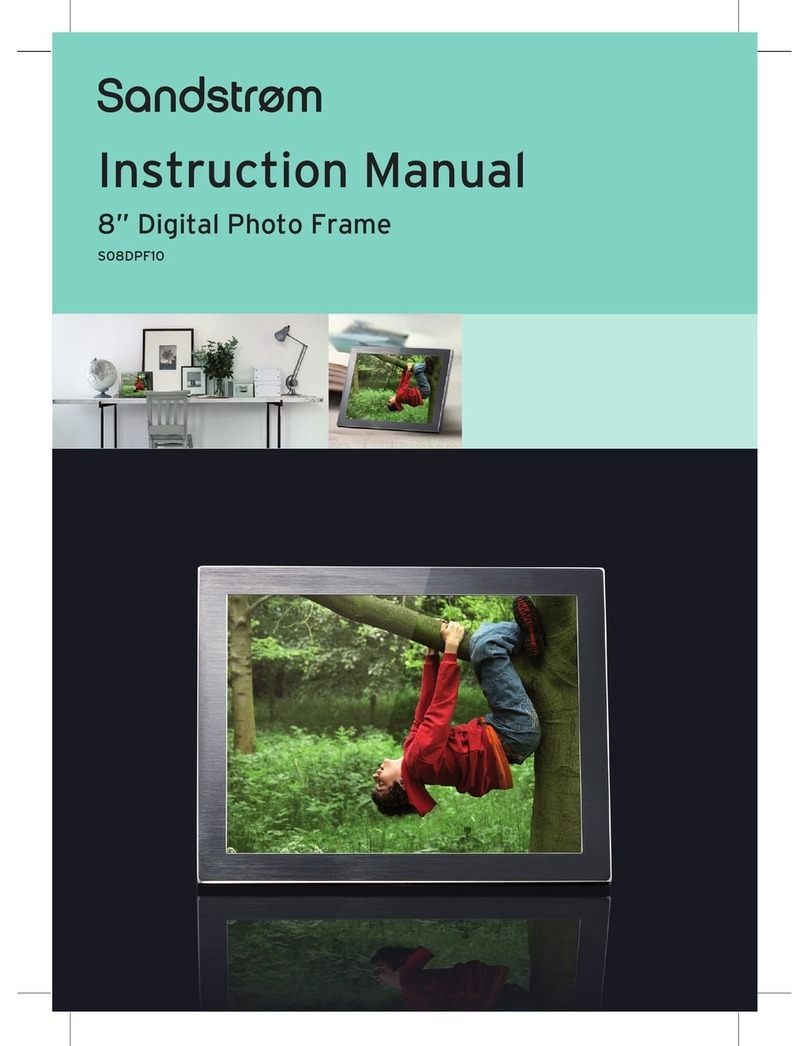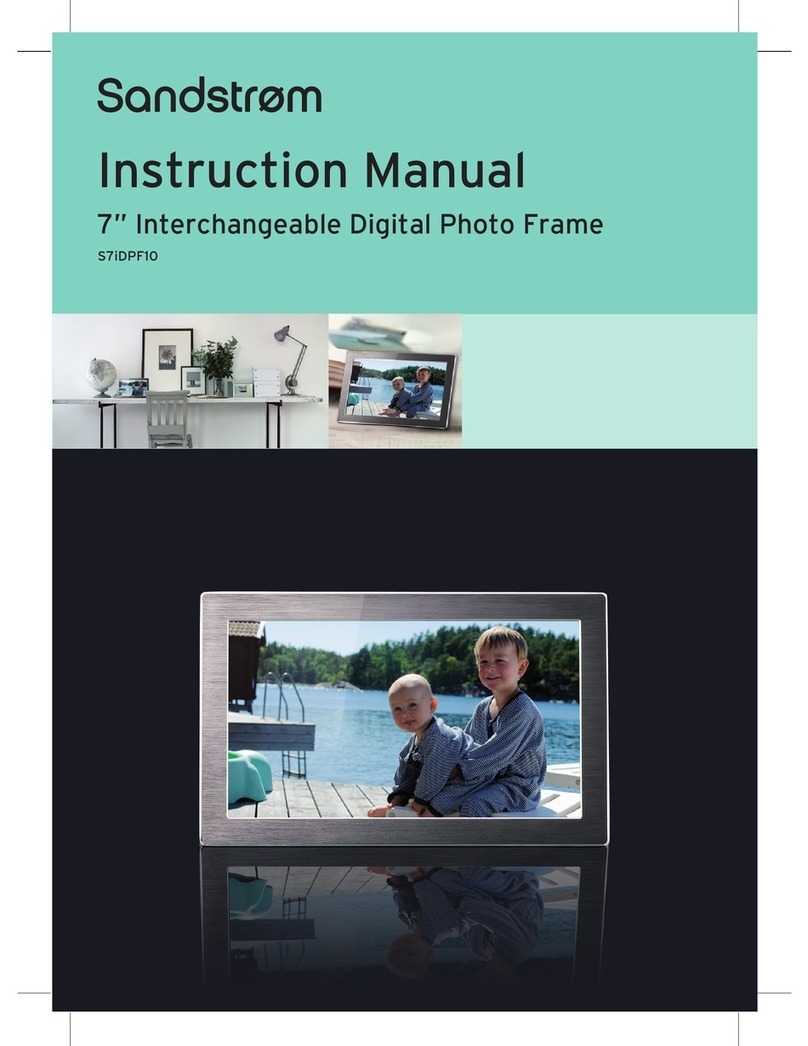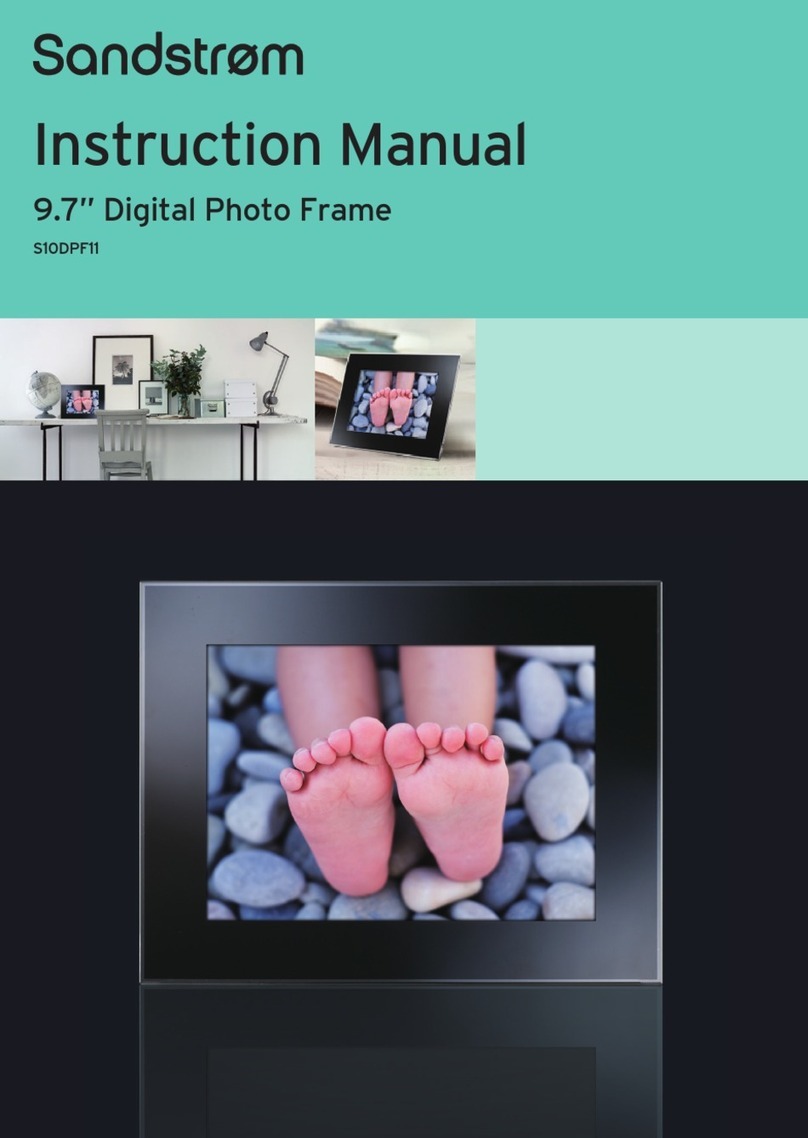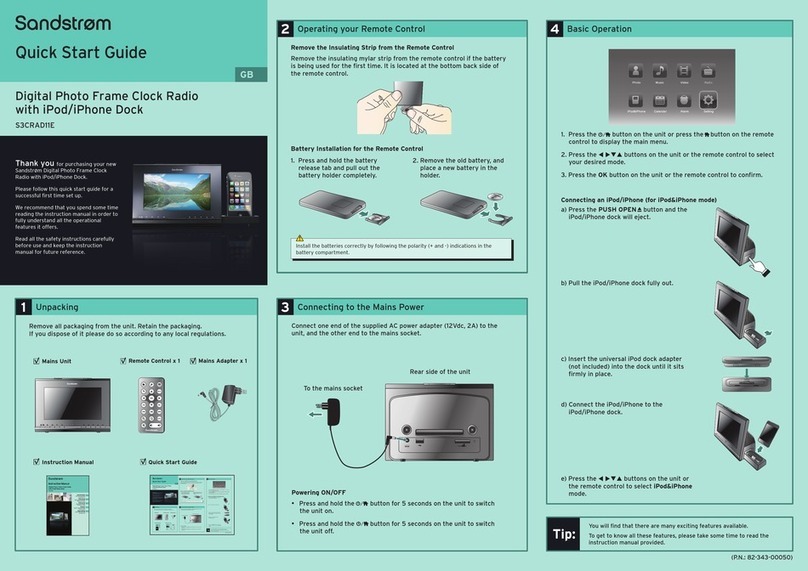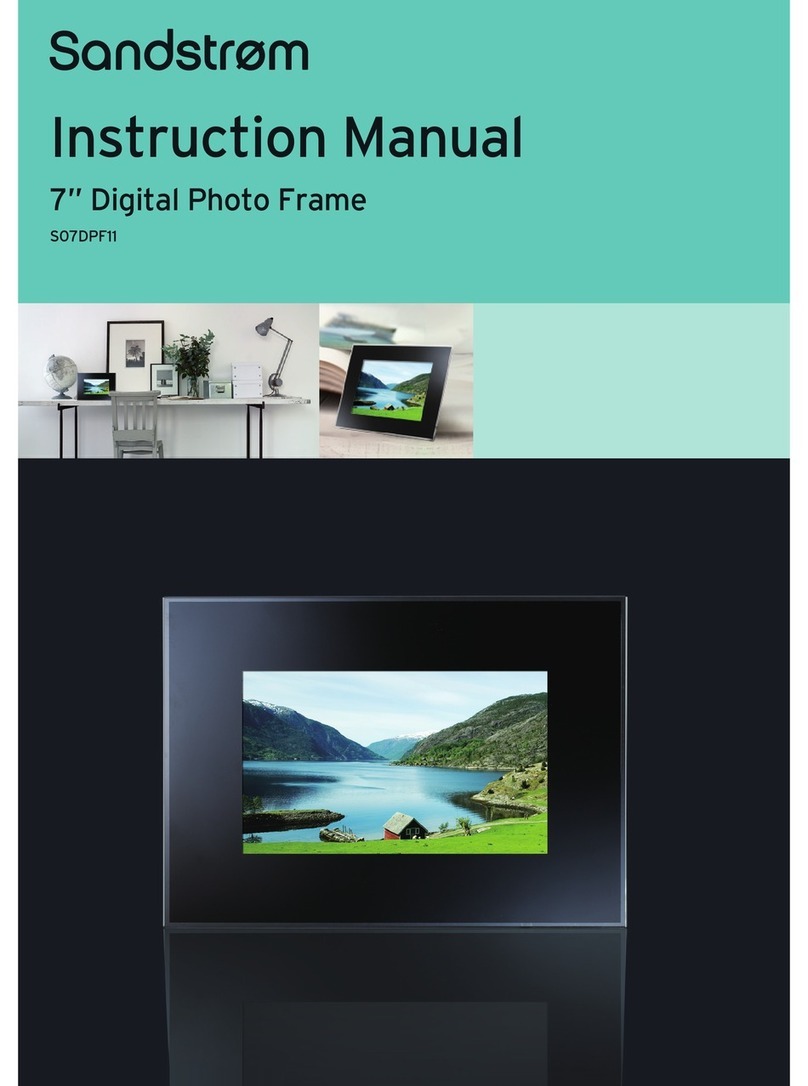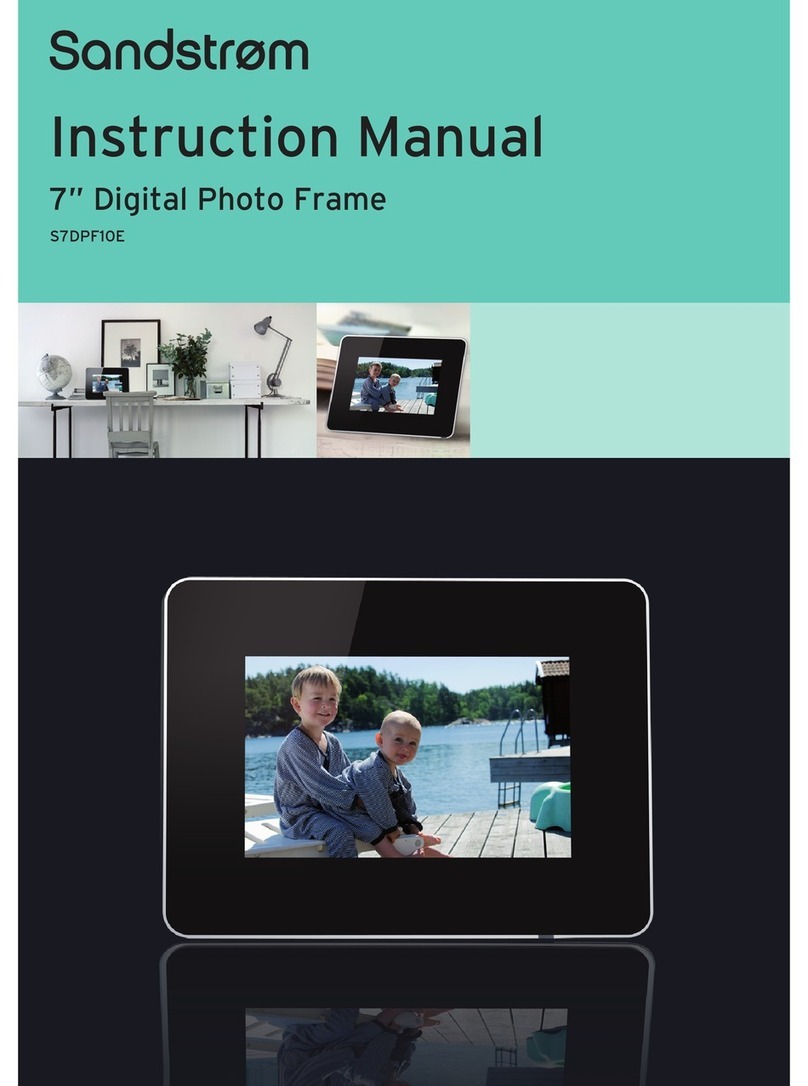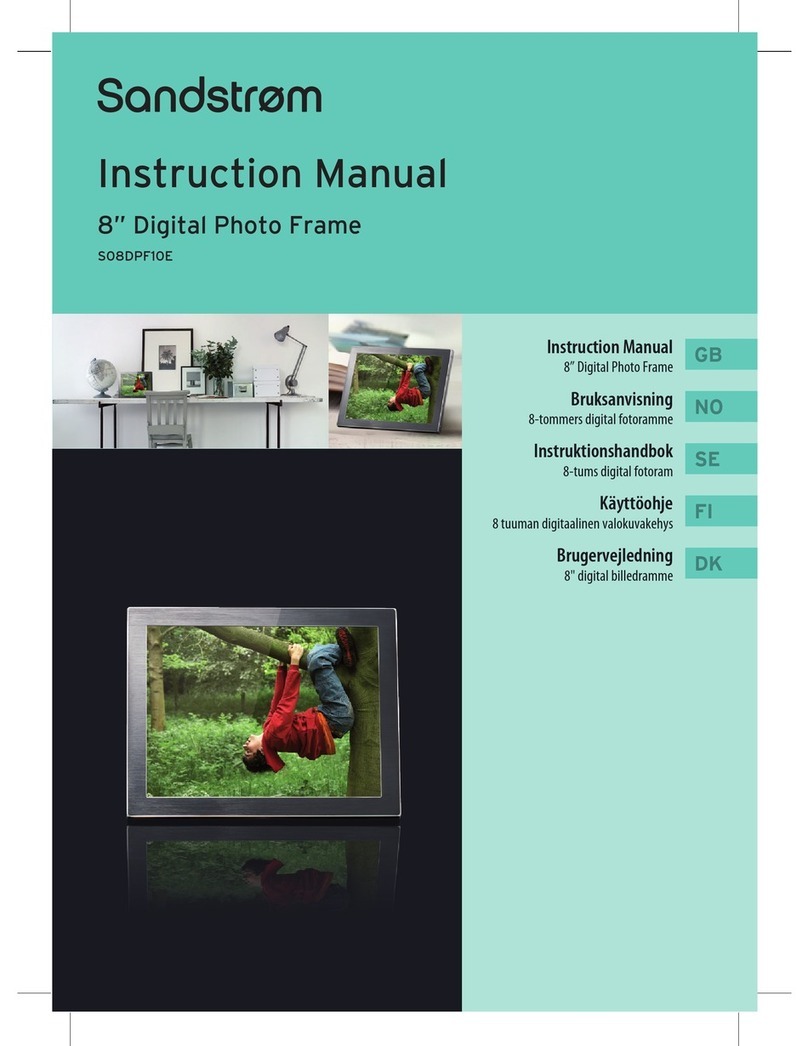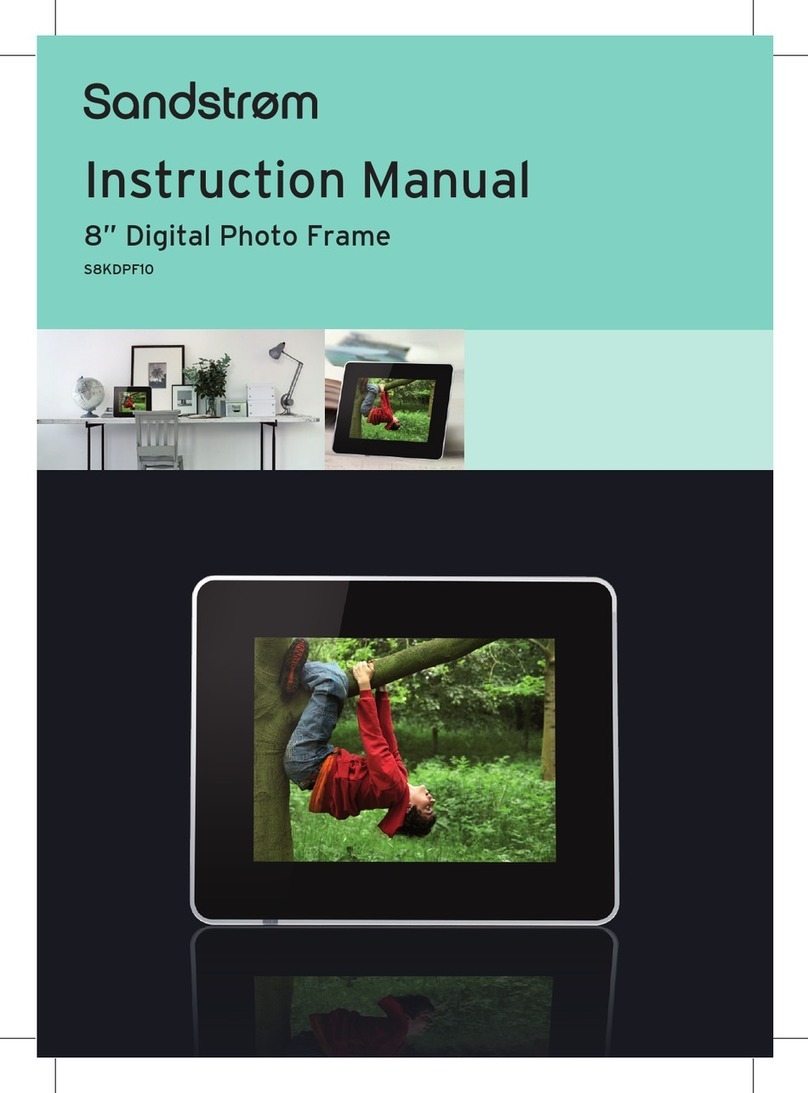5
Mains Adapter
Use mains adapter listed
in the user manual only.
• The mains adapter will continue to draw electricity from the mains supply
when plugged in the mains socket. In the interests of safety and to avoid
unnecessary energy consumption, never leave the adapter plugged in the
mains socket while unattended for long periods of time. Disconnect the
adapter from the power supply.
• Make sure the unit or unit stand is not resting on top of the mains adapter
cable, as the weight of the unit may damage the cable and create a safety
hazard.
Interference
• Do not place the unit on or near appliances which may cause
electromagnetic interference. If you do, it may adversely aect the working
performance of the unit, and cause a distorted sound.
• Supervision
• Children should be supervised to ensure that they do not play with the
unit.
• Never let anyone especially children push anything into the holes, slots or
any other openings in the case - this could result in a fatal electric shock.
Service
• To reduce the risk of electric shock, do not remove screws. The unit does
not contain any user-serviceable parts. Please leave all maintenance work
to qualied personnel.
• Do not open any xed covers as this may expose dangerous voltages.
Maintenance
• Ensure to unplug the unit from the power supply before cleaning.
• Do not use any type of abrasive pad or abrasive cleaning solutions as these
may damage the unit’s surface.
• Do not use liquids to clean the unit.
Note about LCD screen
• The LCD screen is manufactured using high-precision technology. However,
some tiny black points and/or bright points (red, blue or green in colour)
may constantly appear on the LCD screen. These points are generated in
the manufacturing process and are normal.