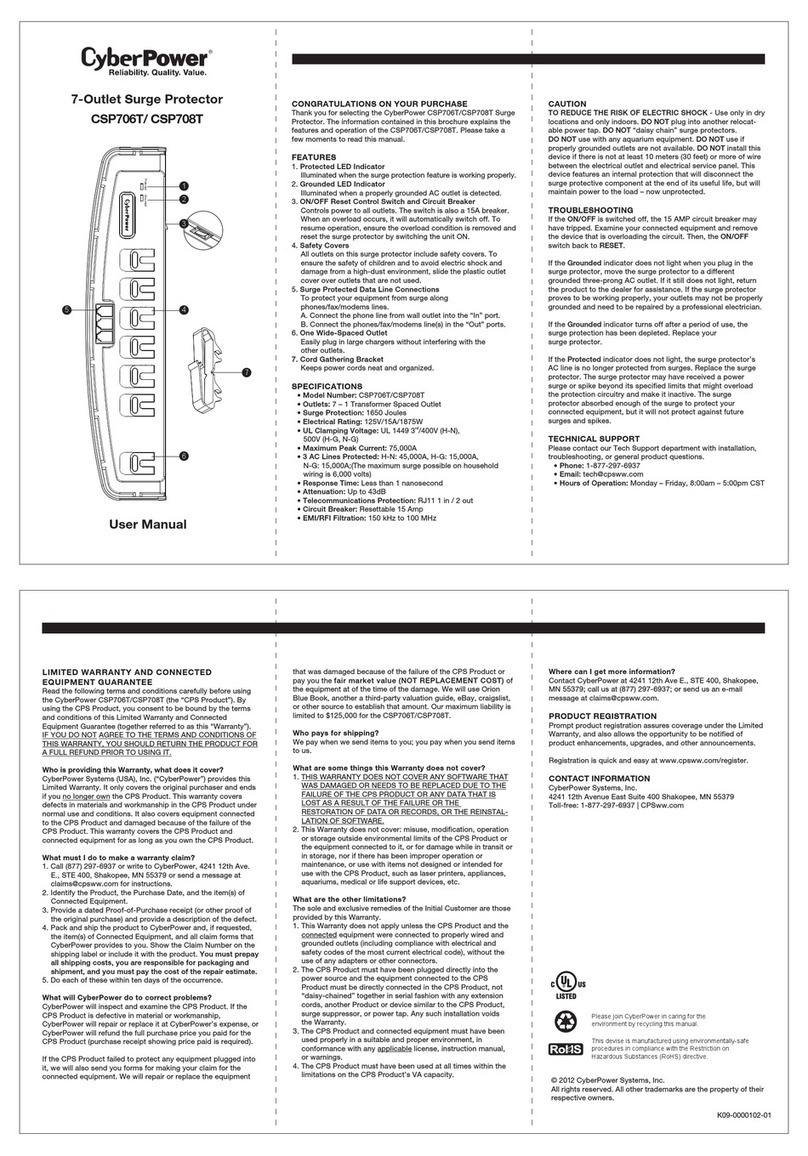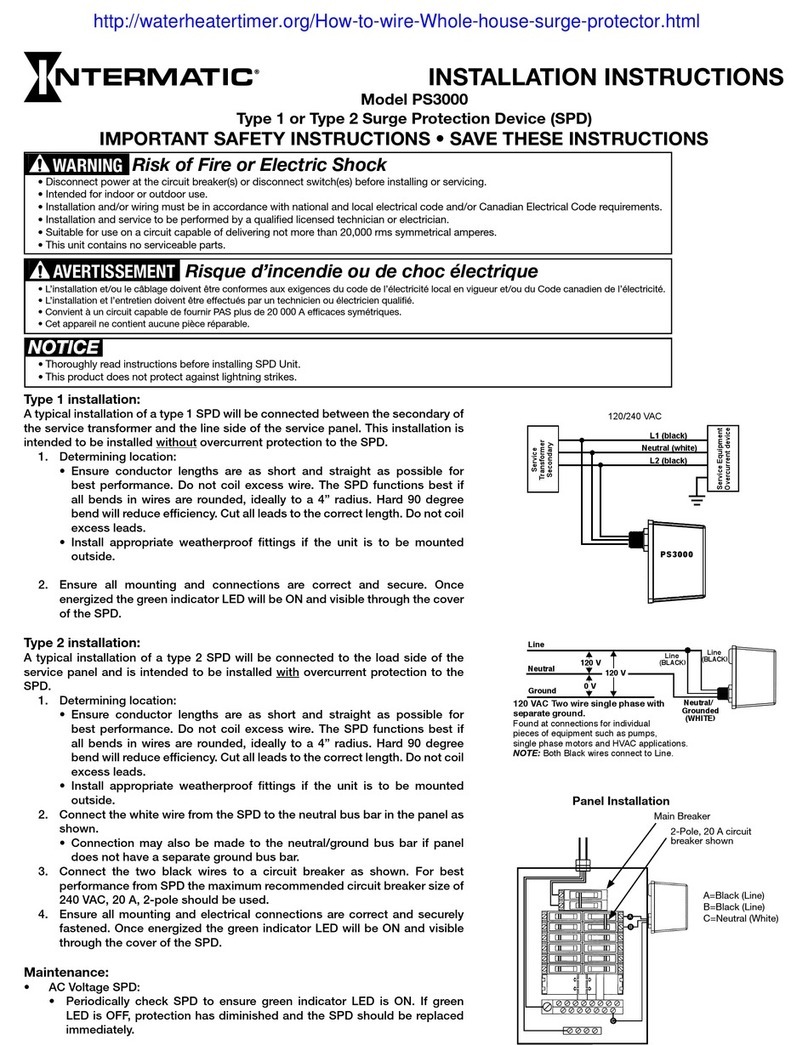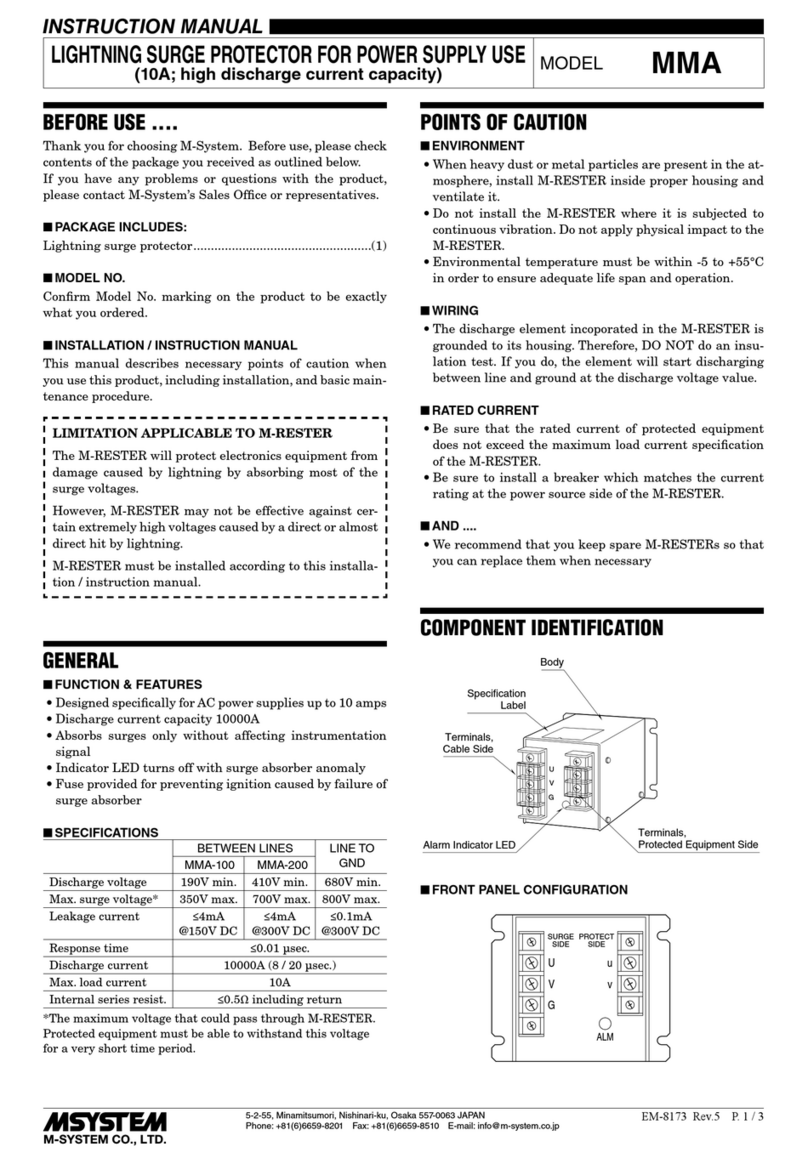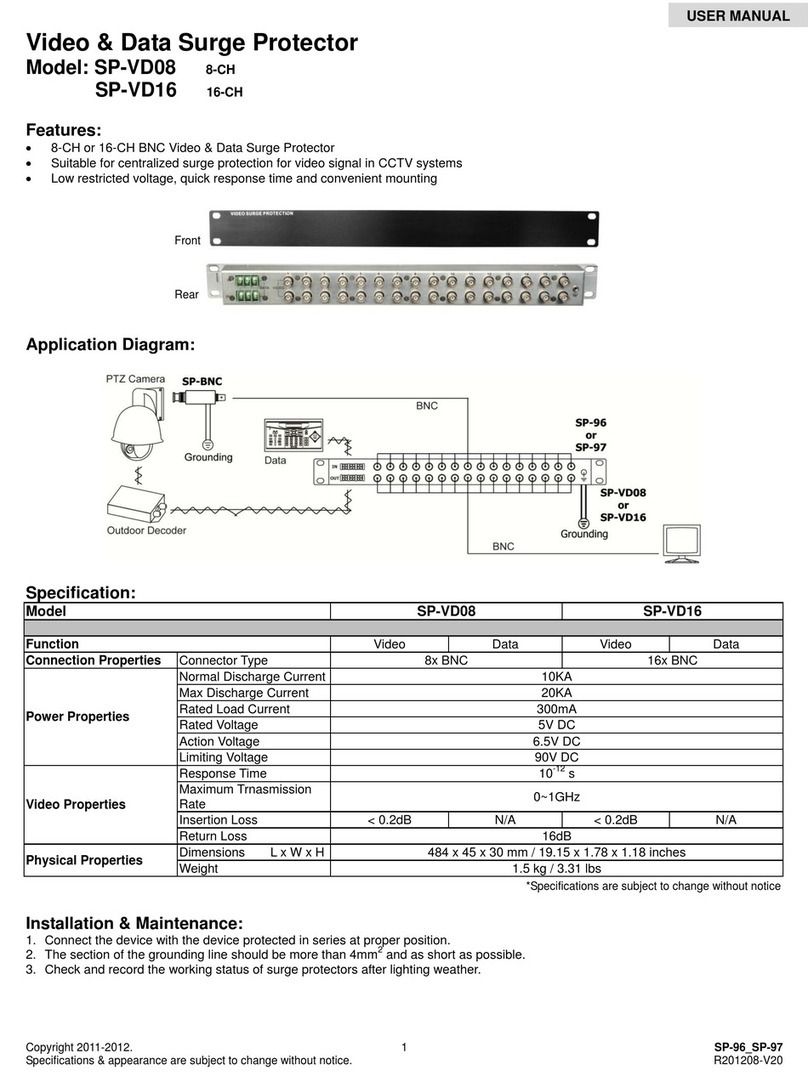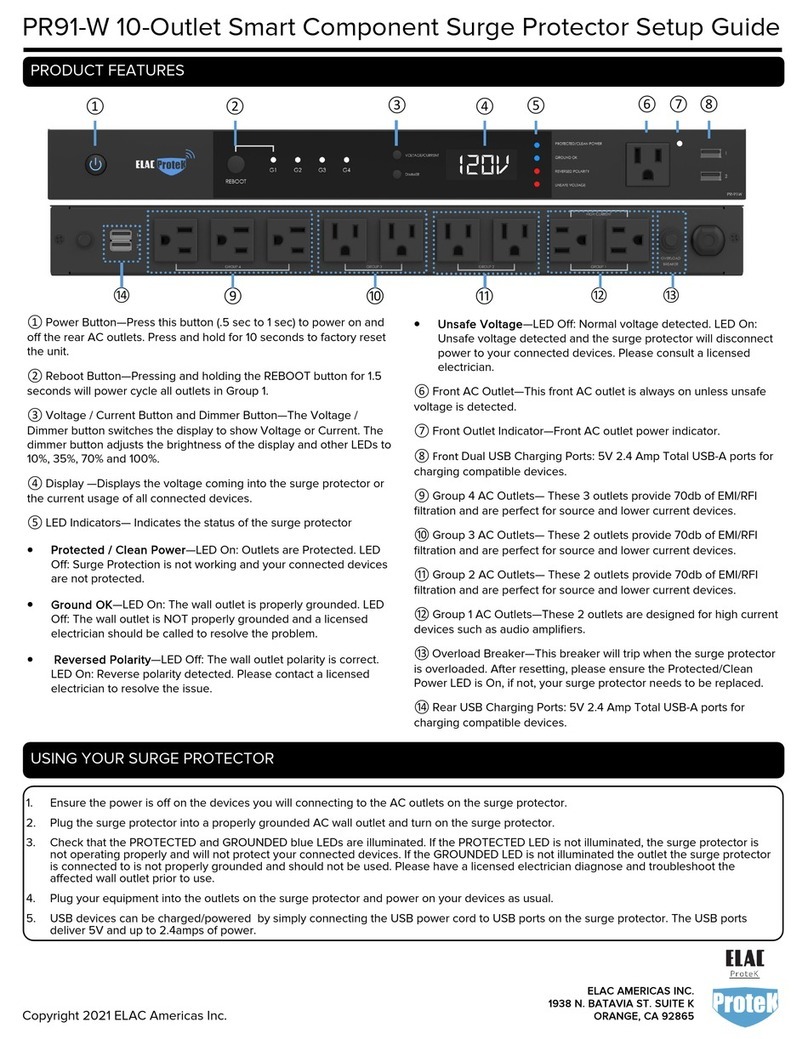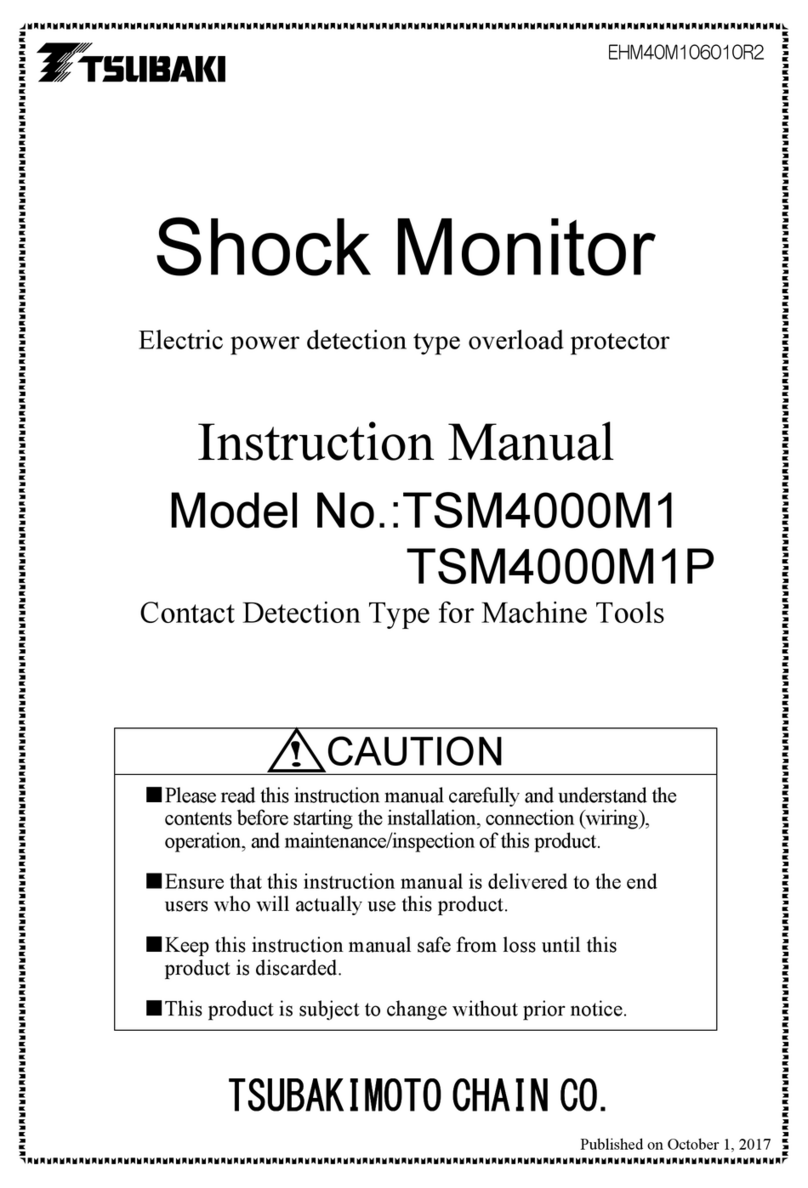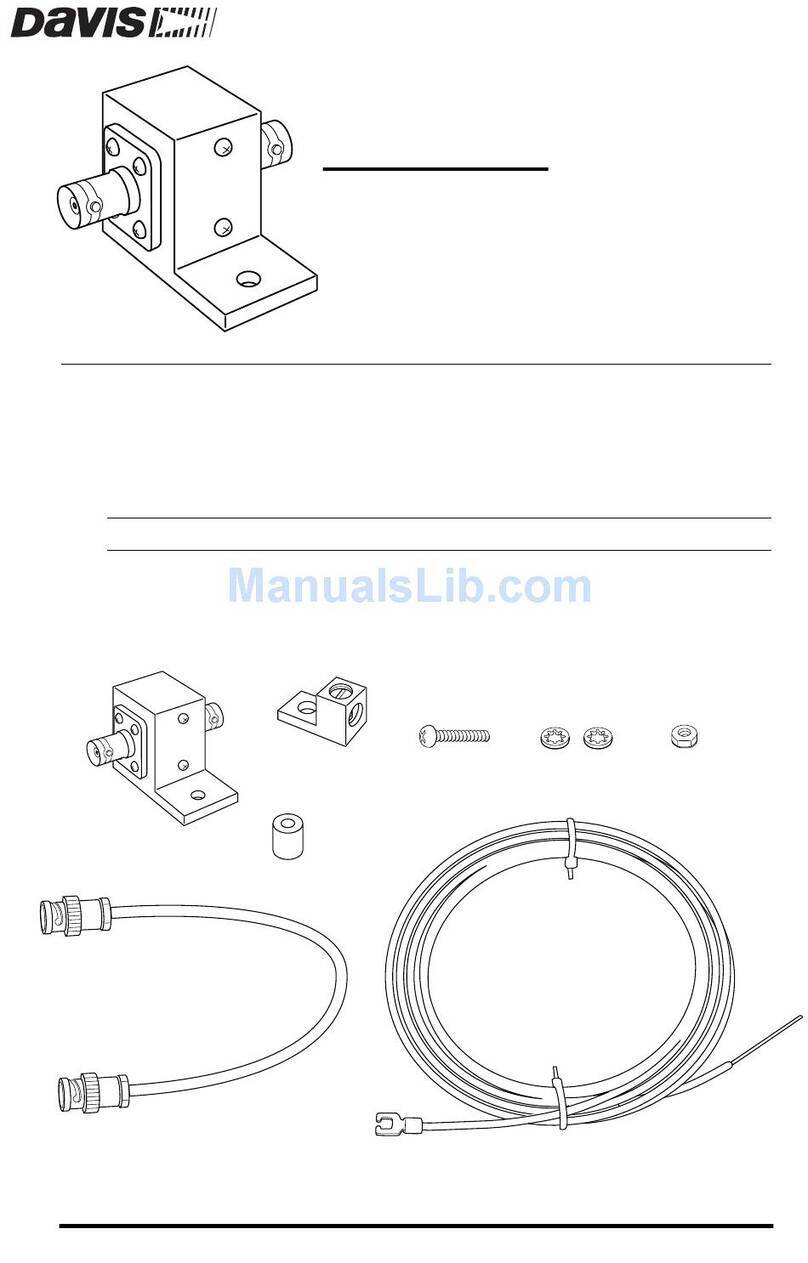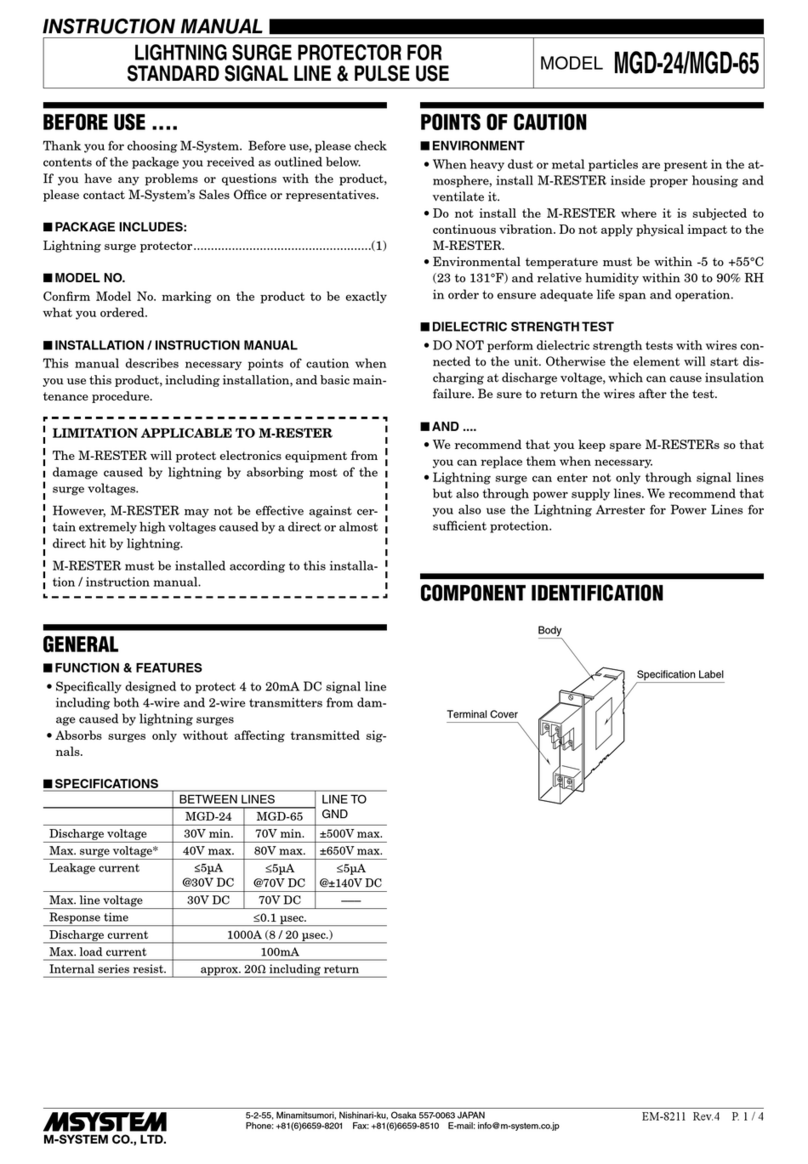System Requirement:
Q3. The device works normally after restoring factory settings or unplugging/plugging, but it occasionally
gets disconnected from the network and cannot be recognized.
Q2. How can I recover connection of the device?
FAQ
1. Make sure your accessory is powered on and nearby.
2. If you use a dual 2.4G/5G network router, please turn off the 5G network. Connect your phone with 2.4G network
and add the device again.
3. Make sure that the router setting meets the relevant requirements. The device only supports the mode of
WPA/WPA2-PSK.
4. Make sure that the Wi-Fi Connection LED (blue light) flashes. If not, please press & hold the Reset Button for about
5s to restore factory settings.
5. Select the accessory shown on screen, then scan the setup code (XXX-XX-XXX) which can be found on the device,
instruction manual or inner packaging.
6. If the app prompts “Couldn’t add PM2/E-XXXXXX” after you scanning the setup code:
(1) Close the app
(2) Reboot the phone
(3) Restore to factory settings
(4) Add the device again
Q1. Why did I fail to add my PM2/E to the LinkWise App?
1. Make sure the number of Wi-Fi connected devices is within the wireless network capacity of your router.
Otherwise, please replace with another router.
2. Reconnect your iOS devices to Wi-Fi and make sure your Wi-Fi signal is strong enough.
3. Wait until the network is fixed if your router performs poorly in wireless networks that might result from network
congestion.
4. Check the router setting and see if there is any limit to the number of simultaneous client connections.
5. Restart your HomeKit accessory or restore your HomeKit accessory to factory settings, and add your HomeKit
accessory to the VOCOlinc LinkWise app.
6. Update LinkWise App and product firmwares to the latest version.
9
Mobile device running iOS10+ or Android 4.3+
Existing Wi-Fi network
1. Modification of the router configuration/settings will cause non-resumable disconnection of the device. Delete and
add the devices again after factory reset following steps in Q1.
2. Unstable network signal could cause disconnection of the device. Wait for about 2 minutes for automatic
re-connection. If the connection does not resume after a while, power off PM2/E and then put it back on. It shall
re-connect automatically.
3. If the above is not effective, delete and add the devices again after factory reset following steps in Q1.