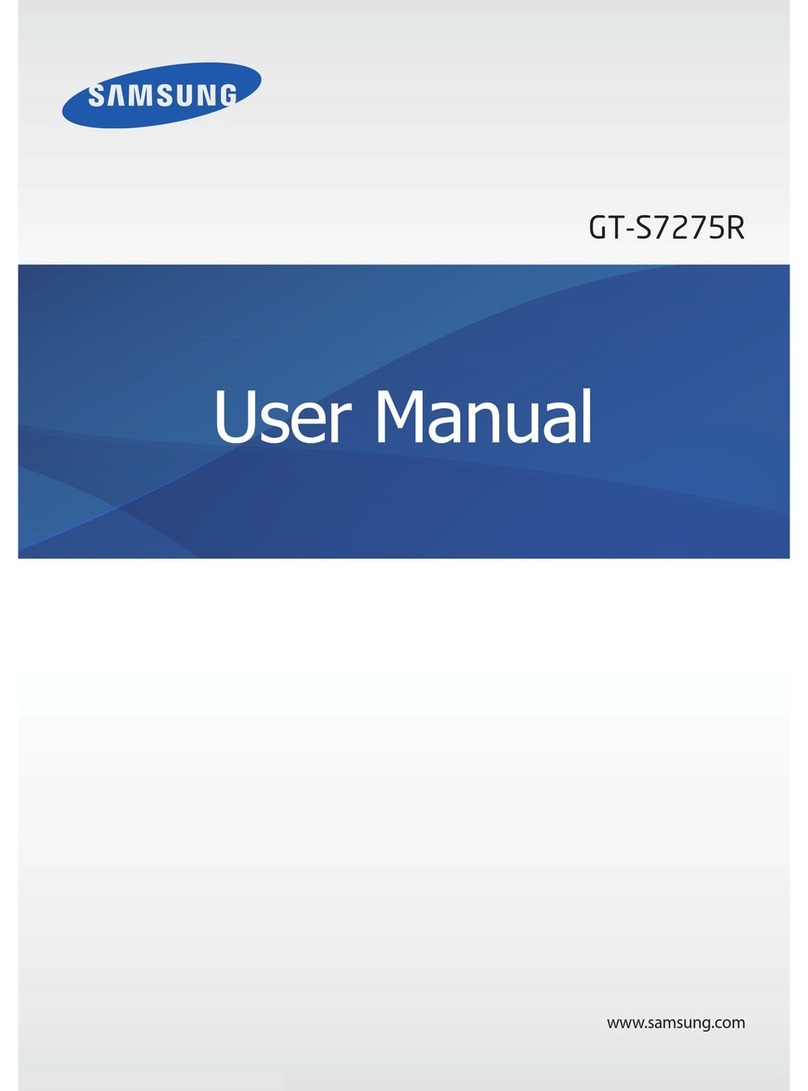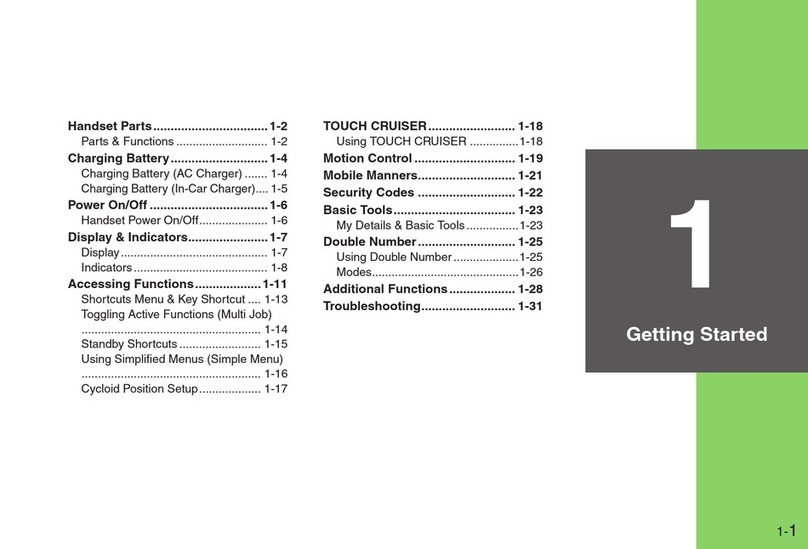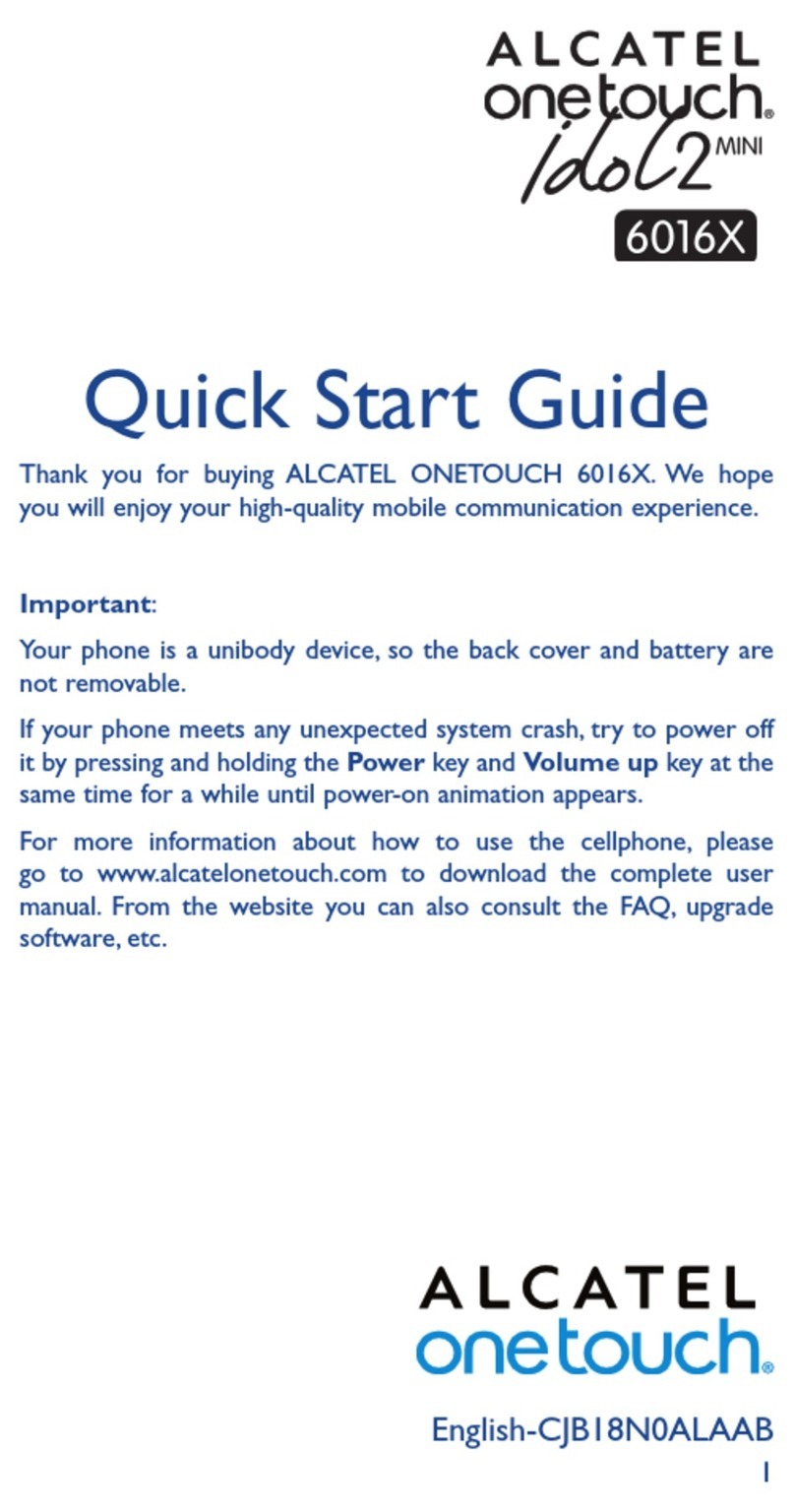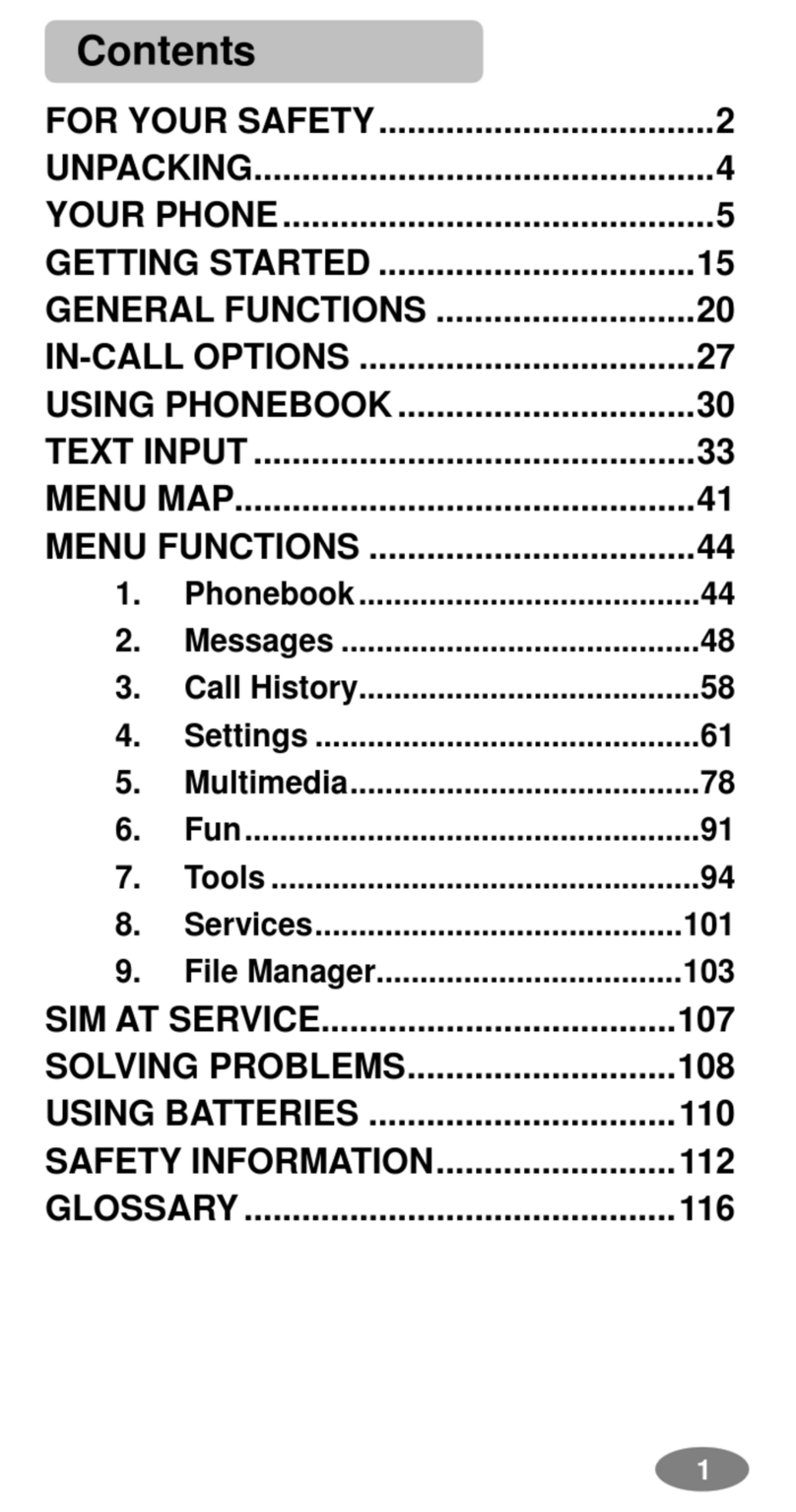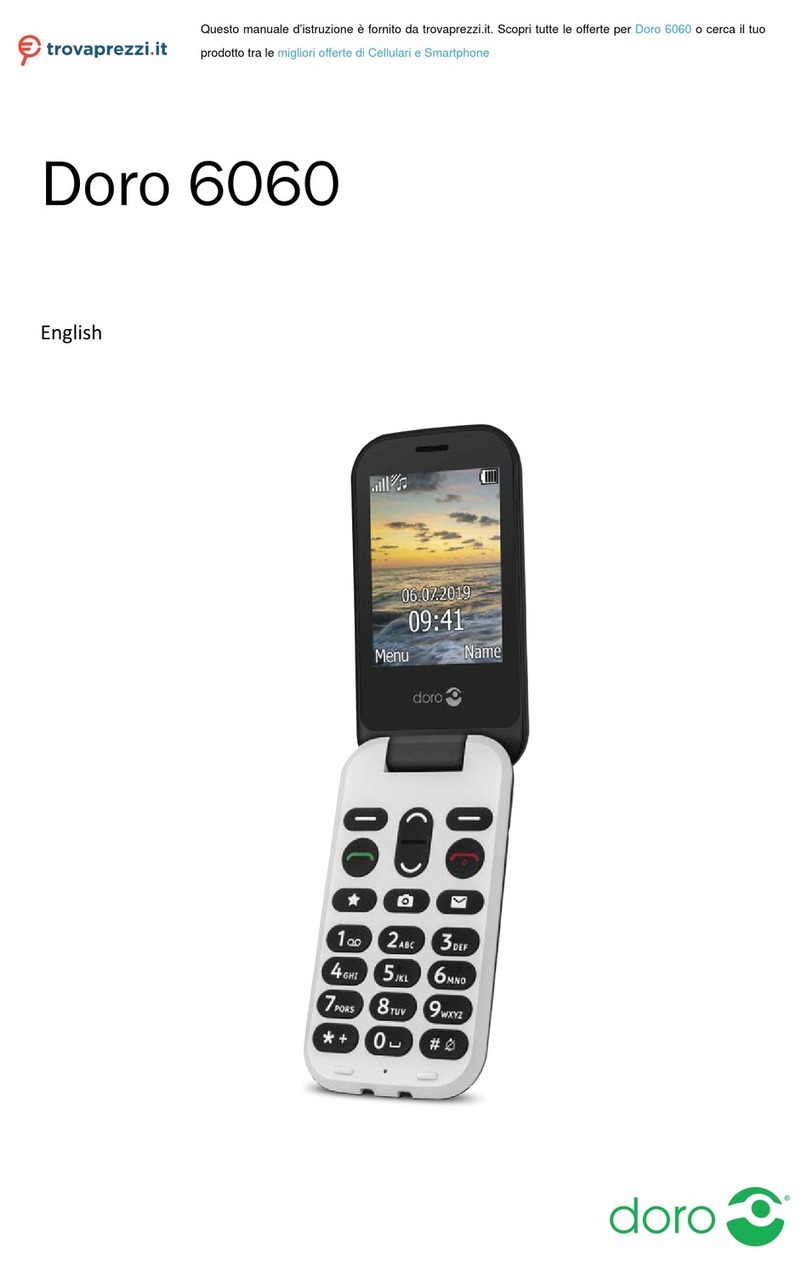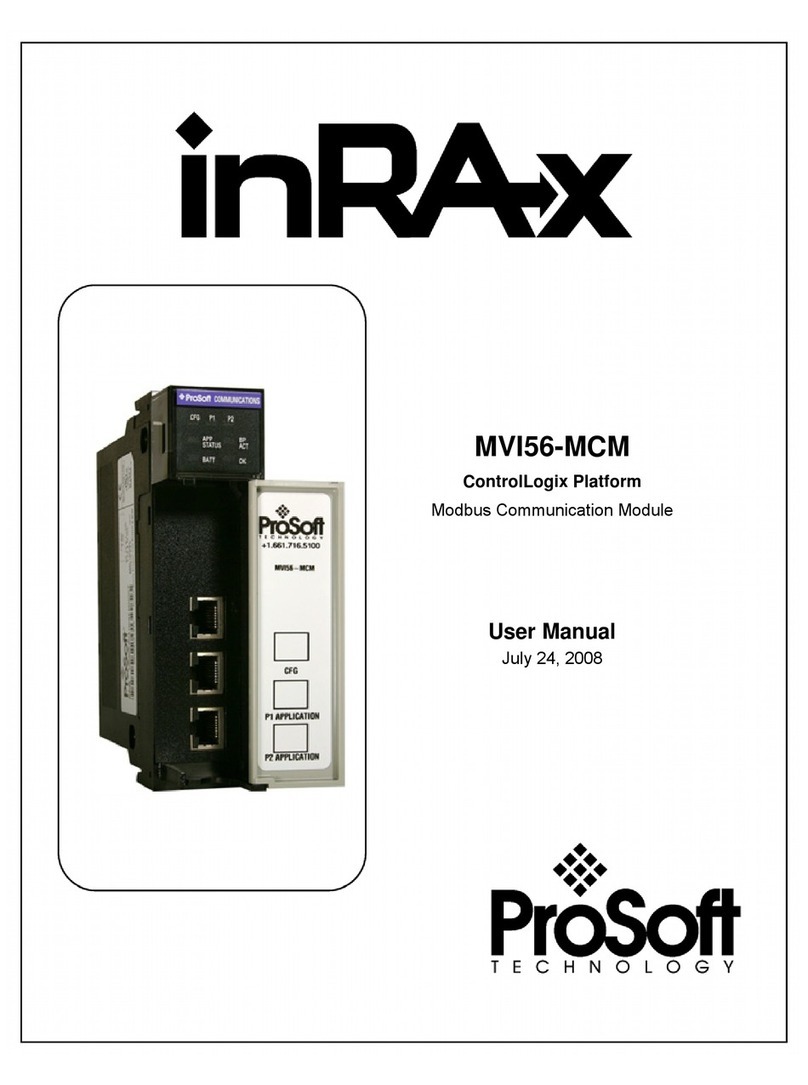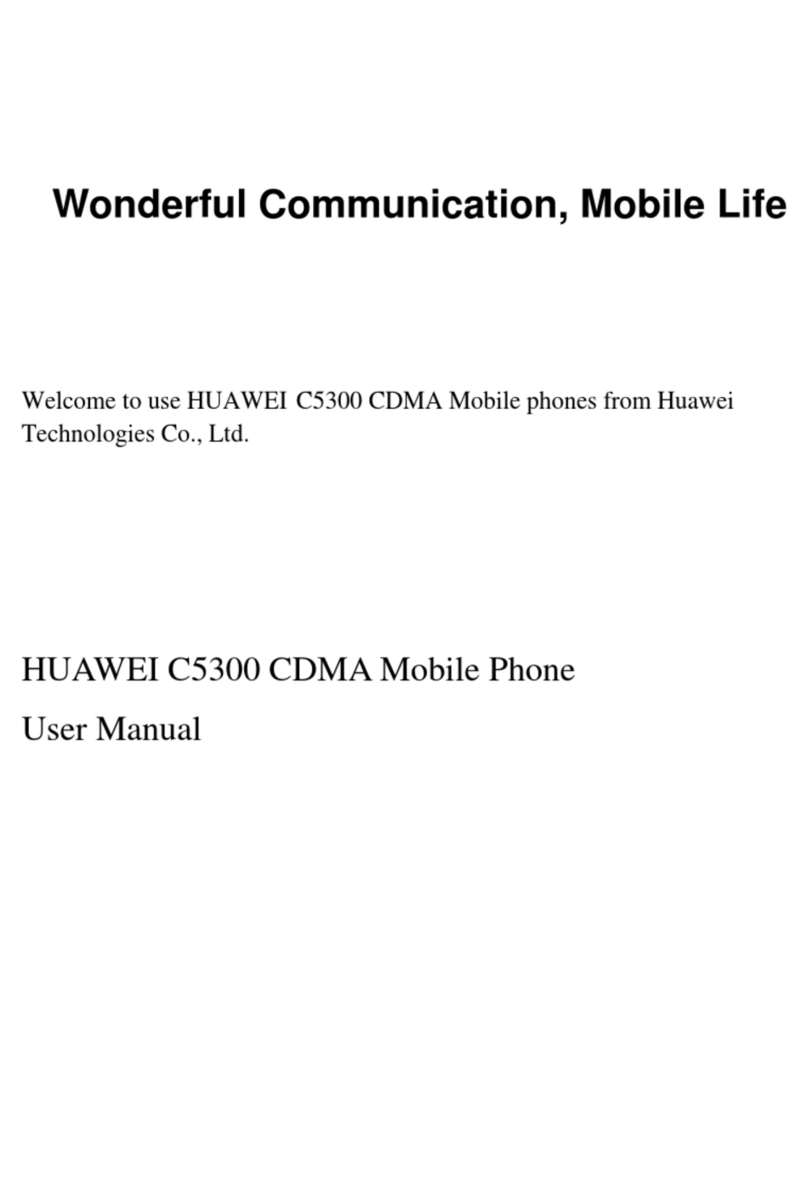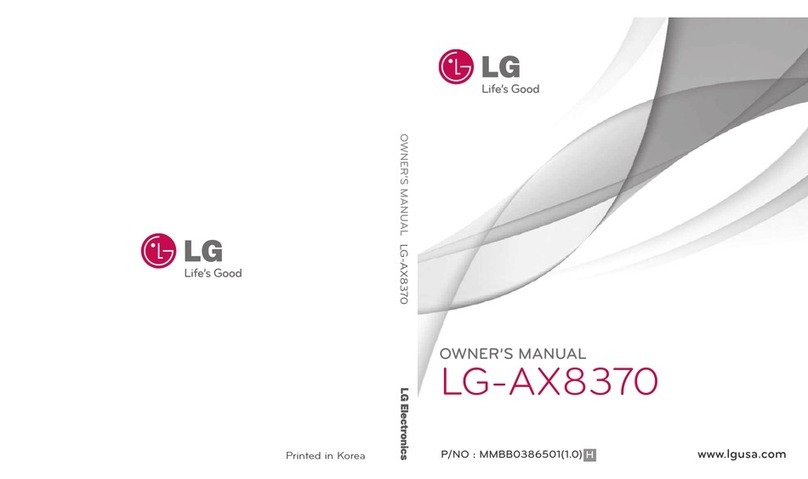Voiceonics TTS100 User manual

Voiceonics Ltd
TTS100 Communicator User Guide.
Voiceonics.co.uk
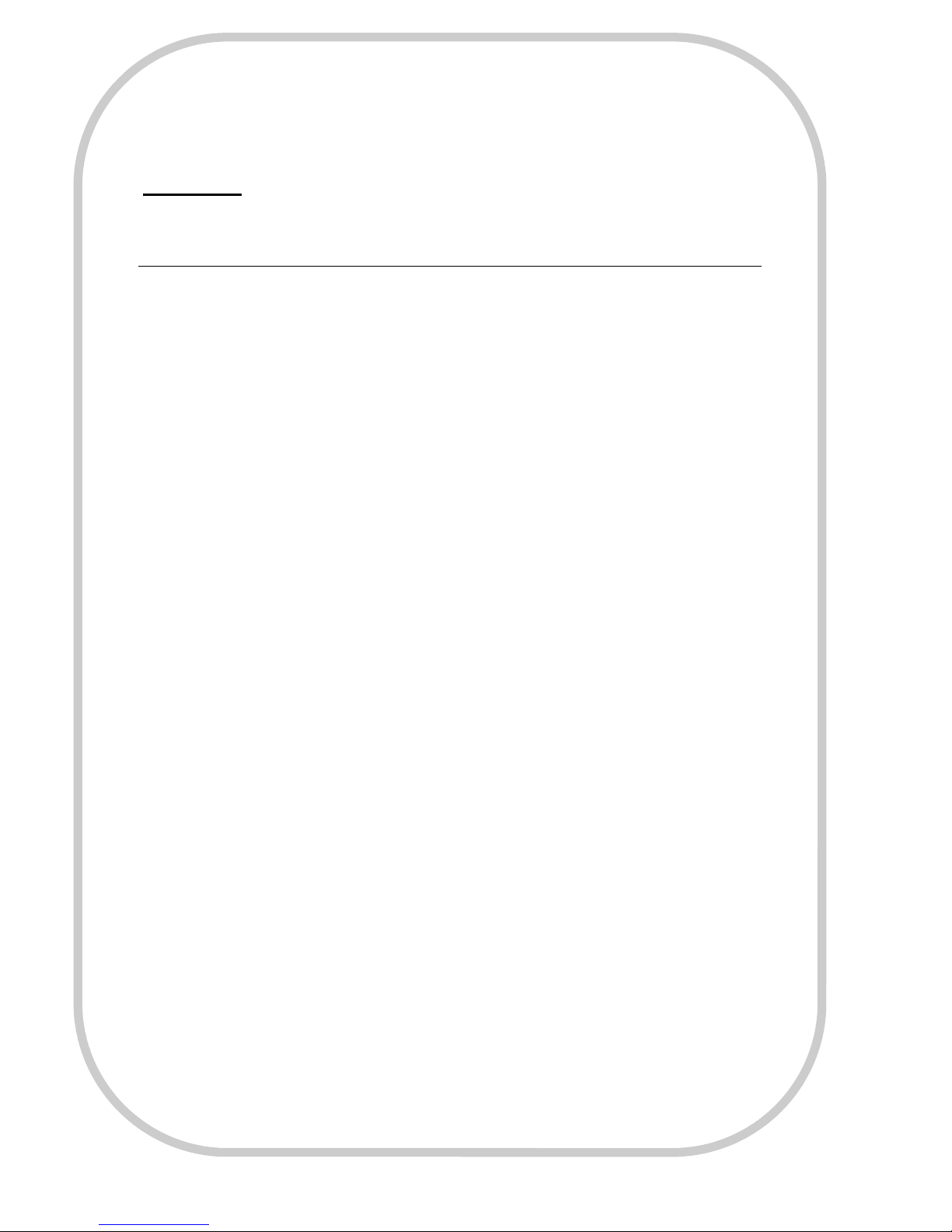
2
Basic operation; 4, 5
Selecting numbers 6, 7
Selecting £ $ ? 8, 9
Changing the volume 10, 11
Replaying the last sentence 11
Turning on the call for assistance alarm 12
Changing the voice 13
Replaying memories. 14, 15
Saving memories. 16, 17, 18
Deleting memories 19
Checking memories 20, 21
Editing memories 22, 23
Charging the battery 23
Turning on / off the key press beep 27
General usage. 3
Cleaning 29
Clearing the memories and re-setting 30
Company details / product classification 31
Predictive Text 24, 25, 26
Warnings 32
Intended clinical use 33
Adjusting the keyboard sensitivity 27, 28
Turning on / off predictive text 27
Contents.

3
General usage.
The communicator is designed to be as easy to use as possible, however to
get the most from this product please read this manual carefully. The basic
operation of the communicator is described in the next sections in the form of
a tutorial. It is recommended that the user works through each example in this
tutorial, where each function is detailed with step-by-step examples.
The communicator is water resistant and can be cleaned in soapy water, see
page 29 for further details. If used in a hydrotherapy pool try not to let too
much water enter the speaker slots as this will reduce the speech sound
level. If necessary tip the communicator on its side to drain water from the
speaker, this will not harm the communicator. Due to the room / water
acoustics of a hydrotherapy pool it may be necessary to increase the volume
above your normal sound level. The communicator should not be submerged
more than 40cm. Submersion of the communicator at more than 40cm may
damage the loudspeaker.
Battery life:- the communicator will give 3 days of typical use on one charge.
To maximise the life of the battery, only recharge the device when the battery
is low (see page 23).
Power saving.
The communicator display has a light to make it easy to see in low light
conditions. This light automatically turns off after 2 minutes if no key is
pressed. When a key is pressed the display light turns back on. The
communicator automatically turns off after 10 minutes if no key is pressed.
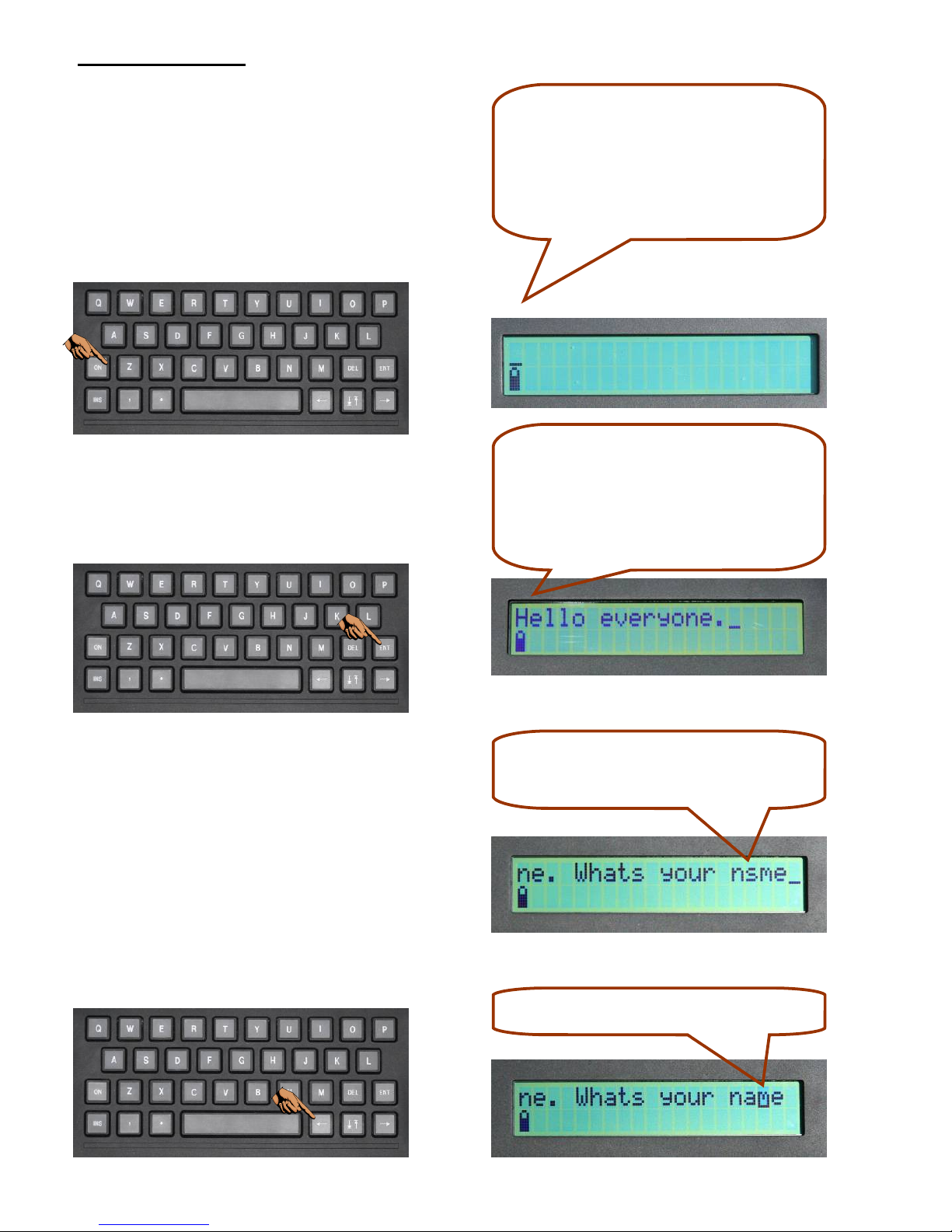
4
Basic o eration.
To turn the communicator on, press
the “ON” button. The communicator
will automatically switch off if you stop
using it for more than 10 minutes,
alternatively a second press of the
“ON” button will switch it off.
Type “hello_everyone.”,
Then press the “ENT” button and the
Now make a deliberate mistake, type
“_what_is_your_nsme.”. Then press
the “ENT” button..
The top line shows the cursor
position and the bottom line
shows the battery status. The
cursor always flashes.
To correct the mistake, move the edit
cursor by pressing the left arrow “←”
until its under the “S” (character
flashing). And press “A” to correct it.
That’s better.
Oops, that’s not right, a
mistake.
The communicator
automatically sets the start of
each sentence to a capital
letter.
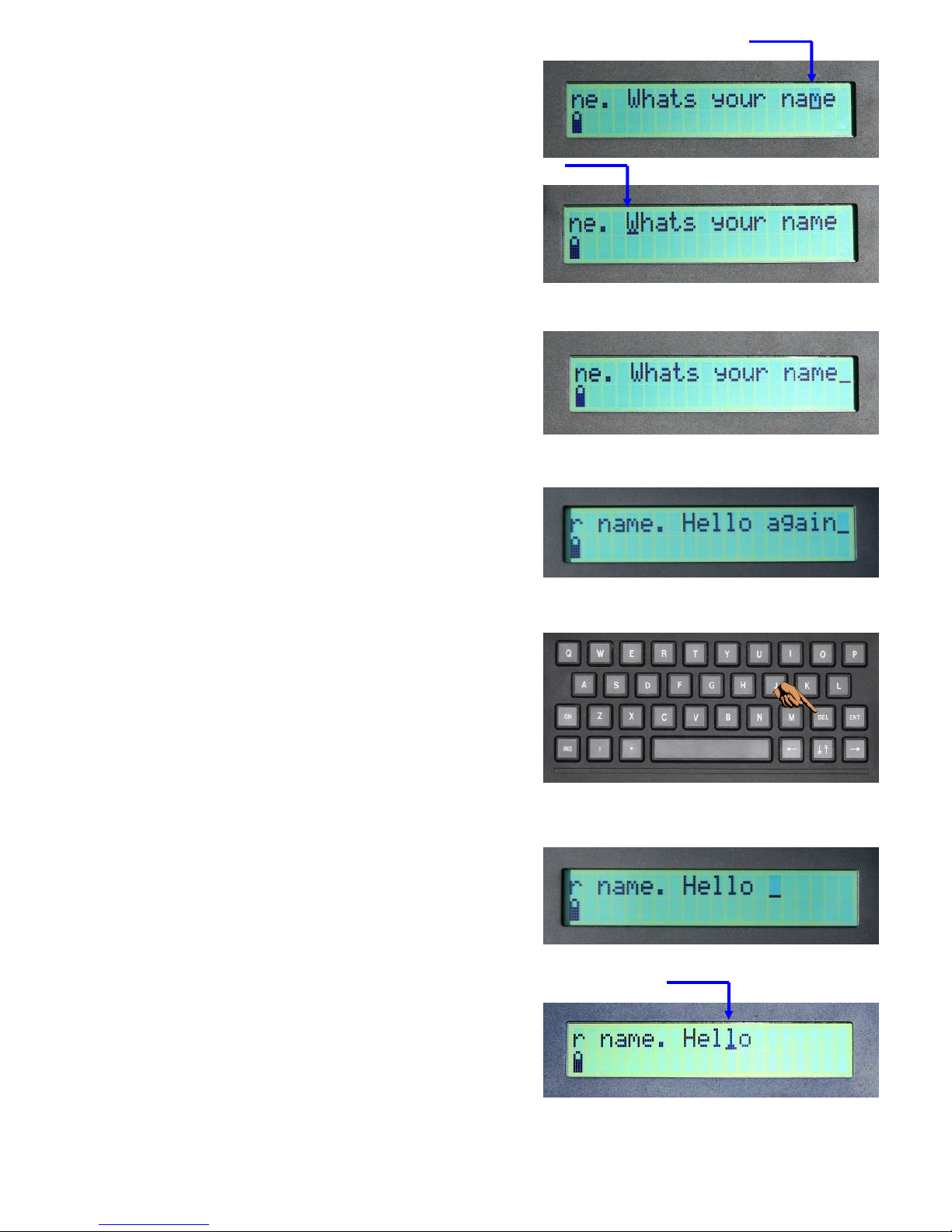
5
If you change (edit) a sentence, that
the communicator has already spoken,
the communicator will speak from the
word that’s been edited.
If you want to repeat all the sentence,
move the cursor to the sentence start.
Press the “ENT” button to speak the
corrected sentence.
There is a function to automatically
speak the sentence from the start,
detailed later on page 11.
Type “._hello_again.”
Press the “ENT” button to speak the
sentence.
Now delete the word “again”, move the
cursor left to the first letter of again,
“a” (character flashing) and press the
delete key “DEL”, each press will
delete one letter. Keep pressing until
the word “again” is deleted.
Note: To delete all words, press the
delete key “ EL” and keep it pressed
for two seconds.
To say the word “hello”, move the
cursor anywhere under the word and
press the “ENT” button to speak.
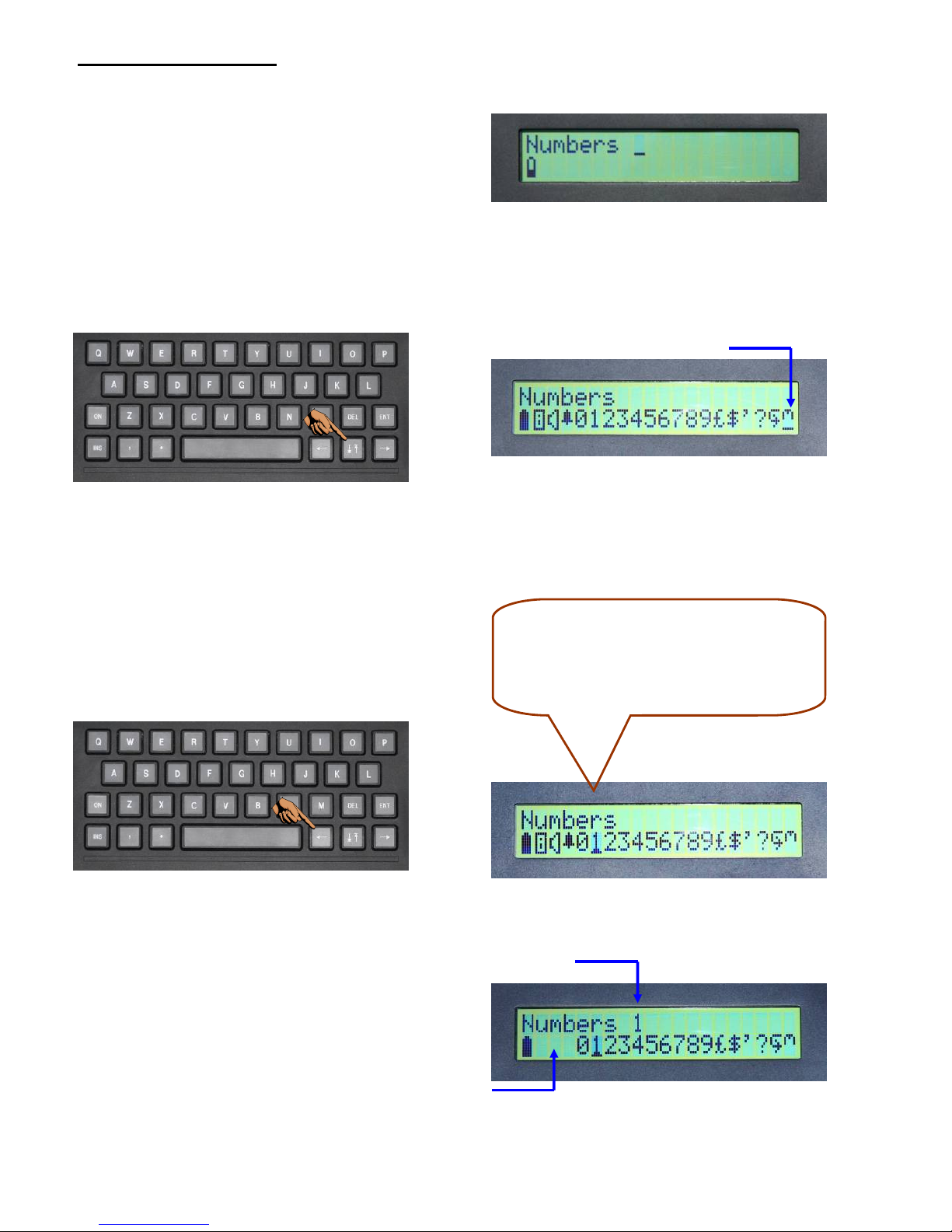
6
Selecting numbers.
Turn the communicator on and type
“Numbers_”
Press the up/down arrow key “↑↓” to
reveal a second line of characters.
Next press the up/down key “↑↓” to
select number 1.
Note: When you select a number the
first 3 characters from the second line
disappear. These characters are for
access to functions described later.
The display should look like
this, note the cursor under the
number 1.
To select the number, first move the
cursor under the desired number. To
select number 1, press the left arrow
“←” until the cursor is under the
number 1 (character flashing).

7
To select number 2, press the right
arrow “→” until the cursor is under the
number 2 (character flashing).
To select number 3, press the right
arrow “→” until the cursor is under the
number 3 (character flashing). And
press the up/down key “↑↓” to select
number 3.
To finish press the “ENT” key. The
second line of characters will
disappear.
Press the “ENT” button again to make
the communicator speak.
Press the up/down key “↑↓” to select
number 2.
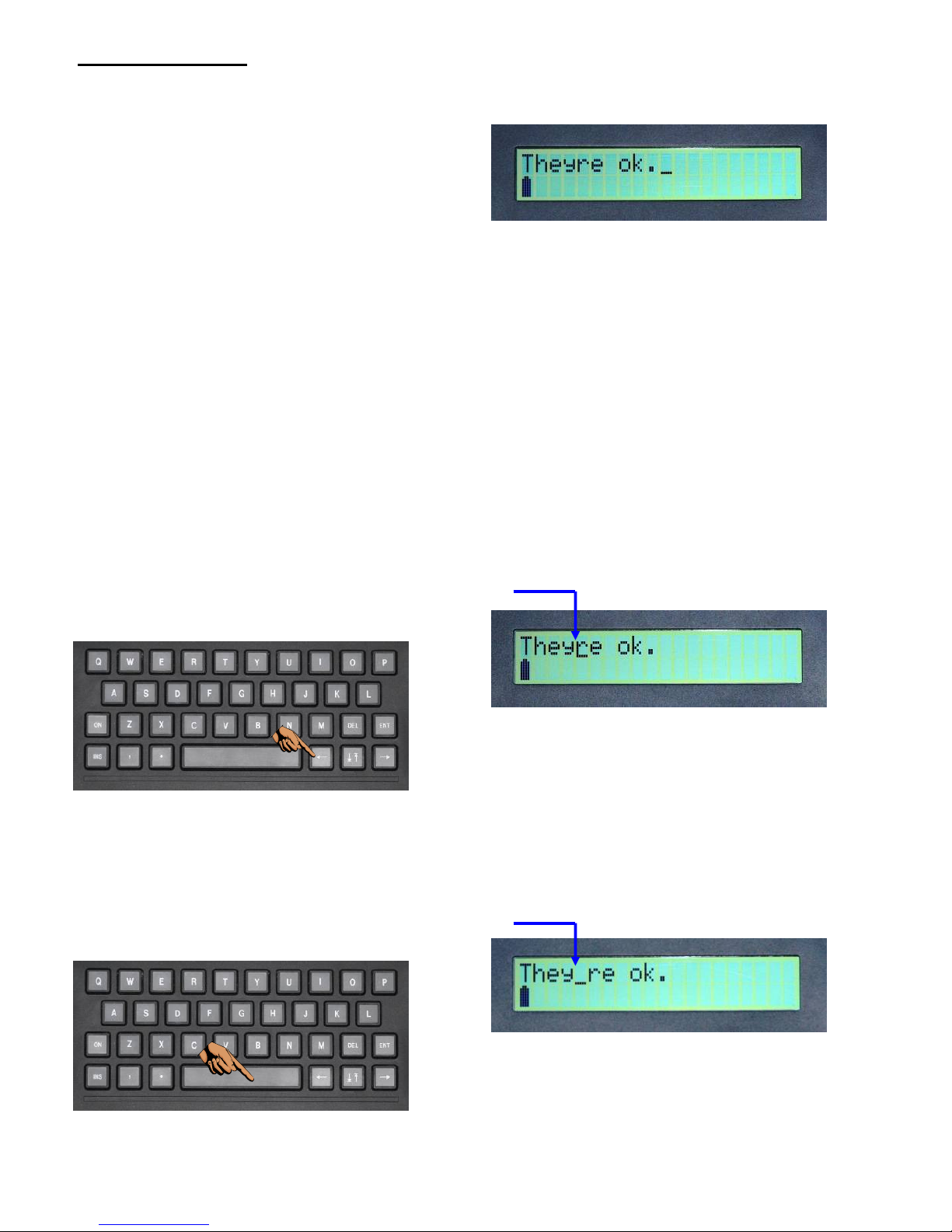
8
Selecting £ $ ‘ ?.
Turn the communicator on., and type
“Theyre ok.”
Press “ENT” and listen to the speech.
The pronunciation is incorrect, it can
be corrected by adding the missing
apostrophe.
Now we will add the apostrophe “’” to
improve the speech pronunciation.
Move the cursor by pressing the left
arrow “←” until its under the
“r” (character flashing).
Press the space key.

9
Press the up/down arrow key “↑↓” to
reveal a second line of characters.
Next press the up/down key “↑↓” to
select the character “ ’ ”.
Select the “ ’ ” character. Press the left
arrow “←” until the cursor is under the
“ ’ ” character (character flashing).
To finish entering punctuation
characters press the “ENT” key. The
second line of characters will
disappear.
Press “ENT” to speak the sentence.
Adding a question mark “?” to the end
of a sentence will increase the pitch of
the last word in the sentence, giving a
more natural sound. Select the “?”
character in the same way as above.
Can you hear the difference? As a
reminder type “Ok” and press “ENT”.
Then type “Ok?” and press “ENT”.
The pitch sounds higher when
pronouncing OK with the question
mark added.

10
Changing the volume.
To change the speaker volume, press the up/down key “↑↓” to reveal the
second line of charracters.
Select the “
” symbol, press the left arrow “←” until the cursor is under the
“
” (symbol flashing).
Press the up/down key “↑↓” key to
adjust the volume. The factory set
volume is 3.
To change the volume, for example
to 6, press the right arrow “→” until
the cursor is under the character
“6” (character flashing).
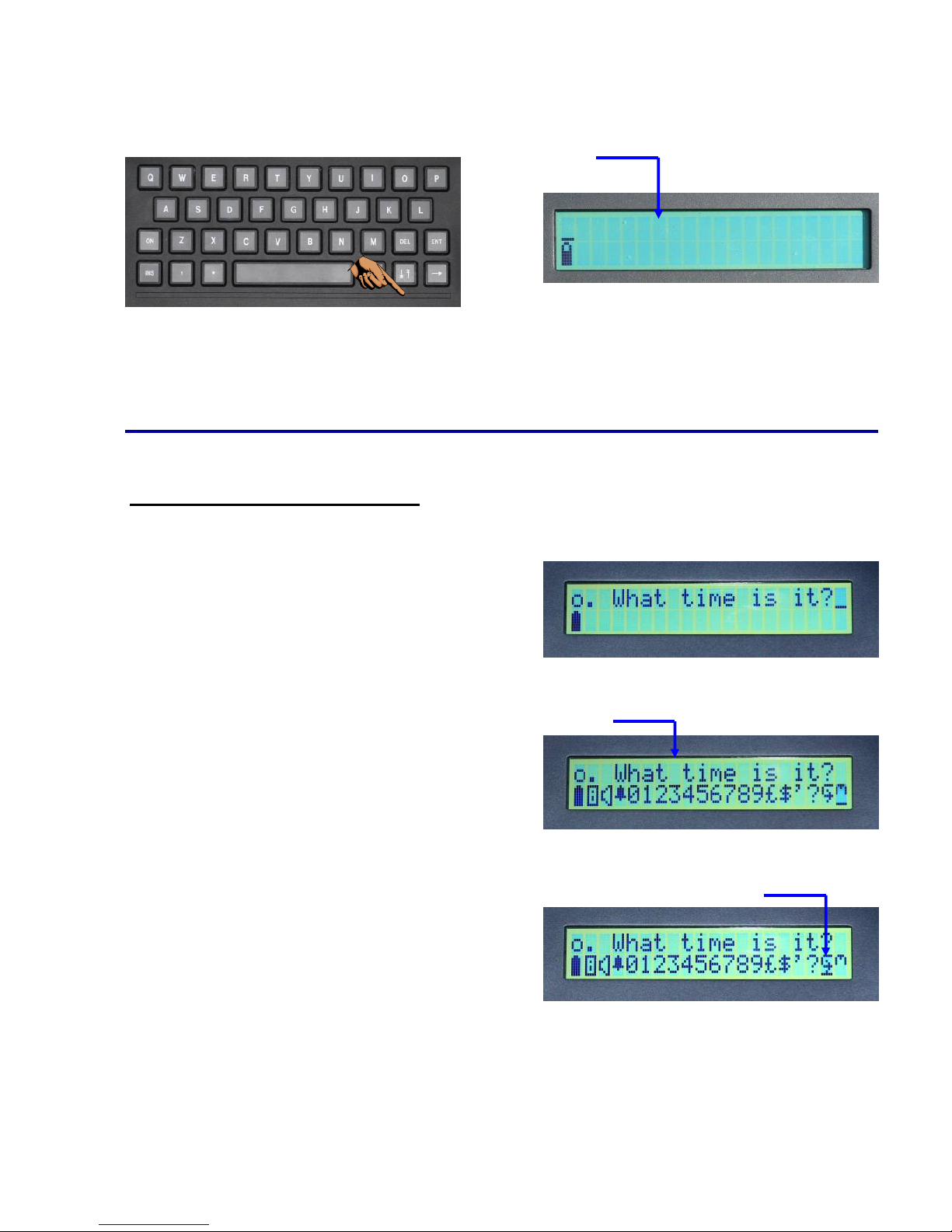
11
Press the up/down key “↑↓” to select
volume 6. The display is cleared after
changing the volume.
Setting the volume to 9 sets maximum volume. Setting the volume to 0 turns
off the sound.
Re laying the last sentence.
First type in the following sentences.
“hello. what time is it?”
Press “ENT” to speak.
To repeat the last sentence press the
up/down key “↑↓” to reveal the
second line of charracters.
To select the “
” symbol, press the
left arrow “←” until the cursor is un-
der the “
” symbol (symbol flash-
ing).
Press the up/down key “↑↓” to repeat
the last sentence.

12
Turning on the call for assistance alarm.
To turn on the call for assistance
alarm, press the up/down key “↑↓” to
reveal the second line of charracters.
Then select the “” symbol, press
the left arrow “←” until the cursor is
under the “” symbol (symbol
flashing).
Press the up/down key “↑↓” to start
the call alarm.
The display will change to show the
assistance alarm has been activated.
Press the “ENT” key to stop the call alarm.
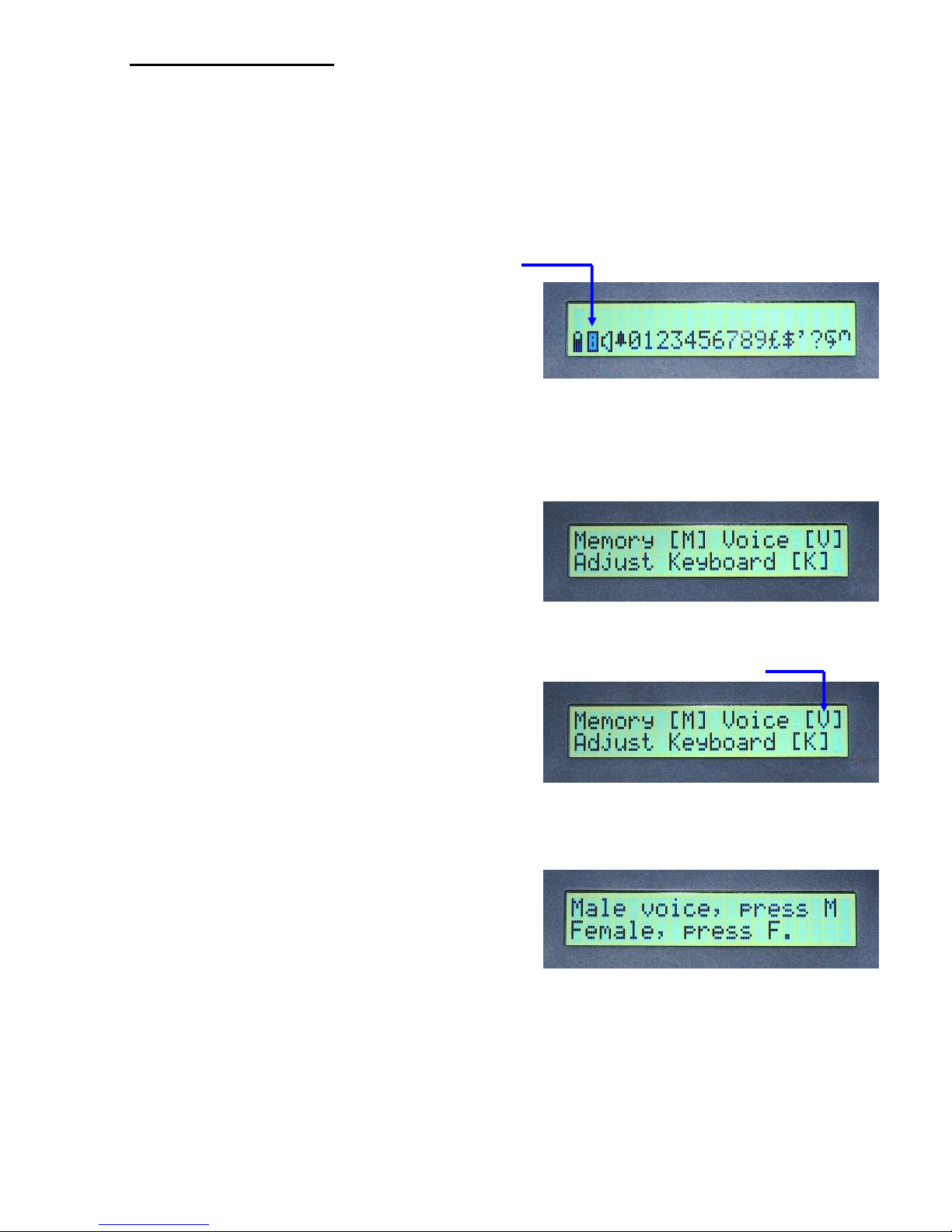
13
Changing the voice.
The communicator has two voices, male or female.
To change the voice, press the up /
down key “↑↓” to reveal the second
line of charracters. Press the left
arrow “←” until the cursor is under
the “” character (character
flashing).
Press the up/down key “↑↓”. This will
take you to the memories / change
voice / adjust keyboard menu.
The display will change to give you
these three options.
Press “V” to enter the voice menu.
The memory and keyboard functions
will be detailed later.
Press “M” to select the male voice or
“F” to select the female voice.
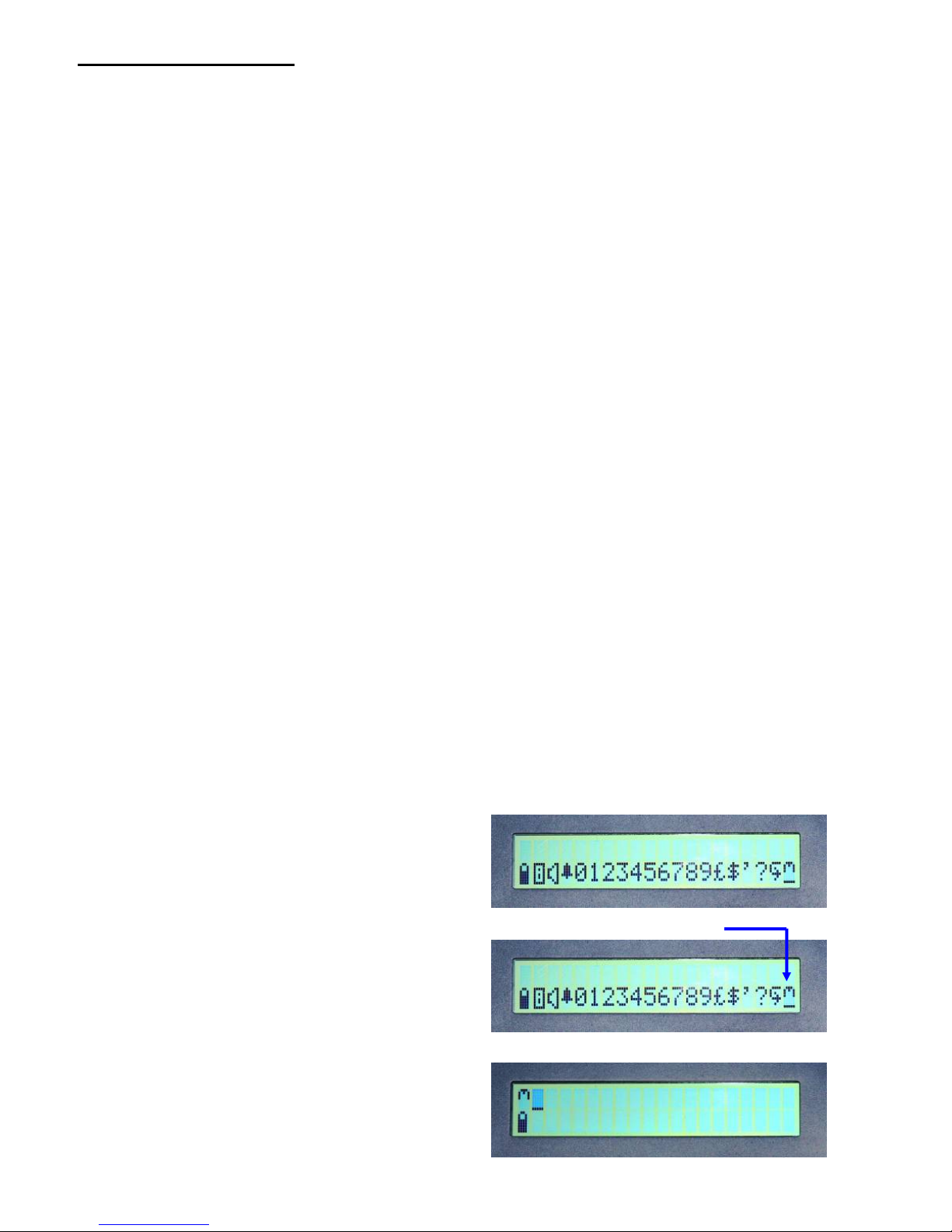
14
Re laying memories.
Memories are phrases that are programmed into the communicator. These
enable the communicator to speak commonly used phrases without the need
to type the whole phrase. Each phrase can be as short or long as you like,
from one word to many hundreds of words (useful for making notes).
The communicator comes with five memories programmed. These are:
“See you soon.”
“What time is it?
“Would you like a cup of tea?”
“I’m fine, thank you.”
“Hello.”
Each memory has its own abbreviation, the above examples are abbreviated
as follows;
“See you soon.” CY
“What time is it? WT
“Would you like a cup of tea?” UCT
“I’m fine, thank you.” IOK
“Hello.” H
Later you will see how to change, delete and save your own phrases.
For now, we will see how to re-play phrases.
Turn the communicator on and press
the up/down arrow key “↑↓” to reveal
a second line of characters.
Select the memory “” character, the
cursor on the second line starts on
this character, (character flashing).
Press the up/down key once more to
select the memory function.
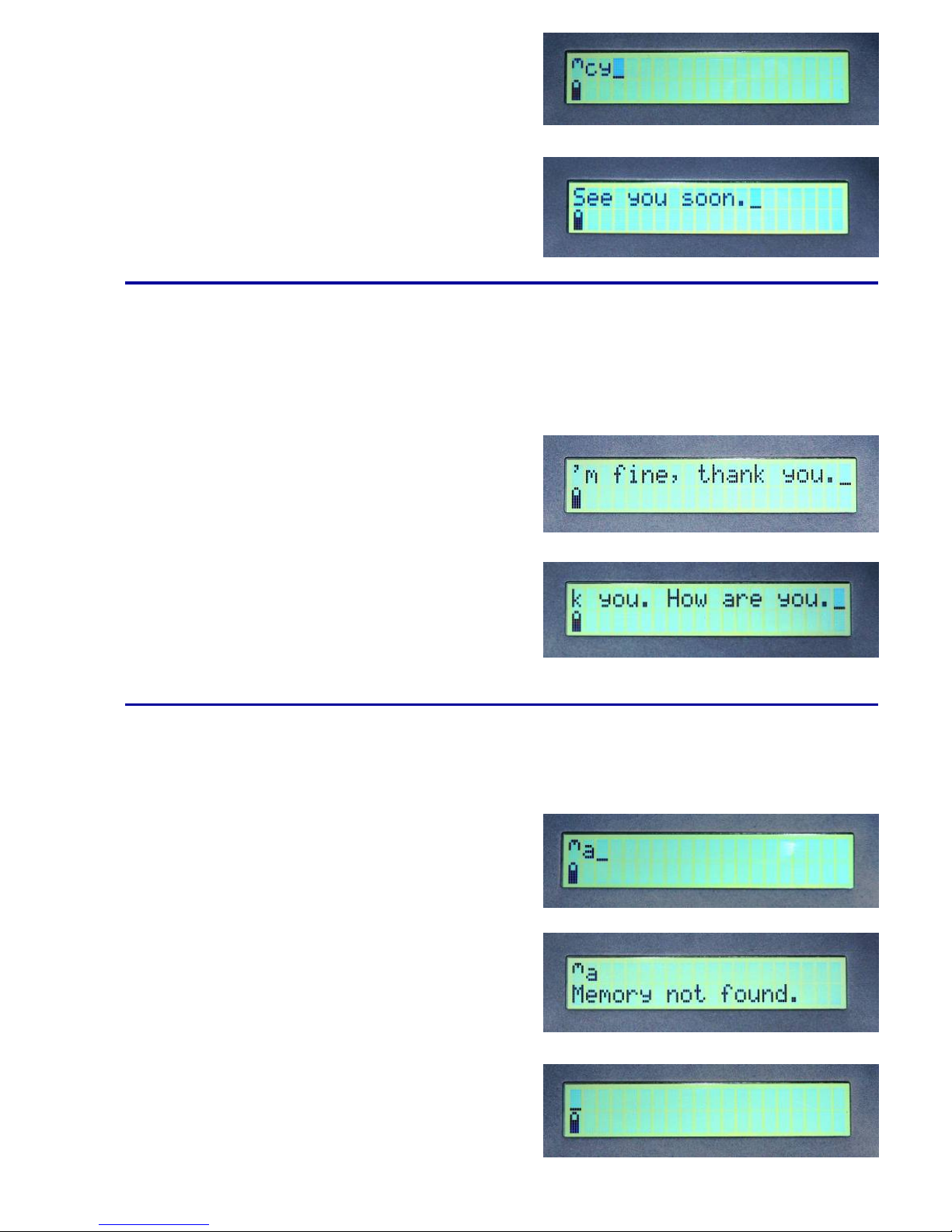
15
To select the “See you soon” memory,
type the abbreviation “cy”.
Press “ENT”. To select the memory
and say the phrase.
If you type an abbreviation that has not been programmed into the communi-
cator, the display will briefly indicate “memory not found”.
For example, select the memory “”
character, then enter the abbreviation
“a”.
Press “ENT”. The following message
will be displayed for approximately
one second.
Then the memory selection will be
deleted.
For example, to say “I’m fine thank you.
How are you”. Select the memory “”
character, then enter the abbreviation
“IOK”.
Press the “Space” key to select the
abbreviation without speaking it.
Type “_How are you.”. Press the “ENT”
key to speak; “I’m fine thank you. How
are you”.
A phrase can be selected without being spoken, so that further words can be
added.
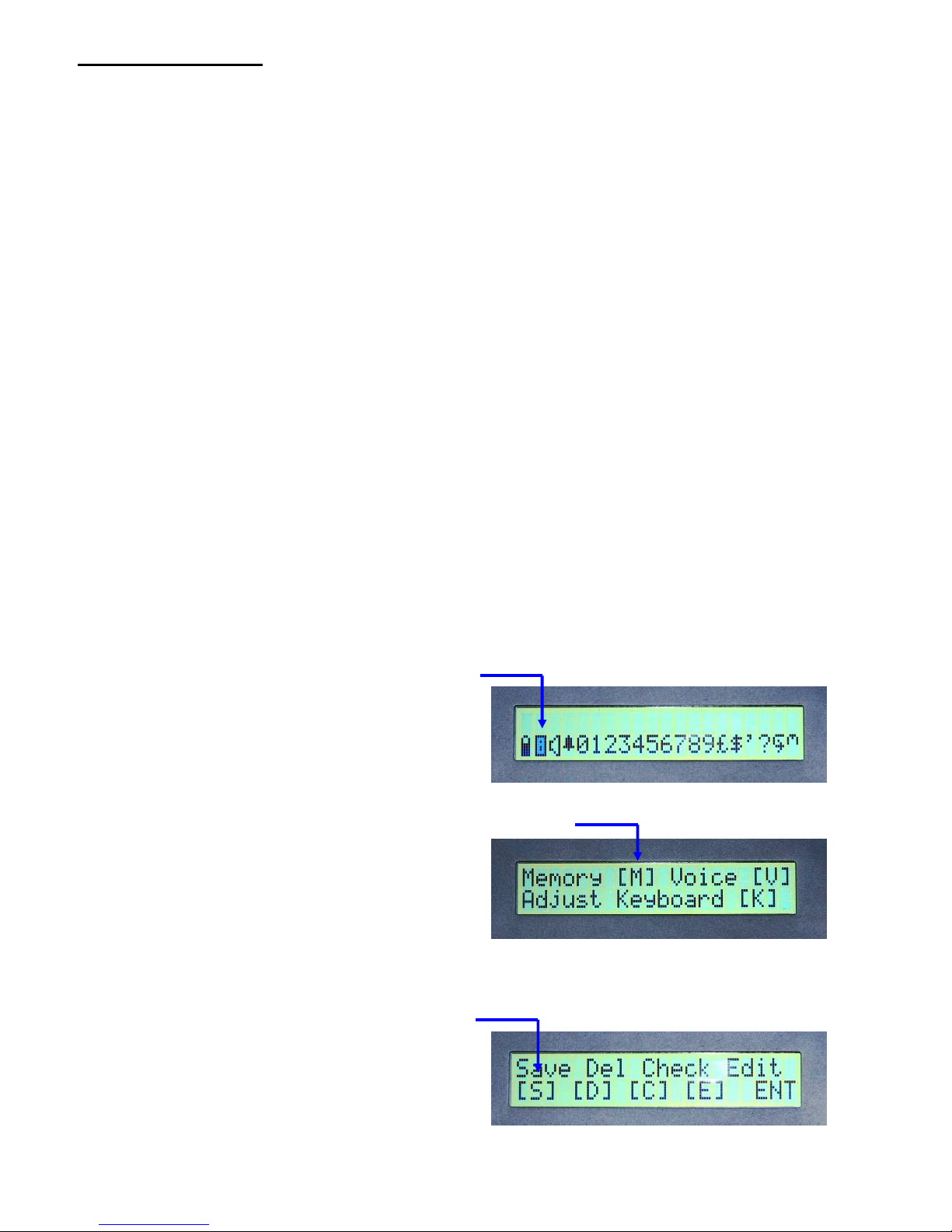
16
Saving memories.
Each memory is identified by its own abbreviation.
The abbreviation can be a single character, two characters or three
characters.
The characters can only be letters, not numbers.
To make it easier to remember the phrases abbreviation, it’s recommended
that (where possible) you chose an abbreviation that’s similar to the phrase,
for example;
“Hello, my name is mike.” MN
“What’s your name” YN
“I would like a cup of tea?” CT
“What’s on the television today?” TV
“Goodbye.” GB
“Hello” H
Press the “S” key to save a memory.
To save a memory, press the up/down
key “↑↓” to reveal the second line of
charracters. Press the left arrow “←”
until the cursor is under the “”
character (character flashing).
Press the up/down key “↑↓” to enter
the memories / change voice / adjust
keyboard menu. Press “M” to enter
the memories menu.
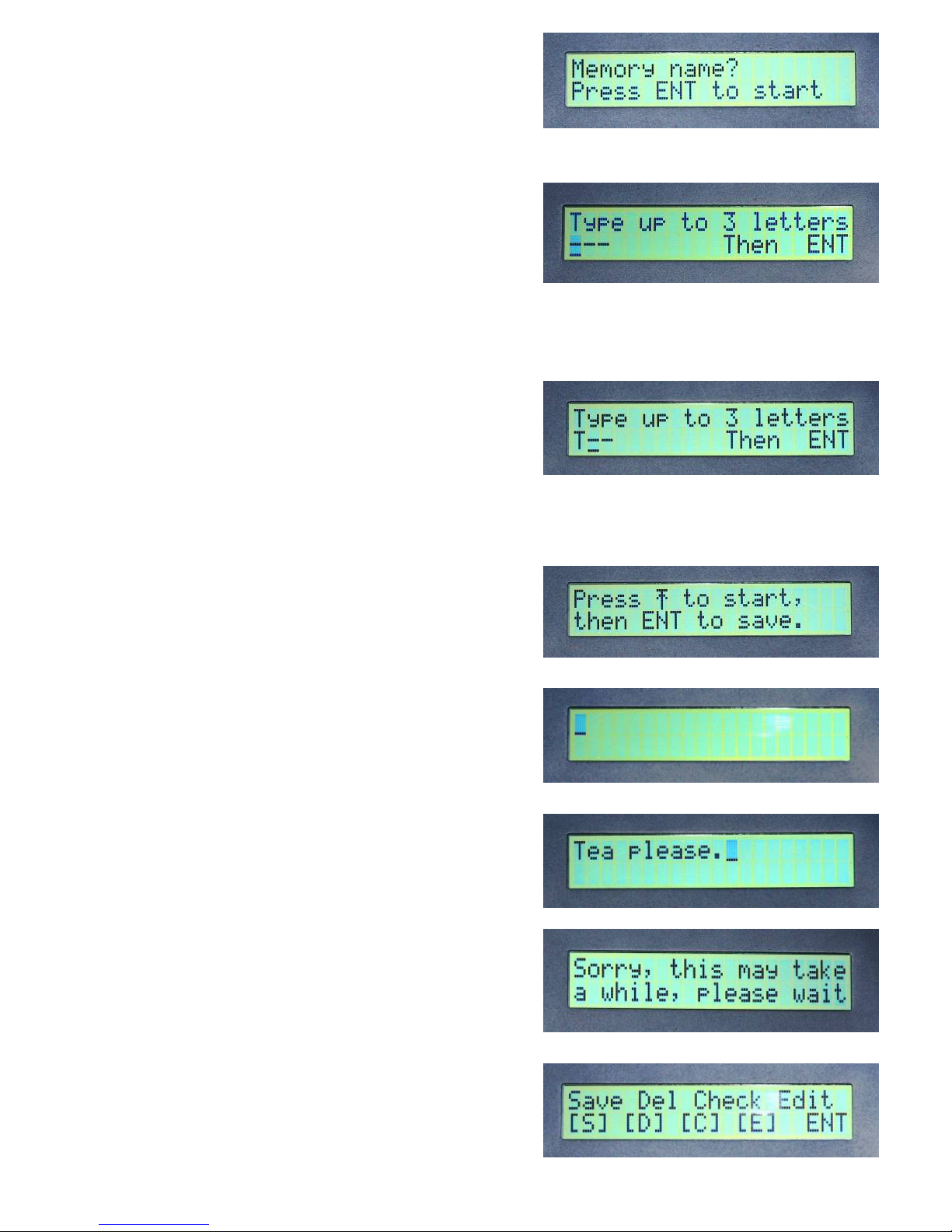
17
The display will prompt for the
memory name (abbreviation).
Press “ENT” to start. The display will
ask for an abbreviation for your
phrase.
For this example we will save the
memory “Tea please.”, with the
memory name (abbreviation) “T”.
Type “T”. Then press “ENT”.
When the “ENT” key is pressed the
communicator will first check that
this memory name has not already
been used.
If this name has not been used
before then the display will show the
following message.
Press “↑↓” to clear the display.
The phrase can be typed in now.
Type “tea please.”
Press “ENT” to save the memory.
The display will briefly show the
following message.
After the memory has been saved the
display will go back to the memories
menu.
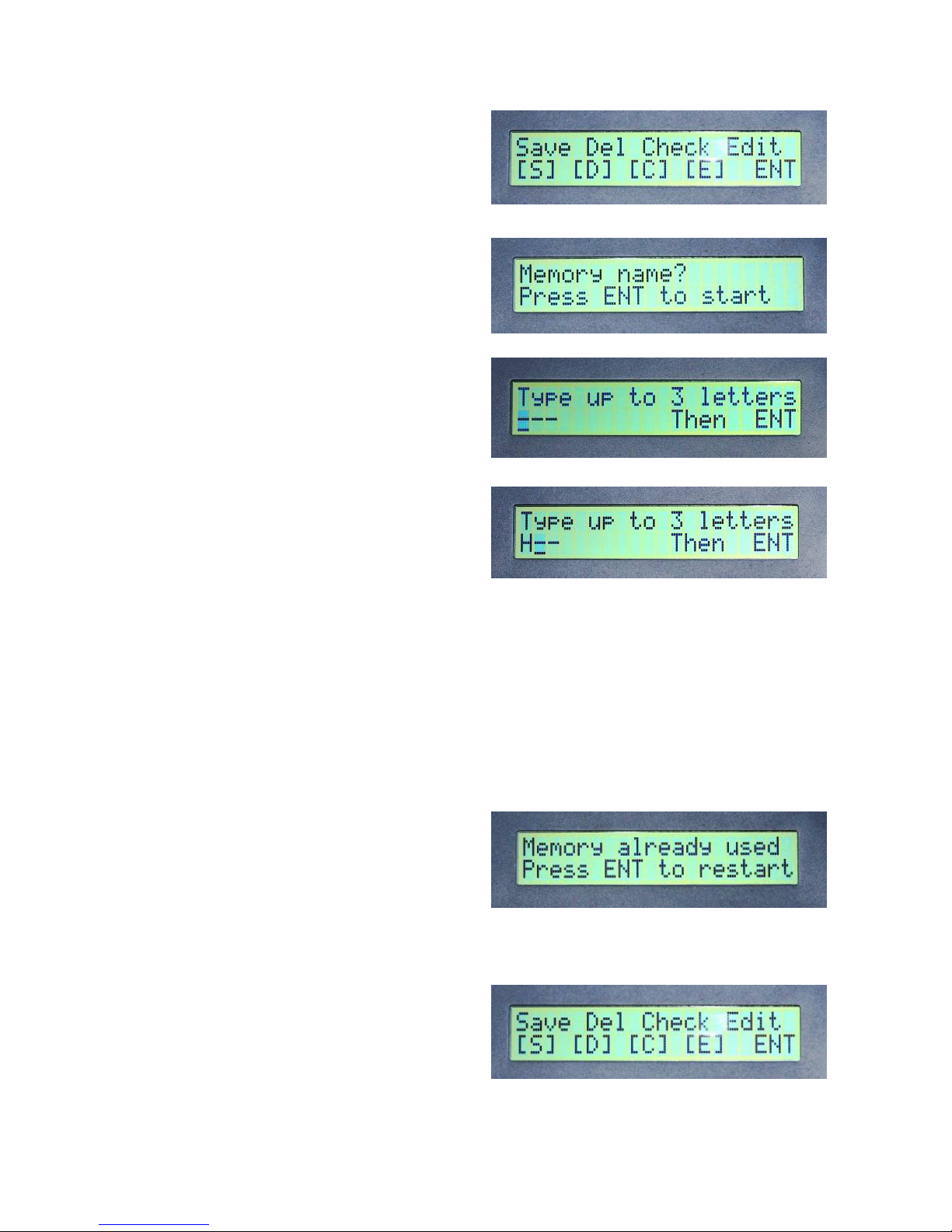
18
The display will prompt for the
memory name (abbreviation).
Press “ENT” to start. The display will
ask for an abbreviation for your
phrase.
For this example we will try to save
the memory “Happy.”, with the
memory name (abbreviation) “H”.
“H” is already the memory name for
“Hello”.
Type “H”. Then press “ENT”.
When the “ENT” key is pressed the
communicator will first check that this
memory name has not already been
used.
Because this name has been used
before, the display will show the
following message.
Press “ENT”, the display goes back to
the memories menu.
You can delete the memory named
“H”, edit the memory named “H”,
check the memory named “H” or exit.
(See pages 19-22).
Next we will deliberately try to save a
memory that already exist.
From the memories menu press the
“S” key to save a memory.
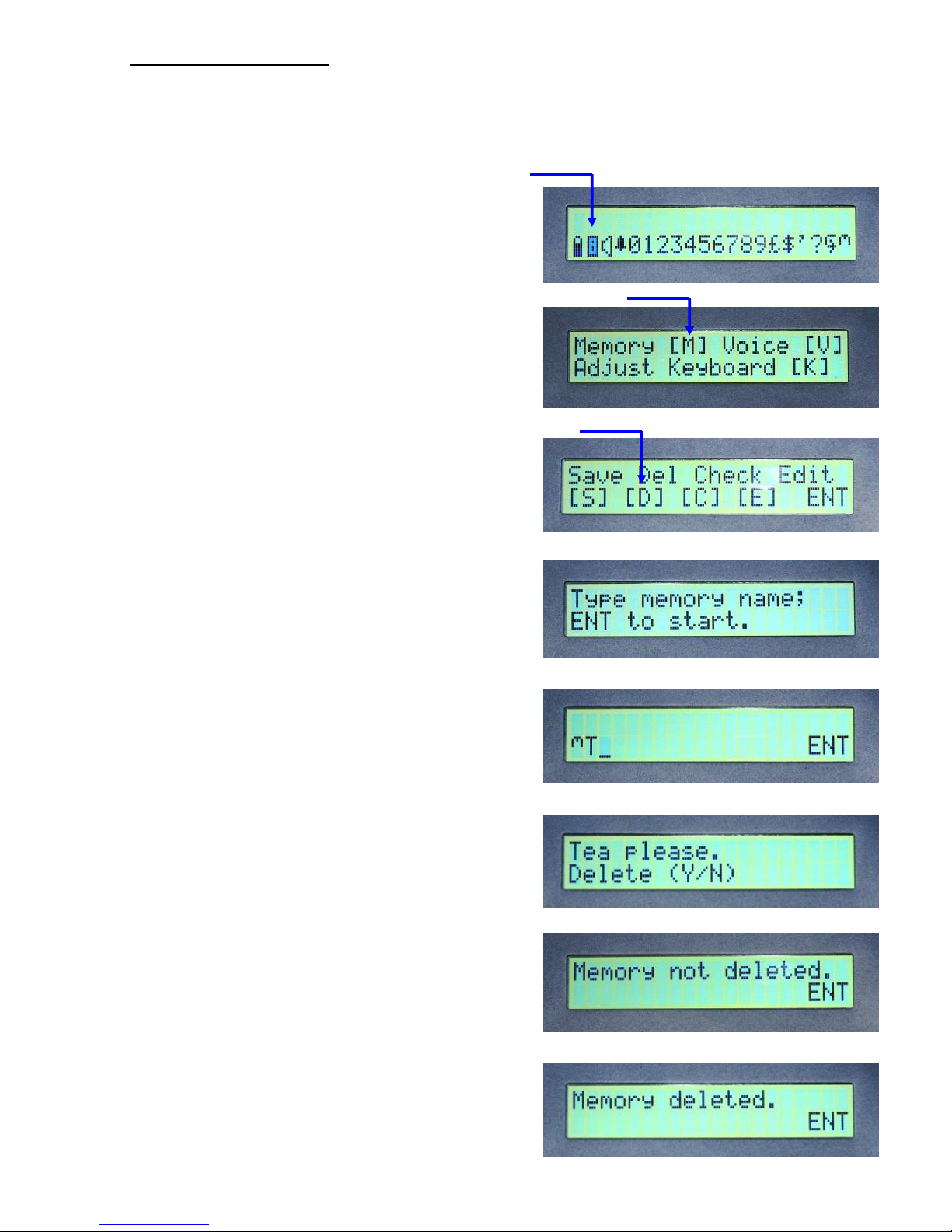
19
Deleting memories.
Press the “D” key to delete a memory.
To delete a memory, press the up /
down key “↑↓” to reveal the second
line of characters. Then select the
“” character, press the left arrow
“←” until the cursor is under the “”
character (character flashing).
Press the up/down key “↑↓” to enter
the memories / change voice / adjust
keyboard menu. Press “M” to enter the
memories menu.
The display will prompt for a memory
name.
Press “ENT” to start.
The communicator is now waiting for
your memory name.
To delete the phrase “Tea please”
Type in the memory name
(abbreviation) “T”
Press “ENT” to select the phrase to be
deleted.
The communicator will show the
phrase and ask if you really want to
delete it. You can now chose to delete
or keep it.
To keep the phrase type “N”. The
display will display the following
message.
Alternatively, to delete the phrase
press “Y” and the display will show the
following message.
Press “ENT” to go back to the
memories menu.
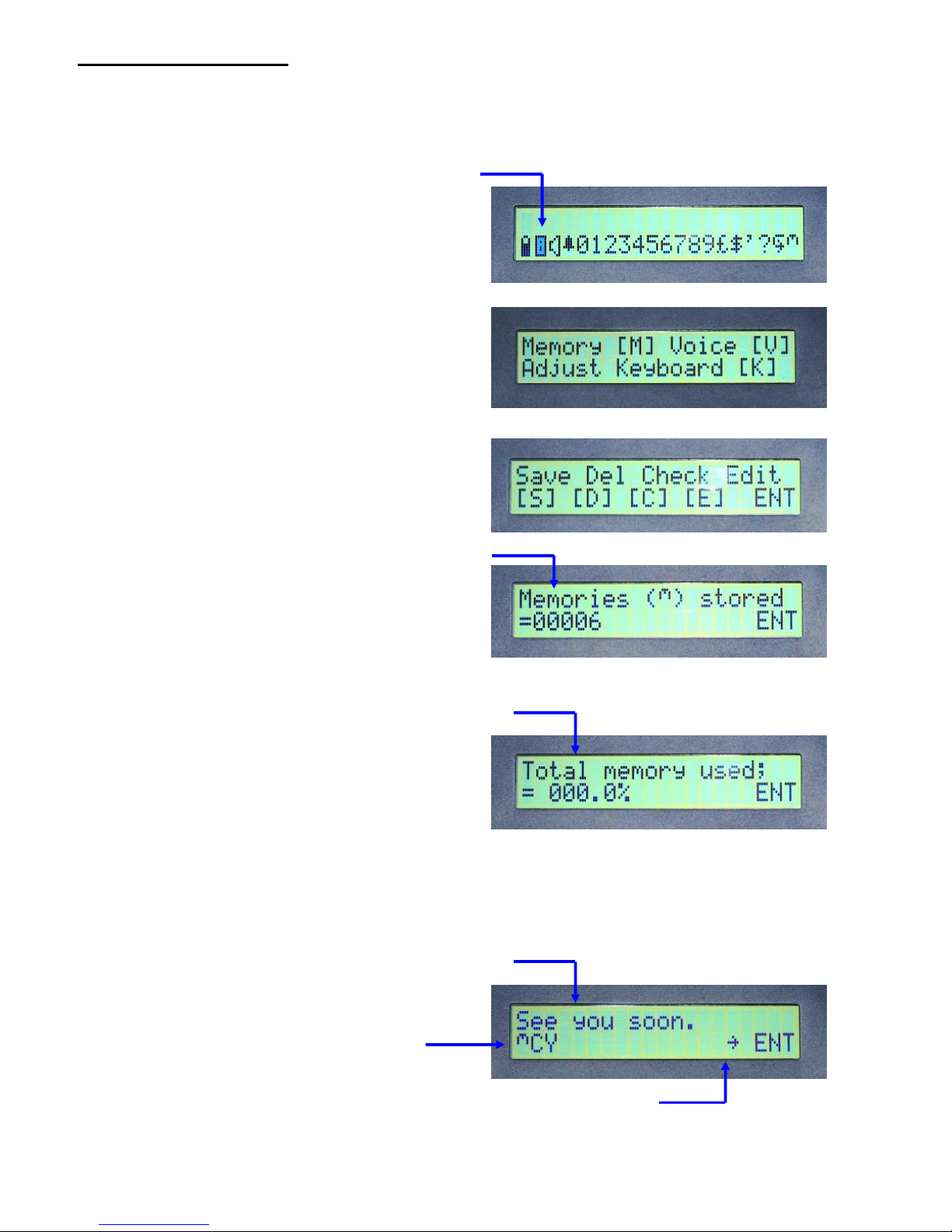
20
Checking memories.
Press the “C” key to check the
memories.
To check the memories, press the up /
down key “↑↓” to reveal the second
line of charracters. Then select the
“” character, press the left arrow
“←” until the cursor is under the “”
character (character flashing).
Press the up/down key “↑↓” to enter
the memories / change voice / adjust
keyboard menu. Press “M” to enter the
memories menu.
The display will first show the number
of memories stored.
Press “ENT” to go to the next page.
The display now shows the percentage
of memory used.
The communicator can store over
500,000 characters, 500 characters
will increase the number by 000.1%.
Press “ENT” to go to the next page.
The top line shows the first 20
characters of the memory and the
bottom line shows the memory name.
The arrow pointing right indicates this
is the first memory entered.
Table of contents