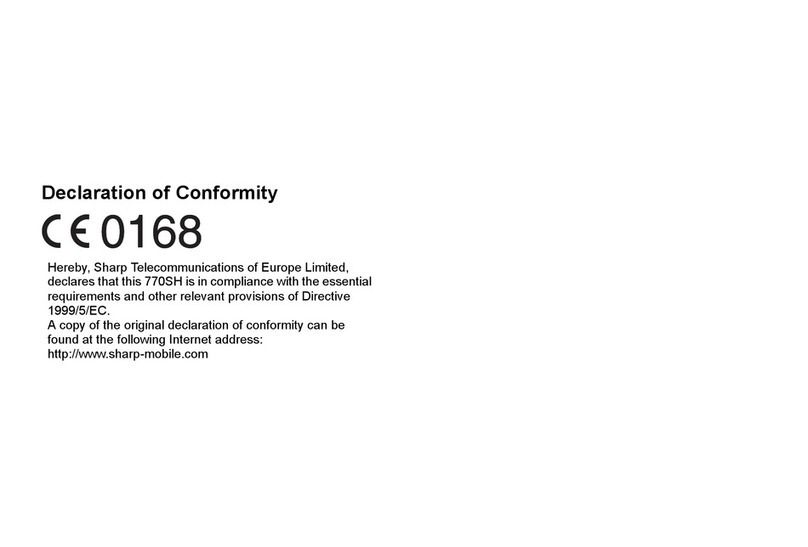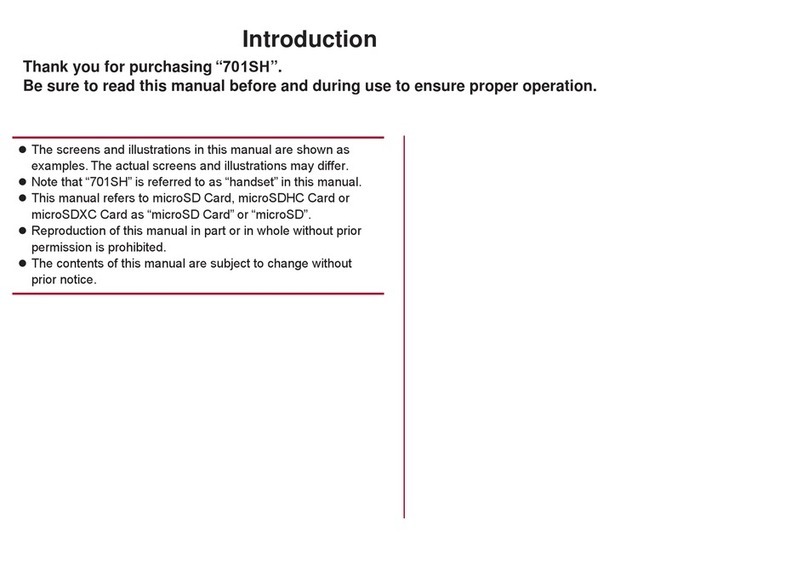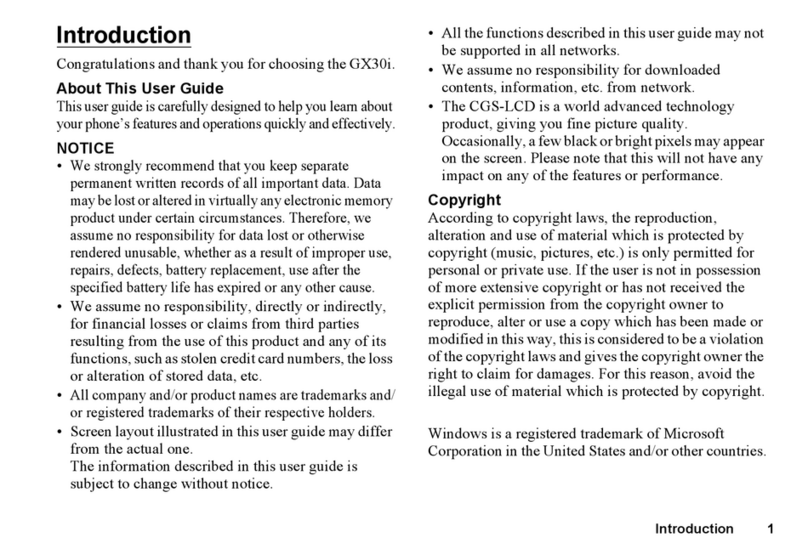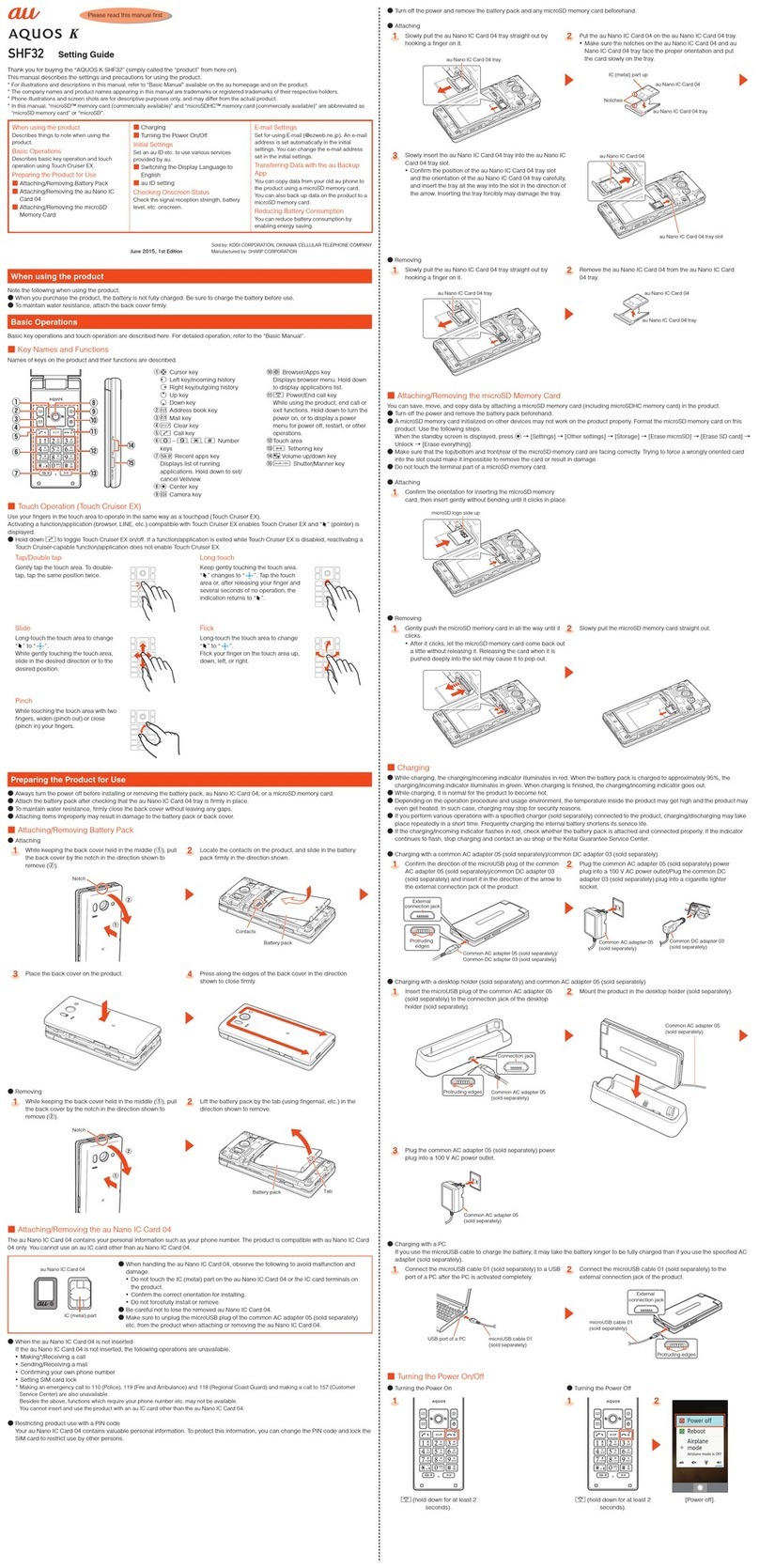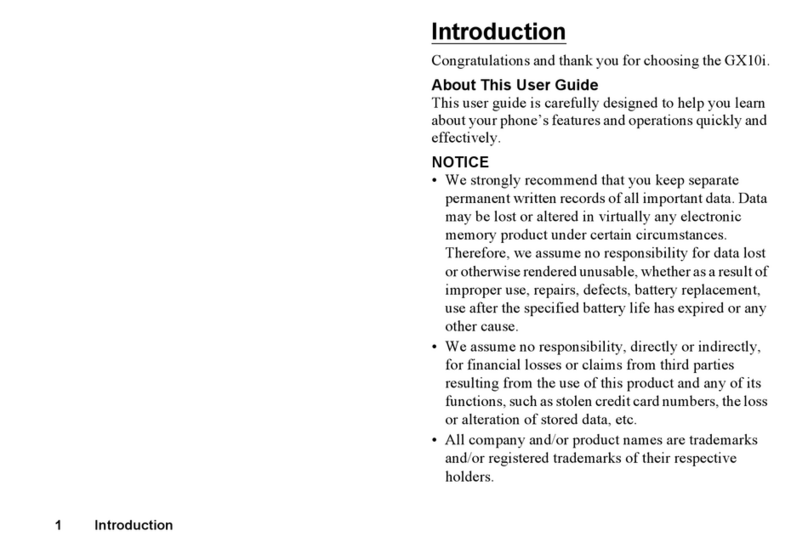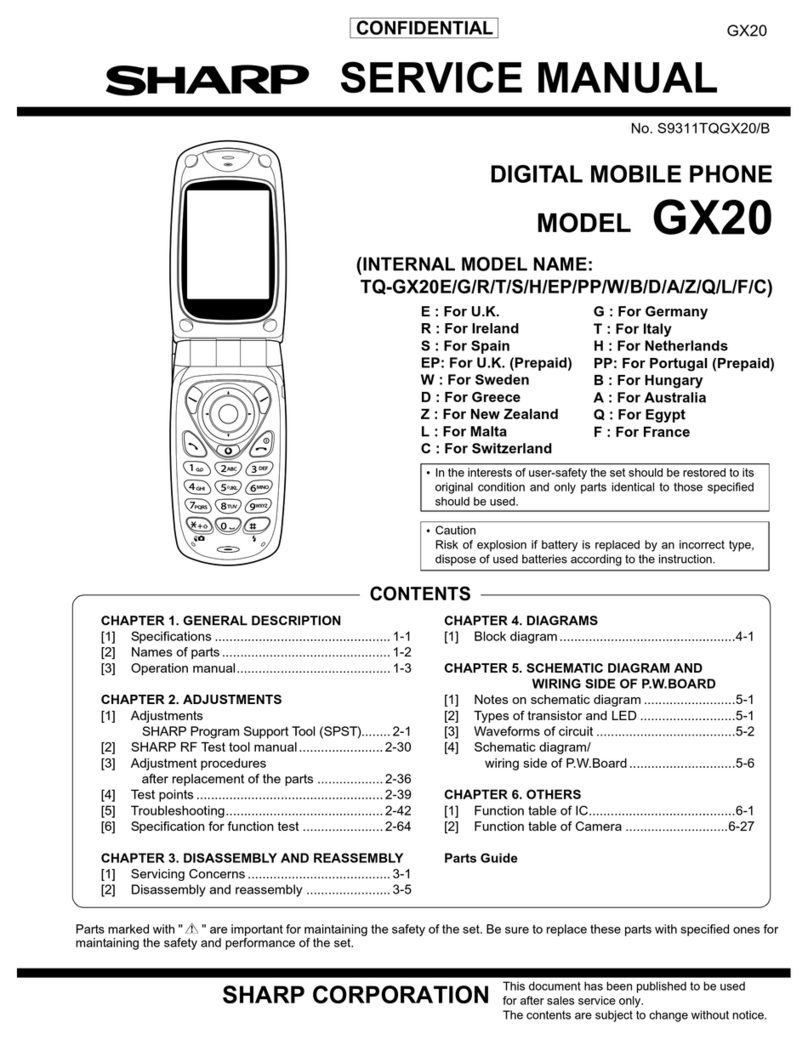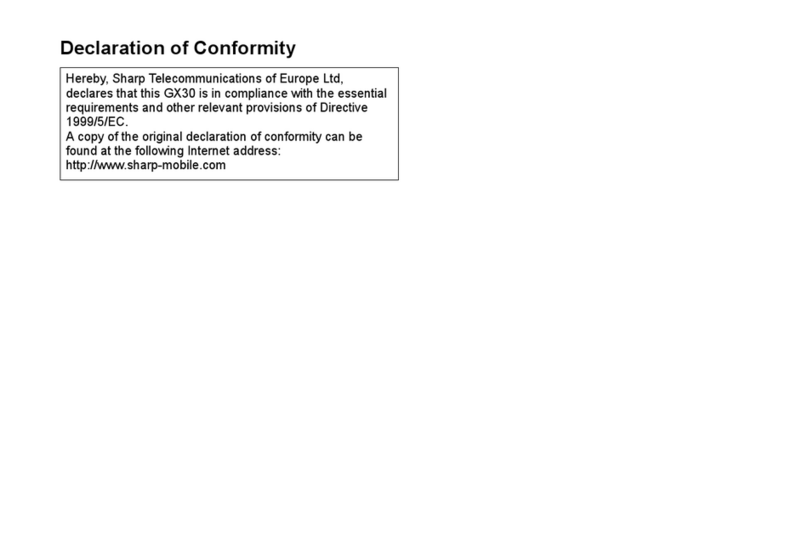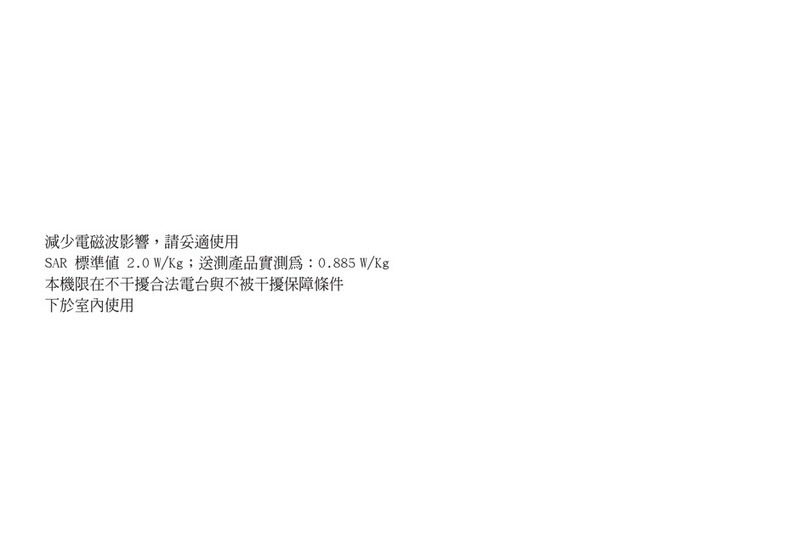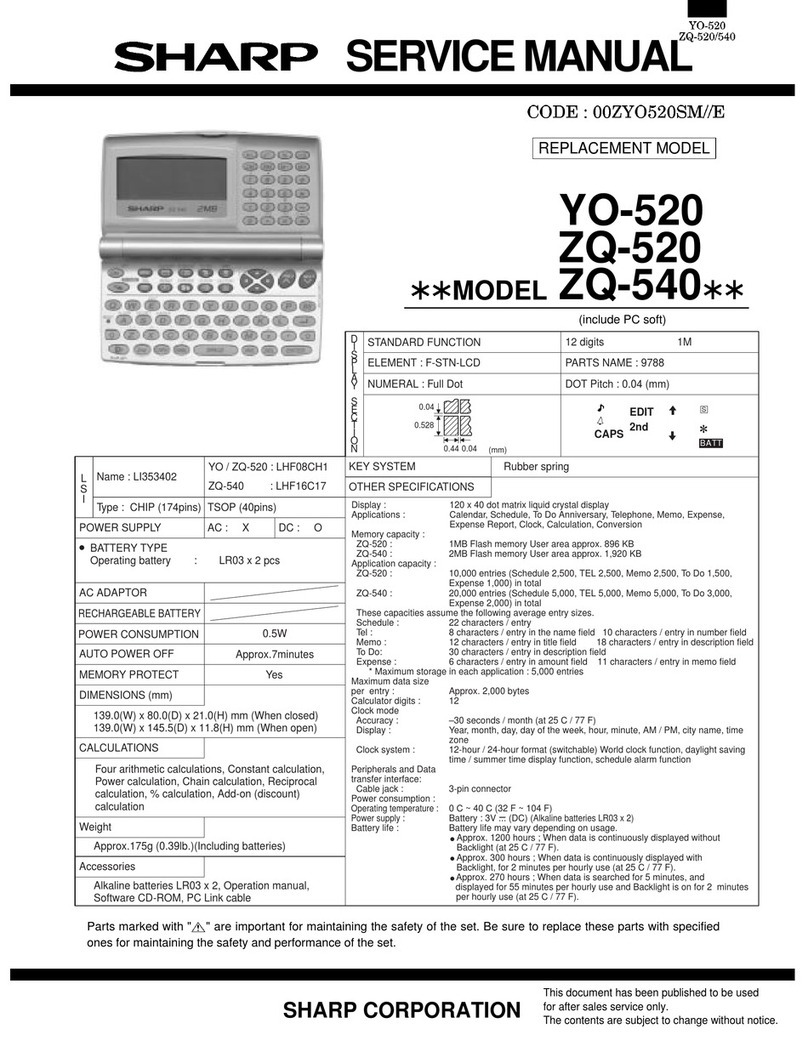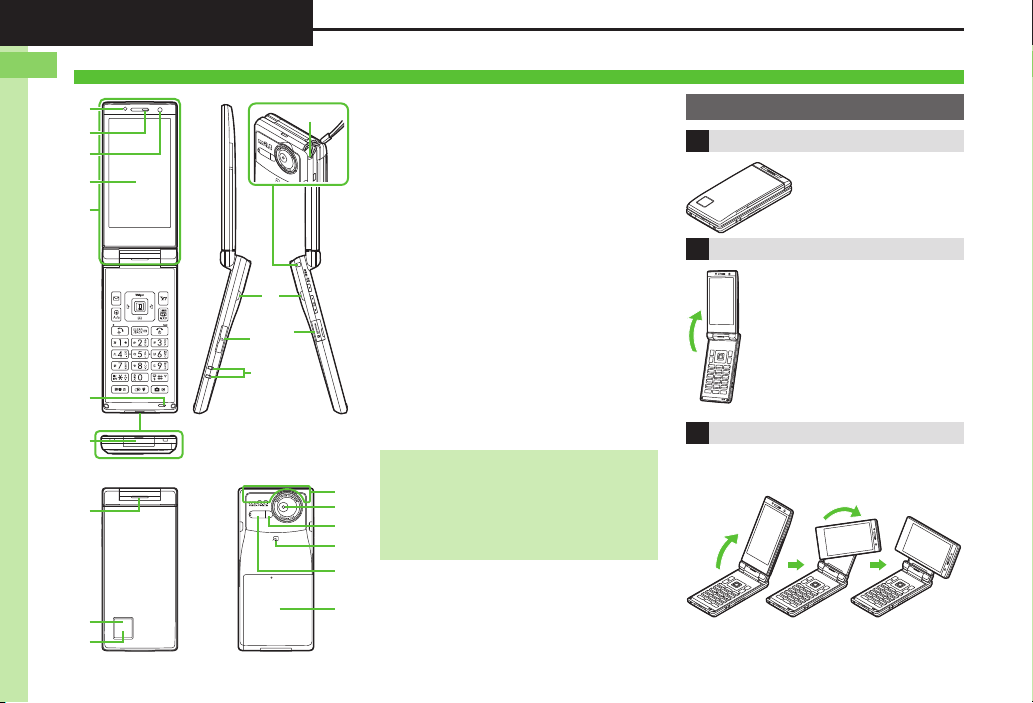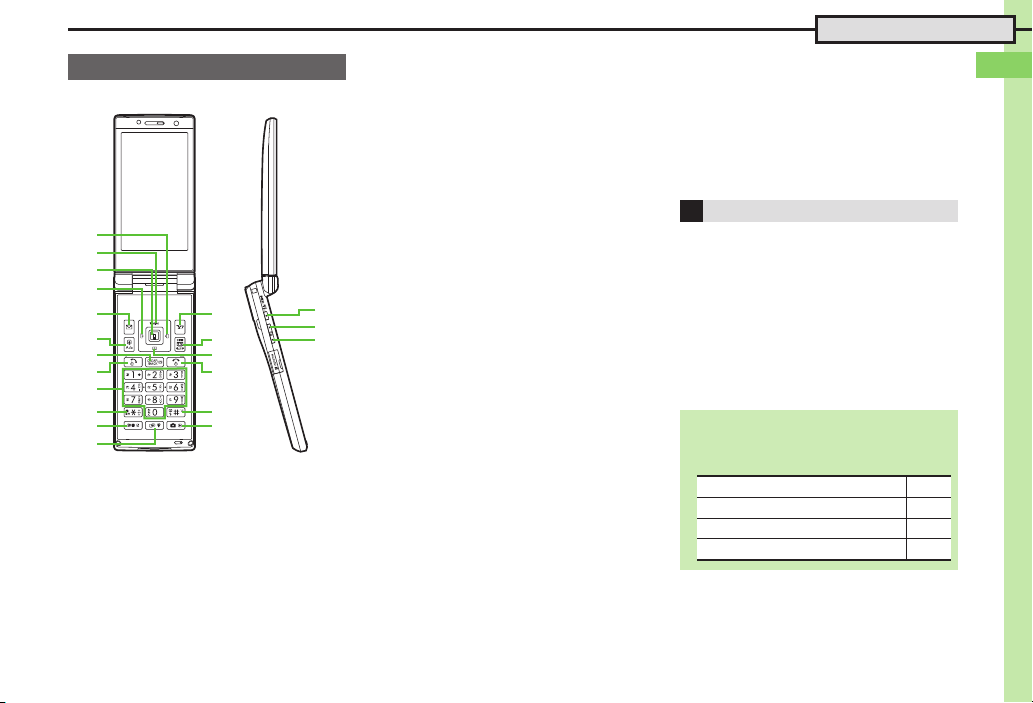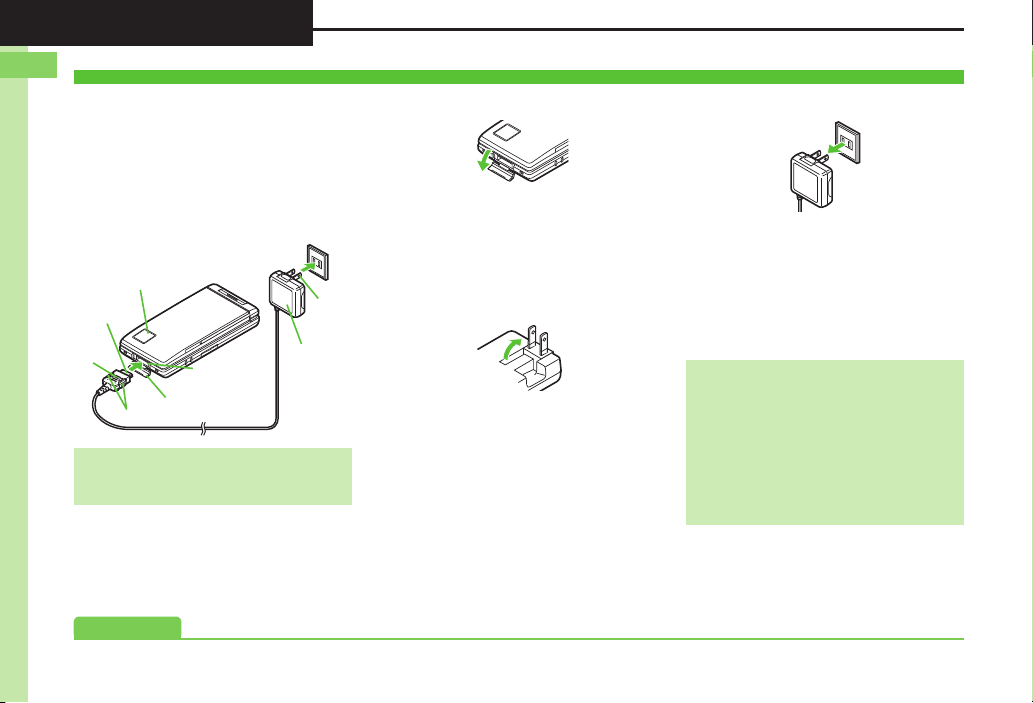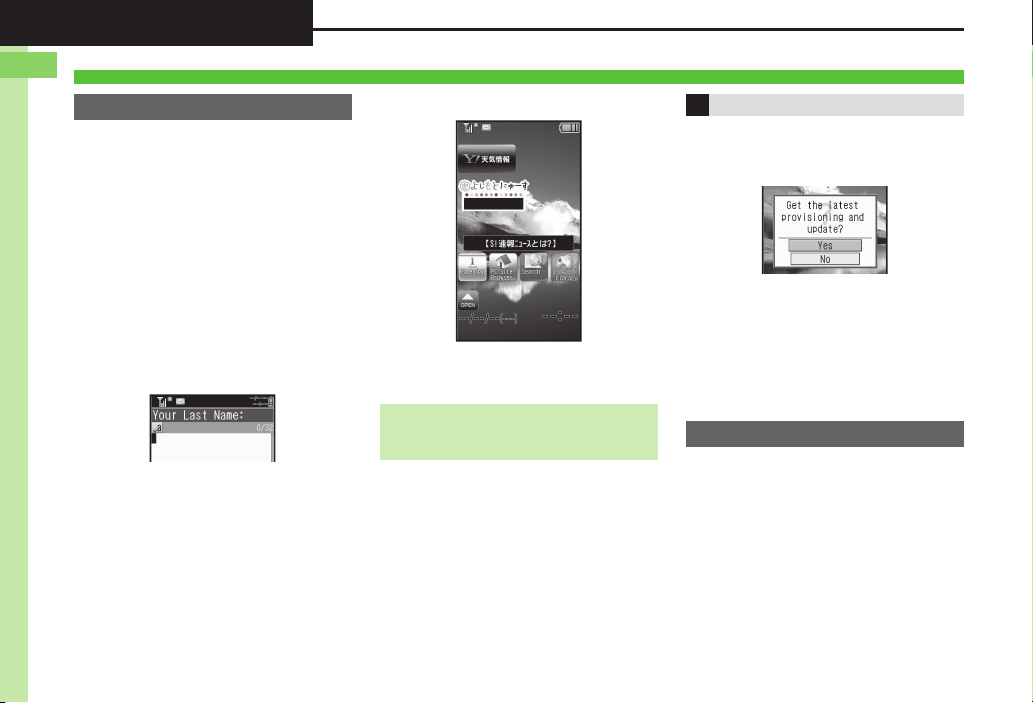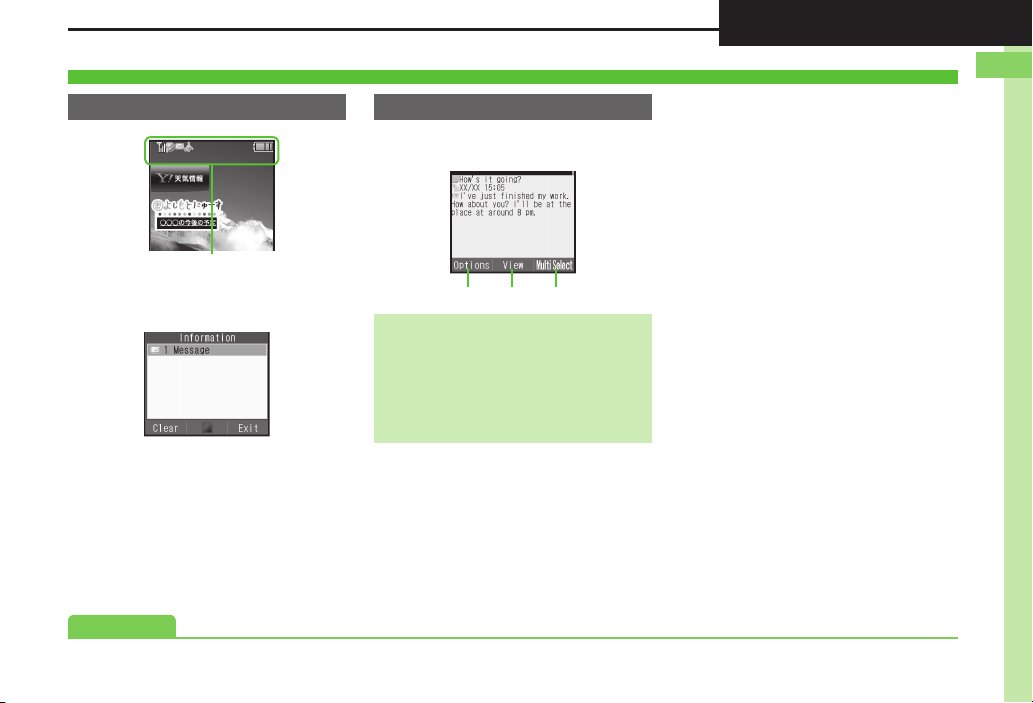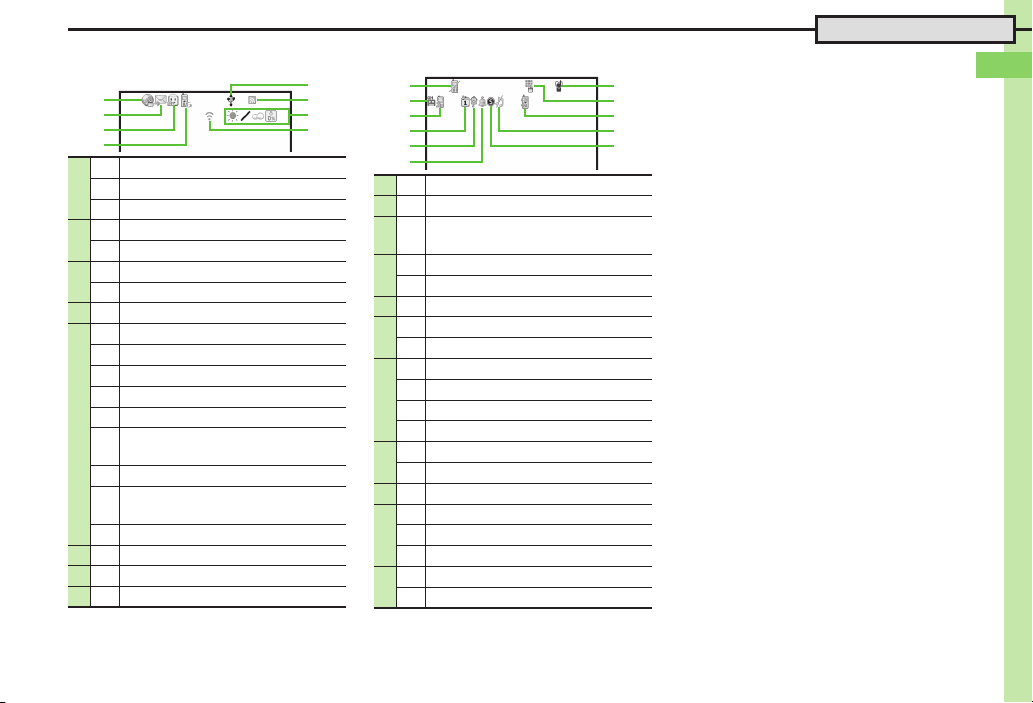1-3
Handset Parts
Keys are indicated in this guide as shown.
1Multi Selector (right) d
Open Received Calls. Long Press to
activate/cancel infrared.
2Multi Selector (up) a
Open Mobile Widget window. Long Press
to open PC Site Browser menu.
3Center Key %& TOUCH CRUISER
Open Main Menu. Long Press to activate/
cancel Keypad Lock.
4Multi Selector (left) c
Open Dialed Numbers. Long Press to
activate/cancel Bluetooth®.
5Mail Key B
Open Messaging menu. Long Press to
open S! Mail Composition window.
6Shortcuts & A/a Key '
Open Shortcuts menu. Long Press to
show active indicators (Status Icon List).
7Clear/Back Key $
Play Answer Phone messages. Long
Press to activate/cancel Answer Phone.
8Start Key !
Open All Calls. Long Press to open
Double Number Mode menu.
9Keypad 0- 9
Enter numbers to place calls or access
functions (Quick Operations). Long Press
to open Phone Book.
anKey (
Enter
n
, +, P, ?and -. Long Press to open
S! Friend's Status member list.
bDictionary Key ~
Open Dictionary. Long Press to activate
VeilView.
cMulti Job & Manner Key )
Select handset mode. Long Press to
activate/cancel Manner mode.
dYahoo! Keitai Key A
Open Yahoo! Keitai portal. Long Press to
activate Familink Remote.
eTV & Text Key &
Activate TV. Long Press to open Change
Menu window.
fMulti Selector (down) b
Open Phone Book. Long Press to create
new Phone Book entries.
gPower On/Off Key "
Toggle Standby display. Long Press to
turn handset power off.
h# Key #
Enter #. Long Press to activate/cancel
Manner mode.
iCamera Key |
Activate mobile camera. Long press to
activate Review.
jS! Circle Talk & Pedometer Key I
Portrait: Open S! Circle Talk member list.
Long Press to open Pedometer menu.
Closed: Toggle Clock view. Long Press to
illuminate Mobile Light.
kVolume Up Key E
Closed: Scroll External Display indicators.
Long Press to check e-money balance.
lVolume Down Key F
Long Press to start Simulated Call.
Closed: Scroll External Display indicators.
Handset Keys
1
2
3
4
5
e
i
f
g
h
d
6
8
7
9
a
b
c
j
l
k
Side Keys
Multi Selector & Side Keys
.In this guide, Multi Selector and Side Key
operations are indicated as follows:
Press aor b e
Press cor d f
Press a, b, cor d g
Press Eor F L