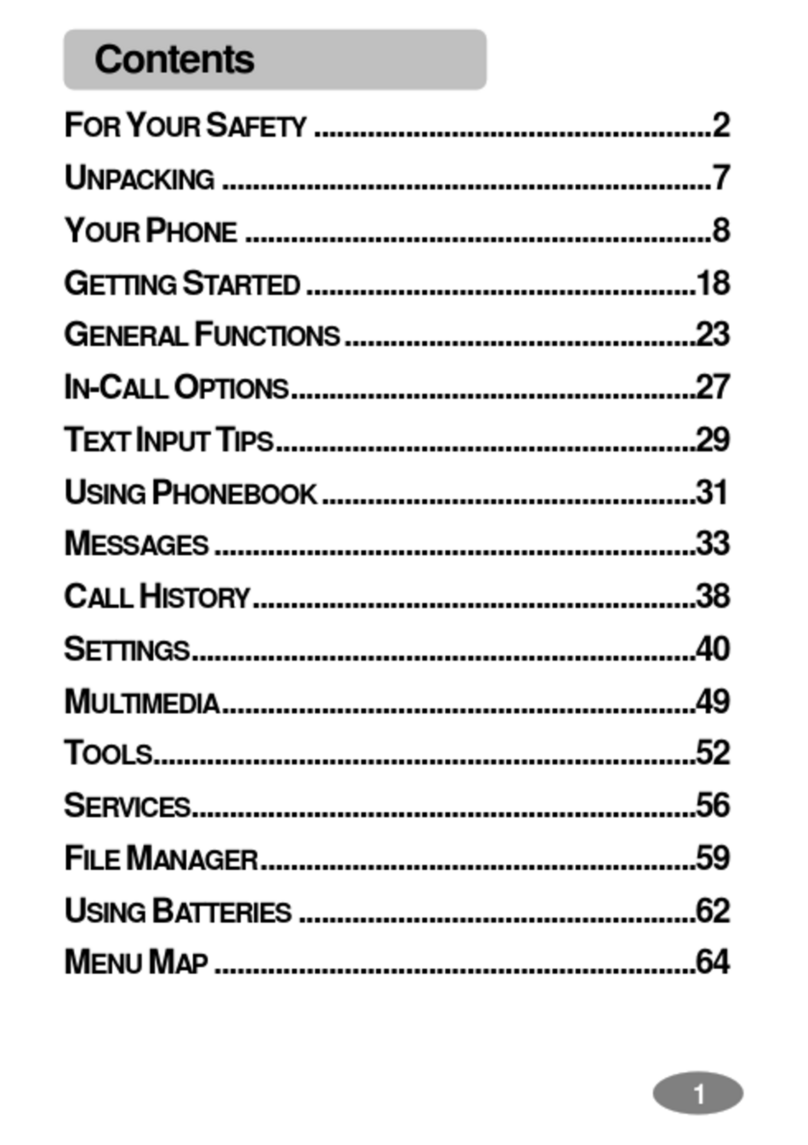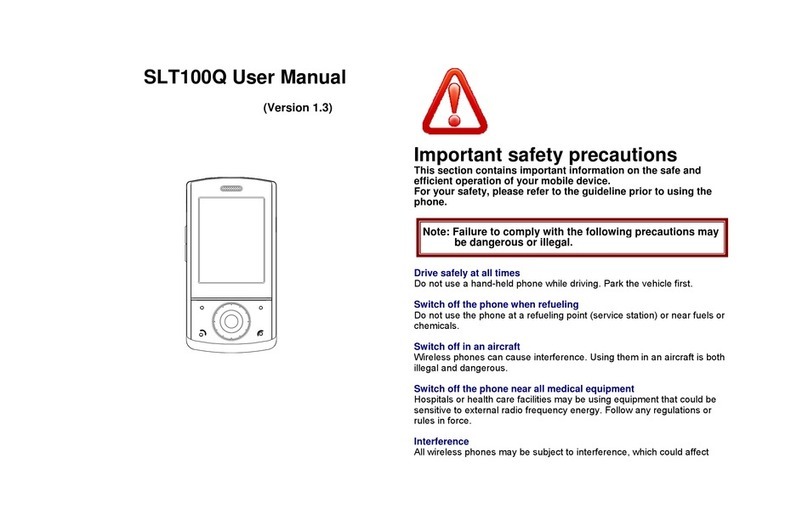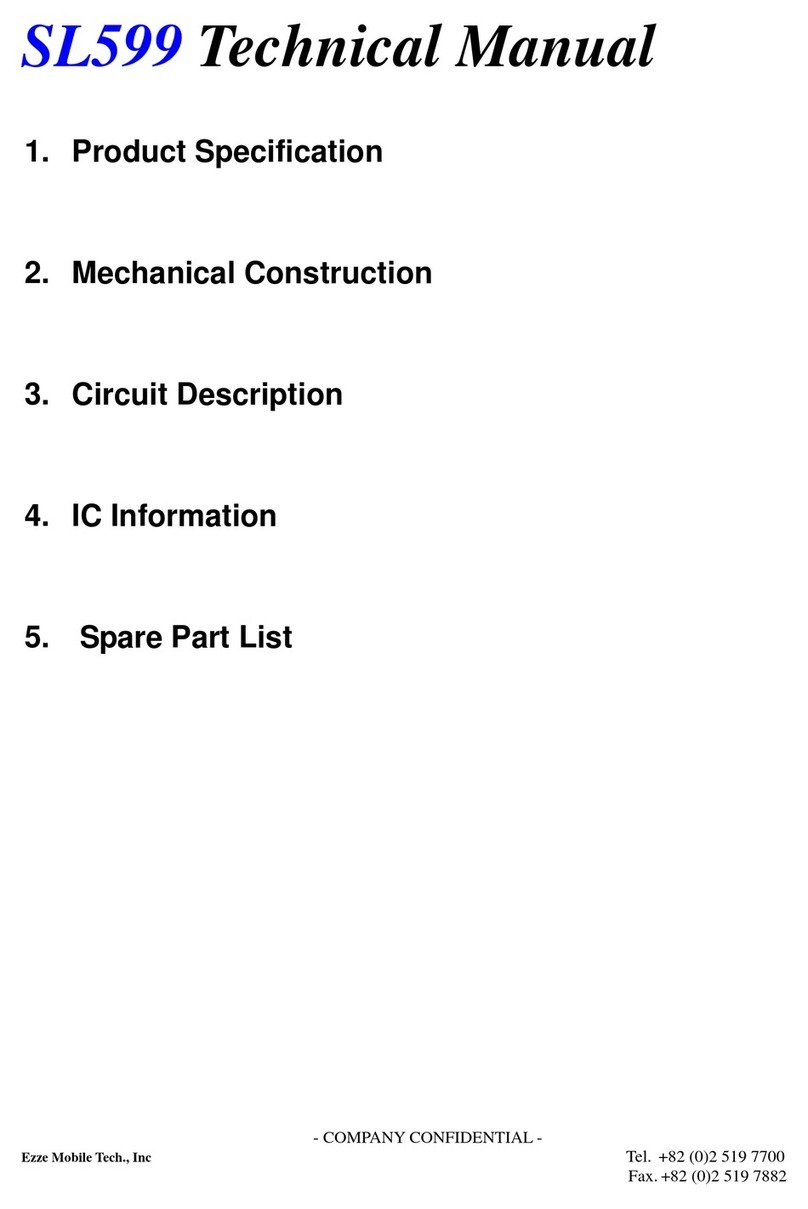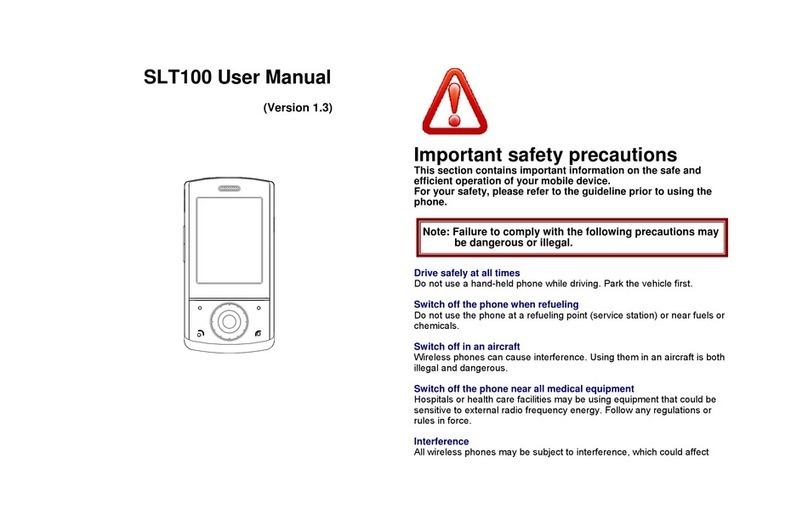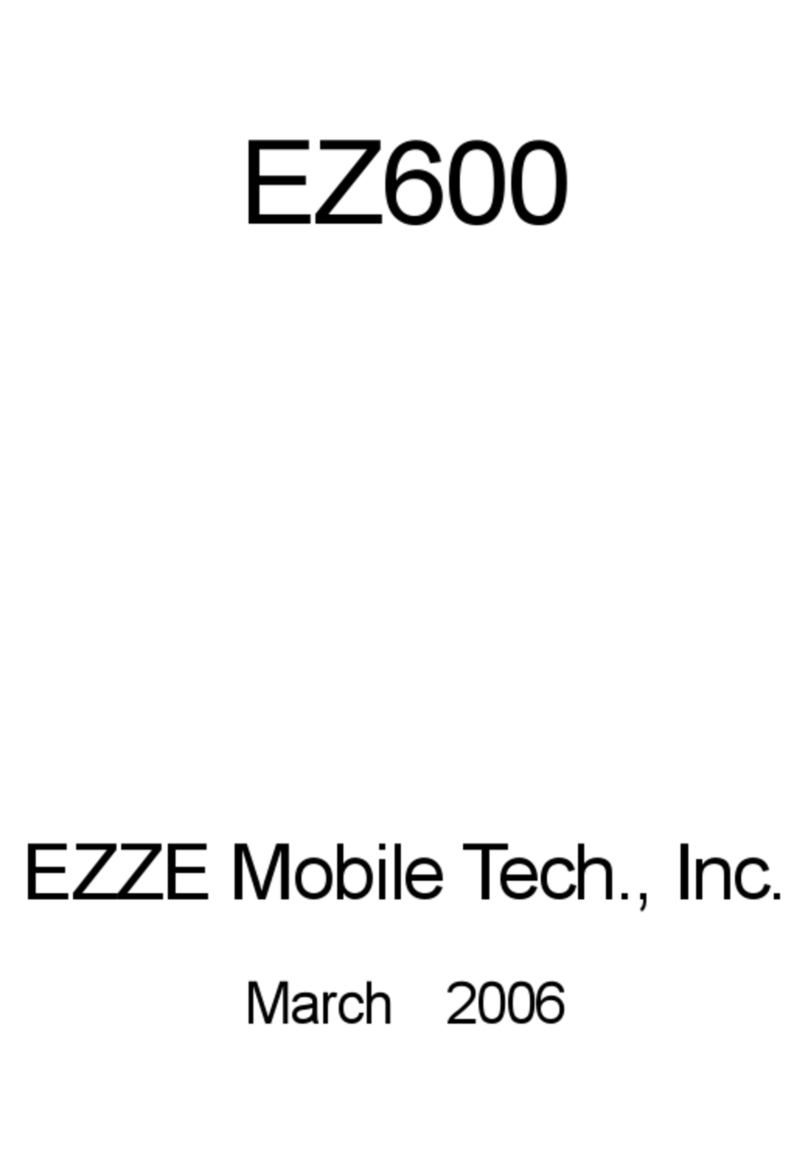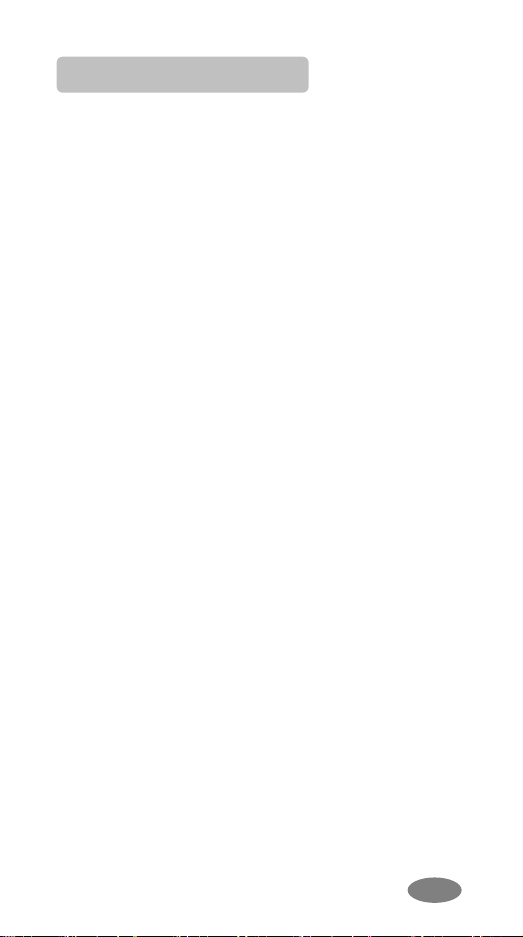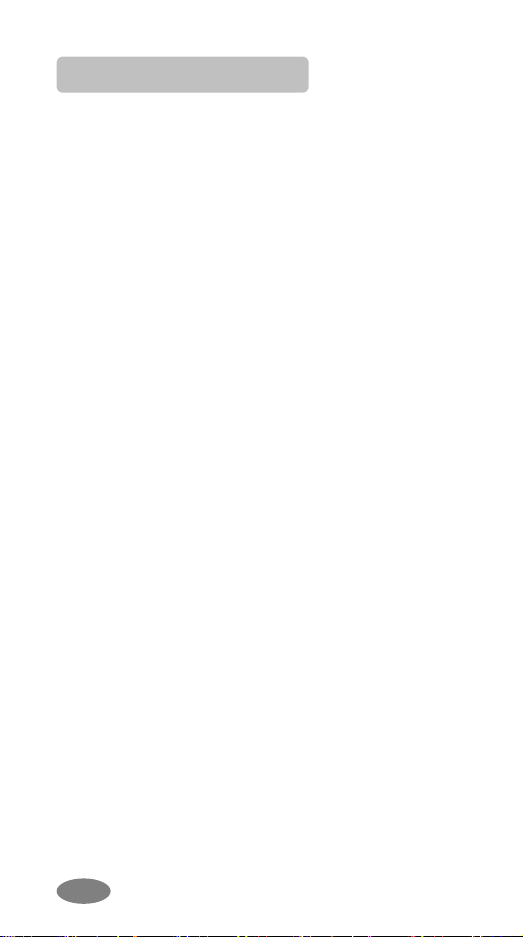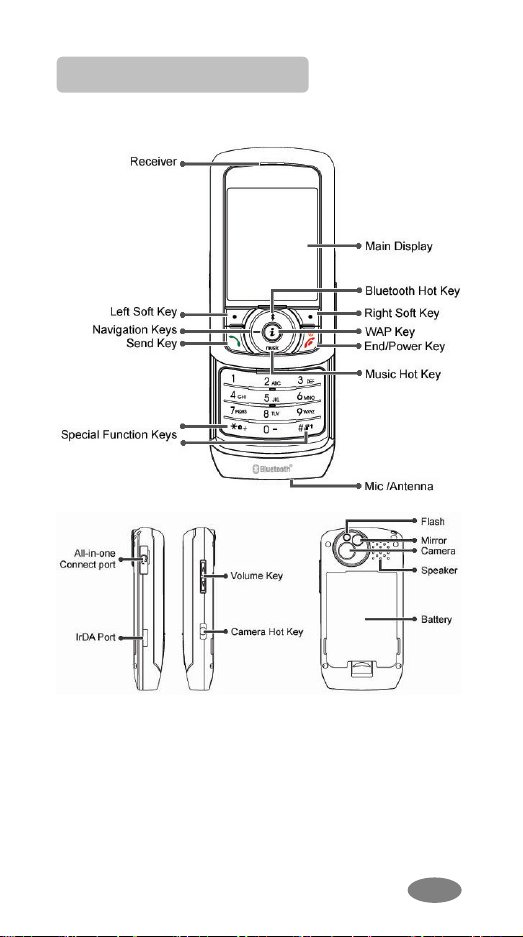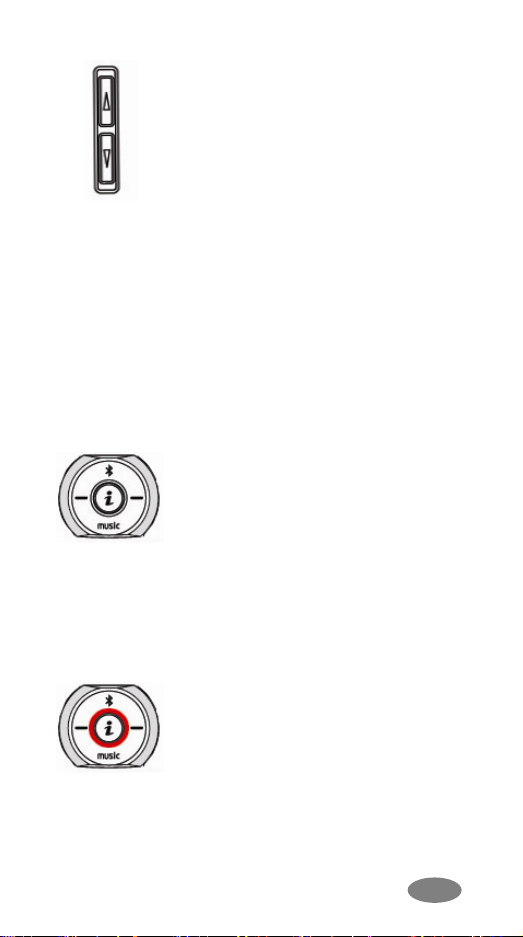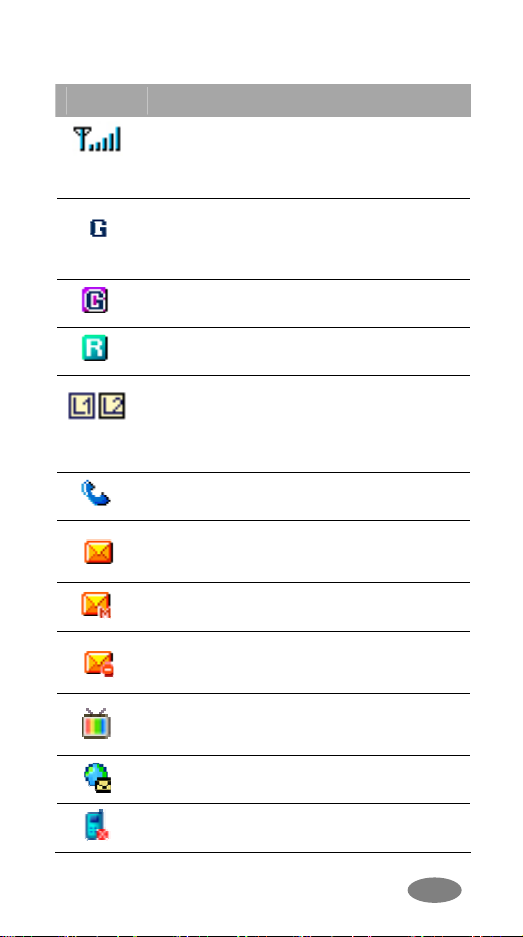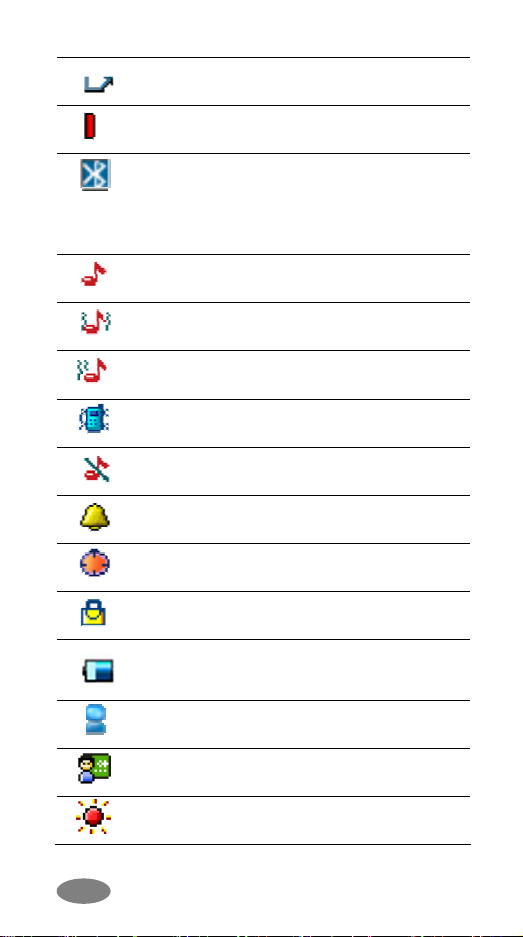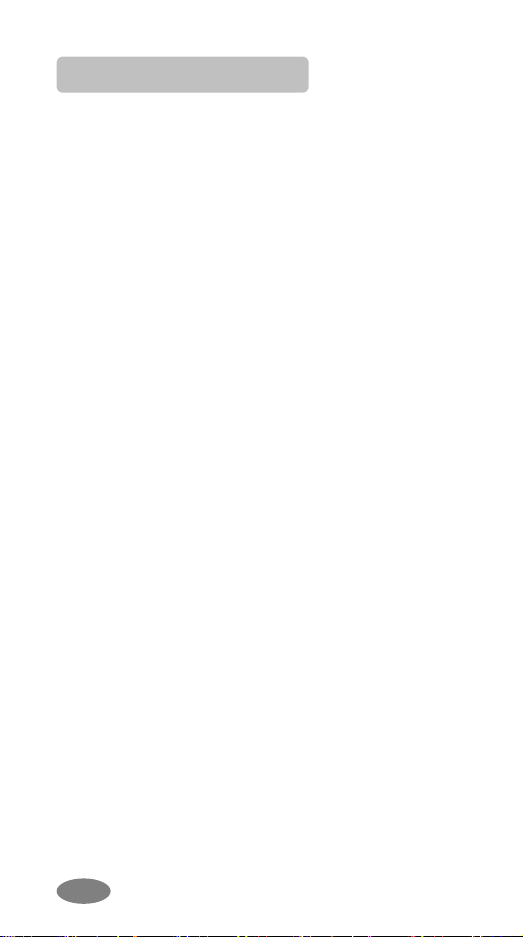
For Your Safety
For your safety, please refer to the guideline prior
to using the phone. Failure to comply with the
guideline may cause malfunctions or hazardous to
user.
Road Safety Comes First
Please be careful not to use the phone while
driving. In case you need to use the phone, please
pull over your vehicle first. In some countries, it is
illegal to use a wireless phone while driving. Also, it
is recommended to avoid using a mobile phone
while refueling at a gas station
Switch off in Aircraft
Mobile phones may cause interference to the
aircrafts. Please make sure the phone is switched
off while in the airplanes.
Respect Special Regulations
Please follow special regulations in any areas
where it is suggested. It is recommended to switch
off your phone whenever it is illegal to use, or
when it may cause interferences, such as hospitals.
Interference
All mobile phones may be subject to radio
interference, which may affect the performance
during calling and receiving.
Qualified Service
It is highly recommended to have a repair service
by qualified service personnel. Use only the
approved accessories and batteries.
Use Properly
Use only in the normal position (hold to the ear).
Avoid unnecessary contact with the antenna when