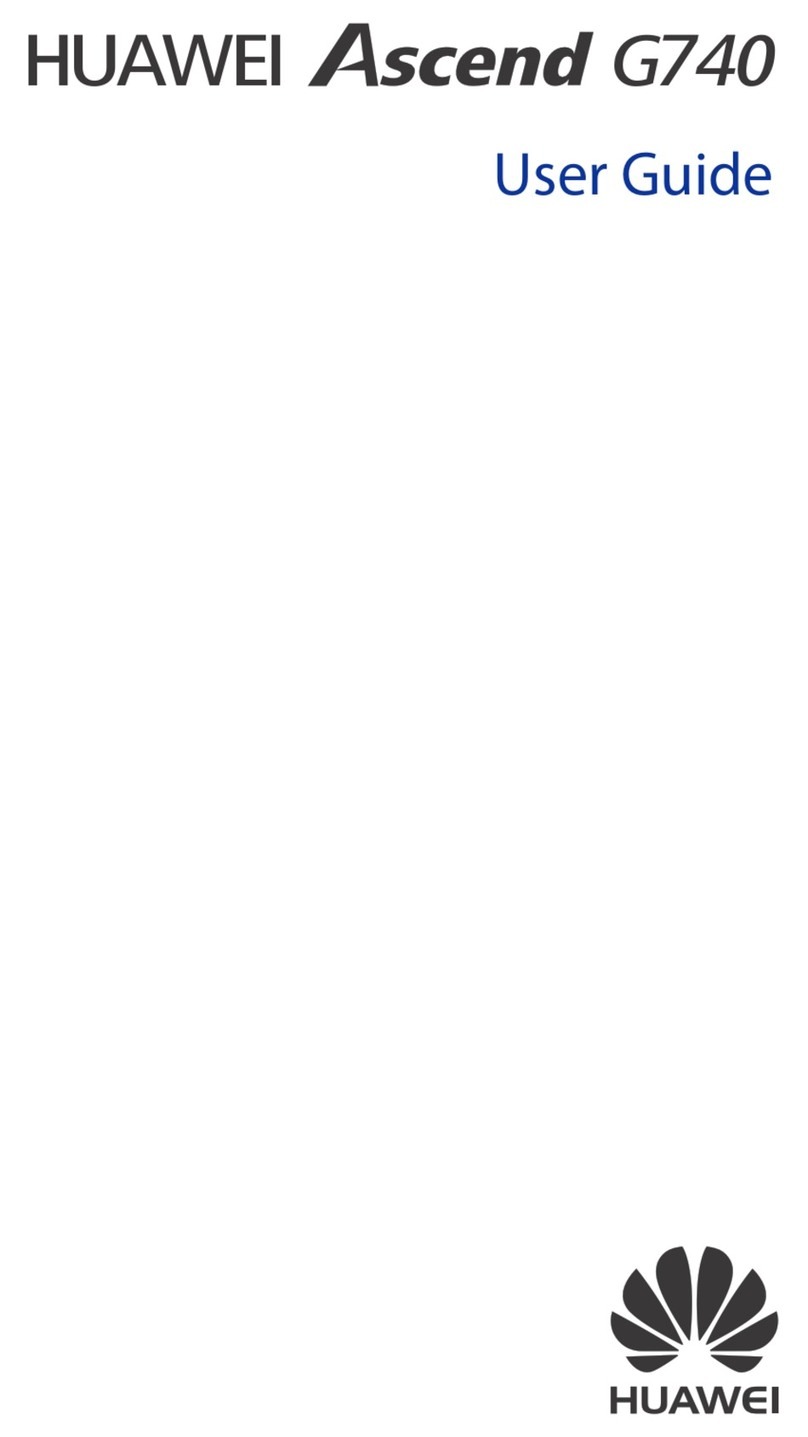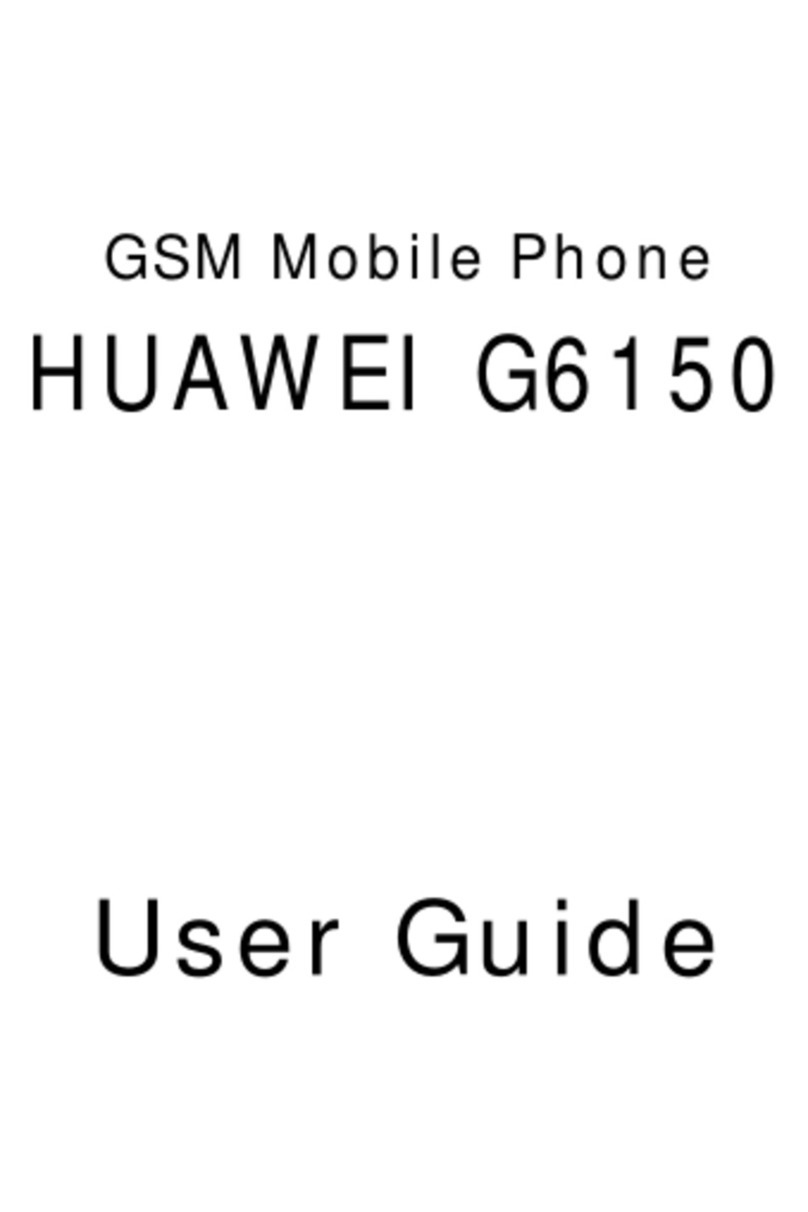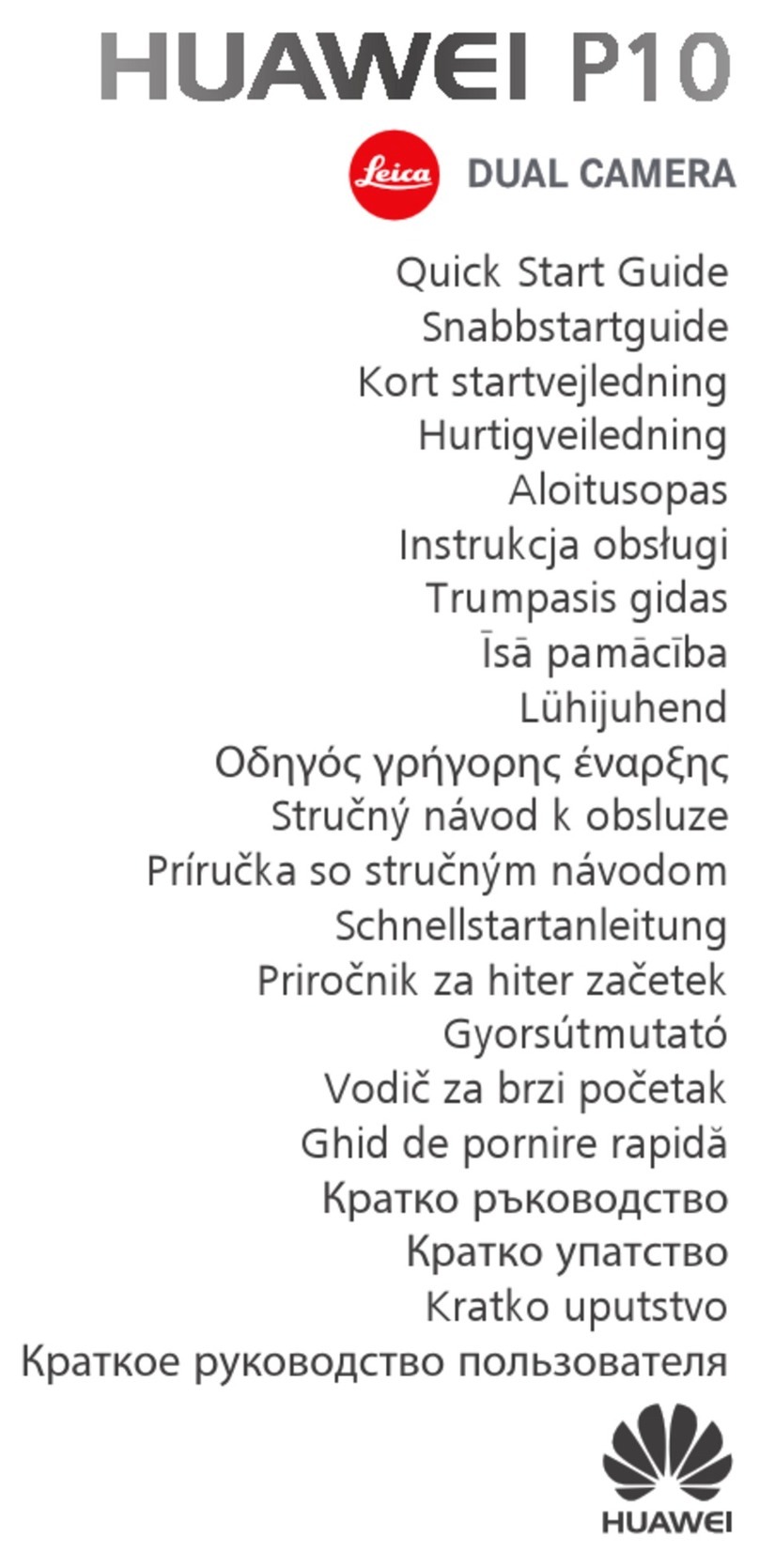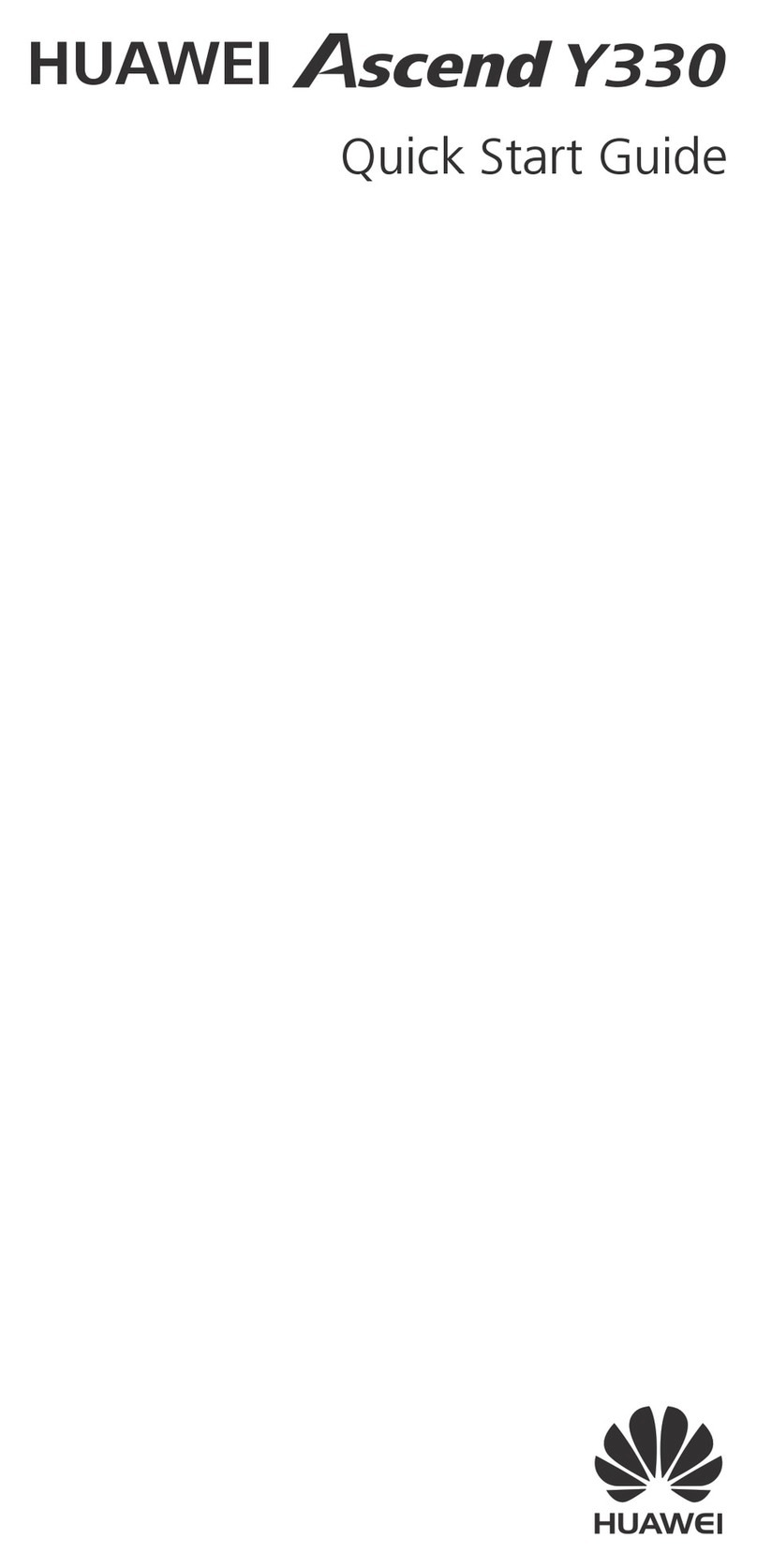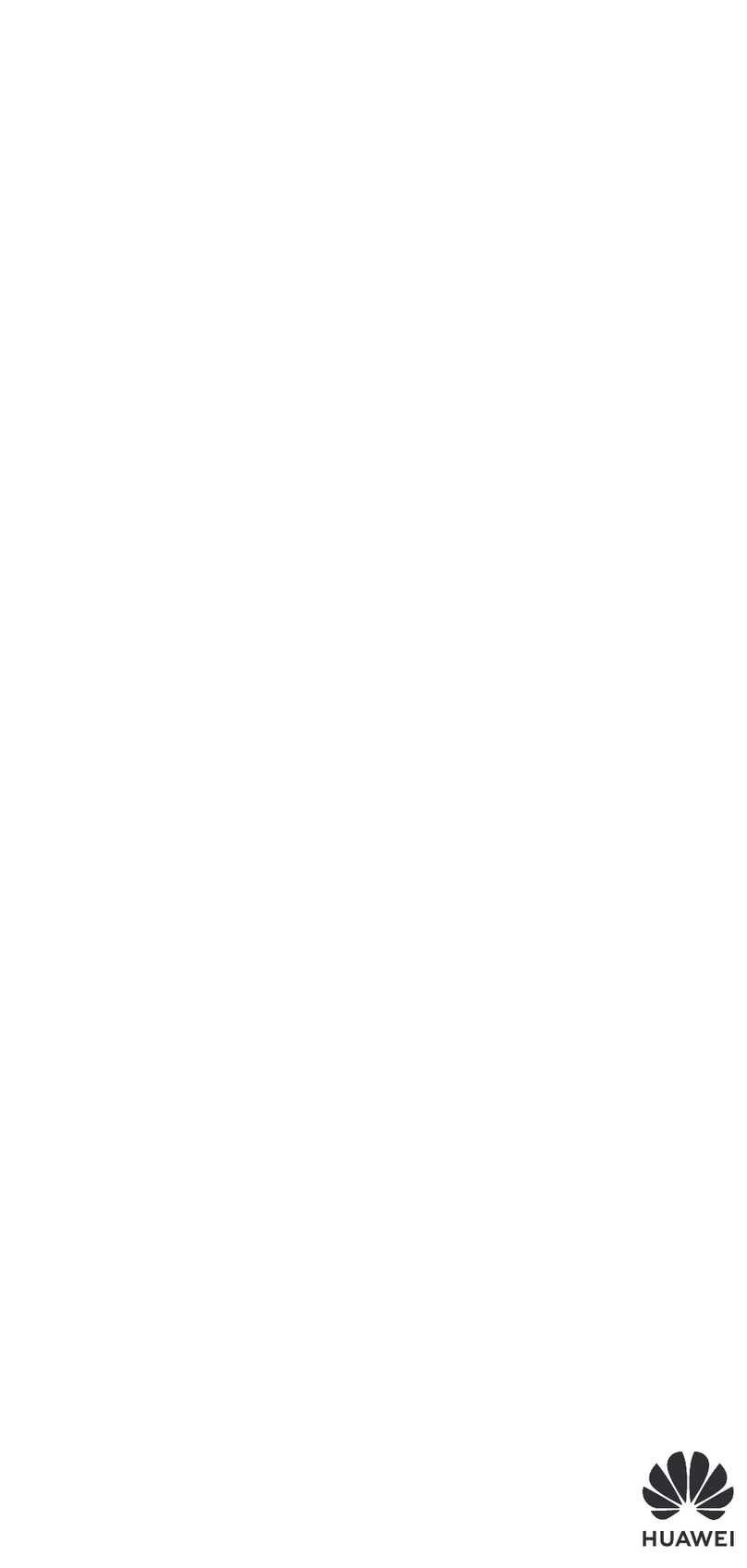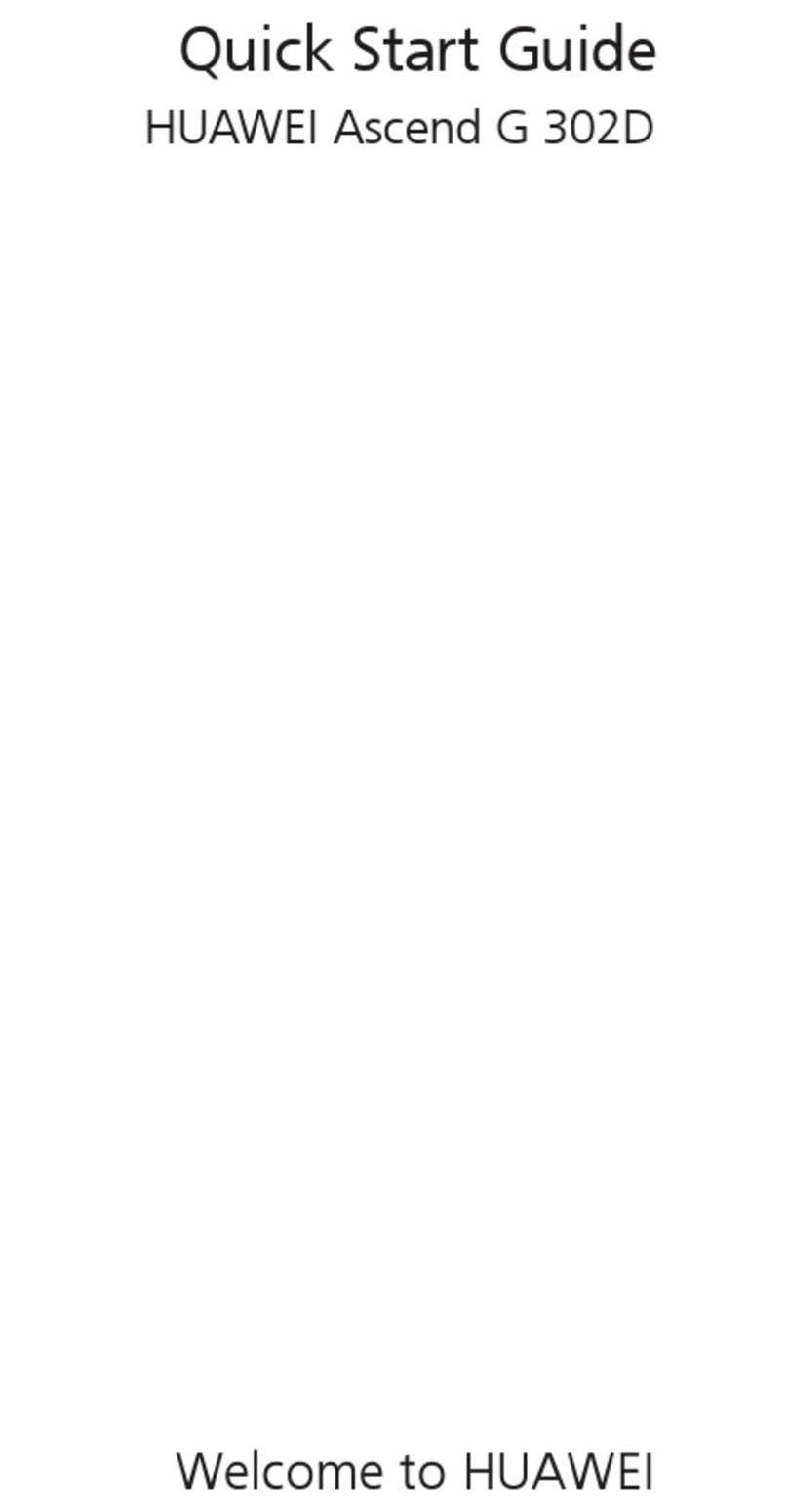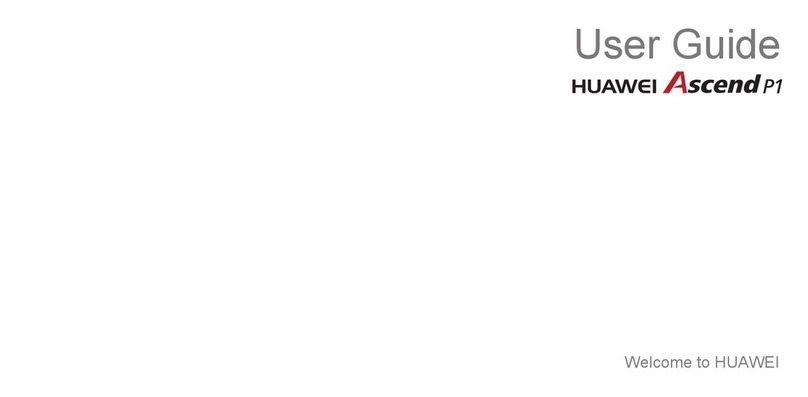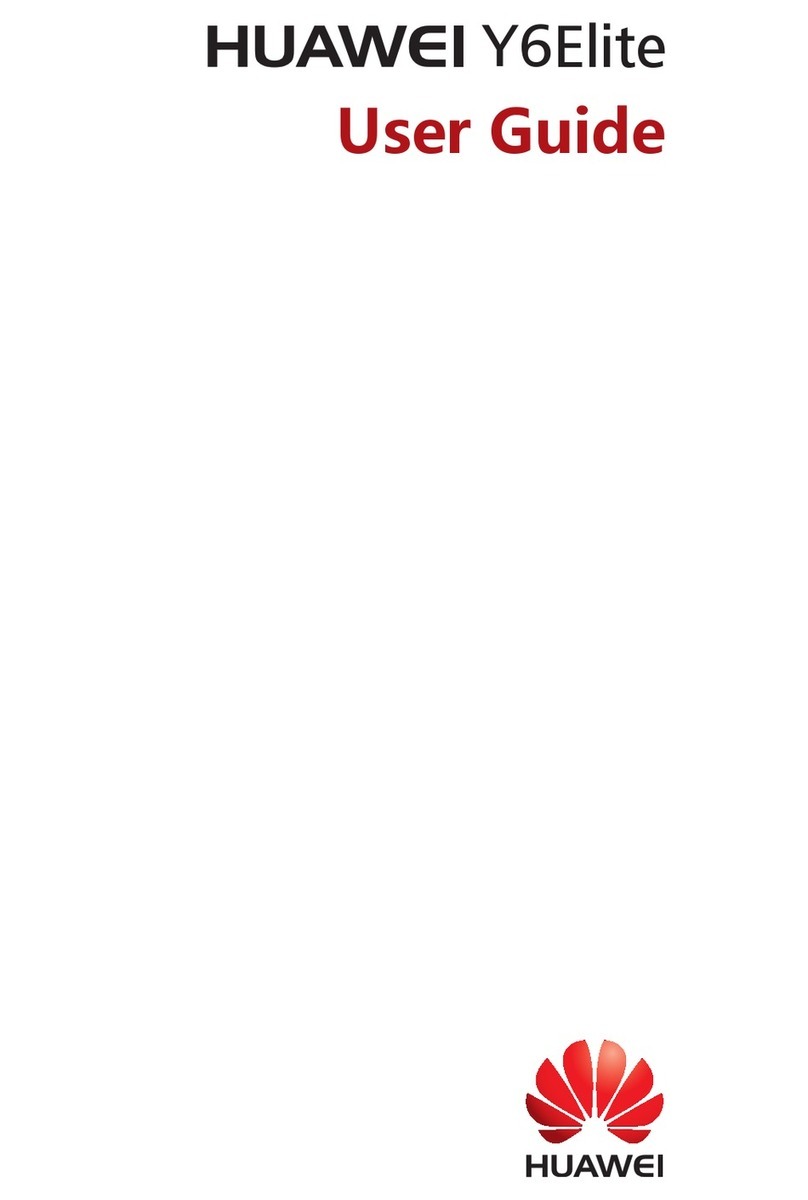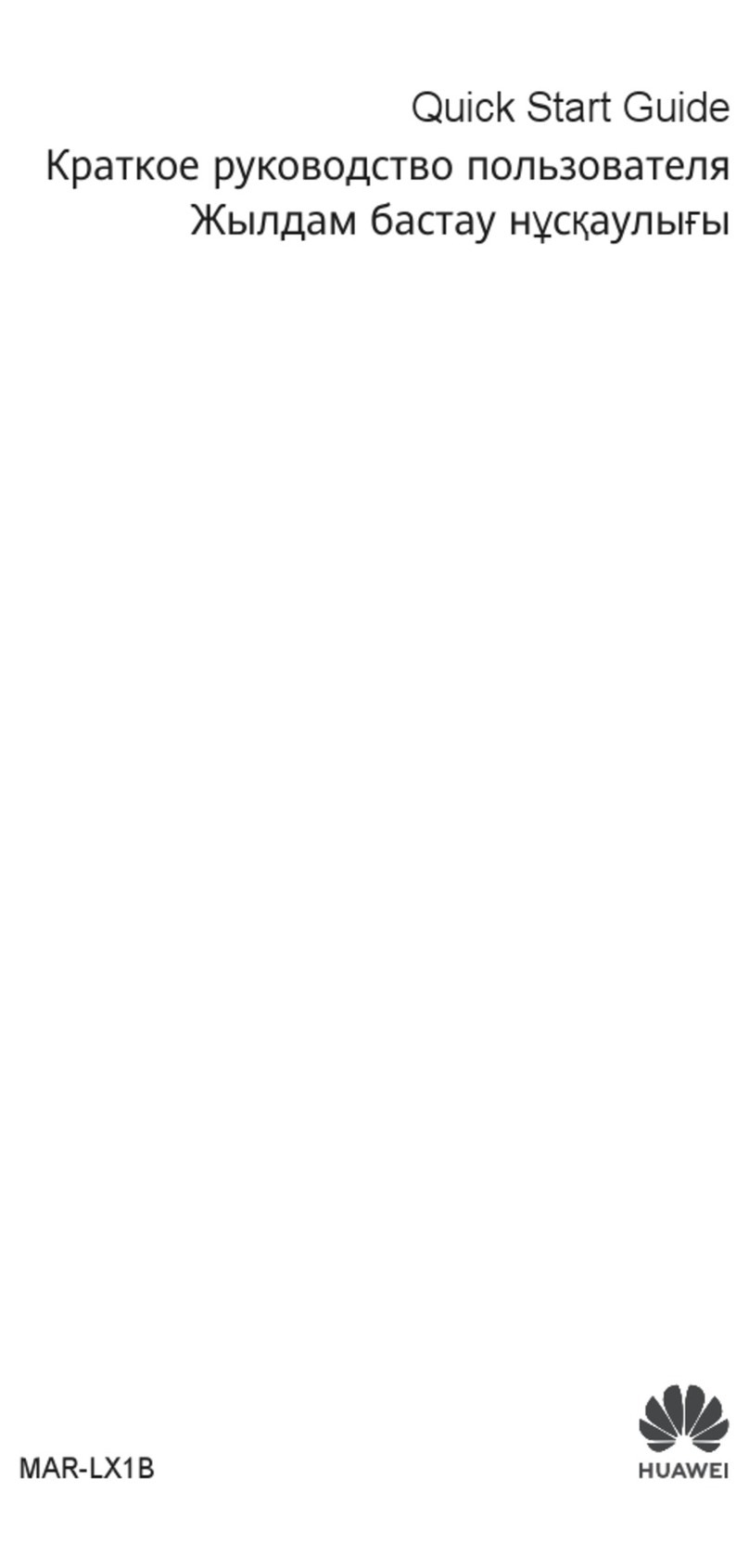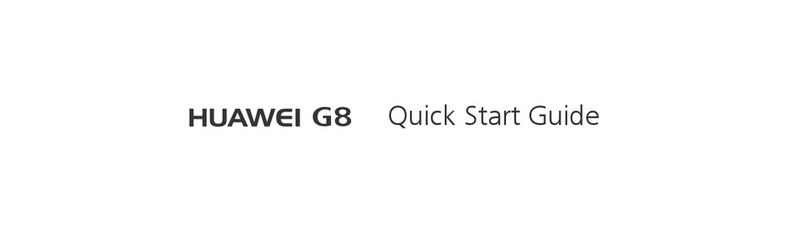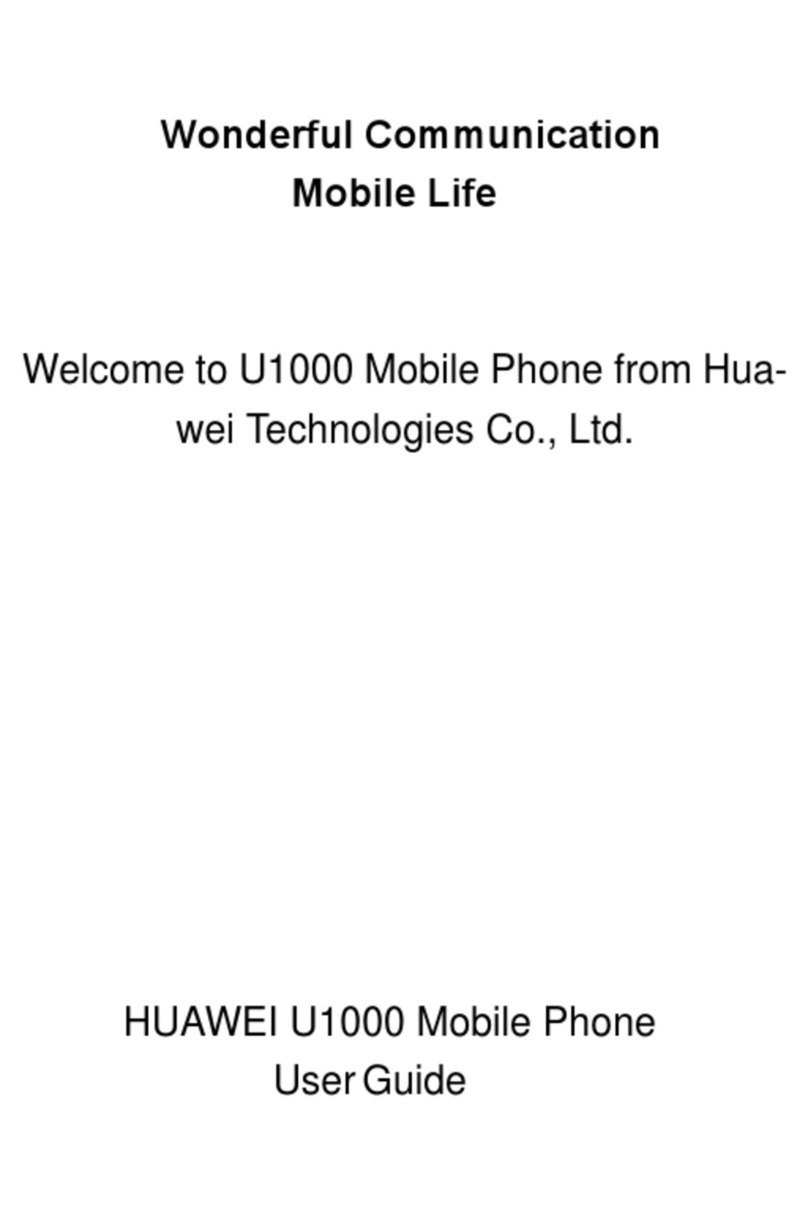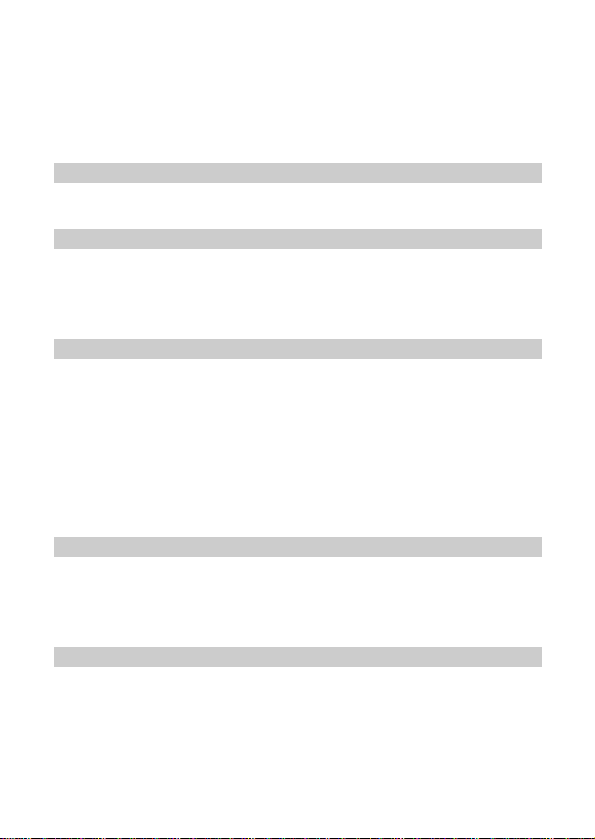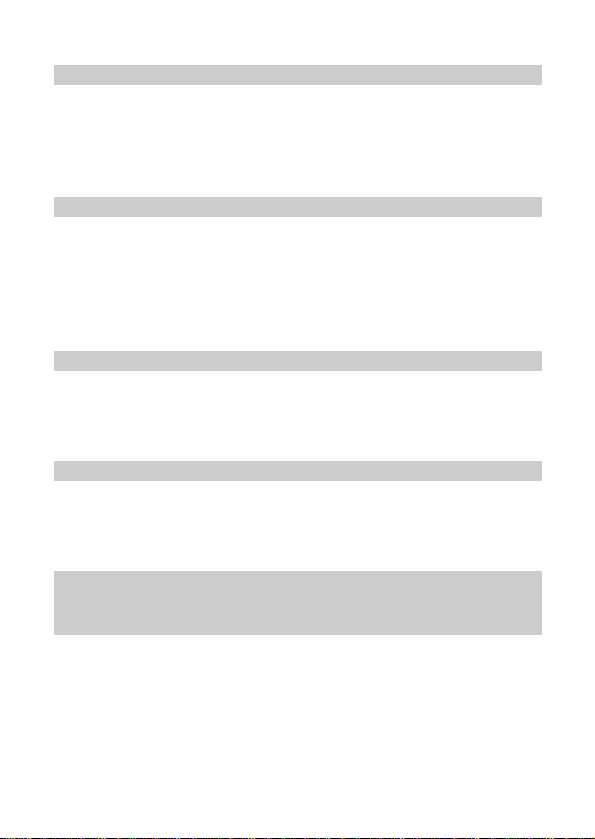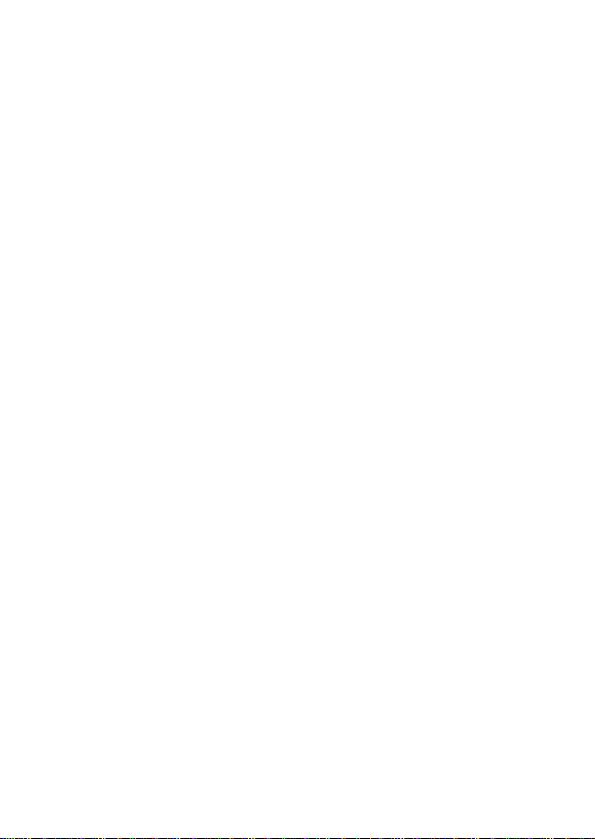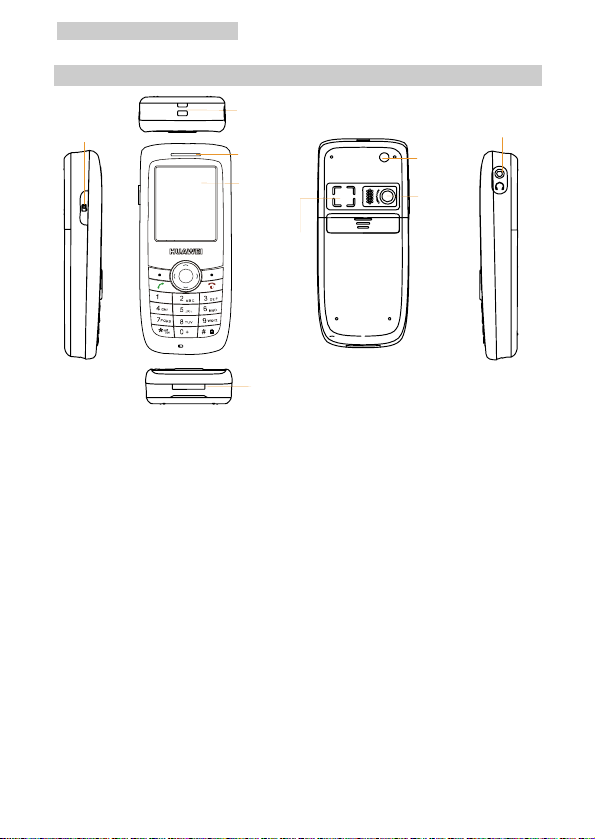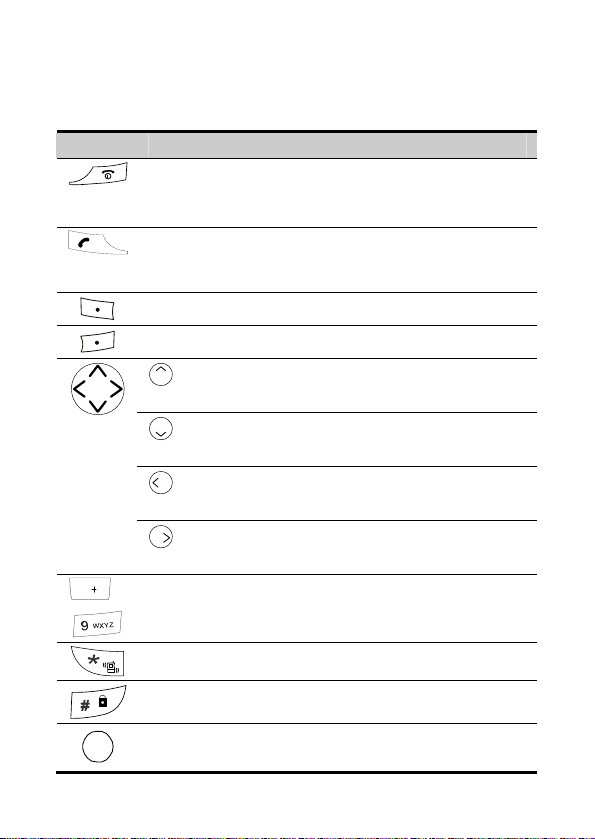Deleting a Message ................................................................................... 22
Setting Voice Mail ..................................................................................... 23
Setting Auto Save ...................................................................................... 24
Setting Auto Delete ................................................................................... 24
Setting Priority .......................................................................................... 24
Setting Delivery Ack ................................................................................. 24
Setting the Memory In Use ....................................................................... 25
Setting Deferred Delivery ......................................................................... 25
Setting Validity Period .............................................................................. 25
Viewing Memory Status............................................................................ 25
6 Phonebook ....................................................................................................... 26
Adding a New Contact .............................................................................. 26
Searching for a Contact ............................................................................. 27
Editing a Contact ....................................................................................... 27
Deleting Contact(s) ................................................................................... 28
Copying Contact(s) ................................................................................... 28
Grouping Numbers .................................................................................... 29
Setting the Speed Dial Function................................................................ 30
Saving My Phone Number ........................................................................ 31
Memory Status .......................................................................................... 31
7 Profiles............................................................................................................. 32
Selecting a Profile ..................................................................................... 32
Editing a Profile ........................................................................................ 32
Headset Mode............................................................................................ 33
8 Camera............................................................................................................. 35
Setting the Camera .................................................................................... 35
Taking a Picture......................................................................................... 36
Taking Photos In a Rapid Succession .......................................................36
Taking a Photo by Yourself ....................................................................... 37
Viewing a Photo ........................................................................................ 37
Setting the Effect ....................................................................................... 38
Selecting a Frame ...................................................................................... 38
Setting Self Timer...................................................................................... 38
ii