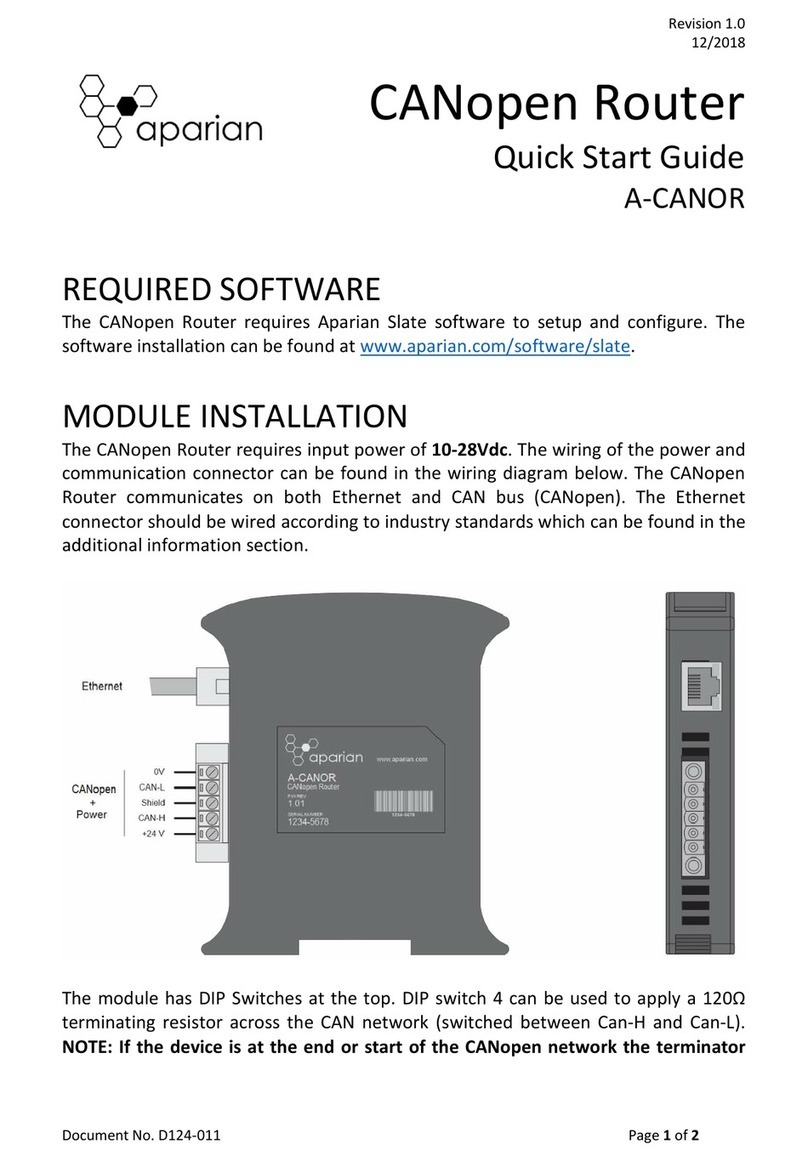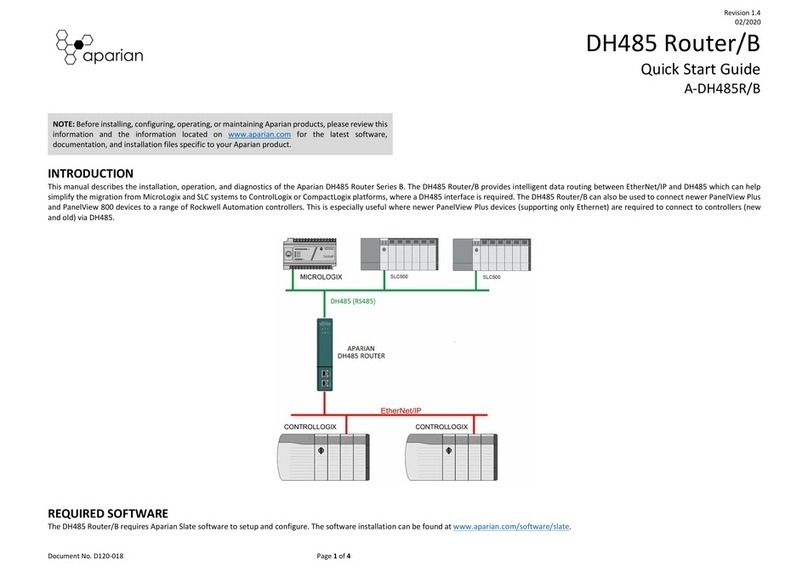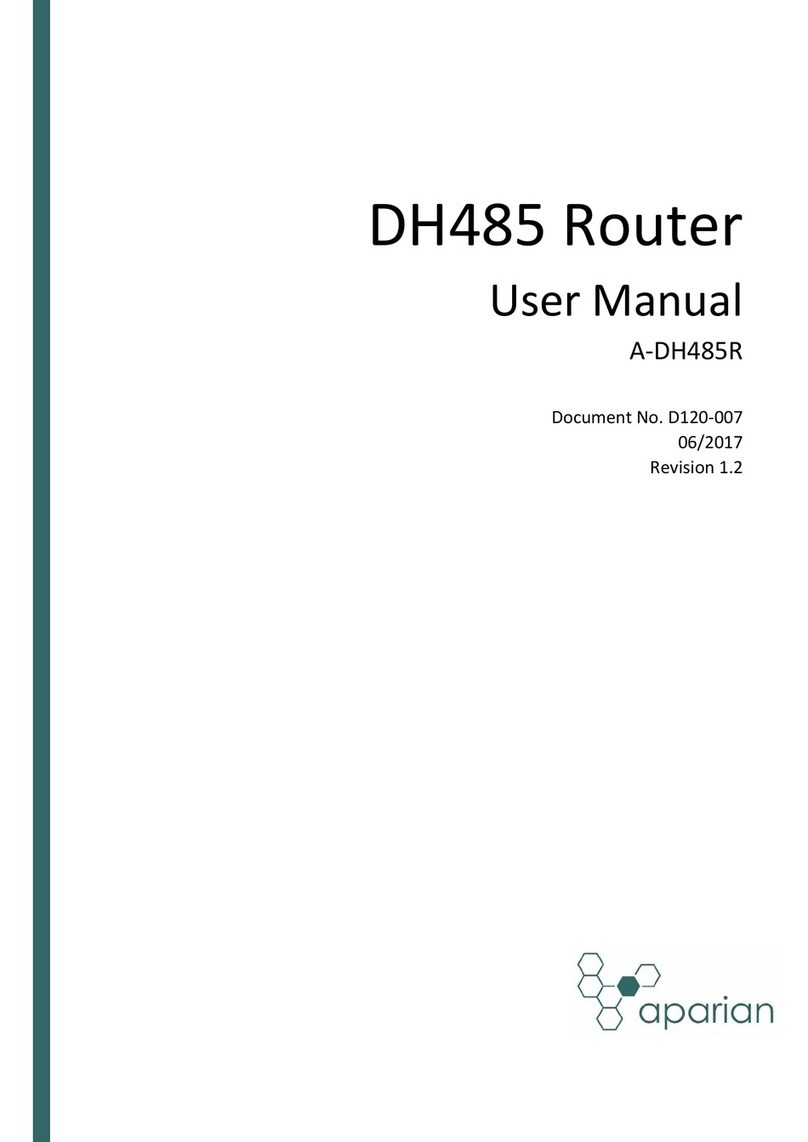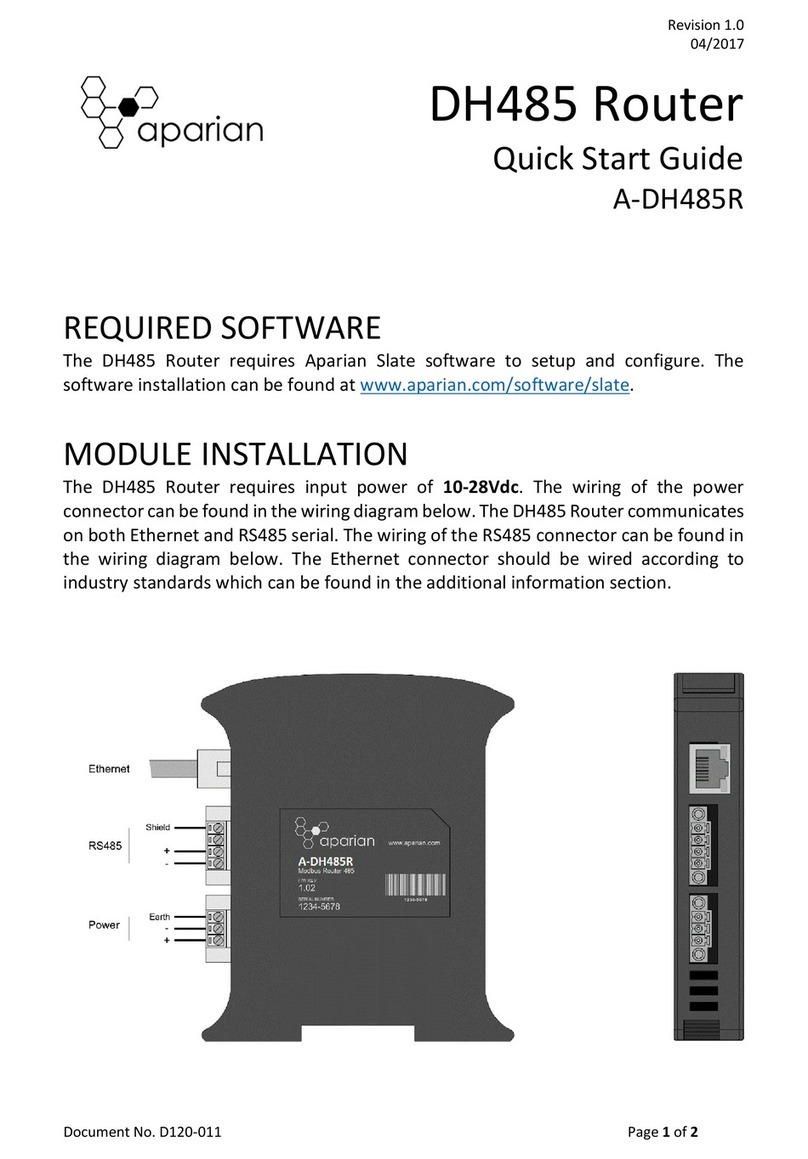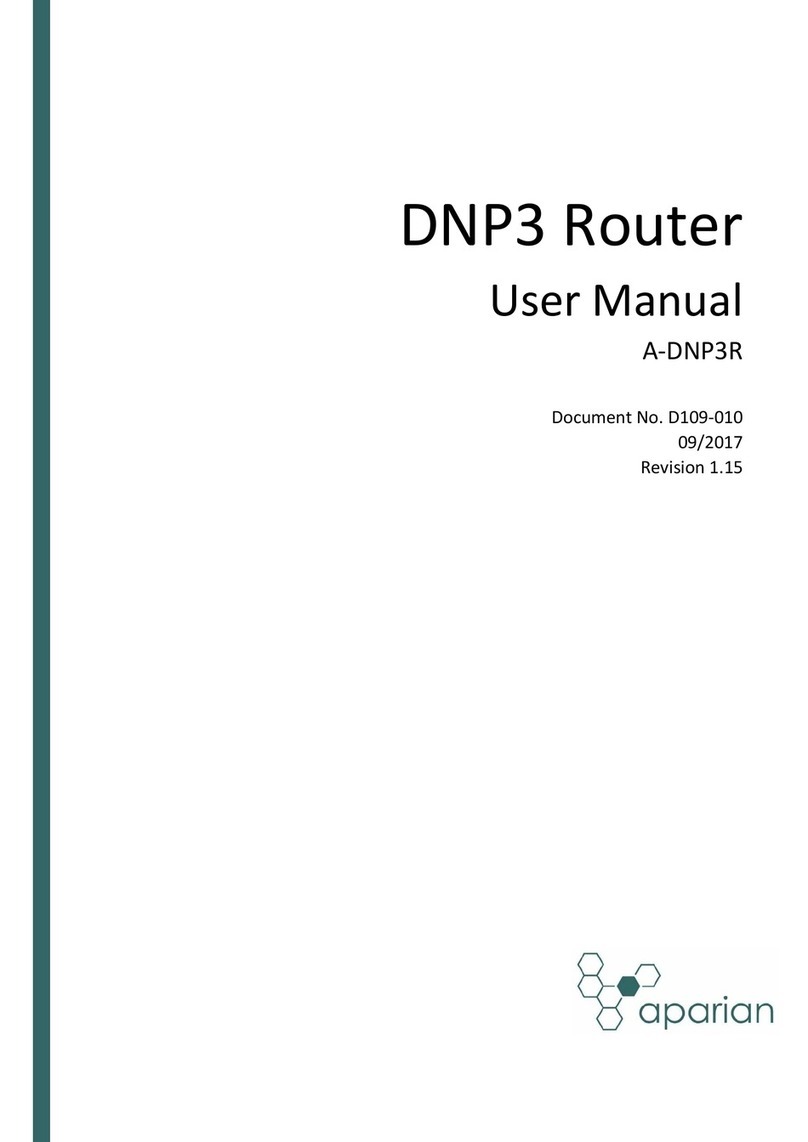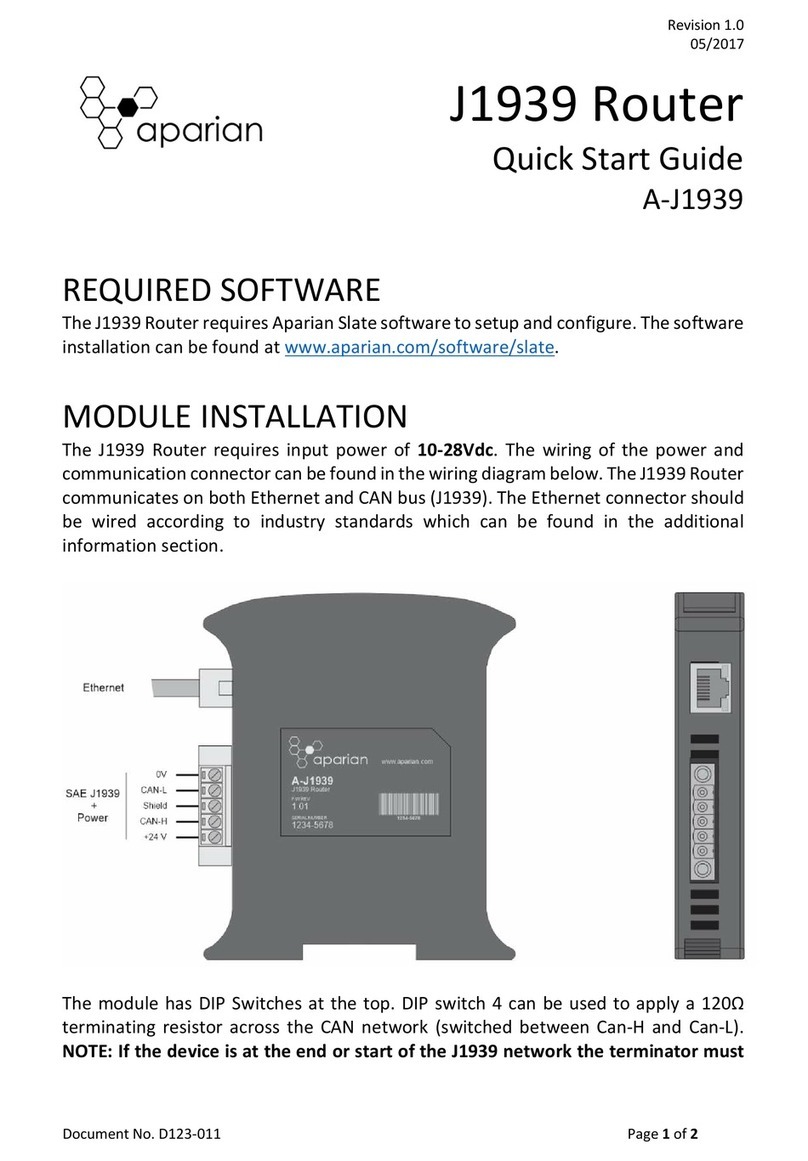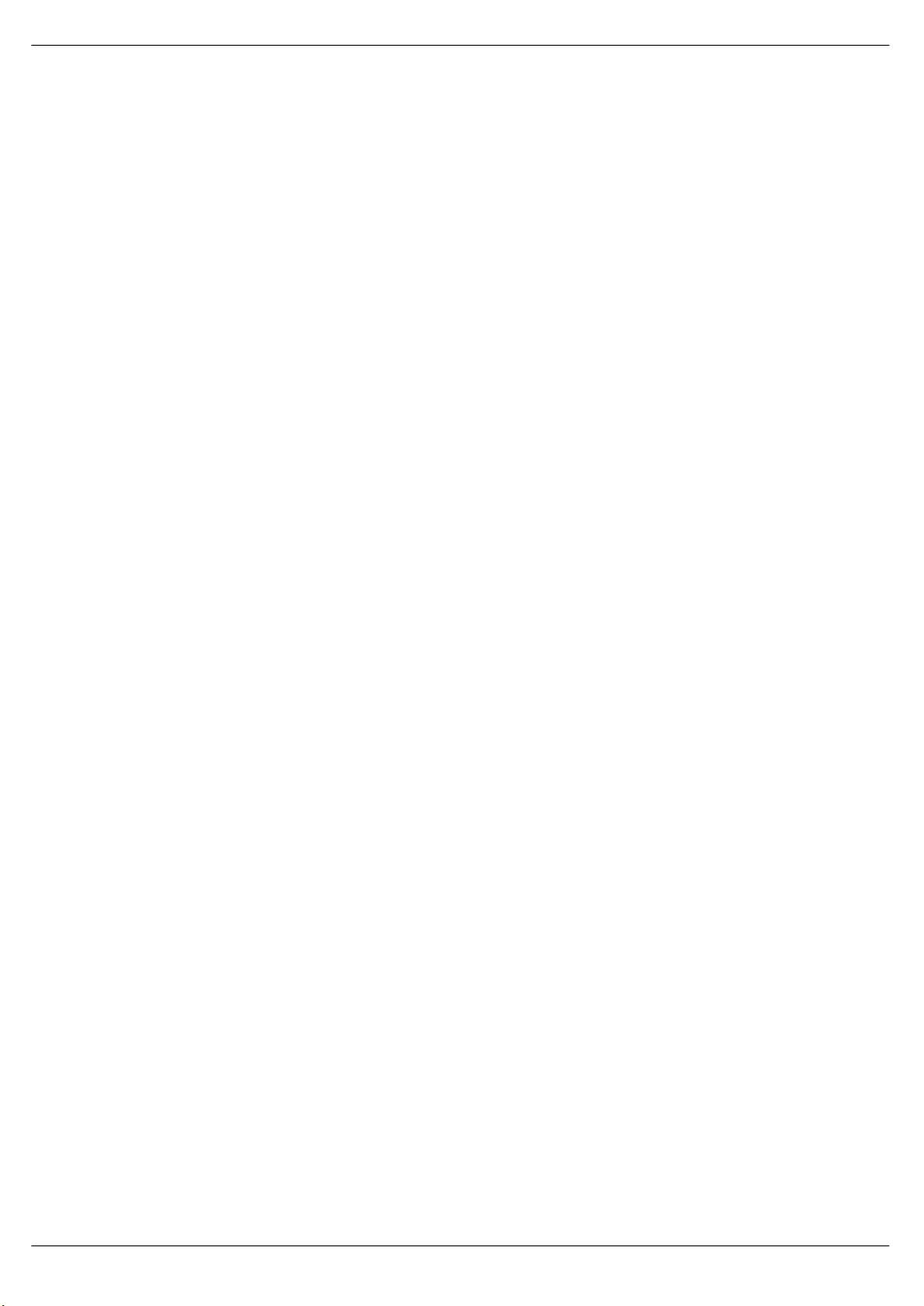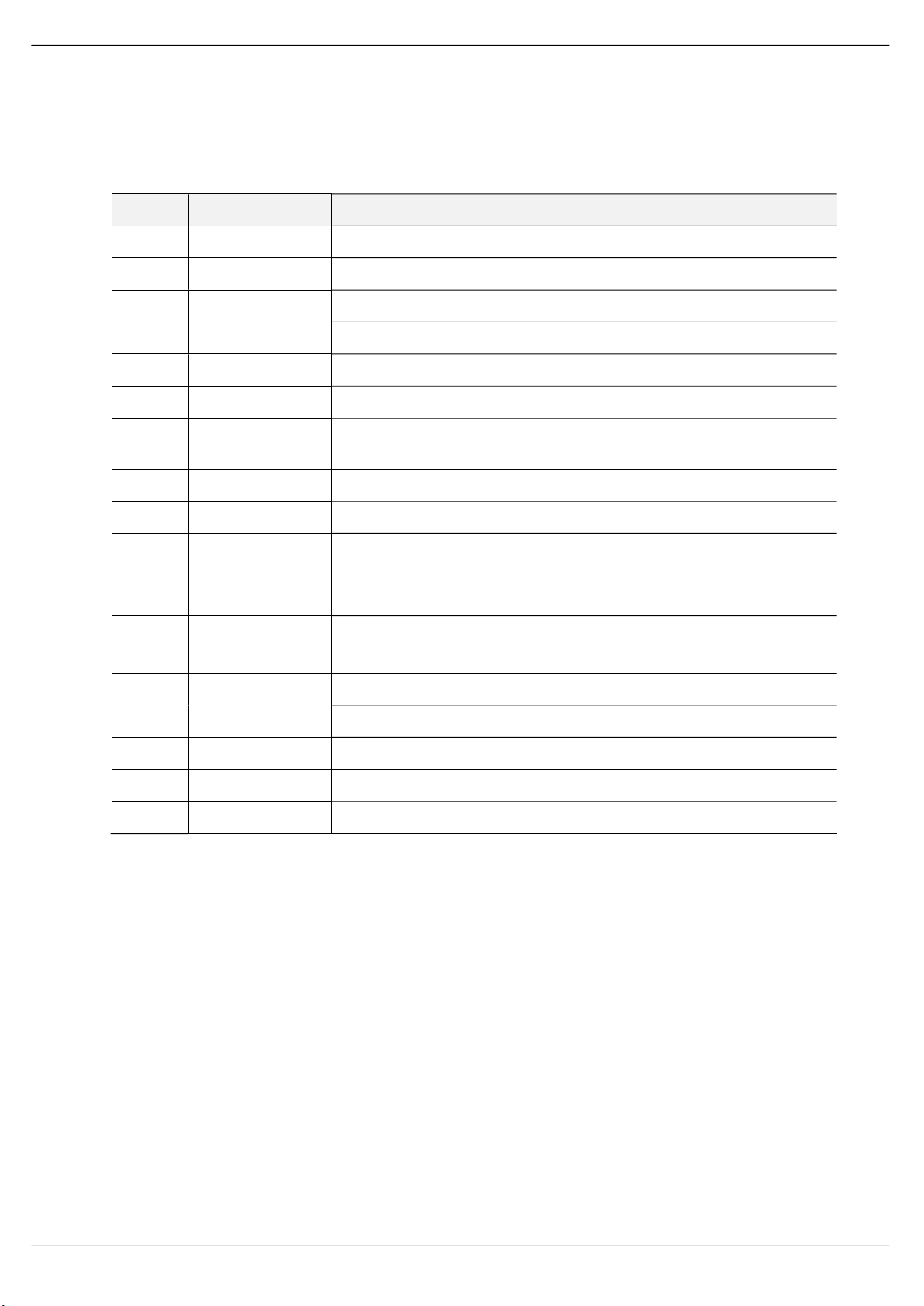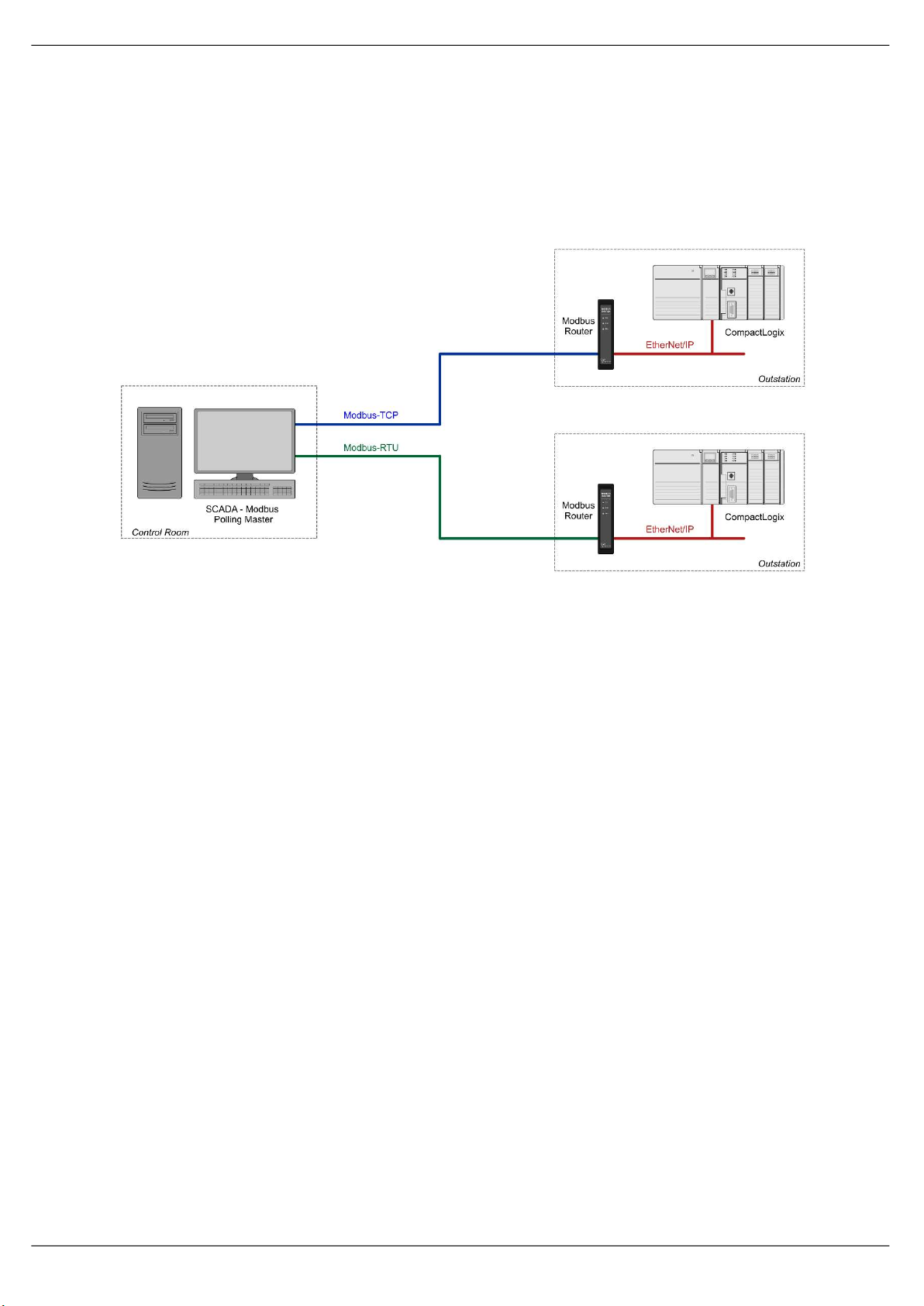Document No. D106-009 Page 2 of 76
Revision 1.15
CONTENTS
1. Preface ............................................................................................................................... 5
1.1. Introduction to the Modbus Router ........................................................................... 5
1.2. Features ....................................................................................................................... 5
1.3. Architecture ................................................................................................................. 7
1.4. Additional Information ................................................................................................ 9
1.5. Support ........................................................................................................................ 9
2. Installation ....................................................................................................................... 10
2.1. Module Layout .......................................................................................................... 10
2.2. Module Mounting ..................................................................................................... 13
2.3. Power ........................................................................................................................ 14
2.4. RS232 Port ................................................................................................................. 14
2.5. RS485 Port ................................................................................................................. 15
2.6. RS485 Termination .................................................................................................... 15
2.7. Ethernet Port ............................................................................................................. 16
3. Setup ................................................................................................................................ 17
3.1. Install Configuration Software .................................................................................. 17
3.2. Network Parameters ................................................................................................. 17
3.3. Creating a New Project .............................................................................................. 22
3.4. Modbus parameters .................................................................................................. 24
3.5. Message Routing ....................................................................................................... 27
3.5.1. Reactive Tag Mode............................................................................................. 27
3.5.2. Scheduled Tag Mode.......................................................................................... 34
3.5.3. Unscheduled Mode ............................................................................................ 39
3.6. Module Download ..................................................................................................... 40
3.7. RSLogix 5000 Configuration ...................................................................................... 42
3.7.1. Studio 5000 Configuration (Version 20+) .......................................................... 42
3.7.2. RSLogix 5000 Configuration (Pre-Version 20) .................................................... 46
4. Operation ......................................................................................................................... 50
4.1. Message Routing ....................................................................................................... 50
4.2. RSLogix 5000 assemblies ........................................................................................... 50
1.1.1. Input Assembly................................................................................................... 51