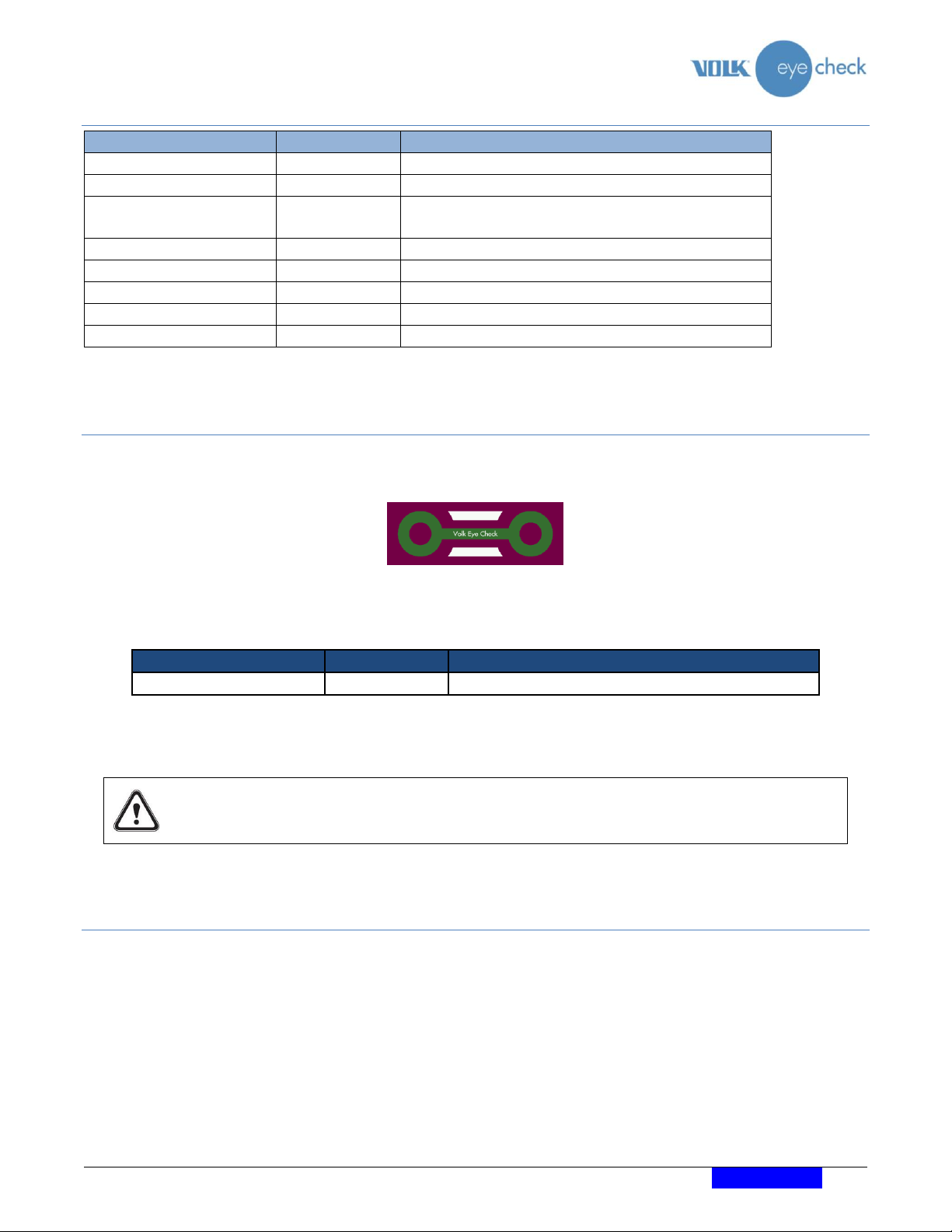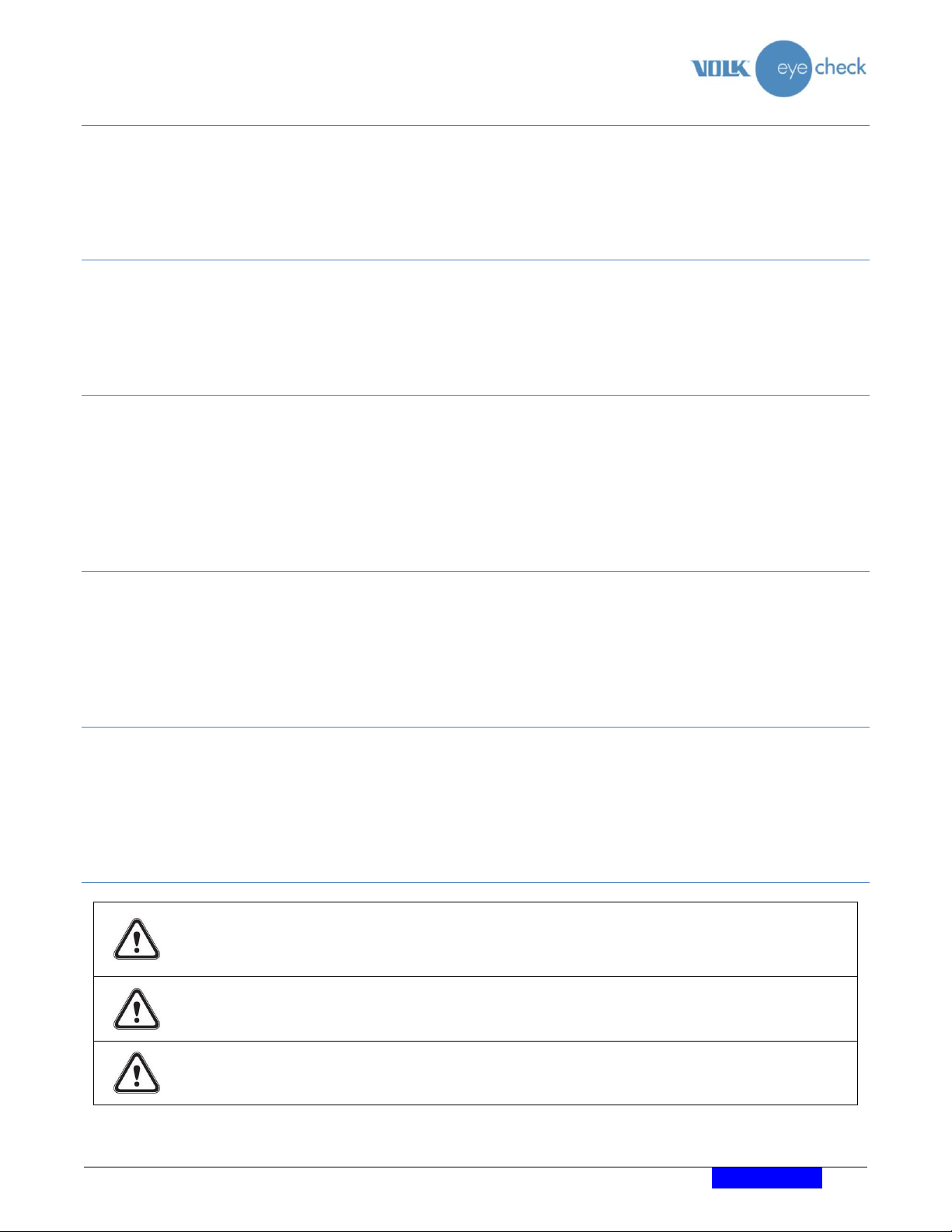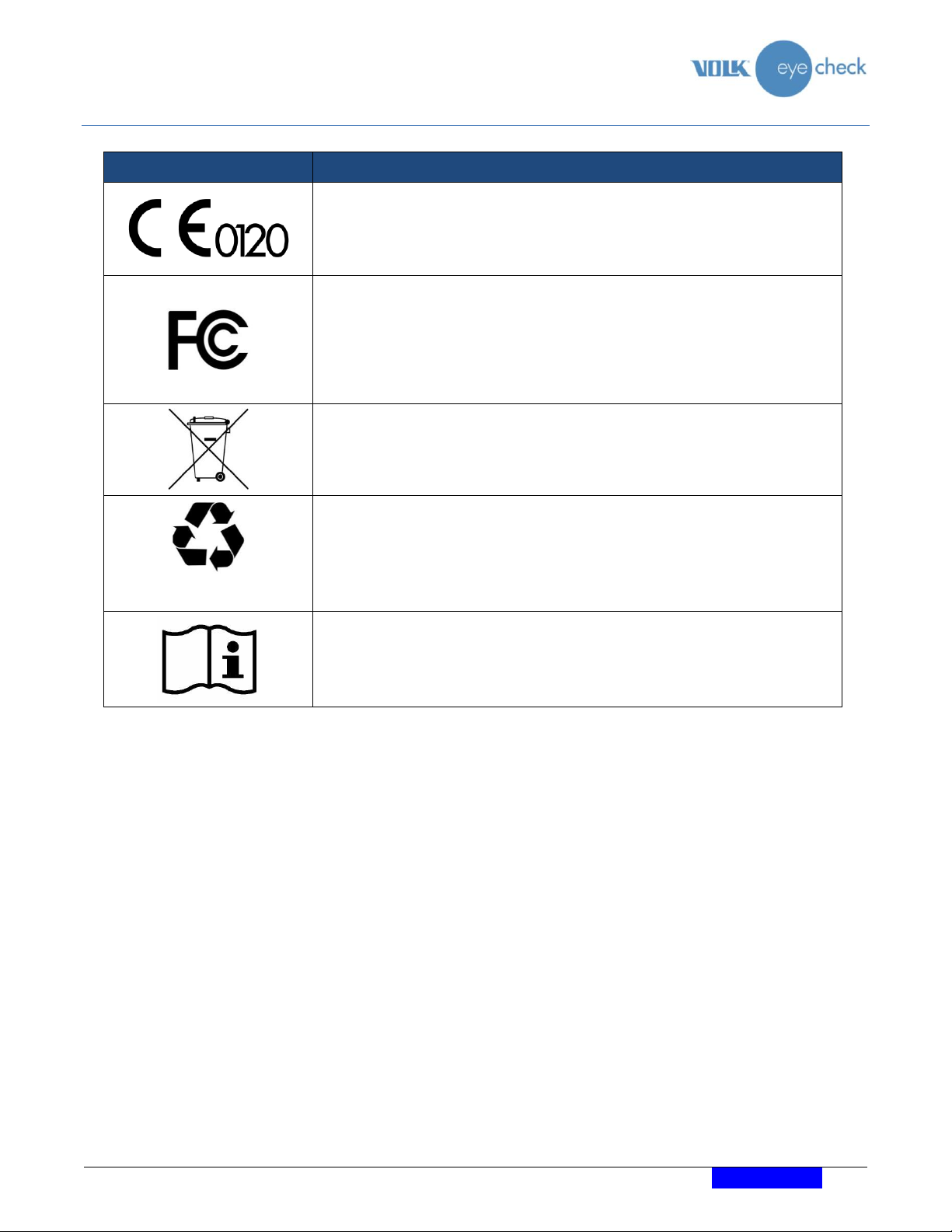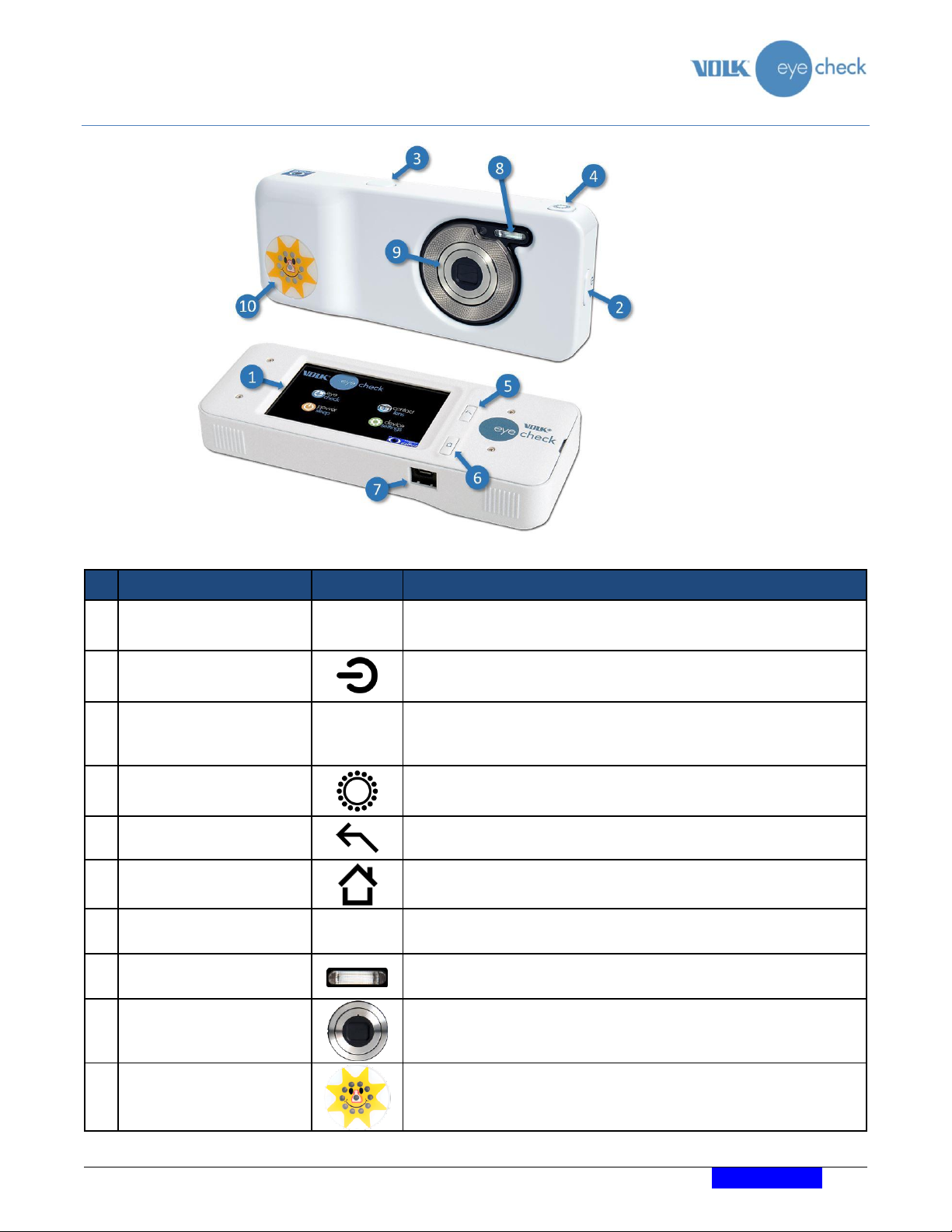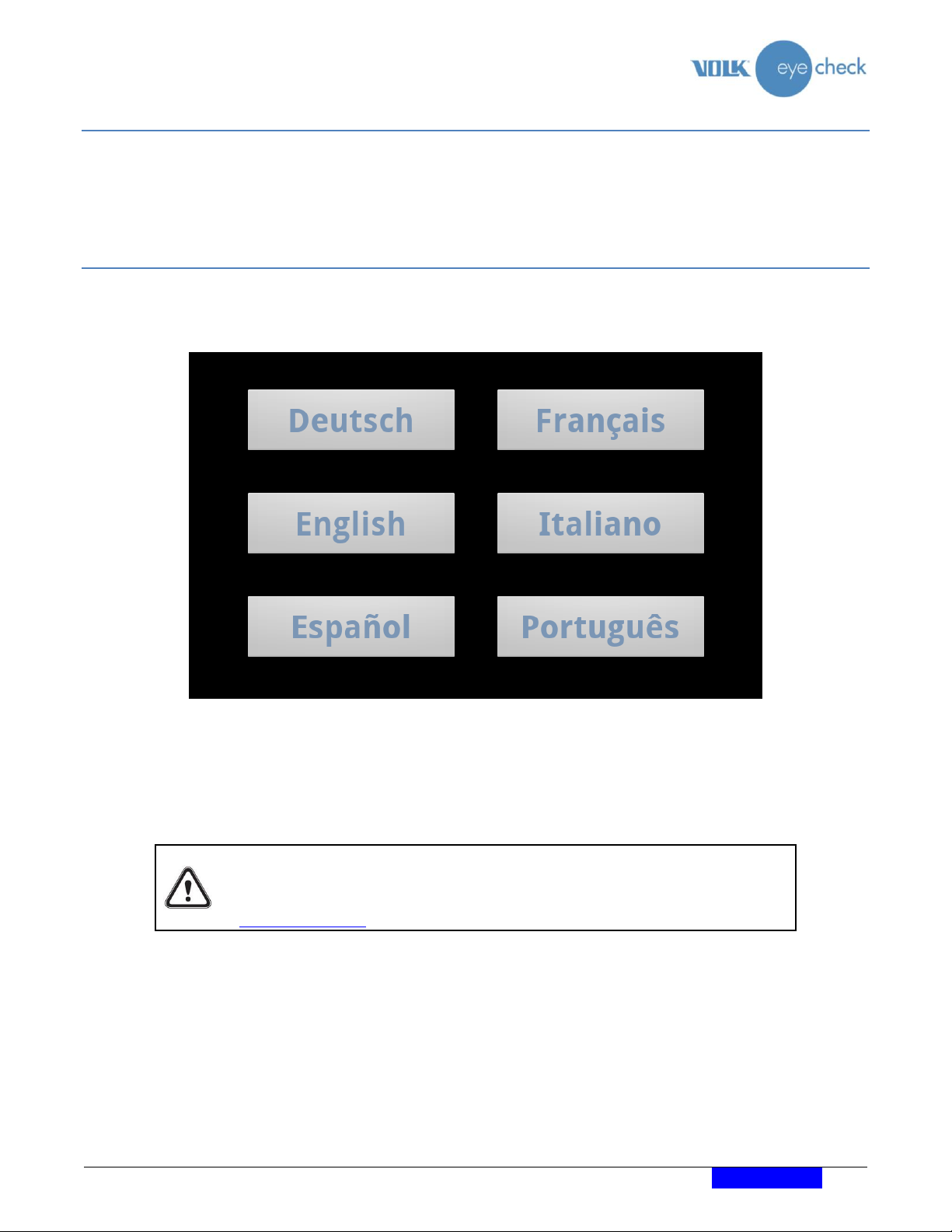Table of Contents
Shipping Contents....................................................................................................................................... 2
Optional Accessories................................................................................................................................... 2
Preparation for First Use............................................................................................................................. 2
Intended Use............................................................................................................................................... 4
Indications for Use ...................................................................................................................................... 4
Recommendations Prior to Use.................................................................................................................. 4
Contraindications for Use ........................................................................................................................... 4
Warnings ..................................................................................................................................................... 4
Cautions ...................................................................................................................................................... 4
Important Symbols...................................................................................................................................... 5
Hardware Controls and Connectors ........................................................................................................... 6
Soft Controls ............................................................................................................................................... 7
Environment and Photo-Taking Indicators................................................................................................. 8
Preparation ................................................................................................................................................. 9
Language Selection ..................................................................................................................................... 9
Initial Settings............................................................................................................................................ 10
Device Settings.......................................................................................................................................... 11
Authorisation Code ................................................................................................................................... 12
Application Settings .................................................................................................................................. 13
Basic Use –Start Up, Shut Down, and Capturing an Image...................................................................... 15
Operational Modes –“Eye Check”, “Contact Lens” and “Oculoplastics”................................................. 16
Capturing a Patient Session ...................................................................................................................... 16
Measurements Provided by the Volk Eye Check Device .......................................................................... 21
Reviewing Patient Measurement Data..................................................................................................... 24
WiFi Upload............................................................................................................................................... 25
Pre-loading Patient details........................................................................................................................ 29
Adding a Patient Database........................................................................................................................ 29
Starting a new session for a patient already in the database .................................................................. 31
Freestyle Mode ......................................................................................................................................... 31
How to update Volk Eye Check Software ................................................................................................. 33
System Messages...................................................................................................................................... 34
Cleaning Instructions ................................................................................................................................ 35
Device Maintenance and Servicing........................................................................................................... 35
Calibration................................................................................................................................................. 36
EN 62479................................................................................................................................................... 36
Technical Description................................................................................................................................ 37
Environmental Conditions for Use, Storage and Transportation ............................................................. 38
Serial numbering....................................................................................................................................... 38
Intellectual Property Rights Information.................................................................................................. 39
Disposing of Volk Eye check...................................................................................................................... 39
Contact for Product Support..................................................................................................................... 39
Warranty ................................................................................................................................................... 39
Appendix A –FCC Statement .................................................................................................................... 40
Appendix B –Replacing the AAA Batteries............................................................................................... 41