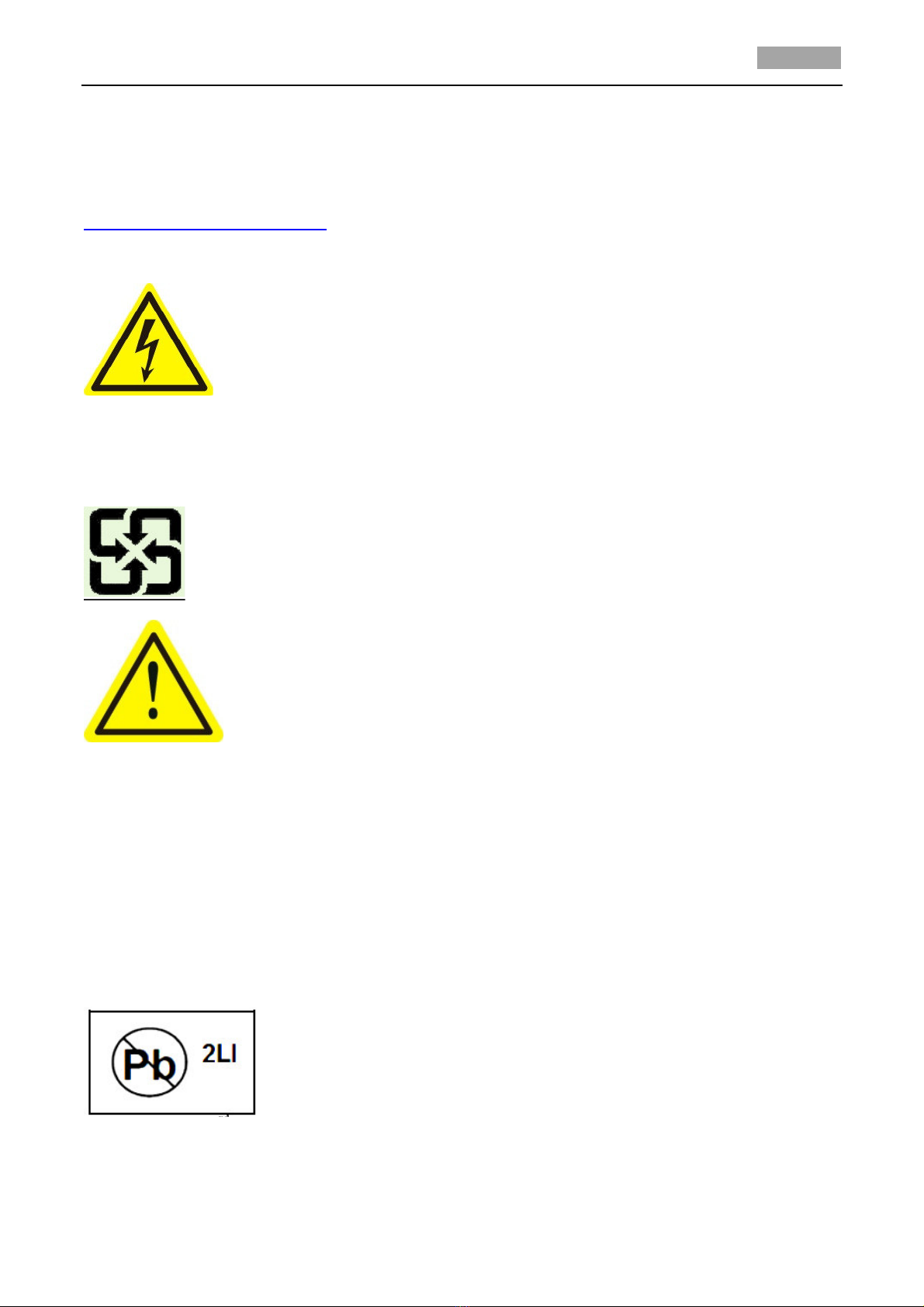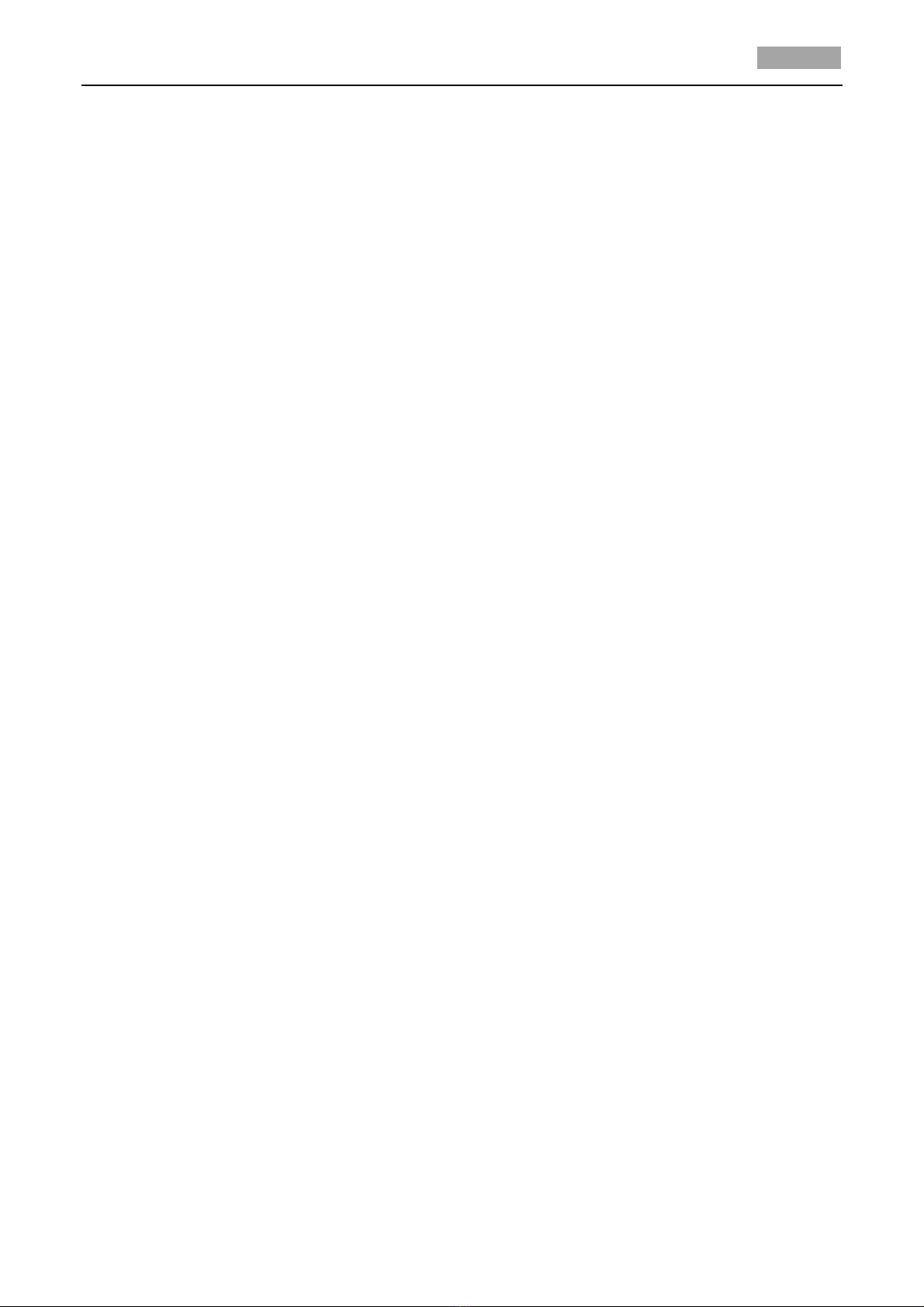User Manual of 4-inch High Spee Dome
Table of Contents
Chapter 1
Overview .............................................................................................................................................. 1
1.1
Description ........................................................................................................................................................... 1
1.2
Functions .............................................................................................................................................................. 1
Chapter 2
Getting Started ..................................................................................................................................... 5
2.1
Power-up Action ................................................................................................................................................... 5
2.2
Basic Operations ................................................................................................................................................... 5
2.3
System- efine Presets ........................................................................................................................................ 6
2.4
On Screen Displays ............................................................................................................................................... 7
Chapter 3
Menu Operation ................................................................................................................................... 8
3.1
Accessing an Operating the Menu ..................................................................................................................... 9
3.2
Configuring System Information ........................................................................................................................ 10
3.2.1
Checking System Information ........................................................................................................................ 10
3.2.2
Configuring System Parameters ..................................................................................................................... 10
3.3
Configuring Image Parameters ........................................................................................................................... 13
3.3.1
Configuring Camera Parameters .................................................................................................................... 13
3.3.2
Configuring Privacy Mask ............................................................................................................................... 17
3.3.3
Configuring OSD Settings ............................................................................................................................... 18
3.4
Configuring PTZ Control Parameters .................................................................................................................. 20
3.4.1
Configuring PTZ Parameters ........................................................................................................................... 20
3.4.2
Configuring Presets ........................................................................................................................................ 22
3.4.3
Configuring Patrols ......................................................................................................................................... 24
3.4.4
Configuring Patterns ...................................................................................................................................... 25
3.4.5
Configuring Time Tasks .................................................................................................................................. 27
3.4.6
Configuring Zones .......................................................................................................................................... 29
3.4.7
Clearing PTZ Control Settings ......................................................................................................................... 30
3.5
Configuring an Han ling Alarms ...................................................................................................................... 31
3.5.1
Configuring Alarm Input an Linke Actions .................................................................................................. 31
3.5.2
Configuring Alarm Parameters ....................................................................................................................... 32
3.5.3
Configuring Auxiliary Alarm Output ............................................................................................................... 33
3.6
Others ................................................................................................................................................................. 33
3.6.1
Line Synchronization ...................................................................................................................................... 33
3.6.2
Setting the language of the menu .................................................................................................................. 34
3.6.3
Configuring Dome Authentication ................................................................................................................. 34
3.6.4
Restoring Default Dome Settings ................................................................................................................... 35
3.6.5
Restoring Default Camera Settings ................................................................................................................ 36
3.6.6
Rebooting the Dome ...................................................................................................................................... 36
Appendix ..................................................................................................................................................................... 37
Appen ix 1 Lightning & Surge Protection ....................................................................................................................... 37
Appen ix 2 RS485 Bus Connection ................................................................................................................................. 38