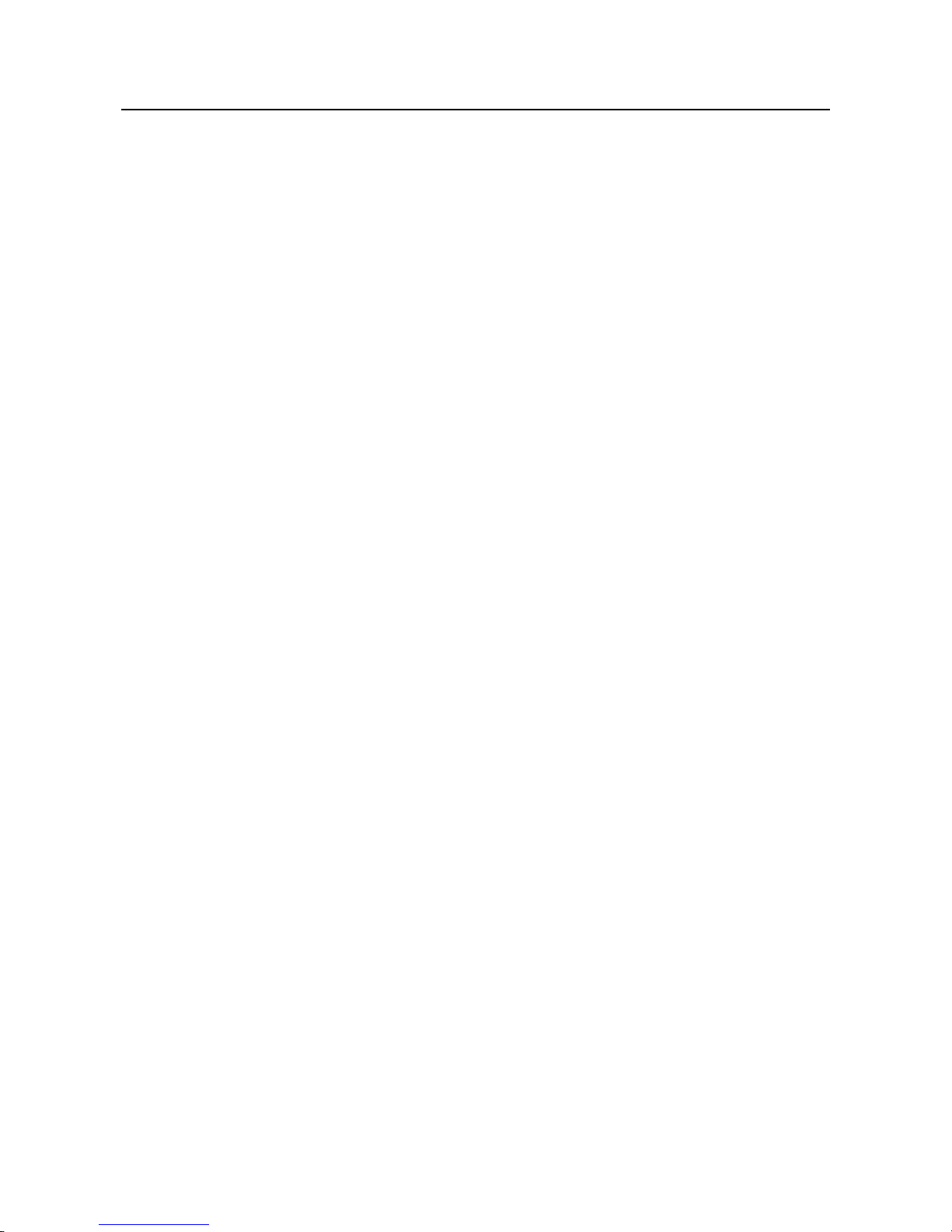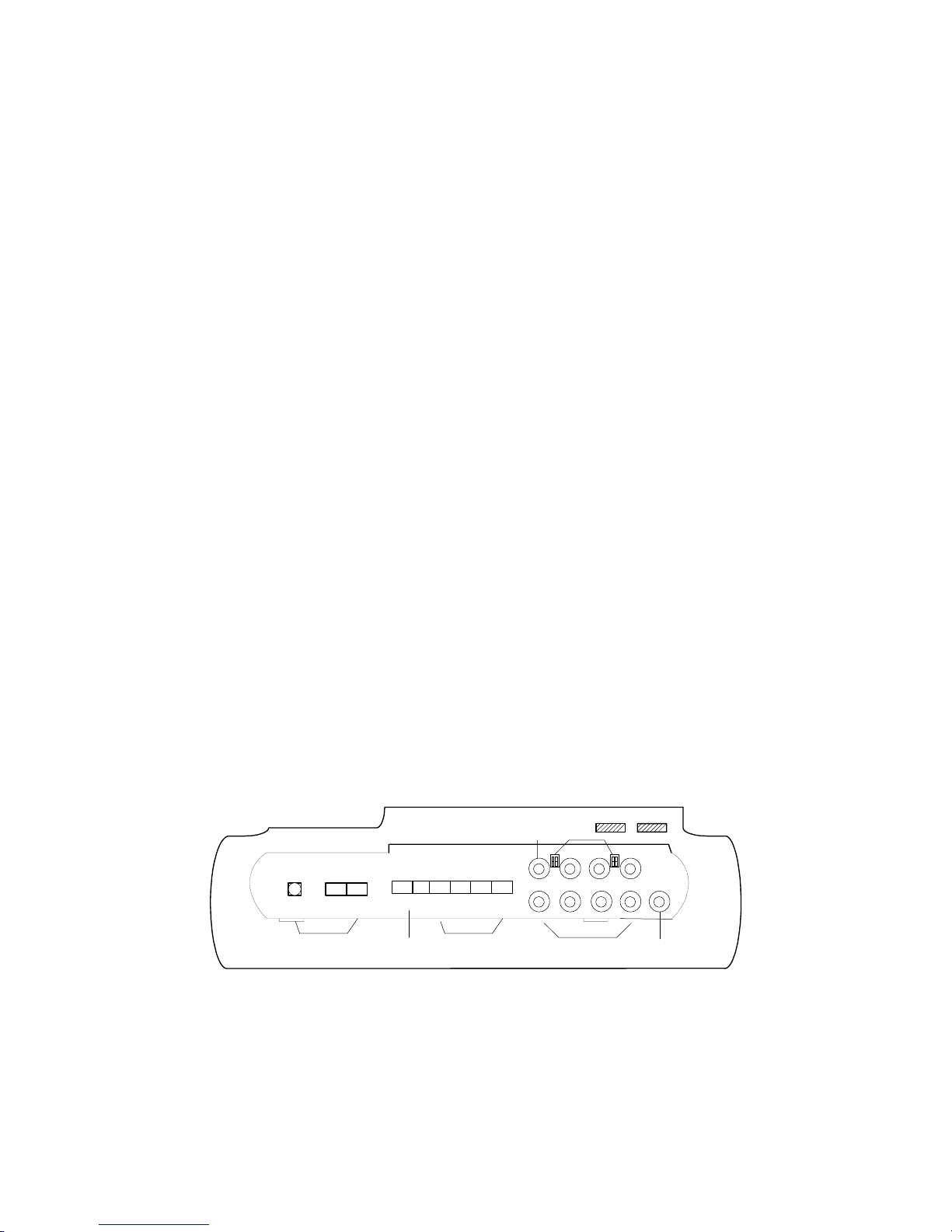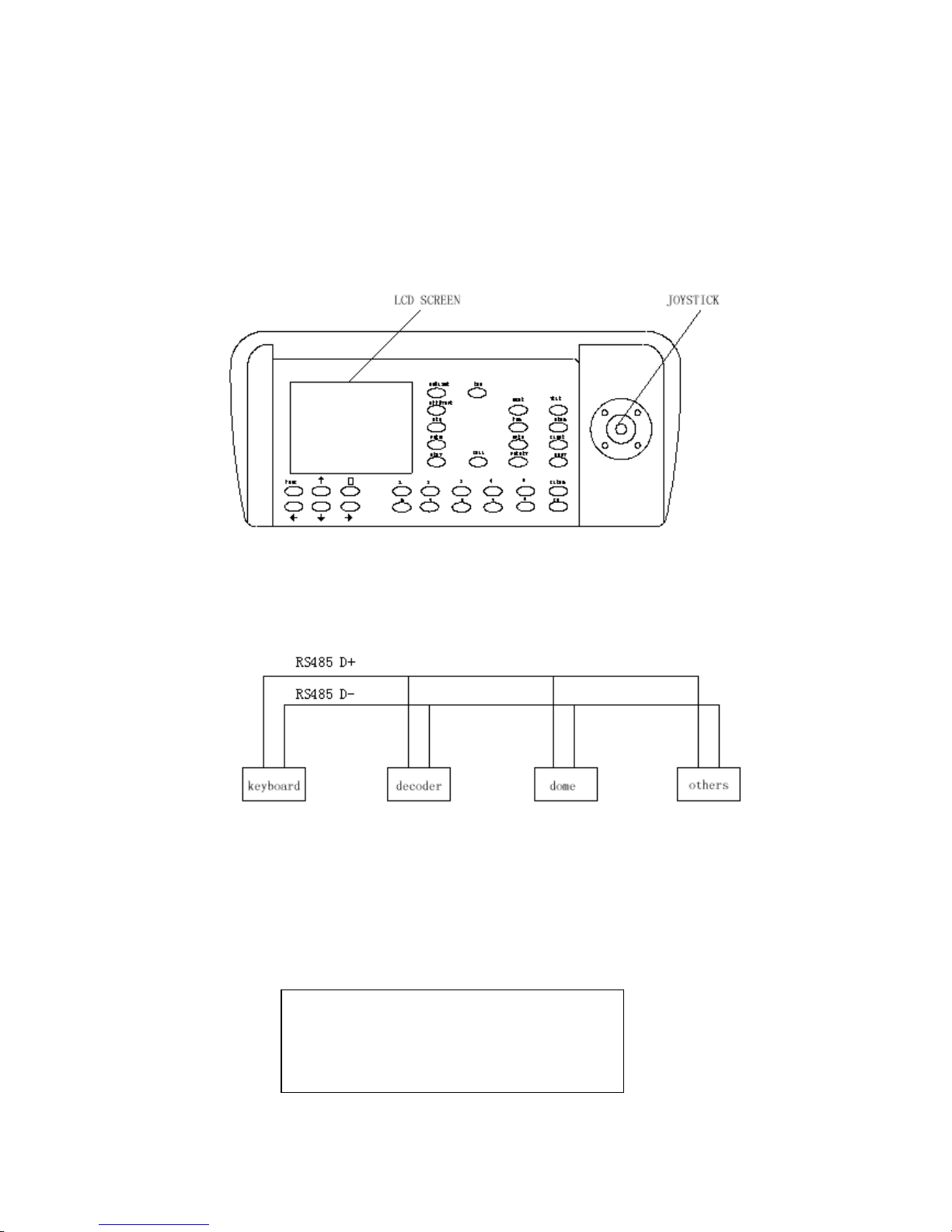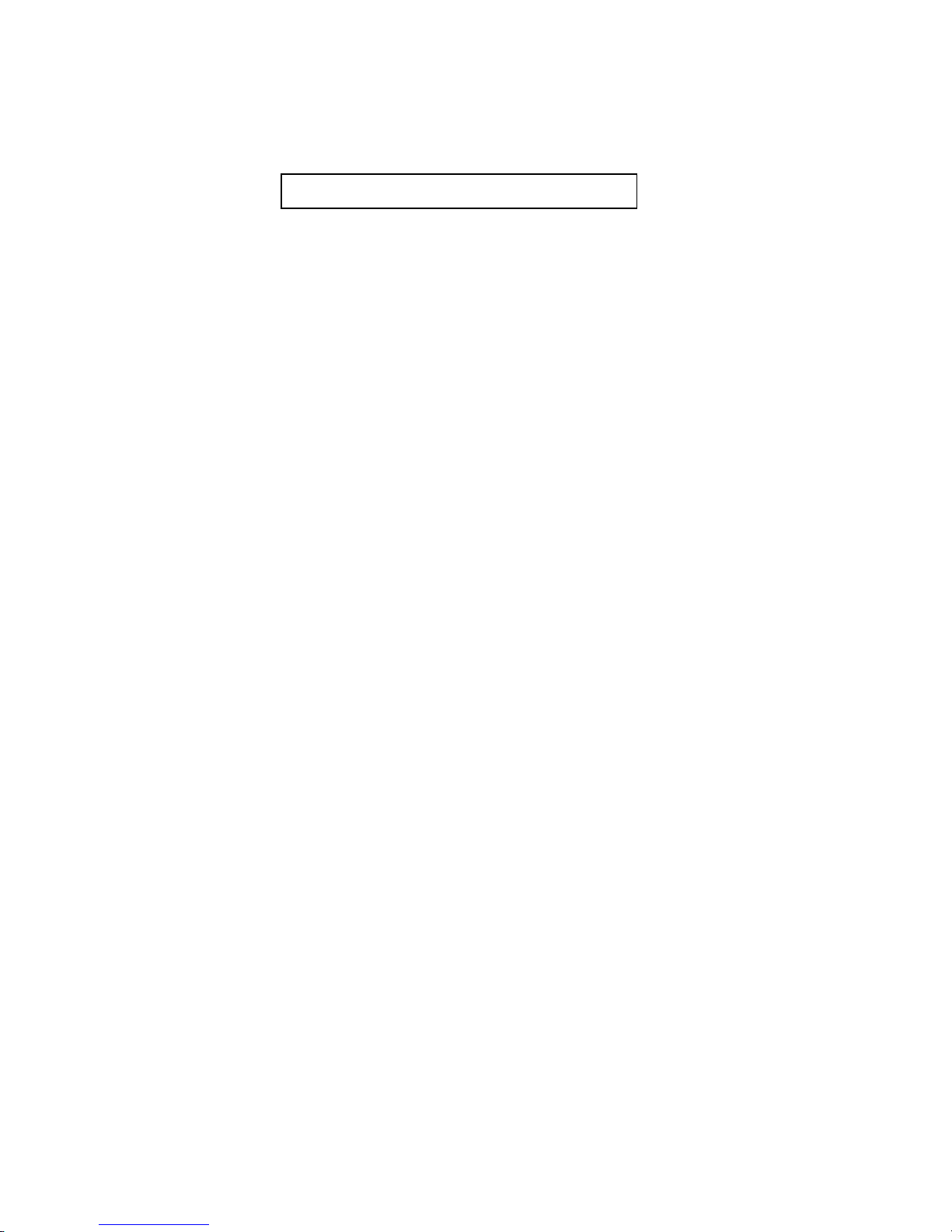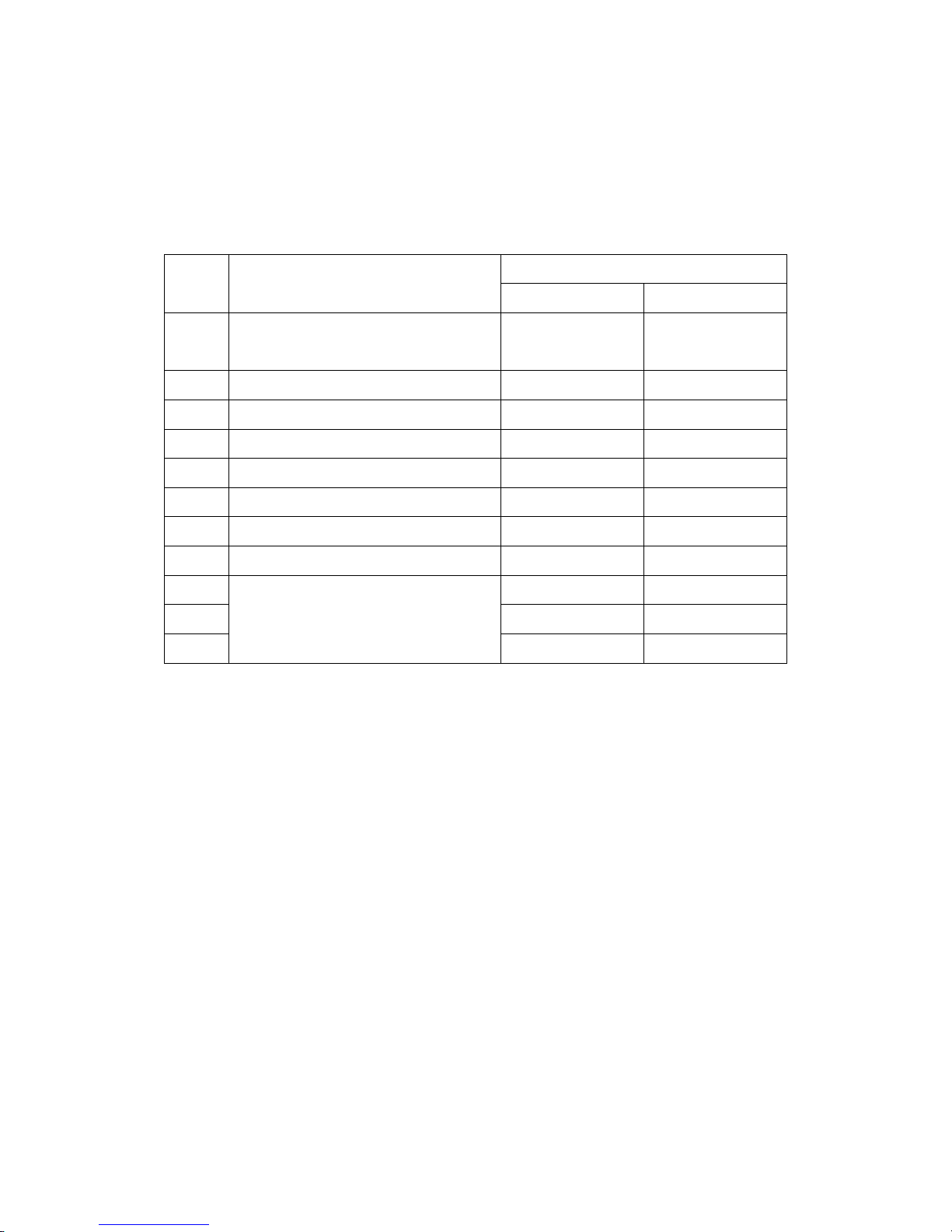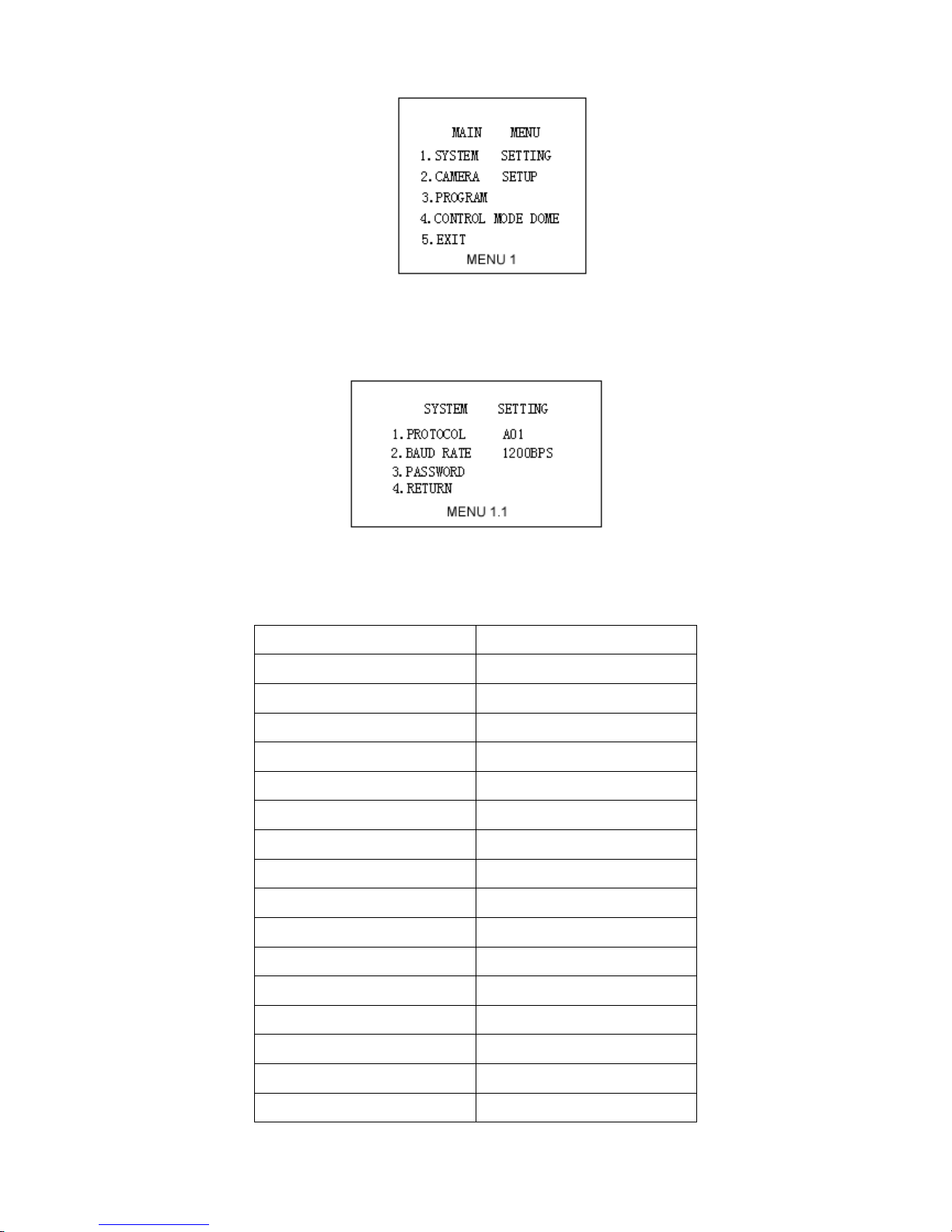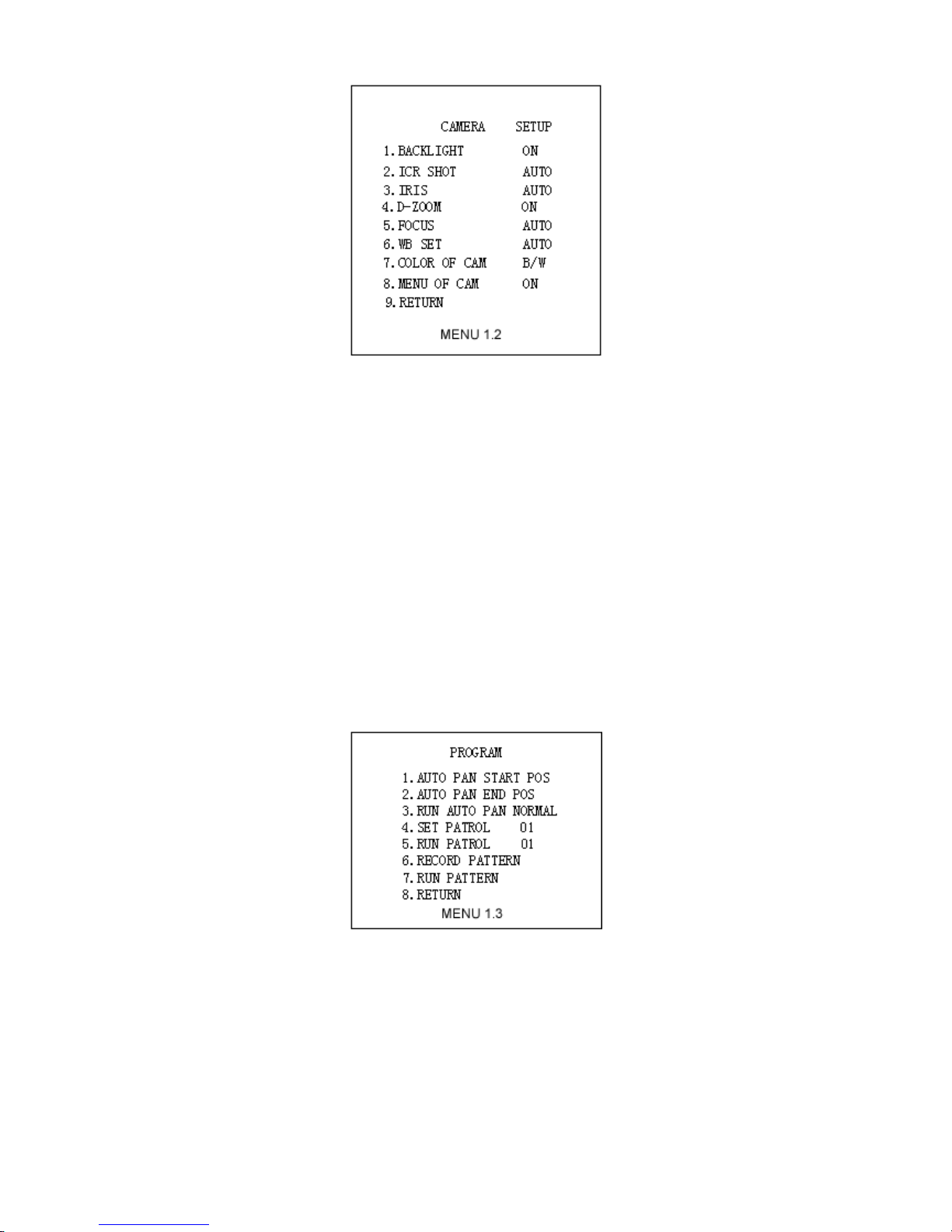- 3 -
1. SUMMARIZE
Such Keyboard is a product supporting with Intelligent Dome, decoder and other terminal receivers. It
connects to the receiver by EIA/RS-485 electric interface. Without the bus driver, one keyboard may control
domes or decoders up to 32 sets, and the longest communication distance is 1.2Km. The intelligent dome camera
can be controlled and setup instantly by such control keyboard, and it can also control the terminal decoder
directly, reaching the controlling to Pan/Tilt, lens, IR torch, wiper and other image capture equipments.
2. SPECFICATION
z5” color LCD screen, display of a quad picture
zBuilt in quad processor, free switching between cameras
z3 Axis shift gear joystick
zOSD menu function
zIntegrated 16 protocols, baud rate range: 2400bps ~ 19200 bps
zRS-485 and RS-232 output can control many front equipments, including intelligent dome camera, decoder,
image processor etc.
3. TECHNICAL PARAMETER
zThe communication mode from dome camera to keyboard: Asynchronous Interface Half Duplex Serial
Communication
zBaud rate: 2400bps, 4800bps, 9600bps, 19200bps
zCommunication distance:: upto 1200 meters
zPower supply: DC12V/2.0A
zMeasure: 390×165×80 (mm)
zWeight: 2 Kg
zThe amount to control the Pan/Tilt or Dome: at most 32 pcs.
4. BACK FACE PANEL
POWER
GND DC12V TXD
IN
RS232 OUT
GND - + - +
RS485
OUT 1234
MON
DC12V
①②③
④
⑤⑥
⑦
⑧⑨
Figure1
① DC power supply input: DC12V/2.0A.
② RS232 output: to control the exterior image processor.
③ RS485 output: to control the dome camera or the Pan/Tilt.
④ Video input: 4 video input end, to connect four camera or other standard video signal source.