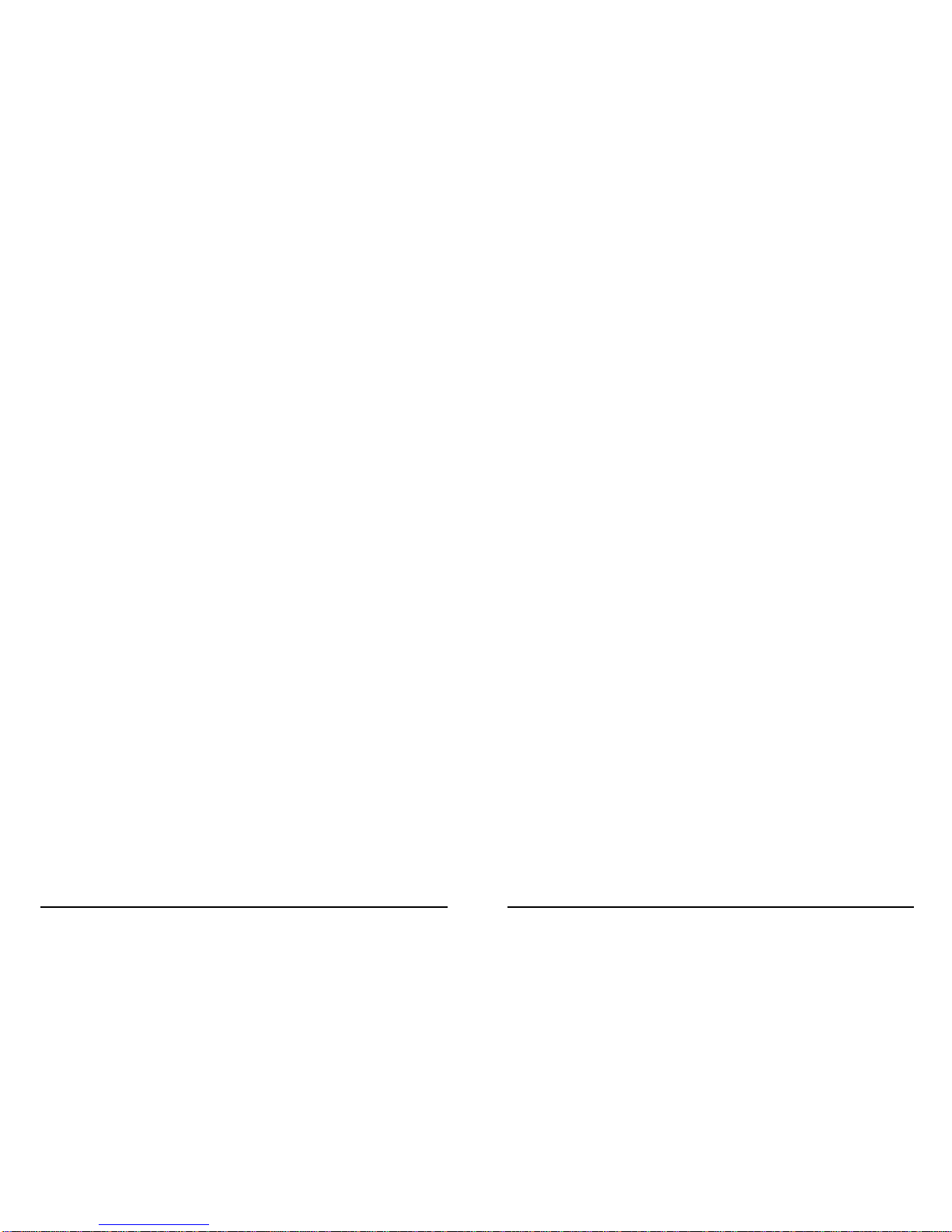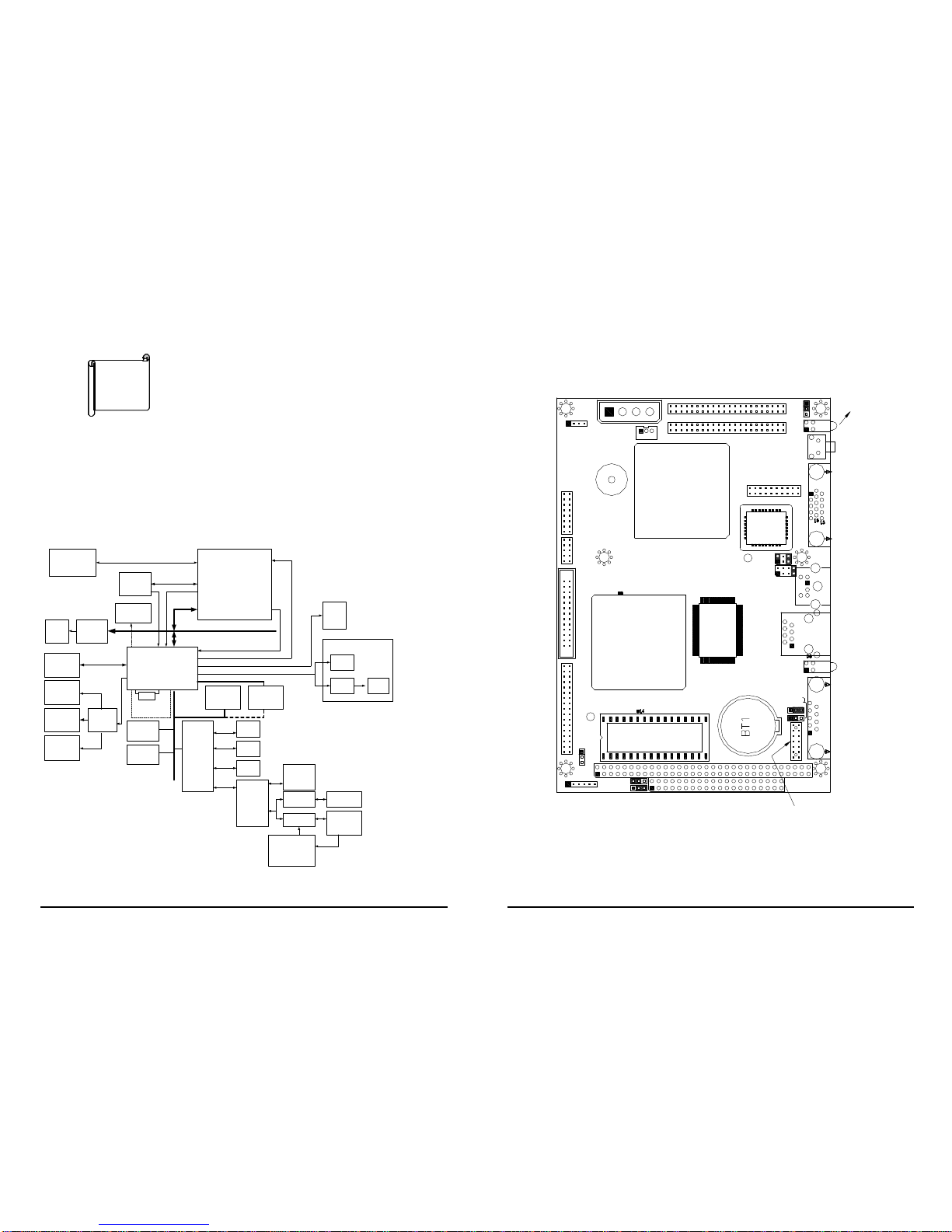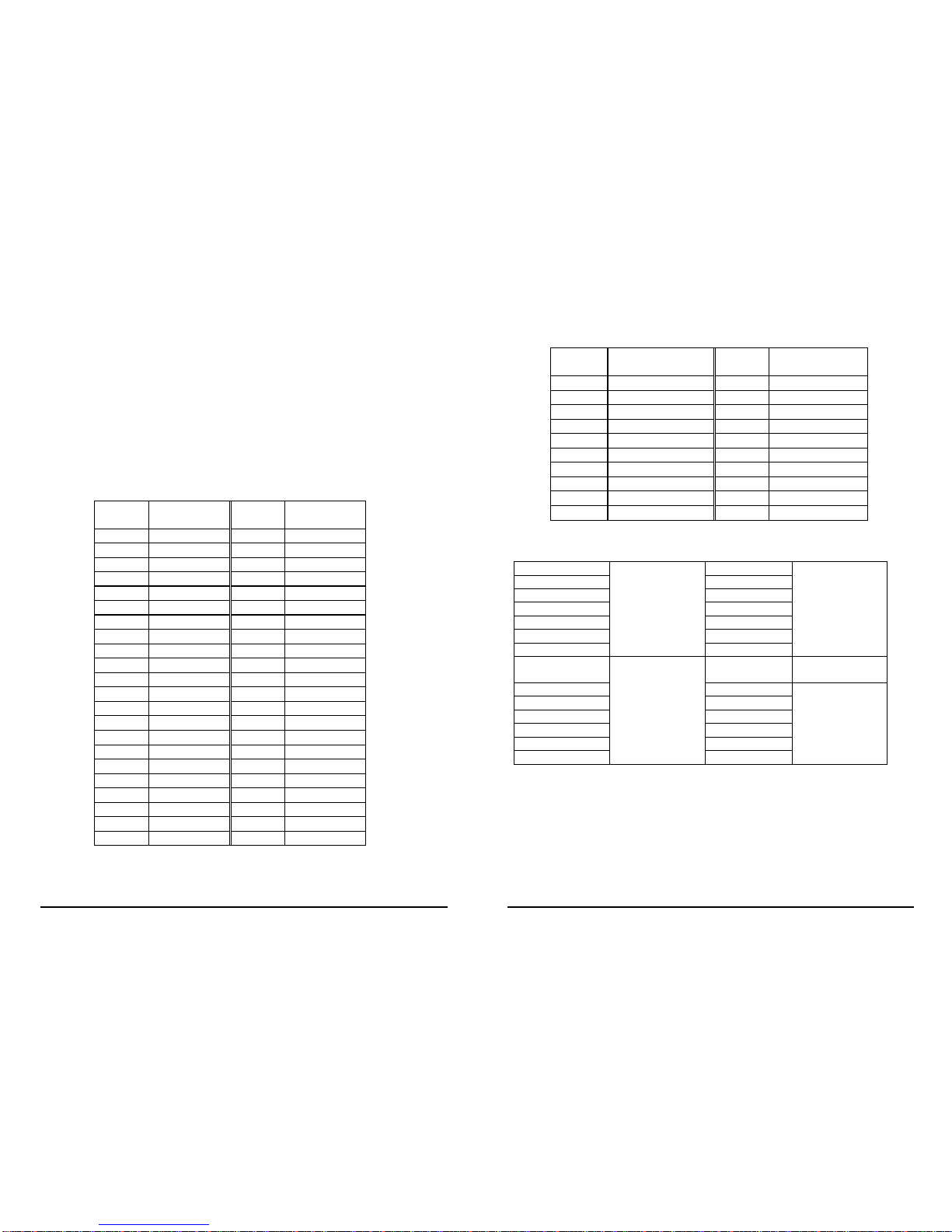5
1.1 Specifications
*NS GXLV-233 MMX 32-Bit x86 Processor
Supports Intel MMX instruction set extension for the
acceleration of multi media applications
16 KB unified L1 cache
Five-stage pipelined integer unit
Integrated Floating Point Unit (FPU)
*System memory: One 144-pin SODIMM socket support up
to 128 MB SDRAM
*BIOS: AWARD 256 KB Flash memory
*Display Controller
MediaGx processor has applied the UMA technology which
provides 1-4MB display memory, to be set up by BIOS
Support CRT and TFT LCD displays simultaneously
Support 18-bit TFT LCD panel resolution up to 800x600 @
18bpp
Support non-interlaced CRT monitors resolutions up to
1280x1024 @ 256 colors or 1024x768 @ 16bpp
*Audio
Compliant to AC97, support stereo
Connector: Speaker, Mic-in, Line-in, Line-out, CD-ROM in
*IDE interface: The IDE support to two PCI Enhanced IDE
hard drives
*FDD interface: support up to two floppy disk drives, 5.25”
¡]360KB and 1.2MB¡^and/or 3.5”¡]720KB, 1.44MB, and
2.88MB¡^
*Series ports: two RS232 ports, one RS232 port can be set to
RS-422/485 with Self-Tuner technology or can be set to
infrared port with Transfer rate up to 115 KBPS
*Parallel port: One Parallel port, supports SPP/EPP/ECP
mode
*PS/2 Mouse/Keyboard connector: A6-pin mini DIN
connector is located on the mounting bracket for easy
connection to a keyboard or PS/2 mouse
6
*USB interface: two USB ports, USB 1.0 compliant
*Power management: supports power saving modes
including Normal/Doze/Sleep modes. APM1.1 compliant
*Watch-dog timer: can be set by 1-255 seconds period.
Reset or NMI was generated when CPU did not periodically
trigger the timer.
*10/100Mbps Ethernet Controller: Realtek RTL8139
IEEE802.u 100 BASE-TX standard Dual Auto-sensing
interface to 10MBps or 100MBps networks. On board RJ45
connectors provide for easy connection.
*DiskOnChipTM Flash Disk: supports one 32-pin socket for
DiskOnChip Flash Disk
*Power supply: 2A@+5V, 100mA@+12V (GXLV 233MHz
CPU and 32MB SDRAM)
*Operating temperature: -20-60°C (-4-140°F)
*Dimension: 5.9” (L)x 4.2” (W)(145mmx102mm)
1.2 What You Have
Before you begin installing the product, please check the
following materials are included in the package:
• 1 Wafer-5820 All-in-one single board computer
• 1 CD disk for utility and drivers
• 1 2.5" IDE flat cable (44-pin 2.0mm pitch to 44-pin 2.54mm
pitch)
• 1 one to two 6pin mini Din connector for keyboard and
mouse
• 1 combo serial port cable (RS-232/422/485)
• 1 standard D25 connector for parallel cable
• 1 dual USB connector cable
• 1 floppy cable (for 3.5" FDD only)
• 1 audio cable sets
If any of these items are missing or damaged, contact your
distributor or sales representative immediately.