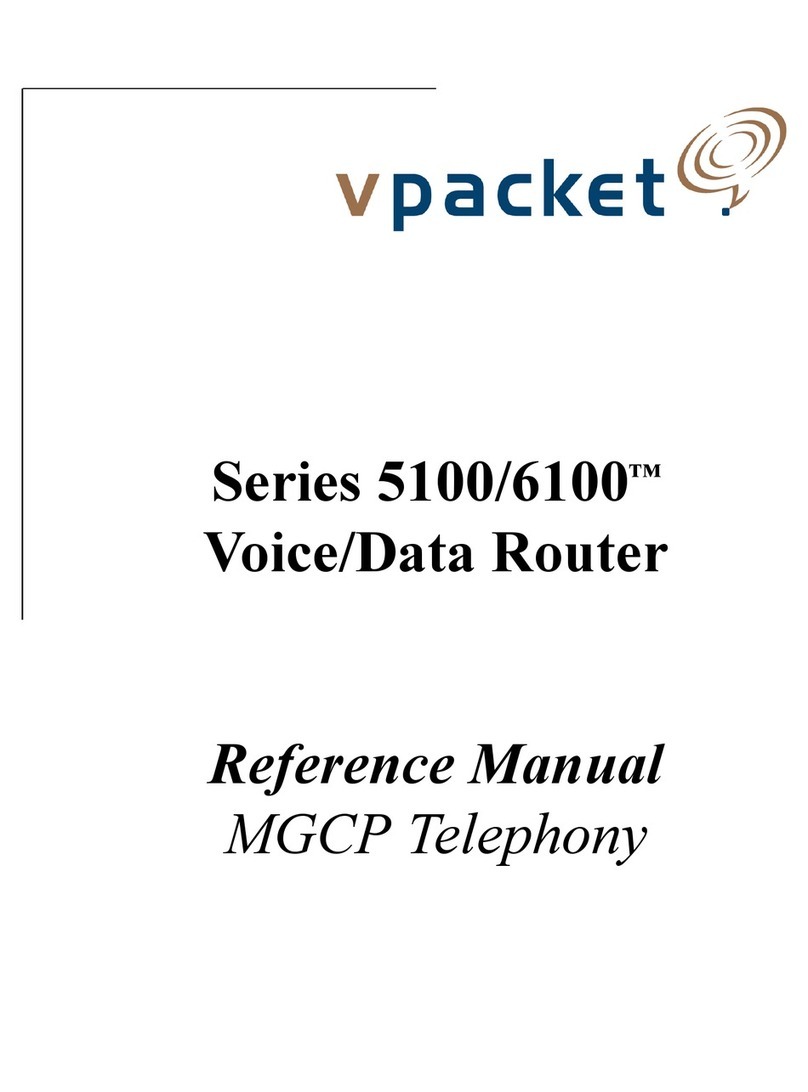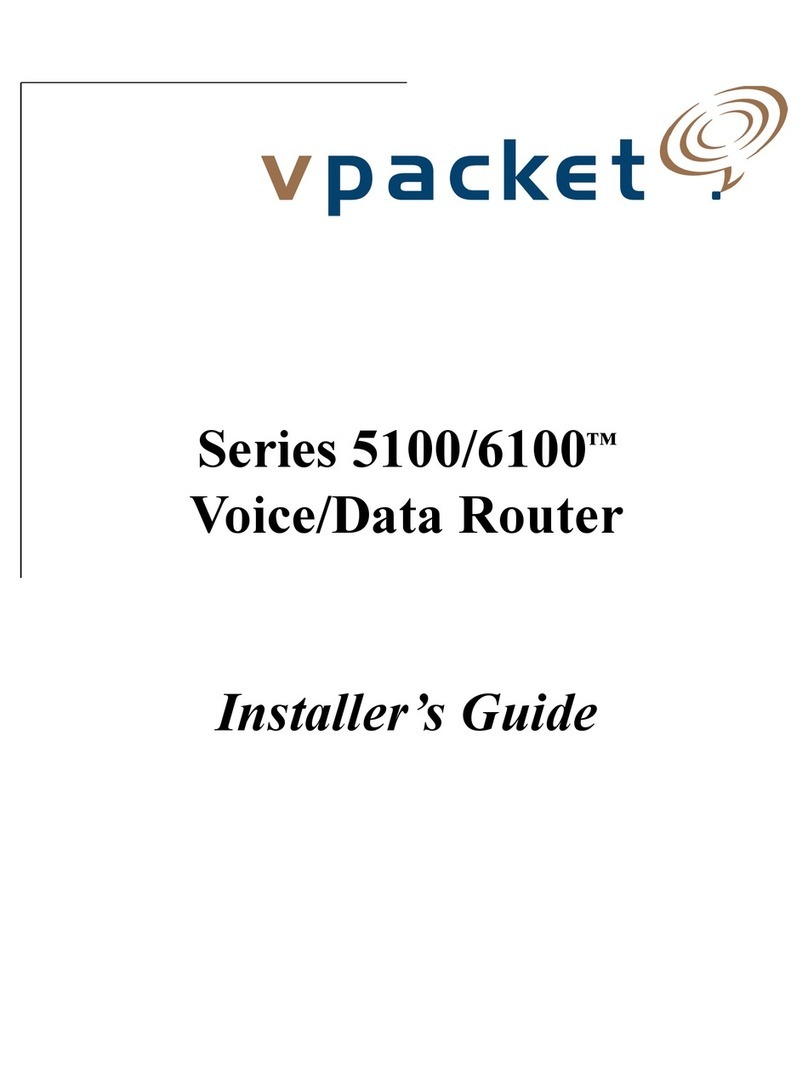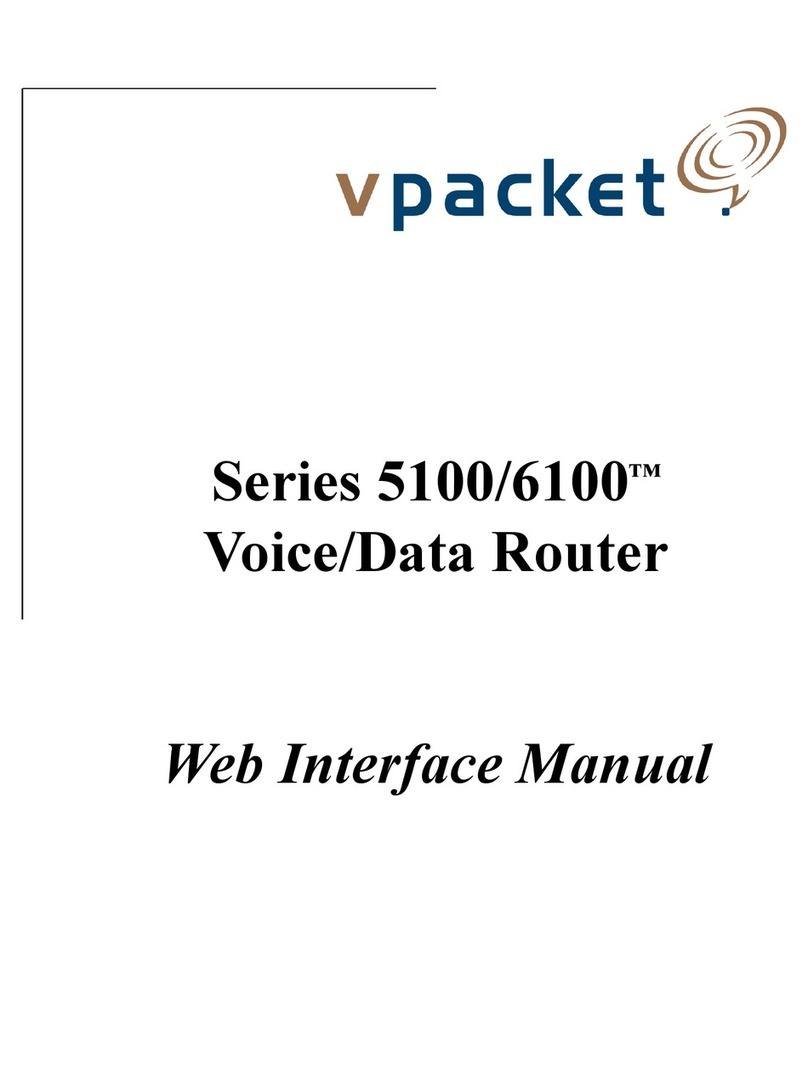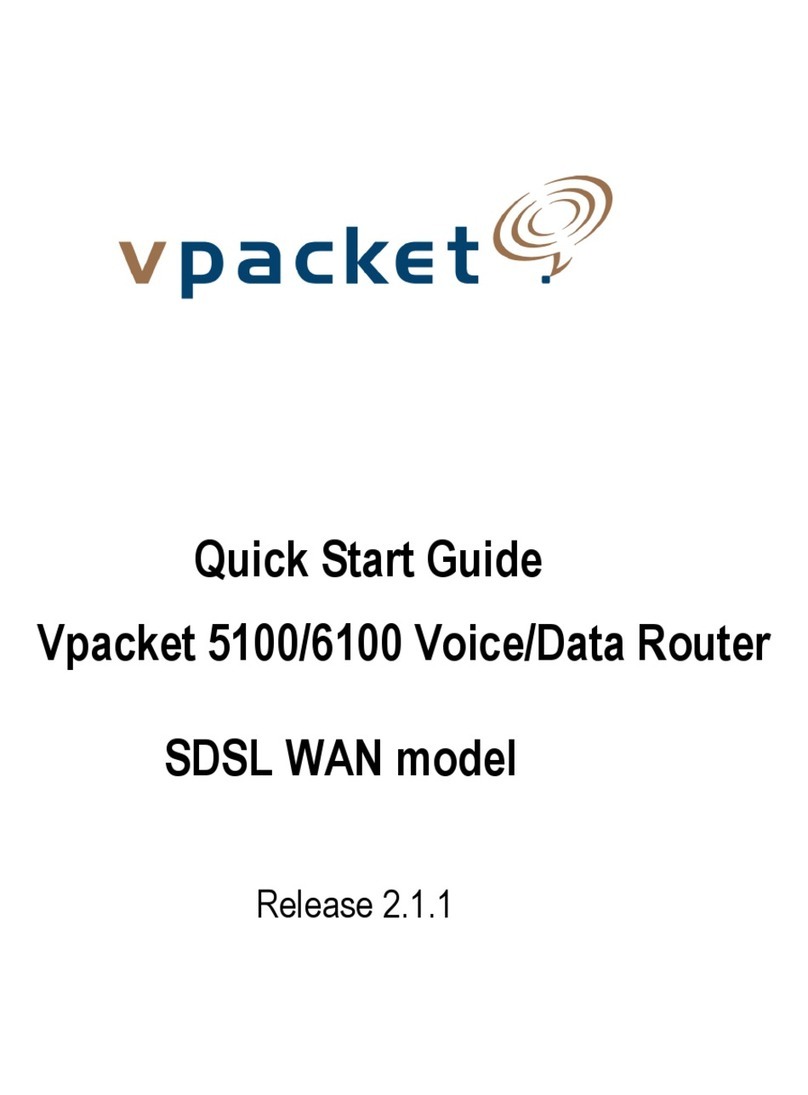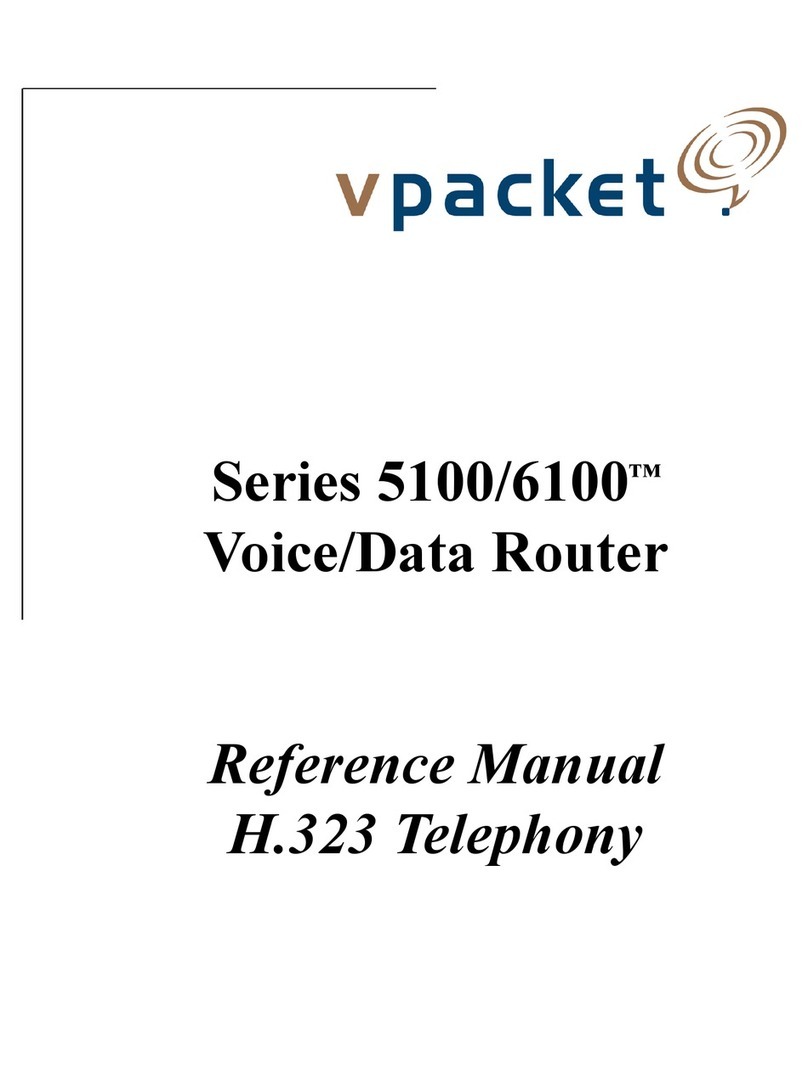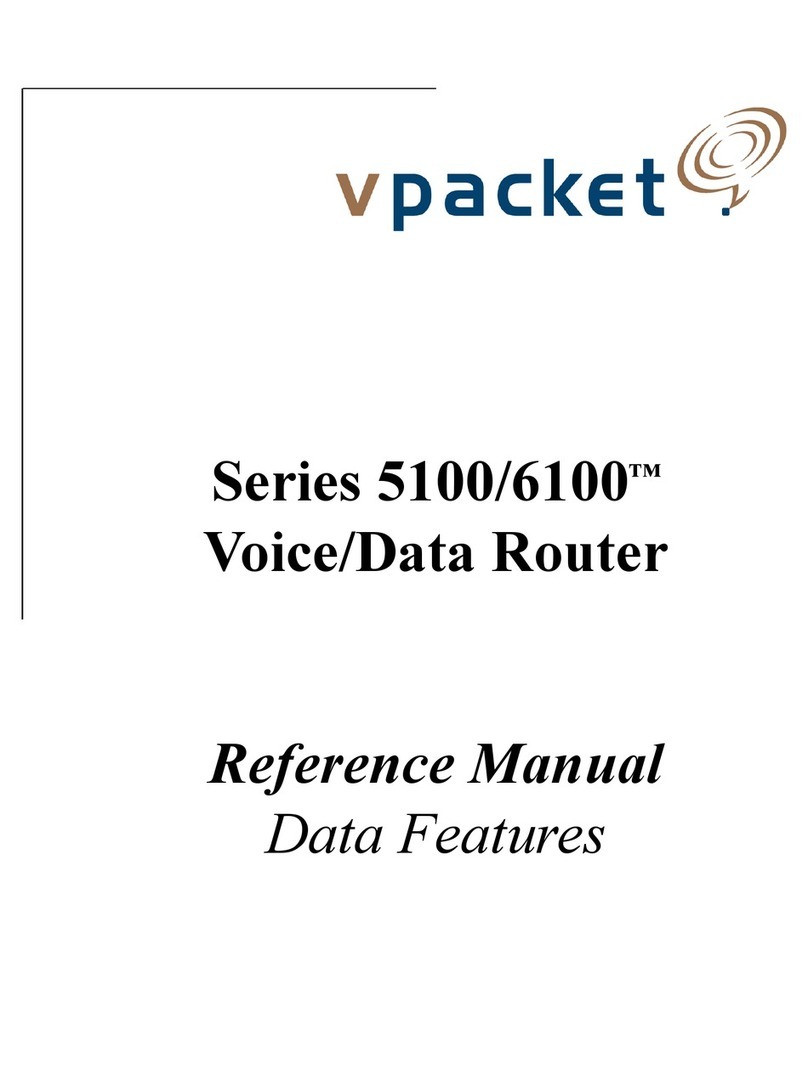2Vpacket 5100/6100 Series QuickStart Guide Ethernet
Trademarks and copyrights
All trademarks and registered trademarks listed belong to their respective owners.
Vpacket, Vpacket Communications, and the Vpacket 5100/6100 Series Voice/Data Router are registered trademarks of
Vpacket Communications, Inc., Milpitas, California.
Vpacket Communications, Inc. does not warrant that the hardware will work properly in all environments and applications,
and makes no warranty and representation, either implied or expressed, with respect to the quality, performance,
merchantability, or fitness for a particular purpose.
The products and programs described in this document are licensed products of Vpacket Communications, Inc. This
document contains proprietary information protected by copyright, and this document and all accompanying hardware,
software, and documentation are copyrighted. Vpacket Communications, Inc. has made every effort to ensure that this
manual is accurate. However, information in this guide is subject to change without notice and does not represent a
commitment on the part of Vpacket Communications, Inc. Vpacket Communications, Inc. makes no commitment to
update or keep current the information in this document, and reserves the right to make changes to this manual and/or
product without notice. Vpacket Communications, Inc. assumes no responsibility for any inaccuracies and omissions that
may be contained in this document. If you find information in this document that is incorrect, misleading, or incomplete,
we would appreciate your comments and suggestions.
No part of this document may be reproduced or transmitted in any form or by any means, electronic or mechanical,
including photocopying, recording, or information storage and retrieval systems, for any purpose other than the purchaser's
personal use, without the express written permission of Vpacket Communications, Inc.
Copyright © 2002 by Vpacket Communications, Inc.™ U.S. Patents Pending. All Rights Reserved. Reproduction or media
conversion by any means is protected by copyright and may only occur with prior written permission of Vpacket
Communications, Inc.
The PSQM technology included in this product is protected by copyright and by European, US, and other patents, and is
provided under license from OPTICOM Dipl. Ing. M. Keyhl GmbH, Erlangen, Germany, 2002
Document title Date issued Product number Release
Vpacket Series 5100/6100 Voice/Data Router Quick Start
Guide Ethernet WAN model
June 2002 750-0029-001, Rev B
Ethernet
2.1.1