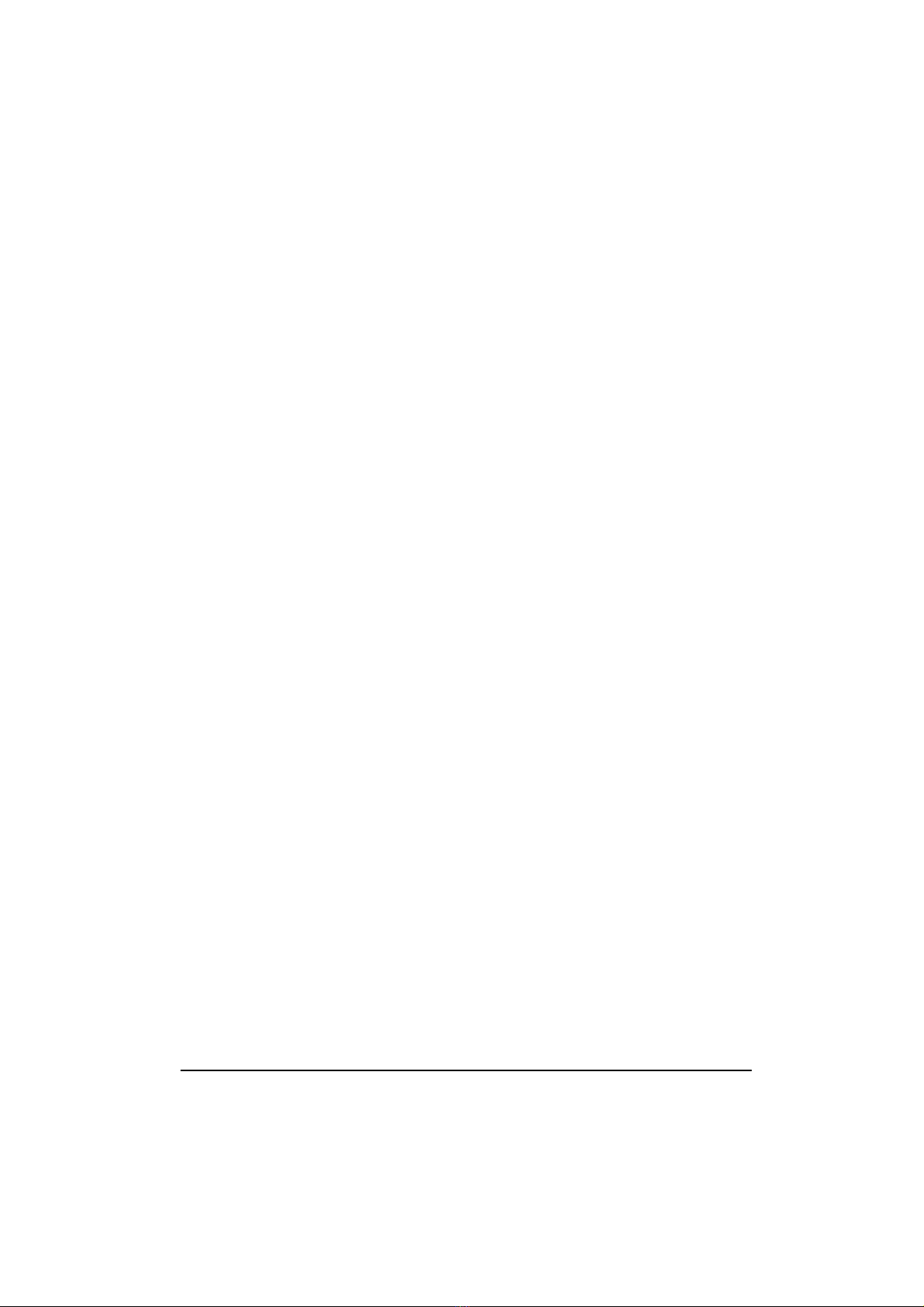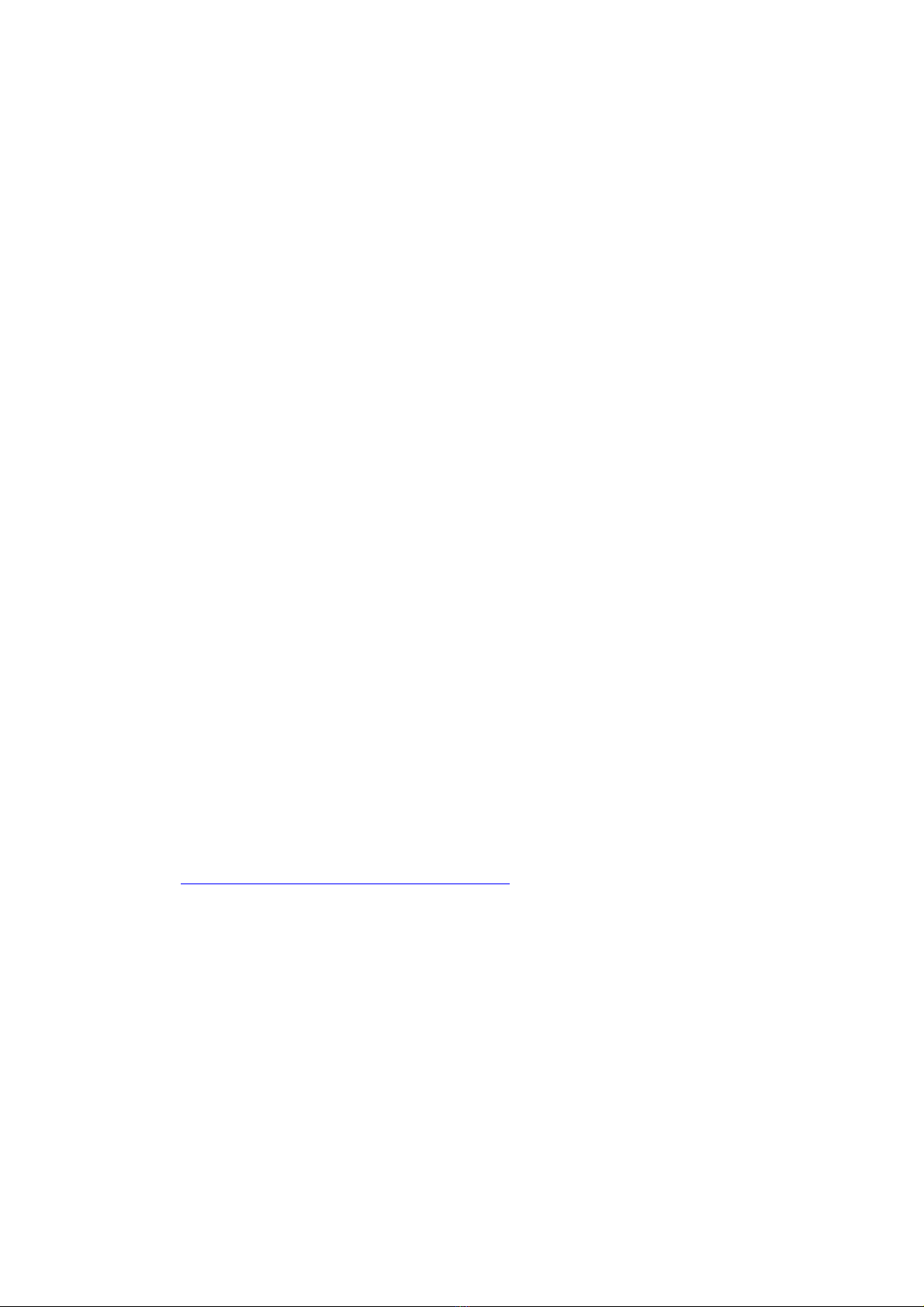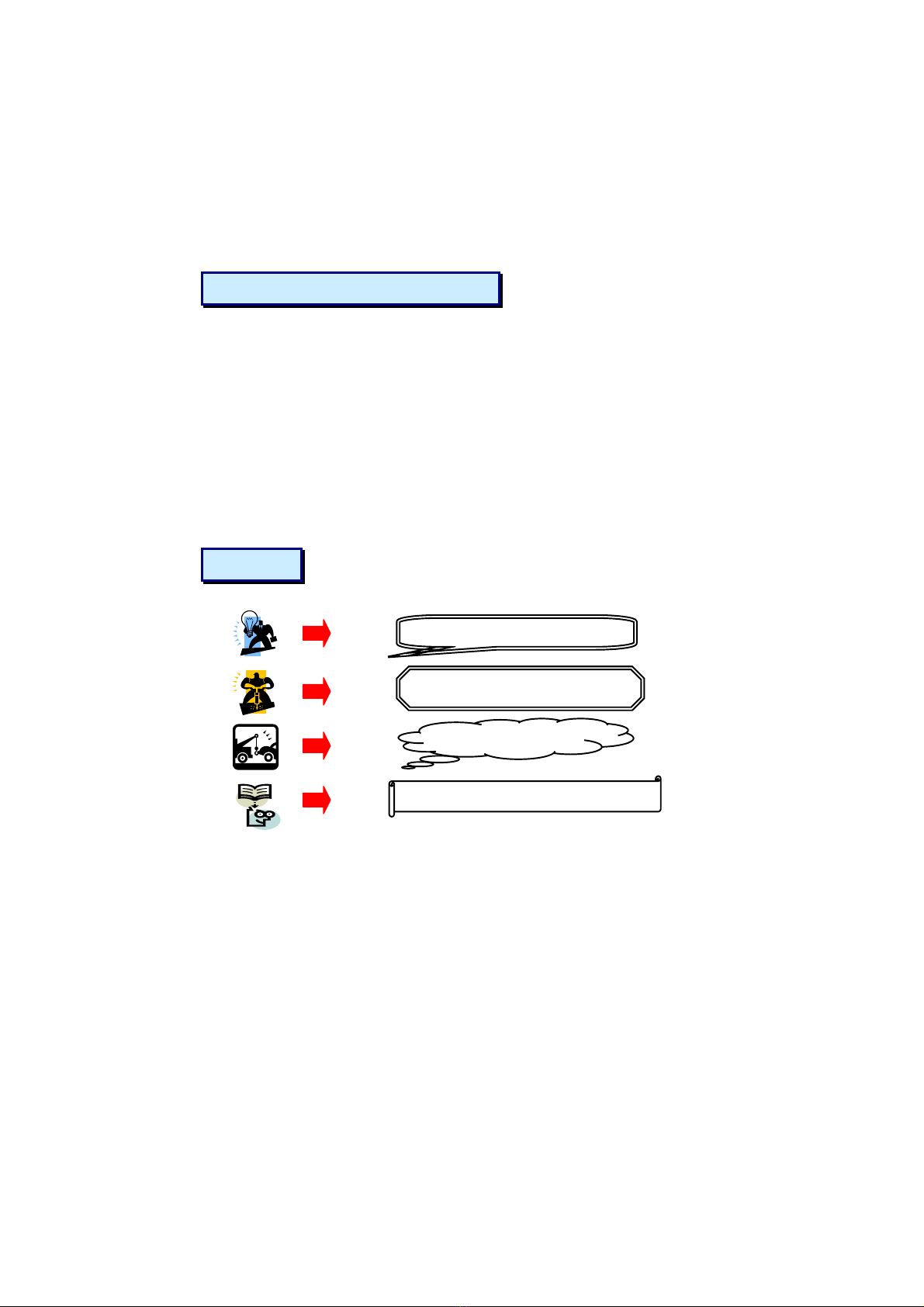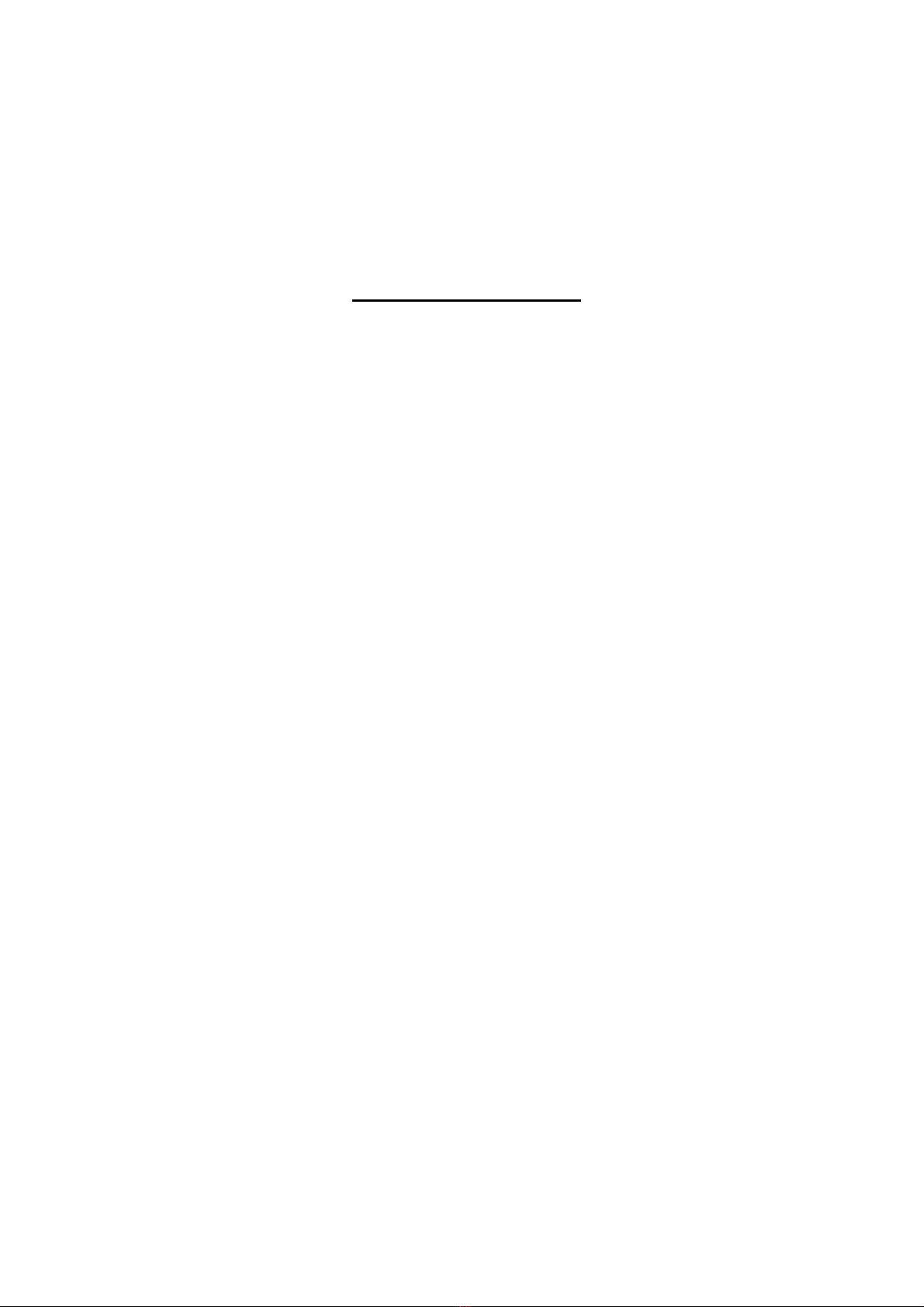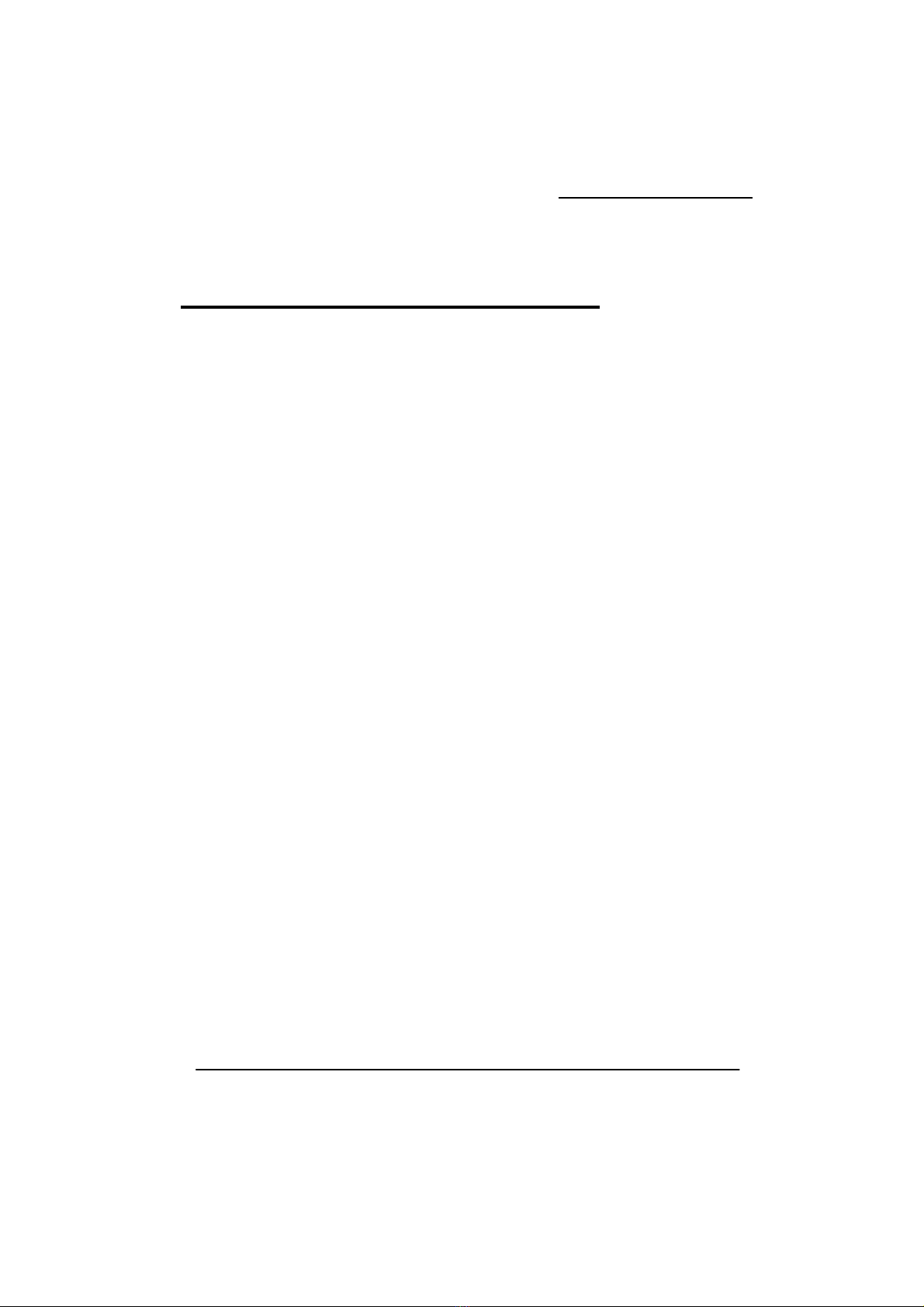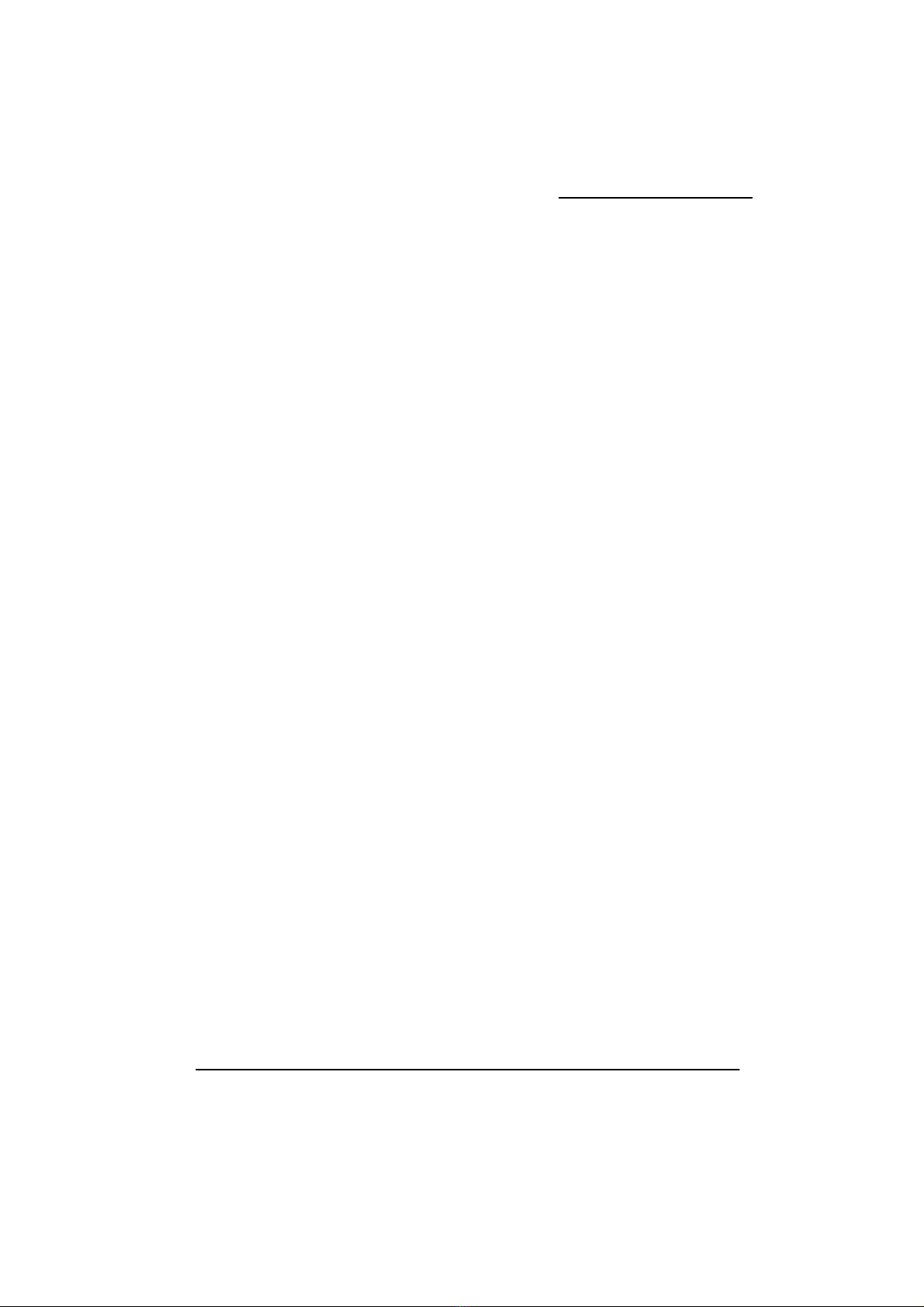Table of Contents
CHAPTER 1. GETTING STARTED .................................................... 1
INTRODUCTION....................................................................................................... 1
SPECIFICATION ....................................................................................................... 2
CONFIGURATION .................................................................................................... 5
Layout of VP-MB945G ................................................................................... 5
HARDWARE INSTALLATION ................................................................................... 6
CPU Processor Installation.............................................................................. 6
Memory Installation: DIMM1/2/3/4................................................................ 7
Back Panel Configuration................................................................................ 9
Connectors..................................................................................................... 11
Front Panel Headers: SW/LED, PWRLED, SPEAKER................................ 12
Headers & Jumpers........................................................................................ 14
Audio Configuration...................................................................................... 17
Slots ............................................................................................................... 19
Power Supply Attachments............................................................................ 20
CHAPTER 2. BIOS SETUP ........................................................... 21
INTRODUCTION..................................................................................................... 21
MAIN MENU ......................................................................................................... 22
ADVANCED BIOS FEATURES ............................................................................... 24
PERIPHERALS........................................................................................................ 30
POWER MANAGEMENT......................................................................................... 34
HARDWARE MONITOR.......................................................................................... 37
DEFAULTS ............................................................................................................ 37
EXIT MENU........................................................................................................... 38
CHAPTER 3: SOFTWARE SETUP................................................... 39
SOFTWARE LIST ................................................................................................... 39
SOFTWARE INSTALLATION ................................................................................... 39
CHAPTER 4: TROUBLESHOOTING................................................. 42
APPENDIX I: SUPER 5.1 CHANNEL AUDIO EFFECT SETUP.................................... 45
APPENDIX II: ABS CARD SETUP .......................................................................... 46