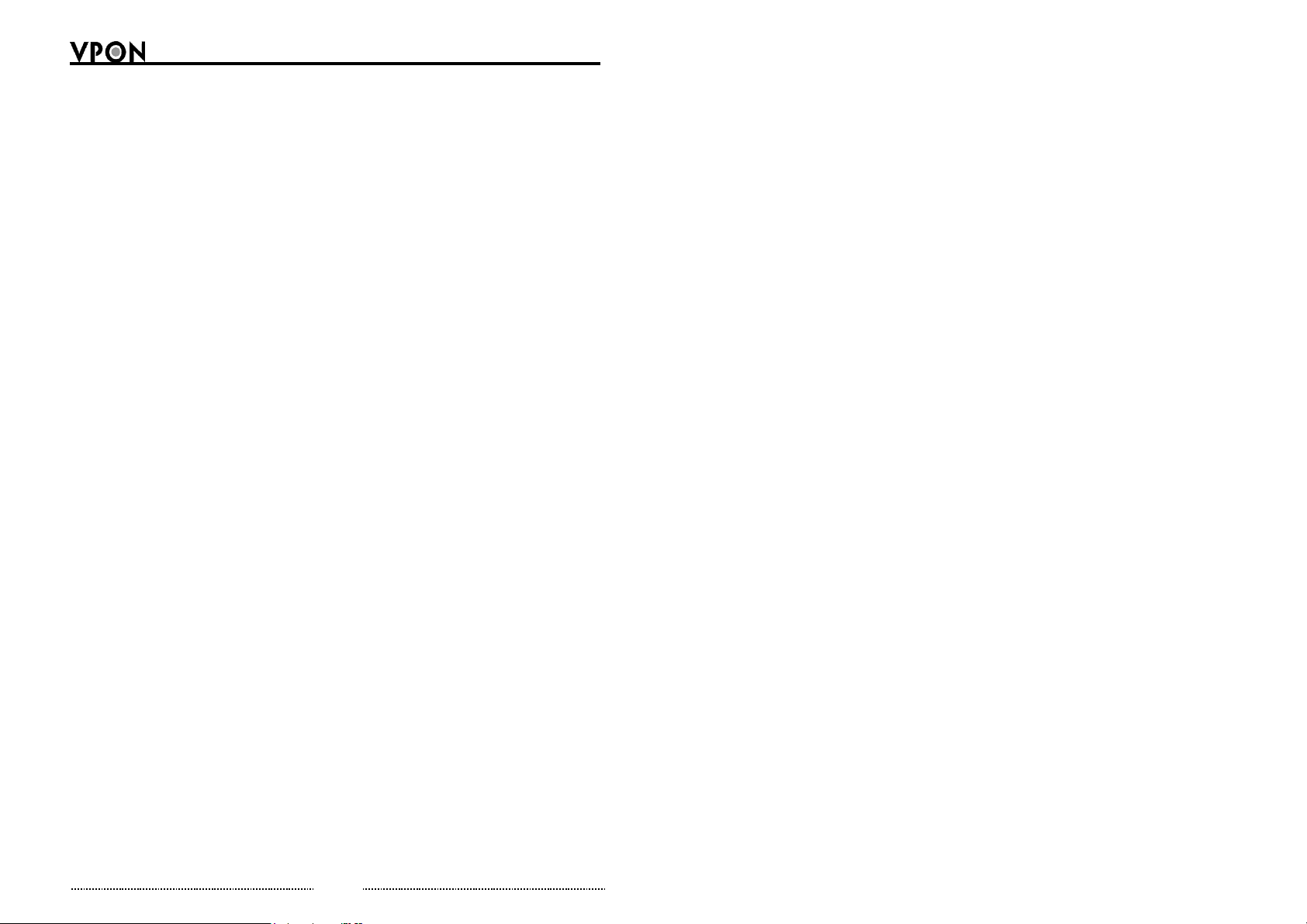iii
Table of Content
Chapter 1: Introduction
1.1 Main Features------------------------------------------------------------ 2
1.2 System Requirements--------------------------------------------------- 2
1.3 Quick Installation Procedure ------------------------------------------ 3
1.4 Use VP-500 with xDSL or Cable Modem --------------------------- 5
Chapter 2: Getting Start
2.1 General Description----------------------------------------------------- 7
2.2 UseVP-500 through Intranet------------------------------------------- 8
2.3 Use VP-500 through Internet ------------------------------------------ 9
2.4 Use VP-500 through TV Out Function ----------------------------- 10
2.5 Physical Description -------------------------------------------------- 10
2.6 Make the Physical Connection -------------------------------------- 12
2.7 Power on VP-500 ----------------------------------------------------- 13
Chapter 3: Use VP-500 under Network Mode
3.1 First Time Step-by-step Setup --------------------------------------- 14
3.2 Browse and view Live Video ---------------------------------------- 16
3.3 System Configuration For First-time User------------------------- 22
3.3.1 System Information-------------------------------------------- 24
3.3.2 Camera Setting ------------------------------------------------- 24
3.3.3 Audio Setting--------------------------------------------------- 25
3.3.4 Set Date and Time --------------------------------------------- 27
3.3.5 Further System Configuration-------------------------------- 27
3.3.6 Alarm and Remote Control ----------------------------------- 31
3.3.7 Set Names and On-Screen Display -------------------------- 31
3.3.8 Set User’s Authority------------------------------------------- 32
3.3.9 Set TV Output Configuration----------------------------------32
3.3.10 Set Record Schedule------------------------------------------- 33
3.3.11 Set Motion Detection ------------------------------------------ 33
3.3.12 Set GPI Trigger Recording ----------------------------------- 35
i
3.3.13 Set Pre Alarm ---------------------------------------------------35
3.3.14 Playback ---------------------------------------------------------35
3.3.15 Send Mail--------------------------------------------------------38
3.3.16 FTP Upload------------------------------------------------------38
3.3.17 Back to Home Page --------------------------------------------39
3.3.18 View Video Without Plugins ----------------------------------39
3.4 Audio Functions--------------------------------------------------------39
3.5 Remote Camera Control ----------------------------------------------40
3.5.1 Remote Camera Control Using PTZ Cameras --------------40
3.5.2 Remote Camera Control Using VP-201 and VP-202 ------41
3.5.3 Operation --------------------------------------------------------42
3.6 Recording Video to a File ----------------------------------------------44
3.7 Using Dial-Up Network Connecting to VP-500---------------------45
3.7.1 Step by Step instructions to utilize Multi-Home function -46
Chapter 4: Use VP-500 under ISP Mode
4.1 Getting Start under ISP Mode ----------------------------------------49
4.1.1 Modem Installation----------------------------------------------49
4.1.2 System Configuration -------------------------------------------54
4.1.3 View Live Video via the Browser -----------------------------55
4.2 Browse and View the Video ------------------------------------------56
Chapter 5: Use VP-500 Via TV Out Function
5.1 Wireless Controller ----------------------------------------------------57
5.2 How to operate VP-500 via IR wireless Controller----------------59
5.2.1 Using the Menus------------------------------------------------61
5.3 Main Menu -------------------------------------------------------------62
5.3.1 System Setup----------------------------------------------------62
5.3.1.1 Password Protect--------------------------------------------62
5.3.1.2 Video Parameters Setting ----------------------------------63
5.3.1.3 TV Output Setting ------------------------------------------64