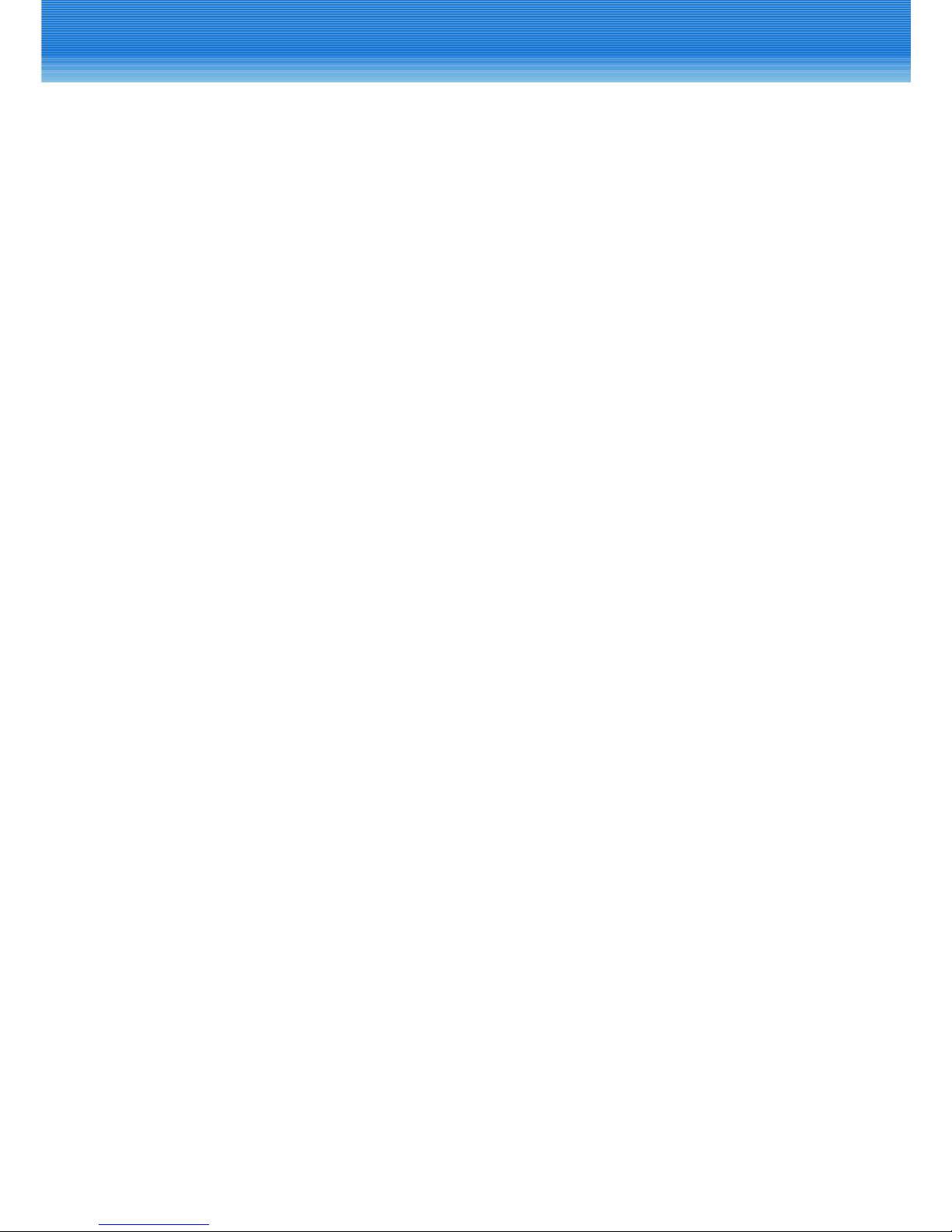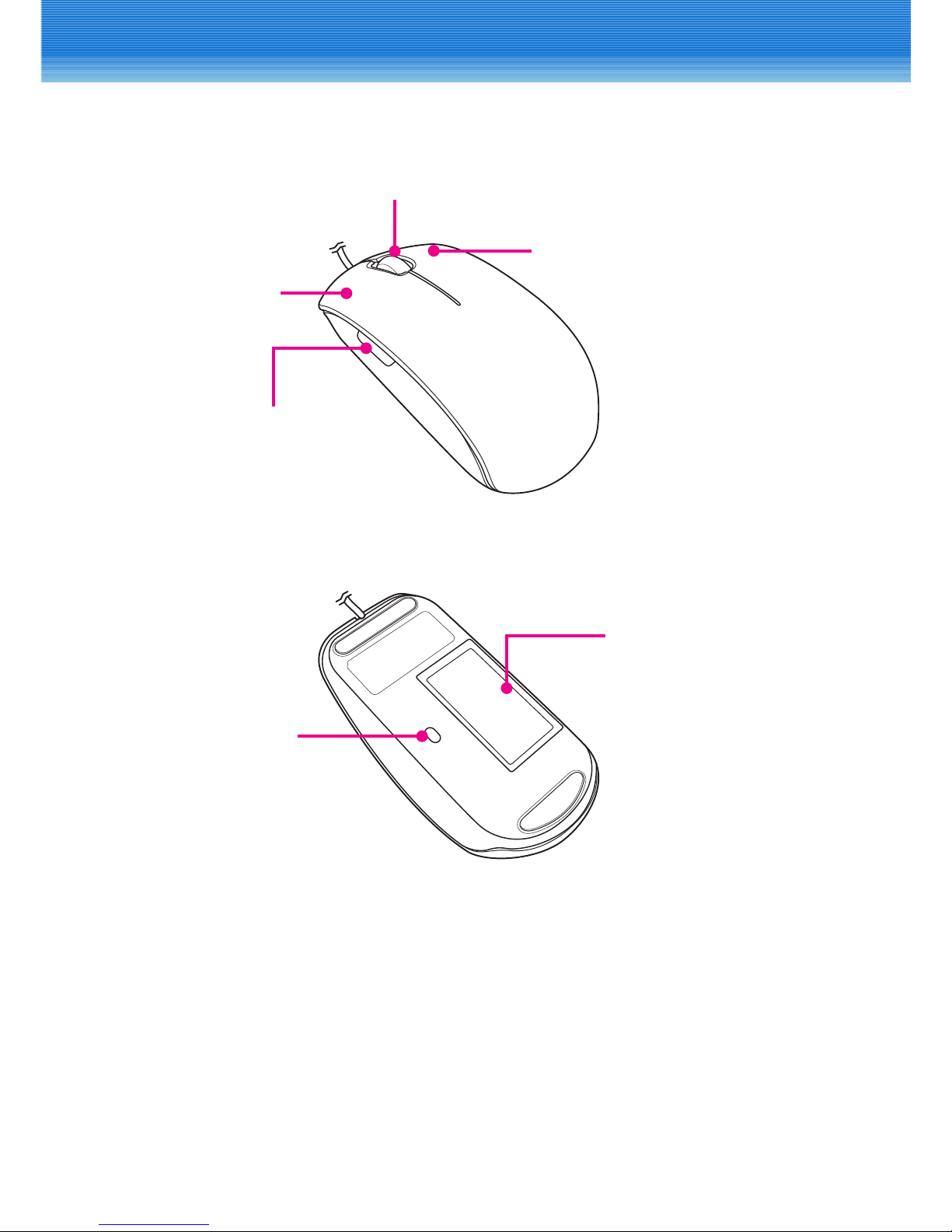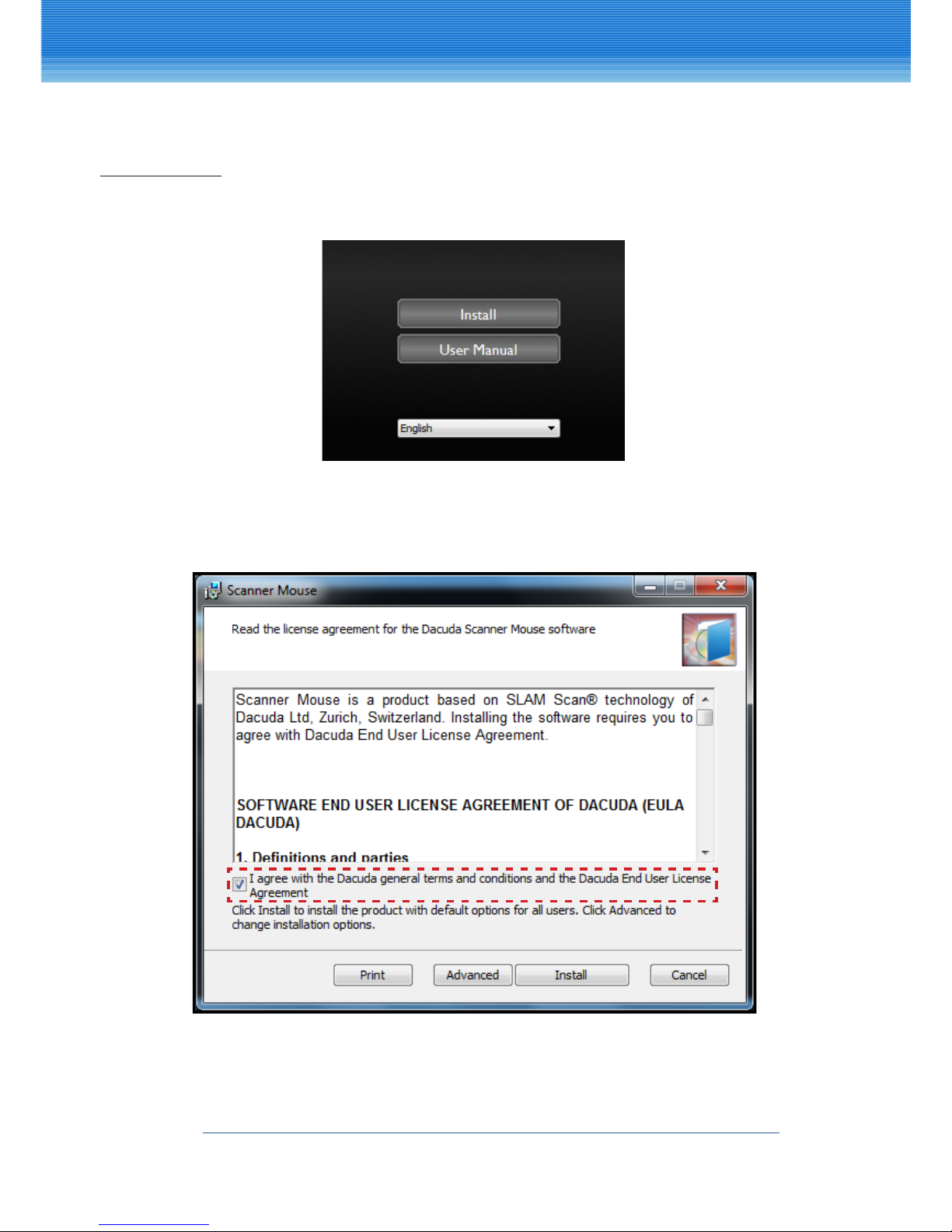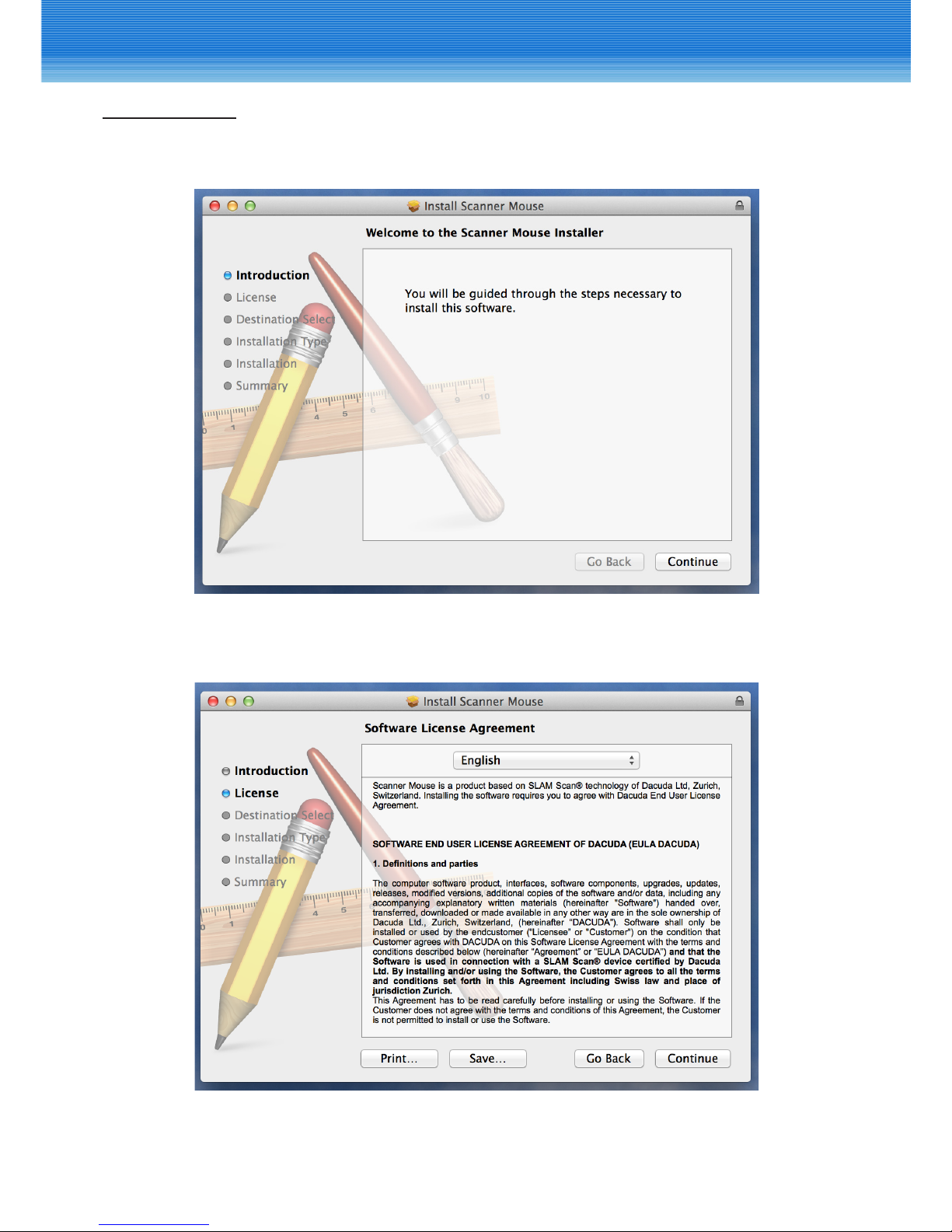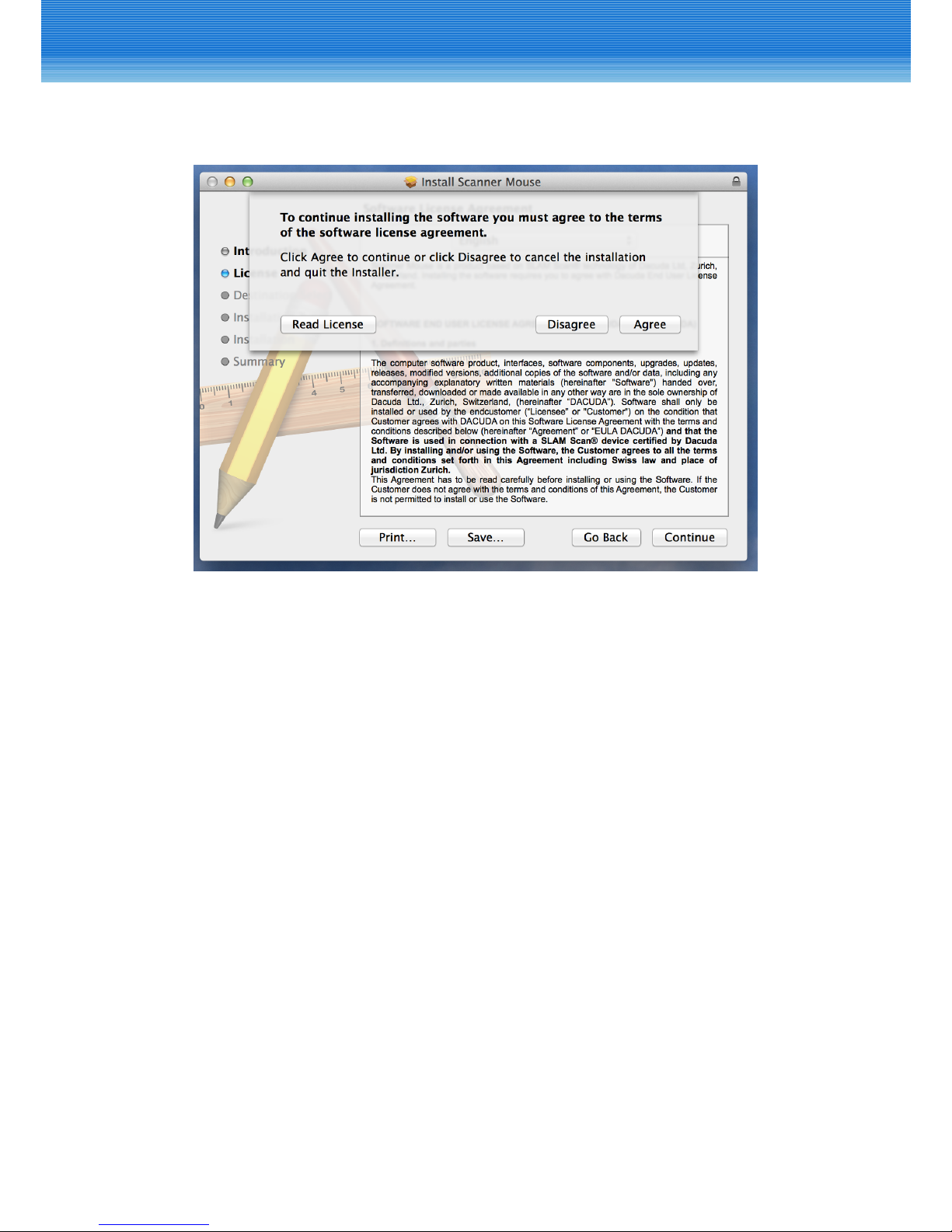3
CONTENTS
INTRODUCTION .................................................................................4
Features .................................................................................................................................. 4
Package Contents ............................................................................................................... 4
Product Overview ............................................................................................................... 5
SOFTWARE INSTALLATION................................................................6
System Requirements........................................................................................................ 6
Installing the Software ...................................................................................................... 7
USING THE SOFTWARE ....................................................................11
Scanning the Document.................................................................................................11
Editing Scanned Image...................................................................................................13
Saving Scanned Image....................................................................................................14
Sharing Files ........................................................................................................................16
Uploading Files to Dropbox/Evernote.......................................................................17
Searching Image via Google Search...........................................................................17
Translating Text via Google Translation.....................................................................17
CONFIGURING SOFTWARE SETTINGS ............................................18
Display Language and Scan Resolution....................................................................18
Software Window Positions...........................................................................................19
Filename Prex and Document(JPEG) Quality .......................................................19
Text Recognition................................................................................................................19
Software Updates..............................................................................................................20
Proxy Settings.....................................................................................................................20
Reset To Default .................................................................................................................20
APPENDIX.........................................................................................21
Specications......................................................................................................................21
Changing the Mouse Cover...........................................................................................22
Frequently Asked Questions (FAQ) .............................................................................23
Safety Regulations ............................................................................................................25