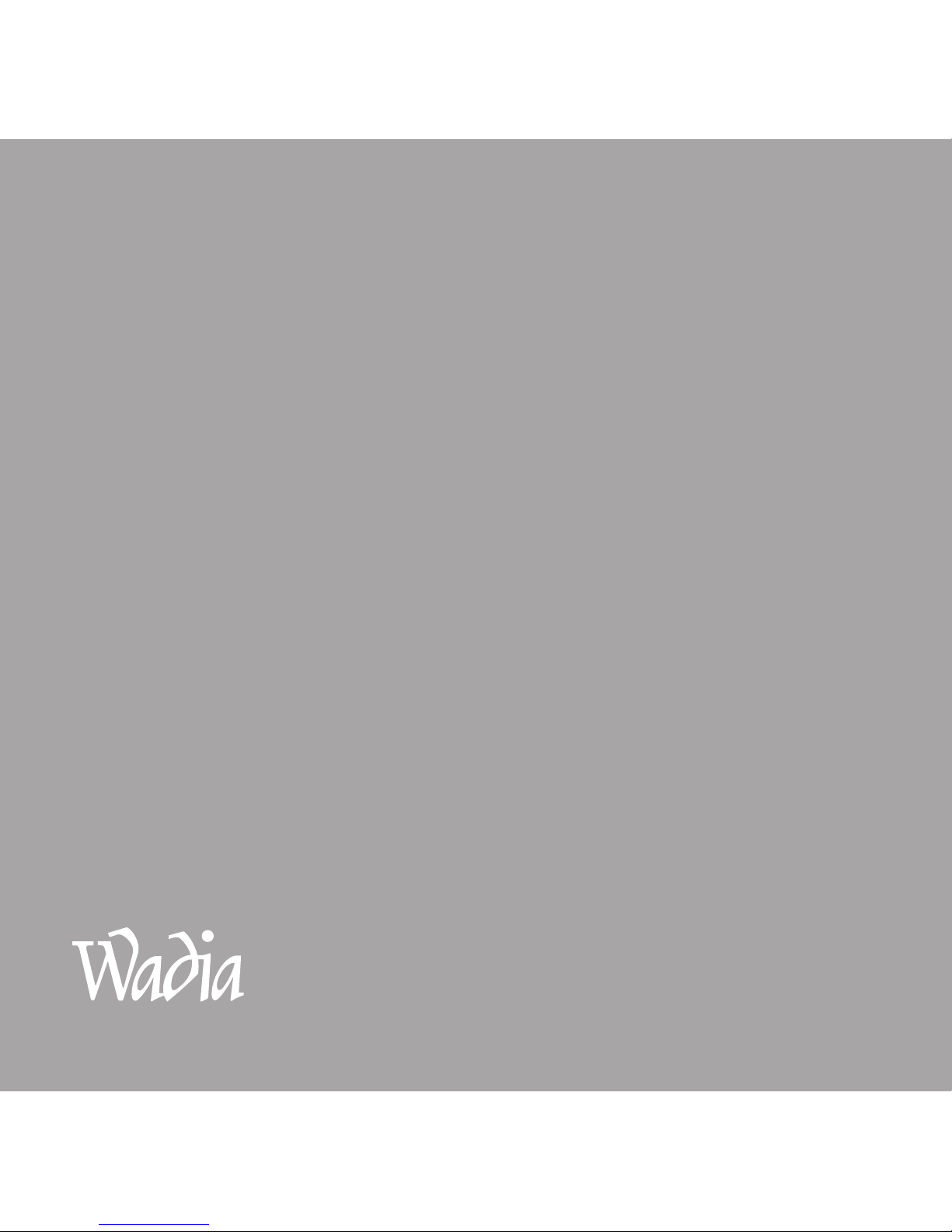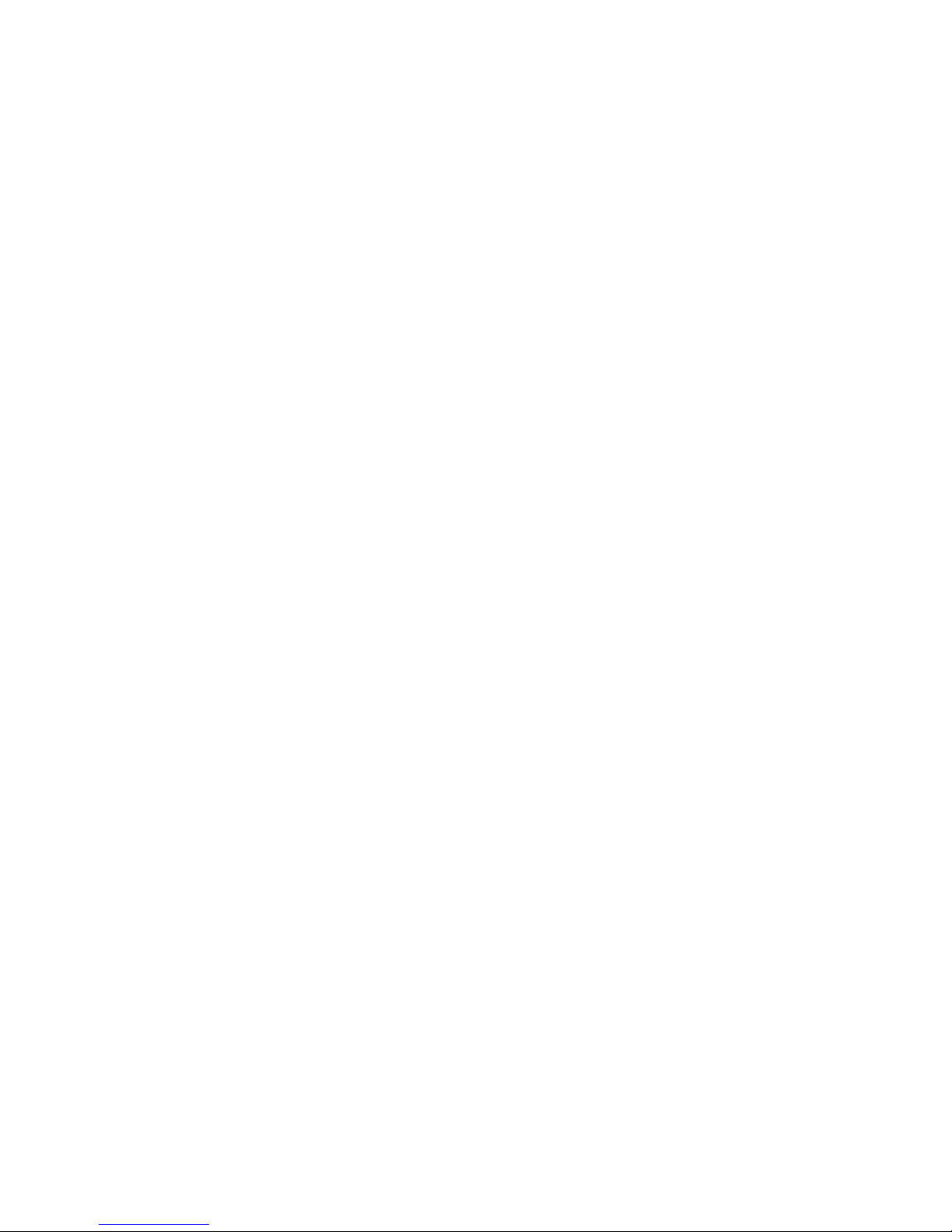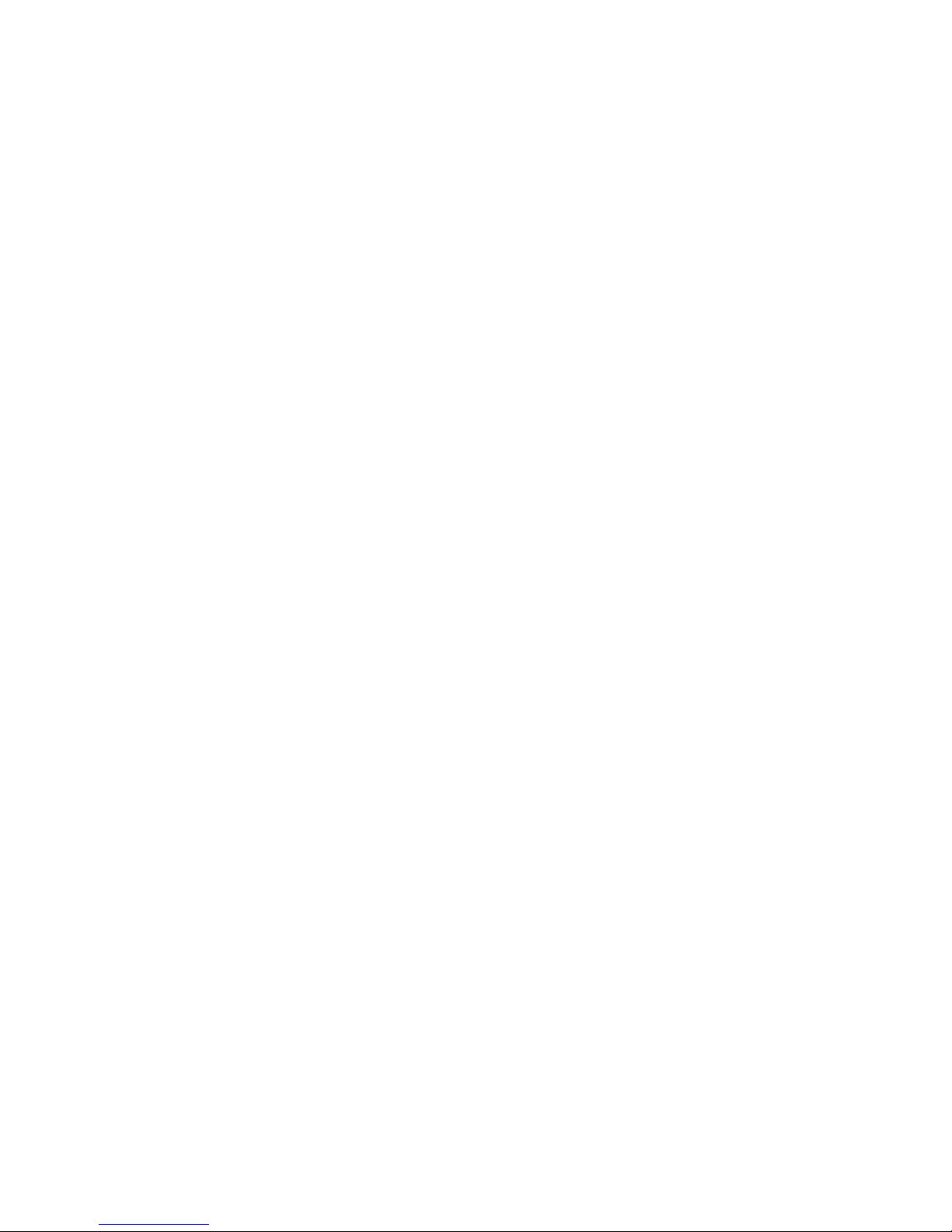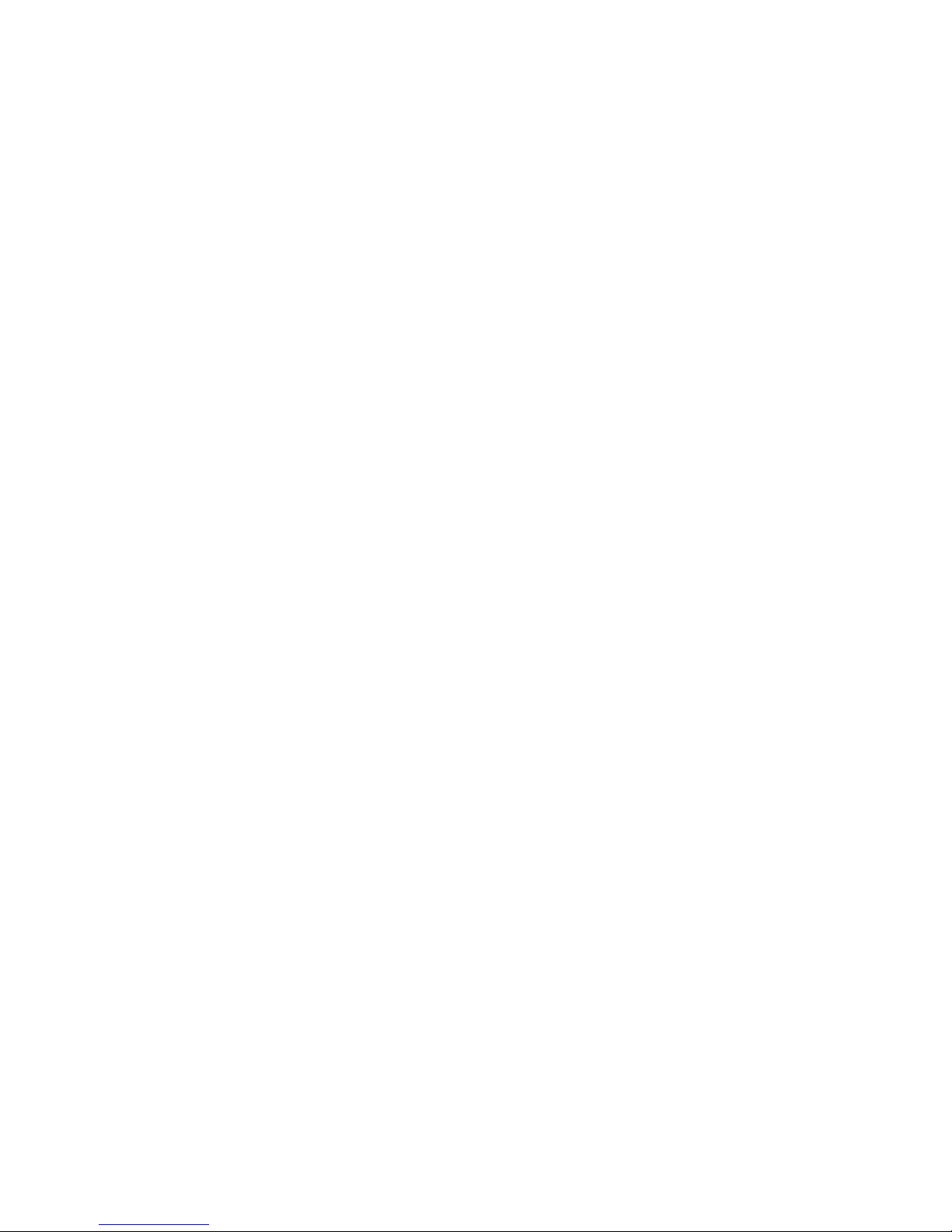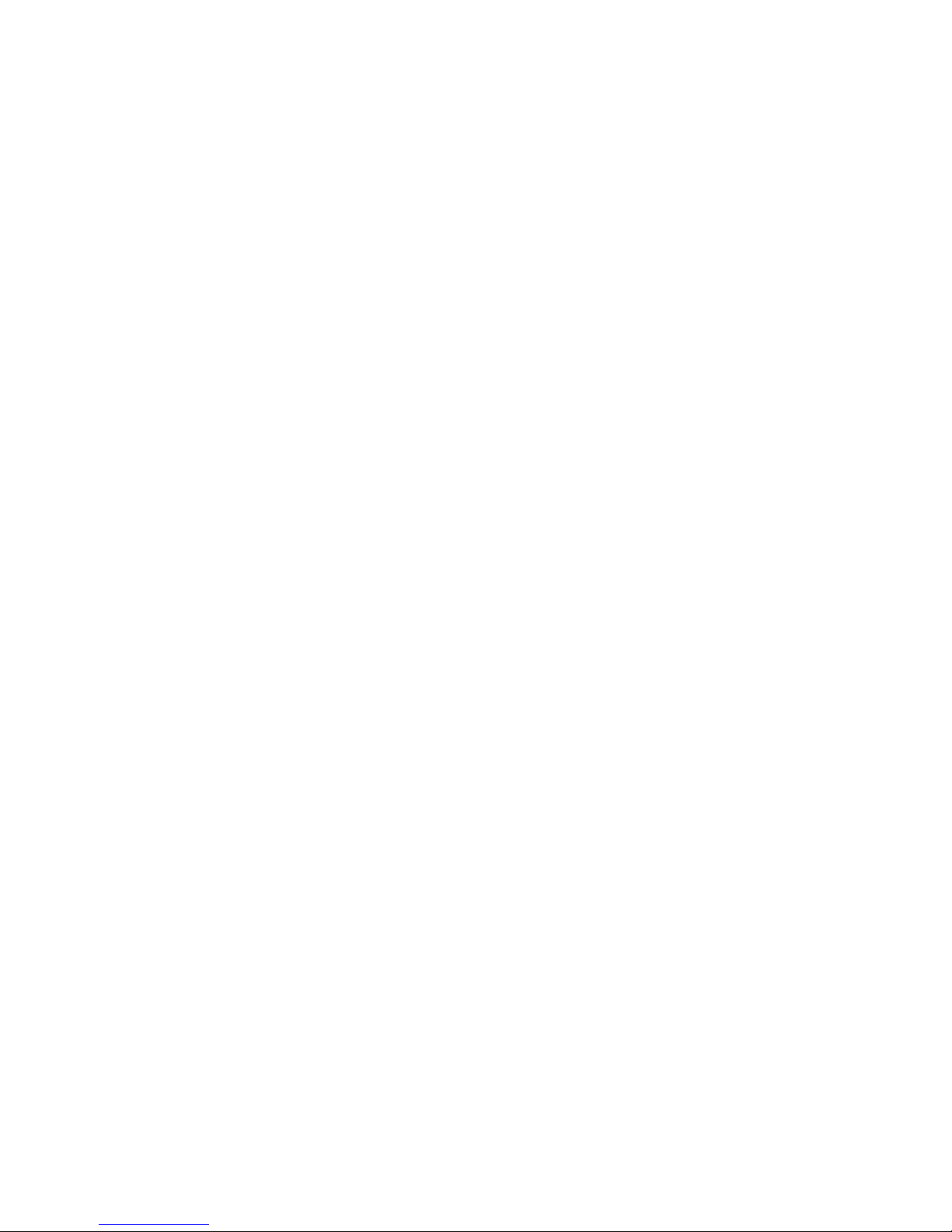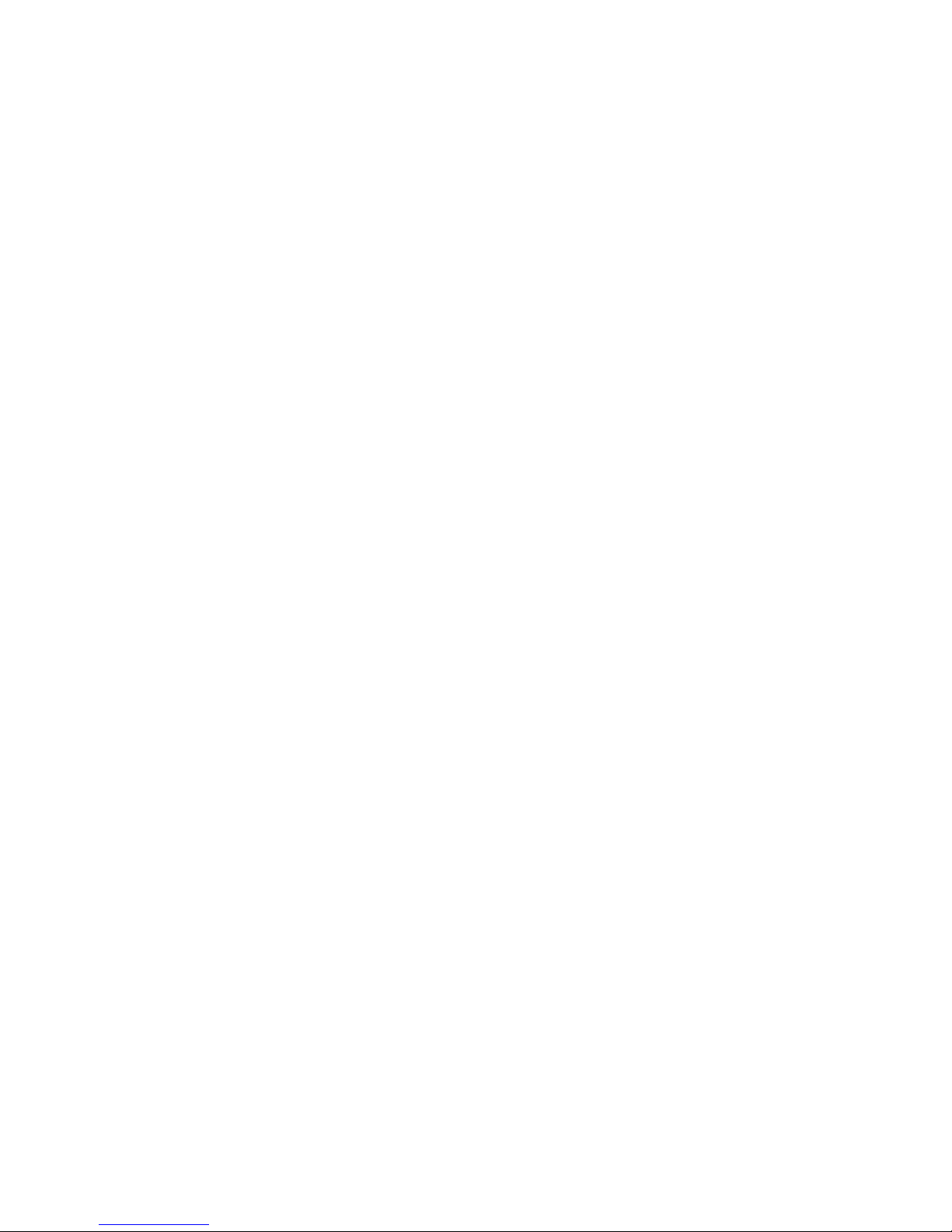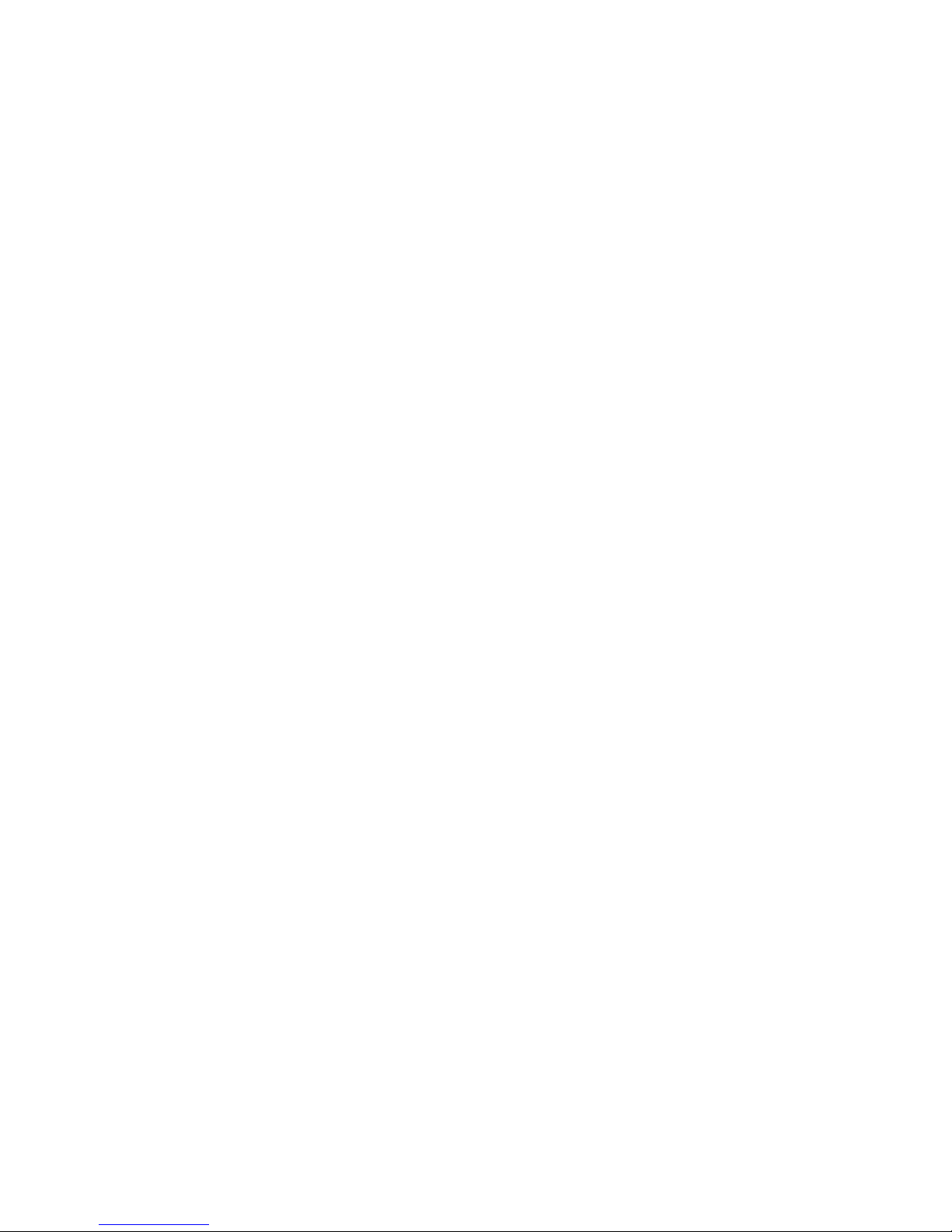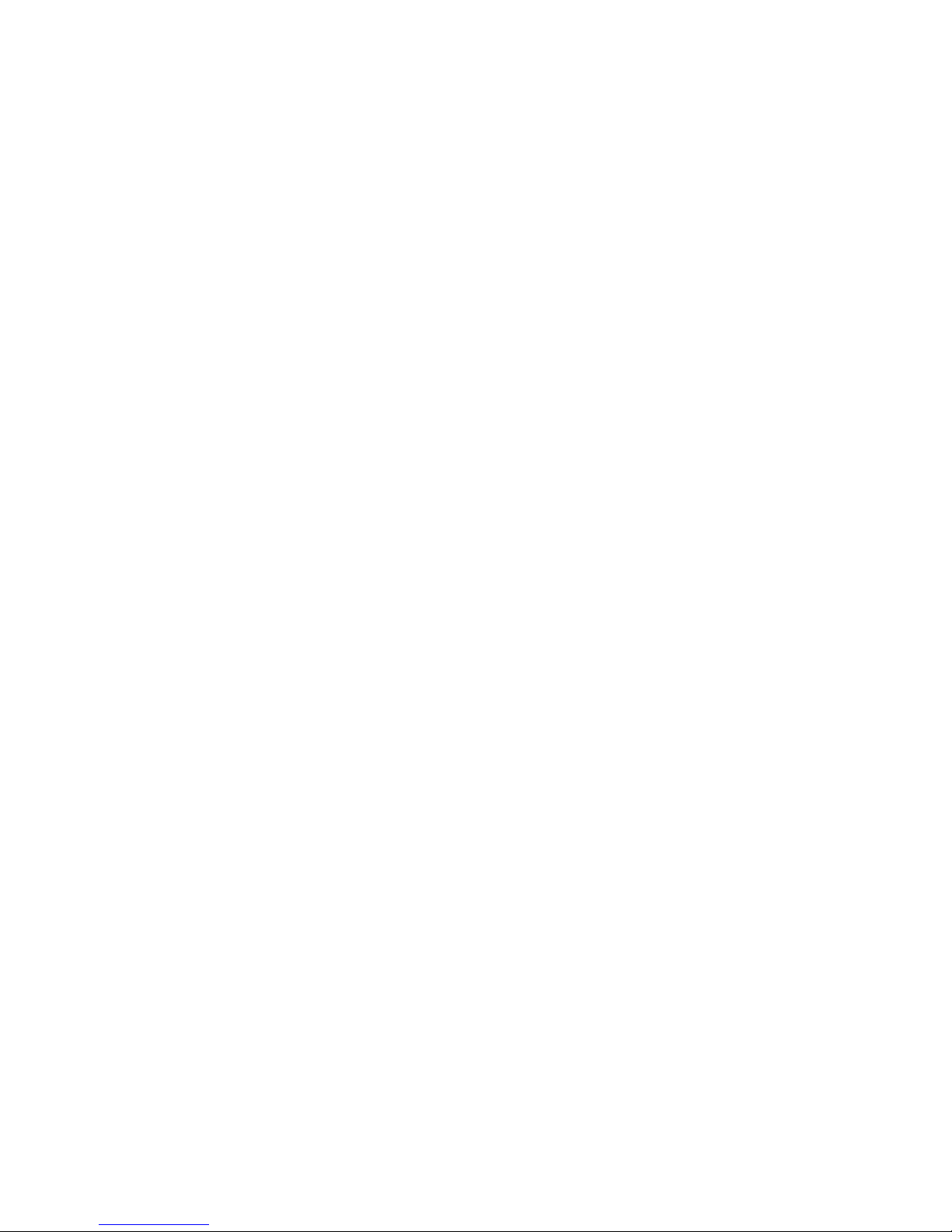Wadia Digital – a Brief History
Wadia Digital, founded in 1988, is one of the original companies dedicated to
high performance digital audio reproduction. Wadia was formed by a team of
engineers from the Minneapolis based 3M Corporation (Minnesota Mining and
Manufacturing) who shared many years of experience in advanced digital
telecommunications research and development. In the early 1980’s, these engineers
became intrigued by the emerging compact disc technology. Disappointed with
the sound quality of early CD players, they examined the workings and designs of
these early components and found them to be unsophisticated when compared
with the technology available in other areas of digital design. In response, they
founded Wadia Digital a company based on the philosophy of applying advanced
technology to improve the performance of digital audio components. Wadia’s
first product, the Wadia 2000 Decoding Computer, was an absolute breakthrough
in digital audio. For many discerning listeners, it proved that Digital Audio was a
musically responsive, evolving, and engaging format.
Building on a tradition of excellence, Wadia continues to develop innovative
technology; refining, listening, engineering, and improving along the way. Since the
Wadia 2000, new generations of industry-leading designs have been introduced
and embraced by listeners around the world. Each step of the way, Wadia has
consistently raised the standard for performance of Digital Audio playback.
3