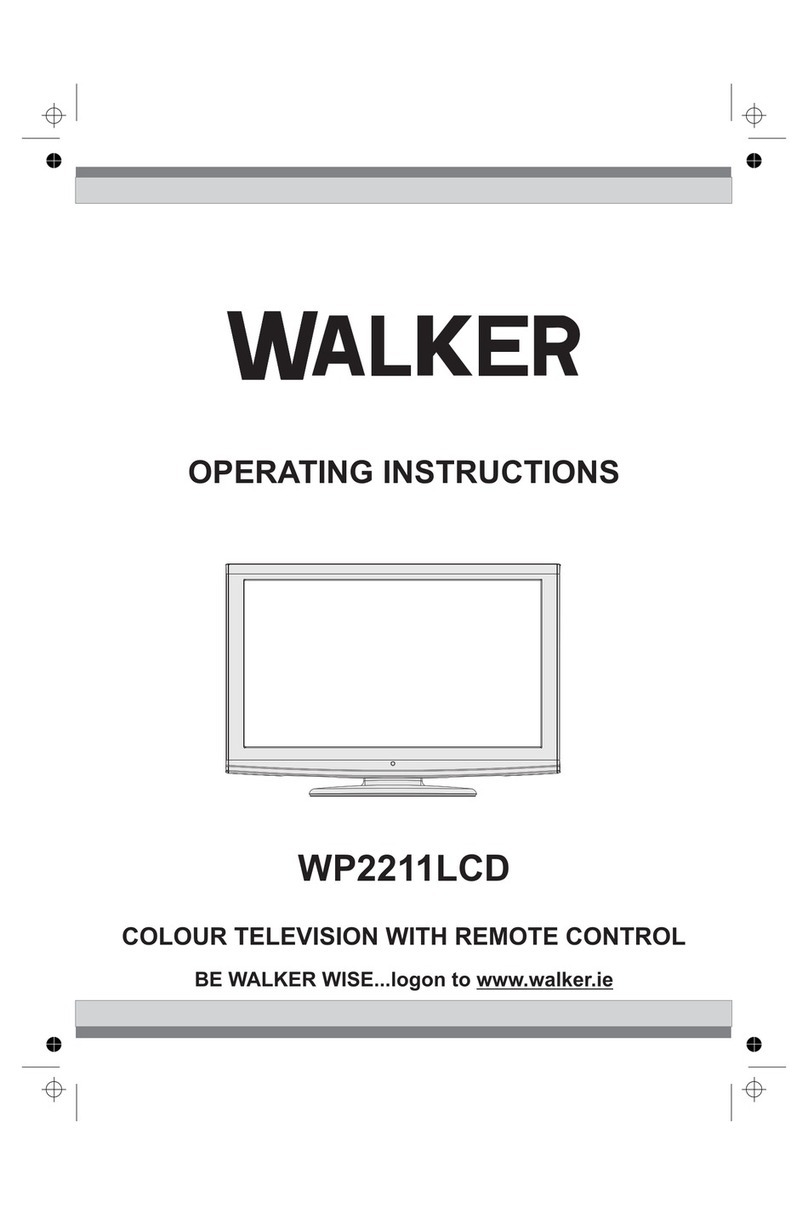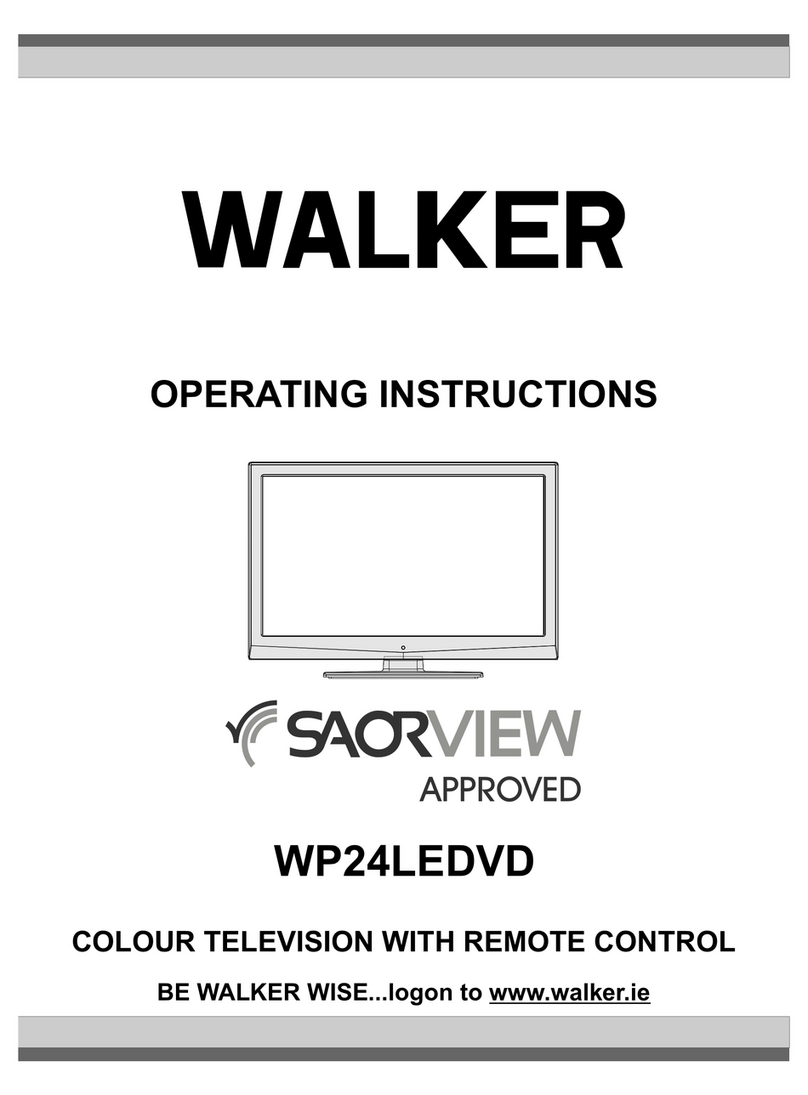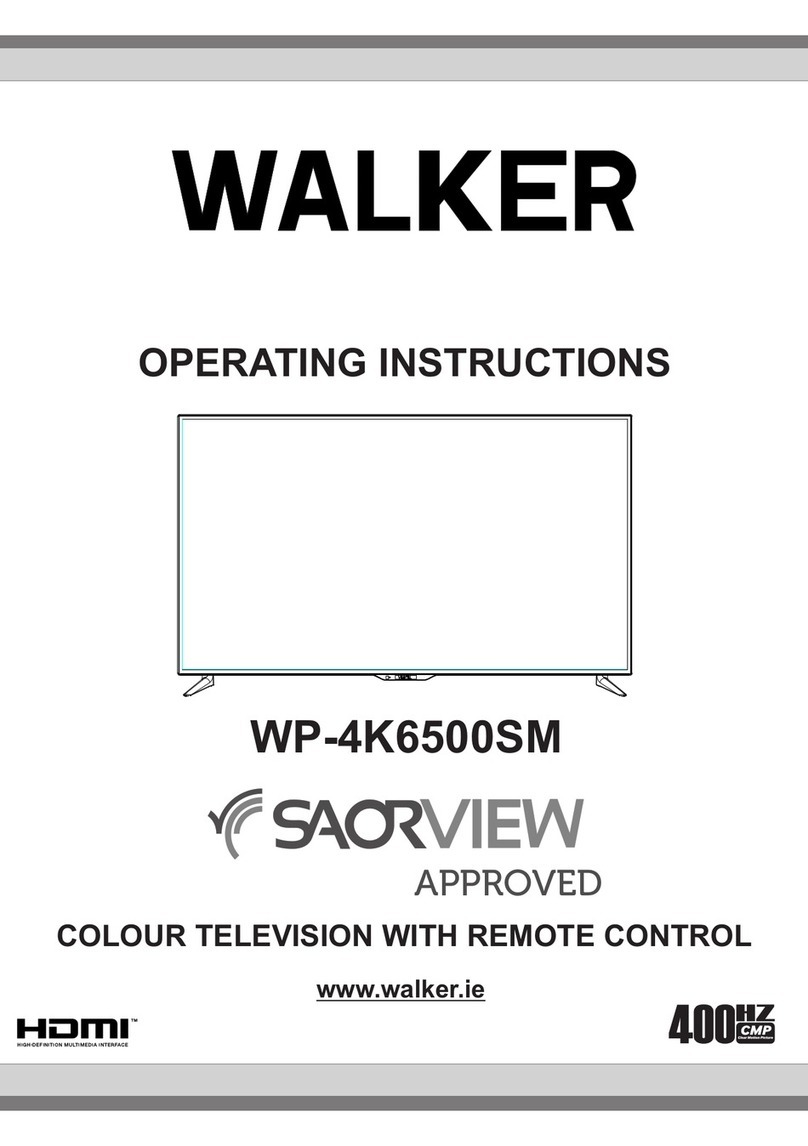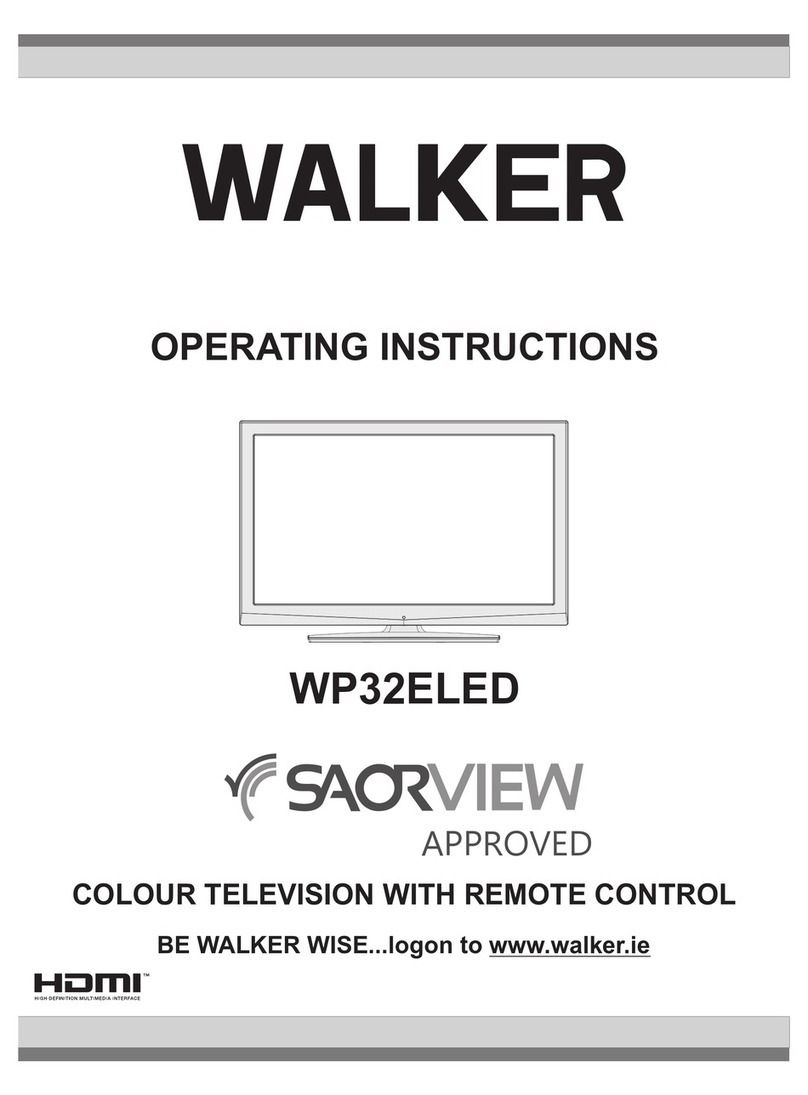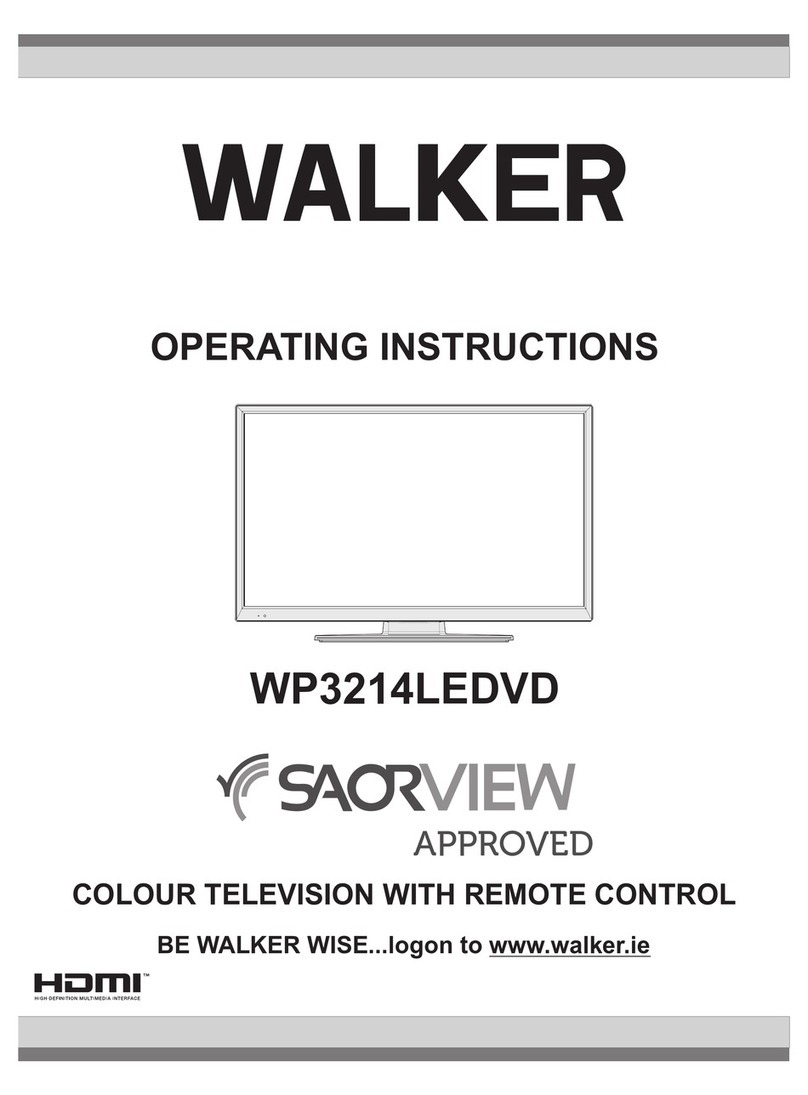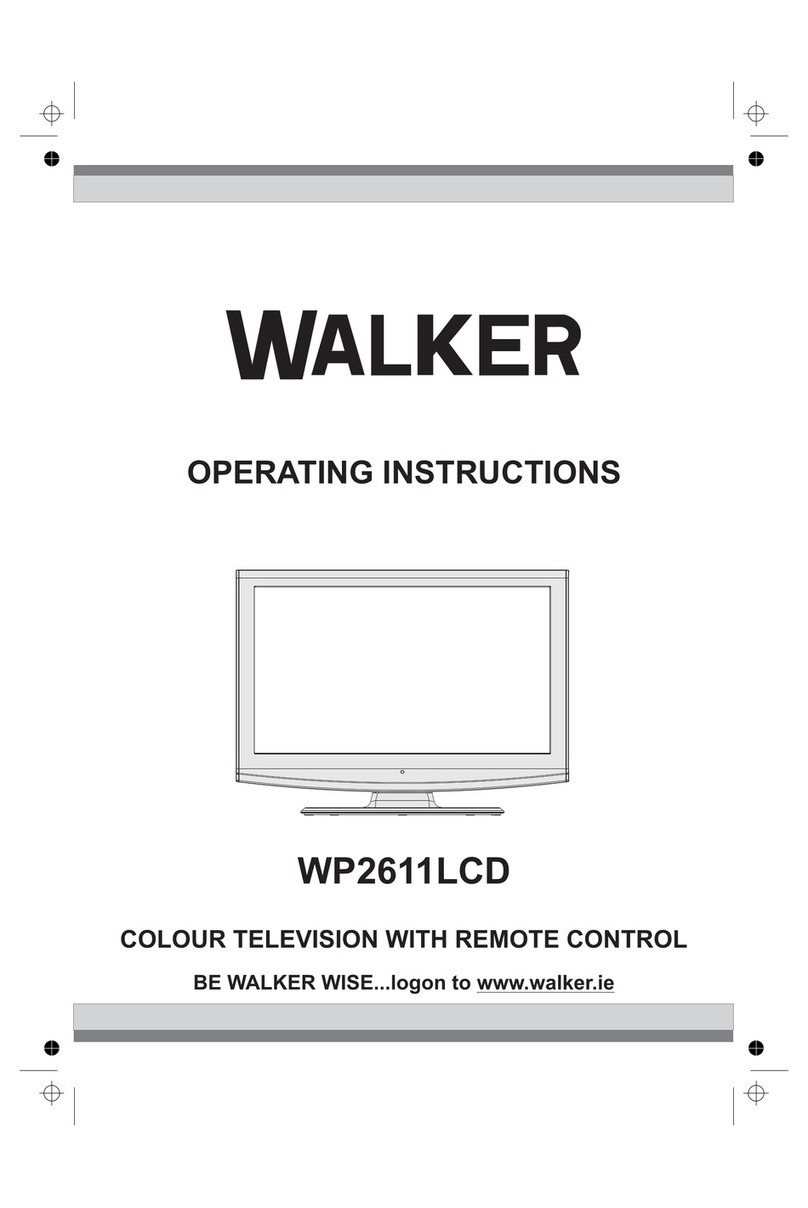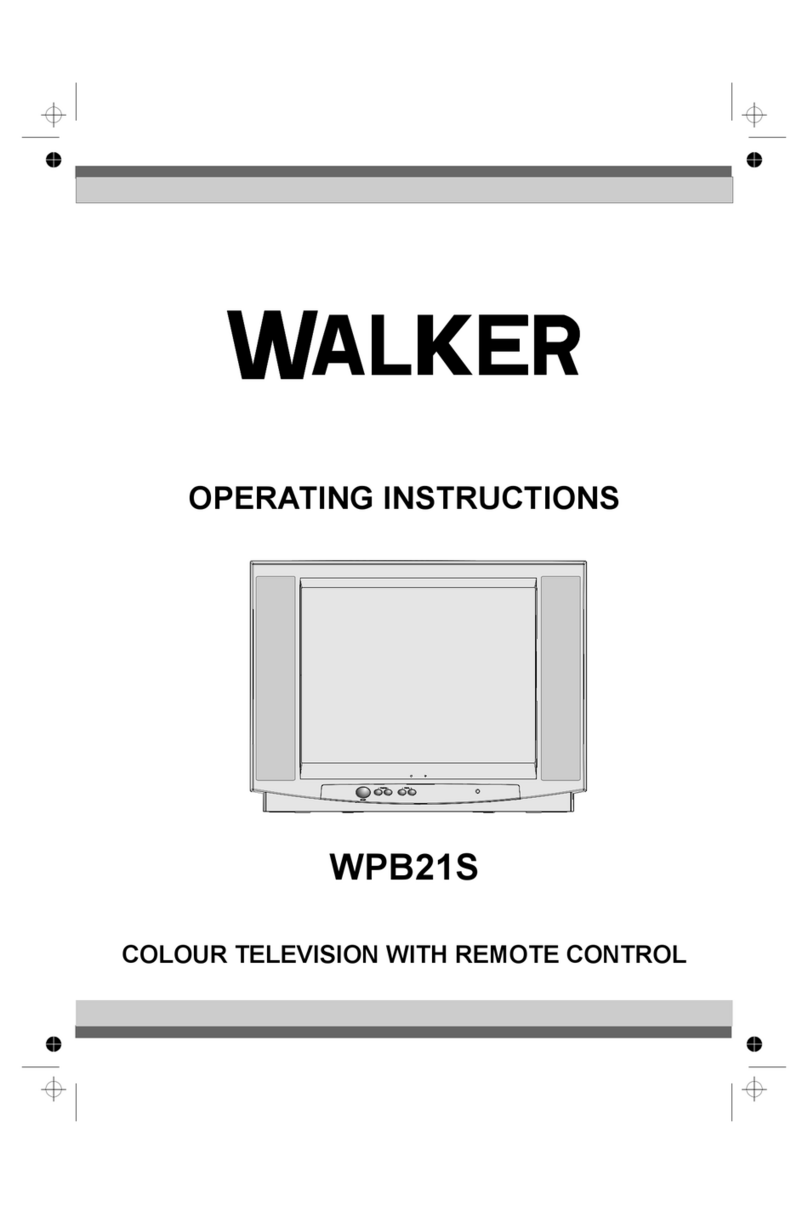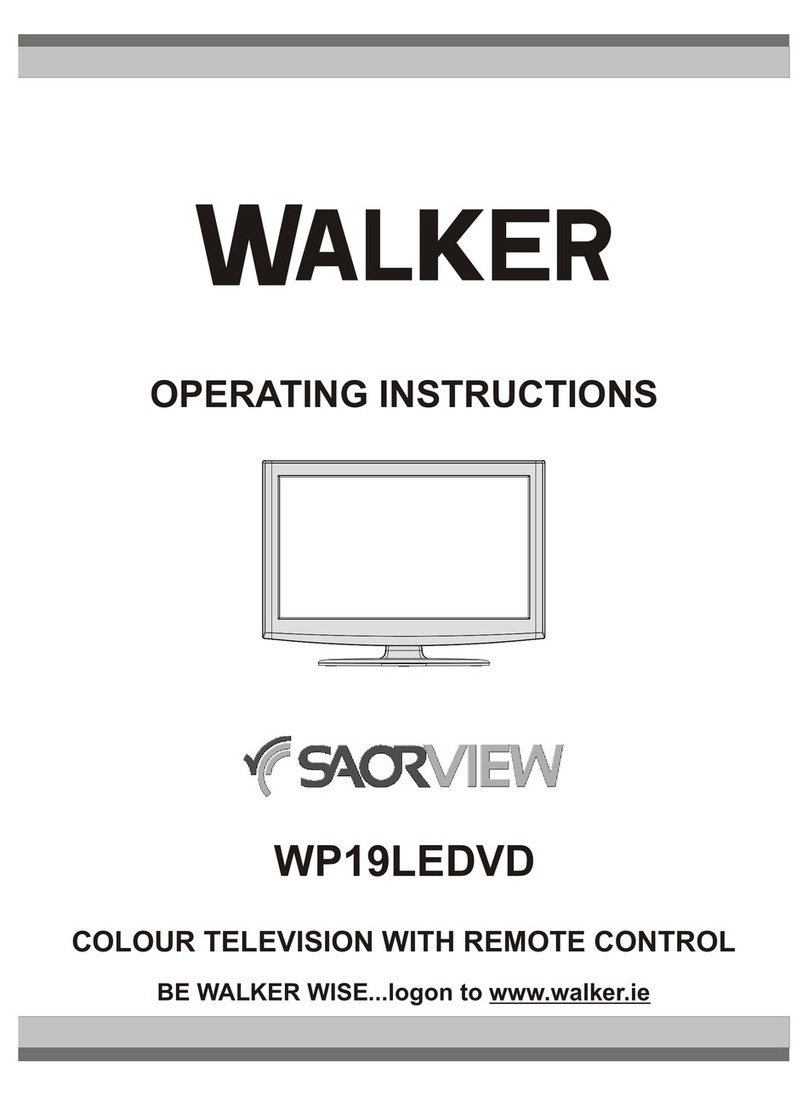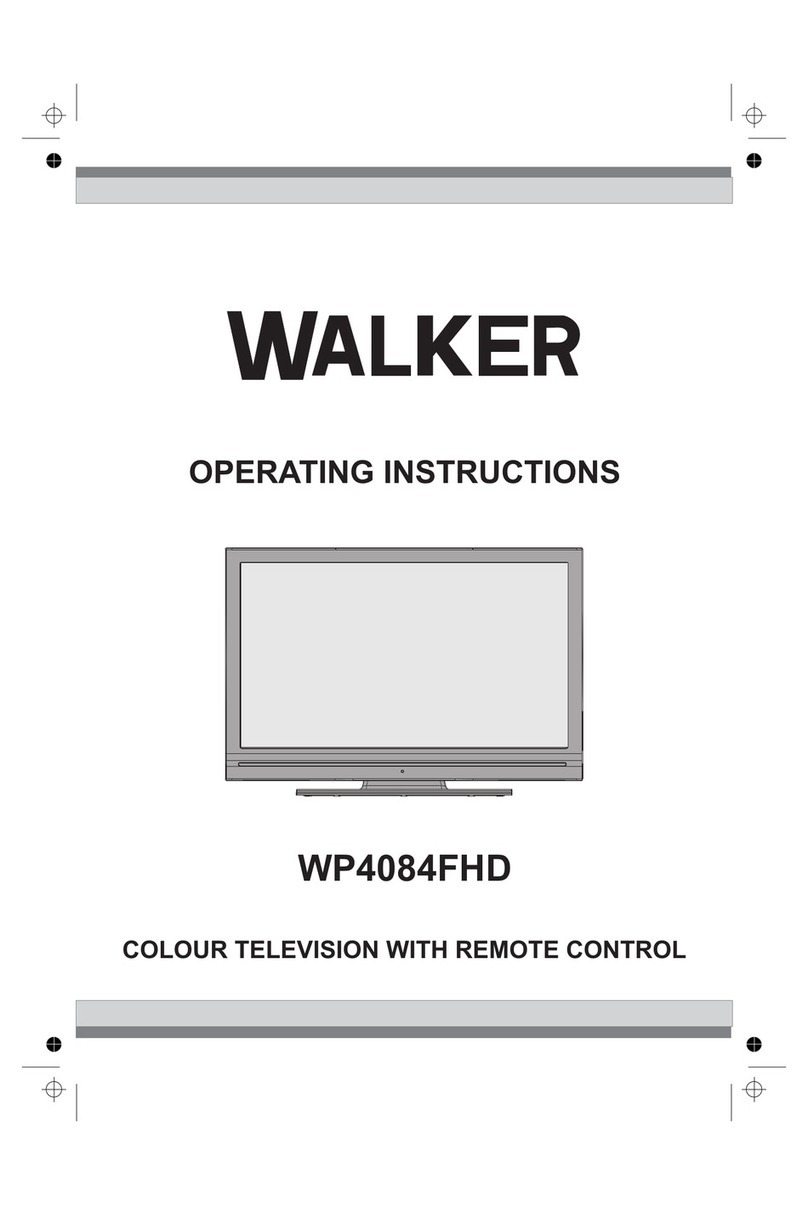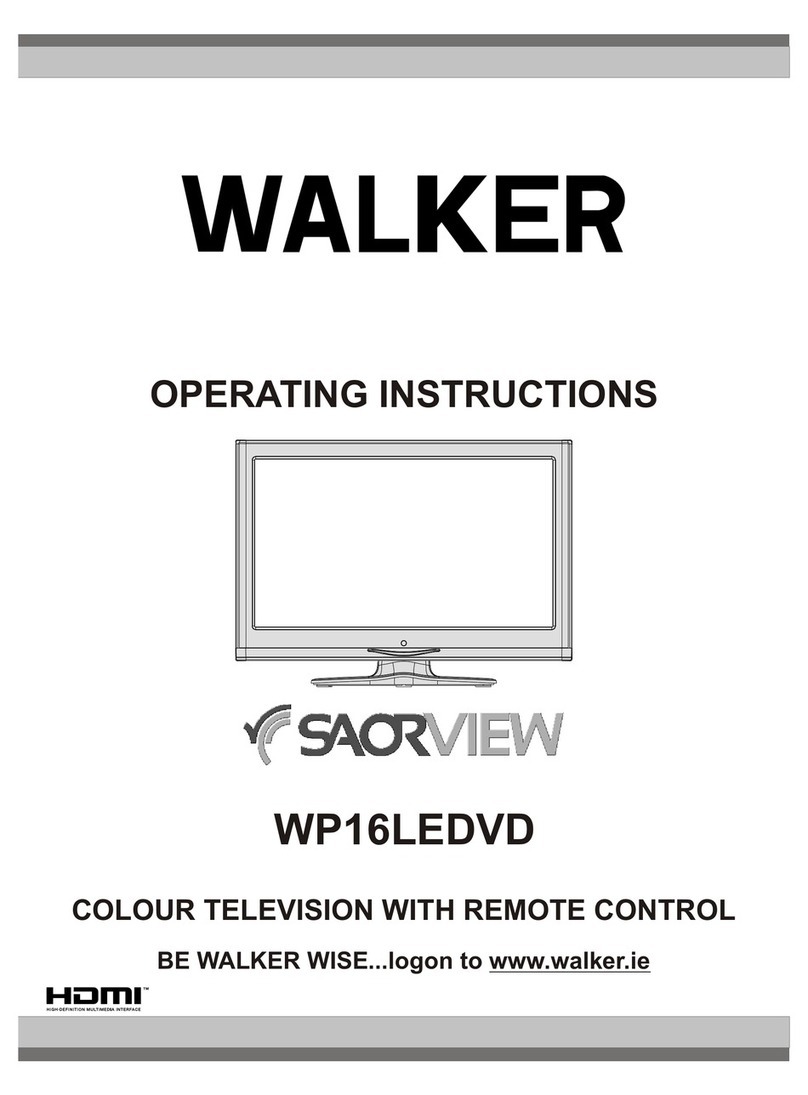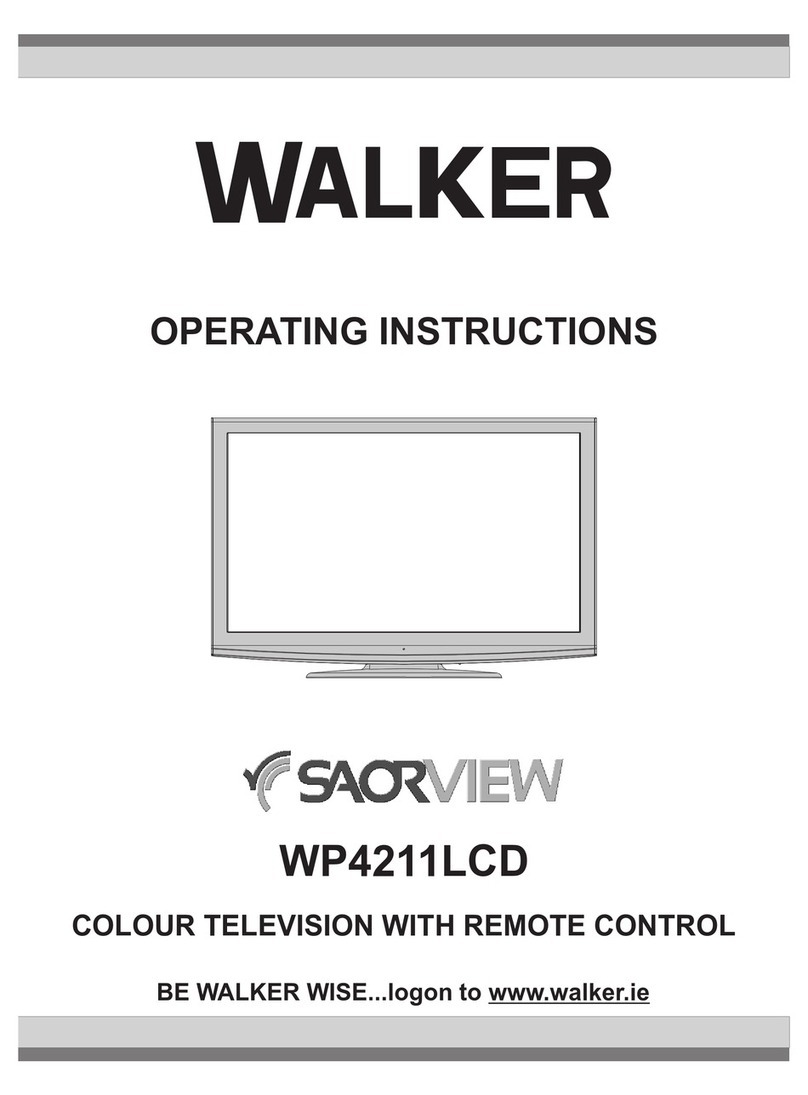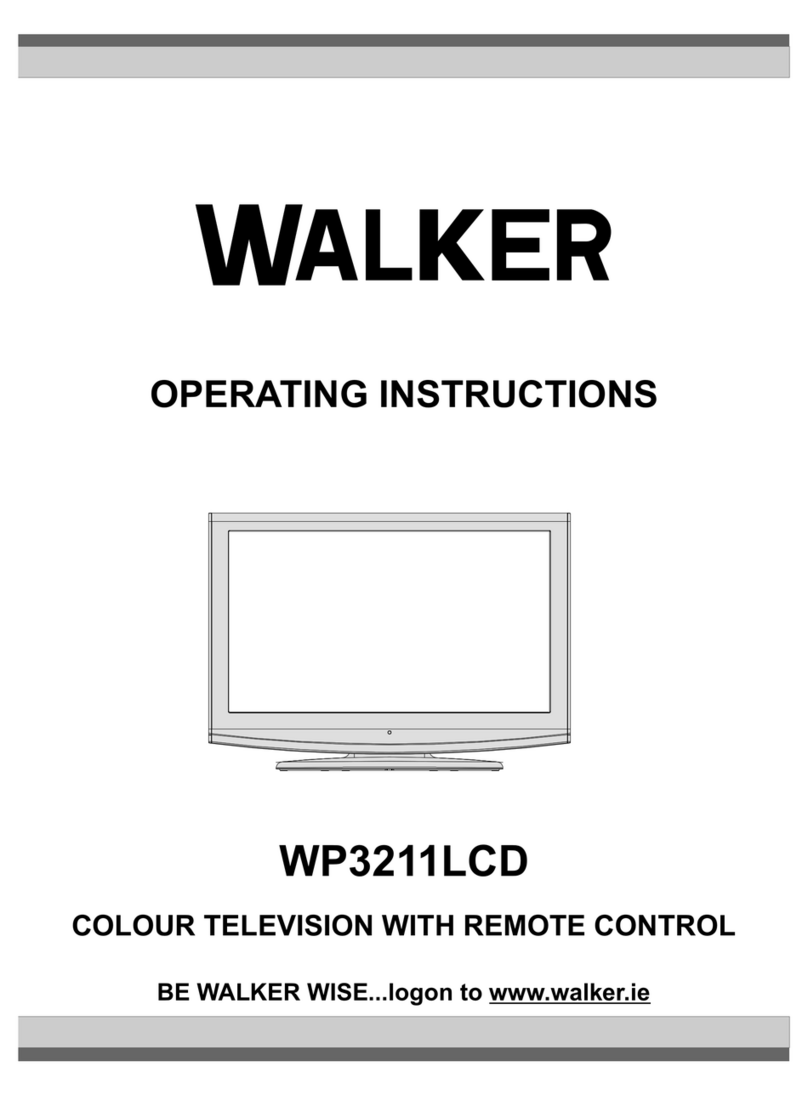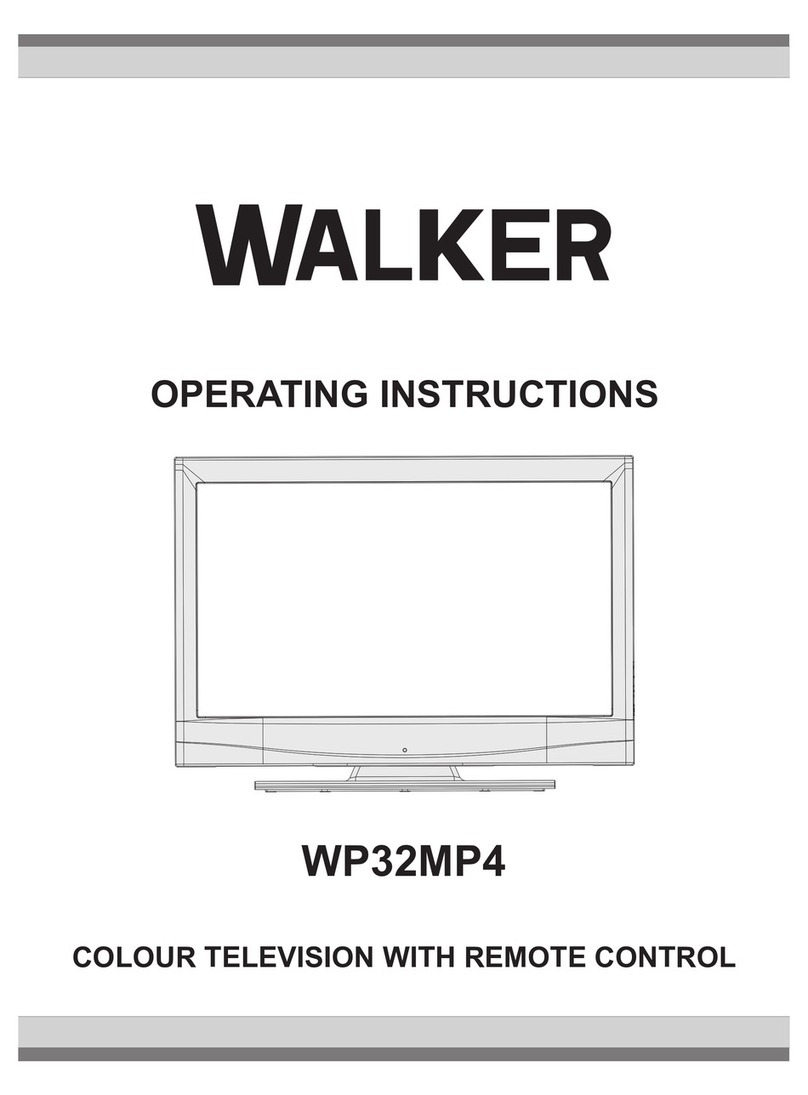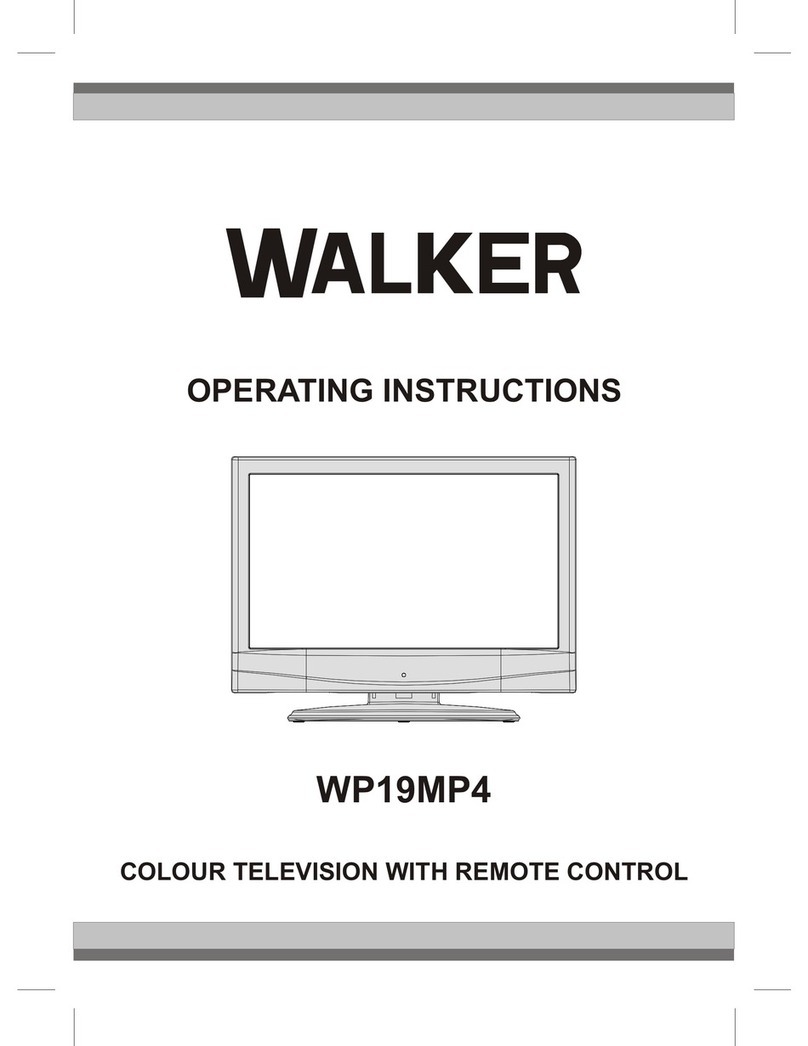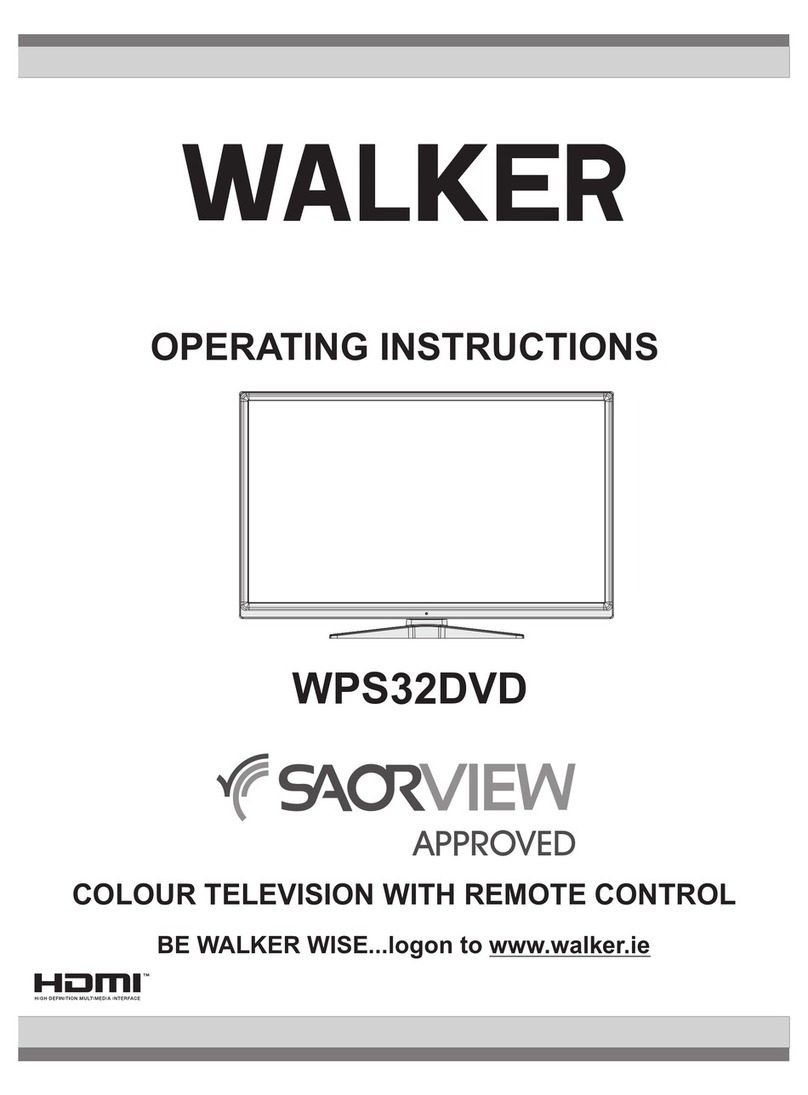English - 1 -
Contents
Features ................................................................. 2
Introduction............................................................. 2
Preparation............................................................. 2
Safety Precautions ................................................. 3
Connection to a Television Distribution
System (Cable TV etc.) from Tuner .................... 4
Package Contents .................................................. 4
Environmental Information ..................................... 5
Repair Information .......................................... 5
Remote Control Buttons ......................................... 6
LCD TV and Operating Buttons.............................. 7
Viewing the Back side Connections ....................... 7
Viewing the Connections - Side Connectors .......... 8
Power Connection .................................................. 8
Aerial Connection ............................................... 8
Using Digital Multimedia Connectors...................... 9
USB Memory Connection ................................... 9
Connecting the LCD TV to a PC............................. 9
Connecting to a DVD Player................................. 10
Using Side AV Connectors ................................... 10
Using Other Connectors....................................... 10
Remote Control Handset...................................... 10
Inserting Batteries............................................. 10
Switching On/Off................................................... 10
To Switch the TV On ......................................... 10
To Switch the TV Off ..........................................11
Digital Teletext (** for UK only) ..........................11
Analogue Teletext ..............................................11
Input Selection.......................................................11
Operation with the Buttons on the TV................11
Volume Setting...............................................11
Programme Selection ....................................11
Viewing Main Menu........................................11
AV Mode ........................................................11
Operation with the Remote Control ...................11
Volume Setting...............................................11
Programme Selection
(Previous or Next Programme) ..................... 12
Programme Selection (Direct Access) .......... 12
First Time Installation............................................ 13
Auto Tuning .......................................................... 14
Auto Channel Scan Menu Operation................ 14
Manual Tuning ..................................................... 14
Digital Manual Search....................................... 14
Analogue Manual Search ................................. 14
Analog Fine Tune.............................................. 14
Clear Service List (*)......................................... 14
Managing Stations: Channel List.......................... 15
Operating the Channel List............................... 15
Moving a Channel............................................. 15
Deleting a Channel ........................................... 15
Renaming a Channel........................................ 15
Locking a Channel............................................ 15
Managing Stations: Favourites............................. 15
Button Functions............................................... 16
Managing Stations: Sorting Channel List ............. 16
On-Screen Information ......................................... 16
Media Playback Using Media Browser................. 16
Viewing Videos via USB .................................. 17
Viewing Photos via USB................................... 17
Slideshow Options............................................ 17
Playing Music via USB ..................................... 18
Media Browser Settings.................................... 18
Changing Image Size: Picture Formats................ 18
Configuring Picture Settings................................. 19
Operating Picture Settings Menu Items............ 19
Picture Settings Menu Items............................. 19
PC Picture Settings........................................... 20
Configuring Sound Settings.................................. 20
Operating Sound Settings Menu Items............. 20
Sound Settings Menu Items.............................. 20
Configuring Your TV’s Settings............................. 21
Operating Settings Menu Items ........................ 21
Settings Menu Items......................................... 21
Using a Conditional Access Module ..................... 21
Viewing Conditional Access Menu (*) ............... 21
Configuring Language Preferences...................... 22
Language Settings............................................ 22
Parental Control.................................................... 22
Parental Settings Menu Operation (*)............... 23
Timers................................................................... 23
Setting Sleep Timer .......................................... 23
Setting Programme Timers............................... 23
Configuring Date/Time Settings............................ 23
Configuring Source Settings................................. 24
Configuring Other Settings ................................... 24
Operation.......................................................... 24
Other Features ..................................................... 25
Teletext ................................................................. 26
Tips....................................................................... 26
Appendix A: PC Input Typical Display Modes....... 27
Appendix B: AV and HDMI Signal
Compatibility (Input Signal Types) ........................ 27
Appendix C: Supported DVI Resolutions.............. 28
Appendix D: Supported File Formats
for USB Mode....................................................... 28
Appendix E: Software Upgrade ............................ 29
Specifications ....................................................... 30
Digital Reception (DVB-T) .................................... 30
Important Instruction............................................. 31
01_[GB]_MB61_BRONZE16_3900UK_40883W_10072890_50189019.indd 101_[GB]_MB61_BRONZE16_3900UK_40883W_10072890_50189019.indd 1 11.04.2011 17:10:1111.04.2011 17:10:11